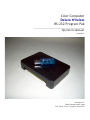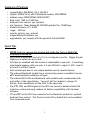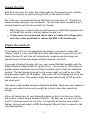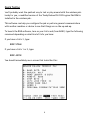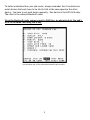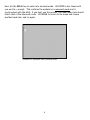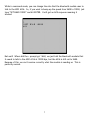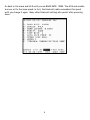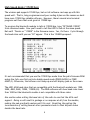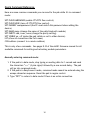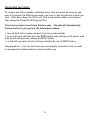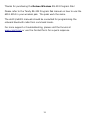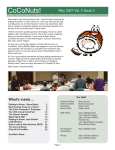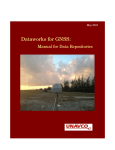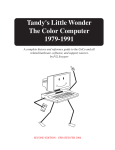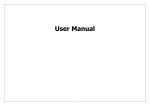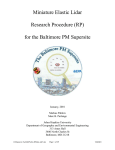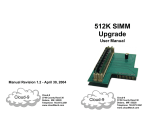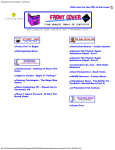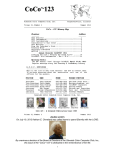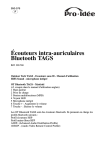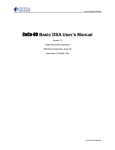Download Deluxe Wireless RS
Transcript
Color Computer Deluxe Wireless RS-232 Program Pak _______________________________________________________ Operation Manual version 1 Available at: http://www.coco3.com The Tandy Color Computer SuperSite Introduction The Deluxe Wireless RS-232 Pak adds a wireless serial port to any CoCo. Congratulations... your CoCo is about to go wireless! What's better – the pak is compatible with the popular but hard to find Tandy Deluxe RS-232 Program Pak. All existing and new CoCo software and operating systems that uses the Tandy Deluxe Pak will recognize your wireless pak as the same device. What can the wireless pak do? For starters, it can transfer data and files with a PC in your home or office, using no cable. As long as the remote PC is bluetooth-enabled, you're in business. What makes this whole thing amazing is that the wireless pak works on all Color Computer models. You can even use two paks to connect two CoCo systems together automatically at powerup. Each and every time you boot, your CoCos will think a cable is running between two Tandy RS-232 Program Paks. Illustration 1: Common PC USB bluetooth dongle Summary of Features compatibility: Disk BASIC, OS-9, NitrOS-9 chipset: 6551AP ACIA, eb101 bluetooth module, 2764 EPROM address range: $FF68-$FF6B (65384-65387) data rates: 1200 to 115200 bps hardware flow control: yes, optional pak firmware: Tandy Deluxe RS-232 ROM (patched for 115200 bps) module firmware: A7 1.0.025 range: ~100 feet security options: yes, optional unique bluetooth address: yes • upgradeable: yes, namely with the powerful CoCoNet ROM • • • • • • • • • • Quick Tips • NEVER insert or remove the wireless pak while the CoCo or Multi-Pak Interface is turned on! • Don't force the pak into the CoCo if it is not aligned correctly. Wiggle the pak slightly as it enters the port canal. • All chips are socketed and the module is replaceable in your pak. If something unfortunate happens with your pak, it is not difficult to repair it. Still, treat it nice and it will last forever. • Each wireless pak has it's own unique address seen by remote devices. • The onboard bluetooth module has a command processor accessible from any 6551-based terminal emulation software. • The onboard 6551 ACIA and bluetooth radio module must communicate with each other at the same bitrate. You must tell the module to change it's bitrate, then immediately set the ACIA to the same rate. • The DTR, DSR, and DCD signals of the 6551 are forced to default states that mimick an online and ready modem for better compatibility with terminal software. • CTS and RTS of the 6551 are connected to the bluetooth module for optional hardware flow control. This flow is turned off by default but can be enabled from command mode. 1 Prepare the CoCo With the CoCo power off, insert the wireless pak into the expansion port carefully. Turn the CoCo power on while noticing the LED on the side of the pak. Out of the box, you should see the pak LED blink once then turn off. The pak is in command mode waiting for text commands. You can issue these commands from a terminal emulator such as the one built into the pak. • Multi-Pak users: to use the built in pak firmware on a Multi-Pak equipped CoCo, set the MPI slot switch to the slot number the pak is in. • Y-Cable users: the wireless pak cannot share a Y-Cable with a floppy drive controller unless you disable or remove the ROM in the wireless pak. Prepare the remote PC If your laptop or PC is not already bluetooth-enabled, you'll want to find a USB “dongle” which is a very small USB device that adds bluetooth connectivity to a PC. Usually Windows XP and Vista will automatically recognize and start using most popular brands of bluetooth dongles without requiring a driver CD. If you need a bluetooth dongle right now, your nearest Wal-Mart probably sells the IOGear Bluetooth Adapter which is a great choice. You can also try Office Depot or another popular electronics store and they'll probably carry at least one bluetooth solution. The best bluetooth dongle for the money might very well be one of the Hong Kong ebay seller's $2.98 dongles. They come with free shipping and arrive fast, within a week or less. This popular dongle has been tested under XP SP3 and Vista and works great. Your laptop could possible already be bluetooth-enabled. Check your user's manual or look up your model # online and you might be in luck to have the connectivity already. Follow ALL instructions for your bluetooth adapter so that it can find your CoCo(s) and connect to them using a standard COM port. The best way to connect is to use the PC to find and connect to the CoCo. You typically do this only once (called Pairing), then you only need to OPEN the assigned COM port later to connect to the CoCo automatically. 2 Connecting Although your wireless pak can make outgoing connections to other devices by issuing commands, it is recommended that you connect your PC and CoCo by using the simplest method available which is via the bluetooth driver on the PC. The CoCo will just sit there and automatically switch between command and data mode when it needs to. This is the preferred connection method. Open the PC's bluetooth driver dialog and find the menu for Adding devices. Your PC will search the air and find the name of the CoCo's bluetoth radio (ships with the name “eb101”). Click ADD and within a minute you should see at least one new COM port added to your PC. To try it out, load up a Windows program such as HyperTerminal Tell it you're creating a new connection (close any dialog that asks for an existing connection profile). When the listbox appears with all the available COM ports, choose the same COM port that the bluetooth driver added for you when it found the CoCo. HyperTerminal will go into terminal emulation mode where you can type on the screen (and to the remote CoCo). As soon as you send a character from the PC, the CoCo will automatically go into data/communications mode. That is, the pak gets out of command mode automatically. Close down HyperTerminal (close the COM port), and the CoCo goes back into the default command mode. Nice! 3 Quick Testing You'll probably want the quickest way to test or play around with the wireless pak. Lucky for you, a modified version of the Tandy Deluxe RS-232 Program Pak ROM is installed in the wireless pak. This software can help you configure the pak or perform general communications with another machine or device to see that things are on the up-and-up. To launch the ROM software, turn on your CoCo and (from BASIC) type the following command depending on what kind of CoCo you have: If you have a CoCo 3, type: EXEC 57360 If you have a CoCo 1 or 2, type: EXEC 49152 You should immediately see a screen that looks like this: 4 To better understand how your pak works, always remember that it contains two serial devices that each have to be told to talk at the same speed as the other device. You have to set each device manually. One device is the 6551 ACIA chip. The other is the onboard bluetooth radio. Since the bluetooth radio comes preset to 9600 bps, go ahead and set the pak's ACIA to the same rate using the B key. Illustration 2: The baud rate shown above must match the current baud rate of the onboard bluetooth radio module 5 Now, hit the BREAK key to enter into terminal mode. Hit ENTER a few times until you see the > prompt. This confirms the module is in command mode and is synchronized with the ACIA. If you don't see the prompt, the menu baud rate doesn't match that of the bluetooth radio. Hit BREAK to return to the menu and choose another baud rate, and try again. Illustration 3: Bluetooth radio command mode 6 While in command mode, you can change the rate that the bluetooth module uses to talk to the 6551 ACIA. So, if you want to bump up the speed from 9600 to 19200, just type “SET BAUD 19200” and hit ENTER. You'll get an ACK response meaning it worked. But wait! Where did the > prompt go? Well, we just told the bluetooth module that it needs to talk to the 6551 ACIA at 19200 bps, but the ACIA is still set to 9600. Because of this, we can't receive correctly what the module is sending us. This is perfectly normal. 7 Go back to the menu and hit B until you see BAUD RATE: 19200. The ACIA and module are now set to the same speed. In fact, the bluetooth radio remembers this speed until you change it again. Many other bluetooth settings also persist after powering down. 8 High-Speed Mode (115200 bps) The wireless pak supports 115200 bps, but not all software can keep up with this speed well. That is, lazy programmers and poor coding styles are the reason we don't have more 115200 bps reliable software. However, there's several nice terminal programs out there that work great at 115200 bps. To program the bluetooth module to talk at 115200 bps, type “SET BAUD 115200” from command mode. Now you'll need to tell the 6551 to talk at the same speed. But wait! There's no “115200” in the firmware menu. Yes, it's there. Cycle through the baud rates until you see “HI” appear. This is the 115200 bps speed. It's not recommended that you use the 115200 bps mode from the pak's firmware ROM unless the CoCo was first put into double-speed mode (POKE 65495,0 or POKE 65497,0). Otherwise, the software can't keep up and will display junk on the screen. The 6551 ACIA baud rates that are compatible with the bluetooth module are: 1200, 2400, 4800, 9600, 19200, 115200 (HI). The ROM software will show baud rates lower than 1200 but the bluetooth module is not compatible with those rates. Use caution when setting the baud rate of the radio to one that the ACIA can't support. Doing so will result in garbage or no response at all from the module, making the pak practically useless until it's reset. Resetting the pak has the inconvenience of setting several other parameters back to their default states besides the baud rate. 9 Quick Command Reference Here are some common commands you can send to the pak while it's in command mode: SET FLOW HARDWARE (enable CTS/RTS flow control) SET FLOW NONE (turn off CTS/RTS flow control) SET PASSKEY somepassword (the PC must match this password when adding the device) SET NAME name (change the name of the pak's bluetooth module) SET PARITY odd, even, none (change the parity setting) SET VISIBLE on, off (make the pak visible or not to other devices) LST (show all connections the CoCo sees) CON address (connect to a remote address) This is only a few commands. See pages 8-10 of the eb301 firmware manual for all available commands for setting and retreiving module parameters. Manually entering command mode: 1. If the pak is in data mode, stop typing or sending data for 1 second and send the characters “+++” (3 plus signs) followed by a one second delay. The pak will go into command mode. 2. If the pak is in EasyConnect mode, command mode cannot be entered using the escape character sequence. Reset the pak to regain control. 3. Type “RET” to return to data mode if there is an active connection. 10 Pak Default Settings The eb301 bluetooth module/radio serial firmware ships with factory default settings that include: Baud rate: 9600 baud Parity: none Flow: none Security: off Name: eb101 Passkey: 0000 Changing these settings using the corresponding commands will persist until a factory reset is completed. Resetting the Pak To reset the eb101 serial firmware to the factory default settings, the following quick procedure may be used: 1. 2. 3. 4. turn off the CoCo hold down the CoCo RESET button while turning on the CoCo wait for the pak light to come on and go back off (about 3 seconds duration) release the CoCo RESET button The wireless pak is now reset back to the defaults and the CoCo will start up as usual. 11 Connecting two CoCo's To connect two CoCo's together seamlessly every time you power up them up, you must first perform the following procedure just once to tell the paks this is what you want. After this is done, the CoCo's will think a null modem cable is run between them (using two Tandy RS-232 Program Paks). This feature requires two Deluxe Wireless paks. The paks will automatically find each other as you perform the following procedure: 1. turn off both CoCo's (make sure each CoCo has a pak inserted) 2. go to each CoCo and hold down the RESET button while turning on the power, wait until the pak LED goes out, release the RESET button 3. on the CoCo you are currently sitting or standing by, tap it's RESET button. Congratulations... your two CoCo's are now permanently connected until you reset or reprogram the wireless paks to connect another way. 12 Thanks for purchasing the Deluxe Wireless RS-232 Program Pak! Please refer to the Tandy RS-232 Program Pak manual on how to use the 6551 ACIA in your wireless pak. The paks work the same. The eb101/eb301 manuals should be consulted for programming the onboard bluetooth radio from command mode. For more support or troubleshooting, please visit the forums at www.coco3.com or use the Contact form for a quick response. 13