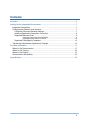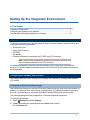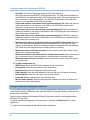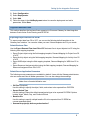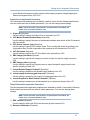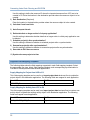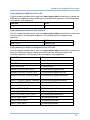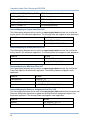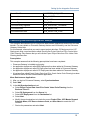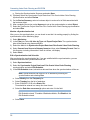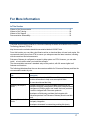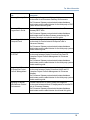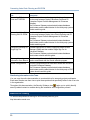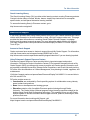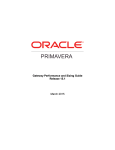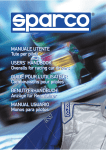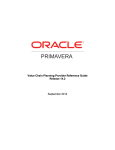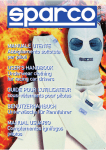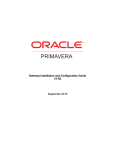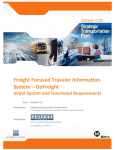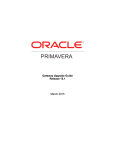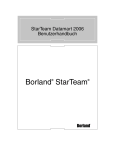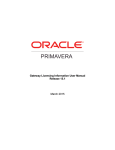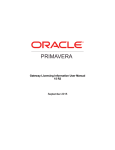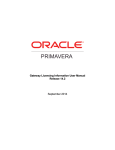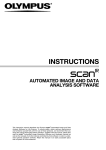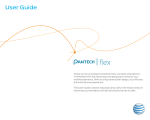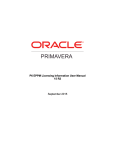Download Connecting Value Chain Planning and P6 EPPM
Transcript
Connecting Value Chain Planning and P6 EPPM Release 14.2 June 2015 Contents Overview ............................................................................................................................... 5 Setting Up the Integration Environment ............................................................................. 7 Integration Prerequisites .................................................................................................... 7 Configuring the Gateway User Interface ............................................................................ 7 Configuring Primavera Gateway Settings ...................................................................... 7 Adding an Application Deployment Connection ............................................................. 8 Supported Business Flows ............................................................................................ 9 Exporting Project Data from P6 EPPM ......................................................................9 Importing Project Data to P6 EPPM ........................................................................10 Supported Field Mapping Templates ........................................................................... 12 Transferring Data Between Applications: Example .......................................................... 15 For More Information ......................................................................................................... 17 Where to Get Documentation ........................................................................................... 17 Where to Get Training...................................................................................................... 20 Where to Get Support ...................................................................................................... 21 Documentation Accessibility ............................................................................................ 22 Legal Notices ...................................................................................................................... 23 3 Overview Primavera Gateway is an application that facilitates sharing and synchronizing project, activity, and other data between Primavera applications and enterprise applications. By using providers, which are used as a channel to connect with the corresponding software application, Primavera Gateway enables you to combine management and scheduling functionality of Primavera applications with other enterprise software. Providers can reside on either side of a data flow connecting a source application with a destination application. Download the following providers to integrate using Primavera Gateway: Oracle Value Chain Planning provider (VCP) The VCP provider enables you to share data from Oracle Value Chain Planning application. Primavera Gateway supports Oracle Value Chain Planning integration with the P6 provider. P6 Provider The P6 provider enables you to share data from the P6 EPPM application. Integrating Oracle Value Chain Planning with P6 EPPM enables sharing Demand and Supply Project data related to Items, Assignments and Tasks. Primavera Gateway facilitates the data integration process. IT professionals or administration personnel who are responsible for setting up the Primavera Gateway and scheduling jobs and synchronizations within your organization should use this guide. This guide describes how to setup the integration environment to enable data exchange between Oracle Value Chain Planning and P6 EPPM. 5 Setting Up the Integration Environment In This Section Integration Prerequisites............................................................................................ 7 Configuring the Gateway User Interface .................................................................... 7 Transferring Data Between Applications: Example .................................................. 15 Integration Prerequisites To set up an environment for data exchange through Primavera Gateway, download, install and configure the following applications: E-Business Suite Value Chain Planning P6 EPPM P6 Adapter Primavera Gateway and selecting the P6, EBS, and VCP providers. Note: Data must be exchanged first between EBS and P6 providers, and then exchanged between P6 and VCP providers. For detailed installation instructions, see the Installation and Configuration guide for each product. For specific supported software versions, see the Tested Configurations document for each application. Configuring the Gateway User Interface This section describes how to configure the Gateway user interface to exchange data between VCP and P6. Configuring Primavera Gateway Settings Use the Settings dialog box to configure Primavera Gateway settings such as the Help location or whether to create new code values during synchronization. The settings available in this dialog box may vary depending on the specific providers Primavera Gateway is currently using. The following settings must be configured for a Primavera Gateway deployment. To configure the settings: 1) Select Settings and select Settings. 2) Update the settings as necessary and select Save when finished. On the General tab: 7 Connecting Value Chain Planning and P6 EPPM Help URL: The Oracle Technology Network (OTN) Help location is http://docs.oracle.com/cd/E54922_01/help/en/index.html. The Help URL field defaults to the OTN Help if you selected to use the OTN Help during install. The local Help location is http://<hostname>:<port>/gatewayhelp. The Help URL field defaults to the local Help location if you installed the local Help during install. Create new resource code values during synchronization to P6: Select this option to enable the creation of new resource code values in the P6 EPPM resource code dictionary if these values do not already exist. Create new project code values during synchronization to P6: Select this option to enable the creation of new project code values in the P6 EPPM project code dictionary if these values do not already exist. Create new activity code values during synchronization to P6: Select this option to enable the creation of new activity code values in the P6 EPPM activity code dictionary if these values do not already exist. Update activity resource assignments when assigned UDF values match: Enter the UDF code value that is assigned to resource assignments which you want to update during a synchronization. Use this to update the resource assignment with the matching UDF value when the assignment exists multiple times on an activity. Maximum number of job logs to display: Enter a value to control the number of logs displayed on the Monitoring page. Maximum wait time for the summarizer to complete (in seconds): Enter the amount of time in seconds to wait for the summarizer to complete before a warning is given. Maximum concurrent jobs in a node: Enter the maximum number of jobs that can be set at each node. On the Mail Configuration tab: SMTP Server: Enter the SMTP server address of your email server. Port Number: Enter the port number of your email server. Email Security: Select the applicable email security type. Email Address: Enter the email address for the user who set up Primavera Gateway. Authorized User: Enter the user name for this email account. Password: Enter the password for the authorized user. Bounce Email Address: Enter an alternate email address to be used if mail fails to be delivered to the first email address. Adding an Application Deployment Connection To move data between applications, you must first add application deployment connections for Value Chain Planning, E-Business Suite, and P6 EPPM so Primavera Gateway knows where to get and send information. Data must be exchanged first between EBS and P6 providers, and then exchanged between EBS and VCP providers. To add an application deployment connection you must specify the Endpoint URL for each application: 1) Login to Primavera Gateway with administration credentials. 8 Setting Up the Integration Environment 2) 3) 4) 5) Select Configuration. Select Deployments. Select Add. Follow the steps in the Add Deployment wizard to name the deployment and set its parameters. Select Save. Supported Business Flows This section describes the business flows supported in Primavera Gateway for data integration between Oracle Value Chain Planning and P6 EPPM. Exporting Project Data from P6 EPPM To export project data from P6 to VCP, you can use the following default templates in the Gateway user interface. You can also create your own if these templates don't fit your needs. Default Business Flow Use the Export Demand Flow from P6 to VCP business flow to import objects into P6 using the following field mapping templates: Export Project object using the field mapping template, Demand Mapping for Project from P6 to VCP" Export Activity object using the field mapping template, Demand Mapping for Activity from P6 to VCP Export WBS object using the field mapping template, Demand Mapping for WBS from P6 to VCP Export Resource Assignment object using the field mapping template, Demand Mapping for Resource Assignment from P6 to VCP Default Source Application Parameters The following source parameters are available by default. Users with the Gateway administrator, role can access and view all hidden parameters. You can also change these settings. Note: Unless specified in parentheses, all parameters listed below are hidden from a non-administration user. P6 Filter (Required) Use this setting to specify the object, fields, and values to be exported from P6 EPPM Spread Period Type Use this setting to select the default spread period type to be exported P6 EPPM. Options include, Week, Month, Day, and Financial Period. Baseline IDs Use this setting to specify multiple baseline IDs to be exported from P6 EPPM as comma-separated values. Summarize project(s) before synchronization? 9 Connecting Value Chain Planning and P6 EPPM Use this setting to determine whether to summarize the projects before synchronzing the data from P6 EPPM. Synchronize WBS Hierarchy Use this setting to select WBS Hierarchy from the list which needs to be synchronized from P6 EPPM. Options include: Complete, Partial, and Levels. Default Destination Application Parameters The following destination application parameters are available by default. Users with the Gateway administrator role can access and view all hidden parameters. You can also change these settings. Note: Unless specified in parentheses, all parameters listed below are hidden from a non-administration user. VCP Master Demand Schedule Name (Required) Use this setting to specify the name of the demand schedule under which all the P6 demands will be contained VCP Source Instance Code (Required) Use this setting to specify ERP Instance Code. This is a string that should be prefixed to the Organization name for each organization that is passed on the demand from P6 to VCP User Name to Create VCP Demand (Required) Use this setting to specify the user name have permission to create a demand items in VCP from P6 Is this the last batch of records to import in VCP? (Optional) Use this setting to determine whether is this the last batch of records to import in VCP from P6 P6 Resource Assignment Selection Code (Optional) Use this setting to specify the Assignment code to send only the selective set of assignments from P6 to VCP Importing Project Data to P6 EPPM To import project data from VCP to P6, you can use the following default templates in the Gateway user interface. You can also create your own if these templates don't fit your needs. Default Business Flow Use the Import Supply Flow from VCP to P6 business flow to import objects into P6 EPPM using the following field mapping templates: Import Project object using the field mapping template, Supply Mapping for Project from VCP to P6 Import Activity object using the field mapping template, Supply Mapping for Activity from VCP to P6 Import WBS object using the field mapping template, Supply Mapping for WBS from VCP to P6 Import Resource object using the field mapping template, Supply Mapping for Resource from VCP to P6 10 Setting Up the Integration Environment Import Resource Assignment object using the field mapping template, Supply Mapping for Resource Assignment from VCP to P6 Default Source Application Parameters The following source parameters are available by default. Users with the Gateway administrator, role can access and view all hidden parameters. You can also change these settings. Note: Unless specified in parentheses, all parameters listed below are hidden from a non-administration user. 1) Project ID (Required) Use this setting to specify the Project ID to be imported from VCP. 2) VCP Master Demand Schedule Name (Required) Use this setting to specify the name of the demand schedule under which all the P6 demands will be contained 3) VCP Source Instance Code (Required) Use this setting to specify ERP Instance Code. This is a string that should be prefixed to the Organization name for each organization that is passed on the demand from P6 to VCP 4) VCP Plan Name (Required) Use this setting to specify the VCP Plan Name to be imported from VCP. 5) EBS Category Set Name (Optional) Use this setting to specify the Category set name to import the specific supply items from VCP. 6) EBS Category Name (Optional) Use this setting to specify the Category name to import the specific supply items for the specific category set from VCP. 7) Include Detailed Supply Feedback? (Required) Use this setting to determine the detailed supply feedback from VCP 8) Include supply for hard pegged items only? (Optional) Use this setting to determine only supply for hard pegged items from VCP 9) Include Supplies for Non-Primavera demand? (Optional) Use this setting to determine to include supplies for non primavera demand from VCP Default Destination Application Parameters The following destination application parameters are available by default. Users with the Gateway administrator role can access and view all hidden parameters. You can also change these settings. Note: Unless specified in parentheses, all parameters listed below are hidden from a non-administration user. 1) EPS Location (Required) Use this setting to define the EPS node where the projects located in P6. 2) Resource Destination (Required) 11 Connecting Value Chain Planning and P6 EPPM Use this setting to define the resource ID where the imported resources from VCP are to be created in P6. Enter the location in the destination provider where the resource object is to be created. 3) Role Destination (Required) Enter the location in the destination provider where the resource object is to be created. 4) Calculate Costs from Units 5) Auto Compute Actuals 6) Delete data that no longer exists in 3rd party application? Use this setting to determine whether data that no longer exists in a third-party application can be deleted. 7) Schedule project(s) after synchronization? Use this setting to determine whether to schedule projects after a synchronization. 8) Summarize project(s) after synchronization? Use this setting to determine whether to summarize projects after a synchronization 9) Save data to P6 if there are errors 10) Synchronize one project at a time Supported Field Mapping Templates The following tables show the field mappings supported in each field mapping template. Select the appropriate flow type, object, field mapping template, and corresponding synchronization in Primavera Gatewayto share data between applications: Supply Mapping for Project from VCP to P6 This field mapping template can be used in an import project data business flow to update the project object in the destination application. The following fields are mapped in each application: From VCP To P6 PROJECT_ID Id Supply Mapping for Activity from VCP to P6 This field mapping template can be used in an import project data business flow to create a new activity object or update the existing activity object in the destination application. The following fields are mapped in each application: From VCP To P6 TASK_SOURCE_VCP_ID ObjectId 12 Setting Up the Integration Environment Supply Mapping for WBS from VCP to P6 This field mapping template can be used in an import project data business flow to create a new WBS object or update the existing WBS object in the destination application. The following fields are mapped in each application: From VCP To P6 Id Supply Mapping for Resource from VCP to P6 This field mapping template can be used in an import project data business flow to create a new Resource object in the destination application. The following fields are mapped in each application: From VCP To P6 ITEM_TYPE ResourceType Supply Mapping for Resource Assignment from VCP to P6 This field mapping template can be used in an import project data business flow to create a new Resource Assignment object or update the existing Resource Assignment object in the destination application. The following fields are mapped in each application: From VCP To P6 ITEM_NAME ResourceId ITEM_TYPE ResourceType ITEM_SELECTION VCPRasSelection DEMAND_PEGGED_AVL_DATE VCPRasDemandPeggedAvlDate DEMAND_PEGGED_ORDER_DATE VCPRasDemandPeggedOrderType DEMAND_PEGGED_ORDER_NUMBE R VCPRasDemandPeggedOrderNumber SUPPLY_PEGGED_ORDER_NUMBER VCPRasSupplyPeggedOrderNumber SUPPLY_ORDER_TYPE VCPRasSupplyOrderType SUPPLY_ORDER_NUMBER VCPRasSupplyOrderNumber SUPPLY_ORDER_DATE VCPRasSupplyOrderDate SUPPLY_START_DATE VCPRasSupplyStartDate SUPPLY_ACTUAL_START_DATE VCPRasSupplyActualStartDate SUPPLY_SHIP_DATE VCPRasSupplyShipDate SUPPLY_DOCK_DATE VCPRasSupplyDockDate SUPPLY_DUE_DATE VCPRasSupplyDueDate 13 Connecting Value Chain Planning and P6 EPPM SUPPLY_UPDATED_ARRIVAL_DATE VCPRasSupplyUpdatedArrivalDate SUPPLY_ITEM_ID VCPRasSupplyItemId SUPPLY_ITEM_NAME VCPRasSupplyItemName SUPPLY_ORGANIZATION VCPRasSupplyOrganization SUPPLY_QUANTITY VCPRasSupplyQuantity Demand Mapping for Project from P6 to VCP This field mapping template can be used in an export project data business flow to refer the project object in the destination application. The following fields are mapped in each application: From P6 To VCP Id PROJECT_NUMBER ObjectId PROJECT_SOURCE_VCP_ID Demand Mapping for Activity from P6 to VCP This field mapping template can be used in an export project data business flow to refer the activity object in the destination application. The following fields are mapped in each application: From P6 To VCP Name TASK_NAME ObjectId TASK_SOURCE_VCP_ID Demand Mapping for WBS from P6 to VCP This field mapping template can be used in an export project data business flow to refer the ParentTask object in the destination application. The following fields are mapped in each application: From P6 To VCP ProjectObjectId PROJECT_ID ParentObjectId PARENT_TASK_ID ObjectId PARENTTASK_SOURCE_VCP_ID Demand Mapping for Resource Assignment from P6 to VCP This field mapping template can be used in an export project data business flow to create a new Resource Assignment object and to update the existing Resource Assignment object in the destination application. The following fields are mapped in each application: From P6 To VCP ObjectId IAS_SOURCE_VCP_ID PlannedUnits PLANNED_UNITS 14 Setting Up the Integration Environment PlannedStartDate SUGGESTED_DUE_DATE ResourceId ITEM_NUMBER ResourceName ITEM_NAME ResourceType ITEM_TYPE VCPRasInventoryOrgName ITEM_INVENTORY_ORGNAME VCPRasSelection ITEM_SELECTION VCPRasSelectionCode ITEM_SELECTION_CODE Transferring Data Between Applications: Example This example demonstrates how to synchronize data between applications and monitor the data transfer. For more details on Primavera Gateway features and functionality, see the Primavera Gateway Online Help. For this example, assume that you want to export project data from P6 Deployment into VCP Deployment using a synchronization called Synchronize Project Data from P6 to Oracle Value Chain Planning. Also assume that you will use the Export Project Data from P6 to Value Chain Planning business flow. Prerequisites This example assumes that the following prerequisites have been completed: Primavera Gateway is installed and running. An application deployment called EBS Deployment has been added to Primavera Gateway. An application deployment called P6 Deployment has been added to Primavera Gateway. An application deployment called VCP Deployment has been added to Primavera Gateway. A business flow called Export Project Data from P6 to Oracle Value Chain Planning has been created to define the flow of data between applications. Move Data between Applications 1) After you log into Primavera Gateway, select Synchronizations. 2) Select Add. 3) In the Add Synchronization wizard: a. Select Export Project Data from P6 to Oracle Value Chain Planning from the Business Flow list. b. Select P6 Deployment from the Source list. c. Select VCP Deployment from the Destination list. d. Select Next. e. Modify the synchronizations to include the correct Project Filter, VCP Master Demand Schedule Name, VCP Source Instance Code, and User Name to create the VCP Demand. f. Review the parameters and select Next. 15 Connecting Value Chain Planning and P6 EPPM 4) 5) 6) 7) g. Review the Synchronization Summary and select Save. (Optional) Select the Synchronize Project Data from P6 to Oracle Value Chain Planning synchronization and select Review. On the Review Summary, select a business object to review a list of fields associated with the business object. After completing the review, select Approve to set up the synchronization.or select Reject. Select the Synchronize Project Data from P6 to Oracle Value Chain Planning synchronization and select Run. Monitor a Synchronization Job After you run the synchronization, you can check to see that it is working properly by finding the synchronization on the Monitoring page. 1) Select Monitoring. 2) In the Filter lists, select All Jobs by Type and Export Project Data. The synchronization jobs will be filtered using these selections. 3) Select the Job link for Synchronize Project Data from P6 to Oracle Value Chain Planning. 4) Select Convert from Source to Gateway format and then select Gateway Format. Data for this flow step, including information if there is a failure, will display. 5) Select Close. Edit a Synchronization Job Schedule After monitoring the synchronization job, if you are satisfied with the synchronization, you can schedule times when the synchronization will run. 1) Select Synchronizations. 2) Select the Synchronize Project Data from P6 to Oracle Value Chain Planning synchronization and select Edit Schedule. 3) In the Edit Schedule wizard, schedule a date and time when the synchronization will be run: Note: Synchronizations can also be run on demand by selecting the synchronization and selecting Run. a. Select Weekly from the Frequency list. b. Select Tuesday from the list of weekdays. c. Enter 03/04/2015 15:00 in the Starts field. Time should be entered in a twenty-four hour format. d. Select the End after occurrence(s) option and enter 8 in the field. Note: You can disable a preexisting schedule by clicking Disable in the Edit Schedule wizard. To enable a disabled schedule, click Enable in the Edit Schedule wizard. e. Select Save. 16 For More Information In This Section Where to Get Documentation .................................................................................. 17 Where to Get Training ............................................................................................. 20 Where to Get Support ............................................................................................. 21 Documentation Accessibility .................................................................................... 22 Where to Get Documentation Complete documentation libraries for Primavera Gateway releases are available on the Oracle Technology Network (OTN) at: http://www.oracle.com/technetwork/documentation/default-1923957.html From this location you can either view libraries online or download them to have local copies. We recommend viewing them from OTN to ensure you always access the latest versions, including critical corrections and enhancements. Primavera Gateway is configured to access its help system on OTN. However, you can also install a local version when you install the software. The documentation assumes a standard setup of the product, with full access rights to all features and functions. The following table describes the core documents available for Primavera Gateway and lists the recommended readers by role. Title Description Gateway Help Describes how to work with Primavera Gateway and provides information to help users accomplish tasks. All users should read the Help. Gateway Developer's Guide Provides information on how third-party systems such as enterprise resource management (ERP) and enterprise asset management (EAM) systems can create their own providers in order to integrate with Primavera products. Developers of third-party providers that integrate with Primavera products via Primavera Gateway should read this book. Gateway Customization Guide Provides information on how to customize an existing third-party integration. Developers interested in customizing existing third-party 17 Connecting Value Chain Planning and P6 EPPM Title Description providers that integrate with Primavera products via Primavera Gateway should read this book. Gateway Provider Reference Guide Provides a list of the business objects available for each supported provider. Developers of third-party providers that integrate with Primavera products via Primavera Gateway should read this book. EBS Provider Reference Provides a list of the business objects available for the EBS Guide provider. Developers of third-party providers that integrate with Primavera products via Primavera Gateway should read this book. VCP Provider Reference Provides a list of the business objects available for the VCP Guide provider. Developers of third-party providers that integrate with Primavera products via Primavera Gateway should read this book. Manual Deployment Guide Provides information on how to manually install and configure Primavera Gateway. The Primavera Gateway network administrator/database administrator and the administrator for the third-party or ERP system should read this guide. Gateway Installation and Provides information on how to install and configure Configuration Guide Primavera Gateway. Primavera Gateway is a product that facilitates integrations with Primavera products and third-party systems such as enterprise resource management (ERP) and enterprise asset management (EAM) systems. The Primavera Gateway network administrator/database administrator and the administrator for the third-party or ERP system should read this guide. Gateway Upgrade Guide Provides a sequence of procedures that must be completed to upgrade to a new version of Primavera Gateway. The Primavera Gateway network administrator/database administrator and the administrator for the third-party or ERP system should read this guide. Gateway Performance and Sizing Guide 18 Provides hardware and software requirements for deploying Primavera Gateway. The Primavera Gateway network administrator/database administrator and the administrator for the third-party or ERP system should read this guide. For More Information Title Description Gateway Security Guide Provides guidelines on establishing a highly secure environment for all Primavera Gateway environments. The Primavera Gateway network administrator/database administrator and the administrator for the third-party or ERP system should read this guide. Gateway API Programmer's Guide Provides instructions on how to access and use Primavera Gateway REST APIs. The Primavera Gateway network administrator/database administrator and Primavera Gateway users having the Gateway Developer role should read this guide. Connecting with Instantis Provides instructions on how to setup the integration EnterpriseTrack environment for Oracle Instantis EnterpriseTrack in Primavera Gateway. The Primavera Gateway network administrator/database administrator and the administrator for the third-party system should read this guide. Connecting Prime and P6 EPPM Provides instructions on how to setup the integration environment between Oracle Primavera Prime and P6 Enterprise Project Portfolio Management in Primavera Gateway. The Primavera Gateway network administrator/database administrator and the administrator for the third-party system should read this guide. Connecting Unifier and P6 Enterprise Project Portfolio Management Provides instructions on how to setup the integration environment between Oracle Primavera Unifier and P6 Enterprise Project Portfolio Management in Primavera Gateway. The Primavera Gateway network administrator/database administrator and the administrator for the third-party system should read this guide. Migrating P6 Master Data Between Distinct Environments Provides instructions on how to setup the integration environment between distinct P6 deployments to transfer P6 data in Primavera Gateway. The Primavera Gateway network administrator/database administrator and the administrator should read this guide. 19 Connecting Value Chain Planning and P6 EPPM Title Description Connecting E-Business Suite and P6 EPPM Provides instructions on how to setup the integration environment between Oracle E-Business Suite and P6 Enterprise Project Portfolio Management in Primavera Gateway. The Primavera Gateway network administrator/database administrator and the administrator for the third-party system should read this guide. Connecting Value Chain Provides instructions on how to setup the integration Planning and P6 EPPM environment between Oracle Value Chain Planning and P6 Enterprise Project Portfolio Management in Primavera Gateway. The Primavera Gateway network administrator/database administrator and the administrator for the third-party system should read this guide. Configuring Gateway for Provides instructions on how to configure Oracle Access Single Sign On Manager (OAM) and then enable Single Sign On for Primavera Gateway. The Primavera Gateway network administrator/database administrator should read this guide. Gateway Licensing Lists licensing information of all third-party software that is Information User Manual used or associated with the Oracle software program. Tested Configurations Lists the configurations that have been tested and verified to work with Primavera Gateway. The Primavera Gateway network administrator/database administrator and the administrator for the third-party or ERP system should read this guide. Distributing Information to the Team You can copy the online documentation to a network drive for access by project participants. Each team member can then view or print those portions that specifically relate to his or her role in the organization. Throughout this documentation, the Security Guidance icon helps you to quickly identify security-related content to consider during the installation and configuration process. Where to Get Training To access comprehensive training for all Primavera products, go to: http://education.oracle.com 20 For More Information Oracle Learning Library The Oracle Learning Library (OLL) provides online learning content covering Primavera products. Content includes videos, tutorials, articles, demos, step-by-step instructions to accomplish specific tasks, and self-paced interactive learning modules. To access the learning library’s Primavera content, go to: http://www.oracle.com/goto/oll Where to Get Support If you have a question about using Oracle products that you or your network administrator cannot resolve with information in the documentation or help, click http://support.oracle.com/. This page provides the latest information on contacting Oracle Global Customer Support, knowledge articles, and the support renewals process. For more information about working with Support, visit https://support.oracle.com/epmos/faces/DocumentDisplay?id=888813.2 to view Support Tools & Tips. Access to Oracle Support Oracle customers have access to electronic support through My Oracle Support. For information, visit http://www.oracle.com/us/support/contact-068555.html or visit http://www.oracle.com/us/corporate/accessibility/support/index.html if you are hearing impaired. Using Primavera's Support Resource Centers Primavera’s Support Resource Center provides links to important support and product information. Primavera's Product Information Centers (PICs) organize documents found on My Oracle Support (MOS), providing quick access to product and version specific information such as important knowledge documents, Release Value Propositions, and Oracle University training. PICs also offer documentation on Lifetime Management, from planning to installs, upgrades, and maintenance. Visit https://support.oracle.com/epmos/faces/DocumentDisplay?id=1486951.1 to access links to all of the current PICs. PICs also provide access to: Communities are moderated by Oracle providing a place for collaboration among industry peers to share best practices. News from our development and strategy groups. Education contains a list of available Primavera product trainings through Oracle University. The Oracle Advisor Webcast program brings interactive expertise straight to the desktop using Oracle Web Conferencing technology. This capability brings you and Oracle experts together to access information about support services, products, technologies, best practices, and more. For more information about working with Support, visit https://support.oracle.com/epmos/faces/DocumentDisplay?id=888813.2. 21 Connecting Value Chain Planning and P6 EPPM Documentation Accessibility For information about Oracle's commitment to accessibility, visit the Oracle Accessibility Program website at http://www.oracle.com/pls/topic/lookup?ctx=acc&id=docacc. 22 Legal Notices Oracle Primavera Connecting Value Chain Planning and P6 EPPM Copyright © 2013, 2014, Oracle and/or its affiliates. All rights reserved. Oracle and Java are registered trademarks of Oracle and/or its affiliates. Other names may be trademarks of their respective owners. This software and related documentation are provided under a license agreement containing restrictions on use and disclosure and are protected by intellectual property laws. Except as expressly permitted in your license agreement or allowed by law, you may not use, copy, reproduce, translate, broadcast, modify, license, transmit, distribute, exhibit, perform, publish or display any part, in any form, or by any means. Reverse engineering, disassembly, or decompilation of this software, unless required by law for interoperability, is prohibited. The information contained herein is subject to change without notice and is not warranted to be error-free. If you find any errors, please report them to us in writing. If this is software or related documentation that is delivered to the U.S. Government or anyone licensing it on behalf of the U.S. Government, the following notice is applicable: U.S. GOVERNMENT END USERS: Oracle programs, including any operating system, integrated software, any programs installed on the hardware, and/or documentation, delivered to U.S. Government end users are “commercial computer software" pursuant to the applicable Federal Acquisition Regulation and agency-specific supplemental regulations. As such, use, duplication, disclosure, modification, and adaptation of the programs, including any operating system, integrated software, any programs installed on the hardware, and/or documentation, shall be subject to license terms and license restrictions applicable to the programs. No other rights are granted to the U.S. Government. This software or hardware is developed for general use in a variety of information management applications. It is not developed or intended for use in any inherently dangerous applications, including applications that may create a risk of personal injury. If you use this software or hardware in dangerous applications, then you shall be responsible to take all appropriate failsafe, backup, redundancy, and other measures to ensure its safe use. Oracle Corporation and its affiliates disclaim any liability for any damages caused by use of this software or hardware in dangerous applications. This software or hardware and documentation may provide access to or information on content, products and services from third-parties. Oracle Corporation and its affiliates are not responsible for and expressly disclaim all warranties of any kind with respect to third-party content, products, and services. Oracle Corporation and its affiliates will not be responsible for any loss, costs, or damages incurred due to your access to or use of third-party content, products, or services. 23