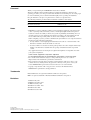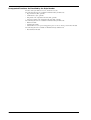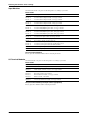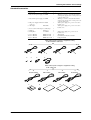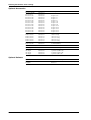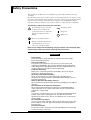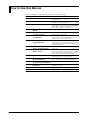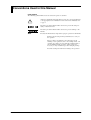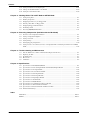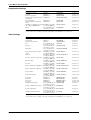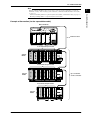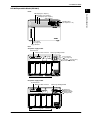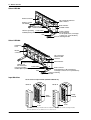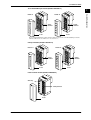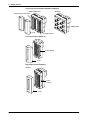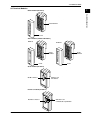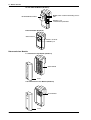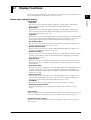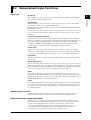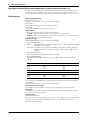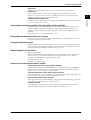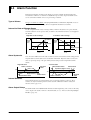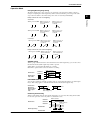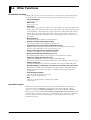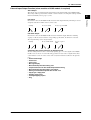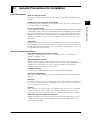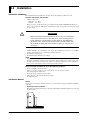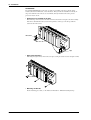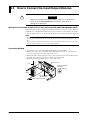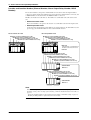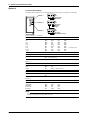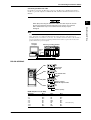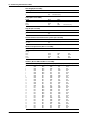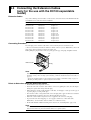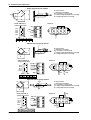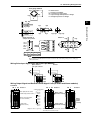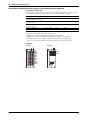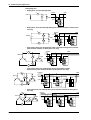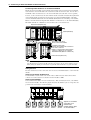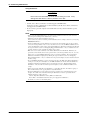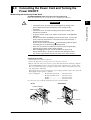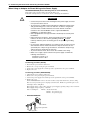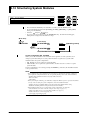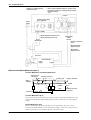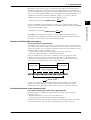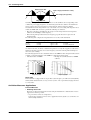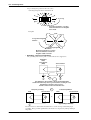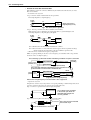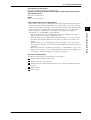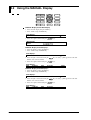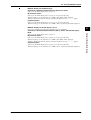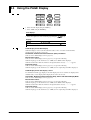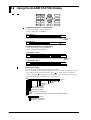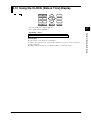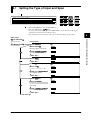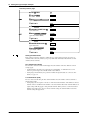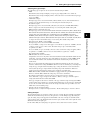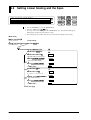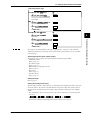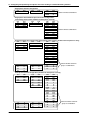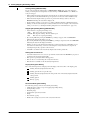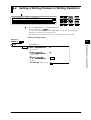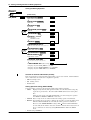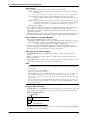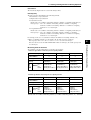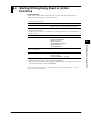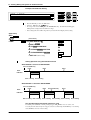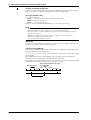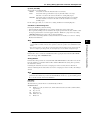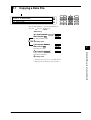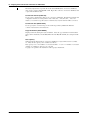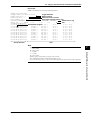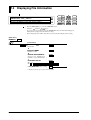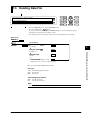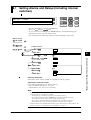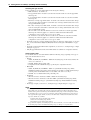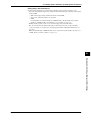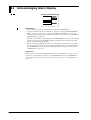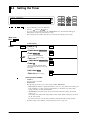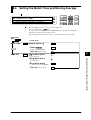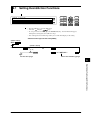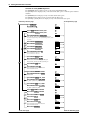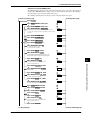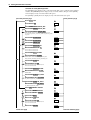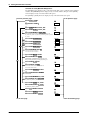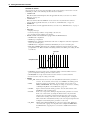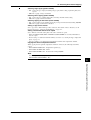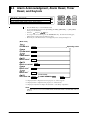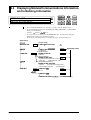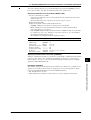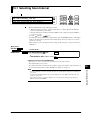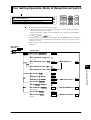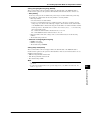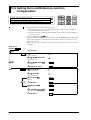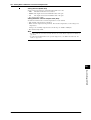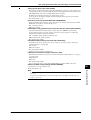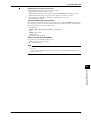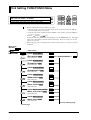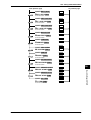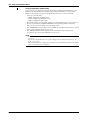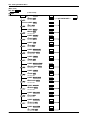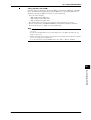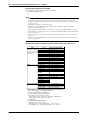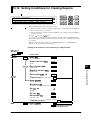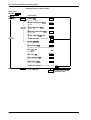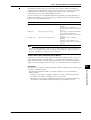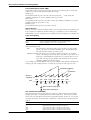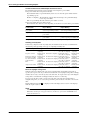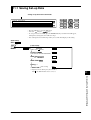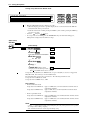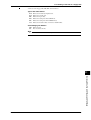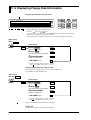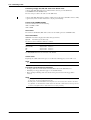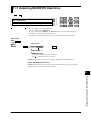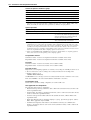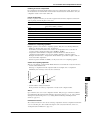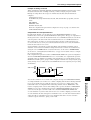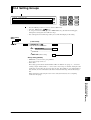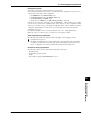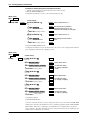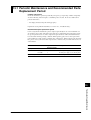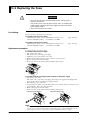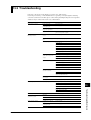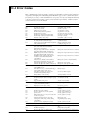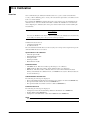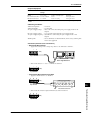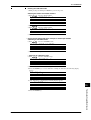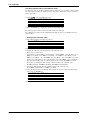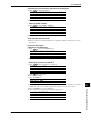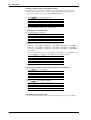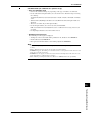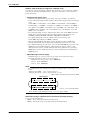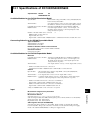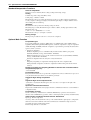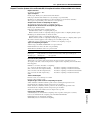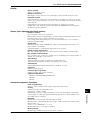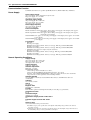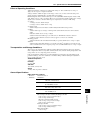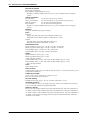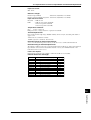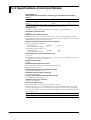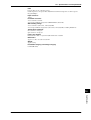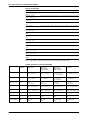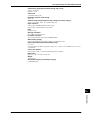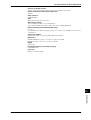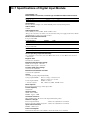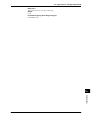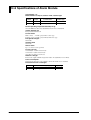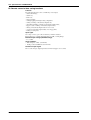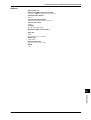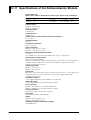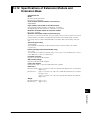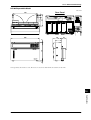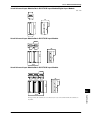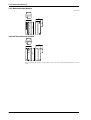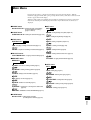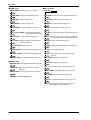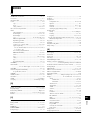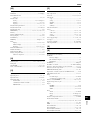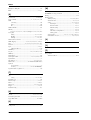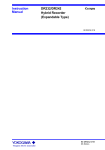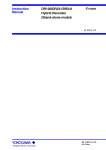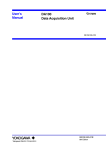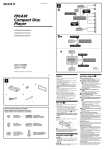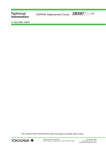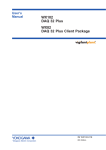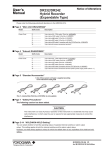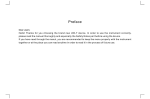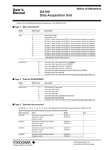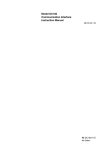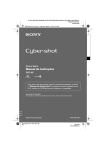Download DC100 Data Collector Instruction Manual
Transcript
Instruction
Manual
DC100
Data Collector
IM DC100-01E
IM DC100-01E
6th Edition
Foreword
Thank you for purchasing the YOKOGAWA Data Collector DC100.
This User’s Manual contains useful information regarding the instrument’s functions and
operating procedures, as well as precautions that should be observed during use. To ensure proper
use of the instrument, please read this manual thoroughly before operating the instrument.
Keep the manual in a safe place for quick reference whenever a question arises.
The following manual is provided with the instrument in addition to this manual.
Manual Name
Manual No.
DC100 Communication Interface
DC100 Viewer Software
IMDC100-11E
IMDP15013-61E
Notes
• DARWIN is a system comprising a number of data-acquisition equipment components. In the
course of system growth, new models, software, various input/output modules and optional
features are added to the family to enhance the systems expandability and flexibility. You can
check the versions of your equipment and software by referring to the style number (Sn) and
release number (Rn) respectively which are shown on the nameplate of the main unit.
When configuring a system, you must confirm that the style number of each component unit and
software meets the following requirements:
1 the style number of each input/output module must be the same as or lower than that of the
main unit or subunit to which the module is connected.
2 the release number of a dedicated software package must be the same or higher than the style
number of the main unit or subunit where the package is installed and where it performs
control.
Any equipment/software not meeting these requirements might have incompatible areas with
your system configuration.
In this manual, equipment of style S8 is explained.
For unsupported functions as classified by the style number, see the next page.
• The contents of this manual are subject to change without prior notice as a result of
improvements in the instrument’s performance and functions.
• Every effort has been made in the preparation of this manual to ensure the accuracy of its
contents. However, should you have any questions or find any errors, please contact your
nearest YOKOGAWA representative as listed on the back cover of this manual.
• Copying or reproduction of all or any part of the contents of this manual without
YOKOGAWA’s permission is strictly prohibited.
Trademarks
DOS and Windows are registered trademarks of Microsoft Corporation.
IBM is a registered trademark of International Business Machines Corporation.
Revisions
1st Edition: July 1997
2nd Edition: November 1997
3rd Edition: January 1998
4th Edition: November 1998
5th Edition: June 2000
6th Edition: October 2000
Disk No. RE11
6th Edition: October 2000 (YK)
All Rights Reserved, Copyright 1997 Yokogawa Electric Corporation
IM DC100-01E
1
Unsupported Functions As Classified by the Style Number
Products with style numbers S1 to S5, and S9 are not sold.
The following functions are available for DC100 with style number S7:
• Report function (/M3, optional)
• SCSI interface (/C5, optional)
• Flag function in computation function (/M1, optional)
• Group reset function in computation function (/M1, optional)
The following functions are available for DC100 with style number S8:
• Ethernet module
• Digital input module
• Measurement of active power and apparent power on ch3 to ch6 for power monitor module
The following function is available for DC100 with style number S10:
• Retransmission module
2
IM DC100-01E
Checking the Contents of the Package
Unpack the box and check the contents before operating the instrument. In case the wrong
instrument or accessories have been delivered, or if some accessories are not present, or if they
seem abnormal, contact the dealer from which you purchased them. Furthermore, please contact a
Yokogawa representative to order any of parts as follows.
Main Unit DC100
Check that the model and suffix code given on the name plate are according to your order.
Model and Suffix Codes
Model
Suffix Code Description
DC100
....................... Main unit DC100
Type
-1 .................... Stand-alone model
-2 .................... Expandable model
Software
2 .................. DAQ 32
Memory
-1 .............. Internal memory 1 MB (standard specification)
-2 .............. Internal memory 2 MB
-3 .............. Internal memory 4 MB
FDD
1 ............. 3.5-inch floppy disk drive
Power Supply
Power Cord
-1 ......... 100-240 VAC
-2 ......... 12-28 VDC (with AC adapter (100-240 VAC when power cord is D, F, R or
S)/without AC adapter (when power cord is W or Y))
D ......... For AC power supply model (when power supply code is -1): 3-pin inlet w/UL,
CSA cable (Part No. A1006WD), or DC power supply model (when power
supply code is -2): 2-pin inlet w/UL, CSA cable (Part No. B9988YA)
F ......... For AC power supply model (when power supply code is -1): 3-pin inlet w/
VDE cable (Part No. A1009WD), or DC power supply model (when power
supply code is -2): 2-pin inlet w/VDE cable (Part No. B9988YB)
R ......... For AC power supply model (when power supply code is -1): 3-pin inlet w/
SAA cable (Part No. A1024WD), or DC power supply model (when power
supply code is -2): 2-pin inlet w/SAA cable (Part No. B9988YC)
S ......... For AC power supply model (when power supply code is -1): 3-pin inlet w/BS
cable (Part No. A1023WD), or DC power supply model (when power supply
code is -2): 2-pin inlet w/BS cable (Part No. B9988YD)
W ........ 3-pin inlet with screw conversion terminal (/without AC adapter when power
supply code is -1)
Y ......... 2-pin inlet with round-type connector, (/without AC adapter when power
supply code is -2)
Options
/C5 ..
/M1 .
/M3 .
/D2 ..
/L1 ..
SCSI Func.
Mathematical Func.
Report Func.
deg F Display
Summer/Winter Time
NO. (Instrument Number), Style number (equipment) and Release number
(software package)
Please refer to these numbers when contacting the dealer.
Subunit DS400/DS600
Check that the model and suffix code given on the name plate are according to your order.
Model and Suffix Codes
Model
Suffix Code Description
DS400
DS600
....................... 4-module connection subunit
....................... 6-module connection subunit
Type
00 ................... always 00
Power Supply
Power Cord
-1 ............. 100-240 VAC
-2 ............. 12-28 VDC
D .........
F .........
R .........
S .........
W ........
Y .........
3-pin inlet w/UL, CSA cable (Part No. A1006WD)
3-pin inlet w/VDE cable (Part No. A1009WD)
3-pin inlet w/SAA cable (Part No. A1024WD)
3-pin inlet w/BS cable (Part No. A1023WD)
3-pin inlet with screw conversion terminal (only when power supply is -1)
2-pin inlet with round-type connector (only when power supply is -2)
NO. (Instrument Number) and Style number (equipment)
Please quote these numbers when contacting the dealer.
IM DC100-01E
3
Checking the Contents of the Package
Input Modules
Check that the model code given on the name plate is according to your order.
Model Codes
Model
Description
DU100-11
DU100-21
DU100-31
10-channel universal input module, screw type terminal
20-channel universal input module, screw type terminal
30-channel universal input module, screw type terminal
DU100-12
DU100-22
DU100-32
10-channel universal input module, clamp type terminal
20-channel universal input module, clamp type terminal
30-channel universal input module, clamp type terminal
DU200-11
DU200-21
DU200-31
10-channel DCV/TC/DI input module, screw type terminal
20-channel DCV/TC/DI input module, screw type terminal
30-channel DCV/TC/DI input module, screw type terminal
DU200-12
DU200-22
DU200-32
10-channel DCV/TC/DI input module, clamp type terminal
20-channel DCV/TC/DI input module, clamp type terminal
30-channel DCV/TC/DI input module, clamp type terminal
DU300-11
DU300-12
10-channel, mA-input module with screw terminals
10-channel, mA-input module with clamp terminals
DU400-12
DU400-22
Power monitor module for single-phase use
Power monitor module for three-phase use
DU500-12
DU500-22
DU500-32
10-channel, strain input module with 120-Ω bridge resistors
10-channel, strain input module with 350-Ω bridge resistors
10-channel, strain input module with NDIS terminals
DU600-11
10-channel, pulse input module with screw terminals
DU700-11
10-channel, digital input module with screw terminal
NO. (Instrument Number)
Please quote this instrument number when contacting the dealer.
I/O Terminal Modules
Check that model code given on the name plate is according to your order.
Model Codes
Model
Description
DT100-11
DI/DO module, screw type terminal
DT200-11
DT200-21
Alarm module (4 transfer contacts), screw type terminal
Alarm module (10 make contacts), screw type terminal
DT300-11
DT300-21
DT300-31
DT300-41
GP-IB module
RS-232-C module, D-sub terminal
RS-422-A/RS-485 module, screw type terminal
Ethernet module, 10 BASE-T
DT500-11
DT500-21
1-5 V retransmission module, screw type terminal
4-20 mA retransmission module, screw type terminal
NO. (Instrument Number) and Style number (equipment)
Please quote these numbers when contacting the dealer.
4
IM DC100-01E
Checking the Contents of the Package
Standard Accessories
Name
Part No.
Q’ty
1. Power cord
see page 3
2. Fuse for AC power supply A1350EF
1
1
3. Fuse for DC power supply A1354EF
1
4. DC power supply terminal A1105JC
connector
5. AC adapter
B9230ZW
1
6. Power cord for AC adapter see followings
7. DAQ 32
DP120-13
8. Clamp filter
A1179MN
1
1
1
9. User’s Manual
10. User’s Manual
11. User’s Manual
1
1
1
IMDC100-01E
IMDC100-11E
IMDP12013-61E
1
Description
Timelag 2.5 A 250 V, located in fuse holder
(when power supply code is -1 and power cord
code is D, F, R, or S.)
Timelag 6.3 A 250 V, located in fuse holder
(when power supply code is -2 and power cord
code is D, F, R, or S.)
When power supply is -2, power cord code is
D, F, R, or S.
When power supply is -2, power cord code is
D, F, R, or S.
When power supply is -2, power code is
D, F, R, or S.
This manual
Communication Interface manual
DAQ 32 manual
1.One of these power cord types is supplied according
to the instrument's suffix code
D
2.
3.
F
4.
R
S
5.
6.One of these power cord types is supplied according
to the suffix code
-D
UL/CSA Standard
7.
IM DC100-01E
-F
VDE Standard
8.
9.
-R
SAA Standard
10.
-S
BS Standard
11.
5
Checking the Contents of the Package
Optional Accessories
Name
Model
Description
Extension module
Extension base
Extension cable
Extension cable
Extension cable
Extension cable
Extension cable
Extension cable
Extension cable
Extension cable
Extension cable
Extension cable
Extension cable
Extension cable
DV100-011
DV100-012
DV200-000
DV200-001
DV200-002
DV200-005
DV200-010
DV200-020
DV200-050
DV200-100
DV200-200
DV200-300
DV200-400
DV200-500
Length: 0.5 m
Length: 1 m
Length: 2 m
Length: 5 m
Length: 10 m
Length: 20 m
Length: 50 m
Length: 100 m
Length: 200 m
Length: 300 m
Length: 400 m
Length: 500 m
Shunt resistance
Shunt resistance
Shunt resistance
Shunt resistance
Shunt resistance
Shunt resistance
DV300-011
DV300-012
DV300-101
DV300-102
DV300-251
DV300-252
10 Ω, for screw
10 Ω, for clamp
100 Ω, for screw
100 Ω, for clamp
250 Ω, for screw
250 Ω, for clamp
Rack mount kit
Rack mount kit
DV400-011
DV400-015
for DS400/600
for DC100/DR130
Strain conversion cable
DV450-001
Cable adapter
AC adapter
AC adapter
AC adapter
AC adapter
DV250-001
DV500-001
DV500-002
DV500-003
DV500-004
for cable extending
2-pin inlet w/UL, CSA cable
2-pin inlet w/VDE cable
2-pin inlet w/SAA cable
2-pin inlet w/BS cable
Optional Software
6
Name
Model
Description
DAQ 32
DAQ Plus
DP120-13
DP320-13
Same as the standard accessory
IM DC100-01E
Safety Precautions
This instrument is an IEC safety class I instrument (provided with terminal for protective
grounding).
The following general safety precautions must be observed during all phases of operation, service
and repair of this instrument. If this instrument is used in a manner not sepecified in this manual,
the protection provided by this instrument may be impaired. Also, YOKOGAWA Electric
Corporation assumes no liability for the customer’s failure to comply with these requirements.
The following symbols are used on this instrument.
To avoid injury, death of personnel
or damage to the instrument, the
operator must refer to an explanation
in the User’s Manual or Service
Manual.
Alternating current.
ON(power).
OFF(power).
Protective grounding terminal.
Function grounding terminal. This
terminal should not be used as a
“Protective grounding terminal”.
Make sure to comply with the following safety precautions. Not complying might
result in injury, death of personnel or damage to the instrument.
WARNING
Power Supply
Ensure the source voltage matches the voltage of the power supply
before turning ON the power.
Power Cord and Plug
To prevent an electric shock or fire, be sure to use the power cord
supplied by YOKOGAWA. The main power plug must be plugged in an
outlet with protective grounding terminal. Do not invalidate protection by
using an extension cord without protective grounding.
Protective Grounding
Make sure to connect the protective grounding to prevent an electric
shock before turning ON the power.
Necessity of Protective Grounding
Never cut off the internal or external protective grounding wire or
disconnect the wiring of protective grounding terminal. Doing so poses a
potential shock hazard.
Defect of Protective Grounding and Fuse
Do not operate the instrument when protective grounding or fuse might be
defective.
Do not Operate in an Explosive Atmosphere
Do not operate the instrument in the presence of flammable liquids or
vapors. Operation of any electrical instrument in such an environment
constitutes a safety hazard.
Fuse
To prevent a fire, make sure to use fuses with specified standard(current,
voltage, type). Before replacing the fuse, turn OFF the power and
disconnect the power source. Do not use a different fuse or short-circuit
the fuse holder.
Do not Remove any Covers
There are some areas with high voltages. Do not remove any cover if the
power supply is connected. The cover should be removed by qualified
personnel only.
External Connection
To ground securely, connect the protective grounding before connecting
to measurement or control unit.
IM DC100-01E
7
How to Use this Manual
This User’s Manual consists of the following fourteen chapters and Index.
8
Chapter
Chapter 1
Title
System Configuration
Description
Explains the position of the DC within DARWIN, its
configuration, etc..
Chapter 2
Functions
Explains the functions of the DC. Operating
procedures are not explained here.
Chapter 3
Installation and Wiring
Describes cautions for use, explains how to install and
wire the DC, the power cord, how to switch ON/OFF
the DC, how to structure system modules, how to set
the date/time, explains the noise filter, etc..
Chapter 4
Setting the Monitor Mode
Display
Explains the display in the monitor mode.
Chapter 5
Setting the Input Type/
Span/Linear Scaling
Explains the operations when setting the input type,
span and linear scaling function.
Chapter 6
Writing Measured or
Computed Data
Explains the operations when writing measured or
computed data on the built-in RAM disk and the
setting procedure for the writing action.
Chapter 7
Working With Measured or
Computed Data File
Explains the procedure for copying measured or
computed data onto a floppy disk, display of directory
or file information, file deletion in the RAM disk, and
RAM disk initialization.
Chapter 8
Executing Alarm Setting or
Display and Other Settings
Explains how to set an alarm and how to do when an
alarm occurs.
Chapter 9
Event/Action Function and
Other Functions
Explains how to operate the event/action function,
how to copy channel information, how to reset alarms,
how to reset the timer, how to use the key-lock, and
how to use the external input/output function.
Chapter 10 Basic Settings (SET UP)
Explains functions which usually do not need to be
changed, and how to set basic functions.
Chapter 11 Working With a File in SET
Mode or SETUP Mode
Explains the operations for saving or reading data
settings, file deletion, and floppy disk formatting.
Chapter 12 Executing Computation
(Available with the /M1 Model)
Explains the computation function (optional).
Chapter 13 Trouble-Shooting and
Maintenance
Explains maintenance procedures, error messages and
calibration procedures.
Chapter 14 Specifications
Explains specifications for all features of DC.
Index
Gives the index in main menu and alphabetic order.
IM DC100-01E
Conventions Used in this Manual
Used Symbols
The following symbol marks are used to attract the operator’s attention.
Affixed to the DC100, indicating that for safety, the operator should refer
to the appropriate User’s Manual. For a list of the User’s Manuals, refer
to page 1.
Describes precautions that should be observed to prevent the danger of
injury or death to the user.
Describes precautions that should be observed to prevent damage to the
DC100.
Note
Provides information that is important for proper operation of the DC100.
Indicates the relevant panel keys and indicators to carry ou
the operation
The procedure is explained by a flow diagram. For th
meaning of each operation, refer to the example below. Th
operating procedures are given with the assumption that yo
are not familiar with the operation. Thus, it may not b
necessary to carry out all the steps when changing settings
Describes settings and restrictions relating to the operation
IM DC100-01E
9
Contents
Foreword ............................................................................................................................................................................. 1
Checking the Contents of the Package ..................................................................................................................... 3
Safety Precautions .............................................................................................................................................................. 7
How to Use this Manual .................................................................................................................................................... 8
Conventions Used in this Manual ................................................................................................................................ 9
List of Menus and Set-up Data .................................................................................................................................... 13
Chapter 1
Chapter 2
Chapter 3
System Cofiguration
1.1
About DARWIN ................................................................................................................................... 1-1
1.2
1.3
Product Overview ................................................................................................................................. 1-2
Names of Parts ...................................................................................................................................... 1-4
1.4
Floppy Disk ........................................................................................................................................ 1-12
Functions
2.1
Display Functions ................................................................................................................................. 2-1
2.2
2.3
Measurement Input Functions .............................................................................................................. 2-3
Data-Saving Function ........................................................................................................................... 2-5
2.4
2.5
Alarm Function ..................................................................................................................................... 2-8
Standard Computation Functions ....................................................................................................... 2-11
2.6
Other Functions .................................................................................................................................. 2-12
Installation and Wiring
3.1
General Precautions for Installation ..................................................................................................... 3-1
3.2
3.3
Installation ............................................................................................................................................ 3-2
How to Connect the Input/Output Modules ......................................................................................... 3-6
3.4
3.5
Connecting the Interface Cables ........................................................................................................... 3-9
Connecting the Extension Cables
3.6
(only for the use with the DC100 expandable model) ........................................................................ 3-14
Connecting the Signal Lines ............................................................................................................... 3-15
3.7
Connecting an Extension Module to Extension Bases ....................................................................... 3-23
3.8 Connecting SCSI Devices ....................................................................................................................... 3-25
Chapter 4
10
3.9
3.10
Connecting the Power Cord and Turning the Power ON/OFF ........................................................... 3-27
Structuring System Modules .............................................................................................................. 3-32
3.11
3.12
Setting the Date and Time .................................................................................................................. 3-33
Countering Noise ................................................................................................................................ 3-34
Setting the Monitor Mode Display
4.1
4.2
Using the AUTO Display ..................................................................................................................... 4-1
Using the MANUAL Display ............................................................................................................... 4-4
4.3
4.4
Using the PAGE Display ...................................................................................................................... 4-6
Using the ALARM SEARCH Display ................................................................................................. 4-7
4.5
4.6
Using the FILE UTILIZATION Display .............................................................................................. 4-9
Using the MEMORY UTILIZATION Display ................................................................................... 4-10
4.7
4.8
Using the BARGRAPH Display ......................................................................................................... 4-11
Using the ALARM STATUS Display ................................................................................................. 4-12
4.9
4.10
Using the RELAY STATUS Display .................................................................................................. 4-13
Using the CLOCK (Data & Time) Display ........................................................................................ 4-15
IM DC100-01E
Contents
Chapter 5
Setting the Input Type/Span/Linear Scalling
5.1
Setting the Type of Input and Span ....................................................................................................... 5-1
5.2
5.3
Setting Linear Scaling and the Span ..................................................................................................... 5-4
Configuring the Input Range and Span or the Linear Scaling of a Power Monitoring Channel .......... 5-6
5.4
5.5
Configuring the Measuring Range and Span or the Linear Scaling of a Strain Input Channel .......... 5-10
Performing Initial Balancing/Initialization on a Strain Input Channel ............................................... 5-12
5.6
5.7
Configuring the Pulse Input Channel ................................................................................................. 5-13
Assigning the measurement/computation channel or communication input channel to be output to the
1
2
3
retransmission terminal ....................................................................................................................... 5-15
Chapter 6
Chapter 7
Chapter 8
Chapter 9
Writing Measured or Computed Data
6.1
Starting/Stopping the Writing of Data .................................................................................................. 6-1
6.2
6.3
Setting a Writing Channel or Writing Operation .................................................................................. 6-3
Starting Writing Using Event or Action Functions ............................................................................... 6-9
6.4
Setting Writing Operation of Periodic File/Report Data .................................................................... 6-11
5
Working With Measured or Computed Data File
7.1
Copying a Data File .............................................................................................................................. 7-1
7.2
7.3
Copying after Conversion of the Data to ASCII Data .......................................................................... 7-3
Displaying File Information ................................................................................................................. 7-6
7.4
7.5
Displaying Directory ............................................................................................................................ 7-8
Deleting Data File ................................................................................................................................. 7-9
7.6
Initializing RAM Disk ........................................................................................................................ 7-10
6
7
8
Executing Alarm Setting or Display and Other Settings
8.1
Setting Alarms and Relays (including internal switches) ..................................................................... 8-1
8.2
8.3
8.4
Acknowledging Alarm Display ............................................................................................................ 8-4
Setting the Engineering Unit ................................................................................................................ 8-5
Setting the Timer .................................................................................................................................. 8-6
8.5
8.6
Setting Tag and Message ...................................................................................................................... 8-7
Setting the Match Time and Moving Average ...................................................................................... 8-9
9
10
Event/Action Function and Other Functions
9.1
9.2
Setting Event/Action Functions ............................................................................................................ 9-1
Executing Inter-channel Copying ....................................................................................................... 9-12
9.3
9.4
Alarm Acknowledgment, Alarm Reset, Timer Reset, and Keylock ................................................... 9-14
Displaying Module/Communications Information, and Initializing Information ............................ 9-16
9.5
9.6
Fail/File Alarm Output, and Remote Control Signal Input ................................................................ 9-18
Summer/Winter Time ......................................................................................................................... 9-19
11
12
13
Chapter 10 Basic Settings (SET UP)
10.1
10.2
Selecting Scan Interval ....................................................................................................................... 10-1
Selecting Channel Number or Tag Indication .................................................................................... 10-2
10.3
10.4
Select Alarm Interval/Hysteresis/Hold/A/D Converter Integration Time/Filter ................................. 10-3
Setting Operation Mode of Relay/Internal Switch ............................................................................. 10-5
10.5
10.6
Setting Burn-out/Reference Junction Compensation ......................................................................... 10-8
Setting File Alarm Time, File Overwriting, or File Cancellation ..................................................... 10-10
10.7
10.8
Setting Key Lock .............................................................................................................................. 10-12
Setting FUNC/FUNC3 Menu ........................................................................................................... 10-14
10.9 Setting SET/SET3 Menu .................................................................................................................. 10-17
10.10 Selecting Display Update Interval, Registering Details Set/Selected with SET UP Menu, and
Terminating SET UP Menu .............................................................................................................. 10-20
10.11 Selecting the Temperature Unit from °C or °F (option) ................................................................... 10-21
IM DC100-01E
4
11
14
Index
Contents
10.12 Setting Conditions for Creating Reports .......................................................................................... 10-23
10.13 Changes the SCSI ID number of the DC100 .................................................................................... 10-29
10.14 Setting the retransmission filter ........................................................................................................ 10-30
Chapter 11 Working With a File in SET Mode or SETUP Mode
11.1
Saving Set-up Data ............................................................................................................................. 11-1
11.2
11.3
Reading Set-up Data ........................................................................................................................... 11-3
Displaying the Directory of a Floppy Disk ........................................................................................ 11-5
11.4
11.5
Deleting a Data File on a Floppy Disk ............................................................................................... 11-6
Displaying Floppy Disk Information .................................................................................................. 11-8
11.6
11.7
Formatting a Disk ............................................................................................................................... 11-9
Detecting MO/ZIP/PD Disk Drive ................................................................................................... 11-11
Chapter 12 Executing Compuration (Available with the /M1 Model)
12.1
12.2
Overview of the Computation Function ............................................................................................. 12-1
Setting a Computation Equation ......................................................................................................... 12-5
12.3
12.4
Setting a Constant ............................................................................................................................... 12-8
Setting Groups .................................................................................................................................... 12-9
12.5
12.6
Starting/Stopping Computation ........................................................................................................ 12-10
Setting Actions to be Carried out in Case of Computation Error and Setting the Time Axis for TLOG.
SUM .................................................................................................................................................. 12-14
Chapter 13 Trouble-shooting and Maintenance
13.1
Periodic Maintenance and Recommended Parts Replacement Period ............................................... 13-1
13.2
13.3
Replacing the Fuse .............................................................................................................................. 13-2
Troubleshooting .................................................................................................................................. 13-3
13.4
13.5
Error Codes ......................................................................................................................................... 13-4
Calibration .......................................................................................................................................... 13-6
Chapter 14 Specifications
14.1
14.2
Specifications of DC100/DS400/DS600 ............................................................................................ 14-1
Specifications of Universal Input Module and DCV/TC/DI Input Module ..................................... 14-11
14.3
14.4
Specifications of mA-input Module ................................................................................................. 14-14
Specifications of Power Monitor Module ........................................................................................ 14-16
14.5
14.6
Specifications of Strain Input Module .............................................................................................. 14-20
Specifications of Pulse Input Module ............................................................................................... 14-22
14.7
14.8
Specifications of Digital Input Module ............................................................................................ 14-24
Specifications of Alarm Module ....................................................................................................... 14-26
14.9 Specifications of DI/DO Module ...................................................................................................... 14-27
14.10 Specifications of Communication Interface Module ........................................................................ 14-29
14.11 Specifications of the Retransmission Module .................................................................................. 14-32
14.12 Specifications of Extension Module and Extension Base ................................................................ 14-33
14.13 Dimensional Drawings ..................................................................................................................... 14-34
Index
Main Menu ................................................................................................................................................ Index-1
INDEX ...................................................................................................................................................... Index-3
12
IM DC100-01E
List of Menus and Set-up Data
The following is a list of set-up data, procedures to switch to different setting modes, and setting
menu.
Measurement Condition Settings
Parameters
Procedure
Selecting menu
Reference
Input type, span, linear scaling
Units*1
Moving average
RANGE key
SET key*2
Press the SET key for
about three seconds*2
Turn ON power while
pressing the DISP key
Turn ON power while
pressing the DISP key
Turn ON power while
pressing the DISP key
001-01:VOLT/2V
SET=UNIT
SET=MOVE AVE
Chapter 5
Section 8.3
Section 8.6
SET UP=SCAN INTVL
Section 10.1
SET UP=A/D INTG
Section 10.3
SET UP=FILTER
Section 10.3
Measurement cycle*1
A/D integration time*1
Filter*1
*1: Make sure that the total number of setting changes, including calibrations and restructuring, does not
surpass 100000.
*2: Procedure varies according to the menu configuration of the SET key (see section 10.9).
Settings for Saving Measured/Computation Data (Built-in RAM disk)
Parameters
Procedure
Start/Resume writing measured dataSTART key
Stop writing measured data
STOP key
Suspend writing measured data
STOP key
Write one scan of data
FUNC key*
Select channel for writing
MEM SET key
Set writing operation
MEM SET key
Copy to floppy disk or SCSI device FD COPY key
Convert to ASCII data and copy
MEM SET key
Display file information
MEM SET key
Display directory
MEM SET key
Delete file
MEM SET key
Initialize built-in RAM disk
MEM SET key
Set file operation options
Turn ON power while
pressing the DISP key
Selecting menu
Reference
WRITE STOP=YES
WRITE STOP=PAUSE
DATA WRITE
MEMORY=CH SET
MEMORY=WR MODE
COPY MODE=ALL/SELECT
MEMORY=CONVERT
MEMORY=FL INFO
MEMORY=DIR
MEMORY=DELETE
MEMORY=INIT
SETUP=MRM SET
Section 6.1
Section 6.1
Section 6.1
Section 6.1
Section 6.2
Section 6.2
Section 7.1
Section 7.2
Section 7.3
Section 7.4
Section 7.5
Section 7.6
Section 10.6
*: Procedure varies according to the menu configuration of the FUNC key (see section 10.8).
Settings for Saving/Loading Measured data and Floppy Disk/SCSI Device
Parameters
Procedure
Selecting menu
Reference
Save setup data of SET mode
Load set-up data of SET mode
Display directory
Delete file
Display floppy disk/SCSI device
information
Initialize floppy disk/SCSI device
Save set-up data of SET UP mode
SET key*
SET key*
SET key*
SET key*
SET key*
SET=MEDIA
SET=MEDIA
SET=MEDIA
SET=MEDIA
SET=MEDIA
Section 11.1
Section 11.2
Section 11.3
Section 11.4
Section 11.5
SET=MEDIA
SETUP=MEDIA
Section 11.6
Section 11.1
SETUP=MEDIA
Section 11.2
SET key*
Turn ON power while
pressing the DISP key
Load set-up data of SET UP mode Turn ON power while
pressing the DISP key
*: Procedure varies according to the menu configuration of the SET key (see section 10.9).
Display Settings
Parameters
Procedure
Selecting menu
Reference
Switch display
DISP key and MODE
key
Turn ON power while
pressing the DISP key
--------
Chapter 4
SET UP=DISPLAY
Section 10.10
Display update interval
Alarm Settings
Parameters
Procedure
Selecting menu
Reference
Alarm, alarm output relay
Alarm interval/hysteresis/hold
ALARM key
Turn ON power while
pressing the DISP key
FUNC key*
FUNC key*
001-01:1/OFF
SET UP=ALARM
Section 8.1
Section 10.3
ALARM ACK
ALARM RST
Section 9.3
Section 9.3
Execute alarm acknowledge
Reset alarm
*: Procedure varies according to the menu configuration of the FUNC key (see section 10.8).
IM DC100-01E
13
List of Menus and Set-upData
Computation Settings
Parameters
Procedure
Computation equation
SET key*
Constant
SET key*
Perform computation
FUNC key**
Clear measured data and perform FUNC key**
computation
Stop computation
FUNC key**
Clear incomplete measurement
FUNC key**
status
Handling of computation error/time Turn ON power while
axis setting of TLOG SUM
pressing the DISP key
Group
Press the SET key for
about three seconds*
Selecting menu
Reference
SET=MATH
SET=CONST
MATH START
MATH CLR START
Section 12.2
Section 12.3
Section 12.5
Section 12.5
MATH STOP
MATH ACK
Section 12.5
Section 12.5
SET UP=MATH
Section 12.6
SET=GROUP
Section 12.4
*: Procedure varies according to the menu configuration of the SET key (see section 10.9).
**: Procedure varies according to the menu configuration of the FUNC key (see section 10.8).
Other Settings
Parameters
Timer
Event/Action
Copy between channels
Tag
Procedure
SET key*
SET key*
SET key*
Press the SET key for
about three seconds*
Message
Press the SET key for
about three seconds*
Match time
Press the SET key for
about three seconds*
Relay, internal switch operation
Turn ON power while
mode
pressing the DISP key
Burnout
Turn ON power while
pressing the DISP key
Reference junction compensation Turn ON power while
pressing the DISP key
File alarm time
Turn ON power while
pressing the DISP key
Key lock
Turn ON power while
pressing the DISP key
Menu configuration of FUNC key Turn ON power while
pressing the DISP key
Menu configuration of SET key
Turn ON power while
pressing the DISP key
Report function
Turn ON power while
pressing the DISP key
Retransmission filter
Turn ON power while
pressing the DISP key
Reset timer
FUNC key**
Lock keys
FUNC key**
Start report
FUNC key**
Stop report
FUNC key**
Display module settings
Press the FUNC key for
about three seconds**
Display communication settings
Press the FUNC key for
about three seconds**
System configuration
Press the FUNC key for
about three seconds**
Initialize setting information
Press the FUNC key for
about three seconds**
Selecting menu
Reference
SET=TIMER
SET=LOGIC
SET=CH COPY
SET=TAG
Section 8.4
Section 9.1
Section 9.2
Section 8.5
SET=MESSAGE
Section 8.5
SET=MATCH TIME
Section 8.6
SET UP=RELAY
Section 10.4
SET UP=BURN OUT
Section 10.5
SET UP=RJC
Section 10.5
SET UP=MEM SET
Section 10.6
SET UP=LOCK
Section 10.7
SET UP=FUNC PARM
Section 10.8
SET UP=SET PARM
Section 10.9
SET UP=REPORT
Section 10.12
SET UP=OUTPUT
Section 10.14
TIMER RESET
KEY LOCK ON
REPORT START
REPORT STOP
MODULE INF
Section 9.3
Section 9.3
Section 10.12
Section 10.12
Section 9.4
COMM INF
Section 9.4
RE SYSTEM
Section 3.9
RAM INIT
Section 9.4
*: Procedure varies according to the menu configuration of the SET key (see section 10.9).
**: Procedure varies according to the menu configuration of the FUNC key (see section 10.8).
14
IM DC100-01E
1.1 About DARWIN
1
Personal
computer
D
D
DA100
DC100
DR Series
FD
Subunit
Input/output
modules
Extension cables
(max. length 500m)
IM DC100-01E
1-1
System Configuration
Created from a completely new concept that is based on modular architecture, this group of next
generation data acquisition systems is called DARWIN (Data Acquisition and Recording
Windows).
Today many data acquisition networks are increasingly being linked together. More than ever
before, large volume, high speed, accurate, easy-to-use communication functions are essential in
many disciplines.
In the world of measurement and control where the number of measurement points has increased
sharply, the ability to acquire information from a large number of points easily and economically
is crucial. Interfacing to a personal computer allows simplified utilization of the information
while improving quality and efficiency.
DARWIN is based on a unique, new concept to meet these needs. The art of measurement is
revolutionized by DARWIN which integrates functions of conventional recording and data
logging.
Most existing data acquisition equipment has been the all-in-one type in which the measurement
section and display/recording section are contained in one box. While this simplifies operation on
the one hand, it is difficult to adapt to changes in the measurement environment and also makes
expansion difficult.
DARWIN uses a data acquisition engine and remote I/O modules which are completely separate
from each other. It is an entirely new product line which quickly and flexibly copes with various
restrictive conditions and changes in specifications.
There are three instrument series: the DA data acquisition instrument series which logs data on a
personal computer base; the DR series which acquires and records data by connecting various
modules to a chart recorder; and the DC series which acquires data based on the saving to
electronic media.
1.2 Product Overview
This product is a data collector which can measure and save from small-scale 10-ch data up to
widely distributed 300-ch multi-point data.
There are two standard models of DC100: the DC100 stand-alone model, and the DC100
expandable model.
DC100 Stand-alone model
Being suitable for small scale data logging between 10 and 40 ch, the light-weight main unit
allows an easy and quick setting up.
DC100 Expandable model
The expandable model consists of one main unit and by connecting up to six subunits (DS400/
DS600), the number of measurement points can be expanded to a maximum of 300 ch.
Using dedicated extension cables between units, interconnections can be extended up to 500 m.
Since measured objects scattered over a wide area can be wired fast and with a minimum of
wiring, a flexible, extensive measurement system can be configured. The input modules to be
incorporated in the DC100 or DS400/600 can be selected from the following, to suit your
measurement conditions:
• Universal input module and DCV/TC/DI input module
Temperature, DC voltage and contact signals can be measured, but cannot be connected to the
expandable model’s main unit.
• mA-input Module
This module can directly measure DC currents ranging from -20 mA to 20 mA since it contains
shunt resistors. It cannot be connected to the expandable model’s main unit.
• Power Monitor Module
This module can measure the effective voltage, effective current, active power, reactive power,
apparent power, frequency, power factor and phase angle for an AC voltage or AC current input.
It is available in either a single-phase or three-phase model. This module cannot be connected to
the expandable model’s main unit.
• Strain Input Module
This module can measure strain. It is available in either a model with built-in 120- or 350-Ω
bridge resistors or a model with NDIS terminals where bridge resistors are connected externally.
The module cannot be connected to the expandable model’s main unit.
• Pulse Input Module
This module can measure pulses. It cannot be connected to the expandable model’s main unit.
• Communication interface module
This module is necessary when communicating with a personal computer. Measurement
conditions can be set and data acquired via the communication interface (GP-IB, RS-232-C, etc.)
of this module. This module can only be connected to the main unit.
• Alarm module
This module can output alarm signals as contact signals. The module can be connected to the
main unit or the subunit.
• DI/DO module
This module allows a signal to be output in the case of alarm, failure, or file alarm and a remote
control signal for the product to be input. The module can be connected to the main unit or the
subunit but only one module in all units.
• Extension module
If input modules are to be installed where a nearby power supply is not available, power can be
supplied from a stand-alone model’s main unit or expandable model’s subunit directly to the input
module.
• Retransmission module
This module deals with data that are measured or computed by the product, or set by a personal
computer via a communication interface. The modules convert them to 1-5 V analog voltage or 420 mA analog current signals for output. The module cannot be connected to the expanable
model’s main unit.
1-2
IM DC100-01E
1.2 Product Overview
Note
Example of Connection (for the expandable model)
Main unit DC100
Extension cable
10-ch Universal Input module
b -/B +/A
Subunit
DS600
b -/B +/A
b -/B +/A
b -/B +/A
b -/B +/A
b -/B +/A
CH
1
CH
1
CH
1
CH
1
CH
1
CH
1
CH
2
CH
2
CH
2
CH
2
CH
2
CH
2
CH
3
CH
3
CH
3
CH
3
CH
3
CH
3
CH
4
CH
4
CH
4
CH
4
CH
4
CH
4
CH
5
CH
5
CH
5
CH
5
CH
5
CH
5
CH
6
CH
6
CH
6
CH
6
CH
6
CH
6
STATUS
SUB UNIT
CH
7
CH
7
CH
7
CH
7
CH
7
CH
7
CH
8
CH
8
CH
8
CH
8
CH
8
CH
8
CH
9
CH
9
CH
9
CH
9
CH
9
CH
9
CH 10
CH 10
CH 10
CH 10
CH 10
100-240V 50/60Hz 70VA MAX
CH 10
POWER
10-ch Universal Input module
b -/B +/A
Subunit
DS600
b -/B +/A
b -/B +/A
b -/B +/A
b -/B +/A
b -/B +/A
CH
1
CH
1
CH
1
CH
1
CH
1
CH
1
CH
2
CH
2
CH
2
CH
2
CH
2
CH
2
CH
3
CH
3
CH
3
CH
3
CH
3
CH
3
CH
4
CH
4
CH
4
CH
4
CH
4
CH
4
CH
5
CH
5
CH
5
CH
5
CH
5
CH
5
CH
6
CH
6
CH
6
CH
6
CH
6
CH
6
STATUS
SUB UNIT
CH
7
CH
7
CH
7
CH
7
CH
7
CH
7
CH
8
CH
8
CH
8
CH
8
CH
8
CH
8
CH
9
CH
9
CH
9
CH
9
CH
9
CH
9
CH 10
CH 10
CH 10
CH 10
CH 10
Up to 6 subunits
can be connected.
100-240V 50/60Hz 70VA MAX
CH 10
POWER
10-ch Universal Input module
b -/B +/A
Subunit
DS400
b -/B +/A
b -/B +/A
1
CH
1
CH
1
CH
1
CH
2
CH
2
CH
2
CH
2
CH
3
CH
3
CH
3
CH
3
CH
4
CH
4
CH
4
CH
4
CH
5
CH
5
CH
5
CH
5
CH
6
CH
6
CH
6
CH
6
STATUS
SUB UNIT
CH
7
CH
7
CH
7
CH
7
CH
8
CH
8
CH
8
CH
8
CH
9
CH
9
CH
9
CH
9
CH 10
IM DC100-01E
b -/B +/A
CH
CH 10
CH 10
CH 10
100-240V 50/60Hz 55VA MAX
POWER
1-3
1
System Configuration
When the following handling is done, it is necessary to carry out “system construction” to operate the
instrument correctly. After executing system construction, confirm the module information. For details,
see page 9-16.
. Connection (including addition or replacement)/removal of subunits, or unit number setting (see page 3-6)
. Mounting (including addition or replacement)/removal of modules
1.3 Names of Parts
DC100 Stand-alone Model (DC100-1)
Front
Main display (See chapter 4.)
Sub-display 1 (See chapter 4.)
Sub-display 2 (See chapter 4.)
Status indicator
DISP
ALARM
MODE
START
ESC
RECORD
FUNC CLOCK
INS
STOP
DEL
RANGE ALARM
Operation panel
(See chapters 3 to 12.)
FD COPY
KEYLOCK
MEMSET
ENTER
SET
POWER
M,FUNC
DATA
COLLECTOR
Power switch (See page 3-26)
Floppy disk drive
Rear
AC power supply model
SCSI Connector
SCSI
SUB UNIT I/F
Function grounding terminal
Power connector
( See page 3-27)
WARNING
100-240V AC
50/60Hz 130VA MAX
FUSE 250V/T2.5A
Power fuse
( See page 13-2)
MODEL
STYLE
SUFFIX
SUPPLY
FREQUENCY
NO.
Made in Japan
Terminals
DC power supply model
SCSI Connector
Function grounding terminal
DC power fuse
( See page 13-2)
DC power connector
( See page 3-29)
Terminals
1-4
IM DC100-01E
1.3 Names of Parts
DC100 Expandable Model (DC100-2)
1
Front
System Configuration
Main display (See chapter 4.)
Sub-display 1 (See chapter 4.)
Sub-display 2 (See chapter 4.)
Status indicator
DISP
ALARM
MODE
START
ESC
RECORD
FUNC CLOCK
INS
STOP
DEL
RANGE ALARM
FD COPY
Operation panel
(See chapters 3 to 12.)
KEYLOCK
MEMSET
ENTER
SET
POWER
M,FUNC
DATA
COLLECTOR
Power switch
(See page 3-27)
Floppy disk drive
Rear
AC power supply model
SCSI Connector
Extension cable connectors
SCSI
SUB UNIT I/F
Function grounding terminal
Power connector
(
See page 3-27)
WARNING
100-240V AC
50/60Hz 130VA MAX
FUSE 250V/T2.5A
Power fuse
(See page 13-2)
(located in the main unit)
MODEL
STYLE
SUFFIX
SUPPLY
FREQUENCY
NO.
Made in Japan
Terminals
DC power supply model
SCSI Connector
Extension cable connector
Function grounding terminal
DC power fuse
( See page 13-2)
DC power connector
( See page 3-29)
Terminals
IM DC100-01E
1-5
1.3 Names of Parts
Subunit DS400
Module connector
Lid covering the extension
cable connector
Switch to set the
unit number
Status indicator
Screw holes for
module installation
Installation holes
Power switch
Function grounding
terminal (below power switch)
Power connector
(screw terminals
for -W specifications, round-type
connector for -Y specifications)
Holes for fastening the feet
Feet
Subunit DS600
Installation
holes
Module
connector
Lid covering the
extension cable
connector
Screw holes for
module installation
Status indicator
Switch to set
the unit number
Power switch
Function grounding
terminal (below power switch)
Feet
Power connector
(screw terminals for -W specifications,
round-type connector for -Y specifications)
Holes for fastening
the feet
Input Modules
10-ch Universal input module (DU100-11/DU100-12)
DU100-11
DU100-12
Clamp
terminal
Screw
terminal
Cover
Cover
The 20-ch Universal input modules (DU100-21/DU100-22) and the 30-ch Universal input modules
(DU100-31/DU100-32) are similar to the ones shown above.
1-6
IM DC100-01E
1.3 Names of Parts
10-ch DCV/TC/DI input module (DU200-11/DU200-12)
1
DU200-11
System Configuration
DU200-12
Clamp
terminal
Screw
terminal
Cover
Cover
The 20-ch DCV/TC/DI input modules (DU200-21/DU200-22) and the 30-ch DCV/TC/DI input modules
(DU200-31/DU200-32) are similar to the ones shown above.
mA-input module (DU300-11/DU300-12)
DU300-11
DU300-12
Clamp
terminal
Screw
terminal
Cover
Cover
Power monitor module (DU400-12/DU400-22)
Wire clip
Clamp terminal
Cover
IM DC100-01E
1-7
1.3 Names of Parts
Strain input module (DU500-12/DU500-13/DU500-14)
DU500-14
DU500-12/DU500-13
Gauge method setup switch
NDIS terminal
Cover
Clamp terminal
Pulse input module (DU600-11)
Screw terminal
Cover
Digital input module (DU700-11)
DU700-11
Screw
terminal
Cover
1-8
IM DC100-01E
1.3 Names of Parts
I/O Terminal Modules
1
DI/DO module (DT100-11)
System Configuration
Screw terminal
Cover
Alarm module (DT200-11/DT200-21)
DT200-11
DT200-21
Screw
terminal
Screw
terminal
Cover
Cover
GP-IB module (DT300-11)
GP-IB connector
Switch to set
the address
RS-232-C module (DT300-21)
RS-232-C connector
IM DC100-01E
Switches to set
communication parameters
1-9
1.3 Names of Parts
RS-422-A/RS-485 Module (DT300-31)
ON/OFF switch of built-in terminating resistor
LED
RS-422-A/RS-485 terminal
Switches to set
communication parameters
Ethernet Module (DT300-41)
Status indicator
Switch to set mode
10BASE-T port
Retransmission Module
1-5 V Retransmission Module (DT500-11)
Screw terminal
Cover
4-20 mA Retransmission Module (DT500-21)
Screw terminal
Cover
1-10
IM DC100-01E
1.3 Names of Parts
Extension Module/Extension Base
1
Extension Module (DV100-011)
Extension cable connector
System Configuration
EX
TE
ND
ER
I/F
I/F
Extension Base (DV100-012)
Inatallation
holes
Slot number setup switch
Screw holes for
module installation
Power indicator
Terminator on/off switch
Module connector
Lid covering the extension
cable connector
Screw holes for
module installation
Holes for fastening the feet
IM DC100-01E
1-11
1.4 Floppy Disk
A floppy disk drive is provided with the instrument.
Applicable Floppy Disks
3. 5-inch floppy disks can be used for this instrument. They can also be formatted on this
instrument.
• 2HD type: 1.2 MB or 1.44 MB (MS-DOS format)
• 2DD type: 720 MB (MS-DOS format)
Inserting a Floppy Disk into the Drive
Insert the floppy disk into the floppy disk drive, shutter side first and with the label face in the
right side. Make sure that the floppy disk is inserted until the eject button pops up.
Removing the Floppy Disk from the Drive
Make sure that the access indicator is not lit, then push the eject button to remove the floppy disk.
access indicator
eject button
CAUTION
• If the floppy disk is removed when the access indicator is still lit, damage to the
magnetic head of the floppy disk drive or to data saved on the floppy disk may result.
Before removing the floppy disk, always make sure that the access indicator is OFF.
• Do not leave a floppy disk in the floppy disk drive for a long time. If left in the drive,
dust or foreign matter may get into the floppy disk drive leading to damage of the
drive.
General Precautions Regarding Handling of Floppy Disk
For general precautions regarding handling of floppy disks, refer to the instruction manual
provided with the disk.
1-12
IM DC100-01E
2.1 Display Functions
The inter-active front panel display consists of three rows. The first row is the main display, and
the second and third row are sub-display 1 and 2 respectively.
2
Monitor Mode and Status Display
Status Display
Indicators at the right side of the display will light up to show that data saving is in progress (refer
to page 2-5), alarms are occuring (refer to page 2-7), and keys are locked (refer to page 2-11).
Remote/Local Status Display
The status of remote/local control will be shown on sub-display 2. Keys cannot be operated in
remote control.
IM DC100-01E
2-1
Functions
Monitor Mode
• Auto Mode
This mode can be set for the main display, sub-display 1 and sub-display 2. Measurement
values of all channels will be consecutively displayed with update interval.
• Manual Mode
This mode can be set for the main display, sub-display 1 and sub-display 2. Measurement
values of a single channel will be displayed. The display update interval is the same as the
measurement interval (refer to page 2-4).
• Page Mode
This mode can be set for the main display. When choosing this display, the measurement values
of 5 consecutive channels will be displayed as a page using also sub-display 1 and 2. The
display update interval is the same as the measurement interval (refer to page 2-4).
• File Utilization Mode
This mode can be set in sub 1/sub 2 display. File utilization during writing is displayed on a
bar graph. The display update period is one second.
• Memory Utilization Mode
This mode can be set in sub 1/sub 2 display. Built-in RAM disk utilization is displayed on a
bar graph. The display update period is one second.
• Alarm Search Mode
This mode can be set for the main display, sub-display 1 and sub-display 2. Channels at which
an alarm occurred will be searched for and their measurement values displayed. The display
update interval is 2 seconds.
• Bargraph Mode
This mode can be set for sub-display 1. Measurement values which are shown on the main
display will be shown as a bargraph. The display update interval is the same as the interval of
the main display.
• Alarm Status Mode
This mode can be set for sub-display 1 and 2. The display will show per channel whether or not
an alarm occurred (refer to page 2-7). On one display the alarm status of a maximum of 30
channels can be monitored (depending on the number of input channels). The display update
interval is 0.5 seconds.
• Relay Status Mode
This mode can be set for sub-display 1 and 2. The display will show the operating status of
internal switches/alarm output relays (refer to page 2-7). On one display a maximum of 30
relay statuses can be monitored. The display update interval is 1 second.
• Clock Mode
This mode can only be set for sub-display 2. The current date and time are shown.
• Displaying the Selected Mode
To the right of sub-display 1 the currently selected display mode is shown for a specific
display.
2.1 Display Functions
Display for Setting the Type of Input, Computation and Saving Conditions
Menus for setting each of the following functions will be displayed.
• measurement input functions (refer to page 2-3)
• data-saving functions (refer to page 2-5)
• alarm functions (refer to page 2-7)
• calculation functions (refer to page 2-10)
• event/action function, key-lock function and external in/output function (refer to page 2-11, 12)
Display for Setting Fundamental Functions
Menus for performing fundamental settings will be displayed.
2-2
IM DC100-01E
2.2 Measurement Input Functions
Input Type
2
DC Voltage
Measurements can be done after selecting the measurement range per channel. The minimum
range is 20 mV, the maximum range is 50 V.
Resistance Temperature Detector
Measurements can be done after selecting the type of resistance temperature detector (RTD) per
channel. The available 17 types are Pt100 (1 mA), Pt100 (2 mA), JPt100 (1 mA), JPt100 (2 mA),
Pt50 (2 mA), Ni100 (1 mA)SAMA, Ni100 (1 mA) DIN, Ni120 (1 mA), J263*B, Cu10GE,
Cu10L&N, Cu10WEED, Cu10BAILEY, Pt100 (1 mA) high resolution, Pt100 (2 mA) high
resolution, JPt100 (1 mA) high resolution and JPt100 (2 mA) high resolution.
Contact Input
The type of contact input can be selected from voltage level input or contact input, and data
saving can be set ON or OFF per channel. In case of the voltage level input a voltage level up to
2.4 V results in saving OFF, whereas a voltage level of 2.4 V or more results in saving ON.
DC Currents
DC currents ranging from -20 mA to 20 mA can be measured by means of the built-in 100-Ω
shunt resistors.
AC Voltages/Currents
The effective voltage, effective current, active power, reactive power, apparent power, frequency,
power factor and phase angle can be measured. The measuring range is common to all terminals.
The input terminals of the module with this input mode, unlike those of modules with other input
modes, are not consistent with a setup screen in terms of the channel number.
Strain
The module for this input mode supports the single-gauge, single-gauge three-wire (not yet
supported by the DU500-14 module), adjacent-side two-gauge, opposed-side two-gauge and fourgauge methods. If you have connected any new strain gauge or changed the measuring range, go
through initial balancing before starting measurement.
Pulses
The module for this input mode can measure the number of pulses per second on a channel basis
or detect the on/off states by means of any variations occurring in the instantaneous value every
second. Once you connect the pulse input module, you can sum up values without the need for
the computing function.
Skipping Input Channels
This function allows skipping measurement, data saving and display of channels you are not
using. Measurement, data saving and display will not be done for the skipped channels.
Reference Junction Compensation (RJC)
This function is to be used when measuring temperatures using thermocouples. The voltage
generated by a thermocouple depends on the temperature of the spot of measurement and the
reference junction temperature. Reference junction compensation is a function which
compensates the temperature at the side of the measurement instrument to 0 degrees C.
To compensate for the environmental temperature an internal circuit can be selected, or
compensation by a fixed compensation voltage value (external) can be set.
IM DC100-01E
2-3
Functions
Thermocouple
Measurements can be done after selecting the type of thermocouple per channel. The available
types are R, S, B, K, E, J, T, L, U, N, W and KPvsAu7Fe.
Reference Junction Compensation (RJC) can be set to either use Internal RJC (INT) or External
RJC (EXT) per channel.
For each channel, the burnout (thermocouple disconnection) function can be selected as either on
or off, or overtravel of the measured result can be selected for either the positive (up) or negative
(down) side.
2.2 Measurement Input Functions
Scan Interval
• The duration of time (one scan) in which the measurement of all channels is carried out, is
called the scan interval.
• This interval can be set to any value from 0.5 second to 60 seconds. The shortest is 40 ch/500
ms for the stand-alone model, or 300 ch/500 ms for the expandable model (varies with the
shortest measurement period of the input module).
A/D Integration Time
This instrument measures the input signal after putting it through an A/D converter. In order to
minimize the noise imposed on the input signal, specific integration times exist.
The integration time can be selected from 20 ms (50 Hz), 16.7 ms (60 Hz) and 100 ms (10 Hz).
When “AUTO” is selected, the integration time will be automatically decided according to the 50/
60 Hz frequency of the power supply.
AUTO does not function if the instrument is a DC power supply model (Selecting “AUTO” will
set the A/D integration time to 20 ms (50 Hz)). If you are using the instrument on a 60-Hz power
supply, set the A/D integration time to 16.7 ms (60Hz) or 100 ms (10 Hz).
Input Filter
A filter can be set ON/OFF to reduce normal mode noise. Effects on normal mode noise are as
follows depending on the filter being ON/OFF (theoretical values).
Frequency
1Hz
0dB
10Hz
Attenuation
–20dB
–40dB
50Hz100Hz
300Hz
Slope:–20 dB/dec
Filter ON
Filter OFF
–60dB
–80dB
Slope:–60 dB/dec
–100dB
Span
The maximum value and the minimum value of the measurement range are decided when setting
the type of input. The difference between the minimum value and maximum value which will be
set as a different scale within this measurement range, is called the span. The minimum value and
maximum value are called the left span and right span respectively.
2-4
IM DC100-01E
2.3 Data-Saving Function
Saving Data and Saving Method
Saved to periodic file
Saved as measured data
0.5s
2s
Measuring period: 0.5 s
Sampling period for periodic file: 2 s
You can use the event/action function to save the data to the periodic file under normal
conditions and switch to save at measuring periods when a certain event occurs. The setting
example for writing the data using the event/action function is given in Section 6.4, “Setting
Writing Operation of Periodic File/Report Data.”
The file extension is “.DAS.”
IM DC100-01E
2-5
2
Functions
Saving Media
The instrument can use the following media to save data:
• Built-in RAM disk (standard - 1 MB; optional - 2 MB or 4 MB)
• 3.5-inch floppy disk
• Magneto optical disk (MO), ZIP or PD (when SCSI option /C5 is installed)
Saving Object Data
• Measured data/computed data
• Setting data (set value in SET or SETUP mode)
• Report computed data (when report function /M3 is installed)
• Periodic file (when report function /M3 is installed)
Saving Method
• Measured data/computed data
These are saved in the built-in RAM disk. If they are to be saved on a floppy disk, MO, ZIP or
PD, copy the data in the RAM disk to the floppy disk, MO, ZIP or PD. The data format is
binary (extension: .DAT). When saving on a floppy disk, MO, ZIP or PD, the data may also be
copied after being converted to ASCII format (extension: .CSV).
• Setting data
These are directly saved on a floppy disk, MO, ZIP or PD. Also, those data are read from the
floppy disk, MO, ZIP or PD to the collector itself. The data format is ASCII (extension: .PNL
or .SET).
• Report Data
Report data are saved to the built-in RAM disk. To save the data to the floppy disk, MO, ZIP
or PD disk, copy the data from the RAM disk. Data format is binary. The file extensions are as
follows.
Hourly, daily, monthly reports : RBI
The following types of report data files are available.
Hourly report: The instantaneous value at the time of the report and the average/maximum/
minimum value over an hour, or the instantaneous value at the time of the report and the
integrated value/sum of the integrated values over an hour.
Daily report: The instantaneous value at the time of the report and the average/maximum/
minimum value over a day, or the instantaneous value at the time of the report and the
integrated value/sum of the integrated values over a day.
Monthly report: The instantaneous value at the time of the report and the average/maximum/
minimum value over a month, or the instantaneous value at the time of the report and the
integrated value/sum of the integrated values over a month.
• Periodic File
Periodic file is saved to the built-in RAM disk. To save the data to the floppy disk or MO/ZIP/
PD disk, copy the data from the RAM disk. Data format is binary (.DAS extension). The data
can be also converted to ASCII format when copying to the floppy disk or MO/ZIP/PD disk
(.CSV extension).
Periodic file reduces the number of measured data for saving. The measured data over a day,
hour, or month are saved to one file. Periodic files are convenient for obtaining the overall
trend of the data being measured.
2.3 Data-Saving Function
Start/Stop of Writing Measured/Computed Data, Report data and Periodic File
The method of data-writing in the built-in RAM disk includes that of starting writing using the
event/action function, in addition to the method to start/stop it by key operation. In the event/
action function, the writing start, suspension/restart, and writing start trigger can be set as actions.
Writing Action
Writing Channel Setting
Measured/computed data
Whether to execute writing or not can be set for each channel.
Periodic Files
Data on the measured/computed data channels are written.
Report Data
Assigns which channel to write to the report channel.
Writing Mode
The data writing method can be selected from the following:
• SINGLE:
Data for one file are written (Only for measured/computed data).
• REPEAT: Data are written in such a manner that, when data writing for one file is finished,
the next file is prepared and writing continues.
RAM Disk Usage
Built-in RAM disk usage can be selected from the following:
• Measured/computed data
Division:
The built-in RAM disk is used by dividing it into 2 (cannot be selected on a 4-MB
RAM disk), 4, 8, or 16 parts.
Data length: The disk is used by specifying the number of data items per channel. From 10 to
100000 data items can be specified. However, a file exceeding 1 MB cannot be
prepared.
• Report Data, Periodic File
Files are created until the built-in RAM disk becomes full.
• Using Built-in RAM Disk
If the instrument is equipped with the report option (/M3), partition the built-in RAM as
follows.
Built-in RAM Capacity
Measured/Computed Data
Report Data
1 MB
2 MB
4 MB
512 KB
1 MB
3 MB
512 KB
1 MB
1 MB
Built-in RAM Capacity
Measured/Computed Data
Periodic File
1 MB
2 MB
4 MB
512 KB
1 MB
2 MB
512 KB
1 MB
2 MB
You can use the entire RAM disk for saving report data or periodic file by not saving measured/
computed data.
Report data and periodic file cannot be saved simultaneously.
Setting of the Use of Trigger
Set the trigger mode if the writing start trigger is to be set using the event/action function.
Pretrigger
In the trigger mode, the measured/computed data before generating an event (trigger) can also be
stored in part of a file ro an entire file.
Writing Period
Measured/computed data
Time interval of data writing (writing period) can be set. The writing period can selected from the
measuring period, 1 s to 60 min., and LOGIC. However, set the writing period to integer
multiples of the scan interval.
2-6
IM DC100-01E
2.3 Data-Saving Function
Copying Measured/Computed Data File, Report File and Periodic File
For copying data from the built-in RAM disk to a floppy disk, MO, ZIP or PD, there are two
methods of using key operations and automatic copying using the event/action function. In
automatic copying, only binary data apply, copying by converting data to ASCII format is not
permitted.
Report data cannot be converted to ASCII and copied.
Writing Measured/Computed Data for One Scan
Using the event/action function, measured/computed data for one scan held in key operations or
in generating an event can also be written.
Saving/Reading Setting Data
In SET or SETUP mode, each setting data item can be saved on a floppy disk, MO, ZIP or PD or
read from a floppy disk, MO, ZIP or PD to the instrument. Setting data in Monitor mode can be
read using the event/action function in addition to key operations.
Method of Specifying File Name
Measured/computed data
Whether a file name for measured/computed data is set automatically or freely specified by the
user can be selected. A file name for setting data is freely specified by the user. The file
extension is set automatically depending on the file content.
Report Data, Periodic File
File names are set automatically.
Operation in File Saving/File Alarm Function
Continuing Operation if the Writing Mode is REPEAT
In saving data by dividing the built-in RAM disk area with the writing mode set at REPEAT, if
there is no free area, whether or not to continue writing by clearing the file with the oldest data
and time can be set (five oldest files for periodic files).
Overwriting Operation If Files with the Same Name Exist
If there are files with the same name at the start of measured/computed data writing, whether the
file is overwritten or the writing operation is suspended can be set.
File Cancellation When Copying is Done
When copying files in the built-in RAM disk to a floppy disk, whether a file in the copying source
is cancelled or not at the same time as copying can be set.
File Alarm Function
If the remaining capacity of the file decreases below the corresponding specified time while
writing measured/computed data, a file alarm is output from a relay (see 2-13).
IM DC100-01E
2-7
2
Functions
Report Data
Statistics of measured/computed data are saved as report data at the specified times.
Periodic File
Data are written according to the specified sampling period. Set whether to save the data
hourly(one o'clock, two o'clock,...), daily, or monthly. The time for saving the data daily and
monthly is the same as the time for creating report files.
Selection of Writing Object Data
To write all data or to write data from all channels except SKIP only when an alarm is generated
in even one channel can be selected.
2.4 Alarm Function
This function will show an alarm on the display or generate an alarm output signal when the
measurement conditions of a channel exceed/fall below preset values. Up to four alarms can be
set for each channel. Alarms can be set up to 4 items per channel.
Type of Alarms
Six types of alarms are available, namely high limit alarm, low limit alarm, high limit on rate-ofchange, low limit on rate-of-change, difference high limit and difference low limit.
Interval for Rate-of-Change Alarms
In case of high/low limit on rate-of-change alarms, variation is measured over a preset interval,
and if the variation exceeds a preset value, an alarm occurs. This interval can be set and applies to
all channels.
•Low limit on rate-of-change
•High limit on rate-of-change
Measured
variation
Measurement T2
value
Set variation
T2–T1
T1
t1
t2
Measur- T
1
ement
value
T2
Set variation
T2–T1
t1
Time
Set interval
t 2 –t 1
t2
Measured variation
Time
Set interval
t2 –t1
Alarm Hysteresis
You can set the width between the value of alarm occurrence and its release. This setting prevents
frequent alarm occurrences/releases in an unstable environment. Hysteresis values can be set in
the 0-1% percentage range of the span. The hysteresis setting is used for high and low limit
alarms.
•Low limit alarm
Measurement values
•High limit alarm
Alarm occurrence
Set alarm
value
Hysteresis (Approx. 0.5%)
1V
1V
Hysteresis
(Approx. 0.5%)
Measurement values
Alarm release
Alarm release
Alarm occurrence
Set alarm
value
Internal Switches
Sixty internal switches are provided which can be operated upon alarm occurrences. These
switches are only for internal operations and are used in combination with the event/action
function (refer to page 2-12).
Alarm Output Relays
The alarm module or the DI/DO module includes an alarm output relay. The contact of this relay
can be output to the outside. For how to mount modules, see 3.3, “How to Connect Input/Output
Modules” (page 3-6).
2-8
IM DC100-01E
2.4 Alarm Function
Operation Mode
Energizing/De-energizing Setting
The alarm output relays can be selected to be energized or de-energized on alarm occurrence.
Using de-energizing, the alarm output relay will be activated when the power drops in the same
way as when an alarm occurs. This setting can be done for each relay individually.
Relay contacts in case of energizing
2
A-contact
NO
C
NO
When power is on
and an alarm has
occurred
C
NO
When power is OFF When power is on
and no alarm has
occurred
NO
C
NO
C
NC
NO
C
C
When power is on
and an alarm has
occurred
C
NO
C-contact
When power is OFF When power is on
and no alarm has
occurred
NO
Functions
When power is OFF When power is on
and no alarm has
occurred
C
When power is on
and an alarm has
occurred
NC
NO
C
NC
Relay contacts in case of de-energizing
When power is OFF When power is on
and no alarm has
occurred
NO
C
NC
NO
C
When power is on
and an alarm has
occurred
NO
NC
C
NC
AND/OR Setting
When a group of alarms share the same internal switch or alarm output relay, you can select how
the internal switches/alarm output relays will be operated.
AND: will be operated when all alarms are occurring;
OR: will be operated when at least one alarm is occurring.
Alarm occurrence
Channel 1
Alarm status
Alarm output
relay status
Alarm occurrence
Channel 2
Operation
AND
Operation
OR
HOLD/NON-HOLD Setting
You can select whether to hold the operating status of operated internal switches or alarm output
relays. This setting applies to both the internal switches and the alarm output relays.
Alarm status
Operation of
Internal switch/
alarm output
relay
Alarm release
Alarm release
Working
Working
Alarm reset
(Refer to page 2-10)
Reflashing Alarm Setting
When several alarms share the same alarm output relay, you can select this setting which results
in a short de-operation of the relay when a second alarm occurs.
Alarm occurrence
Channel 1
Alarm occurrence
Alarm status
Channel 2
Alarm occurrence
Channel 3
Reflash=ON
Alarm output relay
Reflash=OFF
IM DC100-01E
Working
Working Working
Approx. 200ms Approx. 200ms
Working
2-9
2.4 Alarm Function
Displaying Alarm Information
Alarm Indicator
“ALARM” Indicator
When at least one alarm occurs, the “ALARM” indicator at the right of the display will light.
Display per Channel
In sub-display 1 or 2, the alarm statuses of a maximum of 30 channels (according to the
specifications) can be displayed (refer to page 2-1). Besides, when the measurement value of a
channel where an alarm occurred is being displayed, the type of alarm will appear between the
channel number and the measurement value.
Channel No.
Type of alarm
001
H
Measurement value
10.000mV
Alarm Display Hold Function
This function allows the alarm display to remain even when the alarm has already been released.
This function can be selected ON or OFF and applies to all alarms. When the function is set to
ON, if an alarm occurs, the alarm display flashes.
Alarm Acknowledge Function
This function only resets the display and therefore allows you to verify the current alarm status on
the display. When the alarm display hold function is ON, selecting the ALARM ACK menu
results the alarm display changing from flashing to lit and will turn off when the alarm is released.
This setting applies to all alarms.
Alarm Reset
You can reset the internal switches and alarm output relays and the corresponding displays. The
previously mentioned alarm acknowledge function has the same function as resetting the alarm
display here. Resetting the internal switches and alarm output relays when the relay hold function
is set to ON has the following affects and depends on the alarm status.
• when alarms occur continuously, the internal switches/alarm output relays will turn to their
non-operative status for a short period but soon change into their operation status.
• when alarms are released, the internal switches/alarm output relays turn to their non-operative
status.
2-10
IM DC100-01E
2.5 Standard Computation Functions
Standard computations such as difference between channels and linear scaling can be set with
measurement input settings. A moving average computation is also available.
2
Difference between Channels
Linear Scaling
This function changes the left and right span set with the span to left and right scale values which
are converted to a different physical quantity. This can be applied to each channel and a different
engineering unit can be entered for display.
Example where voltage values are converted into linear scaling values
Measured data
Left span:-2V
(=Left scale:-0.1A)
Right span:2V
(=Right scale:1.1A)
Moving Average
This function computes a moving average over a preset number of (K) measurement values. This
function is useful for displaying and saving of unsteady measurement values. The computation
formula is as follows.
Dm= (Mm-(K-1) + Mm-(K-2) + ... + Mm-2 +Mm-1 + Mm) / K
where
Dm
: “m”th average value
Mm-(K-1)
: the measurement value of the “K-1”th measurement before the “m”th
measurement
Mm-(K-2)
: the measurement value of the “K-2”th measurement before the “m”th
measurement
.
.
.
.
Mm-2
: the measurement value of the second last measurement before the “m”th
measurement
Mm-1
: the measurement value of the last measurement before the “m”th measurement
Mm
: the measurement value of the “m”th measurement
K
: number of samples, and an integer ranging from 2 to 64
At the first computation, the measurement value of the first measurement will be multiplied by
the number of samples, after which the average will be taken. The measurement values of the
second and later measurements will replace these in turn, after which the average will be
calculated each time.
IM DC100-01E
2-11
Functions
This function computes the difference between the measurement values of a selected channel
(=reference channel) and any other channel (=destination channel). This can be applied to each
channel in the same unit. The computation formula is as follows:
Result of difference between channels computation = measurement values of destination
channel — measurement values of reference channel
2.6 Other Functions
Event/Action Function
Following the occurrence of an event such as remote control signal (12), alarm, internal switch,
file end signal, timer, match time or key operation, any of the following actions can occur.
• Alarm acknowledge
(refer to page 2-10)
• Alarm reset
(refer to page 2-10)
• Timer reset
This instrument can set six timers. There are two timer settings: one is the relative time setting
and the other is the absolute time setting. In the relative time setting, a timer is started after the
specified numbers of days and hours have elapsed after setting. In the absolute time setting, a
timer is started every specified time interval based on the reference instant. A timer reset
restores all the relative time setting timers to the state immediately after the setting before the
time elapsed.
• Message display
A preset message will be displayed on the main display
• Starting measured/computed data writing
A file is opened and measured/computed data writing starts.
• Suspension/restart of measured/computed data writing
Writing is suspended without closing a file. For level action, suspension and restart are
alternately repeated depending on the event generation or reset.
• Writing start trigger for measured/computed data
A trigger to start writing in an opened file is generated.
• Writing measured/computed data for one scan
The measured/computed data for one scan held at an event generation are written.
• Copying to a floppy disk, MO, ZIP or PD
All files in the RAM disk are copied to a floppy disk, MO, ZIP or PD.
However, if a file with the same file name already exists on the SCSI device, it is not copied.
• Reading setting data
Setting data in SET mode are read into the instrument from a floppy disk, MO, ZIP or PD.
• Starting/stopping of computation, reset and clear and status clear, group reset
This function is available only if the instrument is equipped with the computation function.
This function enables starting and stopping of computation and resetting and clearing of
computed data.
• Starting/Stopping Reports
Valid only for models with the report option.
Starts or stops the report function.
• Flag
Valid only for models with the computation option (/M1).
Sets the flag to 1.
Key-Lock Function
This function prevents alterations by careless key operations. When the key-lock function is
activated, the indicator “KEYLOCK” at the right side of the display will be lit. All key
operations, except power ON/OFF, DISP/MODE key and the cursor, will then be disabled.
However, you can preset whether START/STOP/CLOCK/FUNC/FD COPY/M.FUNC keys will
remain operable even after key-lock has been set. Furthermore, when activating or releasing the
key-lock, a menu for password verification appears to prevent the key-lock to be used by
unauthorized operators.
2-12
IM DC100-01E
2.6 Other Functions
External Input/Output Function (alarm module or DI/DO module is required)
Alarm Output
This output can be performed from the internal relay in the alarm module or the DI/DO module.
These relays will be operated when an alarm occurs. For details concerning their settings and their
relation with alarms, refer to page 2-9, 2-10.
Usually
NO
C
In case of failure
NC
NO
C
NC
In case of power OFF
NO
C
NC
File Alarm Output
One transfer contact in the DI/DO module is used for file alarm output. When the remaining
capacity of a file decreases below the corresponding specified time, the function is activated.
The relay will change to the energized status.
Usually
NO
C
In case of File alarm
NC
NO
C
NC
In case of power
OFF
NO
C
NC
Controlling Data-Savinfg Functions by Remote Control
The data-saving functions can be controlled by inputting up to 12 contact signals to the DI/DO
module. You can choose one of the following operations for each of the 12 signals. The remote
control function can be one of the events of the event/action function described on the previous
page.
• Alarm acknowledge
• Alarm reset
• Timer reset
• Message display
• Measured/computed data writing start
• Suspension/restart of measured/computed data writing
• Measured/computed data writing start trigger
• Writing of measured/computed data for one scan
• Copying to a floppy disk
• Reading setting data
• Starting/Stopping reports
• Flag
IM DC100-01E
2-13
Functions
Fail Output
One transfer contact in the DI/DO module is used for fail output. This relay will change to the deenergized status when a failure of the recorder occurs.
2
2.6 Other Functions
Communication Interface (Communication module required)
Either GP-IB interface module, the RS-232-C interface module or RS-422-A/RS-485 interface
module can be connected. For details regarding operation and commands, refer to IMDC100-11E.
Retransmission function (Retransmission module required)
With the left span of the measurement or computation channels set to 1 V or 4 mA and the right
span set to 5 V or 20 mA, the voltage or current corresponding to the measured value or computed
result can be output from the retransmission module. In addition, for values input via a personal
communications, the voltage or current corresponding to the value specified through the
communication input can be output from the retransmission module. In this case, the value 0 is
set to 1 V or 4 mA, and the value 10000 is set to 5 V or 20 mA.
Computation Function (Option)
This function is available if the instrument is equipped with the computation function (/M model).
This function executes the following computations, and displays and saves the results.
Four arithmetical operations (addition, subtraction, multiplication, division), square root, absolute
values, common logarithm, natural logarithm, power, logical product, logical sum, exclusive OR,
logical negation, statistical operation, relational operation
Up to 30 channels for the stand-alone model, or up to 60 channels for the expadable model can be
used for computation. It is also possible to use the event/action function to start/stop computation
or clear data for computation channels. Furthermore, up to 4 levels of alarm (upper-limit alarm,
lower-limit alarm) can be set for computation channels.
RRJC (Remote RJC, available if the instrument is equipped with the optional MATH
function)
In cases where the object is located in distance for temperature measurement using
thermocouples, the temperature of the object can be measured without using a number of
expensive thermocouples if a junction terminal is installed near the object. This method requires
the object to be connected to the terminal via a thermocouple, and the terminal to this instrument
via copper lead wires. Furthermore, the junction terminal needs to be connected to an input
terminal of this instrument via a thermocouple. The temperature of the junction terminal is then
measured to carry out compensation for the reference contact point used for measurement of
temperature of the object, then finally temperature of the object is measured.
Junction terminal
(to be provided by the customer)
This instrument
Thermocouple*
Copper lead wire
Input
terminals
Copper lead wire
Reference channel
Thermocouple*
Thermocouple*
* Thermocouples of the same type must be used
Computing & Report Function (Option)
This function can send out to a communication line the results of a statistical calculation of data
on a specified channel (measurement or computation channel), in a format predetermined for a
preset time, date or month. The types of computations are averaging (mean value, maximum and
minimum), instantaneous value calculation and summation (sum, cumulative sum).
Also, you can reduce the number of measured data and save the data over a certain time (periodic
file).
2-14
IM DC100-01E
3.1 General Precautions for Installation
Safety Precautions
Read the safety precautions
Make sure to read the safety precautions described on page 7 before using the instrument for the
first time.
Do not remove any covers from the instrument
For internal inspection or adjustment, contact your nearest sales representative. Addresses may be
found on the back cover of this manual.
Power Cord
Nothing should be placed on the power cord ; it should also be kept away from any heat sources.
When unplugging the power cord from the outlet, never pull the cord itself. Always hold the plug
and pull it. If the power cord is damaged, contact your dealer for replacement. Refer to page 3 for
the part number when placing an order.
General Handling Precautions
Never place anything on top of the instrument
Never place another instrument or any objects containing water on top of the instrument.
Otherwise a failure may occur.
When moving the instrument
First turn off the power of the equipment being measured and disconnect the measurement
leadwires and the communication cable. Then turn the power switch of this instrument OFF and
unplug the power cord from the outlet. When carrying the instrument, securely hold the
instrument with both arms and take care not to drop it.
Ventilation openings
Do not block the ventilation openings in order not to raise the internal temperature.
Electrically charged objects
Don’t bring electrically charged objects near the input terminals. The internal circuitry might be
damaged.
Chemicals
Do not pour volatile agents on the case nor leave the case in contact with rubber or PVC products
for a long period. The case is made of a thermoplastic resin, so take care not to let anything hot
such as a soldering iron touch the case.
Cleaning
When cleaning the case or any other part of the instrument, first remove the power cord from the
receptacle (and in case of direct connection, disconnect the power lines). Do not use volatile
chemicals since this might result in dis-coloring etc. Always use a dry, soft cloth for cleaning.
When not using the instrument for a long time
When the instrument is not being used for an extensive period of time, unplug the power cord
from the outlet (when using an adapter for direct wiring to the power supply, disconnect the
power cord from the outlet).
IM DC100-01E
3-1
Installation and Wiring
In case of malfunctioning
Never continue to use the instrument if there are any symptoms of malfunctioning such as unusual
sounds, smell or smoke coming from the instrument. Immediately turn OFF the power and unplug
the power cord. When using an adapter for direct wiring to the power supply, immediately turn
OFF the power supply. Also disconnect the power to the equipment under measurement. Contact
your sales representative or nearest service center. Addresses may be found on the back cover of
this manual.
3
3.2 Installation
Installation Conditions
The instrument must be installed in a location where the following conditions are met.
Ambient temperature and humidity
• Ambient temperature
Main unit: 5 to 40°C
Subunit:
0 to 50°C
However, in case you mount the AC power supply model subunits DS400/DS600 directly to a
panel, or if you apply the DIN rail, or mount them in a rack, it is possible to use them in a range
of –10 to 60°C.
WARNING
• When the environmental temperature is 50°C or more, the temperature
of the rear panel may rise to more than 70°C. Thus, touching the rear
panel under these circumstances has the danger of sustaining burns.
• To prevent a fire, always use the instrument in a vertical position, and
do not block the upper side of the modules (a space of at least 3 cm is
necessary).
• Ambient humidity: 20 to 80%RH for –10 to 40°C, 10 to 50%RH for 40 to 50°C, 5 to 30%RH
for 50 to 60°C (However, no condensation should be present.)
• Installation location: Room
• Installation height: Altitude up to 2,000 m
Note
Internal condensation may occur if the instrument is moved to another place where both the ambient
temperature and humidity are higher, or if the temperature changes rapidly. In case of thermocouple input,
this might result in erroneous measurements. In those cases, allow the instrument to achieve equilibrium
with to its new environment for at least one hour before starting operation.
Never install the instrument in any of the following locations:
• in direct sunlight or near heat sources
• where an excessive amount of soot, steam, dust or corrosive gases are present
• near strong magnetic field sources
• near high voltage equipment or power lines
• where the level of mechanical vibrations is high
• in an unstable place
Installation Method
DC100
Can be used on a desk-top, installed on the floor, or rack-mounted. Always install the instrument
vertically.
• Desk-top or floor installation
Extend the legs underneath the rear of the unit and install the instrument upright on a level floor
as shown below.
3-2
IM DC100-01E
3.2 Installation
• Rack mounting
The following fittings can be supplied for rack mounting.
Name
Model
Description
Rack mounting fitting
DV400-015
Conforming to ANSI/EIA
115
145
20
290
101
71
56
9
221
6
338
Rack Mounting Dimensions
480±1 : JIS
482.6±1 : ANSI/EIA
32
11.3
Panel face
IM DC100-01E
44.5
310
146.1
ANSI/EIA
44.5
39
JIS
37.5
44.5
150
24.5
50
299
50
7
6
10
3-3
3
Installation and Wiring
• External dimensions and rack mounting dimensions for the DC100 are shown below.
• To install the rack mounting fitting on the instrument, remove the screws at the right and left
forward of the instrument and use the mounting screws attached to the rack mounting fitting.
Be careful that right and left screws have different lengths. The screw at the right when
facing the front of the instrument is M4 of 20 mm long and the left screw is M4 of 16 mm
long. Appropriate tightening torque is 1.4 to 1.5 N·m (14 to 15 kgf·cm).
• If another instrument is to be mounted under this instrument in an ANSI/EIA rack, remove
the prong or brackets designated with 1 and 2 in the figure below because they may interfere
with both instruments.
3.2 Installation
DS400/DS600
The subunit DS400/DS600 can be used on a desk-top, installed on the floor, directly panelmounted, mounted on DIN rails, or rack-mounted. Always mount the instrument vertically. If
the power terminals of the unit are screw terminals, directly mount the unit on the panel to
prevent an electric shock.
• Desk-top use or installed on the floor
Extend the legs on the bottom of the unit forward as shown below and place the unit vertically.
If the unit could fall when wired, use the through-holes of the legs to fix the legs with the
attached four 4-mm screws.
M4 screws
Legs
• Direct panel mounting
Following the figure below, fix the unit at six places using the attached screws (length: 16 mm).
M4 screws
• Mounting on DIN rails
For the mounting procedure, see the instruction manual for “DIN rail mounting fitting.”
3-4
IM DC100-01E
3.2 Installation
• Rack mounting
The following fittings are supplied for rack mounting. For details of the mounting procedure,
see the instruction manual for “rack mounting fitting.”
Name
Model
Description
Rack mounting fitting
DV400-011
For DS400/DS600 conforming to ANSI/EIA
3
Installation and Wiring
IM DC100-01E
3-5
3.3 How to Connect the Input/Output Modules
WARNING
When connecting the Input/Output modules, make sure to turn OFF the
power to the DC100/DS400/DS600 to prevent an electric shock or
damage to the instrument.
Setting the Unit Number of each Subunit (only for the use with the DC100 expadable model)
When connecting subunits to the DC100 expandable model, it is necessary to assign a distinctive
unit-number to each subunit. This number can be selected from 0 to 5 (the setting 6 and up will
not be recognized) and is set, as shown in the figure below, by a setting switch (rotary dipswitch).
Note
When you connect an input/output module at the location of the setting switch, the switch can not be
operated anymore. Therefore, make sure you set the switch before connecting any input/output module
there.
It is convenient for confirming unit numbers to write each unit number setting on the gray concave surface
at the top of DS600 subunit (or on the left side of DS400 subunit).
Connecting Method
1. Verify that the power to the DC100/DS400/DS600 has been turned OFF.
2. Remove the cover of the location where the module will be connected. Do not remove any
cover of locations where no module will be connected.
3. Hold the module so that the male part of the connector at the back side of the module matches
the female part of the receiving connector. Then connect the module.
4. Fasten the module by fastening the two accessory M3 screws.
Module connector
Cover
• Switch for setting the
unit number
(settable from 0 to 5)
7 8
01
2 34
9
5 6
Module
Switch for setting
the unit number
Screws to fasten the module
3-6
IM DC100-01E
3.3 How to Connect the Input/Output Modules
Modules Which Can be Used
Note
• No alarm module or DI/DO module can be connected to the right side of an input module, since the rise
in temperature would hinder the measurement accuracy.
• When mounting universal and power modules, or DCV/TC/DI and Power modules together, keep the two
modules apart at a distance of at least one module width. If you mount the power module immediately
beside the universal and DCV/TC/DI module, the measuring accuracy of the universal module may fall
out of its guaranteed range because of the heat radiating from the power module.
• No retransmission module can be connected to the right side of universal input module, DCV/TC/DI
module, since the rise in temperature would hinder the measurement accuracy.
• Verify the type of module by the seal on the top side.
IM DC100-01E
3-7
3
Installation and Wiring
• DC100 stand-alone model
Input module, alarm module, DI/DO module, communication interface module or
retransmission module
Number of total modules that can be connected: 4
Number of DI/DO modules that can be connected is up to 1.
Number of input modules ≤ 4 (maximum number of input channels: 40)
Number of input modules + number of alarm modules + number of DI/DO modules
+ number of communication interface modules + number of retransmission modules ≤ 4
• DC100 expandable model
Not more than one DI/DO module can be connected to all units.
• Main unit
Alarm module, DI/DO module, or communication interface module
(Note: The input module or retransmission module cannot be connected.)
Number of total modules that can be connected: 4
Number of alarm modules + number of DI/DO modules + number of
communication interface modules ≤ 4
• Subunit (DS400/DS600)
Input module, alarm module, DI/DO module, or restransmission module
Number of total modules that can be connected: 4 for DS400, 6 for DS600 (maximum number
of input channels: 300)
DS400: Number of input modules + number of alarm modules + number of DI/DO modules +
number of retransmission module ≤ 4
DS600: Number of input modules + number of alarm modules + number of DI/DO modules +
number of retransmission module ≤ 6
3.3 How to Connect the Input/Output Modules
Location and Location Number (Channel Number, Alarm Output Relay Number, DI/DO
Number)
The location numbers correspond to channel numbers for locations where the input module is
connected, to alarm output relay numbers for locations where the alarm module is connected, and
to DI/DO numbers for locations where the DI/DO module is connected.
Modules are mounted on a unit in slots. The number of each module is the same as that of the
slot.
• DC100 Stand-alone model
The location numbers correspond to the location of each module as shown in the figure below.
• DC100 Expandable model
As shown below, input/output location numbers are assigned related to the unit number (see the
previous page; the main unit number is fixed at I) and module location.
DC100 Stand-alone model
DC100 Expandable model
Module 3 (Location numbers:031 to 040)
Module 2 (Location numbers:021 to 030)
Module 1 (Location numbers:011 to 020)
Module 0 (Location numbers:001 to 010)
SCSI
SUB UNIT I/F
Module 3 (Location numbers:I31 to I40)
Module 2 (Location numbers:I21 to I30)
Module 1 (Location numbers:I11 to I20)
Module 0 (Location numbers:I01 to I10)
SCSI
WARNING
SUB UNIT I/F
WARNING
100-240V AC
50/60Hz 130VA MAX
FUSE 250V/T2.5A
100-240V AC
50/60Hz 130VA MAX
FUSE 250V/T2.5A
MODEL
MODEL
STYLE
STYLE
SUFFIX
SUFFIX
Main unit
Input modules or retransmission
modules cannot beconnected.
Unit No.:I
SUPPLY
FREQUENCY
NO.
SUPPLY
FREQUENCY
NO.
Made in Japan
Made in Japan
Module 5 (Location numbers:051 to 060)
Module 4 (Location numbers:041 to 050)
Module 3 (Location numbers:031 to 040)
Module 2 (Location numbers:021 to 030)
Module 1 (Location numbers:011 to 020)
Module 0 (Location numbers:001 to 010)
Subunit DS600
Unit No.:0
Module 3 (Location numbers:131 to 140)
Module 2 (Location numbers:121 to 130)
Module 1 (Location numbers:111 to 120)
Module 0 (Location numbers:101 to 110)
Subunit DS400
Unit No.:1
Note
When the following handling is done, it is necessary to carry out “system structuring” to operate the
instrument correctly. After executing system structuring, confirm the module information. For details, see
page 9-16.
· Connection (including addition or replacement)/removal of subunits, or unit number setting (see page 3-6)
· Mounting (including addition or replacement)/removal of modules
3-8
IM DC100-01E
3.4 Connecting the Interface Cables
When connecting a personal computer to the instrument via a communication interface, observe
the following:
GP-IB
Personal
computer
GP-IB module
Function grounding terminal
Ferrite
core
Ferrite core
•When connecting the cable, take note of the following.
• To reduce noise, use two ferrite cores (e.g., ZCAT 3035-1330 from TDK) at both ends of the
interface cable as shown above.
• Securely tighten the screws which fasten the GP-IB cable connector.
• If more than one equipment is connected, the same addresses cannot be assigned to different
equipment.
• Use only cables of 2 m or less to interconnect each equipment.
How to Assign an Address
The address can be assigned easily by turning the rotary dipswitch as shown in the figure below.
Any address can be set from “0” to “15”; the characters “A” to “F” on the dipswitch correspond to
the address “10” to “15” respectively.
CDE
AB
4 56
789
789
IM DC100-01E
4 56
23
CDE
AB
23
F0 1
F0 1
3-9
3
Installation and Wiring
The GP-IB connector of the GP-IB communication module is a 24-pin connector of IEEE St’d
488-1978. Only use cables that conform to IEEE St’d 488-1978 as a communication cable.
Connection Procedure
Connect the cable as shown in the figure below.
3.4 Connecting the Interface Cables
RS-232-C
Communication Settings
Communication parameters are set using the three switches located on the RS-232-C modules.
Switch 1
1 2
3 4
ON
OFF
Data length
Baud rate
Switch 2
1 2
3 4
ON
OFF
Baud rate
Stop bit
Parity
Switch 3
1 2
3 4
ON
OFF
Not used
Handshake format
Switch 1 and No. 4 of Switch 2
Baud rate
150
300
600
1200
2400
4800
9600
19200
38400
Data length
7
8
dipswitch No.1
OFF
OFF
OFF
OFF
ON
ON
ON
ON
OFF
No.2
No.3
No.4 (Switch 2)
OFF
OFF
ON
ON
OFF
OFF
ON
ON
OFF
OFF
ON
OFF
ON
OFF
ON
OFF
ON
OFF
OFF
OFF
OFF
OFF
OFF
OFF
OFF
OFF
ON
←Default setting
dipswitch No.4
OFF
ON ←Default setting
Switch 2
Parity
NONE
ODD
EVEN
Stop bit
dipswitch No.1
OFF
OFF
ON
No.2
OFF
ON
OFF ←Default setting
dipswitch No.3
OFF ←Default setting
ON
1
2
Switch 3
Handshake format
no handshake
XON-DTR*
XON-RTS*
CTS-DTR
CTS-RTS
dipswitch No.1
OFF
OFF
OFF
OFF
ON
No.2
No.3
OFF
OFF
ON
ON
OFF
OFF ←Default setting
ON
OFF
ON
OFF
* When the baud rate is set to 38400, there is no handsake.
Note
When you are using the accessory standard software, the settings should be as follows: baud rate 2400 to
19200 bps, data length: 8 bit, parity: ODD, stop bit: 1.
3-10
IM DC100-01E
3.4 Connecting the Interface Cables
Connecting the RS-232-C cable
For details on connecting the RS-232-C connector of the RS-232-C communication interface
module to a personal computer, see IM DC100-11E, “DC100 Communication Interface User’s
Manual.”
3
Note
To reduce noise, use ferrite cores (e.g., ZCAT 3035-1330 from TDK) for the interface cable as shown
below. Two ferrite cores should be installed near both ends of the interface cable. If the noise is
particularly bad, use several ferrite cores in series. Use a shielded cable for the interface cable and make a
one-point grounding at the function grounding terminal of this instrument together with the functionalground terminal of the personal computer.
Personal
computer
Function grounding terminal
Ferrite
core
RS-422-A/RS-485
SW1
1 2
3 4
ON
OFF
Data length
Baud rate
SW2
1 2
3 4
ON
OFF
four-wire/two-wire
Stop bit
Parity
SW3
1 2
3 4
ON
OFF
Address (upper)
Minimum response time
SW4
1 2
3 4
ON
OFF
Address (lower)
Baud rate (No.1 to 3 of SW1)
IM DC100-01E
Baud rate
No.1
No.2
No.3
300
600
1200
2400
4800
9600
19200
38400
OFF
OFF
OFF
ON
ON
ON
ON
OFF
OFF
ON
ON
OFF
OFF
ON
ON
OFF
ON
OFF
ON
OFF
ON
OFF
ON
OFF
←Default Setting
3-11
Installation and Wiring
When (dis)connecting the RS-232-C cable, turn OFF the power of both
the personal computer and the instrument. If the power is not turned
OFF, malfunctions may occur and the internal circuitry may be
damaged.
3.4 Connecting the Interface Cables
Data length (No.4 of SW1)
Data length
No.4
7
8
OFF
ON
←Default Setting
Parity (No.1 to 2 of SW2)
Parity
No.1
No.2
None
ODD
EVEN
OFF
OFF
ON
OFF
ON
OFF
←Default Setting
Stop bit (No.3 of SW2)
Stop bit
No.3
1
2
OFF
ON
←Default Setting
Switch between four-wire/two-wire systems (No.4 of SW2)
four-wire/two-wire
No.4
four-wire
two-wire
OFF
ON
←Default Setting
Minimum response time (No.1 to 3 of SW3)
Minimum response time
No.1
No.2
No.3
0ms
Setting
10ms
20ms
50ms
100ms
OFF
OFF
OFF
OFF
OFF
OFF
ON
OFF
ON
ON
OFF
ON
OFF
ON
OFF
←Default
Address (No.4 of SW3 and No.1 to 4 of SW4)
3-12
Address
No.4(SW3)
No.1(SW4)
No.2(SW4)
No.3(SW4)
No.4(SW4)
1
2
3
4
5
6
7
8
9
10
11
12
13
14
15
16
17
18
19
20
21
22
23
24
25
26
27
28
29
30
31
OFF
OFF
OFF
OFF
OFF
OFF
OFF
OFF
OFF
OFF
OFF
OFF
OFF
OFF
OFF
ON
ON
ON
ON
ON
ON
ON
ON
ON
ON
ON
ON
ON
ON
ON
ON
OFF
OFF
OFF
OFF
OFF
OFF
OFF
ON
ON
ON
ON
ON
ON
ON
ON
OFF
OFF
OFF
OFF
OFF
OFF
OFF
OFF
ON
ON
ON
ON
ON
ON
ON
ON
OFF
OFF
OFF
ON
ON
ON
ON
OFF
OFF
OFF
OFF
ON
ON
ON
ON
OFF
OFF
OFF
OFF
ON
ON
ON
ON
OFF
OFF
OFF
OFF
ON
ON
ON
ON
OFF
ON
ON
OFF
OFF
ON
ON
OFF
OFF
ON
ON
OFF
OFF
ON
ON
OFF
OFF
ON
ON
OFF
OFF
ON
ON
OFF
OFF
ON
ON
OFF
OFF
ON
ON
ON
OFF
ON
OFF
ON
OFF
ON
OFF
ON
OFF
ON
OFF
ON
OFF
ON
OFF
ON
OFF
ON
OFF
ON
OFF
ON
OFF
ON
OFF
ON
OFF
ON
OFF
ON
←Default Setting
IM DC100-01E
3.4 Connecting the Interface Cables
For details on connectin the RS-422-A/RS-485 connector of the RS-422-A/RS-485
communication interface module to a personal computer, see IM DC100-11E, “DC100
Communication Interface User’s Manual.”
CAUTION
When (dis) connecting the RS-422-A/RS-485 cable, turn OFF the power
of both the personal computer and the instrument. If the power is not
turned OFF, malfunctions may occur and the internal circuitry may be
damaged.
3
Installation and Wiring
Ethernet
Dip Switch
Tx (yellow)
)
LINK (yellow)
ON
Status
Indicator LED STS1 (green)
OFF
1 2 3 4
STS2 (green)
10BASE-T Port
Connect the RJ-45 modular jack
of the twist pair cable connected
to the 10BASE-T network.
You can select the following three modes by setting the dip switch.
Configuration mode:
A mode in which the IP address, subnet mask, and default gateway are
set for theDC100.
Test mode:
A mode in which the condition of the physical connection is tested.
Communication mode: A mode in which the DC100 is connected to the network to carry out
communication. Use this mode to read in the DC100 measurement data
with the PC.
In addition, you can turn ON/OFF the Keepalive function.
Mode Setting
Mode
Switch 1
Configuration mode
ON
Switch 2
OFF
Test mode
OFF
ON
Communication mode
OFF
OFF
←Default Setting
Do not set both dip switches, 1 and 2, to ON.
Keepalive Setting
Keepalive
Switch 3
Enable
ON
Disable
OFF
←Default Setting
Keepalive is a function supported by TCP. It sends packets at constant time intervals and
automatically disconnects when there is no corresponding response. This instrument sends
packets at 30-second time intervals. If a response is not received, it sends 4 more packets at onesecond intervals. If a response is still not received, the connection is dropped.
Have dip switch 4 turned OFF.
IM DC100-01E
3-13
3.5 Connecting the Extension Cables
(only for the use with the DC100 expandable
model)
Extension Cables
Any of the following extension cables can be used for connections between the DC100 main unit
and subunits or for connections between subunits.
Name
Model
Description
Extension cable
Extension cable
Extension cable
Extension cable
Extension cable
Extension cable
Extension cable
Extension cable
Extension cable
Extension cable
Extension cable
Extension cable
DV200-000
DV200-001
DV200-002
DV200-005
DV200-010
DV200-020
DV200-050
DV200-100
DV200-200
DV200-300
DV200-400
DV200-500
Length: 0.5 m
Length: 1 m
Length: 2 m
Length: 5 m
Length: 10 m
Length: 20 m
Length: 50 m
Length: 100 m
Length: 200 m
Length: 300 m
Length: 400 m
Length: 500 m
Connecting Procedure
Insert the plug of the extension cable in the connector until you hear a click. Since both
connectors are identical, it makes no difference which connector you use. Furthermore, since both
plugs of the cable are identical, you may use either end.
When pulling the plug from the connector, gently press the peg of the plug and pull it forward.
Lid
Extension cable
Plug
Note
When the following handling is done, it is necessary to carry out “system structuring” to operate the
instrument correctly. After executing system structuring, confirm the module information. For details, see
page 9-16.
• Connection (including addition or replacement)/removal of subunits, or unit number setting (see page 3-6)
• Mounting (including addition or replacement)/removal of modules
Points to Note when Using the Extension Cables
• The maximum rated temperature is 60°C;
• Never disconnect the extension cable from the connector by pulling the cable, since this might
damage the signal cable. Always hold the plug.
• When wiring the extension cable through a cable duct, or metal pipe or such, protect the peg on
top of the plug by covering it with tape.
• For extension cables of longer than 50 m connect the plug with copper foil directed towards the
main unit DC100. Applying it in reverse direction might increase noise.
• Fasten the cabels in such a way that no force is applied to the connector or the plug.
• To prevent the wire from snapping, etc. do no apply a tensile force of more than 70N.
Furthermore, do not bend the cable in a radius of 3 centimeters or less.
• For the environmental conditions for wiring, refer to Section 3.12, “Countering Noise” (page 3-34).
Note
When several subunits are connected, and the power is turned off of one of them, the other connected subunits which are further away from the main unit will not be recognized anymore.
3-14
IM DC100-01E
3.6 Connecting the Signal Lines
W
WARNING
• To prevent electric shock, always make sure that the power supply is
turned OFF before connecting.
• When 30 VAC or 60 VDC and more is applied to the output terminal of
the alarm module or the output terminal of the DI/DO module, use
double-insulated wires (withstand voltage performance: more than 2300
VAC) for those wires which apply 30 VAC or 60 VDC and more. All
other wires can be basic-insulated (withstand voltage performance:
more than 1350 VAC). Furthermore, use “crimp-on” lugs (for 4-mm
screws) with insulation sleeves for connecting to the screw terminal.
Make sure that the crimp-on tool must be one specified by the crimp-on
lugs manufacture, and that the crimp-on lugs and tool must be matched
to the wire size.
• To avoid electrical shock, ALWAYS attach the terminal cover in place
after the completion of wiring to the terminals so that the terminals
cannot be accidentally touched.
3
Installation and Wiring
CAUTION
• Do not apply an input voltage exceeding the following levels to each
terminal of the module. Otherwise, the internal circuits may be
damaged.
Universal, DCV/TC DI and digital input modules
Allowable input voltage
2 VDC range or less, RTD, TC and DI (CONT): ±10 VDC
6 to 20 VDC range, DI (LEVEL): ±60 VDC
Max. common mode noise voltage : 250 VAC rms (50/60 Hz)
mA input module
5 VDC
Strain input module
Don’t input voltage to the termial
Pluse input module
5 VDC
Digital input of DI/DO module
–2 VDC to 7 VDC
• The contact capacity of the alarm module and the digital out of DI/DO
module is as follows:
250 VDC/0.1 A (with a resistor load), 250 VDC/2 A (with a resistor
load), 30 VDC/2 A (with a resisitor load)
• The overvoltage category of each input module is CAT ll (IEC 1010-1).
1 Check that the power switch of this instrument is turned off.
2 Remove the terminal cover. (the figure below shows DU100-11.)
Terminal cover
Screws for fastening the cover
3 Fasten the signal wires to the terminals as shown in the figure on the next page.
4 Re-apply the terminal cover and fasten the screws.
IM DC100-01E
3-15
3.6 Connecting the Signal Lines
Note
• Make sure that the equipment connected to the signal input/output conforms IEC (CSA) 950 or IEC
(CSA) 1010. Also, make sure to use cables that conform to IEC (CSA) standards.
• In case you are using an internal RJC in case of thermocouple input, the following considerations are
necessary to stabilize the temperature at the terminals. Always make sure to re-apply the terminal cover;
The thermal capacity of the wiring should be small (cross sectional area of less than 0.5 mm2); Minimize
outside temperature fluctuations as much as possible.
• To prevent noise, make sure to ground each unit at the function grounding terminal (below the power
switch) together at one point.
• Refrain from wiring the input signals parallel. However, if you do, then the following considerations are
necessary. Ground all equipment at the same point; Do not turn the power of other equipment ON/OFF
during operation; Do not use the burnout function.
• If communication is disrupted while outputting the value of the communication input channel from the
retransmission module, the retransmission module holds the value that was output immediately before the
disruption occurred.
• After the power is turned ON or the retransmission or input channel settings are changed, it may take
apporoximately twice teh measurement interval (amount of time needed to make two measurements) for
the value of the retransmission to be stabilized.
• When a computation error or a burnout occurs, the output voltage or current will be the “+OVER” level
or the “-OVER” level depending on the Set Up mode settings.
• The maximum time that takes to search out a burnout by using the universal input module or the DCV/
TC/DI input module is 2.5 seconds. The values being output during this period from the transmission
output module are unstable if a burnout occurs.
Wiring Input Signal Lines (to Universal , DCV/TC/DI and Digital input modules)
Terminals
Clamp type terminal*2
Screw type terminal
b
-
+
DC voltage • TC •
contact
B
A
RTD*1
CH1
CH2
*1 There are no RTD
input terminals on
the DCV/TC/DI and
Digital input module.
A +
B b
CH2
CH10
CH1
CH4
CH3
CH10
CH9
*2 There is no clamp
type terminal for
Digital module.
Wiring Diagrams
DC voltage input/DI input (contact)
+
DC input
-
+
+
DC voltage input
-
TC input
-
+
+
DC current input
-
RTD input
b
B
Shunt resistor
Note:For 4 to 20 mA input, shunt
resistance value should
be 250 Ω ±0.1%
A
A
b
B
Compensation lead
10 Ω* max./leadwire
Three wire resistances
should be approx. equal.
*10 Ω max. for Pt100 Ω, 5 Ω
max. for Pt50 Ω, and 1Ω max.
for Cu10 Ω.
3-16
IM DC100-01E
3.6 Connecting the Signal Lines
Wiring DC Current Input Signal Lines (mA-input Module)
Diagrams of Terminal Blocks and Wiring
Clamp type terminal
Screw type terminal
– +
CH1
CH2
+
CH1
–
CH4
CH3
CH2
–
3
+
+
–
CH10
CH9
CH10
Wiring Strain Input Signal Lines (to Strain Input Module)
Diagrams of Terminal Blocks
Model with Built-in Bridge
Resistors
Model with External Bridge Resistors
Jumper setup switches
NDIS terminal
CH2
CH1
CH4
CH3
CH6
CH5
CH8
CH7
CH10
CH9
CH2
CH1
CH4
CH3
CH6
CH5
CH7
CH8
CH9
CH10
Wiring Diagrams
• Single-gauge method
R
R = fixed resistor
r = resistance of leadwire
Rg = resistance of strain gauge
e = output voltage developed across bridge
E = voltage imposed across bridge
R
e
R
Rg
Rg
E
DU500-12/DU500-13
Jumper setup switch
DU500-14
A(+)
No.1
No.2
No.3
No.4
No.5
Rg
1
2
3
4
5
6
7
8
B(L)
C(-V)
D(H)
OFF
ON
No.1 No.2 No.3 No.4 No.5
ON ON ON OFF OFF
IM DC100-01E
3-17
Installation and Wiring
DC current input
3.6 Connecting the Signal Lines
• Single-gauge three-wire method
R
r
R
Rg
R = fixed resistor
r = resistance of leadwire
Rg = resistance of strain gauge
e = output voltage developed across bridge
E = voltage imposed across bridge
R
e
r
r
E
DU500-12/DU500-13
Jumper setup switch
DU500-14
A(+)
No.1
No.2
No.3
No.4
No.5
Rg
1
2
3
4
5
6
7
8
B(L)
C(-V)
D(H)
ON
OFF
No.1 No.2 No.3 No.4 No.5
ON ON OFF ON OFF
• Adjacent-side two-gauge method
R
Rg2
R
Rg1
e
Rg2
Rg1
R = fixed resistor
r = resistance of leadwire
Rg = resistance of strain gauge
e = output voltage developed across bridge
E = voltage imposed across bridge
E
DU500-12/DU500-13
Jumper setup switch
DU500-14
Rg1 A(+)
No.1
No.2
No.3
No.4
No.5
1
2
3
4
5
6
7
8
B(L)
Rg2C(-V)
D(H)
OFF
Rg2
Rg1
ON
No.1 No.2 No.3 No.4 No.5
ON ON OFF OFF ON
• Opposed-side two-gauge method
R
Rg1
Rg2
e
R
Rg1
R = fixed resistor
r = resistance of leadwire
Rg = resistance of strain gauge
e = output voltage developed across bridge
E = voltage imposed across bridge
Rg2
E
DU500-12/DU500-13
Rg1
DU500-14
Jumper setup switch
Rg1 A(+)
No.1
No.2
No.3
No.4
No.5
2
3
4
5
6
7
8
C(-V)
Rg2 D(H)
OFF
1
B(L)
ON
Rg2
No.1 No.2 No.3 No.4 No.5
ON OFF ON OFF ON
3-18
IM DC100-01E
3.6 Connecting the Signal Lines
• Four-gauge method
Rg4
Rg3
R = fixed resistor
r = resistance of leadwire
Rg = resistance of strain gauge
e = output voltage developed across bridge
E = voltage imposed across bridge
e
Rg2
Rg1
E
Rg1, Rg3
3
Rg2
Rg1
Installation and Wiring
Rg2, Rg4
Rg1
Rg3
Rg3
Rg4
Rg1, Rg2
DU500-12/DU500-13
Jumper setup switch
No.1
No.2
No.3
No.4
No.5
Rg3, Rg4
DU500-14
A(+)
Rg1
B(L)
Rg2
C(-V)
Rg3
D(H)
Rg4
Rg3
1
2
3
4
5
6
7
8
Rg1
ON
OFF
Rg4
Rg2
No.1 No.2 No.3 No.4 No.5
OFF OFF OFF OFF ON
Note
Please apply the optional DV450-001 strain conversion cable when using a bridge box or strain gage
without sensor line.
Wiring Pulse Input Signal Lines (to Pulse Input Module)
Contact
Open collector
TTL open collector
- +
- +
CH1
CH2
CH3
CH4
CH1
CH2
CH3
CH4
Wiring Output Signal and Remote Control Signal Lines (to DI/DO and Alarm modules)
Terminals
NO C NC
DT100-11
NO C NC
DT200-11
NO C
DT200-21
Terminal arrangement
NO C NC
Failure output (transfer-contact)
File alarm output (transfer-contact)
Remote control signal input
(12 contact terminals)
1
2
FAIL
NO C NC
CHART/
FILE
REM
1
C
2
3
C
4
5
C
6
7
C
8
9
C
10
11
C
12
NO C NC
Alarm output
(transfer-contact)
ALM1
NO C NC
ALM2
1 Alarm output
2 (transfer contact)
3
4
Alarm output
(transfer contact)
1
2
Alarm
output
(make
contact)
10
Output contact capcacity: 250 V DC/0.1 A (resistive load), 250 V AC/2A (resistive load),
30 V DC/2A (resistive load)
IM DC100-01E
3-19
3.6 Connecting the Signal Lines
Connecting the Retransmission Signal Lines (Retransmission Module)
Processing of Faulty Data
You cam set the output value that corresponds to abnormal measured balues, computed values,
and communication input value using the dip switch of the retransmission module.
Output Type
Output Value
SW1
SW2
SW3
Approx. 0 V (0.05 V or less)
or approx. 0 mV (0.15 mA or less)
ZERO
OFF
OFF
-
-5%
(0.8 V or 3.2 mA)
-OVER
ON
OFF
-
+110%
(5.4 V or 21.6 mA)
+OVER
OFF
ON
-
Value immediately before
Previous value
ON
ON
-
the faulty data occurence
Data are processed as faulty data in the following cases:
• When the power of the expanded model main unit switches OFF.
• When the measurement channel that is retransmitting experiences the following:
The module of the corresponding measurement channel is removed from the unit.
The power of the unit to which the corresponding channel is connected is removed.
Terminals
DT500-11
DT500-21
- +
- +
CH 1
CH 2
CH 3
CH 4
CH 5
CH 6
CH 7
CH 8
CH 9
CH 10
3-20
CH 1
CH 2
SW1 SW2 SW3
ON
OFF
IM DC100-01E
3.6 Connecting the Signal Lines
Wiring AC Input Signal Lines (Power Monitor Module)
WARNING
• For hazard prevention, ALWAYS provide protective grounding before
connecting measuring leadwires.
• When connecting any object being measured, ALWAYS turn off the
power to the object. It is extremely dangerous to connect or disconnect
interconnecting leadwires with the power to the object left on.
• Exercise utmost care to avoid connecting any current-mode circuit to a
voltage-input terminal or any voltage-mode circuit to a current-input
terminal. Wrong connection may result in damage to the circuit or
equipment being measured or the DC100 itself, as well as bodily injury.
• Fuses are not built into voltage- and current-input terminals. ALWAYS
install a fuse on the interconnecting leadwire. Use a fuse that will not
permit the voltage or current being measured to exceed the maximum
ratings of an AC input module.
The maximum voltage and current that can continuously be imposed on
an AC input module are as follows:
Voltage: 250 V rms; current: 5 A rms
• To avoid electrical shock, ALWAYS attach the terminal cover in place
after the completion of wiring to the terminals so that the terminals
cannot be accidentally touched.
3
Installation and Wiring
CAUTION
• In wiring, use double-insulated leadwires that have sufficient
withstanding-voltage and current-carrying-capacity margins against the
voltage and current being measured and meet the ratings at which they
are used.
• ALWAYS clamp measuring leadwires with the wire clips to prevent the
wires from being disconnected from their terminals. As the measuring
leadwires, use wires 0.2 to 2.5 mm2 (AWG14 to 25) thick so they can be
fastened securely with the wire clips.
• The power monitor module is a product belonging to Installation (Overvoltage) Category CAT II.
Diagrams of Terminal Blocks
Three-phase Model
Single-phase Model
Wire clip
Wire clip
V1
V1
I1
I1
V2
I2
V3
I3
9mm
Wire clip
• Strip 9 mm of insulation off the leadwire.
• ALWAYS clamp the leadwire with the wire
clip.
• The recommended torque for fastening the
wire clip screw is 0.4 to 0.5 N•m.
IM DC100-01E
3-21
3.6 Connecting the Signal Lines
Wiring Diagrams
• Single-phase Two-wire Configuration
A
SOURCE
A
±
LOAD
SOURCE
V
V
±
FUSE
LOAD
FUSE
V1
A1
• Single-phase Three-wire Configuration (power monitor modules for three-phase
use only)
A
±
A1
SOURCE
V
LOAD
N
V1
SOURCE
±
N
FUSE
FUSE
LOAD
±
FUSE
FUSE
V1
V3
V3
V
A3
A
A1
±
A3
• Three-phase Three-wire Configuration (dual-current/dual-voltage measurement;
power monitor modules for three-phase use only)
A
±
A1
R
R
SOURCE
LOAD
S
SOURCE
T
V
±
S
FUSE
LOAD
V1
T
FUSE
V1
±
FUSE
FUSE
V3
A1
A3
V3
V
A3
A
±
• Three-phase Three-wire Configuration (triple-current/triple-voltage
measurement; power monitor modules for three-phase use only)
A
±
A1
R
R
SOURCE
LOAD
LOAD
V2
V1
±
S
T
V
V
T
SOURCE
S
FUSE
FUSE
A
FUSE
FUSE
±
A2
±
A3
±
V1
FUSE
V2
FUSE
V3
±
V3
A
V
A1
A2
A3
• Three-phase Four-wire Configuration (power monitor modules for three-phase
use only)
A
±
A1
V
R
V1
SOURCE
±
N
±
S ±
T
V3
A
3-22
A3
±
SOURCE
LOAD
FUSE
FUSE
FUSE
V2
V
A
LOAD
R
S
T
N
A2
V
±
FUSE
V1
A1
FUSE
V2
A2
FUSE
V3
A3
IM DC100-01E
3.7 Connecting an Extension Module to Extension
Bases
Using an extension module and extension bases, you can install input modules at a location
distant from the subunit (s). The module and bases are powered from the subunit and, therefore,
can be located even in a place where there is no power source nearby.
Installing an Extension Base
3
Installation and Wiring
WARNING
• For fire prevention, use extension bases in an upright position.
Do not cover up the extension base's module (allow a clearance of at
least 3 cm around the module).
• To prevent electric shock, connect an extension base after checking
that the power switch of the subunit is turned off.
Ambient Temperature and Humidity
Use an extension base under the following environmental conditions:
• Ambient temperature: –10˚ to 60˚C
• Ambient humidity:
20 to 80% RH at -10˚ to 40˚C
10 to 50% RH at 40˚ to 50˚C
5 to 30% RH at 50˚ to 60˚C
Use the extension base in a condensation-free condition.
Note
Condensation may occur if you move the extension base from an area of low humidity to an area of high
humidity or if any drastic temperature variation takes place. In addition, a measurement error will result if
the instrument is in the thermocouple input mode. In that case, allow at least one hour for the extension
base to adjust to the ambient atmosphere before using it.
Do not install the extension base where:
• it is exposed to direct sunlight or there is a heat source nearby;
• soot, steam, dust and/or corrosive gas is relatively abundant;
• there is a strong electromagnetic source nearby;
• there is high-voltage equipment or a power line nearby;
• it is exposed to severe and/or frequent mechanical vibration; or
• it is not positioned stably.
Desk-top or Floor Installation
Attach the two supplied shoe plates onto the extension base with two screws (4-mm screws 16
mm long, supplied as standard accessories), as shown in the figure on the left below. Then, place
the extension base in an upright position. If the base is liable to fall on its side after wiring, fix
the shoe plates with the four supplied screws (4-mm screws 12 mm long) using the through-holes
(for 4-mm screws) of the shoe plates.
Direct Mounting on Panel
According to the figure on the right below, fix the extension base onto a panel by fastening the
four corners with the supplied screws (4-mm screws 12 mm long).
M4 × 16 mm
IM DC100-01E
3-23
3.7 Connecting an Extension Module to Extension Bases
Connecting Extension Bases to an Extension Module
Mount the extension module onto the subunit. The module cannot be mounted to the instrument
itself. Wire the extension module to the extension base with an extension cable. You can wire a
maximum of three extension bases to one extension module at the same time. It is not possible,
however, to wire extension bases in such a manner that the total sum of modules already mounted
on the subunit and the extension bases being wired exceeds the maximum number of modules
(four for the DS400 subunit and six for the DS600 subunit) allowed for mounting on the subunit.
Either a 10-channel universal input module (DU100-11 or DU100-12) or a 10-channel DCV/TC/
DI module (DU200-11 or DU200-12) can be mounted onto each extension base.
Extension module (DV100-011)
b -/B +/A
EXTENDER I/F
I/F
b -/B +/A
b -/B +/A
b -/B +/A
CH
1
CH
1
CH
1
CH
1
CH
2
CH
2
CH
2
CH
2
CH
3
CH
3
CH
3
CH
3
CH
4
CH
4
CH
4
CH
4
CH
5
CH
5
CH
5
CH
5
CH
6
CH
6
CH
6
CH
6
CH
7
CH
7
CH
7
CH
7
CH
8
CH
8
CH
8
CH
8
CH
9
CH
9
CH
9
CH
9
STATUS
Subunit (DS400/600)
SUB UNIT
CH 10
CH 10
ADDRESS TERMN
9 01
9 01
4 5 6
ON
OFF
ON
OFF
b -/B +/A
7 8
CH
1
CH
2
CH
2
CH
3
CH
3
CH
4
CH
4
CH
5
CH
5
CH
6
CH
6
CH
7
CH
7
9
ADDRESS TERMN
POWER
23
4 5 6
23
7 8
POWER
b -/B +/A
1
8
POWER
Slot number setup switch
Select an unused slot number.
CH
CH
100-240V 50/60Hz 70VA MAX
CH 10
Extension cable
Extension
cable
CH
CH 10
I/F
CH
8
CH
9
Terminator on/off switch
Set this switch to ON for the last extension
base in the connection.
Either a 10-channel universal input module
(DU100-11 or DU100-12) or a 10-channel
DCV/TC/DI module (DU200-11 or DU200-12)
I/F
CH 10
CH 10
Extension base (DV100-012)
Note
Make sure the subunit power is turned off before connecting to the extension module and extension bases,
as the DC100 cannot recognize the module when the power is left on. If you connect while the power is
still on, turning the subunit power off and then on again will enable the DC100 to recognize the module.
Wiring Distance
The last extension base in the connection can be located at a maximum distance of 30 m from the
subunit.
Setting of Terminator On/Off Switch
Set the terminator on/off switch of an extension base to ON for the base that is the last in the
connection. Set these switches of all other extension modules to OFF.
Setting of Slot Numbers
Select an unused slot number for each extension base. This can include, however, a slot number
for an extension module. The following figure shows how the numbers you set correspond to the
positions of slots and relate to channel numbers.
9 01
9 01
7 8
7 8
9 01
9 01
7 8
7 8
9 01
9 01
7 8
Setpoint 2
X11-X20
23
4 5 6
Setpoint 4 Setpoint 3
X31-X40
X21-X30
23
4 5 6
7 8
3-24
23
4 5 6
Setpoint 6 Setpoint 5
X51-X60
X41-X50
23
4 5 6
23
4 5 6
4 5 6
23
Setpoints of slot number
setup switch on an
extension base
Setpoint 1 Channel numbers, where
X01-X10
X is the unit number
IM DC100-01E
3.8 Connecting SCSI Devices
SCSI Specification (Option)
Item
Specification
Interface Standard
SCSI (Small Computer System Interface), Conforms to ANSI X3.1311986
50-pin half-pitch type
Single-ended. See table below for pin assignments. Built-in terminator.
Connector type
Electrical Specification
Pin Signal
Pin No.
Pin Signal
1 to 12
13
14 to 25
26
27
28
29
30
31
32
33
34
35 to 37
GND
NC
GND
-DB0
-DB1
-DB2
-DB3
-DB4
-DB5
-DB6
-DB7
-DBP
GND
38
39, 40
41
42
43
44
45
46
47
48
49
50
TERMPWR
GND
-ATN
GND
-BSY
-ACK
-RST
-MSG
-SEL
-C/D
-REQ
-I/O
25 24 23
3 2 1
50 49 48
28 27 26
Pin No.
Items needed for connection
Connection cable
Use a commercially-sold cable with a ferrite core on each end with a characteristic impedance of
90 to 132Ω.
Connecting procedure
1. Connect the SCSI cable to the SCSI connector on the back panel.
2. Turn on the power switch of the SCSI device and the DC100. Make sure to turn on the
SCSI device before turning on the DC100. To format the disk, follow the instructions on
Section 11.6, “Formatting a Disk.”
Recommended SCSI devices
MO Drive (3.5 inch)
3. 5-inch MO drives that connect to SCSI can be used.
You can read and write to a medium conforming to the ISO format (up to 640 MB).
HS drives are not supported.
Recommended MO drives: 640MO TURBO (made by Olympus)
Mocking Bird MO640 (made by Fujitsu)
ZIP Drive
ZIP drives that connect to SCSI can be used.
Recommended ZIP drive: Iomegazip (made by Iomega)
PD Drive
PD drives that connect to SCSI can be used.
Recommended PD drive: Panasonic LF-1600JP (made by Panasonic)
IM DC100-01E
3-25
Installation and Wiring
Pin No.
3
3.8 Connecting SCSI Devices
Using the devices
CAUTION
Never remove the disk while the SCSI device is being accessed. It may
damage the SCSI device or destroy the data on the disk.
• Use OS, device driver, and interface card that support semi-IBM format.
Contact the provider or manufacture to find out whether your OS, device driver, and interface
card support the semi-IBM format.
• Do not connect a personal computer to the SCSI chain as it may cause the DC100 to operate
improperly.
Note
• When connecting multiple SCSI devices in a chain, attach a terminator to the device at the end of the
chain. Keep the total length of the SCSI chain to 6 m or less.
• SCSI devices that are turned off will not be detected.
To detect the device, turn it on and then perform manual detection according to Section 11.7, “Detecting
MO/ZIP/PD Disk Drive.”
• Connect the SCSI cable securely. Otherwise, the operation becomes unstable, and can cause operation
errors (error message numbers 120, 121, 131, 135). If these errors occur, turn OFF the SCSI device and
connect the SCSI cable securely. Then, check that the SCSI device information is displayed by following
the steps described in section 11.5 “Displaying Floppy Disk Information.” Also, do a disk check on the
personal computer, because sometimes the disk becomes corrupt.
• Make sure to set or attach a terminator to the furthest SCSI device from the DC100. Otherwise, the
operation becomes unstable, and can cause operation errors (error message numbers 120, 121, 131, 135).
If these errors occur, turn OFF the SCSI device and set or attach the terminator. Then, check that the
SCSI device information is displayed by following the steps described in section 11.5 “Displaying
Floppy Disk Information.” Also, do a disk check on the personal computer, because sometimes the disk
becomes corrupt.
• Do not turn OFF the SCSI device, remove the disk, or disconnect the SCSI cable while the SCSI device
is being accessed. If you accidentally do so, turn OFF the SCSI device and check that the SCSI device
information is displayed by following the steps described in section 11.5 “Displaying Floppy Disk
Information.” Also, do a disk check on the personal computer, because sometimes the disk becomes
corrupt.
• If there are more than 1000 files on the SCSI device, copying files takes time. In addition, copying of
files sometimes fail if you are copying with the event/action function.
• Because the SCSI device is a data storing device for the computer, noise countermeasure may not be
adequate. Be careful of the environment in using the SCSI device. If noise is a problem, take the
following measures to reduce the noise.
Attach a clamp filter (ZCAT3035-1330 by TDK) to the SCSI cable.
Insert a filter or an insulation transformer at the power supply of the SCSI device.
For details, see section 3.12 “Countering Noise.”
3-26
IM DC100-01E
3.9 Connecting the Power Cord and Turning the
Power ON/OFF
When Using the Accessory Power Cord
DC100/DS400/DS600 (when using the accessory power cord)
Follow the warnings below to avoid electric shock or damaging the instrument.
3
WARNING
Installation and Wiring
• Connect the power cord only after confirming that the voltage of the
power supply matches the rated electric power voltage for this
instrument.
• Connect the power cord after checking that the power switch of this
instrument is turned off.
• To prevent electric shock or fire, always use the power cord supplied by
Yokogawa.
• Always use protective grounding to prevent electric shock. Connect the
power cord of the instrument to a three-pole power outlet which has a
protective ground terminal.
Do not use the function grounding ( marked terminal) under the power
connecting part as the protective grounding terminal.
• Never use an extension cord that does not have protective grounding,
otherwise the protection feature will be negated.
• When unplugging the power cord, do not pull on the power cord.
Always hold the plug. If the power cord becomes damaged, contact
your nearest representative listed on the back covere of this manual.
Connecting Procedure
1. Check that the power switch is turned off.
2. Connect the plug of the accessory power cord to the power connector.
3. Plug the other end of the power cord into a power outlet that satisfies the following conditions:
For the DS400/DS600 in order to cut down on unnecessary radio interference, attach a clamp
filter (accessory) near the power cord plug as shown below. Make a loop with the power cord
and clamp it in the clamp filter.
Rated supply voltage : 100 to 240 V AC (free power supply),operating voltage: 90 to 250 V AC
Rated supply voltage frequency : 50/60 Hz
Power consumption :
DC100 stand-alone model ...... About 90 VA max.
DC100 expandable model ...... About 90 VA max.
DS400 ..................................... About 55 VA max.
DS600 ..................................... About 70 VA max.
Use a three-pole power outlet provided with a protective ground terminal.
• DC100
• DS400/DS600
Power connector
Power cord
Status
indicator
Power switch
Power connector
IM DC100-01E
3-27
3.9 Connecting the Power Cord and Turning the Power ON/OFF
When Using an Adapter for Direct Wiring to the Power Supply
DC100/DS400/DS600 (when connecting wires to screw terminals)
This applies only to products with power inlet W suffix code.
Follow the warnings below to avoid electric shock or damaging the instrument.
WARNING
• Connect the power wires after checking that the power supply is turned
off to prevent electric shock.
• To prevent fire, use 600 V PVC insulated wire (AWG18) for both power
and ground wiring (cross section of 0.83 mm2 or thicker, anti-galvanic
corrosion finish, insulation thickness more than 0.8 mm, insulation
resistance more than 50 MΩ/km at 20°C, approved EN60 320
(VDE0625)), or equivalent cables.
• Units equipped with screw type terminals should only be used in panel
installations.
• Before turning on the power, always ground the protective ground
terminal. Do not use the function grounding terminal ( marked
terminal) under the power connecting part as the protective grounding
terminal.
• For AC power and ground wiring, use “crimp on” lugs (for 4-mm screws)
with insulation sleeves. Make sure that the crimp-on tool must be one
specified by the crimp-on lugs manufacture, and that the crimp-on lugs
and tool must be matched to the wire size.
• To prevent electric shock, do not touch the terminals after wiring.
• Make sure to apply a power switch in the power supply cord with the
following characteristics:
rated power current ≥ 3 A
rated ruch current ≥ 90 A
Connecting procedure (DC100)
1. Check that the power switch is turned off.
2. Remove the cover protecting the power terminals.
3. Connect the power supply wires and the protective ground wire to the power terminals.
4. Replace the cover.
Connecting procedure (DS400/DS600)
1. Check that the power switch is turned off.
2. Remove the cover protecting the power terminals.
3. Connect the power supply wires and the protective ground wire to the power terminals.
4. Replace the cover.
For the DS400/DS600 in order to cut down on unnecessary radio interference, attach a clamp
filter (accessory) near the power cord plug as shown below. Make a loop with the power cord
and clamp it in the clamp filter.
Rated supply voltage : 100 to 240 V AC (free power supply),operating voltage: 90 to 250 V AC
Rated supply voltage frequency : 50/60 Hz
Power consumption :
DC100 ... About 90 VA max.
DS400 ... See previous page.
DS600 ... See previous page.
• DC100/DS400/DS600
Power terminals
Protective ground wire
L
3-28
N
Power supply wires
IM DC100-01E
3.9 Connecting the Power Cord and Turning the Power ON/OFF
DC100/DS400/DS600(when using DC power supply connecter)
This applies only to products with power supply 2 suffix code.
Follow the warnings below to avoid electric shock or damaging the instrument.
WARNING
• Connect the power wires after checking that the power supply is turned
off to prevent electric shock.
• To prevent fire, use wires with cross sectional area of 0.3mm2(22AWG)
or more.
3
Installation and Wiring
CAUTION
• If you connect the + and - terminals in reverse on the DS400/DS600,
the internal fuse will be blown (You cannot replace the fuse by yourself.
The instrument needs servicing in this case). If there is a possibility of
reversing the polarity, insert a fuse (rating shown below) in the wiring.
This will lower the chances of blowing the internal fuse.
Fuse: 250 V/T2.5 A to T4A (time lag), 20 mm glass tube fuse,
I2t = 12.5 to 32
(Recommended: A1350EF (250 V/T2.5 A, I2t=12.5: SCHURTER:
FST0034.3121))
Connecting procedure
1. Check thst the power switch is turned off.
2. Connect the accessory DC power terminal connector (part No. A1105JC) to the power wire and
the DC100/DS400/DS600. Use a power wire with a cross sectional area of 0.3 mm2 (22AWG)
or more.
Install the clamp filter (standard accessory) near DC100 of power wire.
Soldering
- (0 V DC)
2
1
+ (10 to 32 V DC)
DC100
Rated supply voltage: 12 to 28 V DC
Operating supply voltage: 10 to 32 V DC
Power consumption: About 30 VA max.
DS400/DS600
Rated supply voltage: 12 to 28 V DC
Operating supply voltage: 10 to 32 V DC
Power consumption: About 25 VA max.
• DC100: DC power supply model
DC power
terminal
DC power terminal
connector
DC power terminal
connector
Clamp filter
IM DC100-01E
• DS400/DS600: DC power supply model
DC power
terminal
3-29
3.9 Connecting the Power Cord and Turning the Power ON/OFF
DC100/DS400/DS600(when using AC adapter)
This applies only to products with power supply 2 suffix code.
Follow the warnings below to avoid electric shock or damaging the instrument.
WARNING
• Connect the power wires after checking that the power supply is turned
off to prevent electric shock.
• To prevent electric shock or fire, always use the power cable supplied
by YOKOGAWA.
• Before connecting the power cord, check that the voltage on the supply
side matches with the voltage rating of this recorder.
• When not using the instrument for a long time, unplug the power cord of
the AC adapter.
• Only use the AC adapter from YOKOGAWA (Model No.: DV500-00x).
• Do not put objects on top of the AC adapter or the power cord. Also, do
not let heat generating objects come in contact with them.
• When unplugging the power cord, do not pull on the power cord.
Always hold the plug. If the power cord becomes damaged, contact
your nearest representative listed on the back cover of this manual.
Connecting Procedure
1. Check that the power switch is turned OFF.
2. Connect the AC adapter to the AC adapter jack on DC100.
Install the clamp filter (standard accessory) near DC100 of power cord.
3. Connect the power cord plug that came with the AC adapter to the power supply connector of
the AC adapter.
4. Connect the plug on the other end of the power cord to a power outlet meeting the following
specifications.
The power outlet should be a three-pole type with a protective grounding terminal.
Rated power supply voltage: 100 to 240 VAC
Operating supply voltage range: 90 to 250 VAC
Rated supply voltage frequency: 50/60 Hz
Maximum power consumption: 90 VA
AC adapter rated output voltage: 12 VDC
AC adapter maximum rated output current: 2.6 A
• DC100
DC power
supply connector
• DS400/DS600
DC power
supply connector
Clamp filter
Power connector
for AC power supply
Power connector
for AC power supply
AC adapter
Power cord for
AC power supply
AC adapter
Power cord for
AC power supply
Functional grounding
When using the AC adapter, noise may be reduced if the functional ground is connected to the
earth GND. Use the functional ground terminal as necessary.
3-30
IM DC100-01E
3.9 Connecting the Power Cord and Turning the Power ON/OFF
Switching the Power ON/OFF
DC100
The power switch is a push-button; the power is turned on when pressed once and turned off
when pressed again.
Power switch
3
• Before turning the power on, check that each unit is properly mounted and the power cord is correctly
connected.
• If nothing appears on the display when the power switch is turned on, turn off the power and check the
following:
• Is the power cord properly connected?
• Is the supply voltage within the range noted on the previous page?
• Is the power fuse blown (see page 13-2)
If the problem still cannot be fixed, there may be an equipment problem; please contact your nearest
sales representative. Addresses may be found on the back cover of the manual.
• The device takes about 30 minutes to warm up.
• The service life of the lithium battery used to save the settings is about 10 years at an ambient
temperature of 23°C. If the settings cannot be held because the lithium battery has run down, please
contact your nearest sales representative. Addresses may be found on the back cover of the manual.
DS400/DS600
When the “ ” side of the power switch is pressed, the power is turned on and when the “O” side
of the switch is pressed, the power is turned off. When the power is turned on, the status indicator
(see the figure on page 3-27) lights.
Note
• Before turning the power on, check that each unit is properly mounted and the power cord is correctly
connected.
• If the status indicator does not go on when the power switch is turned on, turn off the power and check
the following:
• Is the power cord properly connected?
• Is the supply voltage within the range noted on the previous page?
If the problem still cannot be fixed, there may be an equipment problem; please contact your nearest
sales representative. Addresses may be found on the back cover of the manual.
• If the status lamp flashes, it means that there is an internal error. Turn off the power switch and check the
same items as for the DC100. If the problem still cannot be fixed, there may be an equipment problem;
please contact your nearest sales representative. Addresses may be found on the back cover of the
manual.
• If the power of a subunit is turned on and off with multiple subunits connected, subunits connected
subsequently to the end from the subunit whose power is turned off will not be recognized temporarily.
• The device takes about 30 minutes to warm up.
IM DC100-01E
3-31
Installation and Wiring
Note
3.10 Structuring System Modules
DISP
RE_SYSTEM
ALARM
>Select Function item
↓ MODULE_INF RE_SYSTEM RAM_INIT
MODE
START
ESC
RECORD
FUNC
CLOCK
INS
DEL
STOP
RANGE ALARM
FD COPY
KEYLOCK
MEM SET
SET
ENTER
M. F U N C
• Press and hold the FUNC key for about three seconds to enter the FUNC3 menu.
• To enter the FUNC menu from the [RANGE], [ALARM], [MEM SET], or [SET] (SET3)
menu, press the DISP key.
• Select/set
using the
keys.
• To escape from a lower menu, press the MODE (ESC) key. Its main menu will appear,
although new settings/selections will not be kept.
(Main menu)
(Lower menu)
RE SYSTEM
ENTER
RE SYSTEM=NO
ENTER
RE SYSTEM=YES
ENTER
SYSTEM RESTRUCTING
(Operating status)
(After about 15 seconds)
System configuration (RE SYSTEM)
When you use this instrument for the first time after its purchase or if the system has been
changed, system structuring is necessary. Each module is recognized as a system of this
instrument after the system configuration.
• NO: Modules are not recognized as system modules.
• YES: Modules are recognized as system modules. It takes about 15 seconds to recognize
system modules.
System configuration is executed by pressing the ENTER key. After that, the instrument returns
to the operation mode.
Note
• After completing the system configuration, if you attempt to do the following, and then configure the
system again, the setting information for the corresponding module position (slot) will be initialized.
• Install modules with different model codes/style numbers into slots.
• Remove modules.
• Add modules.
• When you attempt the following, you should first configure the DC100 system to operate the instrument
correctly. After executing the system configuration, check the module information.
• Subunit connections (including additions and replacement)/removal/unit-number setting
• Installation (including additions and replacement)/removal of modules
• If the installed modules are not recognized in the system configuration, check that the:
• same unit number is not used or that the setting is out of range (see page 3-6),
• number of modules does not exceed the allowed number (see page 3-6),
• modules and units are connected properly, and
• power supply is operating properly.
3-32
IM DC100-01E
3.11 Setting the Date and Time
DISP
97/06/16 03:36:23
MODE
ALARM
>Set Date & Time YY/MM/DD HH:MM:SS
START
ESC
RECORD
FUNC
CLOCK
INS
DEL
STOP
RANGE ALARM
FD COPY
3
KEYLOCK
MEM SET
97/06/16 03:36:23
ENTER
and
M. F U N C
keys moves the
ENTER
>Set Date & Time YY/MM/DD HH:MM:SS
*** SET OK***
Setting the Date and Time
Set them in the order of year/month/day, hour:minutes:seconds.
• Year: Specify the lower two digits of the year. Example: 1997 → 97, 2000 → 00
• Month, day: Use two digits for each.
• Hour: 00 to 23
Press the ENTER key at the set time to make it effective.
Note
The date and time settings are backed up by the lithium battery in the main unit.
IM DC100-01E
3-33
Installation and Wiring
• Press the CLOCK key to display the CLOCK menu.
• Using the
and
keys changes numerals while using the
digit.
SET
3.12 Countering Noise
Types and Features of Noise Sources
Commercial Power Supply
It is necessary to consider both 50 and 60 Hz as noise components. It is important to note that a
power supply line in which a thyristor or inverter is incorporated functions not only as an “energy
supply line”, but also as a “noise source line.”
Thyristor (SCR)
A thyristor is used to control power through ON/OFF modulation of commercial power by
controlling the phase angle.
Voltage
noise
50Hz
or
60Hz
*Load
Thyristor
Unit
Current
*heaters, etc.
phase angle
Thyristor waveform
When the thyristor turns ON or OFF, a pulse noise is superimposed on commercial power supply,
and its pulse width is approximately 1µs. Accordingly, thyristor noise can be defined as follows.
Thyristor noise = commercial power supply + pulse noise
Inverter
Commercial power supply is converted to direct current by a rectifier (sometimes the thyristor is
used as the rectifier to stabilize direct current) and then modulated by a switching transistor and
finally converted into alternating current at the desired frequency (from tens to hundreds of Hz) to
drive a motor, for example. If the load to be driven is a fluorescent lamp, the frequency is tens of
kHz. Accordingly, inverter noise can be defined as follows.
Inverter noise = commercial power supply + pulse noise (high density) + variable low frequency
noise
Since the density of pulse noise is high compared to that of a thyristor and in addition, there is
variable frequency noise, it is difficult to consider a countermeasure for inverter noise.
Commercial
power supply
Commercial
power supply
Rectifier output
Rectifier
DC filter
DC output
Inverter
Inverter output
Motor
Principle of inverter
3-34
IM DC100-01E
3.12 Countering Noise
Voltage
waveform
3
Installation and Wiring
Current
waveform
Voltage/current waveforms of an inverter
Relay
A relay is frequently used to amplify alarm and temperature controller outputs. However, since a
counterelectromotive force (counter e.m.f.) is produced by coil inductance when the relay is
turned off and the e.m.f. becomes noise, care must be taken. Due to chattering at the relay contact,
tens to hundreds of kHz noise occurs mainly in bursts. Thus, the noise energy often becomes high.
Transceiver
In large-scale plants, transceivers are often used for communications between the field and the
control room. Although W/G of the Japanese Electric Measuring Instruments Manufacturers
Association recommends to use transceivers covering a wave band of 27 MHz, smaller-sized
transceivers for the 140 or 470 MHz wave band are often used.
Noise Simulator
To test the immunity to pulse noise (mainly thyristor noise), a noise simulator is often used. A test
noise of approximately 1 kV for 0.8 µs is used synchronously with the power supply frequency.
Since data acquisition equipment is often used for measurements of equipment subjected to the
pulse noise test, the influence of noise must be considered.
Propagation of Noise
• Noise is propagated in the following three ways.
Conduction:
noise is conducted through a power line, input wiring, etc.
Electrostatic induction:
noise leaks through capacitances between wires and instruments.
Electromagnetic induction: a loop in the input line, etc. induces an AC voltage by detecting the
AC magnetic field.
In real applications, the above three propagation paths are not independent of each other. Their
combination propagates noise to the equipment and causes problems.
• Examples of noise propagated through each of these paths are given below.
Conduction:
inverter noise, relay noise, thyristor noise, and noise caused by
surface temperature measurement of a power transistor, etc.
Electrostatic induction:
commercial power supply noise such as the hum of audio
equipment, relay noise, etc.
Electromagnetic induction: leakage magnetic flux from a power transformer or motor, magnetic
field from a high-frequency induction furnace, the rotating magnetic
field of a power generator (Cu10 Ω), etc.
The figure on the next page shows the propagation paths using practical examples.
IM DC100-01E
3-35
3.12 Countering Noise
Example of a high-frequency
induction furnace
* Due to electromagnetic induction, current i flows
through the conductor, creating joule heat which
heats the furnace.
J=i2r
Furnace
C
Inverter power supply
(20 to 3500 kW)
Φ
Power
supply
r
i
(0.2 k to 10 kHz)
Electromagnetic induction noise
Temperature
inside
furnace
Electrostatic induction noise
Room
temperature
Hot-line conduction
noise
Electromagnetic
induction noise
Electrostatic
induction noise
Line noise
The instrument
Power
supply
Inputs
Basics of Anti-Noise Measures (part 1)
Common Mode Noise and Normal Mode Noise
Signal source
resistances
Normal mode noise
Signal
voltage E
Floating amp
H
R1
R2
ENM L
EO
Circuit
common
Z3
i2
Signal component
Z2
Z1
i1
Case
+
Output
ENM
Normal mode noise
component
Common mode noise
ECM
Common Mode Noise (ECM)
Noise generated between the signal source and the ground of a measuring instrument. Since it is
applied to both the H and L input terminals in phase with one another, it is also called in-phase
voltage.
Normal Mode Noise (ENM)
This is an unfavorable noise that is superimposed on a signal voltage. Since it is a voltage
between the H and L terminals, it is also called the line voltage, or since it is a voltage in series
with the signal voltage, it is sometimes called the series mode voltage.
3-36
IM DC100-01E
3.12 Countering Noise
In the figure on the previous page, due to common mode voltage ECM, noise currents i1 and i2
flow through the impedance to grounds Z1 and Z2 and coupling impedance Z3, resulting in the
generation of normal mode noise ENM between input terminals H and L. Like this, common mode
noise is converted to normal mode noise. The amp is equipped with a built-in filter and in case of
output EO the normal mode noise will be eliminated. This rate of conversion is called the
common mode rejection ratio and expressed by the following equation.
EO
• Common mode rejection ratio (CMRR)=20Log
ECM
(dB)
3
• Normal mode rejection ratio (NMRR)=20Log
EO
ENM
(dB)
The NMRR is a value that shows the ability to reject the output error (normal mode noise
component: ENM) by normal mode noise. Thus, this is also a very important value which shows
the resistance-to-noise characteristics of the measuring instrument.
Basics of Anti-Noise Measures (part 2)
Decreasing and Increasing Impedance
As described in the previous section, conversion of common mode noise into normal mode noise
causes an error in the measured output. In other words, prevention of such a conversion is the key
to anti-noise measures. As can be understood from the previous section, it is important to take the
following measures to reduce normal mode noise.
· reduce the wiring resistances R1 and R2, including the resistance of the wires.
· increase the coupling impedance of common mode voltage ECM.
These are called the decrease and increase of impedance as basics of anti-noise measures.
In the above discussions, anti-noise measures have been described on the assumption that
common mode noise has already been given. In real applications, common mode noise often
occurs owing to grounding resistance as shown in the figure below.
H
Signal source
The instrument
L
One-point grounding
Grounding resistance and ECM
Ground current
In such a case, perform one-point grounding as indicated by the dotted line, as an extreme
example of decreasing impedance, to equalize the potentials of the signal source and the
instrument. Rejecting common mode noise in this way is the basics of anti-noise measures.
Anti-Noise Measures in the Instrument Itself
Pulse width modulation type A/D converter (PWM type A/D)
This instrument uses a feedback pulse width modulation type A/D converter and has the
following features:
• Linearity and stability are good because of the feedback effect.
• Integration type A/D converter ensures excellent noise suppression.
If the integration time is equal to the noise period, the positive and negative sides of the shaded
part in the figure below cancel each other out and thus the average value becomes zero.
IM DC100-01E
3-37
Installation and Wiring
Since the actual CMRR is expressed using the ratio of an error component output caused by
common mode noise to common mode noise, it contains the normal mode rejection ratio (NMRR)
expressed by the following equation.
3.12 Countering Noise
Balance each other
Input voltage (instantaneous value)
DC voltage (average value)
integration time
Normally, an integration time of 20 ms (50 Hz) or 16.7 ms (60 Hz) is selected depending on the
commercial power supply frequencies. A 100-ms integration mode is added to the instrument to
achieve superior noise rejection. However, when using the 100 ms setting, the smallest
measurement interval is longer than in case of the 20 ms or 16.7 ms setting. The integration effect
enables the PWM A/D converter to perform the following two functions.
• Rejection of frequency determined by the reciprocal of the integration time and frequencies
which are whole multiples of that frequency;
• First-order lag filter provided with cut-off frequency proportional to the reciprocal of the
integration time.
The following table compares the integration times of 16.7 ms, 20 ms and 100 ms.
Integration time
Rejection frequency
Cut-off frequency
Remarks
16.7 ms
20.0 ms
100.0 ms
n×60 Hz
n×50 Hz
n×10 Hz
approx. 19 Hz
approx. 16 Hz
approx. 3.2 Hz
for 60 Hz
for 50 Hz
for both 50 Hz/60 Hz
n=1,2,3...
As shown in the table, the merit of 100.0-ms integration is not only that it applies to both 50 and
60 Hz, but also that it provides a low cut-off frequency as the first-order lag filter and improves
the noise rejection ability.
The following figure shows the calculation values of the NMRR for three integration times and an
example of actual measurement of the NMRR for a 100-ms integration signal.
• Calculated values of NMRR
• Example of actual measurement of NMRR
(100 ms)
0
100ms
-10
20.0ms
16.7ms
-20
-30
dB -40
-50
-60
-70
5
10
20
50
100
Frequency (Hz)
200
Frequency (Hz)
Noise Filter
This instrument is equipped with a low-pass filter (cutoff-frequency of 10 Hz (for both 50/60 Hz),
50 Hz, 60 Hz) which functions as a way of noise rejection. Also exponential averaging functions
as a noise filter.
Anti-Noise Measures: Applications
Practical Measures
• Reducing noise itself
The basics of this practical measures dictates using the instrument in conditions where noise is
suppressed as much as possible.
• for power lines: an increase of impedance;
Separate the power lines for noise source equipment (inverter, thyristor, etc.) from those for
the measuring instrument.
3-38
IM DC100-01E
3.12 Countering Noise
• for input lines: an increase of impedance;
Always separate the input line from the noise source lines (power and alarm lines).
Step 1 : Install a separator.
Separator
Signal*
lines
Power
lines
3
Step 2 : Keep the signal cables at least 15 cm above the power lines using a bracket.
If the power lines are not shielded, the operating voltage is 220 V or less, and the operating
current is 10 A or more, the distance between the signal cables and power cords must be 60
cm or more.
Signal lines*
Power
lines
at least
15 cm
Step 3 : Leave a clearance of at least 15 cm between the signal lines and power lines.
If the power lines are not shielded, the operating voltage is 220 V or less, and the operating
current is 10 A or more, the distance between the signal cables and power cords must be 60
cm or more.
at least 15 cm
Signal*
Power
lines
lines
Step 4 : Lay the signal lines at right angles to the power lines.
If the power lines are not shielded, separate the signal lines and power lines where they cross
using steel sheeting at least 1.6 mm thick.
Signal lines*
1.6 mm
Power lines
* Separate analog signal lines and communication cables in the same manner as from power
cords.
• When there is influence from a magnetic or electrical field: an increase of
impedance
Step 1 : Keep the noise source as far away as possible.
Magnetic field strength H =
I
2πr
=
2,400
= 400 A/m
6
I=2,400 A
Example
H
r=1 m
The influence of the external magnetic field on the measuring instrument: 400 A/m or less.
IM DC100-01E
3-39
Installation and Wiring
Special class 3 ground
(10 Ω or less)
3.12 Countering Noise
Step 2 : Change the position of the noise source.
A) Leakage magnetic flux of transformer: Φ
Φ = strong
Φ = weak
Move the instrument to a location
where the influence from magnetic
flux is weak.
B) Sparks
spark
strong electromagnetic
radiation
weak electrogmagnetic
radiation
Move the instrument to a location
where the influence from electromagnetic radiation is weak.
• Grounding: a decrease of impedance
The grounding method is the point of common mode noise suppression.
Equipment
under
measurement
(EUM)
The instrument
ec
ec'
The difference in the potential to the ground between EUM
and the instrument may cause a ground current, resulting in noise.
Equalize the potentials to the ground so
that the common mode noise becomes zero.
One-point grounding
EUM
Potential equalization
The instrument
EUM
The instrument
or
(if grounding is difficult)
The basic means to obtain stable measurement is to set the circuit potential with proper
grounding. Thus, potential equalization is the means to be adopted only when grounding is
impossible.
3-40
IM DC100-01E
3.12 Countering Noise
• Shielded and twisted pair (prevention of electromagnetic coupling): an increase
of impedance
If it is difficult to keep the noise source away from the measuring instrument due to space
limitations, the use of a shielded twisted pair is effective.
• electrostatic coupling can be completely cut off by shielding;
• for a magnetic field, shielding with a magnetic material (iron, permalloy, etc.) can be
employed. However, there are many restrictions on this use and perfect shielding is
impossible. Therefore, use of a twisted pair is preferable.
3
Voltage em induced by the coil is proportional to the area of the coil.
=> The smaller the area of the coil becomes, the smaller the noise becomes.
Installation and Wiring
em
Coil
Magnetic field Φ
If the directions of coils 1 and 2 are reversed by twisting, as shown, if the areas of the two coils
are equal, the induced voltages of the coils offset each other and total induced voltage em
becomes zero.
em
coil 1
coil 2
The above two principles are combined as a twisted pair.
Even though a shielded twisted pair is used, a proper grounding method is still important.
If the signal source is grounded
Signal
source
twisted pair
shield
Connected
equipment
If the signal source is not grounded
Signal
source
twisted pair
shield
connected
equipment
Ground the signal cable shields collectively but separately from the power line ground. If the
separation of grounds is impossible, use the guard terminal.
IM DC100-01E
3-41
3.12 Countering Noise
• Insertion of noise filter and noise killer
If the influence from noise cannot be eliminated by the methods described before, use noise
filter or noise killer.
• Power line noise rejection
Step 1 : Insert an isolation transformer into the power line.
Increasing impedance to high frequency
Power
supply
1:1
The
instrument
(Most of the noise is
high-frequency noise)
100 V AC
with shield, which is grounded
Step 2 : Insert a power line noise filter (available on the market).
High frequency noise is divided by decreasing impedance to ground through C and
increasing impedance to high frequency through L.
Power
supply
L
The
instrument
C
100 V AC
Note 1:Ground the noise filter and the instrument in common.
Note 2:Since insertion of a noise filter increases the bypass current (regarded as leakage
current), make sure that the leakage current is within the specified value.
• When the noise contains wide frequency components
While one-point grounding is effective at a low frequency, it sometimes forms a loop and has
an adverse effect on a high frequency.
Ex: Connecting a power meter and the instrument grounded at one point to an inverter
AC power meter
Noise source
(inverter, etc.)
The instrument
High-frequency noise
One-point
grounding
(reverse flow)
The power meter leaks the high-frequency noise component to the
ground and that noise flows back to the DC100 side.
Noise
AC power meter
blocking of reverse flow
Noise source
(inverter, etc.)
The instrument
Ferrite beads
(high impedance at high frequency)
Reverse flow of high-frequency to the instrument is thus suppressed.
• Input noise rejection
If input noise cannot be rejected by means of one-point grounding or 100-ms integration, insert
capacitor or ferrite beads as they are effective in rejecting pulse noise.
Step 1 : Connect a capacitor between the L input and ground.
H
L
The instrument
C
Use a capacitor from a hundred
to thousands of pF which can
withstand high voltages and
must be grounded.
Step 2 : Rejection of pulse noise when grounding is impossible.
C
H
The instrument
L
Use a capacitor from a hundred
to thousands of pF.
Ferrite beads
Insert the ferrite beads as necessary.
3-42
IM DC100-01E
3.12 Countering Noise
• Relay noise suppression
Contact
Diode
connect to the relay
coil terminal (socket)
directly.
(
(
)
Relay
the relay coil rating must
be as low as possible.
3
)
(Note) Across the relay or solenoid coil, a counterelectromotive force is produced by an
inductive load. This phenomenon may damage the contact or, as the noise source,
cause a malfunctioning of the equipment, and have an unfavorable effect on the
entire system.
<AC relay>
• If a relay contact is connectd to the input
of the system components, apply the
measure shown in the figure above to
the relay coil. Otherwise, a counterelectromotive force produced across the
coil may be induced on the contact side
through the relay's internal coupling or
coupling between the lines, and may
cause a malfunctioning of the equipment.
Surge suppressor circuit
connect to the
relay socket
terminal directly.
)
(
C
R
C=0.01 to 1 µF
Must withstand a voltage
of at least three times
the operating voltage.
R=0.3Re to 1Re
Re=Relay coil's DC resistance
• Others (isolation from noise source: for hot line measurement)
At low temperatures
Mylar isolation film
Wrap
Adhesive copper
foil tape
(Hot line)
Power transistor
(Vcc)
Adhesion
(Soldering, etc.)
At high temperatures
Anti-Noise Measures for PC Connection
When connecting the instrument to a PC, it is recommended to apply ferrite cores (e.g.
ZCAT3035-1330 from TDK) to the interface cable as a noise countering measure. Apply a ferrite
core on both sides of the cable as shown below. When the noise persists, apply more ferrite cores.
Use a shielded cable as the communication cable and make one-point grounding for both the
instrument and the function ground terminal of a personal computer.
Personal
computer
Function grounding terminal
Ferrite
core
IM DC100-01E
3-43
Installation and Wiring
<DC relay>
• To prevent noise and protect the contact,
connect the diode to the relay coil terminal
directly.
DC external
• In addition to the above measure, reduce power supply
the rated voltage of the relay circuit as
much as possible for higher reliability.
• It is necessary to choose a diode that
R
matches the relay. Generally, a diode
whose rated rectifying current is at least
three times the current flowing through
the relay coil must be used.
And the rated reverse voltage must be at
least three times the operating voltage.
4.1 Using the AUTO Display
DISP
MODE
START
ESC
FUNC
CLOCK
INS
DEL
STOP
RANGE ALARM
MEM SET
SET
FD COPY
ENTER
M. F U N C
AUTO Display for the Main Display
1 Select the main display using the DISP key. Direct the arrow mark on the Sub-display upward.
2 Select “AUT” using the MODE key.
0.0045V
004
0.0931V
AUT
AUTO Display for Sub-display 1
1 Select sub-display 1 using the DISP key. Direct the arrow mark on the Sub-display leftward.
2 Select “AUT” using the MODE key.
Sub-display 1
004
0.0926V
005
0.0824V
AUT
AUTO Display for Sub-display 2
1 Select sub-display 2 using the DISP key. Direct the arrow mark on the Sub-display downward.
2 Select “AUT” using the MODE key.
Sub-display 1
005
0.8210V
006
0.0095V
AUT
AUTO Display for the Main Display
Channel No.
Seven characters are used for the channel No. display. The first three characters are used for
displaying the channel number. “A” will be displayed in the case of optional computation
channels.
If you select TAG at the channel No./TAG setting in the set-up mode (refer to 10.2 on page 10-2),
the assigned tag will appear for each channel.
• The first seven characters of the TAG setting will be displayed;
• If the TAG setting consists of only spaces, the channel number will be displayed instead;
• If the first character of the TAG setting is a space, the 2nd to 8th characters will be displayed.
Difference between Channels (delta)
One character is used to let you know that difference between channels (delta) is displayed.
However, it will not be displayed in the case of optional computation channels.
Only if you selected the difference between channels (delta) as the input type, “d” will be
displayed here.
Alarms
Two characters are used for displaying alarms. One channel is used in the case of optional
computation channels.
When an alarm occurs, the kind of alarm will be displayed. When in one channel several alarms
occur at the same time, the priority of display becomes H > L > dH > dL > RH > RL. For details
on H, L, dH, dL, RH and RL alarms, refer to page 8-2.
IM DC100-01E
4-1
Setting the Monitor Mode Display
Sub-display 1
003
4
4.1 Using the AUTO Display
Measurement Values
Seven characters are used for displaying the measurement values. The decimal point uses up one
character. Nine characters are used in the case of optional computation channels.
When a measurement value does not reach the following value, “– *****” will be displayed.
• DC voltage: a minimum value of the measuring range – (max. value – min. value) × 0.05
• TC/RTD: min. value of the measurement range –10°C
• Linear scaling: –32000, or a minimum value of the span – (max. value – min. value) × 0.05
When a measurement value exceeds the following value, “+ *****” will be displayed.
• DC voltage: a maximum value of the measuring range + (max. value – min. value) × 0.05
• TC/RTD: max. value of the measurement range +10°C
• Linear scaling: +32000, or a maximum value of the span + (max. value – min. value) × 0.05
If the input module is not connected properly, “ XXXXXX” will be displayed.
While waiting for an input signal, “ OOOOOO” will be displayed.
Engineering Units
If the channel number has been selected to appear on the display, six characters are used for
displaying engineering units. If TAG has been selected to appear on the display, only three
characters are used for displaying units. Only the first three characters of the unit setting will then
be displayed, even if the first character of the unit setting is a space.
When “ XXXXXX” or “ OOOOOO” are displayed as measurement value, no engineering unit
will be displayed.
001
d
H 0.0467 V
Engineering unit
Measurement value
Alarm
Difference between channels
Channel No.
1st digit: unit No. "A" will be displayed in the case of optional computation channels.
2nd digit: slot No.
3rd digit: channel No. (in units of 1)
Others
If you selected “SKIP” as the input type, that channel will not be displayed.
When the input type of all channels is set to “SKIP”, “***ALL SKIP***” will be displayed.
AUTO Display for Sub-display 1
Data of two channels are displayed here simultaneously.
Channel No., Difference between Channels (delta), Alarms, Measurement Values
Same as for the main display.
Engineering Units
If the channel number has been selected to appear on the display, the first four characters of the
unit setting are used for displaying engineering units. The first four characters will also be
displayed, even if the first character of the unit setting is a space. If TAG has been selected to
appear on the display or when “ XXXXXX” or “ OOOOOO” are displayed as measurement
value, no engineering unit will be displayed.
Selected Display Mode (refer to page 4-1 for procedure)
This only appears on sub-display 1 when monitoring. The arrow shows to which display the
display mode refers.
004d L 0.0926V
005
0.0824V
AUT
Selected display mode
Engineering unit
Measurement value
Alarm
Difference between channels
Channel No.
1st digit: unit No. A will be displayed in the case of optional
computation channels.
2nd digit: slot No.
3rd digit: channel No. (in units of 1)
Others
Same as for the main display.
4-2
IM DC100-01E
4.1 Using the AUTO Display
AUTO Display for Sub-display 2
Data of two channels are displayed here simultaneously.
Channel No., Difference between Channels (delta), Alarms, Measurement Values,
and Engineering Units
Same as for the sub-display 1.
Others
Same as for the sub-display 1.
Sub-status on Sub-display 2
The following status is displayed on the right edge of Sub-display 2.
1 : Writing measured/computed data files only.
2 : Writing periodic file or report file only.
A : Writing measured/computed data file and periodic file or measured/computed data file and
report file.
P : Writing paused
B : Binary copying
IM DC100-01E
4-3
4
Setting the Monitor Mode Display
Points to Note when Using the AUTO Display
• When all three displays are set to AUTO display, the main display will start displaying data of
the channel with the smallest channel number, on sub-display 1 data of the next two channels
will be displayed, while on sub-display 2 data of the next two channels will be displayed. When
the data are updated, the display will be replaced with data of the next, consecutive, channel.
• When the input type of all channels is set to “SKIP”, then depending on the display as
described below, “***ALL SKIP***” will be displayed.
• When the main display is set to AUTO display, then this will be displayed on the main
display, regardless of the settings of sub-display 1 and 2.
• When sub-display 1 is set to AUTO display, and the main display is set to any other mode
than AUTO, then this will be displayed on sub-display 1, regardless of the setting of subdisplay 2.
• When sub-display 2 is set to AUTO display, and the main display is set to any other mode
than AUTO, and sub-display 1 to any other mode than AUTO, then this will be displayed on
sub-display 2.
• When on any of the main, sub-display1 or sub-display 2 “***ALL SKIP***” appears, other
displays which may have been set to AUTO will turn blank. Only the selected display mode
on sub-display 1 and the status display on sub-display 2 will appear.
4.2 Using the MANUAL Display
DISP
MODE
START
ESC
FUNC
CLOCK
INS
DEL
STOP
RANGE ALARM
MEM SET
SET
FD COPY
ENTER
M. F U N C
MANUAL Display for the Main Display
1 Select the main display using the DISP key.
2 Select “MAN” using the MODE key.
Sub-display 1
002
0.0034V
003
MAN
0.0920V
3 Select the required channel using the
keys.
Main display
001
0.0057 V
MANUAL Display for Sub-display 1
1 Select sub-display 1 using the DISP key.
2 Select “MAN” using the MODE key.
Sub-display 1
002
0.0422V
003
MAN
0.0726V
3 Select the right or left channel using the
number of the selected channel.
4 Select the required channel using the
keys. A dash [—] will appear below the unit
keys.
Sub-display 1
006
0.0892V
003
MAN
0.0726V
MANUAL Display for Sub-display 2
1 Select sub-display 2 using the DISP key.
2 Select “MAN” using the MODE key.
Sub-display 1
005
0.0931V
006
MAN
0.0092V
3 Select the right or left channel using the
number of the selected channel.
4 Select the required channel using the
keys. A dash [—] will appear below the unit
keys.
Sub-display 2
009
4-4
1.0075V
008
0.0154V
IM DC100-01E
4.2 Using the MANUAL Display
MANUAL Display for the Main Display
Channel No., Difference between Channels (delta) and Alarms
Same as for the AUTO display (refer to page 4-2).
Measurement Values
Same as for the AUTO display (refer to page 4-2), except for the following.
When the input type of the channel is set to “SKIP”, then “SKIP” will be displayed.
When the channel other than the channel of the input module is selected, “- - - - - -” appears.
Engineering Units
Same as for the AUTO display (refer to page 4-2), except for the following.
When the input type of the channel is set to “SKIP”, then no engineering unit will be displayed.
IM DC100-01E
4-5
4
Setting the Monitor Mode Display
MANUAL Display for the Sub-display 1 and 2
Data of two channels are displayed here simultaneously on each display.
Channel No., Difference between Channels (delta), Alarms and Selected Display
Mode
Same as for the AUTO display (refer to page 4-3).
Measurement Values
Same as for the AUTO display (refer to page 4-3), except for the following.
When the input type of the channel is set to “SKIP”, then “SKIP” will be displayed.
When the channel other than the channel of the input module is selected, “- - - - - -” appears.
Engineering Units
Same as for the AUTO display (refer to page 4-3), except for the following.
When the input type of the channel is set to “SKIP”, then no engineering unit will be displayed.
4.3 Using the PAGE Display
DISP
MODE
START
ESC
FUNC
CLOCK
INS
DEL
STOP
RANGE ALARM
MEM SET
SET
FD COPY
ENTER
M. F U N C
1 Select the main display using the DISP key.
2 Select “PGE” using the MODE key.
Sub-display 1
002
0.1936V
003
0.0995V
3 Select the required set of five channels (page) using the
PGE
keys.
Display
0.0173V
006
007
009
0.0197V
0.0162V
008
010
0.0074V
0.0102V
PGE
PAGE Display for the Main Display
When this display is selected, the measurement values of five consecutive channels will be
displayed using sub-display 1 and 2 also.
Channel No., Difference between Channels (delta) and Alarms
Same as for the AUTO display (refer to page 4-2).
Measurement Values
Same as for the AUTO display (refer to page 4-2), except for the following.
When the input type of the channel is set to “SKIP”, then “SKIP” will be displayed.
When the channel other than the channel of the input module is selected, “- - - - - -” appears.
Engineering Units
Same as for the AUTO display (refer to page 4-2), except for the following.
When the input type of the channel is set to “SKIP”, then no engineering unit will be displayed.
PAGE Display for the Sub-display 1 and 2
In combination with the page display of the main display, data of two channels are displayed here
simultaneously on each display. Other display modes cannot be selected.
Channel No., Difference between Channels (delta), Alarms and Selected Display Mode
Same as for the AUTO display (refer to page 4-3).
Measurement Values
Same as for the AUTO display (refer to page 4-3), except for the following.
When the input type of the channel is set to “SKIP”, then “SKIP” will be displayed.
When the channel other than the channel of the input module is selected, “- - - - - -” appears.
Engineering Units
Same as for the AUTO display (refer to page 4-3), except for the following.
When the input type of the channel is set to “SKIP”, then no engineering unit will be displayed.
4-6
IM DC100-01E
4.4 Using the ALARM SEARCH Display
DISP
MODE
START
ESC
FUNC
CLOCK
INS
DEL
STOP
RANGE ALARM
MEM SET
SET
FD COPY
ENTER
M. F U N C
ALARM SEARCH Display for the Main Display
1 Select the main display using the DISP key.
2 Select “SER” using the MODE key.
4
Setting the Monitor Mode Display
Sub-display 1
003
0.0054V
004
0.0319V
SER
ALARM SEARCH Display for Sub-display 1
1 Select sub-display 1 using the DISP key.
2 Select “SER” using the MODE key.
Sub-display 1
004
H 0.0269V
005 RH 0.0248V
SER
ALARM SEARCH Display for Sub-display 2
1 Select sub-display 2 using the DISP key.
2 Select “SER” using the MODE key.
Sub-display 1
005
0.2108V
006
0.0951V
SER
ALARM SEARCH Display for the Main Display
Only the channels in which an alarm occurred, will be displayed. When an alarm occurs in several
channels, the channels will be displayed consecutively.
Channel No., Difference between Channels (delta), Alarms, Measurement Values
and Engineering Units
Same as for the AUTO display (refer to page 4-2).
Others
When the input types of all channels are set to “SKIP” or no alarms occur, “***NO ALARM***”
will be displayed.
ALARM SEARCH Display for the Sub-display 1 and 2
Only the channels in which an alarm occurred, will be displayed. Two channels will be displayed
on each sub-display.
Channel No., Difference between Channels (delta), Alarms, Measurement Values,
Engineering Units and Selected Display Mode
Same as for the AUTO display (refer to page 4-3).
IM DC100-01E
4-7
4.4 Using the ALARM SEARCH Display
Points to Note when Using the ALARM SEARCH Display
• When all three displays are set to ALARM SEARCH display, the main display will start
displaying data of the channel with the smallest channel number, on sub-display 1 data of the
next two channels will be displayed, while on sub-display 2 data of the next two channels will
be displayed. When the data are updated every two seconds, the display will be replaced with
data of the next, consecutive, channel.
• When the input type of all channels is set to “SKIP”, then depending on the display settings as
described below, “***NO ALARM***” will be displayed.
• When the main display is set to ALARM SEARCH display, then this will be displayed on
the main display, regardless of the settings of sub-display 1 and 2.
• When sub-display 1 is set to ALARM SEARCH display, and the main display is set to any
other mode than ALARM SEARCH, then this will be displayed on sub-display 1, regardless
of the setting of sub-display 2.
• When sub-display 2 is set to ALARM SEARCH display, and the main display is set to any
other mode than ALARM SEARCH, and sub-display 1 to any other mode than ALARM
SEARCH, then this will be displayed on sub-display 2.
• When on any of the main, sub-display1 or sub-display 2 “***NO ALARM***” appears,
other displays which may have been set to ALARM SEARCH will turn blank. Only the
selected display mode on sub-display 1 and the status display on sub-display 2 will appear.
4-8
IM DC100-01E
4.5 Using the FILE UTILIZATION Display
DISP
MODE
START
ESC
FUNC
CLOCK
INS
DEL
STOP
RANGE ALARM
MEM SET
SET
FD COPY
ENTER
M. F U N C
FILE UTILIZATION Display for Sub-display 1
1 Select sub-display 1 using the DISP key.
2 Select “FLE” using the MODE key.
4
F>
< 50% 10100000
FLE
FILE UTILIZATION Display for Sub-display 2
1 Select sub-display 2 using the DISP key.
2 Select “FLE” using the MODE key.
Sub-display 1 and 2
F>
F>
< 50% 10100000
< 50% 10100000
FLE
FILE UTILIZATION Display
File utilization can be displayed in sub-display 1 or 2.
• File utilization during the present writing is displayed on a bar graph.
• A graph corresponding to the utilization is displayed as a discrete-segment bar graph in which
the entire file utilization is equally divided into 40 segments.
• The utilization percentage and the corresponding file name are displayed on the right of the bar
graph.
When Saving Report Data and Measured/computed Data
F>
<50% 90101010
>H:
D:
M:
FLE
Monthly report ON/OFF
Daily report ON/OFF
Hourly report ON/OFF
Measured/computed data file name
Measured/computed data file utilization
Measured/computed data file utilization(bar graph)
When Saving Periodic Data and Measured/computed Data
F>
<50% 90101010 >
<25% 9010101Z
FLE
Periodic file name
Periodic file utilization
Periodic utilization(bar graph)
Measured/computed data file name
Measured/computed data file utilization
Measured/computed data file utilization(bar graph)
When Saving Report Data
F>Hourly:
Daily:
Monthly:
FLE
Monthly report ON/OFF
Daily report ON/OFF
Hourly report ON/OFF
IM DC100-01E
4-9
Setting the Monitor Mode Display
Sub-display 1
4.6 Using the MEMORY UTILIZATION Display
DISP
MODE
START
ESC
FUNC
CLOCK
INS
DEL
STOP
RANGE ALARM
MEM SET
SET
FD COPY
ENTER
M. F U N C
MEMORY UTILIZATION Display for Sub-display 1
1 Select sub-display 1 using the DISP key.
2 Select “MEM” using the MODE key.
Sub-display 1
M>
< 50. 0% (1M)
MEM
MEMORY UTILIZATION Display for Sub-display 2
1 Select sub-display 2 using the DISP key.
2 Select “MEM” using the MODE key.
Sub-display 1 and 2
M>
M>
< 50. 0% (1M)
< 50. 0% (1M)
MEM
MEMORY UTILIZATION Display
Memory utilization can be displayed in sub-display 1 or 2.
• The remaining capacity of the built-in RAM disk is displayed on a bar graph.
• A graph corresponding to the utilization is displayed as a discrete-segment bar graph in which
the entire file utilization is equally divided into 40 segments.
• The utilization percentage and the built-in memory capacity are displayed on the right of the
bar graph.
4-10
IM DC100-01E
4.7 Using the BARGRAPH Display
DISP
MODE
START
ESC
FUNC
CLOCK
INS
DEL
STOP
RANGE ALARM
MEM SET
SET
FD COPY
ENTER
M. F U N C
1 Select the sub-display 1 using the DISP key.
2 Select “BAR” using the MODE key.
4
003
0.0172V
- 1.5000>
004
0.0153V
005
< 2.0000
0.0123V
BAR
Bargraph Display
Sub-display 1 can be turned into a bargraph display.
The measurement data on the main display are displayed as a bargraph on sub-display 1. The
bargraph shows a graph corresponding to the measurement value, showing the span divided into
40 equal parts. The left side of the bargraph shows the left span, the right side of the bargraph
shows the right span. When you are using the linear scaling function, the left and right side of the
bargraph show the left scaling and right scaling value respectively. Engineering units are not
displayed.
When the main display shows “SKIP”, “***ALL SKIP***”, “NO ALARM”, “OOOOOO”,
“XXXXXX”, or “- - - - - -”, the bargraph will not appear. Only the selected display mode will
appear.
IM DC100-01E
4-11
Setting the Monitor Mode Display
Display
4.8 Using the ALARM STATUS Display
DISP
MODE
START
ESC
FUNC
CLOCK
INS
DEL
STOP
RANGE ALARM
MEM SET
SET
FD COPY
ENTER
M. F U N C
ALARM STATUS Display for Sub-display 1
1 Select the sub-display 1 using the DISP key.
2 Select “ALM” using the MODE key.
Sub-display 1
ALM
001
3 Select the range to be displayed in blocks of 10 channels using the
keys.
Sub-display 1
ALM
011
ALARM STATUS Display for Sub-display 2
1 Select the sub-display 2 using the DISP key.
2 Select “ALM” using the MODE key.
Sub-display 1 and 2
ALM
001
001
3 Select the range to be displayed in blocks of 10 channels using the
keys.
Sub-display 1 and 2
ALM
001
011
Alarm Status Display
The status of alarms can be displayed on sub-display 1 and 2.
On each sub-display the alarms of maximum 30 channels can be monitored which also depends
on the number of input channels. The display shows “ ” for channels where no alarm has
occurred, and shows “ ” for channels where an alarm has occurred. The relation between the
alarm status display and channel number is as shown below.
001
Channel 30
Channel 12
Channel 11
Channel 10
Alarm status of channel 3
Alarm status of channel 2
Alarm status of channel 1
Channel 21
Channel 20
Channel No. (fixed to 1 in units of 1)
Slot No.
Unit No. "A" will be displayed in the case of optional computation channels.
021
Channel 30
Alarm status of channel 22
Alarm status of channel 21
4-12
IM DC100-01E
4.9 Using the RELAY STATUS Display
DISP
MODE
START
ESC
FUNC
CLOCK
INS
DEL
STOP
RANGE ALARM
MEM SET
SET
FD COPY
ENTER
M. F U N C
RELAY STATUS Display for Sub-display 1
1 Select the sub-display 1 using the DISP key.
2 Select “RLY” using the MODE key.
4
Setting the Monitor Mode Display
Sub-display 1
S01
RLY
3 Select the range to be displayed in blocks of 10 channels using the
keys.
Sub-display 1
S11
RLY
RELAY STATUS Display for Sub-display 2
1 Select the sub-display 2 using the DISP key.
2 Select “RLY” using the MODE key.
Sub-display 1 and 2
S01
S01
RLY
3 Select the range to be displayed in blocks of 10 channels using the
keys.
Sub-display 1 and 2
S01
041
RLY
Relay Status Display
The status of relays can be displayed on sub-display 1 and 2.
On each display the status of maximum 30 relays can be monitored. The display shows “ ” for
relays which are currently not operated by internal switch/alarm output relay, and shows “ ” for
relays which are currently operated by internal switch/alarm output relay.
IM DC100-01E
4-13
4.9 Using the RELAY STATUS Display
Relation between the Relay Status and Internal Switch
If the relay status of the internal switches is being displayed, an “S” will be displayed as the first
character. The next two characters show the number of the internal switch which corresponds to
the first batch of the display and range from 01 to 51. There are 60 internal switches.
S01
Internal switch 30
Internal switch 21
Internal switch 20
Internal switch 12
Internal switch 11
Internal switch 10
Relay status of internal switch 3
Relay status of internal switch 2
Relay status of internal switch 1
Internal switch no. in units of 1 (fixed to 1)
Tens of internal switch no. (0 to 5)
Internal switch (S)
Relation between the Relay Status and Alarm Output Relay
If the relay status of the alarm output relays is being displayed, a unit number will be displayed in
the first character position. The slot number in the second character position represents the
number of slot in which the alarm module or the DI/DO module is mounted. The alarm output
relay is different in relay status display whether it is in the alarm module or in the DI/DO module
as shown below.
• If an alarm module is mounted, ten or indicators are displayed.
• If the DI/DO module is mounted, ten or indicators are displayed but the right 8 indicators
of ten are not used because two alarm output relays are used.
Example for mounting the alarm module and the DI/DO module:
Display for alarm
module
Display for DI/DO
module
Not used
011
Alarm relay 22
Alarm relay 21
Alarm relay 20
Relay status of alarm output relay 13
Relay status of alarm output relay 12
Relay status of alarm output relay 11
Alarm relay No. (in units of 1)
Slot No.
Unit No.
4-14
IM DC100-01E
4.10 Using the CLOCK (Data & Time) Display
DISP
MODE
START
ESC
FUNC
CLOCK
INS
DEL
STOP
RANGE ALARM
MEM SET
SET
FD COPY
ENTER
M. F U N C
1 Select the sub-display 2 using the DISP key.
2 Select “CLK” using the MODE key.
4
0.0095V
CLK
Clock Display
The date and time can be displayed on sub-display 2.
According to the set time in 3.10, “Setting the Date and Time” (see page 3-29), the current date
and time is displayed.
The display shows the month, day, year and hour, minute, second in this sequence.
IM DC100-01E
4-15
Setting the Monitor Mode Display
Sub-display 1 and 2
005
0.8210V
006
Dec. 30. 95 13:16:19
5.1 Setting the Type of Input and Span
DISP
001-10:VOLT/2V
SPAN= –2.0000/ 2.0000V
SKIP VOLT TC RTD DI DELTA SCL
MODE
START
ESC
RECORD
ALARM
FUNC
CLOCK
INS
DEL
STOP
RANGE ALARM
FD COPY
KEYLOCK
MEM SET
SET
ENTER
M. F U N C
1 Press the RANGE key to enter the RANGE menu.
2 Select/set
using the
keys.
3 To escape from a lower menu, press the “MODE (ESC)” key. Its main menu will appear,
although new settings/selections will not be kept.
4 New settings/selections will be kept when you reach the final display of that setting.
5
(Main menu)
Setting the Input Type/Span/Linear Scaling
001-01:VOLT/2V
>Select Channel No.
(Lower menu)
001-01:VOLT/2V
001-01:VOLT/2V
>Select Channel No.
001-01:VOLT/2V
ENTER
20mV 60mV 200mV 2V 6V 20V 50V
SPAN=–2.0000/_2.0000V
ENTER
>Span limit(–2.0000~2.0000V)
***SET OK***
ESC
001-01:SKIP
ENTER
***SET OK***
ESC
001-01:TC/R
001-01:TC/R
ENTER
R S B K E J T N W L U KP
SPAN=_ _ _ _0.0/1760.0˚C
ENTER
>Span limit(0.0~1760.0˚C)
***SET OK***
ESC
001-01:RTD/PT1
001-01:RTD/PT1
ENTER
PT1 PT2 JPT1 JPT2 PT50 NI1 NI2 NI3
CU1 CU2 CU3 CU4 PT1S PT2S JPT1S
JPT2S J263B
SPAN=–_200.0/_ _600.0˚C
ENTER
>Span limit(–200.0~600.0˚C)
***SET OK***
ESC
To the next page
IM DC100-01E
5-1
5.1 Setting the Type of Input and Span
From the previous page
001-01:DI/LEVL
001-01:DI/LEVL
ENTER
LEVL CONT
SPAN=_ _ _ _ _ _0/_ _ _ _ _ _1
ENTER
>Span limit(0~1)
***SET OK***
ESC
002-02:DELTA/REF Ch=01
002-02:DELTA/REF Ch=01
ENTER
>Select Channel No.
SPAN=–2.0000/_2.0000V
ENTER
>Span limit(–2.0000~2.0000V)
***SET OK***
ESC
002-02:RRJC/RJC Ch=01
002-02:RRJC/RJC Ch=01
ENTER
>Select Channel No.
SPAN= 0.0/1760.0˚C
ENTER
>Span limit(0.0~1760.0˚C)
***SET OK***
ESC
Setting the Channel No.
This setting specifies the channels to which the type of input and span apply. Set a range of
channels in the same unit, whether you specify from what channel (the first channel) to what
channel (the last channel).
First Channel No. (Begin)
The first three characters on the main display show the number of the first channel to which
settings apply.
• A numeral in the first character position shows a unit number. A numeral in the second
character position represents a module number (slot number).
• Setting range: Determined by the positions in which the input modules are connected. For
details, see page 3-8.
Last Channel No. (End)
The two characters following the first channel number show the number of the last channel to
which settings apply.
• Setting range: See description of the above “The first channel number.” The number of the last
channel cannot be smaller than the number of the first channel. When both channel numbers are
equal, settings will only apply to that particular channel. When you have set the first channel
number and you move the cursor to the last channel setting, the channel number of the first
channel setting will appear here.
5-2
IM DC100-01E
5.1 Setting the Type of Input and Span
Setting the Span
The measurement range is decided according to the type of input. The left and right span must lie
within the measurement range. However, the span is 0 to 1 for the DI input type. By setting the
span, the setting range for the upper/lower alarm limit of the rate-of-change is determined. The
value on the left side of the SPAN menu shows the left span, and the value on the right side of the
SPAN menu shows the right span.
For the remote RJC, the setting range for span is the same as that for the reference channel.
IM DC100-01E
5-3
5
Setting the Input Type/Span/Linear Scaling
Selecting the Type of Input
The following types of input can be selected. The default setting is VOLT.
• SKIP
Measurement, data saving and display (except for page display) will not be carried out.
Measurement, data saving and display will be carried out for the next channel whose input type
is not set to SKIP.
• VOLT (DC voltage)
This input type can be selected from 20mV, 60mV, 200mV, 2V, 6V, 20V and 50V. Refer to
chapter 14 for the measurement range of each setting. The default setting is 2V.
• TC (thermocouple)
This input type can be selected from R, S, B, K, E, J, T, N, W, L, U and KP (KPvsAu7Fe).
Refer to chapter 14 for the measurement range of each setting. The default setting is R.
• RTD (resistance temperature detector)
This input type can be selected from PT1 (Pt100 1mA), PT2 (Pt100 2mA), JPT1 (JPt100 1mA),
JPT2 (JPt100 2mA), PT50 (Pt50 2mA), NI1 (Ni100 1mA SAMA), NI2 (Ni100 1mA DIN), NI3
(Ni120 1mA), CU1 (Cu10 GE), CU2 (Cu10 L&N), CU3 (Cu10 WEED), CU4 (Cu10
BAILEY), PT1S (Pt100 1mA high resolution), PT2S (Pt100 2mA high resolution), JPT1S
(JPt100 1mA high resolution), JPT2S (JPt100 2mA high resolution) and J263B (J263*B). Refer
to chapter 14 for the measurement range of each setting. The default setting is PT1.
• DI (voltage level: LEVL; contact:CONT)
This input type can be selected from LEVL and CONT.
In case of LEVL, a voltage of less than approx. 2.4 V will be recognized as “0 (OFF)”, whereas
a voltage of approx. 2.4 V or more (max. allowable voltage is up to ±60 VDC) will be
recognized as “1 (ON)”.
In case of CONT, an open, externally connected contact to which no voltage is applied, will be
recognized as “0 (OFF)”, whereas a closed contact will be recognized as “1 (ON)”.
The default setting is LEVL.
• DELTA (difference between channels)
Computation can be done only in the same unit. Destination channels should lie within the first
channel No. to the last channel No. range. The number of the reference channel (REF) should
be lower than the number of the destination channels. The default setting for the reference
channel is 01.
The type of input and the measuring range in the distination channel are the same as for the
reference channel. After setting the DELTA (difference between channels), if you attempted to
change the type of input and the measuring range, setting the difference between channels is
released, thereby the type of input and the measuring range in the destination channel are
returned to their original settings, and the span is returned to its initial value.
• RRJC (Remote RJC, available if the instrument is equipped with the optional MATH function)
Reference channel (RJC): Within the setting range of reference channel No.
TC (thermocouple) must be selected as the type of input to the reference channel.
If the channel No. or type of input for the reference channel, or the type of thermocouple is
changed, the alarm function will be turned OFF.
If the type of input for the reference channel or the type of thermocouple is changed, the RRJC
settings will be cleared and the type of input and measuring range for the reference channel will
be set to the one which was in effect before the change was made. The span will be set to the
initial value of the measuring range.
• mA (DC current, mA input module)
This input can be set only for mA input channels. The measuring range is -20 mA to 20 mA.
5.2 Setting Linear Scaling and the Span
DISP
001-10:SCL:VOLT/2V
>
SKIP VOLT TC RTD DI DELTA SCL
ALARM
MODE
START
ESC
RECORD
FUNC
CLOCK
INS
DEL
STOP
RANGE ALARM
FD COPY
KEYLOCK
MEM SET
SET
ENTER
M. F U N C
1 Press the RANGE key to enter the RANGE menu.
2 Select/set
using the
keys.
3 To escape from a lower menu, press the “MODE (ESC)” key. Its main menu will appear,
although new settings/selections will not be kept.
4 New settings/selections will be kept when you reach the final display of that setting.
(Main menu)
001-01:VOLT/2V
>Select Channel No.
(Lower menu)
001-01:VOLT/2V
001-01:VOLT/2V
>Select Channel No.
001-01:SCL:VOLT/2V
001-01:SCL:VOLT/2V
001-01:SCL:VOLT/2V
ENTER
20mV 60mV 200mV 2V 6V 20V 50V
SPAN=–2.0000/_2.0000V
ENTER
>Span limit(–2.0000~2.0000V)
SCL=_ _ _0.00/_100.00
ENTER
***SET OK***
ESC
001-01:SCL:TC/R
001-01:SCL:TC/R
ENTER
R S B K E J T N W L U KP
SPAN=_ _ _ _0.0/_1760.0˚C
ENTER
>Span limit(0.0~1760.0˚C)
SCL=_ _ _0.00/_100.00
ENTER
***SET OK***
ESC
To the next page
5-4
IM DC100-01E
5.2 Setting Linear Scaling and the Span
From the previous page
001-01:SCL:RTD/PT1
001-01:SCL:RTD/PT1
ENTER
PT1 PT2 JPT1 JPT2 PT50 NI1 NI2 NI3
CU1 CU2 CU3 CU4 PT1S PT2S JPT1S
JPT2S J263B
SPAN=–_200.0/_ _600.0°C
ENTER
>Span limit(–200.0~600.0°C)
SCL=_ _ _0.00/_100.00
ENTER
***SET OK***
ESC
001-01:SCL:DI/LEVL
001-01:SCL:DI/LEVL
5
ENTER
LEVL CONT
ENTER
>Span limit(0~1)
SCL=_ _ _0.00/_100.00
ENTER
***SET OK***
ESC
The setting of the channel number is the same as explained in 5.1 on page 5-2. The following
explanation assumes that you already carried out the channel setting and that you selected “SCL”
as the input type.
Selecting the Input Type for Linear Scaling
The input type can be selected from the following. The default setting is VOLT.
• VOLT (DC voltage)
Refer to page 5-3.
• TC (thermocouple)
Refer to page 5-3.
• RTD (resistance temperature detector)
Refer to page 5-3.
• DI (contact)
Refer to page 5-3.
• mA (DC current)
Refer to page 5-3.
Setting the Span
Refer to page 5-3.
Setting the Scaling Values (SCL)
The left scaling and right scaling values are set following the left and right span values of the span
menu. The value on the left side of the SCL menu shows the left scaling value, and the value on
the right side of the SCL menu shows the right scaling value. The setting ranges from -30000 to
30000.
• The decimal point can be set in any position of the scale as shown below. Set it when the left
scale is set.
“ .
,” “
.
,” “
.
,” “
. ,” or “
.”
• The default settings are 0.00 for the left span and 100.00 for the right span.
For details on setting the engineering units for linear scaling, refer to page 8-5.
IM DC100-01E
5-5
Setting the Input Type/Span/Linear Scaling
SPAN=_ _ _ _ _ _0/_ _ _ _ _ _1
5.3 Configuring the Input Range and Span or the
Linear Scaling of a Power Monitoring Channel
DISP
001-01:AC/1Ph3W
RNG=250-5A/ V1
SPAN= - 1250 /
ALARM
002:VA1
MODE
START
ESC
RECORD
FUNC
CLOCK
INS
DEL
STOP
RANGE ALARM
1250W
FD COPY
KEYLOCK
MEM SET
SET
ENTER
M. F U N C
• Press the RANGE key to enter the RANGE menu.
and
, select and/or enter a value for each of the shaded fields shown below.
• Using
• To exit any of the following menu items during the procedure, press the MODE (ESC) key.
This returns to the first item of the menu. Note, however, that your new settings and selections
are canceled.
• Reaching the step showing the message “***SET OK***” confirms the latest settings/
selections.
Setting the Measuring Range and Span
(Main menu item)
001-01:AC/1Ph3W
001-01:AC/1Ph3W
001-01:AC/1Ph3W
SKIP AC SCL
ENTER
001-01:AC/1Ph3W
1Ph2W 1Ph3W 3Ph3W-2I 3Ph3W-3I 3Ph4W
RNG= 250V - 5A/P1
250V-0.5A 250V-5A 25V-0.5A 25V-5A
RNG= 250V - 5A/P1
ENTER
P1 P3 P13
SPAN= - 125.0/125.0W
ENTER
>Span Limit (- 125.0 to 125.0W)
***SET OK***(configuration complete) ESC
Setting Linear Scaling
(Main menu item)
001-01:AC/1Ph3W
>Select Channel No.
(Submenu items)
001-01:AC/1Ph3W
001-01:AC/1Ph3W
>Select Channel No.
001-01:SCL:AC/1Ph3W
001-01:SCL:AC/1Ph3W
(Press twice)
ENTER
2k 20k 200k
RNG=250V-0.5A/P13
250V-0.5A 250V-5A 25V-0.5A 25V-5A
RNG=250V-0.5A/P13
ENTER
P1 P2 P3 P13
SPAN=–125.0/125.0W
ENTER
>Span limit(–125.0 to 125.0W)
5-6
SCL=0.00/100.00
ENTER
***SET OK***(configuration complete)
ESC
IM DC100-01E
5.3 Configuring the Input Range and Span or the Linear Scaling of a Power Monitoring Channel
Note
If the connection method or input range is changed, alarm setting is turned off.
Setting the Parameter Being Shown and Saved
A power monitor module measures the voltage or current through the respective channels. The
values that are shown and saved are not those of the voltage and current being actually measured
through each channel but the values of the parameters you set here.
A combination of parameters being measured is fixed for each group of channels 1-2, 3-4 and 5-6
within the same module. For example, setting channel 1 to P1 (active power 1) sets channel 2 to
VA1 (apparent power 1). In addition, the configurable parameters being measured varies
depending on the wiring method selected. See the lists on the next page for more information.
The respective mnemonics in the lists should be interpreted as noted below:
Vi (i=1, 2, 3) : effective voltage
Ii (i=1, 2, 3) : effective current
V13 : (V1+V3)/2
I13 : (I1+I3)/2
V0 : (V1+V2+V3)/3
I0 : (I1+I2+I3)/3
Pi (i=1, 2, 3) : active power
Vari (i=1, 2, 3) : reactive power
P13 : (P1+P3)/2
Var13 : Var1+Var3
P0 : P1+P2+P3
Var 0 : Var1+Var2+Var3
VAi (i=1, 2, 3) : apparent power
PFi (i=1, 2, 3) : power factor
VA13 : VA1+VA3
PF13 : P13/(PF132+Var132)1/2=P13/VA13
VA0 : VA1+VA2+VA3
PF0 : P0/(P02+Var02)1/2=P0/VA0
PHi (i=1, 2, 3) : phase
FREQ : frequency
PH13 : tan–1 (Var13/P13)
PH0 : tan–1 (Var0/P0)
IM DC100-01E
5-7
5
Setting the Input Type/Span/Linear Scaling
Setting the Channel Number
This procedure sets the channel number for which you want to show and record the values of a
parameter selected from the effective voltage, effective current, active power, reactive power,
apparent power, frequency, power factor and phase angle which were calculated using the
measured data. Therefore, it does not correlate with the terminals of an input module. In this
procedure, determine from which channel (starting channel) to which channel (ending channel)
you want to include in your configuration.
Starting Channel Number
The first three digits on the main display constitute the starting channel number.
• The first digit is the unit number. The second digit denotes the module number (slot number).
• The configurable range depends on the location where the power monitor module is connected.
See page 3-8 for more information.
Ending Channel Number
The two digits that follow the starting channel number constitute the ending channel number.
Normally, the starting channel number and the ending channel number should be the same. If you
want to skip any consecutive number of channels, enter the range of those channel numbers.
• When you move the cursor from the starting to the ending channel number, the ending channel
number becomes the same as the last two digits of the starting channel number.
Setting the Wiring Method
Select from the following methods:
Single-phase two-wire (1Ph2W)
Single-phase three-wire (1Ph3W; three-wire input modules only)
Three-phase three-wire 2 Voltage 2 Current (3Ph3W-2I; three-wire input modules only)
Three-phase three-wire 3 Voltage 3 Current (3Ph3W-3I; three-wire input module only)
Three-phase four-wire (3Ph4W; three-wire input modules only)
Setting the Input Range
Select from the following ranges:
250V-0.5A
250V-5A
25V-0.5A
25V-5A
This setting is common to all channels. Any change to this setting also changes the settings of the
rest of the channels. Impose a voltage or current signal to the input module within the limits you
set here.
5.3 Configuring the Input Range and Span or the Linear Scaling of a Power Monitoring Channel
Single-phase two-wire configuration
CH1
P1
CH2
VA1
CH3
V1
CH4
I1
CH5
PF1
Var1
FREQ
CH6
PH1
PF1
V1
Select from these combinations
Single-phase three-wire/three-phase three-wire configurations
(dual-voltage, dual-current; modules for three-phase use only)
CH1
P1
P3
P13
CH2
VA1
VA3
VA13
CH3
V1
V3
CH4
I1
I3
CH5
PF1
PF3
PF13
V1
V3
V13
FREQ
Var1
Var3
Var13
CH6
PH1
PH3
PH13
I1
I3
I13
V1
PF1
PF3
PF13
Select from these combinations
Three-phase three-wire configuration (triple-voltage, triple-current; modules for three-phase use only)
CH1
P1
P2
P3
P13
CH2
VA1
VA2
VA3
VA13
CH3
V1
V2
V3
CH4
I1
I2
I3
CH5
PF1
PF2
PF3
PF13
V1
V2
V3
V13
FREQ
Var1
Var2
Var3
Var13
CH6
PH1
PH2
PH3
PH13
I1
I2
I3
I13
V1
PF1
PF2
PF3
PF13
V0
V1
V2
V3
I0
I1
I2
I3
V1
V2
V3
I1
I2
I3
V1
V2
V3
I1
I2
I3
Select from either of the two
groups of combinations
Three-phase four-wire configuration (modules for three-phase use only)
5-8
CH1
P0
P1
P2
P3
CH2
VA0
VA1
VA2
VA3
CH3
V1
V2
V3
P0
P1
P2
P3
CH4
I1
I2
I3
VA0
VA1
VA2
VA3
CH5
PF0
PF1
PF2
PF3
V1
V2
V3
FREQ
Var0
Var1
Var2
Var3
P0
P1
P2
P3
CH6
PH0
PH1
PH2
PH3
I1
I2
I3
V1
PF0
PF1
PF2
PF3
VA0
VA1
VA2
VA3
V0
V1
V2
V3
I0
I1
I2
I3
V1
V2
V3
I1
I2
I3
V1
V2
V3
I1
I2
I3
Select from either of the two
groups of combinations
IM DC100-01E
5.3 Configuring the Input Range and Span or the Linear Scaling of a Power Monitoring Channel
Setting the Span (SPAN)
Set the left and right spans within the limits of an input range. In the SPAN menu item, the lefthand value is the left span and the right-hand value the right span. Set the span within the
measuring range. The measurable limits vary depending on the measuring range you select, as
shown below.
25V-0.5A
25V-5A
250V-0.5A
250V-5A
Effective voltage
Vi (i=1,2,3,13,0)
0.00 to 25.00Vrms
0.00 to 25.00Vrms
0.0 to 250.0Vrms
0.0 to 250.0Vrms
Effective current
Ii (i=1,2,3,13,0)
0.0000 to 0.5000Arms 0.000 to 5.000Arms
0.0000 to 0.5000Arms
0.000 to 5.000Arms
Active power
P1,P2,P3
–12.50 to 12.50W
–125.0 to 125.0W
–125.0 to 125.0W
–1250 to 1250W
Active power
P13
–25.00 to 25.00W
–250.0 to 250.0W
–250.0 to 250.0W
–2500 to 2500W
Active power
P0
–37.50 to 37.50W
–375.0 to 375.0W
–375.0 to 375.0W
–3750 to 3750W
Apparent power
VA1,VA2,VA3
0.00 to 12.50VA
0.0 to 125.0VA
0.0 to 125.0VA
0 to 1250VA
Apparent power
VA13
0.00 to 25.00VA
0.0 to 250.0VA
0.0 to 250.0VA
0 to 2500VA
Apparent power
VA0
0.00 to 37.50VA
0.0 to 375.0VA
0.0 to 375.0VA
0 to 3750VA
Reactive power
Var1,Var2,Var3
0.00 to 12.50Var
0.0 to 125.0Var
0.0 to 125.0Var
0 to 1250Var
Reactive power
Var13
0.00 to 25.00Var
0.0 to 250.0Var
0.0 to 250.0Var
0 to 2500Var
Reactive power
Var0
0.00 to 37.50Var
0.0 to 375.0Var
0.0 to 375.0Var
0 to 3750Var
Power factor
PFi(i=1,2,3,13,0)
–1.00 to 1.00
–1.00 to 1.00
–1.00 to 1.00
–1.00 to 1.00
Phase
PHi(i=1,2,3,13,0)
–80.0 to 80.0deg
–80.0 to 80.0deg
–80.0 to 80.0deg
–80.0 to 80.0deg
Frequency
FREQ
45.00 to 65.00Hz
45.00 to 65.00Hz
45.00 to 65.00Hz
45.00 to 65.00Hz
5
IM DC100-01E
5-9
Setting the Input Type/Span/Linear Scaling
Precautions in Measurement
• Input the voltage or current being measured at a level between 10% and 100% of the measuring
range. The instrument bases its calculations of all other parameters on the frequency of V1.
Extra care must therefore be taken when setting the input level of V1. If the input level fails to
fall within the given limits, there is no guarantee that the measurement of any other parameters
will be reliable.
5.4 Configuring the Measuring Range and Span or
the Linear Scaling of a Strain Input Channel
DISP
001-01:STRAIN/200k
ALARM
SPAN=–20000/ 20000 * 10µε
> Select Channel Number
MODE
START
ESC
RECORD
FUNC
CLOCK
INS
DEL
STOP
RANGE ALARM
FD COPY
KEYLOCK
MEM SET
SET
ENTER
M. F U N C
• Press the RANGE key to enter the RANGE menu.
and
, select and/or enter a value for each of the shaded fields shown below.
• Using
• To exit any of the following menu items during the procedure, press the MODE (ESC) key.
This returns to the first item of the menu. Note, however, that your new settings and selections
are canceled.
• Reaching the step showing the message “***SET OK***” confirms the latest settings/
selections.
Setting the Measuring Range and Span
(Main menu item)
001-01:STRAIN/200k
>Select Channel No.
001-01:STRAIN/200k
>Select Channel No.
001-01:STRAIN/200k
001-01:STRAIN/200k
ENTER
2k 20k 200k
SPAN=–20000/_20000
ENTER
>Span limit(–20000 to 20000*10 µε)
***SET OK***(configuration complete) ESC
Setting Linear Scaling
(Main menu item)
001-01:STRAIN/200k
>Select Channel No.
(Submenu items)
001-01:STRAIN/200k
001-01:STRAIN/200k
>Select Channel No.
001-01:SCL:STRAIN/200k
001-01:SCL:STRAIN/200k
(Press twice)
ENTER
2k 20k 200k
SPAN=–20000/_20000
ENTER
>Span limit(–20000 to 20000 *10µε)
5-10
SCL=-100.00/_100.00
ENTER
***SET OK***(configuration complete)
ESC
IM DC100-01E
5.4 Configuring the Measuring Range and Span or the Linear Scaling of a Strain Input Channel
Gauge method
2k
20 k
200 k
1-gauge method
2-gauge method
4-gauge method
-2000 to 2000 µε
-1000 to 1000 µε
-500 to 500 µε
-20000 to 20000 µε
-10000 to 10000 µε
-5000 to 5000 µε
-200000 to 200000 µε
-100000 to 100000 µε
-50000 to 50000 µε
Setting the Span (SPAN)
Set the left and right spans within the limits of the input range. In the SPAN menu item, the lefthand value is the left span and the right-hand value the right span.
Note
If you have connected any new strain gauge or changed the measuring range (initialization of settings or
reconfiguration of the system also changes the measuring range back to its default), you must go through
initial balancing. See Section 5.5, “Performing Initial Balancing/Initialization on a Strain Input Channel,”
for more information.
IM DC100-01E
5-11
5
Setting the Input Type/Span/Linear Scaling
Setting the Channel Number
Set the channel number for which you want to configure the type of input, span and so on. In this
procedure, determine from which channel (starting channel) to which channel (ending channel)
you want to include in your configuration.
Starting Channel Number
The first three digits on the main display constitute the starting channel number.
• The first digit is the unit number. The second digit denotes the module number (slot number).
• The configurable range depends on the location where the power monitor module is connected.
A strain input module takes up twice the space of a standard-size module. This results in the
number of the slot following the one where the strain input module is installed being a missing
number. See page 3-8 for more information.
Ending Channel Number
The two digits that follow the starting channel number constitute the ending channel number.
• For the configurable range, see “Starting Channel Number” above.
• You cannot enter a channel number that is smaller than the starting channel number.
• If you have entered the same number as the starting channel number, only that one particular
channel is included in your configuration (configuration of the type of input, span, etc.).
• When you move the cursor from the starting to the ending channel number, the ending channel
number becomes the same as the last two digits of the starting channel number.
Measurement Mode
The measurement mode should be 2 k, 20 k, or 200 k. The measuring ranges are as shown below
depending on the measurement modes and gauge methods.
5.5 Performing Initial Balancing/Initialization on a
Strain Input Channel
DISP
INIT BALANCE
MODE
START
ESC
RECORD
ALARM
>Select Function item
FUNC
CLOCK
INS
DEL
STOP
RANGE ALARM
FD COPY
KEYLOCK
MEM SET
SET
ENTER
M. F U N C
• Press the FUNC key to enter the FUNC menu.
and
, select and/or enter a value for each of the shaded fields shown below.
• Using
• To exit any of the following menu items during the procedure, press the MODE (ESC) key.
This returns to the first item of the menu. Note, however, that your new settings and selections
are canceled.
• If you have made changes to any item executable with the FUNC key, information on initial
balancing may not appear on the display.
Performing Initial Balancing
(Main menu item)
ALARM ACK
INIT_BALANCE ENTER
BALANCE CH=001-010
ENTER
>Select Channel No.
BALANCE MODE = EXEC ENTER
ABORT EXEC INIT
Balancing... *
> CHANNEL = 001-60
>OK■
>OK■
001■ ■ ■ ■ ■ ■ ■ ■ ■ ■
031
(Operating status)
ENTER
■■■■■■■■■■
■■■■■■■■■■
Initializing the Strain Input Channels
(Main menu item)
ALARM ACK
INIT_BALANCE ENTER
BALANCE CH=001-010
ENTER
>Select Channel No.
BALANCE MODE = INIT
ENTER
(Operating status)
ABORT EXEC INIT
Indication of the Status of Initial Balancing
If you have performed initial balancing, the instrument shows whether the initial balancing is
successful or not in the following format. Using the
number for which you want the status shown.
keys, you can change the unit
> CHANNEL = 001-60
■■■■■■■■■■■
>OK■
001■■■■■■■■■■
■■■■■■■■■■
>OK■
031
Starting channel
Module-by-module status indication
■ : successful end of initial balancing
■ : unsuccessful end of initial balancing
Note
• This function is disabled during making a report.
• The following operations are stopped when this function is performed.
• Saving data to the memory
• Computing
5-12
IM DC100-01E
5.6 Configuring the Pulse Input Channel
DISP
001-01:PULSE/RATE
SPAN=
0/
SKIP PULSE
ALARM
6000
MODE
START
ESC
RECORD
FUNC
CLOCK
INS
DEL
STOP
RANGE ALARM
FD COPY
KEYLOCK
MEM SET
SET
ENTER
M. F U N C
• Press the RANGE key to enter the RANGE menu.
• Using
and
, select and/or enter a value for each of the shaded fields shown below.
• To exit any of the following menu items during the procedure, press the MODE (ESC) key.
This returns to the first item of the menu. Note, however, that your new settings and selections
are canceled.
• Reaching the step showing the message “***SET OK***” confirms the latest settings/
selections.
Setting the Input Type/Span/Linear Scaling
(Main menu item)
001-01:SKIP
(Submenu items)
001-01:SKIP
001-01:SKIP
ENTER
***SET OK***(configuration complete) ESC
001-60:PULSE/RATE
001-60:PULSE/RATE
ENTER
RATE GATE
SPAN=_ _ _ _ _ _0/_ 30000
>Span limit(0-30000)
ENTER
SCL=_ 0/_ 30000
>001-01:PULSE/RATE
ENTER
PULSE FILTER=ON
OFF ON
ENTER
***SET OK***(configuration complete)
ESC
IM DC100-01E
5
5-13
5.6 Configuring the Pulse Input Channel
Types of Input
• Pulse Input Measurement (PULSE)
Select this option when measuring pulse input.
• Skip (SKIP)
No measurement is done.
Measurement Mode
Select the mode used in pulse input measurement. Use the computing function when summing
the count or turn-on time over a given period of time.
• Instantaneous Count Mode (RATE)
Select this option when determining the count for one second.
• Instantaneous Turn-on Time Mode (GATE)
Select this option when detecting the on/off states by means of variations in the instantaneous
value every second.
Span (SPAN)
Set the upper and lower limits of the pulse count and turn-on time. The maximum configurable
value is 30000.
Scale (SCL)
Configure this menu item when converting the scale values to those of a system of units suited for
your purpose. The maximum configurable range is 0-30000, excluding the decimal point.
Scale Upper 100
Revolution
rpm
Scale Lower 0
0
Span Lower Count/sec
3000
Span Upper
Filter On/Off (PULSE FILTER)
Set this menu item to ON when eliminating chatter (up to 5 ms).
Unit (UNIT)
Configure this menu item when assigning a unit to the measured value. See Section 8.3, “Setting
the Engineering Unit” (on page 8-5) for more information on how to assign the unit.
5-14
IM DC100-01E
5.7 Assigning the measurement/computation
channel or communication input channel to be
output to the retransmission terminal
Relevant Keys
DISP
SET=OUTPUT
ALARM
>Select Setting Parameter
MEDIA UNIT MATH CONST OUTPUT TIMER LOG↑
MODE
START
ESC
RECORD
FUNC
CLOCK
INS
DEL
STOP
RANGE ALARM
FD COPY
KEYLOCK
MEM SET
SET
ENTER
M. F U N C
• Press the SET key to enter the SET menu.
using the
keys.
• Select/set
• To escape from a lower menu, press the MODE (ESC) key. Its main menu will appear.
However, the new settings/selections are canceled.
• New settings/selections will be kept when you reach the final display of that setting.
5
SET=
(Lower menu)
OUTPUT
ENTER
001:CH=_ _ _ _ _ _
Select the retransmission
terminal number
>Select Channel No.
001:CH=_ _ _ _
ENTER
>OFF 0 1 2 3 4 5 A C
***SET OK***(End of setting)
Set the measurement/
computation/communication
input channel
ESC
• Retransmission terminal number
Set the number of the terminal that will enable the retransmission.
• Channel number
Set the measurement/computation/communication input channel number that will be output
from the retransmission terminal.
OFF
Retransmission disabled.
001 to 560
Measurement channel (001 to 060 for standalone type)
AXX
Computation channel
CXX
Communication input channel
Note
• If the retransmission module is not detected, the “OUTPUT” items are not displayed.
After setting the retransmission, if the retransmission module is no longer detected during system
configuration, the retransmission is turned OFF.
• Measurement channels that are not detected by system configuration cannot be specified.
After setting the retransmission, if the measurement channel specified during system configuration is no
longer detected, the retransmission is turned OFF.
• The retransmission module outputs 0 V or 0 mA in the following cases:
When the retransmission is turned OFF.
Immediately after turning on the power.
While displaying the setup menu.
During calibration mode (excludes when the retransmission module is being calibrated).
During initial balancing of the strain input module.
Immediately after changing the measurement range or the wiring of the measurement
channel being retransmitted.
• If a measurement dropout occurs due to the load such as the number of modules that are connected, the
computational expression of the computation option, and the external storage medium, the output value
of the retransmission does not change.
• For setting the retransmission filter, see section 10.3.
IM DC100-01E
5-15
Setting the Input Type/Span/Linear Scaling
(Main menu)
6.1 Starting/Stopping the Writing of Data
Starting/Restarting Writing
START
• Press the START key to start writing the measured or computed data.
Stopping/Suspending Writing
DISP
WRITE STOP = NO
ALARM
>Select Setting Parameter
NO YES PAUSE
MODE
START
ESC
RECORD
FUNC
CLOCK
INS
DEL
STOP
RANGE ALARM
FD COPY
KEYLOCK
MEM SET
SET
ENTER
M. F U N C
• Press the STOP key to enter the STOP menu.
• Select / set
using the
keys.
6
(Main menu)
WRITE STOP=YES
ENTER
Monitor Mode
Writing Measured/Computed Data for One Scan
DISP
DATA _ WRITE
ALARM
>Select Function item
DATA_WRITE TIMER_RESET MATH_START MATH ↑
MODE
START
ESC
RECORD
FUNC
CLOCK
INS
DEL
STOP
RANGE ALARM
FD COPY
KEYLOCK
MEM SET
SET
ENTER
M. F U N C
• Press the FUNC key to enter the FUNC menu.
• To display the FUNC menu from the RANGE/ALARM/MEM SET/SET (SET3) menu, press
the DISP key and enter the Monitor Mode Display.
(Main menu)
DATA WRITE
IM DC100-01E
ENTER
Monitor Mode
6-1
Writing Measured or Computed Data
>Select Setting Parameter
NO YES PAUSE
6.1 Starting/Stopping the Writing of Data
Starting writing (WRITE START)
In case of the measured/computed data, if WRITE TRIG is FREE, this opens a file and starts
writing. If writing has been suspended, it restarts writing. If WRITE TRIG is set to TRIG, it is
ready for a trigger.
• When writing measured/computed data and periodic file or writing measured/computed data
and report file on the DC100 with the report option, the two files are written simultaneously.
• When measured/computed data, report data or periodic file writing is started, the word
RECORD indicating the status in the display is lit.
• For the writing operation, see Section 6.2, “Setting a Writing Channel or Writing Operation.”
• Writing can also be started using the event/action function. For an example of an event/action
setting, see Section 6.3, “Starting the Writing Using Event or Action Functions” (page 6-9).
Stopping/Suspending Writing (WRITE STOP)
• Select whether to stop/suspend writing or not.
• YES:
This closes a file and stops writing.
• PAUSE: This suspends writing. The file remains open.
• NO:
This does not stop/suspend writing.
• By selecting YES and pressing the ENTER key, writing is stopped. The word RECORD
indicating the status in the display goes off.
• By selecting PAUSE and pressing the ENTER key, writing is suspended. The word RECORD
indicating the status in the display remains lit.
• Writing can also be suspended/restarted using the event/action function. If PAUSE is set as a
level action for alarm, relay, or remote events using the event/action function, suspension/
restarting through a key operation cannot be done.
• “PAUSE” is available for the measured/computed data and the peridic file.
Writing Data for One Scan
• A measured data item for one scan (one per channel) retained when the ENTER key is pressed
is written in the measured/computed file.
• This operates separately from the writing period.
• This can also be executed using the event/action function.
• This function is available for the measured/computed data.
Display During Data Writing
One of the following statuses is displayed in sub-display 2 (the lowest line of the display part).
1 : Writing measured/computed data files only.
2 : Writing periodic file or report file only.
A : Writing measured/computed data file and periodic file or measured/computed data file
and report file.
P : Writing paused
B : Binary copying
Restriction During Data Writing
The following settings cannot be made during data writing:
• All media source settings except for stopping/suspending writing.
• Saving/reading set data
• Measuring range
• Computation expression/constants
• Group
• Inter-channel copying
• Media source settings as actions for the event/action function
6-2
IM DC100-01E
6.2 Setting a Writing Channel or Writing Operation
DISP
MODE
START
ESC
MEMORY = WR _ MODE
RECORD
ALARM
>Select Setting Parameter
CH_SET WR_MODE FL_INFO DIR DELETE CONV↑
FUNC
CLOCK
INS
DEL
STOP
RANGE ALARM
FD COPY
KEYLOCK
MEM SET
SET
ENTER
M. F U N C
• Press the MEM SET key to enter the MEM SET menu.
• Select/set
using the
keys.
• To escape from a lower menu, press the “MODE (ESC)” key. Its main menu will appear,
although new settings/selections will not be kept.
• New settings/selections will be kept when you reach the final display of that setting.
Selecting a Writing Channel
(Main menu)
6
MEMORY=
(Lower menu)
ENTER
Writing Measured or Computed Data
CH_SET
001-60:CH SET=ON
>ON ■ 001■■■■■■■■■■ ■■■…
>Select Channel No.
001-60:CH SET=ON
>ON ■ 001■■■■■■■■■■ ■■■…
>Select Channel No.
001-60:CH SET=ON
ENTER
>ON ■ 001■■■■■■■■■■ ■■■…
OFF ON
***CH SET OK***(End of setting)
IM DC100-01E
ESC
6-3
6.2 Setting a Writing Channel or Writing Operation
Setting the Writing Operation
(Main menu)
MEMORY=
(Lower menu)
WR_MODE
ENTER
WRITE MODE=SINGLE
ENTER
NONE REPEAT SINGLE
WRITE TRIG=TRIGGER
ENTER
FREE TRIG
WRITE DATA=ALL
ENTER
ALL ALARM
WRITE NAME_MODE=DATE
ENTER
DATE SET
WRITE NAME=SET
WRITE file=
ENTER
*1
ENTER
>Select File Name
______ AAA BBB CCC DD↑
WRITE file=DDDD
ENTER
WRITE SAMPLE=INTVL
ENTER
INTVL 1sec 2sec 3sec 4sec 5sec 6sec 10↑
WRITE MEMORY=DIV2
ENTER
LENGTH DIV2 DIV4 DIV8 DIV16
WRITE MEMORY=LENGTH
WRITE LENGTH=100
*2
ENTER
ENTER
Length limit (10~100000)
WRITE PRE TRIG=10% *
3
ENTER
0 10 20 30 40 50 60 70 80 90 100
***WRITE MODE OK***(End of setting) ESC
*1 Displays only when NAME_MODE is set to SET.
*2 Displays only when WRITE MEMORY is set to LENGTH.
*3 Displays only when WRITE TRIG is set to TRIGGER.
Selection of Channel to Be Written (CH SET)
This selects whether to write measured/computed data or not for each channel. Channel numbers
A01 to A60 indicate the channels for computation (optional).
• OFF: No writing is done.
• ON: Writing is done.
• Default is ON.
Writing Operation Setting (WRITE MODE)
Select the writing operation of the measured/computed data from the following:
• NONE: Displayed only when the /M3 option is installed. Use this mode when saving only
report data or periodic files. The entire built-in RAM disk is used for saving these
files.
If there are files saved on the built-in RAM disk, you cannot change the operation
from NONE to SINGLE or REPEAT or visa versa.
• SINGLE: Data for only one file are written and then the writing operation is terminated.
• REPEAT: After writing data for one file is completed, the next file is created and writing starts.
When the built-in RAM disk becomes full, the writing operation is terminated.
However, if the WRITE MEMORY setting is DIV , when the built-in RAM disk
becomes full, the file with the oldest date and time is deleted and new data items can
also be continued to be written by setting FILE ROTATE to ON in the SETUP
mode.
• Default setting is REPEAT.
6-4
IM DC100-01E
6.2 Setting a Writing Channel or Writing Operation
Use of Trigger (WRITE TRIG)
Writing can be set to be started when an event (trigger) is generated.
• TRIGGER: Writing starts at the generation of an event (trigger) using the event/action function
(trigger mode).
• FREE:
Writing starts when the START key is pressed.
• Default setting is FREE.
Note
If data are written using TRIG, the saving operation is also required to start using the START key or
through the event/action function.
Selection of Writing Data (WRITE DATA)
Select the data to be written from the following:
• ALL:
All measured/computed data are written.
• ALARM: Measured/computed data in all channels are written only when an alarm is
generated.
• Default setting is ALL.
Setting of File Name (WRITE NAME)
• Select the specifying method of a file name from the following:
• DATE: Automatically set based on the date.
• SET: Freely set by the user (up to 5 characters).
• Default setting is DATE.
• When DATE is selected, the file name is set automatically in the following form.
6
AUT
61010000.DAT
*1
File serial number (0 to 9, A to Z)
Writing start time (min.)
Writing start time (hour)
Writing start date (day)
Writing start date (month) (1 to 9, X, Y, Z) *2
*1: The serial number follows with A to Z after 0 to 9 and returns to 0 after Z.
*2: X, Y, and Z represent October, November, and December respectively.
• When SET is selected, the user can freely set the first 5 characters. Characters that can be used
for file names are only those that can be selected from the display. In addition, no blank spaces
are allowed.
Note
If “DATE” is selected as file name setting (WRITE NAME), the ‘writing start time’ as can be determined
form the file name, may differ one minute form the actual writing start time.
File name format (when specified by the user.)
AUT
FILE–001.DAT
Serial number for files (001 to 200)
User-defined file name (5 characters)
• Serial file numbers are automatically changed only when writing is done continuously with the
same name.
• If a file with serial number 200 exists during writing in the SINGLE mode, this serial file
number is not automatically changed. Rather, the file is given a name with serial number 001.
• If the same file names exist, whether to employ overwriting or to end writing can be set in the
SET UP menu.
IM DC100-01E
6-5
Writing Measured or Computed Data
Form of file name (at automatic setting)
6.2 Setting a Writing Channel or Writing Operation
Writing Period
• The period in which data are written can be selected from the following:
• INTVL: The same as the measuring period. Measured/computed data are saved without
thinning-out.
• 1 sec, 2 sec, 3 sec, 4 sec, 5 sec, 6 sec, 10 sec, 12 sec, 15 sec, 20 sec, 30 sec, 1 min, 2 min, 3
min, 4 min, 5 min, 10 min, 30 min, or 60 min: Writing is done with the set period.
However, only those values which are multiples of the measuring period can be
selected.
• LOGIC: Only effective if event/action is set to action “DATA_WR.” Every time an event
is generated, the data item for one scan (one for each channel) is written. For the
event/action, see Section 9.1, “Setting Event/Action Functions” (page 9-1).
• Default setting is INTVL.
• If the computation channel is used, missing computation measurements may occur depending
on the number of computation expressions or measuring period. If the computation
measurement missing status is displayed, make the measuring period longer or decrease the
computation expressions.
• When the measuring period is changed, the writing period will not equal the measuring period
or its integral multiples, and is subsequently adjusted to equate with the measuring period.
Built-in RAM Disk Usage (WRITE MEMORY)
• Select the built-in RAM disk usage from the following:
• LENGTH: Determine the file capacity by specifying the number of data items per channel.
• DIV2, DIV4, DIV8, or DIV16: Use the RAM disk by dividing the disk area into 2, 4, 8 or
16 parts. If the memory capacity is 4 MB, 2 cannot be used.
• If a file is saved in the built-in RAM disk, the usage of the built-in RAM disk cannot be
changed. For this purpose, initialize the RAM disk or change the setting after deleting all the
files. In that case, necessary files must be saved on a floppy disk.
Writing Data Length (WRITE LENGTH)
• If WRITE MEMORY is set to LENGTH, set the number of data items to be written per
channel.
• However, a data length exceeding a file size of 1 MB cannot be selected depending on the
number of channels.
• After starting writing, even if the writing is stopped before the specified data length is reached,
the file capacity is taken by the area for the specified data length.
Note
• When using the computation channel, do not write measured/computed data in an application where the
measurement interval is shorter than 0.5 sec, the writing interval is set to INTVL, or the data length is
shorter than 50, if:
• the writing action is in the REPEAT mode.
• Doing so may result in incorrect writing.
• When the Writing operation is set to REPEAT and there is not enough space to create a new file on the
internal RAM disk, the files are deleted in order form the oldest file to create the new file. If the
necessary space to create the new file cannot be allocated after deleting the five oldest files, the writing
operation stops.
• If there are a lot of files on the internal RAM disk, file switching takes time. In some cases, this causes
drop outs in the writing operation. In this case, delete unnecessary files form the RAM disk or increase
the measurement interval.
Pretrigger (WRITE PRETRIG)
• If WRITE TRIG is set to TRIGGER, the data before the trigger (event) generation can be saved
in part of the set file. Setting is done as a percentage of the file capacity in 10% increments.
Data before the trigger generation
Trigger (event)
20%
File capacity (100%)
• If a pretrigger is used (except 0%), it is necessary to set the writing start trigger (WR_TRIG) to
the action in the event/action function.
6-6
IM DC100-01E
6.2 Setting a Writing Channel or Writing Operation
Data Format
The measured/computed data are saved in the binary format.
Data Capacity
The data capacity is determined by the following formula.
Measured data: 2 bytes/data item
Computed data: 4 bytes/data item
For stand-alone model:
Header 256 + 64 × (number of measuring channels + number of computing channels) bytes
Data capacity = 256 + 64 × (number of measuring channels + number of computing
channels) + (number of measuring channels × 2 + number of computing
channels × 4 + 6) × data length
For expandable model:
Header 576 + 64 × (number of measuring channels + number of computing channels) bytes
Data capacity = 576 + 64 × (number of measuring channels + number of computing
channels) + (number of measuring channels × 2 + number of computing
channels × 4 + 6) × data length
For example, in the case of a stand-alone model, if the number of measuring channels = 10,
number of computing channels = 5, data length = 5k, the data capacity is as follows:
Data capacity = 256 + 64 × (10 + 5) + (10 × 2 + 5 × 4 + 6) × 5k = 231216 bytes
Since the data is saved to the built-in RAM disk in units of 1024 bytes, the actual capacity used
is 231424 bytes.
Stand-alone Type Number of measuring CH: 30 Computing CH: OFF
Built-in RAM disk capacity
1037312 bytes
Number of partitions on the
built-in RAM disk
Data length
Measuring
time
File size
0.5 s
Measuring 2 s
period
30 s
60 min
2084864 bytes
4178944 bytes
2
2
4
7817 Data
15761 Data
15792 Data
518098 bytes
1042402 bytes
1044448 bytes
1 hr 5 min 8 s
4 hr 20 min 32 s
65 hr 8 min 0s
325 day 16 hr 0 min 0 s
2 hr 11 min 20 s
8 hr 45 min 20 s
5 day 11 hr 20 min 0 s
656 day 16 hr 0 min 0 s
2 hr 11 min 36 s
8 hr 46 min 22 s
5 day 11 hr 35 min 30 s
659 day 23 hr 0 min 0 s
File size = 256 + 64 × number of measuring channels + (2 × number of measuring channels + 6) × data length
Extended Type Number of measuring CH: 300 Computing CH: OFF
Built-in RAM disk capacity
1037312 bytes
Number of partitions on the
built-in RAM disk
Data length
Measuring
time
File size
0.5 s
Measuring 2 s
period
30 s
60 min
2084864 bytes
4178944 bytes
2
2
4
822 Data
1687 Data
1630 Data
517908 bytes
1042098 bytes
1043916 bytes
6 min 51 s
27 min 22 s
6 hr 50 min 30 s
34 day 5 hr 0 min 0 s
14 min 3 s
56 min 12 s
14 hr 3 min 0 s
70 day 6 hr 0 min 0 s
14 min 5 s
56 min 18 s
14 hr 4 min 30 s
70 day 9 hr 0 min 0 s
File size = 576 + 64 × number of measuring channels + (2 × number of measuring channels + 6) × data length
IM DC100-01E
6-7
Writing Measured or Computed Data
Measuring Time for Each File
The summary of the measuring time for each file is shown below.
6
6.2 Setting a Writing Channel or Writing Operation
Example of setting when measured data are saved continuously
Measured data are continuously saved.
Operation flow:
1. Set file cancellation to be executed when copying files in the SET UP menu.
(Power ON + DISP key) enters the SET UP menu.
“MEM SET” in SET UP menu
FILE COPY & DELETE = ON
Terminate SET UP menu.
END = STORE
2. Set to execute copying when the file is ended in the event/action setting.
“LOGIC” in SET menu
LOGIC BOX No.
EVENT = FILE_END
ACT = EDGE/MEMRY:CP_FDD
3. Set the writing operation.
“WRITE MODE” in MEM SET menu
WRITE MODE = REPEAT
WRITE TRIG = FREE
WRITE DATA = ALL
WRITE NAME = DATE
WRITE MEMORY = DIV2
4. Start by pressing the START key.
• Either step 2 or step 3 of the setting operation can follow step 1.
Operation flow:
Internal RAM Disk
(1/2)
(1/2)
• After one side file has been created,
another side file is created to continue
writing. At the same time, the first file
is copied to a floppy disk.
FDD
• The first file is cancelled at the same
time as the copy is completed.
Delete
FDD
6-8
• After the second file has been created,
a third file is started to be created in
the area where the first file was
cancelled. At the same time, the
second file is copied onto the floppy
disk.
IM DC100-01E
6.3 Starting Writing Using Event or Action
Functions
Flow of operation
A flow of the operation will be shown taking the case where measured/computed data are
automatically saved every time an alarm is generated.
1. Select the writing channel.
Menu Item
Setting
“CH SET” in MEM SET menu
001-01: CH SET=ON
(Allowed to set the consecutive numbers of channels)
2. Set the writing operation.
In this case, set the writing so that data before an alarm generation are acquired within 30 % of
the file capacity.
Setting
“WRITE MODE” in MEM SET menu
WRITE MODE=REPEAT
WRITE TRIG=TRIGGER
WRITE DATA=ALL
WRITE NAME=DATE
WRITE MEMORY=LENGTH
WRITE LENGTH=1 k
WRITE PRE TRIG=30 %
6
3. Set an event/action.
Menu Item
Setting
“LOGIC” in SET menu
LOGIC BOX No.
EVENT=ALARM
ACT=EDGE/MEMORY : WR_TRIG
4. Obtain the status ready for trigger by pressing the START key.
Subsequently, the operation to write measured/computed data at every alarm generation can be
repeated for the number of files in the RAM disk.
See Section 6.2 for the settings of 1 and 2, and see the next page for the setting of 3. Also, see
Section 6.1 for the operation of 4.
IM DC100-01E
6-9
Writing Measured or Computed Data
Menu Item
6.3 Starting Writing Using Event or Action Functions
Example of Event/Action Setting
DISP
SET = LOGIC
ALARM
>Select Setting Parameter
MEDIA UNIT MATH CONST TIMER LOGIC CH_C ↑
MODE
START
ESC
RECORD
FUNC
CLOCK
INS
DEL
STOP
RANGE ALARM
FD COPY
KEYLOCK
MEM SET
SET
ENTER
M. F U N C
• Press the SET key to enter the SET menu.
• Select/set
using the
keys.
• To escape from a lower menu, press the MODE (ESC) key. Its main menu will appear,
although new settings/selections will not be kept.
• New settings/selections will be kept when you reach the final display of that setting.
(Main menu)
SET=
(Lower menu)
ENTER
LOGIC
LOGIC BOX No.=01
ENTER
EVENT=ALARM
ENTER
ACT=EDGE/ALARM ACK
ACT=EDGE/MEMRY:WR TRIG
ACT=EDGE/MEMRY:WR TRIG
ENTER
***SET OK***(End of setting)
ESC
Writing Operation Using Event/Action Function
When SINGLE is selected as WRITE MODE:
Press the START key
Event
Event
Event
Event
File 001
RAM disk
Start of writing
End of writing
When REPEAT is selected as WRITE MODE:
Press the START key
Event
Event
Event (ineffective)
Event
Event
RAM disk
File 001
Start of writing
End of writing
File 002
Start of writing
File 003
End of writing Start of writing
End of writing
Key Operation When Event/Action Function is Used
If a writing start (START) or writing starting trigger (WR_TRIG) is set to an action, it is
necessary that the status ready for a trigger (event) is reached using the START key or set writing
start (START) to the action after setting.
6-10
IM DC100-01E
6.4 Setting Writing Operation of Periodic File/
Report Data
DISP
MEMORY = WR _ MOD2
>Select Setting Parameter
CH_SET WR_MODE WR_MOD2 FL_INFO DIR DEL↑
ALARM
MODE
START
ESC
RECORD
FUNC
CLOCK
INS
DEL
STOP
RANGE ALARM
FD COPY
KEYLOCK
MEM SET
SET
ENTER
M. F U N C
• Press the SET key to enter the SET menu.
• Select/set
using the
keys.
• To escape from a lower menu, press the MODE (ESC) key. Its main menu will appear,
although new settings/selections will not be kept.
• New settings/selections will be kept when you reach the final display of that setting.
Periodic file
(Main menu)
6
MEMORY=
(Lower menu)
ENTER
WRITE2 TYPE=MEAS2
Writing Measured or Computed Data
WR_MOD2
ENTER
NONE REPORT MEAS2
WRITE2 SAMPLE=2sec
ENTER
2sec 3sec 4sec 5sec 10sec 20sec 30sec
WRITE2 UPTIME=HOUR
ENTER
HOUR DAY MONTH
***WRITE2 SET OK***
ESC
Report file
(Main menu)
MEMORY=
(Lower menu)
WR_MOD2
ENTER
WRITE2 TYPE=REPORT
ENTER
NONE REPORT MEAS2
***WRITE2 SET OK***
IM DC100-01E
ESC
6-11
6.4 Setting Writing Operation of Periodic File/Report Data
Channels for Writing Periodic Files
Channels for writing periodic files are the same as the channels for writing measured/computed
data. See Section 6.2, “Setting Writing Operation of Periodic File/Report Data.”
File Types (WRITE2 TYPE)
Select from the following:
NONE:
Does not save either the report file or the periodic file.
REPORT: Saves the report file.
MEAS2: Saves the periodic file.
If there are files saved on the built-in RAM disk, you cannot change the file type.
Note
• There are no file alarm function for periodic and report files.
• There are no functions for writing the data over 1 scan for periodic and report files.
• Report files cannot be converted to ASCII and copied. Use the separately sold application software,
DP38011, for this purpose.
• SINGLE mode (terminate after writing one file) is not available for periodic and report files.
• There are no pretrigger functions for periodic files.
• You cannot pause while writing the report file.
Report File
The type of report file and the date and time to create the report are set with the setup mode. See
Section 10.11, “Setting Conditions for Creating Reports.”
Sampling period (SAMPLE)
You can select a sampling period from the following list. The sampling period you select must be
an integer multiple of the measuring period.
2 sec, 3 sec, 4 sec, 5 sec, 10 sec, 20 sec, 30 sec, 1 min, 2 min, 3 min, 4 min, 5 min, 10 min, 20 min,
30 min, 60 min
If the sampling period is not an integer multiple of the measuring period after changing the
measuring period, the writing period is automatically changed to 1 min.
If the sampling period and measuring period are not synchronized, the measured data immediately
following the specified time for saving to the periodic file, are saved.
Measuring period
These measurement data are saved
as periodic files
Sampling period
6-12
IM DC100-01E
6.4 Setting Writing Operation of Periodic File/Report Data
Up Time (UP TIME)
Sets the time for creating the files.
HOUR:
Create files on the hour (measured data over an hour).
DAY:
Create files at the specified time every day (measured data over a day).
The time of creation is the same as the time for creating daily report.
MONTH: Create files at the specified time every month (measured data over a month).
The date and time of creation is the same as the date and time for creating
monthly report.
For the setting procedure, see section 10.12, “Setting Conditions for Creating Reports.”
Conditions to Start Writing Data
Pressing the START key starts the writing.
• If the measured/computed data are to be written, writing also starts for these data.
• For a report file, writing does not start unless the report operation is in the start condition. Start
the report operation at the screen that appears when the “FUNC” key is pressed or by setting
“REPORT START” in the action of the event/action function.
• You can also start writing with the event/action function. For details, see section 9.1 “Setting
Event/Action Functions.”
Note
Copy
Periodic files can be converted to ASCII format when copying the data from the built-in RAM
disk to the floppy disk or MO/ZIP/PD disk.
Writing Method
Periodic files and report files are created until the built-in RAM disk becomes full. You can also
have the old files be overwritten with new files with the SET UP mode setting. For report files,
the oldest file is deleted.
If deleting the oldest file does not free enough space for the new file, the next oldest file is
deleted. If deleting the five oldest files does not free enough space for the new file, the writing is
aborted.
Note
For periodic files, sometimes new files cannot be written after changing the conditions for writing the
periodic files when old files are present in the built-in RAM disk. In this case, copy the remaining periodic
files to the disk and delete them from the RAM disk.
File Name
Periodic file
The file names of periodic files are set automatically as follows.
MddhhmmZ.DAS
M: Month (1 to 9, X, Y, and Z. X, Y, and Z stand for October, November, and December,
respectively.)
dd: day (1 to 31)
hh: hour (0 to 23)
mm: minute (0 to 59)
Z:
Fixed to Z.
IM DC100-01E
6-13
6
Writing Measured or Computed Data
• Writing of periodic file sometimes fails, if the start, stop and restart operations of the periodic file are all
executed within one minute. Execute these operations so that each operation do not fall within the same
minute.
• Since the first periodic or report file saves the data from the time the writing started to the first date and
time for creating the periodic/report file, the data length may be shorter than the designated length.
6.4 Setting Writing Operation of Periodic File/Report Data
Report file
The file names of report files are set automatically as follows.
Hourly report file: yymddhhn.RBI
Daily report file: Dyymddn.RBI
Monthly report file: Myymn.RBI
yy: year (00 to 99)
dd: day (1 to 31)
hh: hour (0 to 23)
D:
Fixed to D for daily reports.
M: Fixed to M for monthly reports.
n:
character (0 to 9, A to W)
Note
The format of periodic files are the same as that of the measured/computed data files. The files can be
analyzed in the same way as the measured/computed data files.
File Size
Report file
The file sizes are as follows.
File Type
File Size
Area Used on Built-in RAM Disk
Hourly report
Daily report (standard)
Daily report (extended)
Monthly report (standard)
Monthly report (extended)
3634 Bytes
3634 Bytes
15346 Bytes
3634 Bytes
18762 Bytes
4096 Bytes
4096 Bytes
15360 Bytes
4096 Bytes
19456 Bytes
Periodic file
The file sizes of periodic files are shown on the next page.
6-14
IM DC100-01E
6-15
File size
1 MONTH can be saved
Number of channels that
1 DAY
N/A
N/A
Number of channels that
can be saved
File size
1 HOUR
2 sec
Number of channels that 30
can be saved
120976 bytes
File size
N/A
30
97216 bytes
30
6136 bytes
25
251840 bytes
30
11680 bytes
30
2572 bytes
10 min
1 min
N/A
Number of channels that
N/A
139
520672 bytes
2 sec
300
56136 bytes
1 min
2 sec
300
282
1044624 bytes 56136 bytes
10 min
300
23412 bytes
1 min
1044736 bytes
4 M bytes
300
23412 bytes
10 min
30
8
982848 bytes 296800 bytes
30
11680 bytes
N/A
25
251260 bytes
N/A
2
54
447104 bytes 512928 bytes
N/A
8
113
983168 bytes 1043456 bytes
9
84
300
300
300
3
173
300
256512 bytes 107040 bytes 519168 bytes 518528 bytes 107040 bytes 1037952 bytes 892416 bytes 107040 bytes
300
23412 bytes
10 min
File size = 576 + 64 × number of measuring channels + (2 × number of measuring channels + 6) × (up time/sampling period)
File size
1 MONTH can be saved
N/A
Number of channels that
can be saved
File size
1 DAY
1 min
521216 bytes
259328 bytes
1 HOUR
2 sec
2 M bytes
1 M bytes
Number of channels that 67
300
can be saved
256864 bytes 56136 bytes
File size
Sampling period
Maximum file size
Built-in RAM disk capacity
N/A
9
30
1037632 bytes 97216 bytes
30
11680 bytes
30
2572 bytes
30
6136 bytes
30
120976 bytes
30
2572 bytes
10 min
1 min
1044736 bytes
2 sec
Extended Type Measured/Computed data also saved simultaneously ROTATE: ON Computing Channel: OFF
Up time
4 M bytes
10 min
2
30
446784 bytes 296800 bytes
30
3
518848 bytes 97216 bytes
30
30
120976 bytes 6136 bytes
2 sec
521216 bytes
259328 bytes
1 min
2 M bytes
1 M bytes
File size = 256 + 64 × number of measuring channels + (2 × number of measuring channels + 6) × (up time/sampling period)
Up time
Sampling period
Maximum file size
Built-in RAM disk capacity
Writing Measured or Computed Data
IM DC100-01E
Stand-alone Type Measured/Computed data also saved simultaneously ROTATE: ON Computing Channel: OFF
Maximum Number of Channels for Periodic Files
6.4 Setting Writing Operation of Periodic File/Report Data
6
7.1 Copying a Data File
DISP
COPY FILE=ALL
ALARM
>Select Setting Parameter
ALL SELECT STOP
MODE
START
ESC
RECORD
FUNC
CLOCK
INS
DEL
STOP
RANGE ALARM
FD COPY
KEYLOCK
MEM SET
SET
ENTER
M. F U N C
• Press the FD COPY key to enter the FD COPY menu.
• Select/set
using the
keys.
(Main menu)
(A CODE NUMBER=
COPY MODE=ALL
)*1( ENTER
)
ENTER
ALL SELECT REPORT STOP
Operating status
COPY MODE=SELECT
ENTER
COPY FILE=AAA
ENTER
7
AAA BBB CCC DDD ↑
ENTER
Working With Measured or Computed Data FIle
COPY DRIVE=FLOPPY*2
FLOPPY SCSI0 SCSI1 SCSI2 SCSI3
SCSI4 SCSI5 SCSI6 SCSI7
Operating status
*1 Displayed when copy lock is set at the SET UP menu.
*2 Displayed when the SCSI option (/C5) is installed.
IM DC100-01E
7-1
7.1 Copying a Data File
Copies measured/computed data, periodic files, and report files from the built-in RAM disk to the
floppy, MO/ZIP/PD disk. The extension for measured/computed data file is .DAT. The
extensions for periodic file and report file are .DAS and .RBI, respectively.
Copying to the Floppy, MO/ZIP/PD Disk
• Select either to copy all the files or only the specified files.
ALL:
Copies all files.
If a file with the same file name already existon the floppy disk or the SCSI
device, it is not copied.
SELECT: Copies one measured/computed data file or periodic file.
If there is a file with the same name in the copying destination, overwriting is
done on the existing file.
REPORT: Copies one report file.
If there is a file with the same name in the copying destination, overwriting is
done on the existing file.
• When copying, the file name cannot be changed.
• If the floppy disk or SCSI device capacity is nearly reached while copying all files, “Change
Media *”appears in the main display. In such a case, copying can be continued by inserting a
new floppy disk or SCSI device and pressing any key.
• If “Change Media *” is displayed while copying to the SCSI device, inserting a new SCSI
device and pressing any key will copy the entire file to the new SCSI device. The old device
will contain the file that was partially copied.
• Whether the file in the copying source is cancelled or not after copying can be set in the SET
UP menu.
• By setting “FILE_END” to the event and “CP_FDD” or “CP_SCS0” to “CP_SCS7” to the
action using the event/action function, the file can automatically be saved on the floppy disk or
SCSI device. In this case, all files are copied (except for report data).
Display During Copying
The following status is displayed in sub-display 2 (the lowest display field).
B : File copying in process
Note
• While copying is in process, set-up data cannot be saved or read.
• Do not leave a floppy disk in the disk drive for a long period. Dust may get into the floppy disk drive
and cause it to fail.
• When copying a file, do not set any item relating to floppy disks, MO, ZIP or PD such as the viewing of
directories. The file may not be copied correctly.
7-2
IM DC100-01E
7.2 Copying after Conversion of the Data to ASCII Data
DISP
MEMORY=CONVERT
ALARM
>Select Setting Parameter
↓SET WR_MODE FL_INFO DIR DELETE CONVERT↑
MODE
START
ESC
RECORD
FUNC
CLOCK
INS
DEL
STOP
RANGE ALARM
FD COPY
KEYLOCK
MEM SET
SET
ENTER
M. F U N C
• Press the MEM SET key to enter the MEM SET menu.
• Select/set
using the
keys.
• To escape from a lower menu, press the MODE (ESC) key. Its main menu will appear,
although new settings/selections will not be kept.
• New settings/selections will be kept when you reach the final display of that setting.
(Main menu)
MEMORY=
(Lower menu)
CONVERT
ENTER
)*1( ENTER
(A CODE NUMBER=
CONV FILE=AAA
)
7
ENTER
AAA BBB CCC DDD
Working With Measured or Computed Data FIle
CONV CH=001 -A05
>Select Channel No.
CONV CH=001- A05
ENTER
>Select Channel No.
CONV DAT=
>Start limit (
CONV DAT=
>End limit (
1-
200
1~200000 )
1-
200
ENTER
1~200000 )
CONVERT DRIVE=FLOPPY*2 ENTER
FLOPPY SCSI0 SCSI1 SCSI2 SCSI3
SCSI4 SCSI5 SCSI6 SCSI7
Copying... *
***CONV COPY OK***(End of setting) ESC
*1 Displayed when copy lock is set at the SET UP menu.
*2 Displayed when the SCSI option (/C5) is installed.
IM DC100-01E
7-3
7.2 Copying after Conversion of the Data to ASCII Data
Measured/computed data or periodic file in the internal RAM disk is converted to ASCII data,
then copied to a floppy disk, MO, ZIP or PD. Report files cannot be converted to ASCII data and
copied. The identifier is .CSV.
Conversion channel (CONV CH)
Used to select a channel whose data is to be converted to ASCII data. Measurement channels and
computation channels are arranged in the order of 001, 002, ... 560, A01, A02, ... A60. For
instance, if “559-A02” is specified, data for channels 559, 560, A01 and A02 will be converted.
Conversion data (CONV DATA)
Used to specify the conversion range for the channels specified by CONV CH. Enter the
conversion start data No. and end data No.
Copy Destination (CONV DRIVE)
Displayed when the SCSI option (/C5) is installed. Select the copy destination from the built-in
floppy disk of the DC100, external MO, ZIP or PD. For MO, ZIP and PD, select using the SCSI
ID.
Data capacity
When measured/computed data is converted to ASCII data, 12 bytes will be used for each data
set. Thus, the data capacity can be calculated as follows.
Data capacity = 178 + 20 x number of conversion channels - 2 + (24 + 12 x number of conversion
channels -1) x number of data sets to be converted
Copying is not possible if the destination’s disk capacity is insufficient.
7-4
IM DC100-01E
7.2 Copying after Conversion of the Data to ASCII Data
Data format
ASCII converted data is saved in the following format.
"Sample by Stand-alone"
Trigger date/time
"Trigger Time","96-02-14 15:05:07"
Writing interval
"Sample Rate(Sec)", 2
ASCII conversion data No.
"Start Data No.", 1
Data length (number of data sets)
"Data Length", 20
Channel No. or tag
"Ch.Name","TURBINE1","TURBINE2","TURBINE5","TURBINE7","TURBINE0"
"Unit","mV
","Kg/mm
"," C
"," C
"," C
"
Unit
"YY-MM-DD HH:MM:SS.S"
Data that was trigged
"96-02-14 15:05:07.0","
12.520","
315.00","
23.2","
-5.0"," 16.3"
"96-02-14 15:05:09.0","
12.322","
315.05","
23.2","
-4.9"," 15.9"
"96-02-14T15:05:11.0","
13.724","
315.20","
23.3","
-4.8"," 15.9"
"96-02-14 15:05:13.0","
13.220","
315.12","
23.3","
-4.9"," 15.8"
"96-02-14 15:05:15.0","
13.925","
315.60","
23.3","
-4.9"," 15.8"
"96-02-14 15:05:17.0","
13.227","
315.55","
23.3","
-4.9"," 16.0"
"96-02-14 15:05:19.0","
13.928","
315.04","
23.3","
-5.0"," 16.1"
"96-02-14 15:05:21.0","
12.620","
315.29","
23.3","
-5.1"," 16.1"
"96-02-14 15:05:23.0","
12.643","
315.01","
23.2","
-5.1"," 16.2"
"96-02-14 15:05:25.0","
13.426","
315.05","
23.2","
-5.1"," 16.3"
"96-02-14 15:05:27.0","
12.227","
315.42","
23.2","
-5.2"," 15.9"
Saving date/time
Data
Note
Ω
IM DC100-01E
7-5
7
Working With Measured or Computed Data FIle
• The following special ASCII codes will be converted as follows.
° → Space (20H)
Ω → Space (20H)
µ → u (75H)
ε → e (65H)
→ Space (20H)
• During copying, saving/reading set-up data cannot be made.
• The communication function remains disabled during copying.
• If you save data using a trigger, a T precedes the time attached to the data saved at the time of triggering.
7.3 Displaying File Information
DISP
MEMORY=FL_INFO
ALARM
>Select Setting Parameter
CH_SET WR_MODE FL_INFO DIR DELETE CONV↑
MODE
START
ESC
RECORD
FUNC
CLOCK
INS
DEL
STOP
RANGE ALARM
FD COPY
KEYLOCK
MEM SET
SET
ENTER
M. F U N C
• Press the MEM SET key to enter the MEM SET menu.
• Select/set
using the
keys.
• To escape from a lower menu, press the MODE (ESC) key. Its main menu will appear,
although new settings/selections will not be kept.
• New settings/selections will be kept when you reach the final display of that setting.
(Main menu)
MEMORY=
(Lower menu)
FL INFO
ENTER
INFO TYPE=DAT *1
ENTER
DAT DAS RBI
INFO FILE=AAA
ENTER
AAA BBB CCC DDD
>MODEL=EXPANDABLE
>97/07/07 00:00:00 LENGTH=200000
>SAMPLE= 10(Sec) TRIG DATA No.=
ENTER
1
>CHANNEL=001-60
>ON
>ON
ENTER
001
031
***FL_INFO END***(End of setting)
ESC
*1 Displayed when the report option (/M3) is installed.
7-6
IM DC100-01E
7.3 Displaying File Information
The measured/computed data file, report file or periodic file information saved in the built-in
RAM disk is displayed.
File Type
DAT: Measured/Computed data file
DAS: Periodic file
RBI: Report file
Displaying the contents of the file
The following information is displayed.
• Measured/computed data file and periodic file
Sample rate (data writing period)
Date/time at which writing starts
Date/time at which a trigger (event) is generated in the case of the trigger mode
Model type on which data is saved
Number of pieces of data per channel
Data No. in effect when the trigger (event) is generated
Always “1” if saving is carried out using FREE MODE or
“DATA_WRITE” or without setting PRE TRIGGER.
>MODEL=EXPANDABLE
>97/07/07 00:00 LENGTH=200000
>SAMPLE= 10(Sec) TRIG DATA No.= 1
7
ENTER key
>ON
>ON
201
231
Changing this digit enables another set of channels to be displayed.*
Status of channel Nos. 201 to 230 ( : Data available, : No data available)
Status of channel Nos. 231 to 260 ( : Data available, : No data available)
* If there is no computation option in the stand-alone model, additional channels cannot be displayed.
• Report file
File type
>TYPE=DAILY
>98/01/01
00:00:00
>EXPAND COUNT=24
Date and time the file was created
Number of extended data for daily and monthly reports
IM DC100-01E
7-7
Working With Measured or Computed Data FIle
>CHANNEL=201–60
7.4 Displaying Directory
DISP
MODE
MEMORY=DIR
ALARM
>Select Setting Parameter
CH_SET WR_MODE FL_INFO DIR DELETE CONV↑
START
ESC
RECORD
FUNC
CLOCK
INS
DEL
STOP
RANGE ALARM
FD COPY
KEYLOCK
MEM SET
SET
ENTER
M. F U N C
• Press the MEM SET key to enter the MEM SET menu.
• Select/set
using the
keys.
• To escape from a lower menu, press the MODE (ESC) key. Its main menu will appear,
although new settings/selections will not be kept.
• New settings/selections will be kept when you reach the final display of that setting.
(Main menu)
MEMORY=
(Lower menu)
DIR
ENTER
MEMORY=
20000BYTE
ENTER
>FILE001.DAT 97/06/01 06:30
>FILE002.DAT 97/06/02 10:00
***DIR END***(End of setting)
ESC
The directory and the free space available on the built-in RAM disk are displayed.
Directory
• File names and file creation dates are displayed.
• File names are displayed by switching using the
7-8
or
key.
IM DC100-01E
7.5 Deleting Data File
DISP
MEMORY=DELETE
>Select Setting Parameter
CH_SET WR_MODE FL_INFO DIR DELETE CONV↑
ALARM
MODE
START
ESC
RECORD
FUNC
CLOCK
INS
DEL
STOP
RANGE ALARM
FD COPY
KEYLOCK
MEM SET
SET
ENTER
M. F U N C
• Press the MEM SET key to enter the MEM SET menu.
• Select/set
using the
keys.
• To escape from a lower menu, press the MODE (ESC) key. Its main menu will appear,
although new settings/selections will not be kept.
• New settings/selections will be kept when you reach the final display of that setting.
(Main menu)
MEMORY=
(Lower menu)
DELETE
ENTER
DELETE TYPE=DAT *1
ENTER
DAT DAS RBI
DELETE FILE=AAA
7
ENTER
DELETE=YES
Working With Measured or Computed Data FIle
AAA BBB CCC
ENTER
NO YES
***DELETE END***(End of setting)
ESC
*1 Displayed when the report option (/M3) is installed.
Files saved in the built-in RAM disk are deleted.
File Type
DAT: Measured/Computed data file
DAS: Periodic file
RBI: Report file
Acknowledging File Deletion
YES: The file is deleted.
NO:
The file is not deleted.
Note
The communication function is suspended during deletion.
IM DC100-01E
7-9
7.6 Initializing RAM Disk
DISP
MEMORY=INIT
ALARM
>Select Setting Parameter
↓R_MODE FL_INFO DIR DELETE CONVERT INIT↑
MODE
START
ESC
RECORD
FUNC
CLOCK
INS
DEL
STOP
RANGE ALARM
FD COPY
KEYLOCK
MEM SET
SET
ENTER
M. F U N C
• Press the MEM SET key to enter the MEM SET menu.
• Select/set
using the
keys.
• To escape from a lower menu, press the MODE (ESC) key. Its main menu will appear,
although new settings/selections will not be kept.
• New settings/selections will be kept when you reach the final display of that setting.
(Main menu)
MEMORY=
(Lower menu)
INIT
ENTER
INIT = YES
ENTER
NO YES
***INIT OK***(End of initialization)
ESC
The internal RAM disk is initialized. All the data in the RAM disk will be deleted. Thus, copy
necessary data to a floppy disk, MO, ZIP or PD before carrying out initialization.
Note
The communication function is suspended during initialization.
7-10
IM DC100-01E
8.1 Setting Alarms and Relays (including internal
switches)
DISP
RECORD
001–01 : 1/OFF
ALARM
>
1=OFF 2=OFF 3=OFF 4=OFF
KEYLOCK
MODE
START
ESC
FUNC
CLOCK
INS
DEL
STOP
RANGE ALARM
MEM SET
SET
FD COPY
ENTER
M. F U N C
• Press the [ALARM] key to enter the ALARM menu.
• Select / set
using the
keys.
• To escape from a lower menu, press the MODE (ESC) key. Its main menu will appear,
although new settings / selections will not be kept.
• New settings/selections will be kept when you rach the final display of that setting.
(Main menu)
001-01:1/OFF
>Select Channel No.
001-01:1/OFF
>Select Channel No.
(Lower menu)
001-01:1/OFF
001-01:1/OFF
ENTER
***SET OK***
ESC
1 2 3 4
8
001-01:1/H_=_ _ _0.00
ENTER
Executing Alarm Setting or Display and Other Settings
001-01:1/H_=_ _ _0.00
>Alarm Limit(0.00~100.00)
RELAY=OFF
ENTER
***SET OK***
ESC
RELAY=S01
RELAY=S01
ENTER
***SET OK***
ESC
Selecting channel Nos.
Channels Nos. A01 to A60 are available for computation channels (optional).
Selecting the alarm item number
Set the alarm item number for each channel as follows:
• Select any number from among 1, 2, 3, and 4.
• Alarm numbers 1 to 4 can be set for one channel.
Note
• If SKIP is selected for the input type or if the computation channels are OFF, alarms cannot be set.
• In the following cases, the alarm is set to OFF:
• If the input type or measuring range in the related channel is changed,
• If computation channels are turned ON/OFF or the computation equation is changed,
• If the span for the linear scaling, or linear scaling values is changed,
• If the reference channel for differential computation between channels is changed, or
• If the wiring method of power monitoring channels or the input range is changed.
• Setting the alarm or relay (including internal switches) gives more functions to this instrument. For
details, see Section 9.1, “Setting Event and Action Functions” on page 9-1.
IM DC100-01E
8-1
8.1 Setting Alarms and Relays (including internal switches)
Selecting the type of alarm
Select an alarm type for each alarm number from among the following:
• OFF (default set): No alarm is set.
• H: Upper-limit alarm. An alarm occurs when the measured value exceeds the upper-limit
alarm setpoint.
• L: Lower-limit alarm. An alarm occurs when the measured value exceeds the lower-limit
alarm setpoint.
• RH: Rate-of-change upper-limit alarm. An alarm occurs when the measured value changes
in the increasing direction within a certain time (rate-of-change alarm interval) and exceeds
the upper-limit alarm setpoint.
• RL: Rate-of-change lower-limit alarm. An alarm occurs when the measured value changes
in the decreasing direction within a certain time (rate-of-change alarm interval) and exceeds
the lower-limit alarm setpoint.
• dH: An alarm occurs when the difference between two channels exceeds the upper-limit
alarm setpoint. This only applies to a channel for which interchannel differential
computation is selected, and can be set as a type of alarm.
• dL: An alarm occurs when the difference between two channels exceeds the lower-limit
alarm setpoint. This only applies to a channel for which interchannel differential
computation is selected, and can be set as a type of alarm.
• For details on the rate-of-change alarm interval setting or other basic alarm settings, see Section
10.3, “Select Alarm Interval/Hystresis/Hold/A/D Converter integration Timer/Filter” on page
10-4.
• For details on interchannel differential computation, see Section 5.1, “Setting the Type of Input
and Span” on page 5-3.
• Only H (upper-limit alarm) and L (lower-limit alarm) are available for computation channels.
Setting alarm values
Set one alarm value for each alarm number within the following range, depending on the type of
input. The default value is 0 (zero).
• H and L
• VOLT, TC, RTD, DI, and DELTA: Within the measuring range in the related channel. DI
can be set to either 0 or 1.
• SCALE: Within a linear scaling value.
• Computation channel: Within the range specified by the computation function.
• RH and RL
• VOLT, TC, RTD, DI, and DELTA: Within 1 to [maximum measuring range minus
minimum measuring range] in the related channel. For example, set 30000 (without using a
decimal point) if the maximum value exceeds 30000. DI can be set to only 1.
• SCALE: Set 1 to 30000 without using a decimal point.
• dH and dL
• When the reference channel uses VOLT: Within the measuring range.
• When the reference channel uses other than VOLT: [maximum measuring range minus
minimum measuring range] to - [maximum measuring range minus minimum measuring
range]
• For the type of input, see Section 5.1, “Setting the Type of Input and Span” on page 5-3.
Note
When setting alarm values in continuous channels, use the decimal point as follows:
The decimal point of an alarm value when the continuous channels have different measuring ranges
should be in the position determined by the individual measuring range. If the decimal point is outside
the measuring range, an error occurs. For example, if channels with measuring ranges 20 mV and 2 V,
and a type T thermocouple channel, are all set to an alarm value of 10000, then the alarm values in the
respective channels are as follows:
10.000 mV in the 20 mV measuring range channel
1.0000 V in 2 V measuring range channel
1000.0°C in the type T thermocouple channel
A type T thermocouple has a measuring range from -200.0 to 400.0°C, so an error results. For details on
the decimal point positions in individual measuring ranges, see Chapter 14, “Specifications.”
8-2
IM DC100-01E
8.1 Setting Alarms and Relays (including internal switches)
Setting Relays (Internal Switches)
Set which alarm output relay or internal switch should be triggered when an alarm occurs:
• Select the desired alarm output relay or internal switch from among the following. The default
setting is OFF.
• OFF: Alarm output relays and internal switches remain OFF.
• S01 to S60: 60 internal switches are provided.
• UMN
U: Unit number for an alarm module or a DI/DO module. M: Slot number for an alarm
module or a DI/DO module. N: Number 0 to 9. For details, see page 3-8.
• Multiple alarm setpoints can be set for one alarm output relay or internal switch.
• The operation mode in the alarm output relay or internal switch can be set when an alarm
occurs. For details, see Section 10.4, “Setting Operation Mode of Relay/Internal Switch” on
page 10-5.
• When the alarm module or DI/DO module is not recognized as system module, the relay is set
to OFF. For the system recognition, see page 3-31.
8
Executing Alarm Setting or Display and Other Settings
IM DC100-01E
8-3
8.2 Acknowledging Alarm Display
RECORD
ALARM
KEYLOCK
Alarm display
• When an alarm status is detected and an alarm is issued, the [ALARM] lights.
• To display the alarm status for each channel, see Section 4.4, “Using the ALARM SEARCH
Display” on page 4-7 or Section 4.8, “Using the ALARM STATUS Display” on page 4-12.
• To display the alarm output relay or internal switch status, see Section 4.9, “Using the RELAY
STATUS Display” on page 4-13.
• If an alarm occurs while the alarm display hold (ALARM HOLD) is ON (because the alarm has
already been triggered), the [ALARM] and alarm status displays flash. Even after the alarm
status is released, the displays still flash.
• When the alarm status hold function is ON, use the alarm acknowledge function to determine
the current status of the alarm. To do this, display the FUNC menu, select ALARM-ACK, then
press the [ENTER] key to use the alarm acknowledge function. For details, see Section 2.4,
“Alarm Function” on page 2-8.
Alarm reset
This function is selected from the FUNC menu when the relay hold function (see page 10-7) is
activated. To use the alarm reset function, select [ALARM RST], then press the ENTER key to
use the alarm reset function. For details on the alarm reset, see Section 2.4, “Alarm Function” on
page 2-8.
8-4
IM DC100-01E
8.3 Setting the Engineering Unit
DISP
SET=UNIT
ALARM
>Select Setting Parameter
MEDIA UNIT MATH CONST TIMER LOGIC CH_C↑
MODE
START
ESC
RECORD
FUNC
CLOCK
INS
DEL
STOP
RANGE ALARM
FD COPY
KEYLOCK
MEM SET
SET
ENTER
M. F U N C
• Press the SET key to enter the SET menu.
• Select/set
using the
keys.
• To escape from a lower menu, press the “MODE (ESC)” key. Its main menu will appear,
although new settings/selections will not be kept.
• New settings/selections will be kept when you reach the final display of that setting.
(Main menu)
SET=
(Lower menu)
UNIT
ENTER
001-01:UNIT=_ _ _ _ _ _
>Select Channel No.
001-01:UNIT=_ _ _ _ _ _
>Select Channel No.
001-01:UNIT=Ω_ _ _ _ _
8
ENTER
>↓%&()+-*/.:°µε 0123- - -89 ABC- - -KL↑
ESC
Engineering Unit (UNIT)
An engineering unit of up to six characters can be assigned to each channel. The default setting is
all spaces.
The characters/numbers can be selected by cursor from the displayed row on sub-display 1. An
engineering unit can only be assigned to channels to which linear scaling is applied. For details
concerning entering characters/numbers, refer to page 8-8.
If the instrument is equipped with the optional computation function, make sure that channel Nos.
are set between A01 and A60 (for the expandable model) or A01 and A30 (for the stand-alone
model) when specifying the measurement units for computation channels.
IM DC100-01E
8-5
Executing Alarm Setting or Display and Other Settings
***SET OK***(End of setting)
8.4 Setting the Timer
DISP
RECORD
SET=TIMER
ALARM
>Select Setting Parameter
MEDIA UNIT MATH CONST TIMER LOGIC CH_C↑
KEYLOCK
MODE
START
ESC
FUNC
CLOCK
INS
DEL
STOP
RANGE ALARM
MEM SET
SET
FD COPY
ENTER
M. F U N C
• Press the SET key to enter the SET menu.
• Select/set
using the
keys.
• To escape from a lower menu, press the “MODE (ESC)” key. Its main menu will appear,
although new settings/selections will not be kept.
• New settings/selections will be kept when you reach the final display of that setting.
(Main menu)
SET=
(Lower menu)
TIMER
ENTER
TIMER No.=1
ENTER
1 2 3 4 5 6
1:TIMER MODE=RELATIVE
ENTER
1:TIME=00 01: 00
ENTER
>Set Day & Time DD HH:MM:00
***SET OK***(End of setting)
ESC
1:TIMER MODE=ABSOLUTE ENTER
1:TIME=1h
ENTER
1min 2min 3min 4min 5min 6min 10min
12min 15min 20min 30min 1h 2h 3h 4h 6h
8h 12h 24h
1:REF TIME=00:00
ENTER
***SET OK***(End of setting)
ESC
Setting the Timer (TIMER)
• TIMER No.
You can set up to six timers.
• TIME MODE
The following two modes can be selected. The default is RELATIVE.
• RELATIVE; the number of days/hours/minutes can be set to any value between 00 days 00
hours 01 minute to 31 days 23 hours and 59 minutes, in one-minute steps. The default
setting is 00 days, 01 hours and 00 minutes.
• ABSOLUTE; the time interval can be selected from the following settings. The default
setting is 1h.
1min, 2min, 3min, 4min, 5min, 6min, 10min, 12min, 15min, 20min, 30min, 1h, 2h, 3h, 4h,
6h, 8h, 12h, and 24h.
The reference time is set by the hour and minutes. The default value is 00 hrs, 00 min.
• The timer setting is used with the event/action function (refer to page 9-1).
8-6
IM DC100-01E
8.5 Setting Tag and Message
DISP
RECORD
SET=TAG
ALARM
>Select Setting Parameter
TAG MESSAGE MATCH_TIME MOVE_AVE GROUP↑
KEYLOCK
MODE
START
ESC
FUNC
CLOCK
INS
DEL
STOP
RANGE ALARM
MEM SET
SET
FD COPY
ENTER
M. F U N C
• Press the SET key for three seconds to enter the SET3 menu.
• Select/set
using the
keys.
• To escape from a lower menu, press the “MODE (ESC)” key. Its main menu will appear,
although new settings/selections will not be kept.
• New settings/selections will be kept when you reach the final display of that setting.
(Main menu)
SET=
(Lower menu)
TAG
ENTER
001-01:TAG=_ _ _ _ _ _ _ _
>TAG=[_ _ _ _ _ _ _ _ _ _ _ _ _ _ _ _]
>Select Channel No.
001-01:TAG=_ _ _ _ _ _ _ _
>TAG=[_ _ _ _ _ _ _ _ _ _ _ _ _ _ _ _]
>Select Channel No.
001-01:TAG=12345678
8
ENTER
MESSAGE
ENTER
***SET OK***(End of setting)
ESC
MESSAGE No.=01
ENTER
MSG01=_ _ _ _ _ _ _ _ _ _ _ _ _ _ _ _
ENTER
Executing Alarm Setting or Display and Other Settings
>TAG=[12345678]
↓%&()+-*/.:- - - 0123456789 ABC- - -KL↑
***SET OK***(End of setting) ESC
>MSG01=[_ _ _ _ _ _ _ _ _ _ _ _ _ _ _ _ ]
↓%&()+-*/.:- - - 0123456789 ABC- - -KL↑
MESSAGE No.=02
ENTER
MSG02=_ _ _ _ _ _ _ _ _ _ _ _ _ _ _ _
ENTER
>MSG02=[_ _ _ _ _ _ _ _ _ _ _ _ _ _ _ _ ]
↓%&()+-*/.:- - - 0123456789 ABC- - -KL↑
:
:
:
:
:
:
MESSAGE No.=20
ENTER
MSG20=_ _ _ _ _ _ _ _ _ _ _ _ _ _ _ _
ENTER
>MSG20=[_ _ _ _ _ _ _ _ _ _ _ _ _ _ _ _ ]
↓%&()+-*/.:- - - 0123456789 ABC- - -KL↑
MESSAGE No.=COPY
ENTER
COPY MSG01 TO MSG01
01 02 03 04 05 06 07 08 09 10
11 12 13 14 15 16 17 18 19 20
COPY MSG01 TO MSG02
ENTER
01 02 03 04 05 06 07 08 09 10
11 12 13 14 15 16 17 18 19 20
IM DC100-01E
8-7
8.5 Setting Tag and Message
Tag Setting
A tag of up to 8 characters can be assigned to each channel. If the instrument is equipped with the
optional computation function, this setting can also be made for computation channels A01 to
A60 for the expandable model or A01 to A30 for the stand-alone model. The characters/numbers
for the tag can be selected by cursor from the displayed row on sub-display 1. For details on the
number of characters which will be displayed, refer to 4.1 on page 4-2. To select whether the tag
or channel number are displayed, refer to 10.2 on page 10-2. The default settings are all spaces.
Entering a Message
MESSAGE No. (selection of the message No.)
Up to 20 messages can be entered.
MSG01 to 20 (entering the message)
The message contents can be entered here using up to 16 characters. Characters and numerals
can be selected from the menu. The default setting is all spaces.
COPY (copying messages)
The contents of an entered message (message No. at the left side of the setting) can be copied to
another message number (at the right side of the setting). You cannot copy to the same message
number.
Displaying a message
A message can be displayed on the main display using the event/action function.
Inserting/Deleting a Character or Numeral
Press the CLOCK(DEL) key to delete a set character or numeral. The digit at the location of the
cursor will be deleted.
Press the FUNC(INS) key to insert a character or numeral. The digit at the location of the cursor
will become a space, while all the characters/numerals at the right side of the cursor will move
one digit to the right.
8-8
IM DC100-01E
8.6 Setting the Match Time and Moving Average
DISP
SET=MATCH_TIME
>Select Setting Parameter
TAG MESSAGE MATCH_TIME MOVE_AVE GROUP↑
ALARM
MODE
START
ESC
RECORD
FUNC
CLOCK
INS
DEL
STOP
RANGE ALARM
FD COPY
KEYLOCK
MEM SET
SET
ENTER
M. F U N C
• Press the SET key for three seconds to enter the SET3 menu.
• Select/set
using the
keys.
• To escape from a lower menu, press the “MODE (ESC)” key. Its main menu will appear,
although new settings/selections will not be kept.
• New settings/selections will be kept when you reach the final display of that setting.
(Main menu)
SET=
(Lower menu)
MATCH TIME
ENTER
MATCH TIME No.=1
ENTER
1 2 3
1:TIME=01 00:00
ENTER
>Set Day & Time DD HH:MM:00
***SET OK***(End of setting)
MOVE AVE
ENTER
ESC
8
001-01:MOVE AVE=0
>Select Channel No.
Executing Alarm Setting or Display and Other Settings
001-01:MOVE AVE=0
>Select Channel No.
001-01:MOVE AVE=0
ENTER
>2 ~ 64:Move Average Number [0=OFF]
***SET OK***(End of setting)
IM DC100-01E
ESC
8-9
8.6 Setting the Match Time and Moving Average
Setting the Match Time (MATCH TIME)
MATCH TIME No. (selection of the match time number)
Three kinds of match times can be set.
TIME
Any time between 00 days, 00 hrs., 00 min. and 31 days, 23 hrs, 59 min. can be set in 1-minute
units. The default setting is 01 days 00 hrs 00 min.
If 00 is set to day (DD), HH:MM every day shows the set time. If day (DD) is set to a value
other than 00, HH:MM of DD day every month shows the set time. DD, HH, and MM give the
set numeric values respectively.
The match time setting is used with the event/action function. Refer to 9.1 on page 9-1 for details.
Moving Average (MOVE AVE)
This setting can be set for each channel individually. The number of samples used for the moving
average can be set from 2 to 64. The default value is 0, which means that no moving average is
carried out. The result of the moving average is being displayed.
8-10
IM DC100-01E
9.1 Setting Event/Action Functions
DISP
RECORD
SET=LOGIC
ALARM
>Select Setting Parameter
MEDIA UNIT MATH CONST TIMER LOGIC CH_C↑
KEYLOCK
MODE
START
ESC
FUNC
CLOCK
INS
DEL
STOP
RANGE ALARM
MEM SET
SET
FD COPY
ENTER
M. F U N C
• Press the SET key to enter the SET menu.
• Select/set
using the
keys.
• To escape from a lower menu, press the MODE (ESC) key. Its main menu will appear,
although new settings/selections will not be kept.
• New settings/selections will be kept when you reach the final display of that setting.
Selection of the logic box and event [NONE]
(Main menu)
SET=
(Lower menu)
LOGIC
ENTER
LOGIC BOX NO.=01
ENTER
(01~30)
EVT=NONE
To the next page
ENTER
***SET OK***
ESC
From the following page
9
Event/Action Function and Other Functions
IM DC100-01E
9-1
9.1 Setting Event/Action Functions
Selection of event [REMOTE]/actions
The [REMOTE] menu is displayed only on the models with DI/DO module.
The [MATH] menu is displayed only on models with the /M1 option or when the pulse module is
installed.
The [REPORT] menu is displayed only on models with the /M3 option.
The [FLAG] menu is displayed only on models with the /M1 option.
The [SCSI0] to [SCSI7] menus are displayed only on models with the /C5 option.
To the previous page
From the previous page
EVT=REMOTE:1
EVT=REMOTE:1
ENTER
1 2 3 4 5 6 7 8 9 10 11 12
ACT=EDGE/MEMRY:DATA_WR
ACT=EDGE/MEMRY:DATA_WR
ACT=EDGE/MEMRY:DATA_WR
ENTER
DATA_WR WR_TRIG START PAUSE CP_FDD CP_SCS0
CP_SCS1 CP_SCS2 CP_SCS3 CP_SCS4 CP_SCS5 CP_SCS6
CP_SCS7
ACT=EDGE/ALARM ACK
ENTER
ACT=EDGE/ALARM RST
ENTER
ACT=EDGE/TIMER RST
ENTER
ACT=EDGE/MSG DISP:01
ACT=EDGE/MSG DISP:01
ENTER
01 02 03 04 05 06 07 08 09 10
11 12 13 14 15 16 17 18 19 20
ACT=EDGE/MATH:START
ACT=EDGE/MATH:START
ENTER
START STOP CLEAR RESET RST_G01 RST_G02
RST_G03 RST_G04 RST_G05 RST_G06 RST_G07
ACT=EDGE/FLAG:F01
ACT=EDGE/FLAG:F01
ENTER
F01 F02 F03 F04 F05 F06 F07 F08 F09 F10
F11 F12 F13 F14 F15 F16
ACT=EDGE/REPORT:START
ACT=EDGE/REPORT:START
ENTER
START STOP
ACT=EDGE/FLOPY:LD_TRG1
ACT=EDGE/FLOPY:LD_TRG1
ENTER
LD_TRG1 LD_TRG2 LD_TRG3
ACT=EDGE/SCSI0:LD_TRG1
ACT=EDGE/SCSI0:LD_TRG1
ENTER
LD_TRG1 LD_TRG2 LD_TRG3
ACT=LEVL/MEMRY:PAUSE
ACT=LEVL/MEMRY:PAUSE
ACT=LEVL/MEMRY:PAUSE
ENTER
ACT=LEVL/MATH
ENTER
ACT=LEVL/FLAG:F01
ACT=LEVL/FLAG:F01
ENTER
F01 F02 F03 F04 F05 F06 F07 F08 F09 F10
F11 F12 F13 F14 F15 F16
ACT=LEVL/REPORT
To the next page
9-2
ENTER
From the following page
IM DC100-01E
9.1 Setting Event/Action Functions
Selection of event [ALARM]/actions
The [MATH] menu is displayed only on models with the /M1 option or when the pulse module is
installed. The [REPORT] menu is displayed only on models with the /M3 option. The [FLAG]
menu is displayed only on models with the /M1 option.
The [SCSI0] to [SCSI7] menus are displayed only on models with the /C5 option.
To the previous page
From the previous page
EVT=ALARM
ENTER
ACT=EDGE/MEMRY:DATA_WR
ACT=EDGE/MEMRY:DATA_WR
ACT=EDGE/MEMRY:DATA_WR
ENTER
DATA_WR WR_TRIG START PAUSE CP_FDD CP_SCS0
CP_SCS1 CP_SCS2 CP_SCS3 CP_SCS4 CP_SCS5 CP_SCS6
CP_SCS7
ACT=EDGE/ALARM ACK
ENTER
ACT=EDGE/ALARM RST
ENTER
ACT=EDGE/TIMER RST
ENTER
ACT=EDGE/MSG DISP:01
ACT=EDGE/MSG DISP:01
ENTER
01 02 03 04 05 06 07 08 09 10
11 12 13 14 15 16 17 18 19 20
ACT=EDGE/MATH:START
ACT=EDGE/MATH:START
ENTER
START STOP CLEAR RESET RST_G01 RST_G02
RST_G03 RST_G04 RST_G05 RST_G06 RST_G07
ACT=EDGE/FLAG:F01
ACT=EDGE/FLAG:F01
9
ENTER
Event/Action Function and Other Functions
F01 F02 F03 F04 F05 F06 F07 F08 F09 F10
F11 F12 F13 F14 F15 F16
ACT=EDGE/REPORT:START
ACT=EDGE/REPORT:START
ENTER
START STOP
ACT=EDGE/FLOPY:LD_TRG1
ACT=EDGE/FLOPY:LD_TRG1
ENTER
LD_TRG1 LD_TRG2 LD_TRG3
ACT=EDGE/SCSI0:LD_TRG1
ACT=EDGE/SCSI0:LD_TRG1
ENTER
LD_TRG1 LD_TRG2 LD_TRG3
ACT=LEVL/MEMRY:PAUSE
ACT=LEVL/MEMRY:PAUSE
ACT=LEVL/MEMRY:PAUSE
ENTER
ACT=LEVL/MATH
ENTER
ACT=LEVL/FLAG:F01
ACT=LEVL/FLAG:F01
ENTER
F01 F02 F03 F04 F05 F06 F07 F08 F09 F10
F11 F12 F13 F14 F15 F16
ACT=LEVL/REPORT
To the next page
IM DC100-01E
ENTER
From the following page
9-3
9.1 Setting Event/Action Functions
Selection of event [RELAY]/actions
The [MATH] menu is displayed only on models with the /M1 option or when the pulse module is
installed. The [REPORT] menu is displayed only on models with the /M3 option. The [FLAG]
menu is displayed only on models with the /M1 option.
The [SCSI0] to [SCSI7] menus are displayed only on models with the /C5 option.
To the previous page
From the previous page
EVT=RELAY:S01
EVT=RELAY:S01
ENTER
ACT=EDGE/MEMRY:DATA_WR
ACT=EDGE/MEMRY:DATA_WR
ACT=EDGE/MEMRY:DATA_WR
ENTER
DATA_WR WR_TRIG START PAUSE CP_FDD CP_SCS0
CP_SCS1 CP_SCS2 CP_SCS3 CP_SCS4 CP_SCS5 CP_SCS6
CP_SCS7
ACT=EDGE/ALARM ACK
ENTER
ACT=EDGE/ALARM RST
ENTER
ACT=EDGE/TIMER RST
ENTER
ACT=EDGE/MSG DISP:01
ACT=EDGE/MSG DISP:01
ENTER
01 02 03 04 05 06 07 08 09 10
11 12 13 14 15 16 17 18 19 20
ACT=EDGE/MATH:START
ACT=EDGE/MATH:START
ENTER
START STOP CLEAR RESET RST_G01 RST_G02
RST_G03 RST_G04 RST_G05 RST_G06 RST_G07
ACT=EDGE/FLAG:F01
ACT=EDGE/FLAG:F01
ENTER
F01 F02 F03 F04 F05 F06 F07 F08 F09 F10
F11 F12 F13 F14 F15 F16
ACT=EDGE/REPORT:START
ACT=EDGE/REPORT:START
ENTER
START STOP
ACT=EDGE/FLOPY:LD_TRG1
ACT=EDGE/FLOPY:LD_TRG1
ENTER
LD_TRG1 LD_TRG2 LD_TRG3
ACT=EDGE/SCSI0:LD_TRG1
ACT=EDGE/SCSI0:LD_TRG1
ENTER
LD_TRG1 LD_TRG2 LD_TRG3
ACT=LEVL/MEMRY:PAUSE
ACT=LEVL/MEMRY:PAUSE
ACT=LEVL/MEMRY:PAUSE
ENTER
ACT=LEVL/MATH
ENTER
ACT=LEVL/FLAG:F01
ACT=LEVL/FLAG:F01
ENTER
F01 F02 F03 F04 F05 F06 F07 F08 F09 F10
F11 F12 F13 F14 F15 F16
ACT=LEVL/REPORT
To the next page
9-4
ENTER
From the following page
IM DC100-01E
9.1 Setting Event/Action Functions
Selection of event [FILE END]/actions
The [MATH] menu is displayed only with models on the /M1 option or when the pulse module is
installed. The [REPORT] menu is displayed only on models with the /M3 option. The [FLAG]
menu is displayed only on models with the /M1 option.
The [SCSI0] to [SCSI7] menus are displayed only on models with the /C5 option.
To the previous page
From the previous page
EVT=FILE END
ENTER
ACT=EDGE/MEMRY:DATA_WR
ACT=EDGE/MEMRY:DATA_WR
ACT=EDGE/MEMRY:DATA_WR
ENTER
DATA_WR WR_TRIG START PAUSE CP_FDD CP_SCS0
CP_SCS1 CP_SCS2 CP_SCS3 CP_SCS4 CP_SCS5 CP_SCS6
CP_SCS7
ACT=EDGE/ALARM ACK
ENTER
ACT=EDGE/ALARM RST
ENTER
ACT=EDGE/TIMER RST
ENTER
ACT=EDGE/MSG DISP:01
ACT=EDGE/MSG DISP:01
ENTER
01 02 03 04 05 06 07 08 09 10
11 12 13 14 15 16 17 18 19 20
ACT=EDGE/MATH:START
ACT=EDGE/MATH:START
ENTER
START STOP CLEAR RESET RST_G01 RST_G02
RST_G03 RST_G04 RST_G05 RST_G06 RST_G07
ACT=EDGE/FLAG:F01
ACT=EDGE/FLAG:F01
9
ENTER
Event/Action Function and Other Functions
F01 F02 F03 F04 F05 F06 F07 F08 F09 F10
F11 F12 F13 F14 F15 F16
ACT=EDGE/REPORT:START
ACT=EDGE/REPORT:START
ENTER
START STOP
ACT=EDGE/FLOPY:LD_TRG1
ACT=EDGE/FLOPY:LD_TRG1
ENTER
LD_TRG1 LD_TRG2 LD_TRG3
ACT=EDGE/SCSI0:LD_TRG1
ACT=EDGE/SCSI0:LD_TRG1
ENTER
LD_TRG1 LD_TRG2 LD_TRG3
ACT=LEVL/MEMRY:PAUSE
ACT=LEVL/MEMRY:PAUSE
ACT=LEVL/MEMRY:PAUSE
To the next page
IM DC100-01E
ENTER
From the following page
9-5
9.1 Setting Event/Action Functions
Selection of event [TIMER]/actions
The [MATH] menu is displayed only on models with the /M1 option or when the pulse module is
installed. The [REPORT] menu is displayed only on models with /M3 option. The [FLAG] menu
is displayed only on models with the /M1 option.
The [SCSI0] to [SCSI7] menus are displayed only on models with the /C5 option.
To the previous page
From the previous page
EVT=TIMER:1
EVT=TIMER:1
ENTER
123456
ACT=EDGE/MEMRY:DATA_WR
ACT=EDGE/MEMRY:DATA_WR
ACT=EDGE/MEMRY:DATA_WR
ENTER
DATA_WR WR_TRIG START PAUSE CP_FDD CP_SCS0
CP_SCS1 CP_SCS2 CP_SCS3 CP_SCS4 CP_SCS5 CP_SCS6
CP_SCS7D
ACT=EDGE/ALARM ACK
ENTER
ACT=EDGE/ALARM RST
ENTER
ACT=EDGE/TIMER RST
ENTER
ACT=EDGE/MSG DISP:01
ACT=EDGE/MSG DISP:01
ENTER
01 02 03 04 05 06 07 08 09 10
11 12 13 14 15 16 17 18 19 20
ACT=EDGE/MATH:START
ACT=EDGE/MATH:START
ENTER
START STOP CLEAR RESET RST_G01 RST_G02
RST_G03 RST_G04 RST_G05 RST_G06 RST_G07
ACT=EDGE/FLAG:F01
ACT=EDGE/FLAG:F01
ENTER
F01 F02 F03 F04 F05 F06 F07 F08 F09 F10
F11 F12 F13 F14 F15 F16
ACT=EDGE/REPORT:START
ACT=EDGE/REPORT:START
ENTER
START STOP
ACT=EDGE/FLOPY:LD_TRG1
ACT=EDGE/FLOPY:LD_TRG1
ENTER
LD_TRG1 LD_TRG2 LD_TRG3
ACT=EDGE/SCSI0:LD_TRG1
ACT=EDGE/SCSI0:LD_TRG1
ENTER
LD_TRG1 LD_TRG2 LD_TRG3
ACT=LEVL/MEMRY:PAUSE
ACT=LEVL/MEMRY:PAUSE
ACT=LEVL/MEMRY:PAUSE
To the next page
9-6
ENTER
From the following page
IM DC100-01E
9.1 Setting Event/Action Functions
Selection of event [MFUNC KEY]/actions
The [MATH] menu is displayed only on models with the /M1 option or when the pulse module is
installed. The [REPORT] menu is displayed only on models with /M3 option. The [FLAG] menu
is displayed only on models with the /M1 option.
The [SCSI0] to [SCSI7] menus are displayed only on models with the /C5 option.
To the previous page
From the previous page
EVT=MFUNC KEY
ENTER
ACT=EDGE/MEMRY:DATA_WR
ACT=EDGE/MEMRY:DATA_WR
ACT=EDGE/MEMRY:DATA_WR
ENTER
DATA_WR WR_TRIG START PAUSE CP_FDD CP_SCS0
CP_SCS1 CP_SCS2 CP_SCS3 CP_SCS4 CP_SCS5 CP_SCS6
CP_SCS7
ACT=EDGE/ALARM ACK
ENTER
ACT=EDGE/ALARM RST
ENTER
ACT=EDGE/TIMER RST
ENTER
ACT=EDGE/MSG DISP:01
ACT=EDGE/MSG DISP:01
ENTER
01 02 03 04 05 06 07 08 09 10
11 12 13 14 15 16 17 18 19 20
ACT=EDGE/MATH:START
ACT=EDGE/MATH:START
ENTER
START STOP CLEAR RESET RST_G01 RST_G02
RST_G03 RST_G04 RST_G05 RST_G06 RST_G07
ACT=EDGE/FLAG:F01
ACT=EDGE/FLAG:F01
9
ENTER
F01 F02 F03 F04 F05 F06 F07 F08 F09 F10
F11 F12 F13 F14 F15 F16
Event/Action Function and Other Functions
ACT=EDGE/REPORT:START
ACT=EDGE/REPORT:START
ENTER
START STOP
ACT=EDGE/FLOPY:LD_TRG1
ACT=EDGE/FLOPY:LD_TRG1
ENTER
LD_TRG1 LD_TRG2 LD_TRG3
ACT=EDGE/SCSI0:LD_TRG1
ACT=EDGE/SCSI0:LD_TRG1
ENTER
LD_TRG1 LD_TRG2 LD_TRG3
ACT=LEVL/MEMRY:PAUSE
ACT=LEVL/MEMRY:PAUSE
ACT=LEVL/MEMRY:PAUSE
To the next page
IM DC100-01E
ENTER
From the following page
9-7
9.1 Setting Event/Action Functions
Selection of event [MATCH TIME]/actions
The [MATH] menu is displayed only on models with the /M1 option or when the pulse module is
installed. The [REPORT] menu is displayed only on models with the /M3 option. The [FLAG]
menu is displayed only on models with the /M1 option.
The [SCSI0] to [SCSI7] menus are displayed only on models with the /C5 option.
To the previous page
From the previous page
EVT=MATCH TIME:1
EVT=MATCH TIME:1
ENTER
123
ACT=EDGE/MEMRY:DATA_WR
ACT=EDGE/MEMRY:DATA_WR
ACT=EDGE/MEMRY:DATA_WR
ENTER
DATA_WR WR_TRIG START PAUSE CP_FDD CP_SCS0
CP_SCS1 CP_SCS2 CP_SCS3 CP_SCS4 CP_SCS5 CP_SCS6
CP_SCS7
ACT=EDGE/ALARM ACK
ENTER
ACT=EDGE/ALARM RST
ENTER
ACT=EDGE/TIMER RST
ENTER
ACT=EDGE/MSG DISP:01
ACT=EDGE/MSG DISP:01
ENTER
01 02 03 04 05 06 07 08 09 10
11 12 13 14 15 16 17 18 19 20
ACT=EDGE/MATH:START
ACT=EDGE/MATH:START
ENTER
START STOP CLEAR RESET RST_G01 RST_G02
RST_G03 RST_G04 RST_G05 RST_G06 RST_G07
ACT=EDGE/FLAG:F01
ACT=EDGE/FLAG:F01
ENTER
F01 F02 F03 F04 F05 F06 F07 F08 F09 F10
F11 F12 F13 F14 F15 F16
ACT=EDGE/REPORT:START
ACT=EDGE/REPORT:START
ENTER
START STOP
ACT=EDGE/FLOPY:LD_TRG1
ACT=EDGE/FLOPY:LD_TRG1
ENTER
LD_TRG1 LD_TRG2 LD_TRG3
ACT=EDGE/SCSI0:LD_TRG1
ACT=EDGE/SCSI0:LD_TRG1
ENTER
LD_TRG1 LD_TRG2 LD_TRG3
ACT=LEVL/MEMRY:PAUSE
ACT=LEVL/MEMRY:PAUSE
ACT=LEVL/MEMRY:PAUSE
To the next page
9-8
ENTER
From the following page
IM DC100-01E
9.1 Setting Event/Action Functions
When an event is detected, this menu allows you to set and execute a certain action.
Selection of logic (LOGIC) box number
• Select a box number from among 01 to 30 for storing a combination logic from events to
actions.
• If you select the same number as the box number having an event and action already set, and
set another event and action to that box number, the new setting will replace the old one.
Selecting edge or level action
• Edge action (EDGE)
This action is executed when an event is detected.
• Level action (LEVL)
This action is executed when an event is detected. When an event is released, this action will
be canceled.
IM DC100-01E
9-9
9
Event/Action Function and Other Functions
Selection of events (EVT)
Select any event from among the following:
• NONE — releases the event/action setting.
• REMOTE
• This menu is displayed only with the DI/DO modules that are recognized as system modules
(see page 9-17).
• When a remote control signal is applied, the action is executed.
• There are 12 control signals available. Select any control signal from these numbers for
event setting. Remote control signal terminal numbers are applicable for this selection. See
page 3-18 for the remote control terminal numbers.
• ALARM
If an alarm occurs, the action is executed. See Section 8.1, “Setting Alarms and Relays
(including internal switches),” on page 8-1 for setting alarms.
• RELAY
If the selected internal switch or relay is operating, the action is executed. When the alarm
module or the DI/DO modules are not recognized as system modules (see page 9-17), the relay
is set to OFF. See Section 8.1, “Setting Alarms and Relays (including internal switches),” on
page 8-3 for setting internal switches and relays.
• FILE END
When the end of file (the time when the writing operation is terminated and the file is closed) is
detected, the action is executed.
• TIMER
• If the selected timer’s set time is up, the action is executed. Six timers are available. Select
any from among these timers. See Section 8.4, “Setting the Timer,” on page 8-6 for the
timer setting provided earlier in this manual.
• In combination with the level action, the action is repeated alternately between executing
and stopping each time the timer’s set time is up.
• MFUNC KEY
• When the M.FUNC key on the operation panel is pressed, the action is executed.
• In combination with the level action, the action is repeated alternately between executing
and stopping each time the M.FUNC key is pressed.
• MATCH TIME
• When the set time is reached, the action is executed.
• There are three types of applicable MATCH TIMEs. Select any of them. For details, see
Section 8.6, “Setting the Match Time and Moving Average” on page 8-9 provided earlier in
this manual.
• In combination with the level action, the corresponding action is repeated alternately
between executing and stopping for each set time.
9.1 Setting Event/Action Functions
Selection of actions
An action that can be selected varies depending on the events and edge or level action. See the
individual procedures. The following describe all actions available.
• ALARM ACK
This allows alarm acknowledgment. For the applicable functions, see Section 2.4, “Alarm
Function,” on page 2-9.
• ALARM RST
This resets alarms. When the “RELAY” is selected for an event, this function cannot be
selected. For the applicable functions, see Section 2.4, “Alarm Function,” on page 2-9.
• TIMER RST
This resets timers. For the applicable functions, see Section 2.6, “Other Functions,” on page 211.
• MSG DISP
• Displays messages.
• Select any message from the corresponding codes 01 to 20.
• To cancel the message display, press any key.
• MATH (available if the instrument is equipped with the MATH function)
• START: Starts computation.
• STOP: Stops computation.
• RESET: Resets computation channel data at the end of completion of the first computation
in case an event take p lace.
• CLEAR: Resets computation channel data immediately in case an event takes place.
• RST_G01 to RESET_G07: Resets the computing channel data registered in the specified
group number to 0. This is invalid for measuring channels. The timing for resetting the data
is as follows.
Not reset
Computed value
Start computing
Event
Reset here
• If MATH is selected as a level action, computation will be carried out while an event is
present. Computation will stop when the event is cleared.
• START/STOP of an edge action and a level action cannot be set at the same time.
• For a level action, only one setting can be made.
• MEMRY
• DATA_WR: Writes the data for one scan (one data/channel) retained at the generation of
an event. To execute this, it is necessary to set LOGIC to the writing period.
• TRIG:
Generates a trigger to start writing. To execute this, it is necessary to set
TRIG to WRITE TRIG. For an example of setting, see Section 6.3, “Starting
of Writing Using Event or Action Functions” (page 6-9).
• START:
Opens a file and starts the writing operation. It is the same function as the
START key on the operation panel.
• PAUSE:
In the case of edge action, writing is suspended at the generation of an event.
In the case of level action, by setting the alarm, remote, relay or internal
switch to the event, writing is suspended at the detection of an event and
resumes at the resetting of the event (see the following figure). Setting the
timer, match time or manual function key to the event repeats suspension and
resumption of data writing at the generation of each event.
• CP_FDD:
All files in the built-in RAM disk are copied on a floppy disk. Whether to
cancel files after copying or not depends on the setting in the MEM SET of
the SET UP menu. Copying after a conversion to ASCII format cannot be
done.
9-10
IM DC100-01E
9.1 Setting Event/Action Functions
• CP_SCS0 to CP_SCS7:
All files in the built-in RAM disk are copied on a MO, ZIP or PD. Whether to
cancel files after copying or not depends on the setting in the MEM SET of
the SET UP menu. Copying after a conversion to ASCII format cannot be
done.
Displayed only on models with the C/5 option. SCS0 to SCS7 represent the
SCSI ID numbers. Check the ID numbers of SCSI devices that are connected,
because ID numbers are displayed even if there are no devices connected to
them.
• An edge action and a level action cannot be set at the same time.
• For a level action, only one setting can be made.
• If writing suspension/resumption is set as a level action, the following operation is
developed.
Example of PAUSE operation
Press the START key
Event
generated
Press the START key
Event
released
Event
generated
Event
released
Suspension
Action
Resumption
FILE 1
FILE 2
: Sections in which data are written
: Sections in which data are not written, although they are measured.
Note
9
If File End appears, counter-actions such as MEMRY: DATA_WR are not executed.
Note
If, in the SETUP mode, the report function is set to OFF for all data items, you cannot select the action item
REPORT.
IM DC100-01E
9-11
Event/Action Function and Other Functions
• FLOPY
• LD_TRG1-3: Reads setup data from the floppy disk.
• SCSI0 to SCSI7 (only for /C5 optional model)
• LD_TRG1 to 3: Read set-up data from the SCSI device (MO, ZIP or PD).
SCSI0 to SCSI7 represent the SCSI ID numbers. Check the ID numbers of SCSI devices
that are connected, because ID numbers are displayed even if there are no devices connected
to them.
• FLAG (only for /M1 optional model)
• F01 to 16: Set the flag number (F01 to F16) to 1. F01 to F16 are normally 0. Flags can be
placed in computing equations to hold the computed result using a certain event as a trigger,
or reset to 0.
• REPORT (available if the instrument is equiped with the /M3 option.)
• START:
Starts making up a report.
• STOP:
Stops making up a report.
9.2 Executing Inter-channel Copying
DISP
SET=CH COPY
ALARM
>Select Setting Parameter
IA UNIT MATH CONST TIMER LOGIC CH_COPY
MODE
START
ESC
RECORD
FUNC
CLOCK
INS
DEL
STOP
RANGE ALARM
FD COPY
KEYLOCK
MEM SET
SET
ENTER
M. F U N C
• Press the SET key to enter the SET menu.
• Select/set
using the
keys.
• To escape from a lower menu, press the MODE (ESC) key. Its main menu will appear,
although new settings/selections will not be kept.
• New settings/selections will be kept when you reach the final display of that setting.
(Main menu)
SET=
(Lower menu)
CH COPY
ENTER
COPY RANGE=ON
ENTER
OFF ON
COPY ALARM=ON
ENTER
OFF ON
COPY OTHER=ON
ENTER
OFF ON
COPY 001ch TO 002-10ch
COPY 001ch TO 002-10ch
9-12
COPY 001ch TO 002-10ch
ENTER
***SET OK***(End of setting)
ESC
IM DC100-01E
9.2 Executing Inter-channel Copying
Selecting range copying (COPY RANGE)
• ON: Copies the type of input, measuring ranges, spans, linear scaling, engineering units, and
tags set.
• OFF: The copying of ranges is disabled.
Selecting alarm copying (COPY ALARM)
• ON: Copies the type of alarm, alarm values, and relay (internal switch) setting.
• OFF: The copying of alarms is disabled.
Selecting copying of other items (COPY OTHER)
• ON: Copies setting average numbers in moving averages and measured data writing ON/OFF.
• OFF: The copying of other items is disabled.
Setting a copy-source channel
Sets a copy-source channel with up to three characters. For details on these characters, see the
figure in Section 4-1, “Using the AUTO Display,” on page 4-2.
Setting a destination channel to be copied
Sets a channel to which the setting data in the source channel are copied.
• When the COPY RANGE, COPY ALARM and COPY OTHER are set to ON, individual set
data are copied.
• For the setting of a destination channel number, see Section 5.1, “Setting the Type of Input and
Span,” on page 5-2.
• It is not possible to copy data between measurement channels and computation channels.
Copying Data from a Computation Channel
When copying from an optional computation channel is carried out, the following data will be
copied.
• When COPY RANGE is ON : Computation equation, tag
• When COPY ALARM is ON : Alarm
• When COPY OTHER is ON : measured data writing ON/OFF
Note
When writing the measured/computed data, you are not allowed to copy from channel to channel by setting
COPY RANGE or COPY OTHER to “ON.”
9
Event/Action Function and Other Functions
IM DC100-01E
9-13
9.3 Alarm Acknowledgment, Alarm Reset, Timer
Reset, and Keylock
DISP
TIMER_RESET
ALARM
>Select Function item
DATA_WRITE TIMER_RESET MATH_START MATH↑
MODE
START
ESC
RECORD
FUNC
CLOCK
INS
DEL
STOP
RANGE ALARM
FD COPY
KEYLOCK
MEM SET
SET
ENTER
M. F U N C
• Press the FUNC key to enter the FUNC menu.
• To enter the FUNC menu from the [RANGE], [ALARM], [MEM SET], or [SET ](SET3)
menu, press the DISP key.
• Select/set
using the
keys.
• To escape from a lower menu, press the MODE (ESC) key. Its main menu will appear,
although new settings/selections will not be kept.
• There may be some menus that are not displayed by basic settings in Chapter 10.
(Main menu)
ALARM ACK
Operating status
ENTER
ALARM RESET ENTER
TIMER RESET
*1
MATH START
ENTER
ENTER
MATH CLR START ENTER
*2
MATH STOP
ENTER
*3
ENTER
MATH ACK
(Lower menu)
KEY LOCK ON ENTER
A CODE NUMBER=2888
ENTER
*1: Displayed when computation is not in progress (i.e. when stopped).
*2: Displayed when computation is in progress (i.e. when started).
*3: Displayed only when incomplete measurement occurs during computation.
Note
If MATH is selected as a level action, MATH START, MATH CLR START and MATH STOP will not be
displayed.
9-14
IM DC100-01E
9.3 Alarm Acknowledgment, Alarm Reset, Timer Reset, and Keylock
Any of the following functions are executed by pressing the ENTER key. After that, the
instrument returns to the operation mode.
Alarm acknowledgment (ALARM ACK)
• When the alarm display hold (ALARM HOLD), on page 10-4 is set to ON, the alarm
acknowledgment menu appears.
• For the alarm display hold functions, see Section 2.4, “Alarm Function,” on page 2-9.
Alarm reset (ALARM RESET)
• When the relay hold function (on page 10-7) is set to ON, the alarm reset menu appears.
• For the alarm reset functions, see Section 2.4, “Alarm Function,” on page 2-9.
Timer reset (TIMER RESET)
• For the timer reset functions, see Section 2.6, “Other Functions,” on page 2-11.
Computation start (MATH START)
• Starts computation. For details, refer to Chapter 12, “Executing Computation”.
Computation clear start (MATH CLR START)
• Clears computation results and then re-starts computation.
Computation stop (MATH STOP)
• Stops computation.
Clearing Incomplete Measurement Status (MATH ACK)
• Clears the status indication displayed due to incomplete measurement which occurred during
computation.
Keylock function (KEY LOCK ON)
• For the keylock functions, see Section 2.6, “Other Functions,” on page 2-11.
• The KEY LOCK ON is displayed after selecting the keylock (see page 10-13).
• Enter a password (A CODE NUMBER) and then press the ENTER key to actuate the keylock
functions. The KEY LOCK OFF menu then appears.
• Reenter into the FUNC menu, select KEY LOCK OFF and then enter a password (A CODE
NUMBER). Press the ENTER key to release the keylock functions. The menu returns to KEY
LOCK ON.
• To set a password, see page 10-13.
• When the keylock functions are actuated, the “KEYLOCK” lights up.
9
Event/Action Function and Other Functions
IM DC100-01E
9-15
9.4 Displaying Module/Communications Information,
and Initializing Information
DISP
MODULE_INF
ALARM
>Select Function item
MODULE_INF RE_SYSTEM RAM_INIT
MODE
START
ESC
RECORD
FUNC
CLOCK
INS
DEL
STOP
RANGE ALARM
FD COPY
KEYLOCK
MEM SET
SET
ENTER
M. F U N C
• Press and hold the FUNC key for about three seconds to enter the FUNC3 menu.
• To enter the FUNC menu from the [RANGE], [ALARM], [MEM SET], or [SET] (SET3)
menu, press the DISP key.
• Select/set
using the
keys.
• To escape from a lower menu, press the MODE (ESC) key. Its main menu will appear,
although new settings/selections will not be kept.
• There may be some menus that are not displayed by basic settings in Chapter 10.
(Main menu)
(Lower menu)
MODULE INF
ENTER
S UNIT0:INF=SYSTEM
S UNIT0:INF=SYSTEM
ENTER
Operating status
SYSTEM REAL
(For GP-IB interdface)
COMM INF
MODULE=GP-IB
ENTER
ENTER
>ADDR=01
(For RS-232-C interface)
MODULE=RS-232C
ENTER
>BIT RATE=19200 LENGTH=8BIT PARITY=NONE
>STOP=1BIT
HANDSHAKE=OFF : OFF
(For RS-422-A/RS-485 interface)
MODULE=RS-422A/485
>ADDR=01
BIT RATE=19200 LENGTH=8BIT
>PARITY=NONE STOP=1BIT
RESPONSE=OFF
RAM INIT
ENTER
RAM INIT=NO
ENTER
NO YES
RAM INIT=YES
RAM INITIALIZING■ ■ ■ ■ ■
9-16
ENTER
(After about 10 seconds)
IM DC100-01E
9.4 Displaying Module/Communications Information, and Initializing Information
Any of the following functions are executed and displayed by pressing the ENTER key, the last
key of the lower menu. After that, the instrument returns to the operation mode.
Displaying information set in the modules (MODULE INF)
• Selection of unit numbers (S UNIT)
• Select I from the main unit or 0 to 5 from the subunit. For the stand-alone model, the unit
number is fixed at 0.
• The unit number that is not recognized for the system cannot be selected.
• Module information (INF)
Displays the information in the module installed in the slot.
• SYSTEM: Displays the information recognized as the system module.
• REAL: Displays the real module information when the recognized system module is
replaced by another one or removed.
• If the SYSTEM displays information different from that of REAL module, the system must
be configured (see page 3-32). Otherwise, an operation error may occur or the instrument
may display measured values incorrectly.
• The information on individual modules is displayed as follows:
Module
Display
ID inside the display ( )
Input module
INPUT
00 to 3F
DI/DO module
Alarm module
Communication module
Module not installed
Invalid module installed
Module error
Retransmission module
REMOTE
RELAY
COMM
––––––
======
XXXXXX
OUTPUT
57
5C to 5F
48 to 4F
FF
FE
Displays error code (80 to FF).
50 to 51
Description
Displaying communications information (COMM INF)
When the communication module is recognized as a system module, communications information
is displayed. For details on the communication information, see Section 3-4 “Connecting the
Interface Cables,” on page 3-9 or the separate DC100 Communication Interface User’s Manual
(publication number IM DC100-11E).
IM DC100-01E
9-17
Event/Action Function and Other Functions
Initialization (RAM INIT)
This initializes information other than the basic information set in Chapter 10 or calibration set in
Chapter 13. For details on initial setting, see the appropriate sections and explanations. All the
files in the internal RAM disk will be lost when the RAM is initialized.
• NO: Initialization not executed.
• YES: Initializes the information. It takes about ten seconds to initialize the information.
9
9.5 Fail/File Alarm Output, and Remote Control
Signal Input
Function
See Section 2.6, “Other Functions,” on page 2-12.
Connections and Notice
See Section 3.6, “Connecting the Signal Lines,” on page 3-15.
9-18
IM DC100-01E
9.6 Summer/Winter Time
DISP
SET=DST
ALARM
>Select Setting Parameter
SYSTEM UNIT TREND TIMER LOGIC DST COPY
MODE
START
ESC
RECORD
FUNC
CLOCK
INS
DEL
STOP
RANGE ALARM
FD COPY
KEYLOCK
MEM SET
SET
ENTER
M. F U N C
• Press the SET key to enter the SET menu.
• Select/set
using the
keys.
• To escape from a lower menu, press the MODE (ESC) key. Its main menu will appear,
although new settings/selections will not be kept.
• New settings/selections will be kept when you reach the final display of that setting.
(Main menu)
SET=
(Lower menu)
DST
ENTER
SET TIME=SUMMER
ENTER
SUMMER WINTER
SUMMER=96/05/01 00
ENTER
>Set Data & Time YY/MM/DD HH:00:00
***SET OK***
ESC
IM DC100-01E
9-19
9
Event/Action Function and Other Functions
Using this funcion the DC will automatically change its date and time to the summer time or
winter time when appropriate.
If you specify SUMMER, the time will be ajusted to one hour later when the specified date and
time is reached.
If you specify WINTER, the time will be ajusted to one hour earlier when the specified date and
time is reached.
When the set time is reached, the setting will return to its intial value of 50/01/01 00.
The value of the years are as follows : 00 to 49 stand for the year 2000 to 2049, whereas 50 to 99
stand for the years 1950 to 1999.
10.1 Selecting Scan Interval
DISP
SETUP=SCAN_INTVL
>Select Setting Parameter
SCAN_INTVL CH/TAG MEM_SET MATH MEDIA A↑
ALARM
MODE
START
ESC
RECORD
FUNC
CLOCK
INS
DEL
STOP
RANGE ALARM
FD COPY
KEYLOCK
MEM SET
SET
ENTER
M. F U N C
• Enter the SET UP menu in the following procedure:
1. When the display presents the operation display mode or a menu other than the SET UP
menu, first turn off the power switch.
2. Turn the switch back on while pressing the DISP key and continue pressing the DISP key
for about 5 seconds.
• Select/set
using the
keys.
• If exiting the following lower menu setting halfway, press the MODE (ESC) key. The display
returns to the main menu to which the lower menu belongs. However, newly set or selected
contents are canceled.
• When setting proceeds to the display for the setting end, the newly set or selected contents are
established.
(Main menu)
SET UP=
(Lower menu)
SCAN INTVL
ENTER
SCAN INTERVAL=0.5(sec)
ENTER
0.5 1 2 3 4 5 6 10 12 15 20 30 60
***SCAN INTVL SET***(End of setting) ESC
Selection of Scan Interval (SCAN INTVL)
• Select 0.5, 1, 2, 3, 4, 5, 6, 10, 12, 15, 20, 30 and 60 seconds as the interval.
• The default setting is 0.5 seconds.
• The shortest selectable scan interval varies with the setting of the number of input channels, A/
D converter integration time, or filter ON/OFF. For details, see chapter 14.
• In order to make the set or selected contents effective, the contents must be registered. For details, see
page 10-20.
• To return from the SET UP menu to the operation display mode, select END in the main menu. For
details, see page 10-20.
• If the writing period is not an integer multiple of the scan interval, the writing period is changed to
INTVL when executing STORE.
IM DC100-01E
10-1
Basic Settings (SET UP)
Note
10
10.2 Selecting Channel Number or Tag Indication
DISP
SETUP=CH/TAG
>Select Setting Parameter
SCAN_INTVL CH/TAG MEM_SET MATH MEDIA A↑
ALARM
MODE
START
ESC
RECORD
FUNC
CLOCK
INS
DEL
STOP
RANGE ALARM
FD COPY
KEYLOCK
MEM SET
SET
ENTER
M. F U N C
• Enter the SET UP menu in the following procedure:
1. When the display presents the operation display mode or a menu other than the SET UP
menu, first turn off the power switch.
2. Turn the switch back on while pressing the DISP key and continue pressing the DISP key
for about 5 seconds.
• Select/set
using the
keys.
• If exiting the following lower menu setting halfway, press the MODE (ESC) key. The display
returns to the main menu to which the lower menu belongs. However, newly set or selected
contents are canceled.
• When setting proceeds to the display for the setting end, the newly set or selected contents are
established.
(Main menu)
SET UP=
(Lower menu)
CH/TAG
ENTER
CH OR TAG=CHANNEL
ENTER
CHANNEL TAG
***CH/TAG OK***(End of setting)
ESC
Selection of Channel Number or Tag (CH OR TAG)
Select the call name for displaying the measured values of either CHANNEL or TAG.
• Select either CHANNEL or TAG. However, if the TAG setting includes all spaces (vacant),
the channel is displayed regardless of selection.
• The default setting is CHANNEL.
• For the TAG setting, see Section 8.5, “Setting Tag and Message” (page 8-7).
Note
• In order to make the set or selected contents effective, the contents must be registered. For details, see
page 10-20.
• To return from the SET UP menu to the operation display mode, select END in the main menu. For
details, see page 10-20.
10-2
IM DC100-01E
10.3 Select Alarm Interval/Hysteresis/Hold/A/D
Converter Integration Time/Filter
DISP
SETUP=ALARM
ALARM
>Select Setting Parameter
_INTVL CH/TAG MEM_SET MATH MEDIA ALARM↑
MODE
START
ESC
RECORD
FUNC
CLOCK
INS
DEL
STOP
RANGE ALARM
FD COPY
KEYLOCK
MEM SET
SET
ENTER
M. F U N C
• Enter the SET UP menu in the following procedure:
1. When the display presents the operation display mode or a menu other than the SET UP
menu, first turn off the power switch.
2. Turn the switch back on while pressing the DISP key and continue pressing the DISP key
for about 5 seconds.
• Select/set
using the
keys.
• If exiting the following lower menu setting halfway, press the MODE (ESC) key. The display
returns to the main menu to which the lower menu belongs. However, newly set or selected
contents are canceled.
• When setting proceeds to the display for the setting end, the newly set or selected contents are
established.
(Main menu)
SET UP=
(Lower menu)
ALARM
ENTER
ALARM RH TIME=8
ENTER
1 2 3 4 5 6 7 8 9 10 11 12 13 14 15
ALARM RL TIME=8
ENTER
1 2 3 4 5 6 7 8 9 10 11 12 13 14 15
ALARM HYS=0.5%
ENTER
0.0 0.1 0.2 0.3 0.4 0.5
0.6 0.7 0.8 0.9 1.0
ALARM HOLD=OFF
10
ENTER
OFF ON
A/D INTG
ENTER
Basic Settings (SET UP)
***ALARM SET***
ESC
S UNIT0:A/D INTG=AUTO
S UNIT0:A/D INTG=AUTO
ENTER
AUTO 50Hz 60Hz 100ms
FILTER
ENTER
***A/D INTG SET***
ESC
FILTER=OFF
ENTER
OFF ON
***FILTER SET***
IM DC100-01E
ESC
10-3
10.3 Select Alarm Interval/Hysteresis/Hold/A/D Converter Integration Time/Filter
Selection of Interval for High Limit of Rate-Of-Change Alarm (ALARM RH TIME)
Set the number of measurement repeats in “Interval = measurement interval x measurement
repeats.”
• Select 1, 2, 3, 4, 5, 6, 7, 8, 9, 10, 11, 12, 13, 14, or 15.
• The default setting is 8.
Selection of Interval for Low Limit of Rate-Of-Change Alarm (ALARM RL TIME)
• The same selection method as the above.
Selection of Alarm Hysteresis (ALARM HYS)
Applied to high/low limit alarm.
• Select 0.0, 0.1, 0.2, 0.3, 0.4, 0.5, 0.6, 0.7, 0.8, 0.9 or 1.0%.
• The default setting is 0.5%.
Selection of Alarm Display Hold (ALARM HOLD)
Select whether the alarm display is held or not when the alarm is reset.
• OFF: hold
• ON: not hold
• The default setting is OFF.
Selection of A/D Converter Integration Time (A/D INTG)
Select each A/D converter integration time for each unit. Select it from the following:
• AUTO: the frequency of 50/60 Hz is automatically switched corresponding to the power
frequency of this instrument.
However, AUTO does not function on the stand-alone DC power supply model nor on the
extension type using the subunit of the DC power supply model.
• 50 Hz: the integration time is set to 20 ms (50 Hz).
• 60 Hz: the integration time is set to 16.7 ms (60 Hz).
• 100 ms: the integration time is set to 100 ms (10 Hz)
• The default setting is AUTO. However, if the instrument is a stand-alone DC power supply
model, the default setting is 20 ms (50 Hz).
Selection of Filter (FILTER)
Select whether the input filter is operated or not. Select it from the following:
• OFF: Not operated
• ON: Operated
• The default setting is OFF.
Note
• In order to make the set or selected contents effective, the contents must be registered. For details, see
page 10-20.
• To return from the SET UP menu to the operation display mode, select END in the main menu. For
details, see page 10-20.
10-4
IM DC100-01E
10.4 Setting Operation Mode of Relay/Internal Switch
DISP
SETUP=RELAY
ALARM
>Select Setting Parameter
↓MATH MEDIA ALARM A/D_INTG FILTER RELAY↑
MODE
START
ESC
RECORD
FUNC
CLOCK
INS
DEL
STOP
RANGE ALARM
FD COPY
KEYLOCK
MEM SET
SET
ENTER
M. F U N C
• Enter the SET UP menu in the following procedure:
1. When the display presents the operation display mode or a menu other than the SET UP
menu, first turn off the power switch.
2. Turn the switch back on while pressing the DISP key and continue pressing the DISP key
for about 5 seconds.
• Select/set
using the
keys.
• If exiting the following lower menu setting halfway, press the MODE (ESC) key. The display
returns to the main menu to which the lower menu belongs. However, newly set or selected
contents are canceled.
• When setting proceeds to the display for the setting end, the newly set or selected contents are
established.
(Main menu)
SET UP=
(Lower menu)
RELAY
ENTER
RELAY SET=REFLASH
ENTER
REFLASH AND ENERG HOLD
REFLASH RELAY No.1=OFF
1 2 3 4 5 6
REFLASH RELAY No.1=OFF ENTER
***REFLASH SET***
ESC
OFF 0
10
REFLASH RELAY No.1=001
REFLASH RELAY No.1=001 ENTER
ENTER
AND RELAY:S=NONE
ENTER
AND RELAY:S=NONE
ENTER
RELAY SET=ENERG
ENTER
Basic Settings (SET UP)
RELAY SET=AND
***AND RELAY SET*** ESC
RELAY:001-01=ENERG
RELAY:001-01=ENERG
ENTER
***RELAY MODE SET***ESC
ENERG DE EN
RELAY SET=HOLD
ENTER
RELAY HOLD=OFF
ENTER
***RELAY HOLD SET*** ESC
OFF ON
IM DC100-01E
10-5
10.4 Setting Operation Mode of Relay/Internal Switch
The following operation mode is set to the alarm output relays and the internal switches. There
are menus which cannot be displayed unless the alarm module or the DI/DO module is mounted
and recognized as the system of this instrument. Also, there are menus which cannot be set to the
internal switches.
Setting Re-failure or Re-alarm (REFLASH)
This is a menu which cannot be displayed unless the alarm module or the DI/DO module is
mounted and recognized as the system of this instrument. Setting for the internal switches cannot
be done. REFLASH setting is available for up to six relays.
• Selection of REFLASH number (REFLASH RELAY No.)
Select from 1 to 6.
• Setting of REFLASH relay
• OFF: not set.
• Setting with numerals for 3 characters:
• The first character is the unit number.
• For the second and third characters, a number from 01 to 60 can be set but the effective
setting range is as shown in the following examples: (Check which slot the alarm module
or the DI/DO module is mounted in using the model number of mounted modules and their
mounted positions. Slot numbers are set in the order of slot 0, slot 1, ..... as viewed facing
the rear from right to left.)
Ex. 1: When the alarm module is mounted in slot 3: 31 to 40
Ex. 2: The DI/DO module is mounted in slot 4: 41 to 42
• The default setting is OFF.
• After REFLASH setting, when the alarm module or the DI/DO module becomes
unrecognized as the system of this instrument, the relay setting becomes OFF.
Setting AND/OR (AND)
This can be set either to the relays or the internal switches. However, the relay cannot be set
unless the alarm module or DI/DO module is mounted and recognized as the system of this
instrument.
• Selection of Internal Switch/Relay
• S: internal switch is set.
• I, 0 to 5: relay is set. For the stand-alone model, setting values other than 0 cannot be
selected.
• The default setting is S.
• Setting AND/OR
The relays or the internal switches are set to AND in up to the set range and set to OR in the
range exceeding the set range.
• For internal switches: set from 01-01 to 01-60.
• For one alarm module: 01-01 to 01-60 can be displayed. However, if this option is installed
in slot 4, 01-41 to 01-50 is the effective setting range.
• For one DI/DO module: 01-01 to 01-60 can be displayed. However, if this option is
installed in slot 5, 01-51 to 01-52 is the effective setting range.
• For two alarm modules: 01-01 to 01-60 can be displayed. However, if one module is
installed in slot 3 and another is installed in slot 5, 01-31 to 01-60 is the effective setting
range. No relay is in the range from 01-41 to 01-50.
• In either case above, if all are to be set to OR or reset, set “NONE.”
• The default setting is NONE.
10-6
IM DC100-01E
10.4 Setting Operation Mode of Relay/Internal Switch
Setting Energizing/De-energizing (ENERG)
This is a menu which cannot be displayed unless the alarm module or the DI/DO module is
mounted and recognized as the system of this instrument. The internal switches cannot be set.
• Relay Setting
Set the object relays from one number relay (first relay) to another number relay (end relay).
Set it under the condition that the first relay number ≤ end relay number.
• First relay number:
• The first character is a unit number.
• For the second and third characters, a number from 01 to 60 can be set but the effective
setting range is as shown in the following examples: (Check which slot the alarm module
or the DI/DO module is mounted in using the model number of mounted modules and their
mounted positions. Slot numbers are set in the order of slot 0, slot 1, ..... as viewed facing
the rear from right to left.)
Ex. 1: When the alarm module is mounted in slot 3: 31 to 40
Ex. 2: The DI/DO module is mounted in slot 4: 41 to 42
• End relay number: The same settings of the second or third characters in the first relay
number.
• The default setting is 001-01.
• Selection of energizing/de-energizing
• ENERG: energizing
• DE EN: de-energizing
• The default setting is ENERG.
Setting Relay Hold (HOLD)
This is a menu which cannot be displayed unless the alarm module or the DI/DO module is
mounted and recognized as the system of this instrument. However, the internal switches are set
simultaneously with relays.
• OFF: No relays/internal switches hold.
• ON: all relays/internal switches hold.
• The default setting is OFF.
Note
• In order to make the set or selected contents effective, the contents must be registered. For details, see
page 10-20.
• To return from the SET UP menu to the operation display mode, select END in the main menu. For
details, see page 10-20.
10
Basic Settings (SET UP)
IM DC100-01E
10-7
10.5 Setting Burn-out/Reference Junction
Compensation
DISP
SETUP=BURN_OUT
>Select Setting Parameter
↓A ALARM A/D_INTG FILTER RELAY BURN_OUT↑
ALARM
MODE
START
ESC
RECORD
FUNC
CLOCK
INS
DEL
STOP
RANGE ALARM
FD COPY
KEYLOCK
MEM SET
SET
ENTER
M. F U N C
• Enter the SET UP menu in the following procedure:
1. When the display presents the operation display mode or a menu other than the SET UP
menu, first turn off the power switch.
2. Turn the switch back on while pressing the DISP key and continue pressing the DISP key
for about 5 seconds.
• Select/set
using the
keys.
• If exiting the following lower menu setting halfway, press the MODE (ESC) key. The display
returns to the main menu to which the lower menu belongs. However, newly set or selected
contents are canceled.
• When setting proceeds to the display for the setting end, the newly set or selected contents are
established.
(Main menu)
SET UP=
(Lower menu)
BURN OUT
ENTER
001-01:BURN OUT=OFF
>Select Channel No.
001-01:BURN OUT=OFF
>Select Channel No.
001-01:BURN OUT=OFF
ENTER
OFF DOWN UP
***BURN OUT SET***
RJC
ENTER
ESC
001-01:RJC=INT
>Select Channel No.
001-01:RJC=INT
>Select Channel No.
001-01:RJC=INT
ENTER
INT EXT
***RJC SET***
ESC
001-01:RJC=EXT
ENTER
INT EXT
EXT VALUE=_ _ _ _ _0µV
ENTER
>Ext Value Limit(– 20000~ 20000µV)
***RJC SET***
10-8
ESC
IM DC100-01E
10.5 Setting Burn-out/Reference Junction Compensation
Setting Burn-out (BURN OUT)
Set the overtravel position for each channel when burn-out occurs.
• OFF:
The burn-out function is not actuated.
• DOWN: The output extends to the minimum value of the span.
• UP:
The output extends to the maximum value of the span.
• The default setting is OFF.
Setting Reference Junction Compensation (RJC)
Set either the internal or the external compensation for each channel.
• INT: internal compensation is performed.
• EXT: external compensation is performed. For external compensation, set the voltage to be
compensated.
Voltage to be externally compensated: set in the range of -20000 to 20000 µV.
• The default setting is INT.
Note
• In order to make the set or selected contents effective, the contents must be registered. For details, see
page 10-20.
• To return from the SET UP menu to the operation display mode, select END in the main menu. For
details, see page 10-20.
10
Basic Settings (SET UP)
IM DC100-01E
10-9
10.6 Setting File Alarm Time, File Overwriting, or File
Cancellation
DISP
SETUP=MEM SET
ALARM
>Select Setting Parameter
SCAN_INTVL CH/TAG MEM_SET MATH MEDIA A↑
MODE
START
ESC
RECORD
FUNC
CLOCK
INS
DEL
STOP
RANGE ALARM
FD COPY
KEYLOCK
MEM SET
SET
ENTER
M. F U N C
• Enter the SET UP menu in the following procedure:
1. When the display presents the operation display mode or a menu other than the SET UP
menu, first turn off the power switch.
2. Turn the switch back on while pressing the DISP key and continue pressing the DISP key
for about 5 seconds.
• Select/set
using the
keys.
• If exiting the following lower menu setting halfway, press the MODE (ESC) key. The display
returns to the main menu to which the lower menu belongs. However, newly set or selected
contents are canceled.
• When setting proceeds to the display for the setting end, the newly set or selected contents are
established.
(Main menu)
SET UP=
(Lower menu)
MEM SET
ENTER
FILE ALARM=0h
ENTER
0h 1h 2h 3h 4h 5h
FILE OVERWRITE=ON
ENTER
OFF ON
ENTER
FILE ROTATE=OFF
OFF ON
FILE COPY & DELETE=ON
ENTER
OFF ON
COPY LOCK=NOT
ENTER
NOT USE
***MEMORY SET***
ESC
COPY LOCK=USE
ENTER
A COPY NUMBER=
***MEMORY SET***
10-10
0
ENTER
ESC
IM DC100-01E
10.6 Setting File Alarm Time, File Overwriting, or File Cancellation
Setting the File Alarm Time (FILE ALARM)
• This outputs a file alarm from a relay when the remaining file capacity becomes below the one
corresponding to the specified time while the measured/computed data are being written in the
built-in RAM disk. Select the remaining time from the following:
0h: Outputs an alarm when file has been created (file is closed).
1h, 2h, 3h, 4h, or 5h: Outputs an alarm when the remaining time reaches the specified time.
• The default setting is “1h.”
Overwriting a File with the Same Name (FILE OVERWRITE)
• When measured/computed data are written, if there is a file with the same name in the built-in
RAM disk, set whether to overwrite the file or not.
ON: Overwrites the file.
OFF: Stops writing.
Continuing of saving operation when saving with division method (FILE ROTATE)
• If saving with the division method and the saving operation is REPEAT, and if memory
becomes full and so there is no file creation capacity, the saving operation is continued by
deleting the file with the oldest date and time.
ON: Continues saving operation by deleting a file.
OFF: Terminates the saving operation.
• The default setting is OFF.
File Deletion When Copying a File (FILE COPY & DELETE)
• Set whether a file in the copying source is to be deleted or not when copying a measured/
computed data file to a floppy disk.
ON: Delete.
OFF: Do not delete.
• The default setting is OFF.
• ASCII-converted copying is not supported.
Selecting Use or Nonuse of Copy Lock (COPY LOCK)
• Whether the lock function is used or not is set when measured/computed data are to be copied
on a floppy disk.
NOT: Not used.
USE: Used.
• The default setting is NOT.
• Copy lock supports both copying with the FD COPY key and with ASCII-conversion.
Setting Password in Copy Locking (A COPY NUMBER)
A password is set if copy locking is used.
The default setting is “0.”
• In order to make the set or selected contents effective, the contents must be registered. For details, see
page 10-20.
• To return from the SET UP menu to the operation display mode, select END in the main menu. For
details, see page 10-20.
IM DC100-01E
10-11
Basic Settings (SET UP)
Note
10
10.7 Setting Key Lock
DISP
SETUP=LOCK
ALARM
>Select Setting Parameter
↓/D_INT G FILTER RELAY BURN_OUT RJC LOCK↑
MODE
START
ESC
RECORD
FUNC
CLOCK
INS
DEL
STOP
RANGE ALARM
FD COPY
KEYLOCK
MEM SET
SET
ENTER
M. F U N C
• Enter the SET UP menu in the following procedure:
1. When the display presents the operation display mode or a menu other than the SET UP
menu, first turn off the power switch.
2. Turn the switch back on while pressing the DISP key and continue pressing the DISP key
for about 5 seconds.
• Select/set
using the
keys.
• If exiting the following lower menu srtting halfway, press the MODE (ESC) key. The display
returns to the main menu to which the lower menu belongs. However, newly set or selected
contents are canceled.
• When setting proceeds to the display for the setting end, the newly set or selected contents are
established.
(Main menu)
SET UP=
(Lower menu)
LOCK
ENTER
KEY LOCK=NOT
ENTER
NOT USE
***KEY LOCK SET***
ESC
KEY LOCK=USE
ENTER
NOT USE
START KEY=LOCK
ENTER
FREE LOCK
STOP KEY=LOCK
ENTER
FREE LOCK
CLOCK KEY=LOCK
ENTER
FREE LOCK
FUNC KEY=LOCK
ENTER
FREE LOCK
FD COPY KEY=LOCK
ENTER
FREE LOCK
M.FUNC KEY=LOCK
ENTER
FREE LOCK
A CODE NUMBER=_ _ _0
ENTER
(Set the password)
***KEY LOCK SET***
10-12
ESC
IM DC100-01E
10.7 Setting Key Lock
Selection of Use or Nonuse of Key Lock
Select whether the key lock function is used or not used.
• NOT: the key lock function cannot be used.
• USE: the key lock function can be used. The menu “KEY LOCK ON” is displayed in the
FUNC menu and key lock can be executed. For details, see Section 9.3, “Alarm
Acknowledgment, Alarm Reset, Timer Reset, and Keylock” (page 9-15).
• The default setting is NOT.
Selection of Making Key Lock Ineffective
Even if key lock is executed, the turning on/off of the power switch, DISP/MODE key operation
and cursor key operation are effective. Other than the above, whether operation of the following
keys is made effective or locked can be selected.
• Selectable keys
START, STOP, CLOCK, FUNC, FD COPY, and M.FUNC
• Choice
• FREE: made effective.
• LOCK: locked.
• The default setting is LOCK.
Setting Password (A CODE NUMBER)
Set a password for executing/resetting key lock.
• Can be set in the range of 0 to 9999.
• The default setting is 0.
Note
• In order to make the set or selected contents effective, the contents must be registered. For details, see
page 10-20.
• To return from the SET UP menu to the operation display mode, select END in the main menu. For
details, see page 10-20.
10
Basic Settings (SET UP)
IM DC100-01E
10-13
10.8 Setting FUNC/FUNC3 Menu
DISP
SETUP=FUNC_PARM
>Select Setting Parameter
↓LTER RELAY BURN_OUT RJC LOCK FUNC_PARM↑
ALARM
MODE
START
ESC
RECORD
FUNC
CLOCK
INS
DEL
STOP
RANGE ALARM
FD COPY
KEYLOCK
MEM SET
SET
ENTER
M. F U N C
• Enter the SET UP menu in the following procedure:
1. When the display presents the operation display mode or a menu other than the SET UP
menu, first turn off the power switch.
2. Turn the switch back on while pressing the DISP key and continue pressing the DISP key
for about 5 seconds.
• Select/set
using the
keys.
• If exiting the following lower menu setting halfway, press the MODE (ESC) key. The display
returns to the main menu to which the lower menu belongs. However, newly set or selected
contents are canceled.
• When setting proceeds to the display for the setting end, the newly set or selected contents are
established.
(Main menu)
SET UP=
(Lower menu)
FUNC PARM
ENTER
PANEL:DATA WRITE
ENTER
DATA WRITE=FUNC
ENTER
***FUNC PARM SET*** ESC
FUNC FUNC3 OFF
PANEL:ALARM ACK
ENTER
ALARM ACK=FUNC
ENTER
FUNC FUNC3 OFF
PANEL:ALARM RESET
ENTER
ALARM RESET=FUNC
ENTER
FUNC FUNC3 OFF
PANEL:TIMER RESET
ENTER
TIMER RESET=FUNC
ENTER
FUNC FUNC3 OFF
PANEL:MATH_START
ENTER
MATH_START=FUNC
ENTER
FUNC FUNC3 OFF
PANEL:MATH_CLR_START ENTER
MATH_CLR_START=FUNC
ENTER
FUNC FUNC3 OFF
PANEL:MATH_STOP
ENTER
MATH_STOP=FUNC
ENTER
FUNC FUNC3 OFF
From the following page
To next page
10-14
IM DC100-01E
10.8 Setting FUNC/FUNC3 Menu
From previous page
To previous page
PANEL:MATH_ACK
ENTER
MATH_ACK=FUNC
ENTER
FUNC FUNC3 OFF
PANEL:KEY LOCK ON
ENTER
KEY LOCK ON=FUNC
ENTER
FUNC FUNC3 OFF
PANEL:KEY LOCK OFF
ENTER
KEY LOCK OFF=FUNC
ENTER
FUNC FUNC3 OFF
ENTER
PANEL:MODULE INF
ENTER
MODULE INF=FUNC3
FUNC FUNC3 OFF
ENTER
PANEL:COMM INF
ENTER
COMM INF=FUNC3
FUNC FUN3 OFF
ENTER
PANEL:RE SYSTEM
ENTER
RE SYSTEM:FUNC3
PANEL:RAM INT
ENTER
RAM INT=FUNC3
ENTER
FUNC FUNC3 OFF
PANEL:INIT BALANCE
ENTER
INIT BALANCE:FUNC3
ENTER
FUNC FUNC3 OFF
ENTER
REPORT START=FUNC
ENTER
PANEL:REPORT STOP
ENTER
REPORT STOP=FUNC
ENTER
PANEL:ALL ITEM
ENTER
ALL ITEM=FUNC
ENTER
10
Basic Settings (SET UP)
PANEL:REPORT START
FUNC FUNC3 OFF INIT
IM DC100-01E
10-15
10.8 Setting FUNC/FUNC3 Menu
Setting FUNC/FUNC3 (FUNC PARM)
Select the menu to be displayed by pressing the FUNC key whether in the FUNC menu or the
FUNC3 menu. The FUNC menu is displayed by pressing the FUNC key at a touch and the
FUNC3 menu is displayed by pressing the FUNC key for about 3 seconds continuously.
• Select any of the following:
• FUNC: displayed in the FUNC menu.
• FUNC3: displayed in the FUNC3 menu.
• OFF: not displayed in either menu.
• The default setting is as shown in the operating procedure diagram on pages 10-14 and 10-15.
• The last operation menu, “PANEL:ALL ITEM” is the menu that globally sets all menus.
However, the selection of “INIT” selects the default setting.
• The “COMM INF” menu is displayed if the communication module is mounted and recognized
as the system of this instrument (see page 9-17).
• The “INIT BALANCE” menu is displayed if the strain input module is mounted and
recognized as the system of this instrument (see page 9-17).
Note
• In order to make the set or selected contents effective, the contents must be registered. For details, see
page 10-20.
• To return from the SET UP menu to the operation display mode, select END in the main menu. For
details, see page 10-20.
• Different menu items may be displayed depending upon the optional function(s) installed on the DC100
and the corresponding system configuration.
10-16
IM DC100-01E
10.9 Setting SET/SET3 Menu
DISP
SETUP=SET_PARM
>Select Setting Parameter
↓Y BURN_OUT RJC LOCK FUNC_PARM SET_PARM↑
ALARM
MODE
START
ESC
RECORD
FUNC
CLOCK
INS
DEL
STOP
RANGE ALARM
FD COPY
KEYLOCK
MEM SET
SET
ENTER
M. F U N C
• Enter the SET UP menu in the following procedure:
1. When the display presents the operation display mode or a menu other than the SET UP
menu, first turn off the power switch.
2. Turn the switch back on while pressing the DISP key and continue pressing the DISP key
for about 5 seconds.
• Select/set
using the
keys.
• If exiting the following lower menu setting halfway, press the MODE (ESC) key. The display
returns to the main menu to which the lower menu belongs. However, newly set or selected
contents are canceled.
• When setting proceeds to the display for the setting end, the newly set or selected contents are
established.
10
Basic Settings (SET UP)
IM DC100-01E
10-17
10.9 Setting SET/SET3 Menu
(Main menu)
SET UP=
(Lower menu)
SET PARM
ENTER
PANEL:MEDIA
ENTER
MEDIA=SET
ENTER
***SET PARM SET***
ESC
SET SET3 OFF
PANEL:UNIT
ENTER
UNIT=SET
ENTER
SET SET3 OFF
PANEL:MATH
ENTER
MATH=SET
ENTER
SET SET3 OFF
PANEL:CONST
ENTER
CONST=SET
ENTER
SET SET3 OFF
PANEL:TAG
ENTER
TAG=SET3
ENTER
SET SET3 OFF
PANEL:MESSAGE
ENTER
MESSAGE=SET3
ENTER
SET SET3 OFF
PANEL:TIMER
ENTER
TIMER=SET
ENTER
SET SET3 OFF
PANEL:MATCH TIME
ENTER
MATCH TIME=SET3
ENTER
SET SET3 OFF
PANEL:LOGIC
ENTER
LOGIC=SET
ENTER
SET SET3 OFF
PANEL:MOVE AVE
ENTER
MOVE AVE=SET3
ENTER
SET SET3 OFF
PANEL:GROUP
ENTER
GROUP=SET3
ENTER
SET SET3 OFF
PANEL:CH COPY
ENTER
COPY=SET
ENTER
SET SET3 OFF
PANEL:OUTPUT
ENTER
OUTPUT=SET
ENTER
SET SET3 OFF
PANEL:ALL ITEM
ENTER
ALL ITEM=SET
ENTER
SET SET3 OFF INIT
10-18
IM DC100-01E
10.9 Setting SET/SET3 Menu
Setting SET/SET3 (SET PARM)
Select the menu to be displayed by pressing the SET key whether in the SET menu or the SET3
menu. The SET menu is displayed by pressing the SET key at a touch and the SET3 menu is
displayed by pressing the SET key for about 3 seconds continuously.
• Select any of the following:
• SET: displayed in the SET menu.
• SET3: displayed in the SET3 menu.
• OFF: not displayed in either menu.
• The default setting is as shown in the operating procedure diagram on pages 10-18.
• The last operation menu, “PANEL:ALL ITEM,” is the menu that globally sets all menus.
However, the selection of “INIT” selects the default setting.
Note
• In order to make the set or selected contents effective, the contents must be registered. For details, see
page 10-20.
• To return from the SET UP menu to the operation display mode, select END in the main menu. For
details, see page 10-20.
• Different menu items may be displayed depending upon the optional function(s) installed on the DC100
and the corresponding system configuration.
• To set the retransmission setting in SET/SET3 menu, select “SET’ or “SET3” in “OUTPUT.”
10
Basic Settings (SET UP)
IM DC100-01E
10-19
10.10 Selecting Display Update Interval, Registering
Details Set/Selected with SET UP Menu, and
Terminating SET UP Menu
DISP
SETUP=DISPLAY
>Select Setting Parameter
↓UT RJC LOCK FUNC_PARM SET_PARM DISPLAY↑
ALARM
MODE
START
ESC
RECORD
FUNC
CLOCK
INS
DEL
STOP
RANGE ALARM
FD COPY
KEYLOCK
MEM SET
SET
ENTER
M. F U N C
• Enter the SET UP menu in the following procedure:
1. When the display presents the operation display mode or a menu other than the SET UP
menu, first turn off the power switch.
2. Turn the switch back on while pressing the DISP key and continue pressing the DISP key
for about 5 seconds.
• Select/set
using the
keys.
• If exiting the following lower menu setting halfway, press the MODE (ESC) key. The display
returns to the main menu to which the lower menu belongs. However, newly set or selected
contents are canceled.
• When setting proceeds to the display for the setting end, the newly set or selected contents are
established.
(Main menu)
SET UP=
(Lower menu)
DISPLAY
ENTER
AUTO INTERVAL=2
ENTER
>2 3 4 5
END
ENTER
***AUTO INTVL SET***
ESC
SETUP=ABORT
ESC
ABORT STORE
ENTER (SET UP end)
Selection of Display Update Period (DISPLAY)
Select the display update interval when the operation display mode in the display is AUTO.
• Select 2, 3, 4, or 5 seconds.
• The default setting is 2 seconds.
Registration/Abortion of Setting/Selection Details and Termination of SET UP
menu (END)
In order to make the details set/selected in the SET UP menu effective, a registering operation is
necessary. In contrast, the status can also be brought to that before setting/selection without
registration (abort). Terminate the SET UP menu after registering or aborting operation.
• ABORT: Registration is aborted and the SET UP menu is terminated.
• STORE: After registration, the SET UP menu is terminated.
• The default setting is ABORT.
Select the END menu, then press the ENTER key. The operation display mode is reached about
10 seconds after pressing the ENTER key.
10-20
IM DC100-01E
10.11 Selecting the Temperature Unit from °C or °F
(option)
DISP
SETUP=TEMP
ALARM
>Select Setting Parameter
↓R LOCK FUNC_PARM SET_PARM DISPLAY TEMP↑
MODE
START
ESC
RECORD
FUNC
CLOCK
INS
DEL
STOP
RANGE ALARM
FD COPY
KEYLOCK
MEM SET
SET
ENTER
M. F U N C
• Enter the SET UP menu in the following procedure:
1. When the display presents the operation display mode or a menu other than the SET UP
menu, first turn off the power switch.
2. Turn the switch back on while pressing the DISP key and continue pressing the DISP key
for about 5 seconds.
• Select/set
using the
keys.
• To escape from a lower menu, press the MODE (ESC) key. The main menu will appear,
although new settings/selections will not be kept.
• New settings/selections will be saved when you reach the final display of that setting.
(Main menu)
SET UP=
(Lower menu)
TEMP
ENTER
TEMP=°C
ENTER
C F
***TEMP SET***
ESC
10
Basic Settings (SET UP)
IM DC100-01E
10-21
10.11 Selecting the Temperature Unit from °C or °F (option)
Selecting the temperature unit (TEMP)
The temperature unit can be selected from the following;
• °C which is the initial value, or
• °F
Note
• In the User’s manual all functions and operations are explained using the °C unit. When using the °F
unit, replace the °C unit with the °F unit. For the measurement range/measurement accuracy and
maximum resolution in case of using the °F range, refer to the following table as a replacement of the
one on page 14-11.
• Measurement range: Refer to the following table;
• Measurement accuracy/maximum resolution: Replace the values using the following formula
°F value = {(°C value x 9)/5} + 32
• When changing the temperature unit as descibred above, other settings will be initialized at the same
time and therefore, all settings need to be done again. This initialization will be the same initialization as
described on page 9-17.
• In order to make the set or selected contents effective, the contents must be registered. For details, see
page 10-20.
• To return from the SET UP menu to the operation display mode, select END in the main menu. For
details, see page 10-20.
Measurement ranges for temperature measurements when using the unit °F
Input
TC
(Note that accuracy
of reference junction
compensation is not
considered.)
Type
Measurement Range
R
32 to 3200°F
*1
S
32 to 3200°F
*1
B
32 to 3308°F
*1
K
–328 to 2498°F
*1
E
–328.0 to 1472.0°F
*1
J
–328.0 to 2012.0°F
*1
T
–328.0 to 752.0°F
*1
L
–328.0 to 1652.0°F
*2
U
–328.0 to 752.0°F
*2
N
32 to 2372°F
*3
W
32 to 4199°F
*4
KPvsAu7Fe
0.0 to 300.0K
RTD
Pt100(1 mA)
–328.0 to 1112.0°F
*5
Pt100(2 mA)
–328.0 to 482.0°F
*5
JPt100(1 mA)
–328.0 to 1022.0°F
*5
JPt100(2 mA)
–328.0 to 482.0°F
*5
Pt50(2 mA)
–328.0 to 1022.0°F
*5
Ni100(1 mA)
–328.0 to 482.0°F
*6
SAMA
Ni100(1 mA)DIN *6
–76.0 to 356.0°F
Ni120(1 mA)
–94.0 to 392.0°F
*7
J263*B
0.0 to 300.0K
Cu10 GE
–328.0 to 572.0°F
*8
Cu10 L&N
*8
Cu10 WEED
*8
Cu10 BAILEY *8
High resolution RTD Pt100(1 mA)
–220.0 to 302.0°F
*5
Pt100(2 mA)
–94.0 to 158.0°F
*5
JPt100(1 mA)
–220.0 to 302.0°F
*5
JPt100(2 mA)
–94.0 to 158.0°F
*5
*1 :R, S, B, K, E, J, T :ANSI, IEC 584, DIN IEC 584, JIS C 1602-1981
*2 :L :Fe-CuNi, DIN43710, U :Cu-CuNi, DIN 43710
*3 :N :Nicrosil-Nisil, IEC 584, DIN IEC 584
*4 :W :W·5%RE-W·26%Re (Hoskins Mfg Co)
*5 :Pt50 :JIS C 1604-1981, JIS C 1606-1986
Pt100 :JIS C 1604-1989, JIS C 1606-1989, IEC 751, DIN IEC 751
JPt100 :JIS C 1604-1981, JIS C 1606-1989
*6 :SAMA/DIN
*7 :McGRAW EDISON COMPANY
*8 :Ranges to which accuracy applies :
Cu10 GE :–119.9 to 338.0°F, Cu10 L&N :–103.0 to 302.0°F,
Cu10 WEED :–4.0 to 482.0°F, Cu10 BAILEY :–4.0 to 482.0°F
10-22
IM DC100-01E
10.12 Setting Conditions for Creating Reports
DISP
SETUP=REPORT
ALARM
>Select Setting Parameter
↓CORD MATH FLOPPY REPORT ALARM A/D_INTG↑
MODE
START
ESC
RECORD
FUNC
CLOCK
INS
DEL
STOP
RANGE ALARM
FD COPY
KEYLOCK
MEM SET
SET
ENTER
M. F U N C
• Enter the SET UP menu in the following procedure:
1. When the display presents the operation display mode or a menu other than the SET UP
menu, first turn off the power switch.
2. Turn the switch back on while pressing the DISP key and continue pressing the DISP key
for about 5 seconds.
• Select/set
using the
keys.
• To exit any of the following menu items during the procedure, press the MODE (ESC) key.
This returns to the first item of the menu. Note however that your new settings and selections
are canceled.
• Reaching the step showing the message “***REPORT SET***” or “***REPORT CH
SET***” confirms the latest settings/selections.
Sending the Instantaneous Value and Average to a Report Output
(Main menu)
SET UP=
(Lower menu)
REPORT
ENTER
MODE=SET
ENTER
SET CH_SET PRINT
HOURLY REPORT=OFF
ENTER
OFF ON
DAILY REPORT=ON1
10
ENTER
OFF ON1 ON2
MONTHLY REPORT=ON1
Basic Settings (SET UP)
ENTER
OFF ON1 ON2
START TIME=01 00 : 00
ENTER
***REPORT SET***(configuration complete)
MODE=CH_SET
ESC
ENTER
SET CH_SET
REPORT CH=R01
ENTER
R01 R02 R03 R04 R05 R06 R07 R08 R09 R10↑
R01=ON : 001
OFF ON
R01=ON : 001
ENTER
CALC MODE=AVE
ENTER
INST AVE SUM
***REPORT CH SET***(configuration complete) ESC
END
ENTER
SETUP=ABORT
ABORT STORE
ESC
ENTER (Completes the configuration
of the SETUP menu)
IM DC100-01E
10-23
10.12 Setting Conditions for Creating Reports
Sending the Sum to a Report Output
(Main menu)
SET UP=
(Lower menu)
REPORT
ENTER
MODE=SET
ENTER
SET CH_SET PRINT
HOURLY REPORT=OFF
ENTER
OFF ON
DAILY REPORT=ON1
ENTER
OFF ON1 ON2
MONTHLY REPORT=ON1
ENTER
OFF ON1 ON2
START TIME=01 00 : 00
ENTER
***REPORT SET***(configuration complete)
MODE=CH_SET
ESC
ENTER
SET CH_SET
REPORT CH=R01
ENTER
R01 R02 R03 R04 R05 R06 R07 R08 R09 R10↑
R01=ON : 001
OFF ON
R01=ON : 001
ENTER
CALC MODE=SUM
ENTER
INST AVE SUM
SUM UNIT= / sec
ENTER
INTVL /sec /min /hour /day
***REPORT CH SET***(configuration complete) ESC
END
ENTER
SETUP=ABORT
ABORT STORE
ESC
ENTER (Completes the configuration
of the SETUP menu)
10-24
IM DC100-01E
10.12 Setting Conditions for Creating Reports
The instrument calculates and processes an hour's, day's or month's worth of measurement or
computation data into instantaneous values, averages and/or sums to creates files on the built-in
RAM. For more information on the communication function, see the separate DC100
Communication Interface User's Manual (IM DC100-11E).
You select from the choices in the FUNC menu, which opens when you press the FUNC key, to
start/stop report making. You can also start/stop report making using the event/action functions.
Reports come in the following three types.
Type
Intervals Between Making Reports
Hourly report
Every hour (1:00, 2:00 . . ., 23:00, 24:00) An hour's average, maximum and
minimum
An hour's sum and cumulative sum
Instantaneous value at the time of making
the report
Every other day (preset time)
A day's average, maximum and minimum
A day's sum and cumulative sum
Instantaneous value at the time of making
the report
Every other month (preset time)
A month's average, maximum and
minimum
A month's sum and cumulative sum
Instantaneous value at the time of making
the report
Daily report
Monthly report
Data Item for Computing
Note
Both report and file writing must be started to create report files. Report can be started at the screen that
appears when the “FUNC” key is pressed or by using the event/action function. File can be started by
pressing the “START” key or by using the event/action function.
On/Off of Hourly, Daily and Monthly Report Making
Configure the on's and off's of hourly, daily and monthly report making, separately. You can set
hourly, daily and monthly report making all to “on” at the same time. In addition, you can set
daily and monthly reports to either the standard format (ON1) or the enhanced format (ON2) of
output. Note that the enhanced format can only be set for either daily reports or monthly reports.
IM DC100-01E
10-25
10
Basic Settings (SET UP)
File Formats
The format of the report file is available in either the standard or enhanced format. Hourly reports
can have the standard format only.
Standard format: Outputs the results of computing configured on a report-channel basis.
Enhanced format:
Daily reports: the results of computing configured on a report-channel basis plus hourly
information on the result of computing given at each preset time.
Monthly reports: the results of computing configured on a report-channel basis plus daily
information on given simultaneously with the preset time for making each report
10.12 Setting Conditions for Creating Reports
Time to Make Report (START TIME)
Set the time to make a report in the format day of month : time. Define the day of month field
within a 01-28 range and the time field within a 00-23 range.
Hourly reports:
The instrument makes reports every hour on the hour (1:00, 2:00, . . ., 23:00, 24:00). For
cumulative summation, it resets the cumulative sum at a preset time.
Daily reports:
The instrument makes reports at a preset time or times. For cumulative summation, it resets the
cumulative sum at the preset time of a day.
Monthly reports:
The instrument makes reports at a preset time of the day.
Report Channels
There are sixty report channels, from R01 to R60. You can assign channels for measuring objects
being computed or computation channels and the type of computing on a report-channel basis.
When making a report of computed data, let computing start before letting the report making start.
Types of Computing
Menu Item
Data Item for Computing
INST
AVE
SUM
Instantaneous value at the time of making report
Average, maximum and minimum over the computing period
Sum and cumulative sum over the computing period
Sum and Cumulative Sum
Sum:
The total sum over an hour for hourly reports, the sum over a day for daily
reports or the sum over a month for monthly reports. The instrument resets
this value each time it makes any of these reports.
Cumulative sum:The total sum up to the preset time to make a report in the case of hourly
reports or the sum up to a preset time of the day to make a report in the case of
daily reports. The instrument resets this value at each preset time or at each
preset time of the day for report making. The instrument does not perform
cumulative summation for monthly reports.
As an example, the following illustrates the process of summation and cumulative summation for
hourly reports. The example shows the case where the preset time to make a report is 8:00.
Cumulative summation
Summation
Results of
computing
8:00
9:00
10:00 11:00
7:00
8:00
9:00
10:00
Time
Time to make an hourly report
Preset time to make report
Unit of Summation (SUM UNIT)
Such input data items as the flowrate that have a unit in /sec, /min, /hour or /day, when simply
summed, give results of computing different from their actual values. This occurs because the
unit of such a data item differs from that of the measurement interval. In that case, you can take
the output after having converted the unit of summation so it matches that of the input data item
applied.
10-26
Unit of Input (Preset Unit)
Conversion Formula
INTVL (no conversion)
/sec
/min
/hour
/day
∑ (measured data values)
∑ (measured data values) × measurement interval
∑ (measured data values) × measurement interval/60
∑ (measured data values) × measurement interval/3600
∑ (measured data values) × measurement interval/86400
IM DC100-01E
10.12 Setting Conditions for Creating Reports
Starting/Stopping Report Making
Report making can be started or stopped in two ways:
• Press the FUNC key and select REPORT_START or REPORT_STOP from the FUNC menu.
• Use the event/action functions to define the start/stop of making a report for the following
events:
Edge action: You can define every event as an edge action to start/stop report making.
Level action: You can use remote, alarm and relay as events to start/stop report making. Report
making starts at the same time that any of these events occur. Report making
stops when the event clears.
Note
• If you start report making, all reports created up to that point are reset.
• When report making is in progress, you cannot make changes to measurement channels, measuring
ranges or dates and times nor can you copy information on the ranges.
• If any computed data are included in your report making, let computing start first and then get report
making started. If you fail to enable computing, the data in your reports will become meaningless
because no change takes place on the computed data.
• If you want the start of computing and report making enabled at the same time, use the event/action
functions to assign both of these instructions to the same event as actions.
Time Relationship Between the Settings of the REPORT_START/STOP Menu Items
and Report Making
The following figure shows the time relationship between the settings of the REPORT_START/
STOP menu items and report making.
Report n
Report 3
Report 2
Report 1
Stop of report making
Start of report
making
Time to make report
Time to make report
10
Time to make report
denotes the point in time a report is created.
IM DC100-01E
10-27
Basic Settings (SET UP)
• Data items included in the first round of report making after the start of report making are fewer
in number than those included in the second and subsequent rounds of report making.
• The instrument samples data before stopping report making. The report created when the
instrument stops making reports thus includes those data.
• If the time when report making is started coincides with the time the report is created, the start
of report making precedes. Thus, no report is created.
• The data sampled at the same time report making started are included in first round of report
making. The report created when the instrument stops making reports thus includes those data.
• If you have defined timer and match-time signals as events using the event/action functions so
the time report making starts matches the time the report is created, data items included in the
first round of report making are one data item greater in number than those included in the
second or any subsequent round of report making.
Processing Against Absence of Measurement
Measurement may not take place if the instrument is loaded beyond its processing capability. If
absence of measurement occurs, the instrument compensates for the missing data with the data it
measures immediately after recovering from the absence of measurement (the data for the period
with no measurement thus match those acquired immediately after recovering from the absence of
measurement).
10.12 Setting Conditions for Creating Reports
If Power Failure Occurs While Report Function Is Active
The instrument takes different actions depending on the length of a power failure.
If the power failure time is longer than 12 hours:
The instrument makes a report immediately after it recovers from the power failure and then
stops making reports.
Results of computing: The instrument computes data measured up to the point immediately
before the power failure.
Time of report making:The time when the power failure occurred.
If the power failure time is less than 12 hours:
The instrument takes different actions depending on the time it recovers from the power failure.
Time of Recovery from
Power Failure
After the Time of
Report Making
Before the Time of
Report Making
Condition after recovery from
power failure
Valid report function
(start of report making enabled)
Valid report function
(start of report making enabled)
Report making
Immediately after recovery from
power failure
Time for report making
Data included in report making
Data measured up to the point of
power failure
Data measured over the given
period except the power failure time
If the power failure time covers the given period of report making, no report for that period is made.
Handling of Faulty Data
If data being computed contain any faulty data, the instrument treats the data as summarized in
the following table, depending on the type of computing and faulty data.
Type of Faulty Data Average
Minimum/Maximum Instantaneous Value
Sum
Positive overflow
Included in computing
Excluded from
computing
Excluded from
computing
Excluded from
computing
Excluded from
computing
Excluded from
computing
Excluded from
computing
Negative overflow
Channels included in
measurement set to SKIP
No channel included
in measurement
Error
Output of data disabled
Excluded from
computing
Excluded from
computing
Excluded from
computing
Excluded from
computing
Excluded from
computing
Excluded from
computing
Included in computing
Excluded from computing
Excluded from computing
Excluded from computing
Excluded from computing
Takes faulty data as
the result of computing
Takes faulty data as
the result of computing
Takes faulty data as
the result of computing
Takes faulty data as
the result of computing
Takes faulty data as
the result of computing
Takes faulty data as
the result of computing
Notes on daylight savings time
When the function to shift the time scale between standard time and daylight savings time is
specified, the report for the day to shift from standard time to the daylight savings time seemingly
includes data for only a 23-hour day and, at the same time, the report for the day to shift daylight
savings time to standard time seemingly includes the data for a 25 hour day.
If you specify the time to make a report at the same time as the shift from standard time to
daylight savings time, or vice versa, the report will be generated based on the time scale after the
shift.
Display During Report Start H is displayed on the sub-display (lowest section on the display)
while the report is started.
Note
If SETUP mode is entered while the report is started, a report file is created immediately after entering the
SETUP mode and the report is stopped. In this case, the file is not copied even if the FILE END of the
event/action function is set.
10-28
IM DC100-01E
10.13 Changes the SCSI ID number of the DC100
DISP
SETUP=SCSI ID
ALARM
>Select Setting Parameter
↓LOCK FUNC_PARM SET_PARM DISPLAY SCSI_ID↑
MODE
START
ESC
RECORD
FUNC
CLOCK
INS
DEL
STOP
RANGE ALARM
FD COPY
KEYLOCK
MEM SET
SET
ENTER
M. F U N C
• Enter the SET UP menu in the following procedure:
1. When the display presents the operation display mode or a menu other than the SET UP
menu, first turn off the power switch.
2. Turn the switch back on while pressing the DISP key and continue pressing the DISP key
for about 5 seconds.
• Select/set
using the
keys.
• If exiting the following lower menu setting halfway, press the MODE (ESC) key. The display
returns to the main menu to which the lower menu belongs. However, newly set or selected
contents are canceled.
• When setting proceeds to the display for the setting end, the newly set or selected contents are
established.
(Main menu)
SET UP=
(Lower menu)
SCSI_ID
ENTER
SCSI ID NUMBER=7
ENTER
>0 1 2 3 4 5 6 7
***SCSI_ID SET***(End of setting) ESC
END
ENTER
SETUP=ABORT
ESC
ABORT STORE
ENTER (SET UP end)
IM DC100-01E
10-29
10
Basic Settings (SET UP)
SCSI ID number
Changes the SCSI ID number of the DC100. Set the ID so that it does not overlap with other
SCSI devices connected to the DC100. The default value is 7.
10.14 Setting the retransmission filter
Relevant Keys
DISP
SETUP=OUTPUT
ALARM
>Select Setting Parameter
↓H/TAG MEM_SET MATH MEDIA REPORT OUTPUT↑
MODE
START
ESC
RECORD
FUNC
CLOCK
INS
DEL
STOP
RANGE ALARM
FD COPY
KEYLOCK
MEM SET
SET
ENTER
M. F U N C
• Enter the SET UP menu according to the following procedure:
1. If a menu other than the operation display mode or SET UP menu is being displayed, turn
OFF the power switch.
2. Turn ON the power switch while pressing the DISP key and continue pressing the DISP key
for about 5 seconds.
• Select/set
using the
keys.
• To escape from a lower menu, press the MODE (ESC) key. Its main menu will appear.
However, the new settings/selections are canceled.
• New settings/selections will be kept when you reach the final display of that setting.
(Main menu)
SET UP=
(Lower menu)
OUTPUT
FILTER=0
ENTER
ENTER
0 1 2 3 4 5 6 7 8 9
***OUTPUT SET***(End of setting) ESC
When the voltage or current output from the retransmission module changes drastically, set a time
constant. Select the value in the range from 0 to 9. The relationship between the specified value
and the time constant is as follows.
Value
Time Constant (ms)
Value
Time Constant (ms)
0
1
2
3
4
4
12
28
60
125
5
6
7
8
9
250
500
950
1750
3000
Note
The time constant is the value that is applicable when the voltage or current changes from 1 V to 5 V or
from 4 mA to 20 mA, respectively. If the amount of change is small, the time constant may be smaller than
the value specified.
10-30
IM DC100-01E
11.1 Saving Set-up Data
Saving set-up data for the SET mode
DISP
SET=MEDIA
ALARM
>Select Setting Parameter
MEDIA UNIT MATH CONST TIMER LOGIC CH_C↑
MODE
START
ESC
RECORD
FUNC
CLOCK
INS
DEL
STOP
RANGE ALARM
FD COPY
KEYLOCK
MEM SET
SET
ENTER
M. F U N C
• Press the SET key to enter the SET menu.
• Select/set
using the
keys.
• To escape from a lower menu, press the MODE (ESC) key. Its main menu will appear,
although new settings/selections will not be kept.
• New settings/selections will be kept when you reach the final display of that setting.
(Main menu)
SET=
(Lower menu)
MEDIA
ENTER
MEDIA=FLOPPY*1
FLOPPY SCSI
ENTER
IDENTIFY
FLOPPY=SAVE
ENTER
SAVE LOAD DIR DELETE INFO FORMAT
SAVE file=
ENTER
_____ AAA BBB CCC
SAVE FILE=AAA
ENTER
Saving... *
***SAVE OK***(End of saving)
ESC
*1 Displayed when the SCSI option (/C5) is installed.
SCSI is the SCSI ID number that is connected.
11
Working With a File in SET Mode or SETUP Mode
IM DC100-01E
11-1
11.1 Saving Set-up Data
Saving set-up data for the SETUP mode
DISP
SETUP=MEDIA
ALARM
>Select Setting Parameter
SCAN_INTVL CH/TAG MEM_SET MATH MEDIA A↑
MODE
START
ESC
RECORD
FUNC
CLOCK
INS
DEL
STOP
RANGE ALARM
FD COPY
KEYLOCK
MEM SET
SET
ENTER
M. F U N C
• Enter the SET UP menu in the following procedure:
1. When the display presents the operation display mode or a menu other than the SET UP
menu, first turn off the power switch.
2. Turn the switch back on while pressing the DISP key and continue pressing the DISP key
for about 5 seconds.
• Select/set
using the
keys.
• To escape from a lower menu, press the MODE (ESC) key. Its main menu will appear,
although new settings/selections will not be kept.
(Main menu)
SET UP=
(Lower menu)
MEDIA
ENTER
MEDIA=FLOPPY*1
FLOPPY SCSI
ENTER
IDENTIFY
FLOPPY=SAVE
ENTER
SAVE LOAD DIR DELETE INFO FORMAT
SAVE file=
ENTER
_____ AAA BBB CCC
SAVE FILE=AAA
ENTER
Saving... *
***SAVE OK***(End of saving)
ESC
*1 Displayed when the SCSI option (/C5) is installed.
SCSI is the SCSI ID number that is connected.
Set-up data for the SET mode or SETUP mode, except for date/time, is saved to a floppy disk,
MO, ZIP or PD. Data is always saved in ASCII format.
The file name must consist of up to 8 characters. The following identifier is used.
Set-up data file for SET mode : .PNL
Set-up data file for SETUP mode : .SET
Data capacity
• For the stand-alone model
Set-up data for the SET mode: Approx. 20 KB (max.) (for 40 measurement channels and 30
computation channels)
Set-up data for SETUP mode: Approx. 5 KB (max.) (for 40 measurement channels and 30
computation channels)
• For the expandable model
Set-up data for the SET mode: Approx. 80 KB (max.) (for 300 measurement channels and 60
computation channels)
Set-up data for SETUP mode: Approx. 20 KB (max.) (for 300 measurement channels and 60
computation channels)
Note
• “Saving ...*” will be displayed during saving. During this period, key board operations are not possible.
• No saving is allowed during computing.
• The communication function remains suspended during saving.
11-2
IM DC100-01E
11.2 Reading Set-up Data
Reading set-up data for the SET mode
DISP
SET=MEDIA
ALARM
>Select Setting Parameter
MEDIA UNIT MATH CONST TIMER LOGIC CH_C↑
MODE
START
ESC
RECORD
FUNC
CLOCK
INS
DEL
STOP
RANGE ALARM
FD COPY
KEYLOCK
MEM SET
SET
ENTER
M. F U N C
• Press the SET key to enter the SET menu.
• Select/set
using the
keys.
• To escape from a lower menu, press the MODE (ESC) key. Its main menu will appear,
although new settings/selections will not be kept.
• New settings/selections will be kept when you reach the final display of that setting.
(Main menu)
SET=
(Lower menu)
MEDIA
ENTER
MEDIA=FLOPPY*1
FLOPPY SCSI
ENTER
IDENTIFY
FLOPPY=LOAD
ENTER
SAVE LOAD DIR DELETE INFO FORMAT
LOAD MODE=DIRECT
ENTER
DIRECT TRIG_1 TRG_2 TRG_3
LOAD FILE=AAA
ENTER
AAA BBB CCC
Loading... *
Operation status displayed
*1 Displayed when the SCSI option (/C5) is installed.
SCSI is the SCSI ID number that is connected.
11
Working With a File in SET Mode or SETUP Mode
IM DC100-01E
11-3
11.2 Reading Set-up Data
Reading set-up data for the SETUP mode
DISP
SETUP=MEDIA
ALARM
>Select Setting Parameter
SCAN_INTVL CH/TAG MEM_SET MATH MEDIA A↑
MODE
START
ESC
RECORD
FUNC
CLOCK
INS
DEL
STOP
RANGE ALARM
FD COPY
KEYLOCK
MEM SET
SET
ENTER
M. F U N C
• Enter the SET UP menu in the following procedure:
1. When the display presents the operation display mode or a menu other than the SET UP
menu, first turn off the power switch.
2. Turn the switch back on while pressing the DISP key and continue pressing the DISP key
for about 5 seconds.
• Select/set
using the
keys.
• To escape from a lower menu, press the MODE (ESC) key. Its main menu will appear,
although new settings/selections will not be kept.
(Main menu)
SET UP=
(Lower menu)
MEDIA
ENTER
MEDIA=FLOPPY*1
FLOPPY SCSI
ENTER
IDENTIFY
FLOPPY=LOAD
ENTER
SAVE LOAD DIR DELETE INFO FORMAT
LOAD FILE=AAA
ENTER
AAA BBB CCC
Loading...*
Main menu
STORE for confirmation
*1 Displayed when the SCSI option (/C5) is installed.
SCSI is the SCSI ID number that is connected.
Set-up data for the SET mode or SETUP mode is read from a floppy disk, MO, ZIP or PD.
Loading methods (LOAD MODE in SET mode)
The following two methods are available.
• DIRECT
Set-up data is loaded immediately after setting has been completed.
• TRIG 1/TRIG 2/TRIG 3
The event/action function is used to load set-up data when an event takes place. This function
is useful if you want to save measured data when an event takes place, with different spans.
One event must be set for the LD_TRIG1, LD_TRIG2 and LD_TRIG3 actions during event/
action function setting. For a detailed description of the event/action function, refer to 9.1,
“Setting Event/Action Functions” (page 9-1).
Confirming the set-up data
To confirm the read set-up data for the SETUP mode, specify SETUP = STORE in the same way
as the SETUP mode setting.
Note
• Setting data saved by a stand-alone model cannot be read by an expandable model nor can setting data
saved by an expandable model be read by a stand-alone model. The setting data in the other instrument,
even if it is the same model, cannot be read and set because the setting values become inconsistent if the
instrument configuration is different.
• No reading is allowed during computing.
• The communication function remains disabled during reading.
11-4
IM DC100-01E
11.3 Displaying the Directory of a Floppy Disk
Displaying a directory in the SET mode
DISP
MODE
START
ESC
SET=MEDIA
RECORD
ALARM
>Select Setting Parameter
MEDIA UNIT MATH CONST TIMER LOGIC CH_C↑
FUNC
CLOCK
INS
DEL
STOP
RANGE ALARM
FD COPY
KEYLOCK
MEM SET
SET
ENTER
M. F U N C
• Press the SET key to enter the SET menu.
using the
keys.
• Select/set
• To escape from a lower menu, press the MODE (ESC) key. Its main menu will appear,
although new settings/selections will not be kept.
• New settings/selections will be kept when you reach the final display of that setting.
(Main menu)
SET=
(Lower menu)
MEDIA
ENTER
MEDIA=FLOPPY*1
FLOPPY SCSI
ENTER
IDENTIFY
FLOPPY=DIR
ENTER
SAVE LOAD DIR DELETE INFO FORMAT
FREE
20000BYTES ENTER
>FILE001. DAT 97/06/01 06:30
>FILE002. DAT 97/06/02 10:00
***DIR END***(End of setting)
ESC
*1 Displayed when the SCSI option(/C5) is installed.
SCSI is the SCSI ID number that is connected.
Displaying a directory in the SETUP mode
The directory of a floppy disk, MO, ZIP or PD can be displayed in the same way as in the SET
mode.
Select MEDIA from the SETUP menu.
11
(Main menu)
(Lower menu)
MEDIA
ENTER
MEDIA=FLOPPY*1
FLOPPY SCSI
ENTER
IDENTIFY
FLOPPY=DIR
ENTER
SAVE LOAD DIR DELETE INFO FORMAT
FREE
20000BYTES ENTER
>FILE001. DAT 97/06/01 06:30
>FILE002. DAT 97/06/02 10:00
***DIR END***(End of setting)
ESC
*1 Displayed when the SCSI option(/C5) is installed.
SCSI is the SCSI ID number that is connected.
The floppy disk, MO, ZIP or PD directory and the free space available on the built-in RAM disk
are displayed.
Directory
• The file name and file creation date are displayed.
• File names are displayed by switching using the
IM DC100-01E
or
key.
11-5
Working With a File in SET Mode or SETUP Mode
SET UP=
11.4 Deleting a Data File on a Floppy Disk
Deleting a data file in the SET mode
DISP
MODE
START
ESC
SET=MEDIA
RECORD
ALARM
>Select Setting Parameter
MEDIA UNIT MATH CONST TIMER LOGIC CH_C↑
FUNC
CLOCK
INS
DEL
STOP
RANGE ALARM
FD COPY
KEYLOCK
MEM SET
SET
ENTER
M. F U N C
• Press the SET key to enter the SET menu.
• Select/set
using the
keys.
• To escape from a lower menu, press the MODE (ESC) key. Its main menu will appear,
although new settings/selections will not be kept.
• New settings/selections will be kept when you reach the final display of that setting.
(Main menu)
SET=
(Lower menu)
MEDIA
ENTER
MEDIA=FLOPPY*1
FLOPPY SCSI
ENTER
IDENTIFY
FLOPPY=DELETE
ENTER
SAVE LOAD DIR DELETE INFO FORMAT
DELETE TYPE=DAT
ENTER
DAT DAS PNL SET CSV RBI
DELETE FILE=AAA
ENTER
AAA BBB CCC
DELETE=YES
ENTER
NO YES
***DELETE OK***(End of setting)
ESC
*1 Displayed when the SCSI option(/C5) is installed.
SCSI is the SCSI ID number that is connected.
Deleting a data file in the SETUP mode
A data file can be deleted in the same way as in the SET mode.
Select MEDIA from the SETUP menu.
(Main menu)
SET UP=
(Lower menu)
MEDIA
ENTER
MEDIA=FLOPPY*1
FLOPPY SCSI
ENTER
IDENTIFY
FLOPPY=DELETE
ENTER
SAVE LOAD DIR DELETE INFO FORMAT
DELETE TYPE=DAT
ENTER
DAT DAS PNL SET CSV RBI
DELETE FILE=AAA
ENTER
AAA BBB CCC
DELETE=YES
ENTER
NO YES
***DELETE OK***(End of setting)
ESC
*1 Displayed when the SCSI option(/C5) is installed.
SCSI is the SCSI ID number that is connected.
11-6
IM DC100-01E
11.4 Deleting a Data File on a Floppy Disk
A file saved on a floppy disk, MO, ZIP or PD is deleted.
Type of File to Be Deleted
DAT: Deletes the measured/computed data.
DAS: Deletes the periodic file.
RBI: Deletes the report data.
PNL: Deletes the setting data in the SET mode.
SET: Deletes the setting data in the SETUP mode.
CSV: Deletes the measured data converted to ASCII format.
Acknowledging File Deletion
YES: Deletes the file.
NO: Does not delete the file.
Note
The communication function is disabled during deletion.
11
Working With a File in SET Mode or SETUP Mode
IM DC100-01E
11-7
11.5 Displaying Floppy Disk Information
Displaying information in the SET mode
DISP
MODE
SET=MEDIA
ALARM
>Select Setting Parameter
MEDIA UNIT MATH CONST TIMER LOGIC CH_C↑
START
ESC
RECORD
FUNC
CLOCK
INS
DEL
STOP
RANGE ALARM
FD COPY
KEYLOCK
MEM SET
SET
ENTER
M. F U N C
• Press the SET key to enter the SET menu.
• Select/set
using the
keys.
• To escape from a lower menu, press the MODE (ESC) key. Its main menu will appear,
although new settings/selections will not be kept.
• New settings/selections will be kept when you reach the final display of that setting.
(Main menu)
SET=
(Lower menu)
MEDIA
ENTER
MEDIA=FLOPPY*1
FLOPPY SCSI
ENTER
IDENTIFY
FLOPPY=INFO
ENTER
SAVE LOAD DIR DELETE INFO FORMAT
>VOLUME=DARWIN
ENTER
>MEMORY= 20000 BYTES
***INFO END***(End)
ESC
*1 Displayed when the SCSI option (/C5) is installed.
SCSI is the SCSI ID number that is connected.
Displaying information in the SETUP mode
Information can be displayed in the same way as in the SET mode.
Select MEDIA from the SETUP menu.
(Main menu)
SET UP=
(Lower menu)
MEDIA
ENTER
MEDIA=FLOPPY*1
FLOPPY SCSI
ENTER
IDENTIFY
FLOPPY=INFO
ENTER
SAVE LOAD DIR DELETE INFO FORMAT
>VOLUME=DARWIN
ENTER
>MEMORY= 20000 BYTES
***INFO END***(End)
ESC
*1 Displayed when the SCSI option (/C5) is installed.
SCSI is the SCSI ID number that is connected.
Floppy disk, MO, ZIP or PD information is displayed.
Floppy disk
Volume name and memory utilization are displayed.
11-8
IM DC100-01E
11.6 Formatting a Disk
DISP
SET=MEDIA
ALARM
>Select Setting Parameter
MEDIA UNIT MATH CONST TIMER LOGIC CH_C↑
MODE
START
ESC
RECORD
FUNC
CLOCK
INS
DEL
STOP
RANGE ALARM
FD COPY
KEYLOCK
MEM SET
SET
ENTER
M. F U N C
• Press the SET key to enter the SET menu.
• Select/set
using the
keys.
• To escape from a lower menu, press the MODE (ESC) key. Its main menu will appear,
although new settings/selections will not be kept.
• New settings/selections will be kept when you reach the final display of that setting.
Formating a floppy disk in the SET mode
(Main menu)
SET=
(Lower menu)
MEDIA
ENTER
MEDIA=FLOPPY*1
FLOPPY SCSI
ENTER
IDENTIFY
FLOPPY=FORMAT
ENTER
SAVE LOAD DIR DELETE INFO FORMAT
FORMAT MODE=1.44MB
ENTER
1.2MB 720KB 1.44MB
VOLUME=DARWIN
ENTER
FORMAT=YES
ENTER
NO YES
Formatting...*
***FORMAT OK***(End)
ESC
*1 Displayed when the SCSI option(/C5) is installed.
SCSI is the SCSI ID number that is connected.
11
Formating a SCSI device in SET mode
Working With a File in SET Mode or SETUP Mode
(Main menu)
SET=
(Lower menu)
MEDIA
ENTER
MEDIA=SCSI
FLOPPY SCSI
SCSI
*1
ENTER
IDENTIFY
=FORMAT
ENTER
SAVE LOAD DIR DELETE INFO FORMAT
FORMAT MODE=NORMAL
ENTER
NORMAL QUICK
VOLUME=DARWIN
ENTER
FORMAT=YES
ENTER
NO YES
Formatting...*
***DIR END***(End)
ESC
*1 Displayed when the SCSI option(/C5) is installed.
SCSI is the SCSI ID number that is connected.
IM DC100-01E
11-9
11.6 Formatting a Disk
Formatting a floppy disk, MO, ZIP or PD in the SETUP mode
A floppy disk, MO, ZIP or PD can be formatted in the same way as in the SET mode.
Select MEDIA from the SETUP menu.
The rest of the procedure is the same as in the SET menu.
A floppy disk, MO, ZIP or PD is formatted. All the data on the floppy disk will be deleted. Thus,
copy necessary data to another media before carrying out formatting.
Format mode (FORMAT MODE)
Select the format mode from the following.
2HD: 1.44 MB, 1.2 MB
2DD: 720 KB
Disk Format
The format of the MO disk, ZIP or PD connected to the SCSI (option) is semi-IBM format.
Disk Format Mode
NORMAL: Performs both physical format and logical format.
QUICK:
Performs logical format only.
The time needed to format the disks are as follows.
Media
NORMAL
QUICK
MO (128 MB)
MO (230 MB)
ZIP
PD
About 15 min
About 15 min
About 10 min
About 30 min
About 5 s
About 5 s
About 5 s
About 5 s
Use MO/ZIP/PD disks that are formatted on the DC100.
Volume name
Beginning the volume name with a space is not allowed. If this happens, an error will occur.
Note
The communication function is disabled during formatting.
Precautions to be taken during formatting
• If a floppy disk that contains data is formatted, all the data on the disk will be lost.
• Formatting for a floppy disk takes approx. one-and-half minutes.
• Before starting formatting, make sure that the write protection tab on the floppy disk is
released.
Note
• Logical (Quick) format only clears (initializes) the directory entries and the FAT. If you wish to check
for bad sectors, do a physical (Normal) format also.
• If writing data to an external SCSI device having bad sectors no more data can be written to the device.
As a guideline, do a Normal format on disks used for the first time or disks which can no longer be read
or written, and a Quick format on disks which have been used previously.
11-10
IM DC100-01E
11.7 Detecting MO/ZIP/PD Disk Drive
DISP
SET=MEDIA
ALARM
>Select Setting Parameter
MEDIA UNIT MATH CONST TIMER LOGIC CH_C↑
MODE
START
ESC
RECORD
FUNC
CLOCK
INS
DEL
STOP
RANGE ALARM
FD COPY
KEYLOCK
MEM SET
SET
ENTER
M. F U N C
• Press the SET key to enter the SET menu.
• Select/set
using the
keys.
• To escape from a lower menu, press the MODE (ESC) key. Its main menu will appear,
although new settings/selections will not be kept.
• New settings/selections will be kept when you reach the final display of that setting.
(Main menu)
SET=
(Lower menu)
MEDIA
ENTER
MEDIA=IDENTIFY *1
FLOPPY SCSI
ENTER
IDENTIFY
***Identifying...***
***IDENTIFY OK***
*1 Displayed when the SCSI option (/C5) is installed.
SCSI is the SCSI ID number that is connected.
MO/ZIP/PD disk drives can also be detected using "Media" under the SET UP mode.
Detects the MO/ZIP/PD disk drive.
MO/ZIP/PD disk drives that are turned on while the DC100 is in use, are not detected by the
DC100. In this case, perform this manual detection.
11
Working With a File in SET Mode or SETUP Mode
IM DC100-01E
11-11
12.1 Overview of the Computation Function
Computations using the measured data in each input channel can be executed and the results can
be displayed/saved. The computations can be executed using the following operators.
Type
Operator Example Description
Addition
+
001+002 Obtain the sum of the measured data of channel 001 and channel 002.
Subtraction
-
002-001
Obtain the difference of the measured data of channel 002 and channel 001.
Multiplication
*
003*K1
Multiply constant K1 to the measured data of channel 003.
Division
/
004/K2
Divide the measured data of channel 004 by constant K2.
Power
**
005**006 Take the power of measured data of channel 005 with the measured data of
channel 006.
Absolute value
ABS()
ABS(001) Obtain the absolute value of the measured data of channel 001.
Square root
SQR()
SQR(002) Obtain the square root of the measured data of channel 002.
Common logarithm LOG()
LOG(003) Obtain the common logarithm of the measured data of channel 003.
Natural Logarithm LN()
LN(004) Obtain the natural logarithm of the measured data of channel 004.
Exponent
EXP(005) Make the measured data of channel 005 to be x and obtain ex.
EXP()
* +/- can be used as signs as in -(001).
Logical operators
Type
Operator Example
Description
Logical product AND
001AND002 when channel 001=0 and channel 002=0, “0”.
when channel 001=nonzero and channel 002=0, “0”.
when channel 001=0 and channel 002=nonzero, “0”.
when both channel 001 and channel 002 are nonzero, “1”.
Logical sum
OR
001OR002
Exclusive OR
XOR
001XOR002 when channel 001=0 and channel 002=0, “0”.
when channel 001=nonzero and channel 002=0, “1”.
when channel 001=0 and channel 002=nonzero, “1”.
when both channel 001 and channel 002 are nonzero, “0”.
Logical negation NOT
when channel 001=0 and channel 002=0, “0”.
when channel 001=nonzero and channel 002=0, “1”.
when channel 001=0 and channel 002=nonzero, “1”.
when both channel 001 and channel 002 are nonzero, “1”.
NOT001
when channel 001=0, “1”.
when channel 001=nonzero, “0”.
Relational operators
Operator Example
Equal
.EQ.
001.EQ.002 when channel 001 = channel 002, “1”.
when channel 001 ≠ channel 002, “0”.
Description
Not equal
.NE.
002.NE.001 when channel 001 ≠ channel 002, “1”.
when channel 001 = channel 002, “0”.
Greater than
.GT.
003.GT.K1
Less than
.LT.
004.LT.K10 when channel 004 < constant K10, “1”.
when channel 004 ≥ constant K10, “0”.
when channel 003 ≥ constant K1, “1”.
when channel 003 < constant K1, “0”.
Greater than or .GE.
equal to
003.GE.K1
Less than or
equal to
004.LE.K10 when channel 004 ≤ constant K10, “1”.
when channel 004 > constant K10, “0”.
.LE.
12
when channel 003 > constant K1, “1”.
when channel 003 ≤ constant K1, “0”.
Specified channel statistical operators
Type
Operator
Example
Description
Maximum value TLOG.MAX() TLOG.MAX(001) Obtain the maximum value of the measured data of channel 001.
Minimum value
TLOG.MIN()
TLOG.MIN(002) Obtain the minimum value of the measured data of channel 002.
Max-min value
TLOG.P-P()
TLOG.P-P(003)
Total value
TLOG.SUM() TLOG.SUM(004) Obtain the total value of the measured data of channel 004.
Average value
TLOG.AVE()
Obtain the P-P value of the measured data of channel 003.
TLOG.AVE(005) Obtain the average value of the measured data of channel 005.
* Statistical computation of the measured data from the start of the statistical computation until it is
stopped. When combining with each of the operators, MAX(), MIN(), P-P(), SUM(), and AVE(), the
value that can be specified in () is limited to the input channel number or the computation channel number
(refer to next page) (Example: TLOG.MAX(A01)).
IM DC100-01E
12-1
Executing Computation
(Available with the /M1 Model)
Type
12.1 Overview of the Computation Function
Statistical operators within the group
Type
Operator
Example
Description
Maximum value CLOG.MAX() CLOG.MAX(G01) Obtain the maximum value of the measured data of group G01.
Minimum value CLOG.MIN()
CLOG.MIN(G02) Obtain the minimum value of the measured data of group G02.
Max-min value
CLOG.P-P()
CLOG.P-P(G03)
Total value
CLOG.SUM() CLOG.SUM(G04) Obtain the total value of the measured data of group G04.
Average value
CLOG.AVE() CLOG.AVE(G05) Obtain the average value of the measured data of group G05.
Obtain the P-P value of the measured data of group G03.
* Statistical computation of the measured data of the input channel within the same group measured at the
same time every specified interval. When combining with each of the operators, MAX(), MIN(), P-P(),
SUM(), and AVE(), the value that can be specified in () is limited to the group number.
Special operators
Type
Operator Example
Description
Previous value* PRE()
PRE(001)
Hold**
HOLD():
HOLD(001):TLOG.SUM(002) When the measured value of channel 001 changes from
0 to a nonzero value, maintain the displaying integrated
value of the measured data of channel 002 while the
measured value of channel 001 is nonzero.
Obtain the previous measured data of channel 001.
Reset**
RESET():
RESET(001):TLOG.SUM(002) When the channel 001 = nonzero, reset the integrated
value of the measured data of channel 002.
* Previously measured data or computed data. In the case of computed data, the value is set to 0 when the
computation is reset. At the start of the computation, if the computation was reset, the value is “0”. If it
was not reset, the value is the last value of the previous computation. The value that can be specified in
() is limited to the input channel number (001 to 040 for the stand-alone model, or 001 to 560 for the
expadable model) or the computation channel number (A01 to A30 for the stand-alone model, or A01 to
A60 for the expandable model). Each computing equation can be used once.
** When specifying HOLD(A):B or RESET(A):B, A and B are channel numbers or computing equations.
These can be used once in the beginning of the computing equation.
Computation channel
Stand-alone model: A total of 30 computation channels are available (A01 to A30).
Expandable model: A total of 60 computation channels are available (A01 to A60).
Constant
Stand-alone model: A total of 30 constants can be set (K01 to K30).
Expandable model: A total of 60 constants can be set (K01 to K60).
Flag (F01 to F16)
Flags can be set in computing equations as constants (1 or 0). Flags are normally 0, but it is set to
1 when a certain event occurs according to the event/action function. For example, if the
computing equation is set to
NOTF01*TLOG.SUM(001),
and FLAG:F01 is set as an edge action of an event/action, F01 becomes 1 when the event occurs.
This causes NOTF01 to become 0 and the SUM of channel 001 to become 0.
Computation range
If the result exceeds ±10308 during computation, an overflow will occur.
Data applicable for computation
The following data is used for computation.
• Measured data: Specified by channel No. (001 to 040 for the stand-alone model, or 001 to 560
for the expandable model).
• Computed data: Specified by computation channel No. (A01 to A30 for the stand-alone model,
or A01 to A60 for the expandable model).
• Constant: Value specified for K01 to K30 for the stand-alone model, or K01 to K60 for the
expandable model.
• Group data: Measured data of channels belonging to a group. Specified by group No. (G01 to
G07). This is applicable only for CLOG.
• Communication input data: Data written to the instrument’s memory via communication
interface. Specified by data No. (C01 to C30 for the stand-alone model, or C01 to C60 for the
expandable model).
12-2
IM DC100-01E
12.1 Overview of the Computation Function
Handling of data for computation
For computation, measured/computed data is treated as a value having no unit. For instance, if
the measured data for channel 001 is 20 mV and the measured data for channel 002 is 20 V, the
computation result of “001 + 002” will be 40.
Priority of Operators
Priority of operators when they are used in an equation is shown below. Operators are listed in
order of priority, from the highest to the lowest.
Type
Operator
Function
ABS(), SQR(), LOG(), LN(), EXP(), MAX(), MIN(), P-P(), SUM(),
AVE(), PRE(), HOLD():, RESET():
Power
**
Sign, logical negation
+, -, NOT
Multiplication, division
*, /
Addition, subtraction
+, -
Greater, smaller
.GT., .LT., .GE., .LE.
Equal, not equal
.EQ., .NE.
Logical AND
AND
Logical OR, exclusive OR
OR, XOR
Limitations in computing equations
Multiple operators can be used in 1 computing equation. But, there are following limitations.
- Number of characters that can be used : 40 characters
- Total number of channel numbers and constants: 16 (Computation error occurs when 16
exceeded, and the computed result becomes +OVER or -OVER.)
- Computation channel numbers: Computation channel numbers less than the current
computation channel number can be used as variables within the computing equation.
Example: A02=001+A01 ← Computation channel numbers greater than or equal to A03 can
not be used in this computation.
- Statistical operators (TLOG. or CLOG.) can only be used once in 1 computing equation.
Computed data
Control of Computing Operation
There are two methods: control with the FUNC menu and control with the event/action function.
• Control with the FUNC menu
Start/stop of computation and the computed results clear (simple clear or computation
immediately after clearing is selected) can be carried out.
12
Stop
Clear/Start
Start
• Control with the event/action function
Event generation can start/stop computation or clear/reset the computed results.
Alarm
Up to 4 alarms can be set for each computation channel. Only two types of alarm are available:
upper-limit alarm (H) and lower-limit alarm (L). Hysteresis is always set to “0”. For a detailed
description of alarm setting, refer to 8.1, “Setting Alarms and Relays (including internal
switches)” (page 8-1).
Event/action function
The event/action function can be used to start/stop computation and clear computation channels in
case an event takes place. For a detailed description of the event/action function, refer to 9.1,
“Setting Event/Action Functions” (page 9-1).
IM DC100-01E
12-3
Executing Computation
(Available with the /M1 Model)
Start
12.1 Overview of the Computation Function
Actions to be taken in case of overflow and computation error
Actions to be taken in case of an error during computation can be specified.
• Error display: +OVER or -OVER is displayed.
• Error data during TLOG or CLOG: The operator is asked to select whether to display the data
as a computation error or ignore the error and continue computation.
• Overflow data during TLOG or CLOG: The operator is asked to select whether to display the
data as a computation error or ignore the error and continue computation. The operator is also
asked to select whether or not the data be used as the upper-/lower-limit value.
Description of the upper-/lower-limit value is given below:
Measurement channels to which linear scaling is applied: Specified scaling upper-/lowerlimit
Measurement channels to which no linear scaling is applied: Upper-/lower-limit of the
measuring range
Computation channels: Specified LEFT/RIGHT value
Group Reset
By using the event/action function, you can reset the computed values of computed channels
registered in the group.
12-4
IM DC100-01E
12.2 Setting a Computation Equation
DISP
SET=MATH
ALARM
>Select Setting Parameter
MEDIA UNIT MATH CONST TIMER LOGIC CH_C↑
MODE
START
ESC
RECORD
FUNC
CLOCK
INS
DEL
STOP
RANGE ALARM
FD COPY
KEYLOCK
MEM SET
SET
ENTER
M. F U N C
• Press the SET key to enter the SET menu.
• Select/set
using the
keys.
• To escape from a lower menu, press the MODE (ESC) key. Its main menu will appear,
although new settings/selections will not be kept.
• New settings/selections will be kept when you reach the final display of that setting.
(Main menu)
SET=
(Lower menu)
MATH
ENTER
A01-01:MODE=ON
>Select Channel No.
A01-01:MODE=ON
>Select Channel No.
A01-60:MODE=ON
ENTER
OFF ON
CALC=001 + 002
0 1 2 3 4 5 6 7 8 9 ( ) C G M A .NE.
CALC=001 + 002
0 1 2 3 4 5 6 7 8 9 ( ) C G M A .NE.
CALC=001 + 002
ENTER
0 1 2 3 4 5 6 7 8 9 ( ) C G M A .NE.
LEFT=-3000.000Kg
ENTER
>Span limit (-9999.999 ~9999.999Kg)
RIGHT= 3000.000Kg
ENTER
>Span limit (-9999.999 ~9999.999Kg)
***SET OK***(End of setting)
12
ESC
Executing Computation
(Available with the /M1 Model)
IM DC100-01E
12-5
12.2 Setting a Computation Equation
For the stand-alone model, a computation equation can be set for up to 30 channels (A01 to A30).
For the expandable model, a computation equation can be set for up to 60 channels (A01 to A60).
Setting the mode
If “A01-60 MODE=ON” is specified as in the example given on the previous page, the same
equation can be set for channels A01 to A60. To set an equation for one channel only, specify,
for instance, “A01-A01 MODE=ON”.
Computation equation
In addition to operators described on page 12-1, the following symbols can be used in equations.
(/) : Used for ( ) setting.
K : Used if equations contain constants K01 to K60 (or K01 to K30 for the stand-alone model).
A : Used to specify the computation channel No. as in “A05.”
C : Used to specify communication input data (digital data).
G : Used to specify the group No. for which CLOG (computation of data of a group measured
on the same time) is to be used.
Restrictions in equations
Computation channel No
• The specified computation equation for a computation channel No. can contain only
computation channel Nos. as variables which are equal to or smaller than the said computation
channel No.
(Example) A02=001+A01
In this example, any computation channel No. which is equal to or greater than A03 cannot be
used.
• Either TLOG or CLOG can be used in an equation.
Note
• Each equation must consist of up to 40 characters.
• The total number of channels and constants to be used for each equation is 16 or smaller.
Setting the span
The upper and lower limits of the computed results are set. The computed results, if they
overreach these limits, are handled as over data. The setting range is from -9999999 to 99999999.
The decimal point can be placed in five positions, as represented in x.xxxx, xx.xxx, xxx.xx,
xxxx.x, xxxxx.. The unit specified in 8.3, “Setting the Engineering Unit” (page 8-5) will be used.
LEFT : Sets the lower-limit value.
RIGHT: Sets the upper-limit value.
Note
If the computation ON/OFF, computation equation or span setting is changed, the alarm setting for the
corresponding channel will be reset.
12-6
IM DC100-01E
12.2 Setting a Computation Equation
Example of Settings of CLOG
When computing the maximum, minimum, maximum minus minimum, sum and average of data
measured at the same time on multiple channels, you must configure groups beforehand.
Example of settings where the averages for channels 001, 002, 003, 004, 006 and 008 are
computed:
Configuration of groups:
In the SET menu, assign channels 001, 002, 003, 004, 006 and 008 to group G01, as shown
below:
SET=GROUP
GROUPNo.=G01
G01=001-004, 006, 008
Define the computational expression that computes the average of group 1, as shown below:
CALC=CLOG.AVE (G01)
Computation on Pulse Input Channels
For pulse input channels, you can define the operator TLOG.PSUM (XXXX) evev if the
instrument does not have the optional MATH function (/M1 option). The type of computation is
the integration of the count if the measurement mode is set to RATE (instantaneous count mode)
or the integration of the turn-on time if the measurement mode is set to GATE (instantaneous
turn-on time mode). In either case, the integrated value is the sum of values measured every
second. For this reason, even if you set the measurement interval to 0.5 second, the instrument
retains the same value for one second.
Set the maximum count and turn-on time using SPAN. The maximum configurable value is
99999999. Set the interval of summation (integration interval) as a relative or absolute time by
setting the event to TIMER with the event/action functions. Set the action to TIMER RESET.
See Section 9.1, “Setting Event/Action Functions,” (on page 9-1) for details on how to configure
the event/action functions.
If the computational expression is written as TLOG.PSUM (XXX) in the system reconfiguration
where the PULSE INPUT MODULE filed is set to “not installed,” the computational expression
and alarm settings are initialized. In addition, if the instrument is not a model with the optional
MATH function (/M1 option), groups to which computation channels were assigned by the group
setting and logic boxes to which actions of the MATH function were assigned by the logic setting
are initialized.
ON
State of contact
OFF
ON
Time
0
Integration interval
IM DC100-01E
12-7
12
Executing Computation
(Available with the /M1 Model)
You can select whether to treat a result of the computational expression TLOG.PSUM (XXXX)
exceeding 99999999 as an overflow or to continue computing with the value following 99999999
reset to 0. For details on how to make the selection, see Section 12.5, “Setting Action to Be
Carried Out in Case of Computation Error and Setting the Time Axis for TLOG SUM.” The
result of computing in this context is that resulting from a separate calculation of TLOG.PSUM
(XXXX). If you set the computational expression as TLOG.PSUM (XXXX)*100, the above
action does not take place even if the result of the calculation TLOG.PSUM (XXXX)*100
exceeds 99999999. If you have made such selection as to continue computing even if the result
exceeds 99999999, the value subsequent to 99999999 is reset to 0. If the next measured value is
4 after the result of computing has proved to be 99999999, that value is not reset to 0 but is
counted in sequence from 0 to 3, giving 3 as the result.
12.3 Setting a Constant
DISP
SET=CONST
ALARM
>Select Setting Parameter
MEDIA UNIT MATH CONST TIMER LOGIC CH_C↑
MODE
START
ESC
RECORD
FUNC
CLOCK
INS
DEL
STOP
RANGE ALARM
FD COPY
KEYLOCK
MEM SET
SET
ENTER
M. F U N C
• Press the SET key to enter the SET menu.
• Select/set
using the
keys.
• To escape from a lower menu, press the MODE (ESC) key. Its main menu will appear,
although new settings/selections will not be kept.
• New settings/selections will be kept when you reach the final display of that setting.
(Main menu)
SET=
(Lower menu)
CONST
ENTER
CONST No. =K01
ENTER
K01 K02 K03 K04 K05 K06 K07 K08 K09 K10
K11 K12 K13 K14 K15 K16 K17 K18 K19 K20
K21 K22 K23 K24 K25 K26 K27 K28 K29 K30
K01= -9.9999E+29
ENTER
.-+ 0123456789E
***SET OK***(End of setting)
ESC
Up to 60 constants (K01 to K60) can be set. (30 constants (K01 to K30) for the stand-alone type)
The number of significant digits is 5 excluding the decimal point. If exponent is used, the
mantissa and exponent must consist of 5 digits and 2 digits, respectively.
Configurable ranges:
-1.0000E+35 to -1.0000E-35
0
1.0000E-35 to -1.0000E+35
12-8
IM DC100-01E
12.4 Setting Groups
DISP
SET=GROUP
ALARM
>Select Setting Parameter
TAG MESSAGE MATCH_TIME MOVE_AVE GROUP↑
MODE
START
ESC
RECORD
FUNC
CLOCK
INS
DEL
STOP
RANGE ALARM
FD COPY
KEYLOCK
MEM SET
SET
ENTER
M. F U N C
• Press the SET key for three seconds to enter the SET3 menu.
• Select/set
using the
keys.
• To escape from a lower menu, press the “MODE (ESC)” key. Its main menu will appear,
although new settings/selections will not be kept.
• New settings/selections will be kept when you reach the final display of that setting.
(Main menu)
SET=
(Lower menu)
GROUP
ENTER
GROUP No. = G01
ENTER
G01 G02 G03 G04 G05 G06 G07
G01 = 001,010-020_ _ _ _ _ _ _ _ ENTER
>=[_ _ _ _ _ _ _ _ _ _ _ _ _ _ _ _ _ _ _ _ _ _ _ _ _ _ _ _ _ _ _ _ _ ]
, –_0123456789
***SET OK***(End of setting)
ESC
Group setting (GROUP)
• GROUP No. (selection of the group number)
Up to seven groups can be set.
• G01 to G07
This setting specifies which channel numbers will be included in one group. A “,” is used for
entering a single channel, while a “-” can be used to enter a range of channels. Setting the same
channel two or more times in one group causes an error. For example, if you configure G01 as
003, 001-010, an error will result because 003 is included in this range. The default setting is
001.
When clearing the group using the action of the event/action function, select computing
channels for the group.
12
Executing Computation
(Available with the /M1 Model)
IM DC100-01E
12-9
12.5 Starting/Stopping Computation
Computation can be started and stopped from the FUNC menu or using the event/action function.
Starting/stopping computation from the FUNC menu
Press the FUNC key and select the desired operation from the FUNC menu.
• MATH START
Starts computation. This is displayed while computation is not in progress.
• MATH CLR START
Clears computation results then re-starts computation.
Computed data
Stop
Start
Clear/start
Start
• MATH STOP
Stops computation. Computation results are not cleared. This is displayed while computation
is in progress.
• MACH ACK
Clears status indication which is displayed in case of incomplete measurement during
computation.
For a detailed description of the FUNC menu, refer to 9.3, “Alarm Acknowledgment, Alarm
Reset, Timer Reset, and Keylock” (page 9-14).
Starting/stopping computation using the event/action function
The event/action function can be used to carry out the following operations.
• MATH START
Starts computation.
• MATH STOP
Stops computation.
• MATH CLEAR
Clears data before the first computation is carried out.
Computed data
Start
Clear
Measurement interval
• MATH RESET
Clears data after the first computation is carried out.
Computed data
Start
12-10
Reset
Measurement interval
IM DC100-01E
12.5 Starting/Stopping Computation
Event/action function
An example of setting the event/action function is given below.
Set the event/action function if you want to reset the results after computation is carried out for a
certain period of time, then resume computation.
1. Set TIMER RST for the MFUNC KEY event.
2. Set MATH:START for the same MFUNC KEY event.
3. Set MATH:RESET for TIMER:1 event.
4. Set the mode for TIMER No.1 to RELATIVE and TIME to “00 01:00”.
After the above settings have been made, press the M.FUNC key. Timer 1 will be reset according
to the above steps 1 and 2, then computation starts. After elapse of one hour, computation results
will be reset according to step 3, but computation will still continue. When a further hour elapses,
computation results will be reset. The above operations will be carried out repeatedly until
computation is stopped.
For a detailed description of the event/action function, refer to 9.1, “Setting Event/Action
Functions” (page 9-1). Refer to pages 2-11 and 8-6 for a description of timers.
Status display during computation
The following status symbols are displayed in the sub-display 2 (lowest display section).
C : Computation is in progress.
X : Incomplete measurement has occurred. If this status occurs frequently, reduce the number
of equations or make longer the measurement period. The number of equations may be too
large for computation to be carried out within the specified measurement period.
Restrictions during computation
The following settings cannot be made while computation is in progress.
• Measuring range
• Computation equation/constant
• Group
• Inter-channel copying with RANGE COPY set to on
12
Executing Computation
(Available with the /M1 Model)
IM DC100-01E
12-11
12.5 Starting/Stopping Computation
Examples of Setting Using the Event/Action Functions
• Sum the values measured on channel 001 from 8:00 to 9:00 every day.
Setting the MATCH TIME field:
Configure the instrument so events occur at 8:00 and 9:00 every day.
(Main menu)
SET=
(Lower menu)
MATCH TIME
ENTER
MATCH TIME No.=1
ENTER
Selects match timer no. 1.
ENTER
Sets the date to 00 and time to
8:00. (If the date are set to “00,”
the time is the set time for every day.)
1 2 3
1:TIME=00 08:00
>Set Day & Time DD HH:MM:00
***SET OK***(setting complete)
ENTER
MATCH TIME No.=2
ENTER
Selects match timer no. 2.
ENTER
Sets the date to 00 and time to
9:00.
1 2 3
1:TIME=00 09:00
>Set Day & Time DD HH:MM:00
***SET OK***(setting complete)
ENTER
Setting the EVENT/ACTION fields:
Configure the instrument so it uses the match time as the event to clear computed values and then
start computing at 8:00 and ends computing at 9:00.
(Main menu)
SET=
(Lower menu)
LOGIC
ENTER
LOGIC BOX No.=01
ENTER
(01 to 30)
EVT=MATCH TIME:1
ENTER
Selects match time 1.
ACT=EDGE / MATH : CLEAR
ENTER
***SET OK***(setting complete)
ENTER
Provides the setting
for clearing computed
values.
LOGIC BOX No.=02
ENTER
(01 to 30)
EVT=MATCH TIME:1
ENTER
ACT=EDGE / MATH : START
ENTER
***SET OK***(setting complete)
ENTER
LOGIC BOX No.=03
ENTER
Selects match time 1.
Provides the setting
for starting computing.
(01 to 30)
EVT=MATCH TIME:2
ENTER
ACT=EDGE / MATH : STOP
ENTER
***SET OK***(setting complete)
ENTER
Selects match time 2.
Provides the setting
for ending computing.
Computation equation:
CALC=TLOG.SUM (001)
If, in the event/action functions, you have assigned the same event to more than one LOGIC BOX
number at the same time, the instrument executes computing, beginning with the smallest LOGIC
BOX number. In the above configuration, the instrument clears computed values at 8:00 and
starts computing. The values and behaviors of the event/action functions when computing is done
with the above configuration are as follows:
12-12
IM DC100-01E
12.5 Starting/Stopping Computation
Results of
computing
8:00 of the
next day
9:00
8:00
Time
Logic box 1
Logic box 2
Logic box 3
Resetting of computed value
Start of computing
End of
computing
9:00 of the next day
Resetting of computed value
Start of computing
End of
computing
• Sum the values measured on channel 001 every hour.
Setting the TIMER field:
Configure the instrument so an event occurs every hour with reference to the hour 00:00.
(Main menu)
SET=
(Lower menu)
TIMER
ENTER
TIMER No.=1
ENTER
1 2 3 4 5 6
1: TIMER MODE=ABSOLUTE
ENTER
1: TIME=1h
ENTER
One-hour interval
1: REF TIME=00:00
ENTER
Sets the
reference time.
***SET OK***(setting complete)
ENTER
Absolute time
Setting the EVENT/ACTION fields:
Configure the instrument so it clears computed values at the time set on the timer.
(Main menu)
SET=
(Lower menu)
LOGIC
ENTER
LOGIC BOX No.=01
ENTER
(01 to 30)
EVT=TIMER:1
ENTER
Selects timer 1.
ACT=EDGE / MATH : CLEAR
ENTER
Resets the
computed value.
***SET OK***(setting complete)
ENTER
12
To start computing, press the FUNC key and select MATH START from the FUNC menu.
The values and the behaviors of the event/action functions when computing is done with the
above configuration are as follows:
Results
of computing
Time
8:00
End of setting
Start of computing
9:00
10:00 11:00
00:00 13:00
14:00 15:00
16:00 17:00
Reference time
Resetting of computed value
IM DC100-01E
12-13
Executing Computation
(Available with the /M1 Model)
Computation equation:
CALC=TLOG.SUM (001)
12.6 Setting Actions to be Carried out in Case of
Computation Error and Setting the Time Axis for
TLOG. SUM
DISP
SETUP=MATH
ALARM
>Select Setting Parameter
SCAN_INTVL CH/TAG MEM_SET MATH MEDIA A↑
MODE
START
ESC
RECORD
FUNC
CLOCK
INS
DEL
STOP
RANGE ALARM
FD COPY
KEYLOCK
MEM SET
SET
ENTER
M. F U N C
• Enter the SET UP menu in the following procedure:
1. When the display presents the operation display mode or a menu other than the SET UP
menu, first turn off the power switch.
2. Turn the switch back on while pressing the DISP key and continue pressing the DISP key
for about 5 seconds.
• Select/set
using the
keys.
• To escape from a lower menu, press the MODE (ESC) key. Its main menu will appear,
although new settings/selections will not be kept.
(Main menu)
SET UP=
(Lower menu)
MATH
ENTER
MATH ERROR= +OVER
ENTER
+OVER -OVER
TLOG TIME SCALE= /SEC
ENTER
OFF /SEC /MIN /HOUR
TLOG CH ERROR= SKIP
ENTER
ERROR SKIP
TLOG CH OVER= ERROR
ENTER
ERROR SKIP LIMIT
TLOG PSUM OVER= OVER
OVER ROTATE
***MATH SET***(End of setting)
12-14
ESC
IM DC100-01E
12.6 Setting Actions to be Carried out in Case of Computation Error and Setting the Time Axis for TLOG. SUM
Displaying in case of computation error (MATH ERROR)
Used to determine whether +OVER or -OVER be displayed/saved in case of computation error.
Time axis scale for TLOG SUM (TLOG TIME SCALE)
For TLOG.SUM of time series, data is added at each measurement interval. However, in the case
of an input having unit of /s, /min or /h like flow rate, the computation result will differ from the
actual value, if addition of data is carried out. In this case, setting TLOG TIME SCALE
according to the unit of the input will cause the data measured at measurement intervals to be
processed according to the unit of the input.
For instance, if the measurement interval is 2s and input value is 100 m3/min, the computation
result will be 30000 after the elapse of one minute, since 100 is added every 2 seconds. Setting
TLOG TIME SCALE to /min will cause the measured data to be multiplied by 2s/60s at each
measurement interval, thus making the result close to the actual input value.
If this function is set to OFF, simple addition of data will be carried out.
Process of abnormal data during TLOG or CLOG (TLOG CH ERROR)
Used to select the process method for abnormal data obtained during TLOG or CLOG.
• ERROR : Abnormal data is processed as a computation error.
• SKIP
: Abnormal data is ignored and computation is continued.
Process of overflow data during TLOG or CLOG (TLOG CH OVER)
Used to select the process method for overflow data obtained during TLOG or CLOG.
• ERROR : Overflow data is processed as a computation error.
• SKIP
: Overflow data is ignored and computation is continued.
• LIMIT : Overflow data is treated as the next data for computation.
Measurement channels to which linear scaling is applied: Specified scaling upper-/lower-limit
Measurement channels to which no linear scaling is applied: Upper-/lower-limit of the
measuring range
Computation channels: Specified LEFT/RIGHT value
Processing of the results of TLOG.PSUM computation (for pulse input)
• OVER: If the result of a separate calculation of TLOG.PSUM (XXXX) exceeds 99999999, the
instrument goes into an overflow.
• ROTATE: If the result of a separate calculation of TLOG.PSUM (XXXX) exceeds 99999999,
the instrument resets the value subsequent to 99999999 to 0 and continues computing. For
example, if the measured data subsequent to 99999999 which has been reached is 3, the
computed result becomes “2” by counting 0, 1 and 2.
The process is effective only when a pulse input module is installed.
12
Executing Computation
(Available with the /M1 Model)
IM DC100-01E
12-15
13.1 Periodic Maintenance and Recommended Parts
Replacement Period
Periodic maintenance
Check the instrument’s operation periodically to keep it in good operating condition. Especially
check the following items and replace consumable parts as needed. Do not use a lubricant for
periodic maintenance.
• Are display and data saving functioning properly?
If problems develop with the instrument, see Section 13.3, “Troubleshooting.”
Recommended parts replacement period
It is necessary that the instrument’s parts be replaced periodically for use of the instrument over
an extended period of time. The table below shows the recommended parts replacement periods
for specific parts that wear out. These replacement periods indicate where the instruments have
been used under normal operating conditions. When replacing parts, refer to these replacement
periods taking the actual operating conditions into consideration. When replacing parts other than
fuse, please contact your nearest Sales representative. Addresses may be found on the back cover
of this manual.
Part
Part number
Replacement
period (in years)
Description
Display
B9233KJ
3.4
30,000 hours
Fuse
A1350EF
A1354EF
2
2
For AC power supply (2.5A, time-lag fuse)
For DC power supply (6.3A, time-lag fuse)
Lithium battery
B9234XZ
10
For backup of information that has been set
13
Trouble-shooting and Maintenance
IM DC100-01E
13-1
13.2 Replacing the Fuse
WARNING
• The fuse must be of the specified rating (current, voltage, type) to
prevent a fire hazard.
• Turn off the source of the DC power supply. Also, on the DC power
supply model, remove the DC power supply connector from the DC
power supply terminal.
• Never short-circuit the fuse holder.
Fuse Rating:
The fuse must have the following specifications:
For models with AC power supply
Maximum rated voltage: 250 V Maximum rated current: 2.5 A
Standard: IEC/VDE certified
Part number: A1350EF
For models with DC power supply
Maximum rated voltage: 250 V Maximum rated current: 6.3 A
Standard: IEC/VDE certified
Part number: A1354EF
Type: time-lag
Type: time-lag
Replacement procedure:
To replace the fuse, proceed as follows:
For models with AC power supply
1. Turn off the power switch.
2. Turn off the source of the DC power supply.
3. Unplug the power cord from the power outlet.
4. Remove the fuse holder below the power connector on the rear panel.
5. Remove the blown fuse from the holder.
6. Insert a new fuse into the holder and then install the holder in place.
For models with the screw-type power terminals or DC power supply
1. Turn off the power switch.
Turn off the source of the DC power supply. Or for DC power supply model unplug the DC
power supply connecter from DC power supply terminal.
2. Disconnect the power connections.
3. Use a standard screwdriver to turn the fuse-holder screw counterclockwise, located next to the
power terminals. Then remove the fuse holder.
4. Remove the blown fuse from the holder.
5. Insert a new fuse into the holder and then install the holder in place.
Screw-type power terminal
DC power supply model
Note
The fuse is located in the subunit. This fuse may not be replaced by the customer. For replacement, contact
your nearest representative. The fuse ratings are 250V2A time lag fuse certified by IEC/VDE for an AC
power supply. It is a 250V 6.3A time lag fuse certified by UL/CSA for a DC power supply.
13-2
IM DC100-01E
13.3 Troubleshooting
If an error code appears on the display, see Section 13.4, “Error Codes.”
If servicing is necessary, or if the instrument is not operating correctly though the following
corrective actions have been taken, please contact Yokogawa Engineering Service Corporation.
Addresses may be found on the back cover of this manual.
Problem
Probable Cause
Corrective Action
Collector does not operate.
Power switch is off.
Turn on the power.
Power supply is not
connected properly.
Connect properly.
Supplied power does not
meet power requirements.
Use power meeting its requirements.
Fuse blown.
Replace fuse. (If the fuse blows immediately after turning on the
power, servicing will be required.)
Input specifications are not
correct.
Correct input specifications.
Incorrect measuring range or
span
Change measuring range or span.
Noise superimposed.
Connect input wiring far away from noise source.
Output beyond its limits
Fluctuating indication.
Ground collector.
Ground measurement object.
Isolate thermocouple from measurement object.
Use shielded wiring for input line.
Change A/D integral times.
Use moving average.
Use input filter.
No countermeasure taken
against ambient temperature
changes.
Install input terminal cover properly.
Protect collector from blowing air of fan.
Keep temperature changes near input terminals small.
Input connected improperly.
Connect input properly.
Connect module properly.
Tighten screws properly.
Isolate RTD from ground.
Replace disconnected thermocouples.
Collector connected in parallel
with other instruments.
Do not use burnout functions in other instruments.
Ground collector and other instruments in the same ground line.
Do not connect collector in parallel with other instruments
(for use with dual-element TC).
Defective display
RJC set improperly
(for TC input)
Set RJC properly.
Other cause.
Contact Yokogawa Engineering Service.
Noise superimposed.
Lay input wiring far away from noise source.
Ground collector.
13
Ground measurement object.
Isolate TC from measurement object.
Trouble-shooting and Maintenance
Use shielded wires for input line.
Change A/D integration times.
Use input filter.
Data indicates “xxxxxx”
Input module connected
improperly
Connect input properly.
Collector does not work even with
operation key pressed.
Keylock not released.
Disable keylock functions in setup mode.
Setting cannot be operated.
IM DC100-01E
Collector set in remote mode.
Set collector in local mode.
Other cause.
Contact Yokogawa Engineering Service.
A module is not connected
properly.
Connect properly.
The extension cable is not
connected properly.
Connect properly.
There is no system recognition.
Execute the system structuring menu.
13-3
13.4 Error Codes
First, confirm that the system is properly constructed. In particular, if you have newly purchased
our product, thoroughly read “Structuring System Modules” (page 3-32) to construct the system.
If servicing is necessary, or if the instrument does not operate correctly even though the following
corrective actions have been taken, contact your nearest Sales representative. Addresses may be
found on the back cover of this manual.
Error Code
Error
Corrective Action
001
002
003
004
005
006
007
008
009
System error.
Set data out of range.
Time set incorrectly.
Channels set incorrectly.
Invalid setting function parameter.
Invalid character string.
Invalid type of input for input module.
Invalid range setting for input module.
Numeric values out of range.
Contact your nearest representaive.
Set numeric data correctly.
Set time correctly.
Set channels correctly.
Set parameter correctly.
Set character string correctly.
Set the type of input correctly.
Set range correctly.
Set numeric values correctly.
030
There may be a module that cannot be set
in channels with continuous ranges.
There may be an invalid module in channels
with continuous ranges.
Re-set ranges or channels with
continuous ranges.
Change channels in which
continuous ranges are set.
Reference channel number greater than
that of the channel for interchannel
differential computations.
Skipped range in the reference channel for
interchannel differential computations.
RRJC range in the reference channel for
interchannel differential computations.
SCALE in range setting in the reference
channel for interchannel differential
computations.
The reference channel for interchannel
differential computations does not exist.
The left and right spans are identical.
The left and right scale values are identical.
Change the reference channel number.
031
040
041
042
043
044
045
046
060
061
062
063
080
081
Change the range in the reference channel.
Change the range in the reference channel.
Change the reference channel number.
Change the span setpoint.
Change the scale setpoint value.
Change ranges.
Change ranges.
Set correct alarm setpoint.
Set relay number correctly.
Invalid character strings for group setting.
Invalid channel in character string for group
setting.
Copy channel setting error.
Set character strings correctly.
Set channel correctly.
Change copy source or destination.
091
Attempted to copy a message with the same
source and destination number.
Illegal protocol for logic setting.
100
No equation option
101
102
103
104
110
Invalid code in the equation
Incorrect number of ( ) in the equation
Syntax error
Illegal character(s) or code(s) is used before
or after an operator.
The right and left spans are the same.
Attempted to make range setting during
computation.
Syntax error for computation constant
Not possible to make any computation
settings.
Set the equation correctly.
Set the correct number of ( ).
Set the equation correctly.
Set the equation correctly.
111
Out of constant setting range
Set the constant within the range.
120
Floppy disk not inserted or not formatted.
121
122
Insufficient memory
Incorrect file name or volume name
Insert a formatted floppy disk into the
drive.
Delete unnecessary files.
Set the correct file name or volume name.
089
090
105
106
13-4
The alarm setting was made in the channel
where SKIP was set.
The alarm was set to a channel with ranges
where alarm setting cannot be set.
The alarm setpoint is out of range in a
channel with continuous ranges.
Relay number set incorrectly.
Change the range in the reference channel.
Set the correct channel.
Set correct protocol.
Change the span.
Stop making range setting.
Set the constant correctly.
IM DC100-01E
13.4 Error Codes
123
124
125
127
128
130
131
132
134
135
136
137
138
139
140
Attempted to make settings which are not
allowed to be made during saving of
measured data.
Too many files in the media
Attempted to read data which was saved
by another instrument model.
Attempted to save data in a write-protected file.
No event/action has been set.
Incorrect channel found during saving of
measured data.
Media writing operation error
Attempted to format the disk while a file is open.
Set-up data saving error
Internal data error
Incorrect copy channel
Computation is started while set-up data is
being saved or read.
Floppy disk error
Other media related error
141
143
144
Subunits selected which are not connected,
or the power is not supplied.
Disconnected modules were selected.
Modules selected which cannot be calibrated.
Calibration done improperly.
145
Hardware becomes faulty during calibration.
160
While suspending the writing of measured/
computed data using a level action, writing
start cannot be executed.
An attempt is made to write the data of one
scan while writing of the measured/computed
data has been suspended.
While suspending the writing of measured/
computed data using a level action, a writing
suspension/resumption cannot be executed
using the START and STOP keys.
While the writing of measured/computed data
is operating, writing is tried again.
While copying a file, copying is tried again.
161
162
163
164
165
166
167
168
170
171
172
173
There is no file to be copied.
There is an attempt to set a writing period
which is not a multiple of the measuring period.
Although a file remains in the built-in RAM disk,
there is an attempt to change the saving method.
Attempted to start writing the report file when all
the report settings of the setup mode are set to OFF.
The IP address does not belong to any of
the classes, A, B, or C.
There is a hole in the mask or the host
address section is not released.
The net address section including the subnet
does not match the subnet section of
the IP address.
The host address section of the
IP address is either all zeroes or all ones.
MAIN NV READ ERROR
MAIN NV WRITE ERROR
SYSTEM ERROR
(
: number)
RESET ERROR
IM DC100-01E
System ROM error
System ROM error
Main memory error
RAM disk error
Floppy disk error
SCSI controller error
Floppy disk and SCSI
controller error.
Internal nonvolatile
memory read error
Internal nonvolatile
memory write error
System error
(
: number)
Delete unnecessary files.
Select data which has been saved
by DR/DA/DC.
Cancel write-protection.
Set the desired action .
Set the correct channel.
Change the media to write to
Close the file.
Set the correct copy channel.
Stop Computation.
Use another floppy disk.
Specify correct subunits.
Specify correct modules.
Specify correct modules.
Check electrical connections.
Calibrate again.
If the same error occurs again, contact
your nearest Sales representative.
Turn off the power and then on.
Calibrate again.
If the same error occurs again, contact
your nearest Sales representative.
Change the setting.
Press the START key to enable writing of
the measured/computed data. The scan data
will be written.
Change the setting.
Either stop writing the data and then restart,
or stop writing altogether.
After completing the presently executed
copying, start the next copying.
After creating a file, execute copying.
Change the setting.
Change the saving method after deleting
all the files or initializing the RAM disk.
Set the report setting to ON in the setup
mode.
Set the correct IP address.
Set the correct subnet mask.
Set the correct not address.
Set the correct IP address.
13
Contact your nearest sales representative.
Contact your nearest sales representative.
Contact your nearest sales representative.
Contact your nearest sales representative.
Contact your nearest sales representative.
Contact your nearest sales representative.
Contact your nearest sales representative.
Contact your nearest sales representative.
Contact your nearest sales representative.
Check whether each unit or power code is
connected properly after turning off the power
switch. If the same error occurs again even
though you turn on the power switch, contact
your nearest sales representative.
An error occurs between Same as above.
the main unit and
communication module.
13-5
Trouble-shooting and Maintenance
ROM ERROR
ROM ERROR
RAM ERROR
RAM-DISK ERROR
FLOPPY ERROR
SCSI ERROR
FLOPPY & SCSI ERROR
Stop making the settings.
13.5 Calibration
Overview
We recommend that you calibrate the DC100 at least once a year to assure its measurement
accuracy. When calibrating, please contact your nearest Sales representative at its address on the
back cover of this manual.
Press and hold the MODE key and then turn on the power switch to place the instrument in the
calibration mode. Select the subunit and module to calibrate the instrument on a module basis.
After completing the calibration, turn off the power and then turn it back on when resuming the
measurements.
CAUTION
You can use the DISPLAY mode only for a calibration adjustment. If it is maladjusted, the instrument may
become faulty. For details, please contact your nearest Sales representative.
Calibration needs selection of:
• a subunit and module and;
• the calibration mode.
Once the subunit and module have been selected, they are no longer selected again as long as the
calibration END mode is not executed.
Input modules to be calibrated
• Universal input module
• DCV/TC/DI input module
• mA-input module
• Strain input module
• Retransmission module
Calibration mode
• CAL/EXEC mode: This mode enables specified ranges to be calibrated.
• DISPLAY mode: This mode enables current calibrated values to be displayed.
• END mode: This mode enables calibrated values to be stored in the internal nonvolatile
memory and terminates the calibration mode. (If ABORT is selected, the calibrated values are
not stored in memory.)
Subunit/module selection error
The following error messages are displayed:
• The specified subunit remains disconnected. Or the power supply is not turned on (ERROR 140).
• The specified module remains disconnected (ERROR141).
• The specified module is such that it cannot be calibrated (ERROR143).
Calibrated data error
The following error messages are displayed:
• Attempted to remove the module during calibration. Or hardware error: ERROR145
• Invalid calibrated data: ERROR144
• Attempted to set invalid numeric values in the DISPLAY mode: ERROR145
Note
When a calibrated data error appears, the error data are stored in memory.
13-6
IM DC100-01E
13.5 Calibration
Required Equipment
Name
Measurement
Range
Accuracy
Recommended
DC Voltage Generator
DMM
Decade Resistance Box
DC Current Generator
0 V to 50 V
0 V to 50 V
0.1 Ω to 1000 Ω
0 to 20 mA
0.005% of setting+1 µV
0.005% of setting+1 µV
0.01%
0.05% of setting
Yokogawa 9000*, 4808
HP3458A
Yokogawa 2793
Yokogawa 7651
* For 0V input, it is necessary to either short the input terminals, or to monitor the output voltage using the
DMM.
Calibrating Conditions
Ambient temperature
: 23°C±2°C
Ambient humidity
: 55 ±10% RH
AC power supply voltage : 100 to 240 V AC (when using AC power supply model or AC
adapter)
DC power supply voltage : 12 to 28 V DC (when using DC power supply model)
AC power supply frequency : 50/60 Hz ±1% (when using AC power supply model or AC
adapter)
Warm-up time
: at least 30 minutes for this instrument, and necessary warm-up time
for the used equipment
Connection (terminal screw connections)
• DC Voltage Measurement
• Apply a rated voltage in the voltage range that is to be calibrated to channel 3.
–
+
(CH3)
Input terminal
DC Voltage Generator
• Short-circuit between “+” and “–” terminals in channel 2.
–
+
(CH2)
Input terminal
• Temperature Measurement Using RTD
• Apply the 100 Ω resistance to channel 5.
b
B
A
(CH5)
13
Input terminal
Trouble-shooting and Maintenance
Decade Resistance Box
• Short-circuit the resistance input terminals A, B, and b in channel 4.
b
B
A
(CH4)
Input terminal
IM DC100-01E
13-7
13.5 Calibration
• DC Current Measurement
Apply the 20mA to channel 3
(CH3)
–
+
Input terminal
DC Current Generator
Short-circuit between “+” and “–” terminals in channel 2.
–
+
(CH2)
Input terminal
• Strain Measurement
Perform calibrations using 4-gauge method.
Use a 319300 bridge box for the DU500-14’s bridge box.
Wire the strain gauge or the bridge box to the channel 2.
DU500-14
DU500-12/DU500-13
Jumper setting switch
R1
R3
A(+)
R2
No.1
No.2
No.3
No.4
No.5
1
2
3
4
5
6
7
8
B(L)
R1
R4
C(-V)
R3
D(H)
OFF
R2
ON
R4
No.1 No.2 No.3 No.4 No.5
OFF OFF OFF OFF ON
To R1 to R4, connect resistors with the specifications described below.
Calibration
Resistors R1, R2 and R3
Resistor 4
Accuracy
ZERO
120.000
120.000
±0.005%, ±0.3 ppm/°C
2 k SPAN
120.000
119.521
±0.005%, ±0.3 ppm/°C
20 k SPAN
120.000
115.294
±0.005%, ±0.3 ppm/°C
200 k SPAN
120.000
80.000
±0.005%, ±0.3 ppm/°C
• Voltage or Current Output Using Retransmission Module
When clibrating the retransmission module by confirming the output value, connect a DMM (a
product corresponding to HP3458A) to the terminal to be calibrated.
13-8
IM DC100-01E
13.5 Calibration
Entering the calibration mode
1. While pressing and holding the MODE key, turn on the power.
Selecting the subunit and module numbers
2. With
, select the subunit number.
S_UNIT0 : MODULE No=0
>
0 1 2 3 4 5
3. With
4. With
, move the cursor.
, select the module number.
S_UNIT0 : MODULE No=0
0 1 2 3 4 5
5. Press the ENTER key.
• Universal input, DCV/TC/DI input, mA-input, or Strain input module
Calibrating in CAL/EXEC mode
6. With
, select the CAL/EXEC mode.
ADJUST MODE=CAL/EXEC
>S_UNIT0 : MODULE No=0
DISPLAY CAL/EXEC END
7. Press the ENTER key.
• Selecting the calibration range
8. With
, select the calibration range.
ADJUST RANGE=20mV
>S_UNIT0 : MODULE No=0
20mV 60mV 200mV 2V 6V 20V 50V Pt : 1mA P ↑
9. Enter the rated value in the selected range.
10.Press the ENTER key to execute calibration. During the calibration, the following display
appears.
A/D Adjusting
>S_UNIT0 : MODULE No=0
20mV 60mV 200mV 2V 6V 20V 50V Pt : 1mA P ↑
11.After calibration is completed, the following display appears.
* * * CALC END * * *
13
>S_UNIT0 : MODULE No=0
>ADJUST RANGE=20mV
Trouble-shooting and Maintenance
12.Press the ENTER key.
IM DC100-01E
13-9
13.5 Calibration
Checking calibrated values in the DISPLAY mode
Use this mode only for checking calibrated values. In this mode, you can adjust a calibrated value,
but, if this value is invalid, the instrument may be inoperative. For details, contact your nearest
Sales representative.
13.With
, select the DISPLAY mode.
ADJUST MODE=DISPLAY
>S_UNIT0 : MODULE No=0
DISPLAY CAL/EXEC END
14.Press the ENTER key to display the calibrated-value display items.
The following shows where the universal input modules are calibrated.
The calibrating procedures for DC V/TC/DI input modules are those except RTD in universal
input modules.
• Displaying the calibrated values
15.The calibrated values are displayed as follows:
20mV ZERO=–
1
>S_UNIT0 : MODULE No=0
>
16.Press the ENTER key.
17.Display the calibrated-value display items in the following order:
Repeat steps 15 and 16 above.
20 mV SPAN → 60 mV ZERO → 60 mV SPAN → 200 mV ZERO → 200 mV SPAN → 2 V
ZERO → 2 V SPAN → 6 V ZERO → 6 V SPAN → 20 V ZERO → 20 V SPAN → 50 V
ZERO → 50 V SPAN → Pt: 1 mA ZERO → Pt: 1 mA SPAN → Pt: 2 mA ZERO → Pt: 2 mA
SPAN → Pt: 1 mA-H SPAN → Pt: 2 mA-H SPAN → Cu: 2 mA ZERO → Cu: 2 mA SPAN
For a mA-input module, show the calibrated values in the order, 20 mA ZERO and 20 mA
SPAN. For a strain input module, show the calibrated values in the following order:
2k ZERO, 2k SPAN, 20k ZERO, 20k SPAN, 200k ZERO and 200k SPAN.
For a digital input module, show the calibrated values in the following order,
60 mV ZERO, 60 mV SPAN, 6 V ZERO, 6 V SPAN.
18.After checking the [Cu: 2 mA SPAN] calibrated value in the above calibrated-value display
items, press th e ENTER key.
* * * DISPLAY END * * *
>S_UNIT0 : MODULE No=0
>
19.Press the ENTER key.
13-10
IM DC100-01E
13.5 Calibration
Completing the selected module calibration with the END mode
20.With
, select the END mode.
ADJUST MODE=END
>S_UNIT0 : MODULE No=0
DISPLAY CAL/EXEC END
21.Press the ENTER key.
• Selecting STORE or ABORT
22.With
, select STORE or ABORT.
A/D ADJUST END=ABORT
>S_UNIT0 : MODULE No=0
ABORT STORE
23.Press the ENTER key. Return to operation 2.
Terminating the calibration mode
24.When you return to normal measurement after completing calibration, turn off the power and
then back on.
• Retransmission module
Calibrating in CAL/EXEC mode
6. Using
, select the CAL/EXEC mode.
ADJUST MODE = CAL/EXEC
>S_UNIT: MODULE No = 0
DISPLAY CAL/EXEC END
7. Press the ENTER key.
• Selecting the channel to be calibrated
8. Using
, select the channel to be calibrated.
CAL CH = 02 : ZERO
>
01 02 03 04 05 06 07 08 09 10
9. Using
, move the cursor.
10.Select ZERO or FULL.
11.Press the ENTER key.
CAL OUT= 681
> ZERO Adjust (
615~ 751 )
* * * CAL/EXEC END * * *
> S_UNIT = FMODULE No=0
> CAL CH = 02 : CAL OUT= 681
15.
IM DC100-01E
Press the ENTER key.
13-11
13
Trouble-shooting and Maintenance
12. Set the ZERO value so that 1 V or 4 mA is output. The setting rane is from 615 to 751. Set the
FULL value so that 5 V or 20 mA is output. The setting rane is from 3276 to 3550.
13.Press the ENTER key to execute calibration.
14. After calibration is completed, the following display appears.
13.5 Calibration
Checking calibrated values in the DISPLAY mode
Use this mode only for checking the calibrated values. It is possible for you to adjust the
calibrated value in this mode, but, depending on the adjustment, the instrument may become
inoperative. For details, contact your nearest YOKOGAWA dealer.
16. Using
, select the DISPLAY mode.
ADJUST MODE = DISPLAY
> S_UNIT: MODULE No = 0
DISPLAY CAL/EXEC END
17. Press the ENTER key to display the calibrated items.
• Displaying the calibrated value
18. The calibrated value is displayed.
1CH ZERO=
681
> S_UNIT: MODULE No = 0
>
19. Press the ENTER key.
20. Then, the calibrated values are displayed in the following order:
CH1 FULL → CH2 ZERO → CH2 FULL → CH3 ZERO → CH3 FULL → CH4 ZERO →
CH4 FULL → CH5 ZERO → CH5 FULL → CH6 ZERO → CH6 FULL → CH7 ZERO →
CH7 FULL → CH8 ZERO → CH8 FULL → CH9 ZERO → CH9 FULL → CH10 ZERO →
CH10 FULL
21. After checking the calibrated value of the SPAN for CH2 (DT500-21) or CH10 (DT500-11),
press the ENTER key. Calibration in the DISPLAY mode will be terminated.
* * * DISPLAY END * * *
> S_UNIT: MODULE No = 0
>
22. Press the ENTER key.
Completing the calibration of the module selected in the END mode
23. Using
, select the END mode.
ADJUST MODE = END
> S_UNIT: MODULE No = 0
DISPLAY CAL/EXEC END
24. Press the ENTER key.
25. Using
, select STORE or ABORT.
A/D ADJUST END = ABORT
> S_UNIT: MODULE No = 0
ABORT STORE
26. Press the ENTER key. Return to operation 2.
Terminating the calibration mode
27. To exit the calibration mode and start normal measurements, power cycle the instrument.
13-12
IM DC100-01E
13.5 Calibration
CAL/EXEC mode (for calibration of a specifie range)
• Items for calibration range
• Items for the calibration range vary depending on the type of module to be calibrated.
• For use with universal input modules, select the items for the calibration range from among
the following:
20 mV/60 mV/200 mV/2 V/6 V/20 V/50 V/Pt: 1 mA/Pt: 2 mA/Pt: 1 mA-H/Pt: 2 mA-H/Cu:
2 mA
• When the DC V/TC/DI input module is selected, RTD in the universal input module is not
displayed.
• The choice is 20 mA only for mA-input modules.
• For strain input modules, select from 2 k, 20 k, 200 k and INIT.
INIT: Set defaults in the A/D Adjustment section. Calibration is necessary, however, after
execution.
• For digital input modules select form 60 mV and 6 V.
• Displaying error messages
The following error messages are displayed.
• Attempted to remove the module during calibration. Or, hardware error: ERROR145
• Invalid calibrated data: ERROR144
• Error generation in initial balance when making adjustments: ERROR146
Note
• When calibrating a high-precision RTD (Pt: [ ]-H), do so after calibrating the voltages to maintain
accuracy.
• When a calibrated data error appears, the error data are stored in memory.
• If ERROR145 appears, turn off the power and then back on to restart operation. If the same error occurs
again, the recorder may be defective.
• If ERROR144 or 146 appears, check the electrical connections and input data. If the same error occurs
again, the module to be calibrated may be defective.
• When calibrating a strain input module, first calibrate zero (ZERO) and then the span (SPAN).
13
Trouble-shooting and Maintenance
IM DC100-01E
13-13
13.5 Calibration
DISPLAY mode (to display and adjust the calibrated value)
Use this mode only for checking the calibrated value. In this mode, you can adjust the calibrated
value, but, if it is invalid, the instrument may be inoperative. For details, contact your nearest
Sales representative.
• Calibrated-value display items
• Calibrated-value display items vary depending on the type of module to be calibrated.
• For use with universal input modules, display calibrated-value display items in the following
order:
20 mV ZERO → 20 mV SPAN → 60 mV ZERO → 60 mV SPAN → 200 mV ZERO →
200 mV SPAN → 2 V ZERO → 2 V SPAN → 6 V ZERO → 6 V SPAN → 20 V ZERO →
20 V SPAN → 50 V ZERO → 50 V SPAN → Pt: 1 mA ZERO → Pt: 1 mA SPAN → Pt: 2
mA ZERO → Pt: 2 mA SPAN → Pt: 1 mA-H SPAN → Pt: 2 mA-H SPAN → Cu: 2 mA
ZERO → Cu: 2 mA SPAN
• For a mA-input module, show the calibrated values in the order, 20 mA ZERO and 20 mA
SPAN. For a strain input module, show the calibrated values in the following order:
2k ZERO, 2k SPAN, 20k ZERO, 20k SPAN, 200k ZERO and 200k SPAN.
For a digital input module, show the calibrated values in the following order,
60 mV ZERO, 60 mV SPAN, 6 V ZERO, 6 V SPAN.
• When the DC V/TC/DI input module is selected, the displayed values for RTD in the
universal input module can be modified without influencing operation of the recorder.
• The calibrated values appear in the above order each time the ENTER key is pressed. If the
MODE key is pressed while displaying calibrated values, the display returns to “A/D
calibration mode selection,” and the calibrated value already adjusted before pressing the
MODE key is canceled. Calibrated values are effective immediately after terminating the
DISPLAY mode.
• Adjustable range and error display
• Adjustable ranges are -32768 to 32767 (except 16384, -16384, 16385 and -16383).
• If the following numeric values are set, errors appear.
Outside the range from -32768 to 32767: ERROR002
16384 or -16384: ERROR145
16385 or -16383: ERROR144
Note
• In the adjustable ranges, if the following are not satisfied, the adjusted module is recognized as an error
module.
• Calibrated value (ZERO) : -3277 to 3277 (ideal value = 0)
• Calibrated value (SPAN) : 29491 to -29491 (ideal value = -32768)
19000 to 21000 for strain input modules (ideal value: 20000)
ZERO calibration
–3277
–29491(21000)
0
–32768(20000)
3277
29491(19000)
Values in ( ) are for strain input modules.
SPAN calibration
• When calibrating the DCV/TC/DI input module, you need not calibrate an RTD.
END mode (storing a calibrated value in the internal nonvolatile memory)
Select one of the following two:
• STORE : Stores data in the internal nonvolatile memory.
• ABORT : Cancels the storage of data in the internal nonvolatile memory.
13-14
IM DC100-01E
14.1 Specifications of DC100/DS400/DS600
Style Numbers DC100:
S8
DS400/DS600: S8
Available Modules for the DC100 Stand-alone Model
Input modules
: universal (DC voltage, TC, RTD, contact), DCV/TC/DI, mA,
Power monitor, Strain, Pulse
Alarm modules
: 4-ch output (transfer contact) or 10-ch output (make contact);
the number of channels can be increased by adding modules.
Communication interface modules : Selectable from GP-IB, RS-232C and RS422-A/RS-485
DI/DO modules
: 2-ch alarm output (transfer contact), 1-ch fail output, 1-ch
file alarm output, and remote control signal input for data
saving functions (12 points)
Number of modules which can be connected
:4
DI/DO module: not more than one
Input module: max. four
Input module + alarm module + DI/DO module + communication interface module: max. four
Connecting Subunits to the DC100 Expandable Model
Types of Subunits
Subunit DS400: four modules
Subunit DS600: six modules
Number of Subunits which can be connected
Up to six units can be connected (either DS400 or DS600)
Connection method
Using dedicated cables
Available Modules for the DC100 Expandable Model
Main Unit
Communication interface modules : Selectable from GP-IB, RS-232-C and RS-422-A/RS-485
DI/DO modules
: 2-ch alarm output (transfer contact), 1-ch fail output, 1-ch
file alarm output and remote control signal input for data
saving functions (12 points)
Alarm modules
: 4-ch output (transfer contact), or 10-ch output (make contact)
• Number of modules which can be connected: 4
Communication module + DI/DO module + alarm module: not more than four
Subunit
Input modules
: universal (DC voltage, thermocouple, RTD, contact), DCV/TC/DI, mA,
Power monitor, Strain, Pulse
Alarm modules : 4-ch output (transfer contact) or 10-ch output (make contact)
DI/DO modules : 2-ch alarm output (transfer contact), 1-ch fail output, 1-ch file alarm output
and remote control signal input for data saving functions (12 points)
• Number of modules which can be connected to one DS400: 4
Input module + alarm module + DI/DO module: max. four
• Number of modules which can be connected to one DS600: 6
Input module + alarm module + DI/DO module: max. six
* Only one DI/DO module can be connected to one system.
Input
IM DC100-01E
14-1
14
Specifications
Measurement range/accuracy/resolution
Refer to 14.2 on page 14-10.
Measurement interval
Selectable from 0.5, 1, 2, 3, 4, 5, 6, 10, 12, 15, 20, 30, 60 s.
(with 10-ch input module, filter: OFF, A/D integration period of 20 ms (50 Hz) or 16.7 ms (60 Hz))
Stand-alone model: max. 500 ms/40 ch
Expandable model: max. 500 ms/300 ch
A/D integration time (for DU100/DU200)
Selectable from 20 ms (50 Hz), 16.7 ms (60 Hz), 100 ms (10 Hz), or automatically switched
between 50/60 Hz. (Except, auto switch does not function on the stand-alone DC power supply
model or the subunit (DS400/DS600) of a DC power supply model.)
14.1 Specifications of DC100/DS400/DS600
Number of inputs
Stand-alone model: max. 40
Expandable model: max. 300
Data Saving Function
Media for data save
Buffer memory (internal SRAM)
Capacity: 1 MB (standard), 2 MB or 4 MB (option)
Data backup: Around 10 years (backup with lithium battery, at room temperature while power
is off)
Memory usage: Specify division into 2, 4, 8 or 16, or a data length.
Specifiable data length: 10 data/ch to 100000 data/ch (Total memory length must be within 1
MB.)
3.5-inch floppy disk
Number of drives: 1
Disk types: 2HD, 2DD
Supported formats: 1.2 MB, 1.44 MB, and 720 KB
Applicable data
Setting values, measured values, and computed values (only possible when optional math
function is specified)
Saving to floppy disk
Measured/computed values: Copies data stored in the buffer memory to the floppy disk.
Setting values:
Directly saved to the floppy disk.
Loading from floppy disk
Measured/computed values: Not able to be loaded to the buffer memory.
Setting values:
Directly loaded from the floppy disk.
Data save format
Setting values: ASCII
Measured/computed values: binary (except ASCII (CSV Format) is also possible when saving to
floppy disk.)
Data capacity
Setting values
Stand-alone model: max. about 20 KB (when saving the setting values of an operation mode
with 40 ch inputs and 30 ch computations)
Expandable model: max. about 80 KB (when saving the setting values of an operation mode
with 300 ch inputs and 60 ch computations.)
Measured values
Binary data: 2 bytes / 1 data
ASCII data: 12 bytes / 1 data
Computed values
Binary data: 4 bytes / 1 data
ASCII data: 12 bytes / 1 data
Equation to calculate the total data capacity
Stand-alone model: 256 + 64 × (number of measured ch + number of computation ch) +
(number of measured ch × 2 + number of computation ch × 4 + 6) ×
specified data length
Expandable model: 576 + 64 × (number of measured ch + number of computation ch) +
(number of measured ch × 2 + number of computation ch × 4 + 6) ×
specified data length
Writing interval of measured/computed values
Measurement interval, or selectable from 1, 2, 3, 4, 5, 6, 10, 12, 15, 20, 30 s; 1, 2, 3, 4, 5, 10, 30,
60 min; LOGIC (Using the event/action function as well as the FUNC menu, it can also sample 1
data at a time, e.g. at each M.FUNC key or remote control signal input.)
Selection of the writing method of measured/computed values (WRITE MODE)
Single: Start writing the data when the key operation occurs or the trigger condition is met. After
writing a file of data, stop the writing process.
Repeat:Start writing the data when the key operation occurs or the trigger condition is met.
Repeat the process of writing data to 1 file, until there is no more area in the memory.
None: The measured/computed data is not wiriten (only for the /M3 option).
14-2
IM DC100-01E
14.1 Specifications of DC100/DS400/DS600
Trigger condition
All Trigger conditions are configured with the event/action function (such as key operation,
remote control signal, alarm status, and file end).
Pretrigger: 0 to 100% (can be specified in 10% intervals)
Filename when saving data
Measured/computed values: Selectable from automatic setting and user setting. For user setting,
5 ASCII characters input (last 3 letters are set automatically from 001 to 200).
Setting values: 8 ASCII characters input.
Display
Display method
VFD (5 × 7 dot matrix, 3 rows)
Number of characters
Main display: 22 large characters (1 row); Sub-display 1 and 2: 40 small characters (2 rows)
Displayed contents
Digital value display: data for freely selected channels can be displayed on each row (1 channel
per line, max. 5 rows); channel No. or tag (up to 7 characters); alarm search; measurement values;
engineering unit
Bargraph display: measurement data of the main display are displayed as a bargraph
Auxiliary data: clock, alarm status, alarm relay status, keylock ON/OFF, data saving operation,
file utilization, memory utilization
Alarms (when equipped with Alarm module)
Number of settings
Up to four alarms can be set for each channel.
Kind of alarms: selection from higher limit, lower limit, difference higher limit, difference lower
limit, higher limit on rate of change, lower limit on rate of change.
Rate of change alarm time interval: Can be set to measurement interval × 1 to 15 (common to
both rising and falling limits).
Output mode
Energize/de-energize setting, AND/OR mode setting, and output hold/non-hold setting can be
made (common to all channels).
A maximum number of 6 reflash alarm output points can be specified.
Number of alarm output points
Max. 300 at subunits (up to 300 can be achieved by increasing the number of alarm modules)
Max. number of alarm modules
Up to 6 modules can be connected to a subunit (4 in case of DS400); by increasing the number of
subunits, up to 30 modules can be connected.
Alarm display
Alarm status indication: Lights or flashes when an alarm is detected.
Alarm acknowledge indication: Indicator stops flashing by key operation.
SCSI Interface
Standard SCSI (Small Computer System Interface) ANSI X3. 131-1986
Connector
Half-Pitch 50-pin (pin type)
Connector pin assign ments
Unbalanced (single end) contains a terminator
Sapport for SCSI device
MO drive: 128/230/640 MB Semi IBM format
ZIP drive
PD drive
Specifications
IM DC100-01E
14
14-3
14.1 Specifications of DC100/DS400/DS600
Standard Computation Functions
Kinds of computation
Difference between channels, linear scaling (scaling) and moving average.
Scaling
Scalable range: DC voltage, TC, RTD, contact
Scaling range: –30000 to +30000
Measurement accuracy for scaling: measurement accuracy for scaling (digits) = measurement
accuracy (digits) × scaling span (digits) / measurement span (digits) + 2 digits. Numbers below
the decimal point are rounded up.
(Example)
Measurement accuracy when the following settings are made:
Measuring range: 6 VDC, Measurement span: 1.000 to 5.000 V, Scaling span: 0.000 to 2.000,
Measured value: 5 V
± (0.05 × 5 + 2) × 20000/4000 + 2 = ± 3.125
Measurement accuracy = +/-4 digits = +/-0.004
Moving average
Moving average results for between 2 to 64 scans are computed.
Optional Math Function
Computation types
Types: Four arithmetical operations, SQR(square root), ABS(absolute value), LOG(common
logarithm), LN(natural logarithm), EXP(exponent), statistical computation*1, logical computation
(AND, OR, NOT, and XOR), relational computation, exponentiation, previously-measured value
reference, hold*2, and reset
*1 Statistical computation
CLOG: Computation process of simultaneously measured values within a group (total,
maximum, minimum, average, and maximum - minimum)
TLOG: Computation process of a specific channel over time axis (total, maximum, minimum,
average, and maximum - minimum)
Statistical computation interval: Set by the event/action function
*2 Hold
Temporary suspending of computation and temporary hold of the computed result.
During statistical computation, resume the computation from the hold point after the hold is
released.
Number of channels for computing (Number of channels that can be allocated for
computational purposes.)
: 60 ch maximum
Computation interval
Every measurement interval (except when the computation becomes too difficult to be processed
every measured interval, in which case an alarm is generated)
Significant digits during computation
±10308
Significant digits of the computed result
-9,999,999 to +99,999,999 (Decimal point can be set to have 1 to 4 digits on the right of the
decimal point)
Input from communication interface
Digital value (ASCII numerical array) input from the communication interface can be handled as
computational data.
Computation start/stop
Can be controlled by communication commands, M.FUNC key operation, and event/action
function (such as M.FUNC key operation, remote control signal, time specified, and alarm status).
Other functions included in the math function: Remote RJC
Input type: Thermocouple (TC)
Accuracy: (Twice the measurement accuracy of the standard thermocouple input) + (temperature
difference between the terminal of the remote terminal section and thermocouple section for
measuring the remote terminal temperature)
Thermocouple burnout: not selectable
14-4
IM DC100-01E
14.1 Specifications of DC100/DS400/DS600
Report Function (feature of the suffix code /M3; this optional function will be available in the future)
Report channels
60 channels, from R01 to R60
Types of reports
Hourly report: Hourly (every hour) statistical information
Daily report: Statistical information for a day (starting at a specified time)
Monthly report: Statistical information for a month (starting at a specified date and time)
These types of report making can be turned on or off separately.
Output of the results of computing for reports
The instrument outputs the results to a communication line.
Output formats of the results of computing for reports
Hourly report: Standard format
Daily report: Standard format or enhanced format
Standard format: results of computing daily reports
Enhanced format: results of computing daily reports plus results of computing hourly reports*
Monthly report: Standard format or enhanced format
Standard format: results of computing monthly reports
Enhanced format: results of computing monthly reports plus results of computing daily reports*
The enhanced format applies to either daily reports or monthly reports only.
*: Either the average, instantaneous value or sum in each computing of a report.
Types of computing for reports
AVE: Average, maximum and minimum over a preset interval
INST: Instantaneous value at the time of report making
SUM: Sum and cumulative sum over a preset interval
Sum
Hourly report
Daily report
Monthly report
Cumulative Sum
Hourly sum
Sum over 24 hours (resets at the time to make up a daily report)
Daily sum Sum over a month (resets at the time to make up a monthly report)
Monthly sum
Not applicable
IM DC100-01E
14-5
14
Specifications
Unit conversion (SUM only)
When inputs over a unit of time are integrated, the unit conversion compensates for any
discrepancy in the unit of value arising between computed values depending on the measurement
interval applied.
INTVL: no conversion; Σ (results of computing)
/sec: converted to the sum of input in seconds;
Σ (results of computing) × measurement interval
/min: converted to the sum of input in minutes;
Σ (results of computing) × measurement interval/60
/hour: converted to the sum of input in hours;
Σ (results of computing) × measurement interval/3600
/day: converted to the sum of input in days;
Σ (results of computing) × measurement interval/
86400
Time to make report
Reference dates: 1st to 28th days of a month
Reference times: 00:00 to 23:00
Output ranges of the results of computing for reports
AVE: -9999999 to 99999999 (with the position of the decimal point dependent on the
measurement and computing channels assigned as report channels)
INST: -9999999 to 99999999 (with the position of the decimal point dependent on the
measurement and computing channels assigned as report channels)
SUM: seven digits for the mantissa and two digits for the exponent
Processing of faulty data
AVE: Faulty data are excluded from computing. Data of positive and negative overflows,
however, are included in the computing of the maximum and minimum.
INST: Faulty data are included in computing.
SUM: Faulty data are excluded from computing.
14.1 Specifications of DC100/DS400/DS600
Information on and process in case of power failure
• The instrument adds × to the time on an output provided upon recovery from a power failure. It
does not output the character, however, if it has been more than 12 hours since the power
failure occurred.
• The instrument excludes data occurring during a power failure from its reports.
• If the instrument recovers from a power failure after the time to make a report, it makes a report
immediately after the recovery.
• If a power failure time is longer than 12 hours, the instrument stops report making even if the
power is restored.
The instrument outputs a report (for data acquired up to the power failure), however,
immediately after it recovers from the power failure.
Format of file
Binary
Hourly: 3634 bytes
Daily (standard): 3634 bytes
Daily (enhanced): 15346 bytes
Monthly (standard): 3634 bytes
Monthly (enhanced): 18762 bytes
Format of output via communication
Binary
Number of inputs
Stand-alone model: max. 40
Expandable model: max. 300
Periodic File
Media for data save
Buffer memory (internal SRAM)
Capacity: 1 MB (standard), 2 MB or 4 MB (option)
Data backup: Around 10 years (backup with lithium battery, at room temperature while power
is off)
Memory usage: Total memory length must be within 1 MB.
Applicable data
Measured values, and computed values (only possible when optional math function is specified)
Saving to floppy disk or SCSI device
Copies data stored in the buffer memory to the floppy disk or SCSI device.
Data save format
Binary (except ASCII (CSV Format) is also possible when saving to floppy disk or SCSI device.)
Data capacity
Same as measured/computed data
Writing interval of measured/computed values
2, 3, 4, 5, 6, 10, 12, 15, 20, 30 s; 1, 2, 3, 4, 5, 10, 30, 60 min
Selection of the writing method of measured/computed values (WRITE 2 TYPE)
Repeat:Start writing the data when the key operation occurs or the trigger condition is met.
Repeat the process of writing data to 1 file, until there is no more area in the memory.
None: The periodic file is not wiriten (only for the /M3 option).
Filename when saving data
Fixed
14-6
IM DC100-01E
14.1 Specifications of DC100/DS400/DS600
Display
Display method
VFD (5 × 7 dot matrix, 3 rows)
Number of characters
Main display: 22 large characters (1 row); Sub-display 1 and 2: 40 small characters (2 rows)
Displayed contents
Digital value display: data for freely selected channels can be displayed on each row (1 channel
per line, max. 5 rows); channel No. or tag (up to 7 characters); alarm search; measurement values;
engineering unit
Bargraph display: measurement data of the main display are displayed as a bargraph
Auxiliary data: clock, alarm status, alarm relay status, keylock ON/OFF, data saving operation,
file utilization, memory utilization
Alarms (when equipped with Alarm module)
Number of settings
Up to four alarms can be set for each channel.
Kind of alarms: selection from higher limit, lower limit, difference higher limit, difference lower
limit, higher limit on rate of change, lower limit on rate of change.
Rate of change alarm time interval: Can be set to measurement interval × 1 to 15 (common to
both rising and falling limits).
Output mode
Energize/de-energize setting, AND/OR mode setting, and output hold/non-hold setting can be
made (common to all channels).
A maximum number of 6 reflash alarm output points can be specified.
Number of alarm output points
Max. 300 at subunits (up to 300 can be achieved by increasing the number of alarm modules)
Max. number of alarm modules
Up to 6 modules can be connected to a subunit (4 in case of DS400); by increasing the number of
subunits, up to 30 modules can be connected.
Alarm display
Alarm status indication: Lights or flashes when an alarm is detected.
Alarm acknowledge indication: Indicator stops flashing by key operation.
SCSI Interface
Standard SCSI (Small Computer System Interface) ANSI X3. 131-1986
Connector
Half-Pitch 50-pin (pin type)
Connector pin assign ments
Unbalanced (single end) contains a terminator
Sapport for SCSI device
MO drive: 128/230/640 MB Semi IBM format
ZIP drive
PD drive
Standard Computation Functions
IM DC100-01E
14-7
14
Specifications
Kinds of computation
Difference between channels, linear scaling (scaling) and moving average.
Scaling
Scalable range: DC voltage, TC, RTD, contact
Scaling range: –30000 to +30000
Measurement accuracy for scaling: measurement accuracy for scaling (digits) = measurement
accuracy (digits) × scaling span (digits) / measurement span (digits) + 2 digits. Numbers below
the decimal point are rounded up.
(Example)
Measurement accuracy when the following settings are made:
Measuring range: 6 VDC, Measurement span: 1.000 to 5.000 V, Scaling span: 0.000 to 2.000,
Measured value: 5 V
± (0.05 × 5 + 2) × 20000/4000 + 2 = ± 3.125
Measurement accuracy = +/-4 digits = +/-0.004 V
Moving average
Moving average results for between 2 to 64 scans are computed.
14.1 Specifications of DC100/DS400/DS600
Communication Function
Communication interface is possible by GP-IB, RS-232-C, RS422-A/RS-485, or Ethernet.
Power Supply
Rated supply voltage
AC power supply: 100 to 240 VAC (freely selected)
DC power supply: 12 to 28 VDC
AC adapter: 100 to 240 VAC
Operating supply voltage
AC power supply: 90 to 250 VAC
DC power supply: 10 to 32 VDC
AC adapter: 90 to 250 VAC
Rated supply frequency
AC power supply: 50/60 Hz
AC adapter: 50/60 Hz
Power consumption
DC100 stand-alone model:max. approx. 90 VA (AC power supply or AC adapter), max. approx.
30 VA (DC power supply)
DC100 expandable model: max. approx. 90 VA (AC power supply or AC adapter), max. approx.
30 VA (DC power supply)
Subunit DS400: max. approx. 55 VA (AC power supply or AC adapter), max. approx. 25 VA (DC
power supply)
Subunit DS600: max. approx. 70 VA (AC power supply or AC adapter), max. approx. 25 VA (DC
power supply)
Fuse Ratings
• Main unit
For AC power supply
Maximum rated voltage/current: 250 V/2.5 A, Type: Time-lag, Standard: IEC/VDE
For DC power supply
Maximum rated voltage/current: 250 V/6.3 A, Type: Time-lag, Standard: IEC/VDE
• Subunit(The fuse may not be replaced by the customer.)
For AC power supply
Maximum rated voltage/current: 250 V/2 A, Type: Time-lag, Standard: IEC/VDE
For DC power supply
Maximum rated voltage/current: 250 V/6.3 A, Type: Time-lag, Standard: UL/CSA
Normal Operating Conditions
Supply voltage
AC power supply: 90 to 250 V AC
DC power supply: 10 to 32 V DC
AC adapter: 90 to 250 V AC
Supply frequency
50Hz ±2%, 60Hz ±2%
Ambient temperature
Main unit : 5 to 40°C
DS400/DS600 Subunit :
when desk-top use/floor installed : 0 to 50°C ,
when panel mounted/DIN rail mounted/rack mounted: –10 to 60°C
However, if the subunit DS400/DS600 is a DC power supply model, it can be used in the
range from 0°C to 50°C regardless of the mounting method.
Ambient humidity
20 to 80% RH for –10 to 40°C, 10 to 50% RH for 40 to 50°C, 5 to 30% RH for 50 to 60°C (no
condensation)
Vibration
10 to 60 Hz, 0.2 m/S2
Shock
Not allowed.
Magnetic field
400 A/m max. (50/60 Hz)
Position
Unit should be positioned left-right horizontally or vertically, as a general rule.
Installation location
Room
Installation height
Altitude up to 2,000 m
Installation category based on IEC 1010-1
II*1
Pollution degree based on IEC 1010-1
2*2
Warm-up time
At least 30 minutes after power switch-on.
*1Installation category is the specification of the impulse withstanding voltage which is also called as
overvoltage category.
*2Polution degree is the level of foreign body adhesion such as the solid, liquid, and gas which decreases
the withstanding voltage, 2 means general indoor atmosphere.
14-8
IM DC100-01E
14.1 Specifications of DC100/DS400/DS600
Effect of Operating Conditions
Ambient temperature: variation for a temperature change of 10°C: within ±(0.1% of rdg + 1
digit); ±(0.2% of span + 1 digit) for Cu10 Ω
Voltage variation: within ±1 digit over the range of 90 to 132, or 180 to 250 VAC (AC power
supply, frequency 50/60 Hz)/10 to 32 VDC (DC power supply)
External magnetic field: variation with respect to AC (50/60 Hz) and DC magnetic fields of 400
A/m: within ± (0.1% of rdg + 10 digits) Except for power monitor module: within ±15% of range
Signal source resistance: variation with respect to signal source resistance 1 kΩ change
(1) voltage
2 V range or below: within ±10 µV
6 V range or above: within ±0.1% of rdg
(2) thermocouple
within ±10 µV; however it must be within ±100 µV when burnout is specified.
(3) RTD
variation with respect to change of 10 Ω per wire (when all wires have the same resistance
value)
indication: within ±(0.1% of rdg + 1 digit)
variation in indication with respect to a difference of 40 mΩ in the resistance between
conductors (max. difference between 3 wires): approx. 0.1°C (in case of Pt100)
Mounting position
Variation when the unit is mounted horizontally on a panel: within ±(0.1% of rdg + 1 digit)
Vibration
Variation when sinusoidal vibration of acceleration 0.2 m/s2 is applied for two hours in each
of the 3 axial directions over a frequency range of 10 to 60 Hz: within ±(0.1% of rdg + 1 digit)
Transportation and Storage Conditions
These refer to the environmental conditions existing during transportation and storage from the
time of shipment from the factory until commencement of use, and also during transportation and
storage in the case of a temporary period of non-use.
If the environmental conditions are specified within the specified range, the unit will not incur
permanent damage, and can be returned to a normal working condition (although readjustment
may be required in some cases).
Ambient temperature
–20 to 60°C
Humidity
5 to 95% RH
Vibration
10 to 60 Hz, 4.9 m/s2 max
Shock
392 m/s2 max (in packed condition)
General Specifications
EMC conformity standard
• Emission
EN55011:Class A
• Immunity
EN50082-2
IEC1000-4-2
IM DC100-01E
14-9
14
Specifications
Electrostatic Discharge
Performance Criteria A*
8 kV(Air), 4 kV(Contact)
IEC1000-4-3 Radiated fields
Performance Criteria A*
80~1000 MHz, 10 V/m
IEC1000-4-4 Fast Transients
Performance Criteria B
Power line 2 kV, others 1 kV
IEC1000-4-6 Conducted Disturbance
Performance Criteria A*
0.15~80 MHz, 10 V
*Effect on accuracy
Universal input module and DCV/TC/DI input module
±10% of range (except for 50 0V range)
±20% of range (50 V range)
When the extension module is used:
±20% of range (except for 50 V range)
±40% of range (50 V range)
Strain input module
±10% of range (except for 2000 µε range)
±50% of range (2000 µε range)
Other input modules
±10% of range
14.1 Specifications of DC100/DS400/DS600
Main unit installation
Desk-top/floor installation
Rack mounting (Supplied fittings are used.)
Regardless of which installation method you use, be sure to install the units in an upright
position.
Subunit installation
Floor mounting
:Use the feet at the bottom of each unit.
Direct panel mounting
:Screw the unit directly to the panel at the specified points.
DIN rail mounting
:Use the dedicated mounting brackets.
Rack mounting
:Use the dedicated mounting brackets.
Regardless of which installation method you use, be sure to install the units in an upright
position.
Materials
Steel plate, aluminium plate, plastic moldings
Color
Main unit
Display: Slate Gray light (equivalent to Munsell 0.1 PB 4.6/0.2)
DC100 main unit: Ice White (equivalent to Munsell 6.6 Y 7.9/0.5)
Subunit
Slate Gray light (equivalent to Munsell 0.1 PB 4.6/0.2)
Lamp Black (equivalent to Munsell 0.8 Y 2.5/0.4)
External dimensions
DC100 stand-alone model: approx. 338 (W) × 236 (H) × 157 (D) mm
DC100 expandable model: approx. 338 (W) × 236 (H) × 157 (D) mm
Subunit DS400: approx. 336 (W) × 165 (H) × 100 (D) mm
Subunit DS600: approx. 422 (W) × 176(H) × 100 (D) mm
Weight
DC100 stand-alone model: approx. 3.5 kg*
DC100 expandable model: approx. 3.5 kg*
* with no modules installed
Subunit DS400: approx. 0.9 kg* (with 4 input modules installed: approx. 2.5 kg)
Subunit DS600: approx. 1.1 kg* (with 6 input modules installed: approx. 3.5 kg)
* with no modules installed
Clock
With calendar function
Clock accuracy
±100ppm. However, this does not include the delay (less than 1 second) caused when the power is
switched ON and OFF once.
Fail/File alarm output
Contact output (at rear of main unit, one transfer contact)
Refer to 14.8 for functions/specifications.
Set value backup
Lithium battery backup (approx. 10 years, at ambient temperature of 23°C)
Insulation resistance
At least 20 MΩ between the power supply and ground, between each terminal and ground, and
between each input terminal (measured with 500 VDC)
Dielectric strength
Between AC power supply terminal and ground of DC100 main unit: 1500 VAC (50/60 Hz) for
one minute , Between input terminal and ground of DC100 main unit: 1500 VAC (50/60 Hz) for
one minute , Between output terminal and ground of DC100 main unit: 1500 VAC (50/60 Hz) for
one minute , Between DC power supply terminal and ground of DC100 main unit: 1000 VAC
(50/60 Hz) for one minute
14-10
IM DC100-01E
14.2 Specifications of Universal Input Module and
DCV/TC/DI Input Module
Style Number: S2
Model, Number of Channels, Terminal Type and Minimum Measurement Interval
Model
Type
DU100-11
Universal DU100-12
input
DU100-21
module
DU100-22
DU100-31
DU100-32
DU200-11
DU200-12
DCV/TC/DI DU200-21
input
DU200-22
module
DU200-31
DU200-32
Number of Terminal Minimum measurement
channels
type
interval
10 ch
10 ch
20 ch
20 ch
30 ch
30 ch
10 ch
10 ch
20 ch
20 ch
30 ch
30 ch
screw
clamp
screw
clamp
screw
clamp
screw
clamp
screw
clamp
screw
clamp
0.5 s
0.5 s
2s
2s
2s
2s
0.5 s
0.5 s
2s
2s
2s
2s
Input method
Floating unbalanced input, each channel mutually isolated (channel independent)
The RTD range (DU100 only) has a common potential (terminal b).
A/D resolution
±20000
A/D integration time
20 ms (50 Hz), 16.7 ms (60 Hz), 100 ms (10 Hz) or auto
(Except, auto switch does not function on the stand-alone DC power supply model or the subunit
(DS400/DS600) of a DC power supply model.)
Minimum measurement interval
Filter ON/OFF
Low-pass filter OFF
A/D
number
integration 20ms/16.7ms
of channels
time (50Hz/60Hz)
10
20
30
0.5s*
2s
2s
Low-pass filter ON
100ms
(10Hz)
20ms/16.7ms
(50Hz/60Hz)
100ms
(10Hz)
4s
5s
6s
3s
4s
4s
12s
15s
20s
*2s if the power monitor module is installed.
IM DC100-01E
14-11
14
Specifications
The minimum measurement interval in a case where these modules are mixed with other input
modules is the measurement interval of a module having a maximum measurement interval.
Normal operating temperature/humidity
20 to 80% RH for –10 to 40°C, 10 to 50% RH for 40 to 50°C, 5 to 30% RH for 50 to 60°C (no
condensation)
Compensation for the reference junction
Switchable internally or externally for each channel.
Compensation accuracy for the reference junction
(measured at 0°C, where the input terminals are balanced)
Type R, S, B, W
: ±1°C
Type K, J, E, T, N, L, U : ±0.5°C
Maximum allowable input voltage
2 V DC or lower range, TC, RTD, DI (CONT) : ±10 V DC
6 V DC or greater range, DI (LEVEL)
: ±60 V DC
Normal mode voltage
Voltage, TC : 1.2 times the rated range or less (at peak value, including 50 or 60 Hz signal
component)
RTD
: 50 mV or lower (at peak value)
Normal mode rejection ratio
40 dB or greater (50/60 Hz ±0.1%)
Common mode noise voltage
250 V AC rms (50/60 Hz)
Common mode rejection ratio
120 dB or greater (50/60 Hz ±0.1%, 500 Ω unbalanced, between the negative measurement
terminal and ground)
Maximum noise between channels
150 V AC rms (50/60 Hz)
14.2 Specifications of Universal Input Module and DCV/TC/DI Input Module
Measurement range, accuracy and resolution
As described below, under the following operating conditions:
Ambient temperature: 23 ±2°C; ambient humidity: 55 ±10% RH; power supply voltage: 90 to 250
V AC (AC power supply)/10 to 32 V DC (DC power supply); power supply frequency: 50/60Hz
within ±1% (AC power supply); warm-up time 30 minutes or more; vibrations and others not
affecting instrument operation. However, RTD input is not possible for the DCV/TC/DI input
module.
Input
DC Voltage
Type
20 mV
60 mV
200 mV
2V
6V
20 V
50 V
R
TC
(Note that Accuracy
of reference junction
compensation is not S
B
considered).
K
*1
E
J
T
L
U
N
W
KPvsAu7Fe
Pt100(1mA)
RTD
Pt100(2mA)
JPt100(1mA)
JPt100(2mA)
Pt50(2mA)
Ni100(1mA)
SAMA
Ni100(1mA)DIN
Ni120(1mA)
J263*B
Cu10 GE
Cu10 L&N
Cu10 WEED
Cu10 BAILEY
High resolution RTD Pt100(1mA)
Pt100(2mA)
JPt100(1mA)
JPt100(2mA)
Voltage input
Contact
*1
*1
*1
*2
*2
*3
*4
Contact input
*1
*1
*1
*5
*5
*5
*5
*5
*6
Measurement (digital display)
Maximum
resolution
Measurement range
Measurement accuracy
–20.000 to 20.000 mV ±(0.05% of rdg. + 5 digits)
1 µV
±(0.05% of rdg. + 2 digits)
–60.00 to 60.00 mV
10 µV
–200.00 to 200.00 mV ±(0.05% of rdg. + 2 digits)
10 µV
±(0.05% of rdg. + 2 digits)
–2.0000 to 2.0000 V
100 µV
±(0.05% of rdg. + 2 digits)
–6.000 to 6.000 V
1 mV
±(0.05% of rdg. + 2 digits)
–20.000 to 20.000 V
1 mV
±(0.05% of rdg. + 2 digits)
–50.00 to 50.00 V
1 0mV
±(0.05% of rdg. + 1°C)
0.0 to 1760.0°C
However,R,S:0 to 100°C,±3.7°C
100 to 300°C,±1.5°C
B:400 to 600°C,±2°C, accuracy
0.0 to 1760.0°C
less than 400°C is not specified.
0.0 to 1820.0°C
±(0.05% of rdg. +0.7°C)
–200.0 to 1370.0°C
However,K attains an accuracy of
0.1°C
±(0.05% of rdg. +1°C) within the
range between –200 to –100°C.
±(0.05% of rdg. +0.5°C)
–200.0 to 800.0°C
However,J and L attain an accuracy of
–200.0 to 1100.0°C
±(0.05% of rdg. +0.7°C) within the
–200.0 to 400.0°C
range between –200 to –100°C.
–200.0 to 900.0°C
–200.0 to 400.0°C
±(0.05% of rdg. +0.7°C)
0.0 to 1300.0°C
±(0.05% of rdg. +1°C)
0.0 to 2315.0°C
±(0.05% of rdg. +0.7K)
0.0 to 300.0K
0.1K
±(0.05% of rdg. +0.3°C)
–200.0 to 600.0°C
–200.0 to 250.0°C
–200.0 to 550.0°C
–200.0 to 250.0°C
±(0.05% of rdg. +0.3°C)
–200.0 to 550.0°C
0.1°C
±(0.05% of rdg. +0.3°C)
–200.0 to 250.0°C
*6 –60.0 to 180.0°C
*7 –70.0 to 200.0°C
0.0 to 300.0K
*8 –200.0 to 300.0°C
*8
*8
*8
*5 –140.00 to 150.00°C
*5 –70.00 to 70.00°C
*5 –140.00 to 150.00°C
*5 –70.00 to 70.00°C
Off for a voltage of less
than 2.4 V.
On for a voltage of 2.4 V
or more.(TTL)
On/Off of contact
*1 : R,S,B,K,E,J,T:ANSI,IEC 584,DIN IEC 584,JIS C 1602-1981
*2 : L:Fe-CuNi,DIN43710,U:Cu-CuNi,DIN 43710
*3 : N:Nicrosil-Nisil,IEC 584,DIN IEC 584
*4 : W:W·5%RE-W·26%Re (Hoskins Mfg Co)
*5 : Pt50:JIS C 1604-1981,JIS C 1606-1986
Pt100:JIS C 1604-1989,JIS C 1606-1989,IEC 751,DIN IEC 751
JPt100:JIS C 1604-1981,JIS C 1606-1989
±(0.05% of rdg. +0.3°C)
±(0.05% of rdg. +0.3K)
±(0.2% of rdg. +0.7°C)
0.1K
0.1°C
±(0.05% of rdg. +0.3°C)
±(0.05% of rdg. +0.3°C)
±(0.05% of rdg. +0.3°C)
±(0.05% of rdg. +0.3°C)
0.01°C
*6 : SAMA/DIN
*7 : McGRAW EDISON COMPANY
*8 : ranges to which accuracy applies:
Cu10 GE:–84.4 to 170.0°C,
Cu10 L&N:–75.0 to 150.0°C,
Cu10 WEED:–200.0 to 250.0°C,
Cu10 BAILEY:–200.0 to 250.0°C
Noise rejection
Rejection by integration type A/D, lowpass filter, or moving averaging.
Input resistance
Min. 10 MΩ at 2 V DC or lower, thermocouple range
Approx. 1 MΩ at 6 V DC or higher.
Insulation resistance
Min. 20 MΩ at 500 V DC between the input terminal and ground.
14-12
IM DC100-01E
14.2 Specifications of Universal Input Module and DCV/TC/DI Input Module
Input bias current
Max. 10 nA
Dielectric strength
Between input terminals
: 1000 V AC (50/60 Hz) for one minute
Between an input terminal and ground : 1500 V AC (50/60 Hz) for one minute
Input source resistance
DCV, TC : 2 kΩ or lower
RTD
: 10 Ω or lower per line (Pt100 Ω)
5 Ω or lower per line (Pt50 Ω)
1 Ω or lower per line (Cu10 Ω)
Temperature coefficient
Zero
: 0.01% of range/°C
Full span: 0.01% of range/°C (0.02% of span/°C for Cu10 Ω)
Thermocouple burnout
Detected in a thermocouple range (On/Off) enabled, current of 4 µA, detectable pulse width of
approx. 5 ms
2 kΩ or lower is considered “normal.”
100 kΩ or greater is considered “disconnected.”
Detection interval for thermocouple burnout
2.5 sec. for a measurement period of 0.5 sec; in all other cases: each measurement interval
Detection timing for thermocouple burnout
The burnout condition is detected at each measurement interval. However, with a 10-ch universal
input module connected and a measurement interval of 0.5 sec, the minimum interval of the
burnout detection becomes 2.5 sec.
Power consumption
Included in the main unit or the subunit to which the module is to be installed.
External dimensions and weight
Model
DU100-11
DU100-12
DU100-21
DU100-22
DU100-31
DU100-32
DU200-11
DU200-12
DU200-21
DU200-22
DU200-31
DU200-32
External dimensions(W)×(H)×(D)mm Weight (kg)
apporox. 57×137×88
0.5
apporox. 57×137×88
0.5
apporox. 114×137×88
1.0
apporox. 114×137×88
1.0
apporox. 172×137×88
1.5
apporox. 172×137×88
1.5
apporox. 57×137×88
0.5
apporox. 57×137×88
0.5
apporox. 114×137×88
1.0
apporox. 114×137×88
1.0
apporox. 172×137×88
1.5
apporox. 172×137×88
1.5
14
Specifications
IM DC100-01E
14-13
14.3 Specifications of mA-input Module
Style Number: S5
Model, Number of Input Channels, Terminal Type and Shortest Measurement
Interval
Model
Number of Channels Terminal Type
DU300-11
DU300-12
10
10
Shortest Measurement Interval
Screw
Clamp
0.5 s
0.5 s
The minimum measurement interval in the case where these modules are mixed with other input modules is
the measurement interval of a module having the maximum measurement interval.
Method of input
Non-balanced floating input with isolation between channels (separated channels)
Resolution of A/D conversion
±20000
Integration time of A/D conversion
Manual or automatic selection between 20 ms (50 Hz), 16.7 ms (60 Hz) and 100 ms (10 Hz)
(Except, auto switch does not function on the stand-alone DC power supply model or the subunit
(DS400/DS600) of a DC power supply model.)
Shortest measurement interval and cutoff frequency
When the lowpass filter is turned off:
Cutoff frequency:
50/60 Hz
10 Hz
Shortest measurement interval:
0.5 s
4s
When the lowpass filter is turned on:
Cutoff frequency:
50/60 Hz
10 Hz
Shortest measurement interval:
3s
12 s
Normal operating temperature/humidity range
-10˚ to 60˚C
20 to 80% RH for an ambient temperature range of -10˚ to 40˚C; 10 to 50% RH for 40˚ to 50˚C; 5
to 30% RH for 50˚ to 60˚C (no condensation)
Maximum input voltage
5 V DC
Maximum normal mode noise current
24 mA (peak value, including 50- and 60-Hz signal components)
Equivalent voltage of 2.4 V
Normal mode rejection ratio (equivalent voltage)
40 dB minimum (50/60 Hz ±0.1%)
Maximum common mode noise voltage
250 V AC rms (50/60 Hz)
Common mode rejection ratio (equivalent voltage)
120 dB minimum (50/60 Hz ±0.1%)
Maximum noise across channels
150 V AC rms (50/60 Hz)
Measuring range/accuracy
Measured under the following standards of operating conditions:
Ambient temperature: 23˚ ±2˚C; ambient humidity: 55 ±10% RH; supply voltage: 90 to 250 V
AC (AC power supply)/10 to 32 V DC (DC power supply); power supply frequency: 50/60 Hz
±1% (AC power supply); warm-up time: 30 minutes minimum; no effect on instrument operation
due to vibration, etc.
14-14
Measuring Range
Measuring Accuracy Maximum Resolution
-20.000 to 20.000 mA
±(0.25% of rdg. + 5 digits)
1 µA
IM DC100-01E
14.3 Specifications of mA-input Module
Filter
Lowpass filter or use of moving average
Cutoff frequencies of lowpass filter: 50/60 Hz and 10 Hz and frequencies of their respective
integral multiples
Input resistance
100 Ω
Insulation resistance
Across channels: 50 V DC
Across input terminals and ground: 20 MΩ minimum (500 V DC)
Withstanding voltage
Across channels: 1,000 V AC, 1 min (50/60 Hz)
Across input terminals and ground: 1,500 V AC, 1 min (50/60 Hz, excluding DU500-14)
Temperature coefficient
Zero: 0.0125% of range/˚C
Span: 0.0125% of range/˚C
Power consumption
Included in the value of a system's installed main unit or subunit
Dimensions
Approx. 57 (W) × 137 (H) × 88 (D) mm
Weight
Approx. 0.5 kg
Installation category (overvoltage category)
CAT II (IEC1010)
14
Specifications
IM DC100-01E
14-15
14.4 Specifications of Power Monitor Module
Model, Use (Input Channels), Terminal Type and Shortest Measurement Interval
Model
Use (Input Channels)
Terminal
Type
Shortest
Measurement Interval***
DU400-12
Single-phase
(one channel each for voltage and current)
Three-phase
(three channels each for voltage and current)
Clamp*
2s
Clamp*, **
2s
DU400-22
*: Two-terminal pressure clamping
**: Not usable as an equivalent to three modules of single-phase use
***: The minimum measurement interval in the case where these modules are mixed with other input
modules is the measurement interval of a module having the maximum measurement interval.
Method of input
Transformer-isolated input, with isolation between channels (separated channels)
Method of measurement and computing
Digital multiplication
Measuring ranges
Voltage: 25 or 250 V rms
Current: 0.5 or 5 A
In three-phase measurement or single-phase three-wire measurement, the current/voltage ranges
are identical between the respective phases or lines (the current/voltage ranges are set in common
between the respective channels).
Measured frequency range
45 to 65 Hz
Wiring methods
DU400-12: Single-phase two-wire
DU400-22: Single-phase two-wire, single-phase three-wire, three-phase three-wire (dual-voltage,
dual-current), three-phase three-wire (triple-voltage, triple-current) and three-phase four-wire
Measured data items
For each module, a maximum of six data items can be selected from the effective voltage,
effective current, active power, apparent power, reactive power, frequency, power factor and
phase angle. The selected data items can then be assigned to channel numbers xx1 to xx6 to show
them on the display as well as save them. Restrictions apply to the combination of selectable data
items, however, depending on the method of input wiring.
Conditions of measurement
• Measuring range for current and voltage inputs
10% of the measuring range < current and voltage inputs ≤ 100% of the measuring range
• V1 range is monitored in frequency measurement.
• All measurements are done relative to the frequency on a channel for V1 and, therefore, the
results of measurements are not guaranteed if the V1 input is out of the range noted above.
• If the input apparent power falls below 10% of the span, the instrument cannot measure the
phase and power factor (negative overflow).
• A maximum of two scans' worth of data become invalid immediately after a change has been
made to the measuring range and/or wiring.
14-16
IM DC100-01E
14.4 Specifications of Power Monitor Module
Measuring accuracy and resolution
Measured under the following standards of operating conditions:
Ambient temperature: 23˚ ±2˚C; ambient humidity: 55 ±10% RH; supply voltage: 90 to 250 V
AC (AC power supply)/10 to 32 V DC (DC power supply); power supply frequency: 50/60 Hz
±1% (AC power supply); warm-up time: 30 minutes minimum; no effect on instrument operation
due to vibration, etc.
Measured Data Item
Measuring Accuracy
Resolution
Effective voltage
± (0.5% of SPAN)
0.01 V rms (for 25-V range), 0.1 V rms (for 250-V range)
Effective current
± (0.5% of SPAN)
0.0001 A rms (for 0.5-A range), 0.001 A rms (for 5-A range)
Active power
± (1% of SPAN) φ = 0
± (2.5% of SPAN) 0 <| φ |≤ 30
± (5% of SPAN) 30 <| φ |≤ 80
0.01 W (for 12.5-W, 25-W and 37.5-W spans)
0.1 W (for 125-W, 250-W and 375-W spans)
1 W (for 1,250-W, 2,500-W and 3,750-W spans)
Apparent power
± (1% of SPAN) 0 ≤| φ |≤ 80
0.01 VA (for 12.5-VA, 25-VA and 37.5-VA spans)
0.1 VA (for 125-VA, 250-VA and 375-VA spans)
1 VA (for 1,250-VA, 2,500-VA and 3,750-VA spans)
Reactive power
± (5% of SPAN) 0 ≤| φ |< 60
± (2.5% of SPAN) 60 ≤| φ |≤ 80
0.01 var (for 12.5-var, 25-var and 37.5-var spans)
0.1 var (for 125-var, 250-var and 375-var spans)
1 var (for 1,250-var, 2,500-var and 3,750-var spans)
Frequency
±0.1 Hz
0.01 Hz
Power factor
± (2% of SPAN) 0 ≤| φ |≤ 80
0.01
Phase angle
±5 deg 0 ≤| φ |≤ 80
0.1 deg
Measuring ranges
25 V-0.5A
Effective voltage
Vi (i = 1, 2, 3, 13, 0)
0.00 to 25.00 V rms 0.00 to 25.00 V rms 0.0 to 250.0 V rms
25 V-5 A
250 V-0.5 A
250 V-5 A
Effective current
Ii (i = 1, 2, 3, 13, 0)
0.0000 to 0.50000A rms 0.000 to 5.000 A rms 0.0000 to 0.5000 A rms 0.000 to 5.000 A rms
Active power
P1, P2, P3
–12.50 to 12.50 W –125.0 to 125.0 W –125.0 to 125.0 W –1250 to 1250 W
Active power
P13
–25.00 to 25.00 W –250.0 to 250.0 W –250.0 to 250.0 W –2500 to 2500 W
Active power
P0
–37.50 to 37.50 W –375.0 to 375.0 W –375.0 to 375.0 W –3750 to 3750 W
Apparent power
VA1, VA2, VA3
0.00 to 12.50 VA
0.0 to 125.0 VA
0.0 to 125.0 VA
0 to 1250 VA
Apparent power
VA13
0.00 to 25.00 VA
0.0 to 250.0 VA
0.0 to 250.0 VA
0 to 2500 VA
Apparent power
VA0
0.00 to 37.50 VA
0.0 to 375.0 VA
0.0 to 375.0 VA
0 to 3750 VA
Reactive power
Var1, Var2, Var3
0.00 to 12.50 var
0.0 to 125.0 var
0.0 to 125.0 var
0 to 1250 var
Reactive power
Var13
0.00 to 25.00 var
0.0 to 250.0 var
0.0 to 250.0 var
0 to 2500 var
Reactive power
Var0
0.00 to 37.50 var
0.0 to 375.0 var
0.0 to 375.0 var
0 to 3750 var
Power factor
PFi (i = 1, 2, 3, 13, 0)
–1.00 to 1.00
–1.00 to 1.00
–1.00 to 1.00
–1.00 to 1.00
Phase
PHi (i = 1, 2, 3, 13, 0)
–80.0 to 80.0 deg
–80.0 to 80.0 deg
–80.0 to 80.0 deg
–80.0 to 80.0 deg
Frequency
FREQ
45.00 to 65.00 Hz
45.00 to 65.00 Hz
45.00 to 65.00 Hz
45.00 to 65.00 Hz
0.0 to 250.0 V rms
14-17
14
Specifications
IM DC100-01E
Measured Data Item
14.4 Specifications of Power Monitor Module
Ranges of indication
Measured Data Item
25 V-0.5A
Effective voltage
Vi (i = 1, 2, 3, 13, 0)
0.00 to 26.25 A rms 0.00 to 26.25 A rms 0.0 to 262.5 A rms
25 V-5 A
250 V-0.5 A
250 V-5 A
Effective current
Ii (i = 1, 2, 3, 13, 0)
0.0000 to 0.5250 A rms 0.000 to 5.250 A rms
Active power
P1, P2, P3
–13.75 to 13.75 W –137.5 to 137.5 W –137.5 to 137.5 W –1375 to 1375 W
Active power
P13
–27.50 to 27.50 W –275.0 to 275.0 W –275.0 to 275.0 W –2750 to 2750 W
Active power
P0
–41.25 to 41.25 W –412.5 to 412.5 W –412.5 to 412.5 W –4125 to 4125 W
Apparent power
VA1, VA2, VA3
0.00 to 13.75 VA
0.0 to 137.5 VA
0.0 to 137.5 VA
0 to 1375 VA
Apparent power
VA13
0.00 to 27.50 VA
0.0 to 275.0 VA
0.0 to 275.0 VA
0 to 2750 VA
Apparent power
VA0
0.00 to 41.25 VA
0.0 to 412.5 VA
0.0 to 412.5 VA
0 to 4125 VA
Reactive power
Var1, Var2, Var3
0.00 to 13.75 var
0.0 to 137.5 var
0.0 to 137.5 var
0 to 1375 var
Reactive power
Var13
0.00 to 27.50 var
0.0 to 275.0 var
0.0 to 275.0 var
0 to 2750 var
Reactive power
Var0
0.00 to 41.25 var
0.0 to 412.5 var
0.0 to 412.5 var
0 to 4125 var
Power factor
PFi (i = 1, 2, 3, 13, 0)
–1.00 to 1.00
–1.00 to 1.00
–1.00 to 1.00
–1.00 to 1.00
Phase
PHi (i = 1, 2, 3, 13, 0)
–89.0 to 89.0 deg
–89.0 to 89.0 deg
–89.0 to 89.0 deg
–89.0 to 89.0 deg
Frequency
FREQ
41.00 to 69.00 Hz
41.00 to 69.00 Hz
41.00 to 69.00 Hz
41.00 to 69.00 Hz
0.0 to 262.5 A rms
0.0000 to 0.5250 A rms 0.000 to 5.250 A rms
The “-” sign of phase values means that the current is lagging behind the voltage.
Output data items of each wiring method
Output Data Item
Single-phase
Three-wire
Three-phase
Three-wire
(Dual-voltage,
Dual-current)
Three-phase
Three-wire
(Triple-voltage,
Triple-current)
Three-phase
Four-wire
Effective voltage V V1
V1, V3
V13: (V1+V3)/2
V1, V3
V13: (V1+V3)/2
V1, V2, V3
V13: (V1+V3)/2
V0: (V1+V2+V3)/3
V1, V2, V3
V0: (V1+V2+V3)/3
Effective current I
I1
I1, I3
I13: (I1+I3)/2
I1, I3
I13: (I1+I3)/2
I1, I2, I3
I13: (I1+I3)/2
I0: (I1+I2+I3)/3
I1, I2, I3
I0: (I1+I2+I3)/3
Active power W
P1
P1, P3
P13: P1+P3
P1, P3
P13: P1+P3
P1, P2, P3
P13: P1+P3
P1, P2, P3
P0: P1+I2+P3
Apparent power VA VA1
VA1, VA3
VA13: VA1+VA3
VA1, VA3
VA13: VA1+VA3
VA1, VA2, VA3
VA13: VA1+VA3
VA1, VA2, VA3
VA0: VA1+VA2+VA3
Reactive power Var Var1
Var1, Var3
Var13: Var1+Var3
Var1, Var3
Var13: Var1+Var3
Var1, Var2, Var3
Var13: Var1+VA3
Var1, Var2, Var3
Var0: Var1+Var2+Var3
Frequency FREQ
FREQ
FREQ
FREQ
FREQ
FREQ
Power factor PF
PF1
PF1, PF3
PF13
PF1, PF3
PF13
PF1, PF2, PF3
PF13
PF1, PF2, PF3
PF0
Phase angle PH
PH1
PH1, PH3
PH13
PH1, PH3
PH13
PH1, PH2, PH3
PH13
PH1, PH2, PH3
PH0
14-18
Single-phase
Two-wire
IM DC100-01E
14.4 Specifications of Power Monitor Module
Continuously applicable maximum voltage and current
Voltage: 250 V rms
Current: 5 A rms
Crest factor
3 maximum (600 Vpeak)
Maximum common mode voltage
250 V rms
Common mode voltage rejection ratio (voltage and current ranges)
0.02% of span (when 250 V, 45 to 65 Hz is imposed)
Input resistance
Voltage input: 300 kΩ minimum for AC voltages
Current input: 1 Ω maximum for AC currents
Filter
Moving average
Wattage calculation
Use of /M1 computing function
Insulation resistance
Across input terminals and ground: 100 MΩ minimum
Withstanding voltage
Across output terminals and ground: 2,300 V AC (50/60 Hz), 1 min
Normal operating temperature/humidity range
0˚ to 50˚C
20 to 80% RH for an ambient temperature range of 0˚ to 40˚C; 10 to 50% RH for 40˚ to 50˚C (no
condensation)
Power consumption
Included in the value of a system's installed main unit or subunit.
Dimensions
Approx. 57 (W) × 137 (H) × 99 (D) mm
Weight
Approx. 0.5 kg
Installation category (overvoltage category)
CAT II (IEC1010)
14
Specifications
IM DC100-01E
14-19
14.5 Specifications of Strain Input Module
Style Number: S5
Model, Number of Input Channels, Terminal Type, Shortest Measurement Interval
and Values of Built-in Resistors
Model
Number of Input
Channels
Terminal
Type
Shortest Measurement
Interval***
Built-in
Resistor
DU500-12
DU500-13
DU500-14
10*
10*
10*
Clamp
Clamp
NDIS**
0.5 s
0.5 s
0.5 s
120 Ω
350 Ω
External
*: Requires the space of two slots.
**: Recommended by the Japanese Nondestructive Inspection Association
***: The minimum measurement interval in the case where these modules are mixed with other input
modules is the measurement interval of a module having the maximum measurement interval.
Method of input
Non-balanced floating input with isolation between channels (separated channels)
Resolution of A/D conversion
Equivalent to reading on 20000 full scale
Integration time of A/D conversion
Manual or automatic selection between 20 ms (50 Hz), 16.7 ms (60 Hz) and 100 ms (10 Hz)
(Except, auto switch does not function on the stand-alone DC power supply model or the subunit
(DS400/DS600) of a DC power supply model.)
Types of input
Signals from strain gauge or strain-gauge sensor
Connection methods
Single-gauge, opposed-side two-gauge, adjacent-side two-gauge or four-gauge configuration
(Configured with built-in DIP switches for DU500-12 and DU500-13)
Applicable gauge resistance
100 to 1,000 Ω
The DU500-12 and DU500-13 modules contain 120-Ω and 350-Ω resistors, respectively.
Bridge voltage
Fixed to 2 V DC (±5% accuracy with a correction function).
Gauges
2.00 (with scaling capability)
Balancing
Automatic
Range of balancing
Equivalent to ±10,000 µe (for single-gauge method)
Measuring ranges and accuracies
Measured under the following standards of operating conditions:
Ambient temperature: 23˚ ±2˚C; ambient humidity: 55 ±10% RH; supply voltage: 90 to 250 V
AC (AC power supply)/10 to 32 V DC (DC power supply); power supply frequency: 50/60 Hz
±1% (AC power supply); warm-up time: 30 minutes minimum; no effect on instrument operation
due to vibration, etc.
Gauge Method
Measuring Range
Accuracy*
Resolution*
Single-gauge
–2000 to 2000 µε
–20000 to 20000 µε
–200000 to 200000 µε
0.5% of Range
0.3% of Range
0.3% of Range
0.1 µε
1 µε
10 µε
Two-gauge
–1000 to 1000 µε
10000 to 10000 µε
–100000 to 100000 µε
0.5% of Range
0.3% of Range
0.3% of Range
0.1 µε
1 µε
10 µε
Four-gauge
–500 to 500 µε
–5000 to 5000 µε
–50000 to 50000 µε
0.5% of Range
0.3% of Range
0.3% of Range
0.1 µε
1 µε
10 µε
* For the accuracy and resolution of the DU500-12 and DU500-13 models, do not include the influence of
the internal- and contact-resistance of the jumper setup switch.
14-20
IM DC100-01E
14.5 Specifications of Strain Input Module
Accuracy of bridge resistors
±0.01%, ±5 ppm/˚C (excluding contact resistance of the jumper setup switch)
Contact resistance of the jumper setup switch
100 mΩ
Input resistance
10 MΩ minimum
Filter
Third-order sinc filter, moving-average
Withstanding voltage
Across channels: 50 V DC (except for DU500-14)
Across output terminals and ground: 1,500 V AC, 1 min (excluding DU500-14)
Normal operating temperature/humidity range
0˚ to 50˚C
20 to 80% RH for an ambient temperature range of 0˚ to 40˚C; 10 to 50% RH for 40˚ to 50˚C (no
condensation)
Power consumption
Included in the value of a system's installed main unit or subunit.
Dimensions
DU500-12/DU500-13: Approx. 114.3 (W) × 137 (H) × 88 (D) mm
DU500-14: Approx. 114.3 (W) × 137 (H) × 77 (D) mm
Weight
Approx. 1 kg
Installation category (overvoltage category)
CAT II (IEC1010)
Accessory
Bridge box: 319300 (120 Ω)
14
Specifications
IM DC100-01E
14-21
14.6 Specifications of Pulse Input Module
Style Number: S4
Model, Number of Input Channels, Terminal Type and Shortest Measurement
Interval
Model
Number of Channels
Terminal Type
Shortest Measurement
Interval
DU600-11
10
Screw
0.5 s*
*: The interval between data updates is fixed to one second.
Method of input
Potential with reference to the shared voltage of the COMMON line within the same module
Types of input
Voltage-free contact or open collector (TTL or transistor)
Measurement modes
RATE (instantaneous count mode): Outputs the prescaled value of the count of pulses imposed
over the last one-second interval of measurement.
GATE (instantaneous turn-on time mode): Outputs the prescaled values of the contact's turn-on
(make) and turn-off (break) times (on = 1; off = 0) over the last one-second interval of
measurement.
Note
The computing function (computational expression: TLOG.PSUM (XXX)) should be used when
integrating an every-second count or turn-on time (maximum count/turn-on time: 99999999).
Input range
0 to 6,000 pulses, or 0 to 10 pulses per second (if the filter is on) for voltage-free contact input.
Ratio of make at input: 35 to 65% at the maximum frequency (ratio of make = closed-contact
time/(closed-contact time + open-contact time) × 100)
Minimum input pulse width: 60 µs (whether the contact is closed or open)
Measuring accuracies
Measured under the following standards of operating conditions:
Ambient temperature: 23˚ ±2˚C; ambient humidity: 55 ±10% RH; supply voltage: 90 to 250 V
AC (AC power supply)/10 to 32 V DC (DC power supply); power supply frequency: 50/60 Hz
±1% (AC power supply); warm-up time: 30 minutes minimum; no effect on instrument operation
due to vibration, etc.
Count: ±1 pulse (for integration, ±(1 scan + 1 second) at the start of measurement and ±(1 scan +
1.5 seconds) at the end of measurement)
Turn-on time: ±100-ppm accuracy for judgment of one-second-interval sampling; for integration,
±(1 second + 1 scan) at the start of measurement and ±(100 ppm of rdg. + 1.5 seconds + 1 scan) at
the end of measurement
Module-to-module error: ±(3 seconds + 1 pulse) for count and ±(200 ppm + 3 seconds) for turnon time
Note
It takes a maximum of 2 seconds for normal measured values to be output when the power is turned on,
when the measurement mode is changed or when the setting for turning on/off the filter is changed. The
instrument indicates a value representative of “no data” (
on the display, or 8005H for the binary
format or a faulty data value for the ASCII format in the case of output to the communication line) until the
normal measured values are output.
Filter
Removes chatter of up to 5 ms (can be turned on or off on a channel basis).
Input signal levels
Open contact: 200 Ω maximum
Closed contact: 100 kΩ minimum
Normal operating temperature/humidity range
0˚ to 50˚C
20 to 80% RH for an ambient temperature range of 0˚ to 40˚C or 10 to 50% RH for 40˚ to 50˚C
(no condensation)
14-22
IM DC100-01E
14.6 Specifications of Pulse Input Module
Normal operating magnetic-field strength
400 A/m maximum
Maximum input voltage
5 V DC
Signal source rating
15 V DC, 30 mA minimum
Insulation resistance
Across input terminals and ground: 20 MΩ minimum (500 V DC)
Withstanding voltage
Across output terminals and ground: 500 V DC, 1 min (no channel-to-channel isolation)
Power consumption
Included in the value of a system's installed main unit or subunit.
Dimensions
Approx. 57 (W) × 137 (H) × 68 (D) mm
Weight
Approx. 0.3 kg
Installation category (overvoltage category)
CAT II (IEC1010)
14
Specifications
IM DC100-01E
14-23
14.7 Specifications of Digital Input Module
Style Number: S2
Model, Number of Channels, Terminal Type and Minimum Measurement Interval
Model
Number of Channels
DU700-11 10
Terminal Type
Minimum Measurement Interval
Screw
0.5s
Input method
Floating unbalanced input, each channel mutually isolated (channel independent)
A/D resolution
±20000
A/D integration time
20 ms (50 Hz), 16.7 ms (60 Hz), 100 ms (10 Hz) or auto
(Except, auto switch does not function on the stand-alone DC power supply model or the subunit
(DS400/DS600) of a DC power supply model.)
Minimum measurement interval
Low-pass filter OFF
Cut-off frequency
50/60Hz
10Hz
Minimum measurement interval
0.5 s
4s
Low-pass filter ON
Cut-off frequency
50/60Hz
10Hz
Minimum measurement interval
3s
12 s
Normal operating temperature/humidity
20 to 80% RH for –10 to 40°C, 10 to 50% RH for 40 to 50°C, 5 to 30% RH for 50 to 60°C (no
condensation)
Magnetic field
400 A/m max (50/60 Hz)
Maximum allowable input voltage
CONT (Contact input) : ±10 V DC
LEVEL (Voltage input) : ±60 V DC
Common mode noise voltage
250 V AC rms (50/60 Hz)
Maximum noise between channels
150 V AC rms (50/60 Hz)
Action
At normal operating temperature/humidity
Voltage input (LEVEL) : Off for a voltage of less than 24 V.
ON for a voltage 2.4 V or more.
Contact input (CONT) :
On/Off of contact.*
*: Contact resistance
ON ; 2 kΩ or less, OFF ; 100 kΩ or more
Noise rejection
Rejection by integration type A/D, lowpass filter
Cut-off frequency
50/60/10 Hz
Input resistance
CONT : Min. 10 MΩ
LEVEL : Approx. 1 MΩ
Insulation resistance
Min. 20 MΩ at 500 V DC between the input terminal and ground.
Dielectric strength
Between input terminals
: 1000 V AC (50/60 Hz) for one minute
Between an input terminal and ground : 1500 V AC (50/60 Hz) for one minute
Input source resistance
LEVEL : 2 kΩ or lower
Power consumption
Included in the main unit or the subunit to which the module is to be installed.
14-24
IM DC100-01E
14.7 Specifications of Digital Input Module
Dimensions
Approximately 57(W) x 137(H) x 68(D) (mm)
Weight
0.5 kg
Installation Category (Overvoltage Category)
CAT II (IEC 1010)
14
Specifications
IM DC100-01E
14-25
14.8 Specifications of Alarm Module
Style Number: S2
Model, Number of outputs, Contact mode, Terminal type
Model
Number of
output
Contact mode
Terminal type
DT200-11
DT200-21
4
10
Transfer contact (NO-C-NC)
Make contact(NO-C)
screw
screw
Normal operating temperature/humidity range
20 to 80% RH for 0 to 40°C, 10 to 50% RH for 40 to 50°C (no condensation)
Output updating rate
Every measurement interval
Contact mode
Make contact : normal open/common contact type
Transfer contact: normal open/common/normal close type
Energize/de-energize
Switchable
Hold/non-hold
Switchable
Reflash alarm
Up to 6 contacts can be specified.
Contact capacity
250 V DC/0.1 A (with a resistor load)
250 V AC/2 A (with a resistor load)
30 V DC/2 A (with a resistor load)
Dielectric strength
Between the output terminal and ground: 2300 V AC (50/60 Hz) for one minute.
Power consumption
Included in the main unit or the subunit to which the module is to be installed.
External dimensions and weight
Model
DT200-11
DT200-21
14-26
External dimensions(W)×(H)×(D)mm Weight (kg)
apporox. 57×137×68
0.3
apporox. 57×137×68
0.4
IM DC100-01E
14.9 Specifications of DI/DO Module
Style Number: S2
General Specifications
Terminal type
Screw
Normal operating temperature/humidity
20 to 80% RH for 0 to 40°C, 10 to 50% RH for 40 to 50°C (no condensation)
Power consumption
Included in the main unit or the subunit to which the module is to be installed.
Dielectric strength
Between input terminal (remote) and ground: 1500 V AC (50/60 Hz) for one minute.
Between output terminal (alarm/fail/file-alarm) and ground: 2300 V AC (50/60 Hz) for one
minute.
External dimensions
Approx. 57 (W) × 137 (H) × 68 (D) mm
Weight
0.35 kg
DO: Alarm output
Output update rate
Every measurement interval
Contact mode
Transfer contact (NO-C-NC)
Energize/de-energize
Switchable
Hold/non-hold
Switchable
Reflash alarm
Can be set.
Contact capacity
250 V DC/0.1 A (with a resistor load)
250 V AC/2 A (with a resistor load)
30 V DC/2 A (with a resistor load)
DO: Failure output
Function
The output relay for a failure becomes de-energized when an error is detected in the system of the
DC100 main unit or the DA/DR/DC subunit which is connected to the module.
Contact mode
Transfer contact (NO-C-NC)
Energize/de-energize
Not switchable
Contact capacity
250 V DC/0.1 A (with a resistor load)
250 V AC/2 A (with a resistor load)
30 V DC/2 A (with a resistor load)
14
DO: File-alarm Output
IM DC100-01E
14-27
Specifications
Function
The output relay for file-alarm becomes energized when the remaining file capacity becomes
below the one corresponding to the specified time.
Contact mode
Transfer contact: normal open/common/normal close type
Energize/de-energize
Not switchable
Contact capacity
250 V DC/0.1 A (with a resistor load)
250 V AC/2 A (with a resistor load)
30 V DC/2 A (with a resistor load)
14.9 Specifications of DI/DO Module
DI: Remote control of data saving functions
Function
The following functions can be controlled by contact input:
- alarm acknowledge;
- alarm reset;
- timer reset;
- message display;
- starting/stopping/clearing/resetting computation;
- starting of writing of measured/computed sata;
- suspending/resuming of writing of measured/computed data;
- trigger to start of writing of measured/computed data;
- writing of measured/computed data for one screen;
- copying of measured/computed data onto a floppy disk;
- reading of setting data.
Input signal
No voltage contact, open-collector driven by a TTL or transistor
Rated voltage:0 to 5 V DC (input impedance:4.7 kΩ, 5 V DC pull up)
Maximum input voltage (allowable range)
–2 to 7 V DC
Input conditions
• ON voltage:0.5 V max. (30 mA DC)
• Leakage current at OFF state:0.25 mA max.
Duration of input signal
One second or longer (input signal detection interval:approx. 0.5 seconds)
14-28
IM DC100-01E
14.10 Specifications of Communication Interface
Module
Model
Model
DT300-11
DT300-21
DT300-31
DT300-41
Description
GP-IB
RS-232-C
RS-422-A/RS485
Ethernet
General Specifications
Power consumption
Included in the main unit or the subunit to which the module is to be installed.
Normal operating temperature/humidity
20 to 80% RH for 0 to 40°C, 10 to 50% RH for 40 to 50°C(no condensation)
GP-IB Module
Style Number: S4
Electrical and mechanical specifications
Conform to IEEE Standard 488-1978.
Code
ISO (ASCII) code
Address
0 to 15
Functions
• Talker functions
Output of measurement values (ASCII, binary); output of setting parameters (ASCII)
• Listener functions
Setting of measurement conditions, controls of starting and stopping measurement, specifying
causes of interrupts (excluding setting and control of power ON/OFF)
Causes of interrupts
Syntax error, file-end, completion of A/D conversion, operations of internal timer, end of data
saving, incomplete measurement during computation
External dimensions
Approx. 57 (W) × 137 (H) × 54 (D) mm
Weight
0.3 kg
RS-232-C Module
Style Number: S8
Electrical and mechanical specifications
Conform to standard EIA RS-232-C.
Connection method
Point-to-point
Communication method
Half-duplex
Synchronization mode
Start-stop synchronization (synchronized by a start and a stop bit)
Baud rate
150, 300, 600, 1200, 2400, 4800, 9600, 19200, or 38400 bps
Start bit
Fixed at 1 bit.
Data length
7 or 8 bits, selectable
Parity
Selectable from even, odd, or none
Stop bit
1 or 2, selectable
Transmission distance
Max. 15 m
Connector
D-sub 25 pin
Specifications
IM DC100-01E
14
14-29
14.10 Specifications of Communication Interface Module
Handshaking
Hardware : transmission and reception control by ‘DTR’ ‘RTS’, ‘CTS’ signal enabled.
Software : transmission control by ‘XON’ and ‘XOFF’ enabled.
Capacity of receiving buffer
200 bytes
Escape sequence
For reception only
Functions
• Talker functions
Output of measurement data (ASCII, binary) and setting parameters (ASCII)
• Listener functions
Setting of measurement conditions, control of measurement start and stop (excluding the setting
and control of power on/off), specifying causes of ‘ESC S’ (output of a status byte)
Contents of ‘status’
Syntax error, file-end, completion of A/D conversion, operations of internal timer, end of data
saving, incomplete measurement during computation
External dimensions
Approx. 57 (W) × 137 (H) × 54 (D) mm
Weight
0.3 kg
RS-422-A/RS485 Module
Style Number: S8
Electrical & mechanical specifications
Conform to the EIA RS-422-A and EIA RS-485 Standard.
Connection method
Multi-drop 1:n (n=16 for RS-422-A, n=31 for RS-485)
Communication method
Half duplex
Synchronization mode
Start-stop asynchronous transmission (synchronized by start/stop bit)
Baud rate (bps)
300, 600, 1200, 2400, 4800, 9600, 19200, or 38400bps (selectable)
Start bit
1 bit (fixed)
Data length
7 or 8 bits (selectable)
Parity
Even, Odd, or None (selectable)
Stop bit
1 or 2 bits (selectable)
Connector
6-point screw type terminal (uses M4 screws)
Minimum response time
0, 10, 20, 50 or 100 ms (selectable)
Reception buffer length
250 bytes
Escape sequence
Trigger, Status call, Open and Close
Electrical characteristics
SDA, SDB, RDA, RDB, SG. Between the signal terminal and the main internal circuit is
insulated functionally.
Communication distance
1.2 km maximum
Terminator
Internal resistor (120 Ω, 1 W) switch with the slide switch
External dimensions
Approx. 57 (W) × 137 (H) × 68.2 (D) mm
Weight
Approx. 0.3 kg
14-30
IM DC100-01E
14.10 Specifications of Communication Interface Module
Ethernet
Style number : S8
Electrical and Mechanical specifications
Conforms to IEEE802.3 (Frames are not supported.)
Communication method
Ethernet
Transmission specifications
10BASE-T (CSMA/CD, 10Mbps, Baseband)
Transmission speed
10 Mbps
Protocols
TCP, IP, UDP, ARP, ICMP
Maximum number of connections
4
Input data
ASCII
Supporting RS-232-C commands
Output data
ASCII, Binary
External dimensions
Approx 57(W) ×137(H) × 57(D)
Weight
0.3 kg
14
Specifications
IM DC100-01E
14-31
14.11 Specifications of the Retransmission Module
Style number: S10
Model code, number of output points, output signal, output range, terminal type
Model
Number of Output Points
Output Signal
Output Range
Terminal Type
DT500-11
DT500-21
10ch
2ch
1 to 5 VDC
4 to 20 mADC
0.8 to 5.4 VDC
3.2 to 21.6 mADC
screw
screw
Load resistance
DT500-11: 10 kΩ or more
DT500-21: 600 Ω or less
Load capacitance
0.22 mF or less
Load Inductance
100 mH or less
Output accuracy (under reference operation conditions)* * *
±0.2% of Span
Calibration period
One year
Temperature coefficient
0.01% of Span/°C
Highest resolution
DT500-11: 12 bit (approx. 1.43 mV)
DT500-21: 12 bit (approx. 5.86 mA)
Normal operating temperature/humidity
0 to 50°C
20 to 80%RH for 0 to 40°C and 10 to 50%RH for 40 to 50°C (no condensation)
Update interval of output values
Same as the measurement interval
However, depending on the number of modules that are connected, the specified computational
expression, and the condition of the external storage medium, the output value may not be
updated at the measurement interval.
Output during SKIP
DT500-11; 0.05 V or less
DT500-21; 0.15 mA or less
Output filter
First order low pass filter in 10 levels (time constant in the range 4 ms to 3 s) can be applied to the
output value with respect to the changes in the measured data, computed data, and the
communication input value.
Insulation resistance
Across output terminals and ground: 20 MΩ or more (500 VDC)
Withstand voltage
Across output terminals and ground: 500 VDC for 1 minute
Across channels
DT500-11: No insulation across channels (COM shared)
DT500-21: Insulation across channels (500 VDC, 1 minute)
Power consumption
Included in the value of the main unit or sub-unit.
Dimensions
Approximately 57(W)×137(H)×68(D) mm
Weight
DT500-11: Approximately 0.35 kg
DT500-21: Approximately 0.3 kg
Installation category (overvoltage category)
CAT II (IEC1010)
14-32
IM DC100-01E
14.12 Specifications of Extension Module and
Extension Base
Style Number: S5
Model
Extension module: DV100-011
Extension base: DV100-012
Units to which extension modules are connected
DS400/DS600
Input modules connectable to an extension base
Universal input modules: DU100-11 or DU100-12, 10 channels
DCV/TC/DI input modules: DU200-11 or DU200-12, 10 channels
Maximum mountable number of extension modules
One each on a subunit
Maximum connectable number of extension bases
Up to three to each extension module. It is not possible, however, to wire extension bases in such
a manner that the total number of modules already mounted on the subunit and the extension
bases being wired exceeds the maximum number of modules allowed for mounting on the subunit.
Overall length of wiring
30 m maximum
(The maximum overall length of cable measured from the extension module to the farthest
extension base)
Normal operating temperature/humidity range
-10˚ to 60˚C
20 to 80% RH for an ambient temperature range of -10˚ to 40˚C; 10 to 50% RH for 40˚ to 50˚C; 5
to 30% RH for 50˚ to 60˚C (no condensation)
Insulation resistance
Depends on the input module installed.
Withstanding voltage
Depends on the input module installed.
Power consumption
Included in the value of a system's installed main unit or subunit
Dimensions
Extension module: Approx. 57 (W) × 137 (H) × 49.5 (D) mm (The dimensions do not include the
support feet.)
Extension base:
Approx. 114.8 (W) x 152.7 (H) x 43.7 D mm (The dimensions do not include
the support feet.)
Approx. 114.8 (W) x 171.5 (H) x 143.3 (D) mm (The dimensions include the
support feet.)
Weight
Extension module: Approx. 176 g
Extension base:
Approx. 345 g
14
Specifications
IM DC100-01E
14-33
14.13 Dimensional Drawings
DC100 Stand-alone Model
unit : mm
290
115
145
20
Rear Panel
101
71
56
9
221
6
338
If not specified, the tolerance is ±3%. However, in cases of less than 10 mm, the tolerance is ±0.3 mm.
14-34
IM DC100-01E
14.13 Dimensional Drawings
DC100 Expandable Model
unit : mm
290
115
145
20
Rear Panel
101
71
56
9
221
6
338
If not specified, the tolerance is ±3%. However, in cases of less than 10 mm, the tolerance is ±0.3 mm.
14
Specifications
IM DC100-01E
14-35
14.13 Dimensional Drawings
Subunit DS600
145
20
115
unit : mm
369
100
422
156
162
22
20
176
168
55
20
115
145
Subunit DS400
290
336
320
100
22
40
50
165
50
8
If not specified, the tolerance is ±3%. However, in cases of less than 10 mm, the tolerance is
±0.3 mm.
14-36
IM DC100-01E
14.13 Dimensional Drawings
10-ch Universal Input Module/10-ch DCV/TC/DI Input Module/Digital Input Module
unit : mm
137.4
88
57
20-ch Universal Input Module/20-ch DCV/TC/DI Input Module
137.4
88
114.3
30-ch Universal Input Module/30-ch DCV/TC/DI Input Module
137.4
88
14
171.6
IM DC100-01E
14-37
Specifications
If not specified, the tolerance is ±3%. However, in cases of less than 10 mm, the tolerance is
±0.3 mm.
14.13 Dimensional Drawings
mA-input Module
unit : mm
88
137
68
57
Power Monitor Module
99
78
137
57
Strain Input Module (with built-in bridge resistors)
88
68
137
114.3
If not specified, the tolerance is ±3%. However, in cases of less than 10 mm, the tolerance is
±0.3 mm.
14-38
IM DC100-01E
14.13 Dimensional Drawings
Strain Input Module (with NDIS terminals)
unit : mm
77
57
137
114.3
Pulse Input Module
68
137
48
57
Digital input Module
137.4
88
14
If not specified, the tolerance is ±3%. However, in cases of less than 10 mm, the tolerance is
±0.3 mm.
IM DC100-01E
14-39
Specifications
57
14.13 Dimensional Drawings
DI/DO Module/Alarm Module
unit : mm
136.7
68
57
GP-IB Module
136.7
54
57
RS-232-C Module
136.7
54
57
If not specified, the tolerance is ±3%. However, in cases of less than 10 mm, the tolerance is
±0.3 mm.
14-40
IM DC100-01E
14.13 Dimensional Drawings
RS-422-A/RS-485 Module
unit : mm
137
69
57
Ethernet Module
56.7
136.7
35.7
57
If not specified, the tolerance is ±3%. However, in cases of less than 10 mm, the tolerance is
±0.3 mm.
14
Specifications
IM DC100-01E
14-41
14.13 Dimensional Drawings
1-5 V Retransmission Module
unit : mm
69
48
136.7
57
4-20 mA Retransmission Module
69
48
136.7
57
If not specified, the tolerance is ±3%. However, in cases of less than 10 mm, the tolerance is ±0.3
mm.
14-42
IM DC100-01E
14.12 Dimensional Drawings
Extension Module
unit : mm
49.5
28.5
57
EXTENDER I/F
137
I/F
20
113.3
143.3
32
Extension Base
12.5
89.8
43.7
8.1
10.7
171.5
152.7
15.4
φ5-4
114.8
84
33.4
48
φ5-4
If not specified, the tolerance is ±3%. However, in cases of less than 10 mm, the tolerance is
±0.3 mm.
14
Specifications
IM DC100-01E
14-43
Main Menu
Pressing the relevant key, a menu (the main menu) appears in the main display. With the
instrument equipped with the /M1 option, pressing the relevant key will cause a menu (the main
menu) to appear in the main display.
When the alarm output and communications modules are installed and system-recognized, the
main menu, indicating that alarm display hold and the relay hold functions are turned on, is
displayed.
●SET menu
●RANGE menu
001-01:VOLT/2V→ Selecting the type of input/setting
SET=
the span/setting linear scaling
(pages 5-1 and 5-4)
●CLOCK menu
MEDIA→Saving/reading set-up data (chapter 11)
97/06/16 03:36:23→Setting the date and time (page 3-32)
UNIT→Setting the engineering unit (page 8-5)
●STOP menu
WRITE STOP=
MATH→Setting computation (chapter 12)
YES→Stopping of writing of measured data (page 6-1)
CONST→Setting constant (page 12-8)
PAUSE→Suspension of writing of measured data (page 6-1)
TIMER→Setting the timer (page 8-6)
●FD COPY menu
COPY MODE=ALL→Copying of measured data (page 7-1)
●MEM SET menu
LOGIC→Setting event/action functions (page 9-1)
CH COPY→Copying channel information (page 9-12)
MEMORY=
CH SET→Selection of a writing channel (page 6-3)
WR MODE→Setting of writing operation (page 6-4)
FL INFO→Display of file information (page 7-6)
DIR→Display of a directory (page 7-8)
DELETE→Deletion of a data file (page 7-9)
CONVERT→Copying after converting data to ASCII format
(page 7-3)
●SET3 menu
SET=
TAG→Setting tags (page 8-7)
MESSAGE→Entering messages (page 8-7)
MATCH TIME→Setting match time (page 8-9)
MOVE AVE→Setting moving average (page 8-9)
GROUP→Setting groups (page 12-9)
MEM INIT→Initialization of the built-in RAM disk (page 7-10)
●ALARM menu
001-01:1/OFF→ Setting alarms and relays
Index
(including internal switches) (page 8-1)
Index
IM DC100-01E
Index-1
Main Menu
●SET UP menu
●FUNC menu
DATA WRITE→Writing data for one scan (page 6-1)
SET UP=
ALARM ACK→Alarm acknowledgment (page 9-14)
A/D INTG→Selecting A/D converter integration time (page 10-3)
ALARM RST→Alarm reset (page 9-14)
SCAN INTVL→Selecting scan interval (page 10-1)
TIMER RESET→Timer reset (page 9-14)
MEM SET→Setting file alarm time (page 10-10)
MATH_START→Starting computation (page 12-10)
MEDIA→Saving/reading set-up data (chapter 11)
MATH_CLR_START→ Re-starting computation after
CH/TAG→Selecting channel number or tag indication (page 10-2)
clearing computed data (page 12-10)
MATH_STOP→Stopping computation (page 12-10)
MATH→Setting action to be carried out in case of computation
error and setting the units for TLOG.SUM (page 12-14)
MATH_ACK→Clearing incomplete measurement status
REPORT→Setting report format (page 10-23)
indication (page 12-10)
KEY LOCK ON→Keylock (page 9-14)
ALARM→Selecting alarm interval/hysteresis/hold (page 10-3)
INIT BALANCE→Executing initial balancing (page 5-12)
FILTER→Selecting filter (page 10-3)
REPORT START→Starting report making (page 10-23)
RELAY→Setting operation mode of relay/internal switch
(page 10-5)
REPORT STOP→Stopping report making (page 10-23)
●FUNC3 menu
MODULE INF→Displaying module information (page 9-16)
COMM INF→Displaying communications information
KEY LOCK→Setting keylock (page 10-12)
BURN OUT→Setting burn-out (page 10-8)
RJC→Setting reference junction compensation (page 10-8)
(page 9-16)
RE SYSTEM→Structuring system modules (page 3-27)
RAM INIT→Initializing RAM (page 9-16)
FUNC PARM→Setting FUNC/FUNC3 menu (page 10-14)
SET PARM→Setting SET/SET3 menu (page 10-17)
DISPLAY→Selecting display update interval (page 10-20)
END→Registering details set/selected with set up menu,
and terminating set up menu (page 10-20)
Index-2
IM DC100-01E
INDEX
[A]
ABSOLUTE, Absolute time .................................................. 2-12, 8-6
Accessories .................................................................................... 5, 6
AC input module ........................................................... 1-2, 3-21, 5-6
Action ........................................................................................... 2-12
edge ........................................................................................ 9-9
level ........................................................................................ 9-9
setting, selection ........................................................ 9-9 to 9-11
A/D (converter) integration time ........................................... 2-4, 10-4
Alarm
acknowledgment of ..................................................... 2-10, 9-15
Search Display ........................................................ 2-1, 4-7, 4-8
Status Display ............................................................... 2-1, 4-12
copy ........................................................ See also Copying, 9-12
Difference high/low limit ................................................ 2-8, 8-2
high limit, upper-limit ..................................................... 2-8, 8-2
low limit, lower-limit ...................................................... 2-8, 8-2
occurrence of, occurrence mark ................................ 2-8 to 2-10
output, output relays ...................................................................
See also Alarm module, 2-8 to 2-10, 2-13, 3-19, 4-13, 4-14, 83, 9-9, 10-5 to 10-7
rate-of-change, high/low limit of .................................... 2-8, 8-2
REFLASH, Reflashing ................................................. 2-9, 10-6
release ....................................................................... 2-8 to 2-10
reset ..................................................................... 2-10, 8-4, 9-15
setting .................................................................................... 8-4
type .................................................................................. 2-8, 8-2
upper-limit, high limit ..................................................... 2-8, 8-2
ALARM key ................................................................................... 8-1
Alarm module ......................................................................................
....................... See also Alarm output, 4, 1-9, 3-19, 4-14, 8-3, 9-17
ALL SKIP ................................................................................ 4-2, 4-3
Ambient temperature and humidity ................................................ 3-2
for specifications, effect of .................................................. 14-8
AND/OR ................................................................................ 2-9, 10-6
ASCII conversion ................................................................ 7-3 to 7-5
Attenuation ..................................................................................... 2-4
AUTO ............................................................................... See Display
Averaging ............................................................ See Moving average
[B]
Backup, of set values ............................................... 3-31, 3-33, 14-10
Bargraph Display ................................................................... 2-1, 4-11
Basic Setting (SET-UP) ...................................................... Chapter 10
Baud rate ....................................................... 3-10, 3-12, 14-29, 14-30
Burnout .................................................................................. 2-3, 10-9
[C]
IM DC100-01E
Copying channel information (alarm, other items, range) ..... 9-12, 9-13
Measured/computed data ............................................ 7-1 to 7-5
Copy lock ................................................................................... 10-11
CP_FDD ....................................................................................... 9-10
CP_SCS0 to CP_SCS7 ................................................................. 9-11
Crimp-on lugs ............................................................................... 3-27
[D]
Data capacity ................................................................. 6-7, 7-4, 11-2
Data format ..................................................................................... 7-5
Data length .......................................................................... 3-10, 3-12
DC voltage ............................................................................... 2-3, 5-3
DCV/TC/DI input module ................................................. 4, 1-7, 3-15
Deleting a character or numerical .......................................................
............................... See Inserting/deleting a character or numerical
Destination channel, for difference between channels .......... 2-11, 5-3
DI, digital input ....................................................................... 2-3, 5-3
DI/DO module ................................................................... 4, 1-9, 3-15
Difference between channels .................................. 2-11, 5-3, 4-2, 5-3
Difference high/low limit ................................................... See Alarm
Digital input module .................................................................. 14-24
DISP key ............................. Chapter 4, Chapter 10, 11-2, 11-4, 12-14
Display ...................................... See also Functions, 1-4, 1-5, 4-2, 4-3
Alarm .............................................................................. 4-2, 4-3
hold function ....................................................... 2-10, 10-4
information ........................................................... 2-10, 8-4
Alarm Search .......................................................... 2-1, 4-7, 4-8
Alarm Status ................................................................. 2-1, 4-12
AUTO .................................................................. 2-1, 4-1 to 4-3
channel ............................................................................ 4-2, 4-3
Clock ............................................................................. 2-1, 4-15
Condition ............................................................................... 2-1
difference between channels ........................................... 4-2, 5-3
File utilization ........................................................................ 4-9
Main ...................................................... 1-4, 1-5, 2-1, 4-1 to 4-3
MANUAL .............................................................................. 4-4
measurement values ........................................................ 4-2, 4-3
Memory utilization .............................................................. 4-10
Page, PAGE .................................................................... 2-1, 4-6
remote/local control status ..................................................... 2-1
Relay status ......................................................... 2-1, 4-13, 4-14
Display mode ........................................................................ See mode
Display update interval ...................................................... See interval
Index-3
Index
Index
Clamp filter .......................................................................... 3-29, 3-30
Clamp terminal .................................................................. 4, 1-7, 3-19
Clock ..................................................................................... 2-1, 4-15
CLOCK key .................................................................................. 3-31
CODE NUMBER .......................................................... See Password
Component type ...................................................................... 1-1, 1-3
Computation ................................................................................. 2-11
Condition ........................................................................................ 2-1
Computation
Computation error ................................................... 12-14, 12-15
Operator ............................................................................... 12-1
Equation .................................................................. 12-1 to 12-7
Constant ............................................................................... 12-8
Starting/stopping/clearing/resetting ........................ 12-10, 12-11
Computed data
Saving ........................................................... 2-5, 2-6, Chapter 6
Deleting ......................................................................... 7-9, 11-6
Copying ................................................................ 2-5, 7-1 to 7-5
INDEX
[E]
[G]
Edge action ..................................................................................... 9-9
Engineering unit
display ............................................................................. 4-2, 4-3
Setting .................................................................................... 8-7
Ethernet
Setting .................................................................................. 3-13
Specification ...................................................................... 14-31
Event, event/action functions ................................... 2-12, 9-1 to 9-11
Extension base .............................................................................. 3-23
Extension module ......................................................................... 3-23
External in/output ......................................................................... 2-13
External RJC (EXT) ............................................................... See RJC
GP-IB interface ...................................................................... 2-14, 3-9
GP-IB module ...................................................................... 4, 1-9, 3-9
Graph ................................................................. See Bargraph display
Grounding, protective grounding ........................................................
.............................................. 7, 3-15, 3-27, 3-28, 3-37, 3-42, 3- 43
Group reset ................................................................................... 9-10
Group setting ................................................................................ 12-9
[F]
Fail (failure) output ............................................................. 2-12, 3-19
FD COPY key ................................................................................ 7-1
Ferrite core .................................................................. 3-9, 3-11, 3-43
File alarm ............................................................................. 2-7, 10-11
File alarm output ................................................................. 2-13, 3-19
File cancellation .................................................................. 2-7, 10-11
File end ........................................................................................... 9-9
Filename setting ...................................................................... 2-6, 6-5
File operation .................................................... Chapter 7, Chapter 11
File overwriting ................................................................... 2-6, 10-11
File utilization display .................................................................... 4-9
Filter
Input .............................................................................. 2-4, 10-4
Noise .................................................................................... 3-38
First channel ................................................................................... 5-2
Flag ...................................................................................... 9-11, 12-2
Floppy disk
Directory display .................................................................. 11-5
Formatting ............................................................................ 11-9
Handling ............................................................................... 1-12
Information display .............................................................. 11-8
FUNC key ......................... 3-30, 6-1, 9-14, 9-16, 10-25, 12-10, 12-13
Functions
Action ................................................................................... 2-12
Alarm ........................................................................ 2-8 to 2-10
Alarm display hold ...................................................... 2-10, 10-4
Computation ......................................................................... 2-17
Data saving ..................................................................... 2-5, 2-6
Display ................................................................................... 2-1
Event/action ..................................................... 2-12, 9-1 to 9-11
External in/output ................................................................ 2-12
Key-lock, keylock ................................ 2-12, 9-15, 10-12, 10-13
Match Time function .................................................... 8-10, 9-9
Measurement input ......................................................... 2-3, 2-4
Relay hold ................... See also HOLD/NON-HOLD, 2-8, 10-7
Function Grounding Terminal, function-ground terminal, .................
............................................................................. 7, 3-9, 3-11, 3-43
Fuse ................................................................................................... 5
holder ................................................................................... 13-2
replacement of ...................................................................... 13-2
Index-4
[H]
Handshake ......................................................................... 3-10, 14-28
High limit alarm ................................................................... See alarm
High resolution RTD .................................................................. 14-12
HOLD/NON-HOLD .............................................................. 2-9, 10-7
Hysteresis .............................................................................. 2-8, 10-4
[I]
Initialization ......................................................................... 7-10, 9-17
Input
channel ............................................................................ 1-2, 1-3
filter ............................................................................... See filter
terminals ........................................................... 1-4, 3-15 to 3-22
type ................................................................... 2, 2-3, 5-1 to 5-3
Inserting/deleting a character or numerical .................................... 8-8
Installation method .............................................................. 3-2 to 3-5
Instrument number ............................................................................ 3
Integration time ......................... See A/D (converter) integration time
Internal RJC ............................................................................ See RJC
Internal switches ................................................ 2-8, 8-3, 10-5 to 10-7
Interval
Display update ............................................................ 2-1, 10-20
for scan (measurement) ................................................. 2-4, 10-1
for rate-of-change alarms .............................................. 2-8, 10-4
INTVL ............................................................................................ 6-6
[J]
[K]
Keepalive ...................................................................................... 3-13
Key-lock (keylock) function ............................................... 2-13, 9-15
setting of ................................................................. 10-12, 10-13
KEY LOCK, KEYLOCK ................................ See Key-lock function
[L]
Last channel .................................................................................... 5-2
Level action .................................................................................... 9-9
Life of lithium battery ....................................................... 3-31, 14-10
Linear scaling ........................................................................ 2-11, 5-5
LOGIC ............................................................................................ 6-6
Logic (LOGIC) box ........................................................................ 9-9
Low limit alarm, lower-limit alarm .................................... See Alarm
IM DC100-01E
INDEX
[M]
[P]
mA input module ....................................................... 1-7, 3-17, 14-13
MANUAL ........................................................................ See Display
Match Time function
setting of ......................................................................... 8-9, 9-9
Measured data
Saving ........................................................... 2-5, 2-6, Chapter 6
Deleting ......................................................................... 7-9, 11-6
Copying ................................................................ 2-5, 7-1 to 7-5
Measurement input functions .................................................. 2-3, 2-4
Measurement interval ....................................................... See interval
Measurement range ...................................................................... 14-2
MEM SET key ............................................. 6-3, 7-3, 7-6, 7-8 to 7-10
Memory ............................................................................................. 3
Memory utilization display .......................................................... 4-10
Message display .................................................................... 8-8, 9-10
M. FUNC key ................................................................................. 9-9
MODE key ................................................................... Chapter 4, 9-6
Mode
Display ............................................................... 2-1, 4-1 to 4-15
Monitor Display ..................................................................... 2-1
Operation ......................................................... 2-9, 10-5 to 10-7
Model and Suffix Codes ............................................................. 3 to 6
Module information ...................................................................... 9-17
Monitor Display Mode ................................................................... 2-1
Moving average functions ................................................... 2-11, 8-10
number of samples for ................................................ 2-11, 8-10
Parity ............................................................ 3-10, 3-12, 14-27, 14-28
Parts replacement ......................................................................... 13-1
Password .................................................................. 2-12, 9-15, 10-11
Periodic file
copy ........................................................................................ 7-1
setting .......................................................................... 6-3 to 6-7
START ............................................................................ 6-1, 6-2
STOP ............................................................................... 6-1, 6-2
summary ................................................................................. 2-5
Periodic maintenance ................................................................... 13-1
Power
connector ............................................................... 1-4, 1-5, 3-27
cable (code) ........................................................... 3, 5, 3-1, 3-27
switch .................................................................... 1-4, 1-5, 3-31
terminals ........................................................................ 1-5, 3-28
Power supply voltage .................................................. 2, 4, 3-27, 3-28
Pre trigger ................................................................................ 2-5, 6-6
Protective grounding .................................................... See grounding
Pulse input module ...................................................... 1-2, 3-19, 5-14
[N]
Names of parts .................................................. 1-4 to 1-11, 3-4 to 3-8
Name plate ..................................................................................... 3, 4
NO ALARM ........................................................................ 4-7 to 4-9
Noise, countermeasures ................................................... 3-34 to 3-43
[O]
Operating conditions (reference) .................................................. 14-8
Operation panel ....................................................................... 1-4, 1-5
Operation mode .................................................................... See mode
Optional modules ....................................................................... 4, 1-7
alarm module ....................................................................... 2-13
communication interface modules ....................................... 2-14
DI/DO module ..................................................................... 2-13
[R]
Rack mount kit, rack mounting .................................................. 6, 3-3
RAM disk
Directory display .................................................................... 7-8
File information display ......................................................... 7-6
Initialization ......................................................................... 7-10
RANGE key ......................................................................... Chapter 5
Re-failure or re-alarm ........................................ See Alarm reflashing
Reference channel, for difference between channels ............ 2-11, 5-3
Reference junction compensation .......................................... See RJC
REFLASH, Reflashing alarm ................................................ 2-9, 10-6
Registration, of details set/selected with SET UP menu ............ 10-20
RELATIVE, relative time ..................................................... 2-12, 8-6
Relay
for alarm output ......................................................... See Alarm
energizing/de-energizing setting ................................... 2-9, 10-7
Remote control, REMOTE .......................................... 2-13, 3-19, 9-9
Replacement period, for parts ...................................................... 13-1
Report
ON/OFF ............................................................................. 10-23
START ...................................................................... 9-11, 10-27
STOP ......................................................................... 9-11, 10-27
Reset
Alarm ......................................................................... See Alarm
Group ................................................................. See Group reset
Timer .................................................................. See Timer reset
Resistance temperature detector ............................................ See RTD
Retransmission module .......................................................................
............................... 1-2, 1-10, 2-14, 3-6, 3-20, 13-11, 14-32, 14-42
RJC ........................................................................................ 2-3, 10-9
RRJC ..................................................................................... 2-14, 5-3
RS-232C Interface ............................................................... 2-14, 3-10
RS-232C module ............................................................... 4, 1-9, 3-10
RS-422-A/RS-485 Interface ................................................ 2-14, 3-11
RS-422-A/RS-485 module ................................................ 4, 1-6, 3-11
Index-5
Index
Index
IM DC100-01E
[Q]
INDEX
RST_G01 to RST_G07 ................................................................ 9-10
RTD ......................................................................................... 2-3, 5-3
[S]
Scan interval ..................................................................... See Interval
Screw terminals ................................................ 4, 1-7, 1-8, 3-16, 3-28
SCSI
connecting ............................................................................ 3-25
device ................................................................................... 3-25
ID ....................................................................................... 10-29
SCSI0 to SCSI7 ............................................................................ 9-11
SET key ...............................................................................................
6-10, 8-5 to 8-7, 8-9, 9-1, 9-12, 9-19, Chapter 11, 12-5, 12-8, 12-9
Set-up data
Saving ................................................................. 2-5, 11-1, 11-2
Reading ............................................................... 2-5, 11-3, 11-4
Deleting ....................................................................... 11-6, 11-7
Shunt resistor (resistance) ........................................................ 6, 3-16
SKIP, skipping ............................... 2-3, 4-2, 4-3, 4-5 to 4-7, 4-11, 5-3
Slots ............................................ 3-8, 4-2, 4-3, 4-12, 4-14, 10-6, 10-7
Software ......................................................................................... 3, 6
Span ......................................................................................... 2-4, 5-3
calibrated values of ............................................................ 13-10
START key ..................................................................................... 6-1
Stop bit ......................................................... 3-10, 3-12, 14-27, 14-28
STOP key ....................................................................................... 6-1
Strain balance ............................................................................... 5-10
Strain input module ......................................... 1-2, 3-17, 5-10 to 5-12
Style number ...................................................................................... 2
Sub-display 1, 2 ........................................................ 1-4, 1-5, 2-1, 4-3
Suffix codes ........................................... See Model and Suffix Codes
Symbols
for conventions ......................................................................... 9
for safety ................................................ See also WARNING, 7
System module, recognition of ..................................................... 3-30
[W]
Warm up ....................................................................................... 3-31
WARNING, for safety precautions ................................................... 7
Wiring ........................................................................................... 3-15
Writing (saving)
auxiliary setting ............................................... 2-7, 10-10, 10-11
channel selection ..................................................... 2-5, 6-3, 6-4
setting ................................................................... 2-5, 6-4 to 6-8
data length .............................................................. 2-5, 6-6
division method ...................................................... 2-5, 6-6
filename setting ...................................................... 2-5, 6-5
trigger ..................................................................... 2-5, 6-5
write mode, saving method .................................... 2-5, 6-4
writing period ......................................................... 2-5, 6-6
start/stop/pause ............................ 2-5, 6-2, 6-9, 6-10, 9-10, 9-11
write data for one scan .......................................... 2-5, 6-2, 9-10
[X]
[Y]
[Z]
Zero position
calibrated values of ............................................................ 13-10
[T]
Tag
setting .................................................................... 6-9, 8-8, 10-2
Terminal cover ............................................................................. 3-15
Thermocouple .......................................................................... 2-3, 5-3
Timer ..................................................................................... 2-12, 8-6
Timer reset ................................................................. 2-12, 9-14, 9-15
Trigger ..................................................................................... 2-5, 6-5
Troubleshooting ............................................................................ 13-3
[U]
Unit No. ................................................................ 4-2, 4-3, 4-13, 4-15
Universal input module .................................. 4, 1-2, 1-7, 3-16, 14-11
Upper-limit alarm ............................................................... See Alarm
[V]
Voltage level ................................................................................... 5-3
Index-6
IM DC100-01E