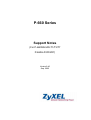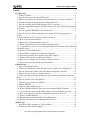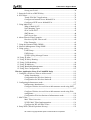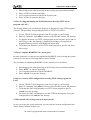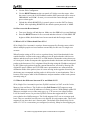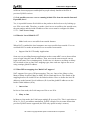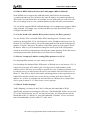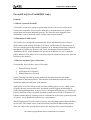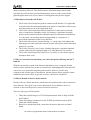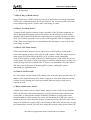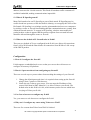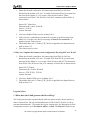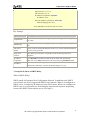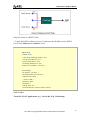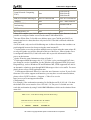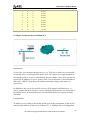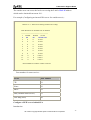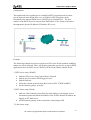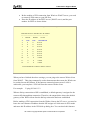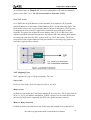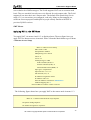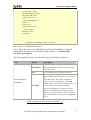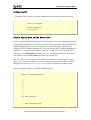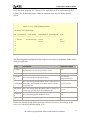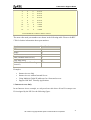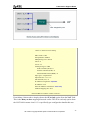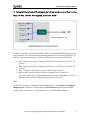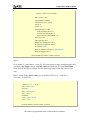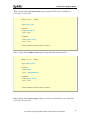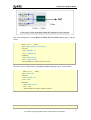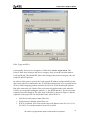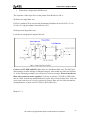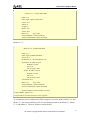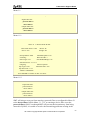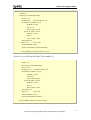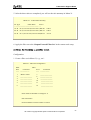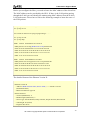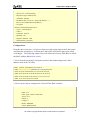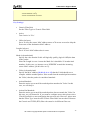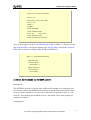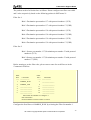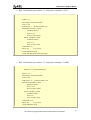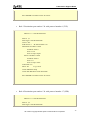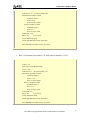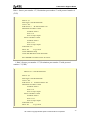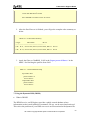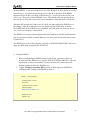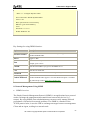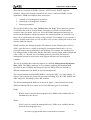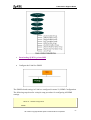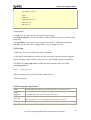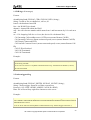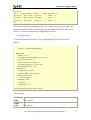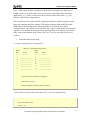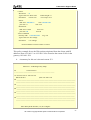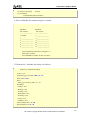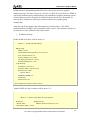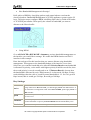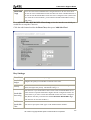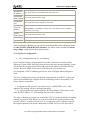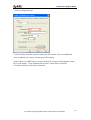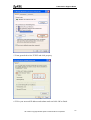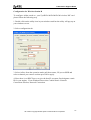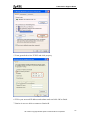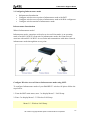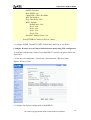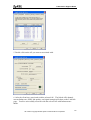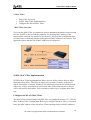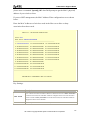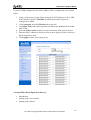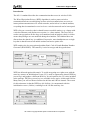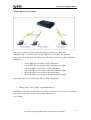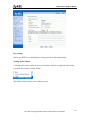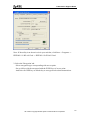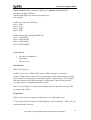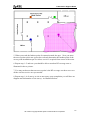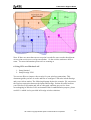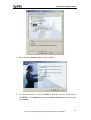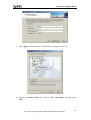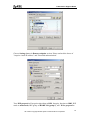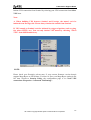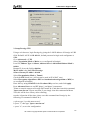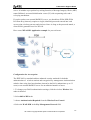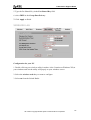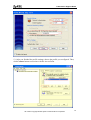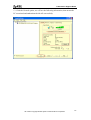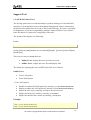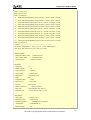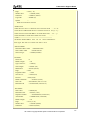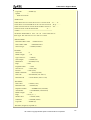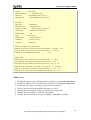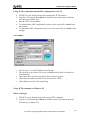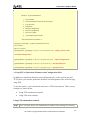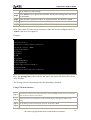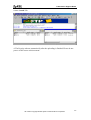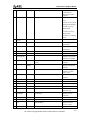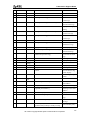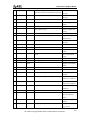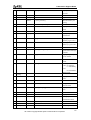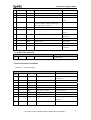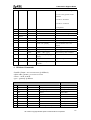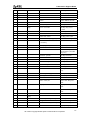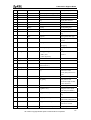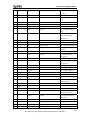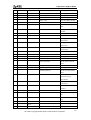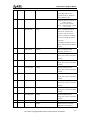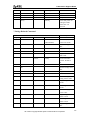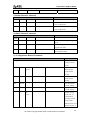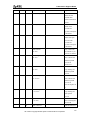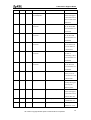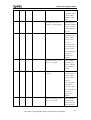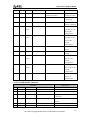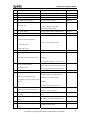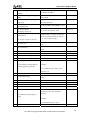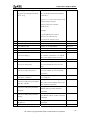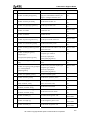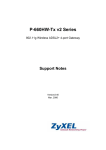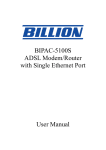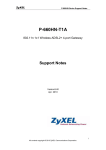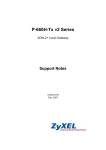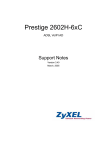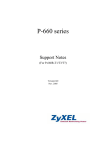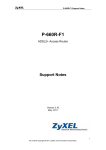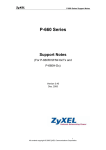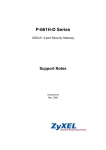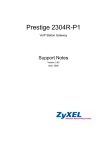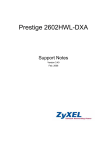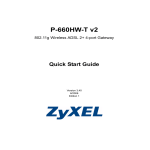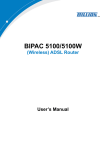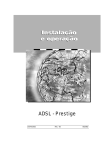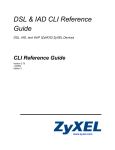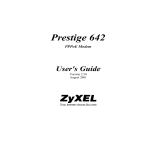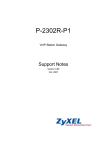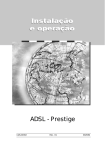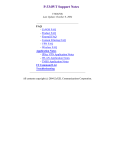Download P-660 Series
Transcript
P-660 Series Support Notes (For P-660R/H/HW-T1/T3/T7 P-660H-D1/D3/D7) Version3.40 Sep. 2005 P-660 series Support Notes INDEX...........................................................................................................................5 ZyNOS FAQ .............................................................................................................5 1. What is ZyNOS? ................................................................................................5 2. How do I access the Prestige SMT menu?.........................................................5 3. What is the default console port baud rate? Moreover, how do I change it?.....5 4. How do I update the firmware and configuration file?......................................5 5. How do I upload the ZyNOS firmware code via console? ................................5 6. How do I upgrade/backup the ZyNOS firmware by using TFTP client program via LAN?................................................................................................................6 7. How do I upload ROMFILE via console port?..................................................6 8. How do I restore SMT configurations by using TFTP client program via LAN?......................................................................................................................6 9. What should I do if I forget the system password?............................................6 10. How to use the Reset button?...........................................................................7 11.What is SUA? When should I use SUA?..........................................................7 12. What is the difference between SUA and Multi-NAT?...................................7 13. Is it possible to access a server running behind SUA from the outside Internet? If possible, how? ....................................................................................................8 14. When do I need Multi-NAT?...........................................................................8 15. What IP/Port mapping does Multi-NAT support? ...........................................8 16. How many network users can the SUA/NAT support? ...................................9 17. What are Device filters and Protocol filters?.................................................10 18. Why can't I configure device filters or protocol filters? ................................10 19. How can I protect against IP spoofing attacks? .............................................10 General FAQ ..........................................................................................................12 1. How can I manage P-660? ...............................................................................12 2. What is the default user name and password to loging web configurator? .....12 3. How do I know the P-660's WAN IP address assigned by the ISP? ...............12 4. What is the micro filter or splitter used for? ....................................................12 5. The P-660 supports Bridge and Router mode, what's the difference between them ?...................................................................................................................12 6. How do I know I am using PPPoE?.................................................................13 7. Why does my provider use PPPoE?.................................................................13 8. What is DDNS?................................................................................................13 9. When do I need DDNS service? ......................................................................13 10. What is DDNS wildcard? Does the P-660 support DDNS wildcard? ...........14 11. Can the P-660's SUA handle IPSec packets sent by the IPSec gateway?......14 12. How do I setup my P-660 for routing IPSec packets over SUA?..................14 13. What is Traffic Shaping? ...............................................................................14 14. What do the parameters (PCR, SCR, MBS) mean?.......................................15 15.Why do we perform traffic shaping in the P-660 ?.........................................15 ADSL FAQ .............................................................................................................16 1. How does ADSL compare to Cable modems? ................................................16 2. What is the expected throughput?....................................................................16 1 All contents copyright © 2005 ZyXEL Communications Corporation. P-660 series Support Notes 3. What is the micro filter used for? ....................................................................16 4. How do I know the ADSL line is up?..............................................................16 5. How does the P-660 work on a noisy ADSL? ...............................................16 6. Does the VC-based multiplexing perform better than the LLC-based multiplexing? .......................................................................................................17 7. How do I know the details of my ADSL line statistics?..................................17 8.What are the possible reasons when the ADSL link is down? .........................17 9.What are the signaling pins of the ADSL connector?.......................................17 Firewall FAQ (For P-660 H/HW Only) ...............................................................18 General.................................................................................................................18 1. What is a network firewall? .............................................................18 2. What makes P-660 secure? ..............................................................18 3. What are the basic types of firewalls? .............................................18 4. What kind of firewall is the P-660? .................................................19 5. Why do you need a firewall when your router has packet filtering and NAT built-in? ................................................................................19 6. What is Denials of Service (DoS) attack?........................................19 7. What is Ping of Death attack?..........................................................20 8. What is Teardrop attack? .................................................................20 9. What is SYN Flood attack?..............................................................20 10. What is LAND attack?...................................................................20 11 What is Brute-force attack? ............................................................20 12. What is IP Spoofing attack?...........................................................21 13. What are the default ACL firewall rules in P-660? .......................21 Configuration .......................................................................................................21 1. How do I configure the firewall? .....................................................21 2. How do I prevent others from configuring my firewall?.................21 3. Can I use a browser to configure my P-660?...................................21 4. Why can't I configure my router using Telnet over WAN?.............21 5. Why can't I upload the firmware and configuration file using FTP over WAN? ..........................................................................................22 Log and Alert .......................................................................................................22 1. When does the P-660 generate the firewall log? .............................22 2. What does the log show to us?.........................................................23 3. How do I view the firewall log? ......................................................23 4. When does the P-660 generate the firewall alert? ...........................24 5. What does the alert show to us?.......................................................24 6. What is the difference between the log and alert? ...........................24 General Application Notes ....................................................................................25 1. Internet Access Using P-660 under Bridge mode............................................25 Set up your workstation .......................................................................25 Setup your P-660 under bridge mode ..................................................26 2. Internet Access Using P-660 under Router mode............................................28 Set up your workstation .......................................................................28 2 All contents copyright © 2005 ZyXEL Communications Corporation. P-660 series Support Notes Set up your P-660.................................................................................29 3. Setup the P-660 as a DHCP Relay...................................................................31 4. SUA Notes .......................................................................................................32 Tested SUA/NAT Applications ...........................................................32 Configure an Internal Server Behind SUA ..........................................36 Configure a PPTP server behind SUA.................................................37 5. Using Multi-NAT.............................................................................................41 What is Multi-NAT? ............................................................................41 NAT Mapping Types ...........................................................................42 SUA Versus NAT ................................................................................43 SMT Menus .........................................................................................44 NAT Server Sets ..................................................................................50 6. About Filter & Filter Examples .......................................................................60 How does ZyXEL filter work? ............................................................60 Filter Examples ....................................................................................65 7. Using the Dynamic DNS (DDNS)...................................................................80 8. Network Management Using SNMP ...............................................................82 9. Using syslog.....................................................................................................88 P-660 Setup..........................................................................................88 UNIX Setup .........................................................................................89 ZyXEL Syslog Message Format..........................................................89 10. Using IP Alias ................................................................................................92 11. Using IP Policy Routing ................................................................................94 12. Using Call Scheduling ...................................................................................99 13. Using IP Multicast .......................................................................................102 14. Using Bandwidth Management....................................................................104 15. Using Zero-Configuration............................................................................107 Wireless Application Notes (For P-660HW Only) ............................................112 1. Configure a Wireless Client to Ad hoc mode ................................................112 Ad hoc Introduction ...........................................................................112 Configuration for Wireless Station A ................................................112 Configuration for Wireless Station B ................................................115 2. Configuring Infrastructure mode ...................................................................117 Infrastructure Introduction .................................................................117 Configure Wireless Access Point to Infrastructure mode using SMT. ............................................................................................................117 Configure Wireless Access Point to Infrastructure mode using Web configurator........................................................................................118 Configuration Wireless Station to Infrastructure mode .....................119 3. MAC Filter.....................................................................................................121 MAC Filter Overview ........................................................................121 ZyXEL MAC Filter Implementation .................................................121 Configure the WLAN MAC Filter.....................................................121 4. Setup WEP (Wired Equivalent Privacy)........................................................123 3 All contents copyright © 2005 ZyXEL Communications Corporation. P-660 series Support Notes Introduction........................................................................................124 Setting up the Access Point................................................................126 Setting up the Station .........................................................................129 5. Site Survey .....................................................................................................132 Introduction........................................................................................132 Preparation .........................................................................................132 Survey on Site ....................................................................................133 6. Using VPN over Wireless LAN.....................................................................135 1. Setup Sentinel ................................................................................136 2. Setup Prestige VPN........................................................................144 7. Configure 802.1x and WPA...........................................................................146 What is WPA Functionality? .............................................................146 Configuration for Access point..........................................................147 Configuration for your PC .................................................................148 Support Tool.........................................................................................................153 1. LAN/WAN Packet Trace...............................................................................153 Online Trace.......................................................................................153 Offline Trace......................................................................................158 2. Firmware/Configurations Uploading and Downloading using TFTP ...........159 Using TFTP client software ...............................................................159 Using TFTP command on Windows NT ...........................................160 Using TFTP command on UNIX.......................................................161 3. Using FTP to Upload the Firmware and Configuration Files........................162 Using FTP command in terminal.......................................................162 Using FTP client software .................................................................163 CI Command Reference ......................................................................................166 1. System Related Commands ...........................................................................166 2. Exit Related Commands ................................................................................173 3. Ethernet Related Commands..........................................................................173 4. IP Related Commands..................................................................................174 5. WAN Related Commands..............................................................................180 6. PPP Related Command ..................................................................................183 7. Bridge Related Command..............................................................................186 8. WLAN Related Commands ...........................................................................187 9. Radius Related Command..............................................................................188 10. 8021x Related Command.............................................................................188 11. Configuration Related Command ................................................................188 12. Firewall Related Command .........................................................................194 13. SMT Related command ...............................................................................195 4 All contents copyright © 2005 ZyXEL Communications Corporation. P-660 series Support Notes ZyNOS FAQ 1. What is ZyNOS? ZyNOS is ZyXEL's proprietary Network Operating System. It is the platform on all Prestige routers that delivers network services and applications. It is designed in a modular fashion so it is easy for developers to add new features. New ZyNOS software upgrades can be easily downloaded from our FTP sites as they become available. 2. How do I access the Prestige SMT menu? The SMT interface is a menu driven interface, which can be accessed via a RS232 console or a Telnet connection. To access the Prestige via SMT console port, a computer equipped with communication software such as HyperTerminal must be configured with the following parameters. • • • VT100 terminal emulation 9600bps baud rate N81 data format (No Parity, 8 data bits, 1 stop bit) The default console port baud rate is 9600bps, you can change it to 115200bps in Menu 24.2.2 to speed up the SMT access. 3. What is the default console port baud rate? Moreover, how do I change it? The default console port baud rate is 9600bps. When configuring the SMT, please make sure the terminal baud rate is also 9600bps. You can change the console baud rate from 9600bps to 115200bps in SMT menu 24.2.2. 4. How do I update the firmware and configuration file? You can upload the firmware and configuration file to Prestige using console port, FTP or TFTP client software. You CAN NOT upload the firmware and configuration file via Telnet because the Telnet connection will be dropped during uploading the firmware. Please do not power off the router right after the FTP or TFTP uploading is finished, the router will upload the firmware to its flash at this moment. 5. How do I upload the ZyNOS firmware code via console? The procedure for uploading ZyNOS via console is as follows. 5 All contents copyright © 2005 ZyXEL Communications Corporation. P-660 series Support Notes a. b. c. d. Enter debug mode when powering on the Prestige using a terminal emulator Enter 'ATUR' to start the uploading Use X-modem protocol to transfer the ZyNOS code Enter 'ATGO' to restart the Prestige 6. How do I upgrade/backup the ZyNOS firmware by using TFTP client program via LAN? The Prestige allows you to transfer the firmware to Prestige by using TFTP program via LAN. The procedure for uploading ZyNOS via TFTP is as follows. a. Use the TELNET client program in your PC to login to your Prestige. b. Enter CI command 'sys stdio 0' in menu 24.8 to disable console idle timeout c. To upgrade firmware, use TFTP client program to put firmware in file 'ras' in the Prestige. After data transfer is finished, the Prestige will program the upgraded firmware into FLASH ROM and reboot itself. d. To backup your firmware, use the TFTP client program to get file 'ras' from the Prestige. 7. How do I upload ROMFILE via console port? In some situations, you may need to upload the ROMFILE, such as losing the system password, or the need of resetting SMT to factory default. The procedure for uploading ROMFILE via the console port is as follows. a. b. c. d. Enter debug mode when powering on the Prestige using a terminal emulator Enter 'ATLC' to start the uploading Use X-modem protocol to transfer ROMFILE Enter 'ATGO' to restart the Prestige 8. How do I restore SMT configurations by using TFTP client program via LAN? a. Use the TELNET client program in your PC to login to your Prestige. b. Enter CI command 'sys stdio 0' in menu 24.8 to disable console idle timeout. c. To backup the SMT configurations, use TFTP client program to get file 'rom-0' from the Prestige. d. To restore the SMT configurations, use the TFTP client program to put your configuration in file rom-0 in the Prestige. 9. What should I do if I forget the system password? In case you forget the system password, you can erase the current configuration and restore factory defaults in three way. 6 All contents copyright © 2005 ZyXEL Communications Corporation. P-660 series Support Notes a. Use the Web Configurator. b. Use the RESET button on the rear panel of P-660 to reset the router. After the router is reset, the LAN IP address and the SMT password will be reset to '192.168.1.1' and '1234'. So now you can reach the router through console port or telnet again. c. Upload the default ROMFILE via console port to reset the SMT to factory default. After uploading ROMFILE, the default system password is '1234'. 10. How to use the Reset button? a. Turn your Prestige off and then on. Make sure the SYS led is on (not blinking) b. Press the RESET button for five seconds and then release it. If the SYS LED begins to blink, the defaults have been restored and the Prestige restarts. 11.What is SUA? When should I use SUA? SUA (Single User Account) is a unique feature supported by Prestige router which allows multiple people to access Internet concurrently for the cost of a single user account. When Prestige acting as SUA receives a packet from a local client destined for the outside Internet, it replaces the source address in the IP packet header with its own address and the source port in the TCP or UDP header with another value chosen out of a local pool. It then recomputes the appropriate header checksums and forwards the packet to the Internet as if it is originated from Prestige using the IP address assigned by ISP. When reply packets from the external Internet are received by Prestige, the original IP source address and TCP/UDP source port numbers are written into the destination fields of the packet (since it is now moving in the opposite direction), the checksums are recomputed, and the packet is delivered to its true destination. This is because SUA keeps a table of the IP addresses and port numbers of the local systems currently using it. 12. What is the difference between SUA and Multi-NAT? SUA (Single User Account) in previous ZyNOS versions is a NAT set with 2 rules, Many-to-One and Server. The P-660 now has Full Feature NAT support to map global IP addresses to local IP addresses of clients or servers. With multiple global IP addresses, multiple severs of the same type (e.g., FTP servers) are allowed on the LAN for outside access. In previous ZyNOS versions that supported SUA 'visible' servers had to be of different types. The P-660 supports NAT sets on a remote node basis. They are reusable, but only one set is allowed for each remote node. The P-660 supports 8 sets since there are 8 remote node. The default SUA (Read Only) Set in menu 15.1.255 is a convenient, pre-configured, read only, Many-to-One mapping set, 7 All contents copyright © 2005 ZyXEL Communications Corporation. P-660 series Support Notes sufficient for most purposes and helpful to people already familiar with SUA in previous ZyNOS versions. 13. Is it possible to access a server running behind SUA from the outside Internet? If possible, how? Yes, it is possible because P-660 delivers the packet to the local server by looking up to a SUA server table. Therefore, to make a local server accessible to the outside users, the port number and the inside IP address of the server must be configured in Menu 15.2.1 - NAT Server Setup. 14. When do I need Multi-NAT? • Make local server accessible from outside Internet When NAT is enabled the local computers are not accessible from outside. You can use Multi-NAT to make an internal server accessible from outside. • Support Non-NAT Friendly Applications Some servers providing Internet applications such as some mIRC servers do not allow users to login using the same IP address. Thus, users on the same network can not login to the same server simultaneously. In this case it is better to use Many-to-Many No Overload or One-to-One NAT mapping types, thus each user login to the server using a unique global IP address. 15. What IP/Port mapping does Multi-NAT support? NAT supports five types of IP/port mapping. They are: One to One, Many to One, Many to Many Overload, Many to Many No Overload and Server. The details of the mapping between ILA and IGA are described as below. Here we define the local IP addresses as the Internal Local Addresses (ILA) and the global IP addresses as the Inside Global Address (IGA), 1. One to One In One-to-One mode, the P-660 maps one ILA to one IGA. 2. Many to One In Many-to-One mode, the P-660 maps multiple ILA to one IGA. This is equivalent to SUA (i.e., PAT, port address translation), ZyXEL's Single User Account feature that previous ZyNOS routers supported (the SUA only option in today's routers). 8 All contents copyright © 2005 ZyXEL Communications Corporation. P-660 series Support Notes 3. Many to Many Overload In Many-to-Many Overload mode, the P-660 maps the multiple ILA to shared IGA. 4. Many One-to-One In Many One-to-One mode, the P-660 maps each ILA to unique IGA. 5. Server In Server mode, the P-660 maps multiple inside servers to one global IP address. This allows us to specify multiple servers of different types behind the NAT for outside access. Note, if you want to map each server to one unique IGA please use the One-to-One mode. The following table summarizes these types. NAT Type IP Mapping One-to-One ILA1<--->IGA1 Many-to-One (SUA/PAT) ILA1<--->IGA1 ILA2<--->IGA1 ... ILA1<--->IGA1 ILA2<--->IGA2 Many-to-Many ILA3<--->IGA1 Overload ILA4<--->IGA2 ... Many One-to-One Server ILA1<--->IGA1 ILA2<--->IGA2 ILA3<--->IGA3 ILA4<--->IGA4 ... Server 1 IP<--->IGA1 Server 2 IP<--->IGA1 16. How many network users can the SUA/NAT support? The Prestige does not limit the number of the users but the number of the sessions. The P-660 supports 1024/2048 sessions that you can use the 'ip nat iface wanif0 st' command in menu 24.8 to view the current active sessions. 9 All contents copyright © 2005 ZyXEL Communications Corporation. P-660 series Support Notes 17. What are Device filters and Protocol filters? In ZyNOS, the filters have been separated into two groups. One group is called 'device filter group', and the other is called 'protocol filter group'. Generic filters belong to the 'device filter group', TCP/IP and IPX filters belong to the 'protocol filter group'. 18. Why can't I configure device filters or protocol filters? In ZyNOS, you can not mix different filter groups in the same filter set. 19. How can I protect against IP spoofing attacks? The Prestige's filter sets provide a means to protect against IP spoofing attacks. The basic scheme is as follows: For the input data filter: • • Deny packets from the outside that claim to be from the inside Allow everything that is not spoofing us Filter rule setup: • • • • • • Filter type =TCP/IP Filter Rule Active =Yes Source IP Addr =a.b.c.d Source IP Mask =w.x.y.z Action Matched =Drop Action Not Matched =Forward Where a.b.c.d is an IP address on your local network and w.x.y.z is your netmask: For the output data filters: • • Deny bounceback packet Allow packets that originate from us Filter rule setup: • • • • • • Filter Type =TCP/IP Filter Rule Active =Yes Destination IP Addr =a.b.c.d Destination IP Mask =w.x.y.z Action Matched =Drop Action No Matched =Forward 10 All contents copyright © 2005 ZyXEL Communications Corporation. P-660 series Support Notes Where a.b.c.d is an IP address on your local network and w.x.y.z is your netmask. 11 All contents copyright © 2005 ZyXEL Communications Corporation. P-660 series Support Notes General FAQ 1. How can I manage P-660? Menu driven user interface for easy network management Local and remote console management Web configurator Telnet remote management TFTP (Trivial File Transfer Protocol) and FTP firmware upgrade and configuration backup and restore 2. What is the default user name and password to loging web configurator? The default user name is 'admin' and password is '1234'. You can change the password when login to web configurator in the Advanced Setup->Password menu. Please record your new password whenever you change it. The system will lock you out if you have forgotten your password. 3. How do I know the P-660's WAN IP address assigned by the ISP? You can view "My WAN IP <from ISP> : 200.1.1.1" shown in menu 24.1 to check this IP address. 4. What is the micro filter or splitter used for? Generally, the voice band uses the lower frequency ranging from 0 to 4KHz, while ADSL data transmission uses the higher frequency. The micro filter acts as a low-pass filter for your telephone set to ensure that ADSL transmissions do not interfere with your voice transmissions. For the details about how to connect the micro filter please refer to the user's manual. 5. The P-660 supports Bridge and Router mode, what's the difference between them ? When the ISP limits some specific computers to access Internet, that means only the traffic to/from these computers will be forwarded and the other will be filtered. In this case, we use bridge mode which works as an ADSL modem to connect to the ISP. The ISP will generally give one Internet account and limit only one computer to access the Internet. For most Internet users having multiple computers want to share an Internet account for Internet access, they have to add another Internet sharing device, like a router. In 12 All contents copyright © 2005 ZyXEL Communications Corporation. P-660 series Support Notes this case, we use the router mode which works as a general Router plus an ADSL Modem. 6. How do I know I am using PPPoE? PPPoE requires a user account to login to the provider's server. If you need to configure a user name and password on your computer to connect to the ISP you are probably using PPPoE. If you are simply connected to the Internet when you turn on your computer, you probably are not. You can also check your ISP or the information sheet given by the ISP. Please choose PPPoE as the encapsulation type in the P-660 if the ISP uses PPPoE. 7. Why does my provider use PPPoE? PPPoE emulates a familiar Dial-Up connection. It allows your ISP to provide services using their existing network configuration over the broadband connections. Besides, PPPoE supports a broad range of existing applications and service including authentication, accounting, secure access and configuration management. 8. What is DDNS? The Dynamic DNS service allows you to alias a dynamic IP address to a static hostname, allowing your computer to be more easily accessed from various locations on the Internet. To use the service, you must first apply an account from several free Web servers such as http://www.dyndns.org/. Without DDNS, we always tell the users to use the WAN IP of the P-660 to reach our internal server. It is inconvenient for the users if this IP is dynamic. With DDNS supported by the P-660, you apply a DNS name (e.g., www.zyxel.com.tw) for your server (e.g., Web server) from a DDNS server. The outside users can always access the web server using the www.zyxel.com.tw regardless of the WAN IP of the P-660. When the ISP assigns the P-660 a new IP, the P-660 updates this IP to DDNS server so that the server can update its IP-to-DNS entry. Once the IP-to-DNS table in the DDNS server is updated, the DNS name for your web server (i.e., www.zyxel.com.tw) is still usable. 9. When do I need DDNS service? When you want your internal server to be accessed by using DNS name rather than using the dynamic IP address we can use the DDNS service. The DDNS server allows to alias a dynamic IP address to a static hostname. Whenever the ISP assigns you a new IP, the P-660 sends this IP to the DDNS server for its updates. 13 All contents copyright © 2005 ZyXEL Communications Corporation. P-660 series Support Notes 10. What is DDNS wildcard? Does the P-660 support DDNS wildcard? Some DDNS servers support the wildcard feature which allows the hostname, *.yourhost.dyndns.org, to be aliased to the same IP address as yourhost.dyndns.org. This feature is useful when there are multiple servers inside and you want users to be able to use things such as www.yourhost.dyndns.org and still reach your hostname. Yes, the P-660 supports DDNS wildcard that http://www.dyndns.org/ supports. When using wildcard, you simply enter yourhost.dyndns.org in the Host field in Menu 1.1 Configure Dynamic DNS. 11. Can the P-660's SUA handle IPSec packets sent by the IPSec gateway? Yes, the P-660's SUA can handle IPSec ESP Tunneling mode. We know when packets go through SUA, SUA will change the source IP address and source port for the host. To pass IPSec packets, SUA must understand the ESP packet with protocol number 50, replace the source IP address of the IPSec gateway to the router's WAN IP address. However, SUA should not change the source port of the UDP packets which are used for key managements. Because the remote gateway checks this source port during connections, the port thus is not allowed to be changed. 12. How do I setup my P-660 for routing IPSec packets over SUA? For outgoing IPSec tunnels, no extra setting is required. For forwarding the inbound IPSec ESP tunnel, A 'Default' server set in menu 15.2.1 is required. It is because SUA makes your LAN appear as a single machine to the outside world. LAN users are invisible to outside users. So, to make an internal server for outside access, we must specify the service port and the LAN IP of this server in Menu 15. Thus SUA is able to forward the incoming packets to the requested service behind SUA and the outside users access the server using the P-660's WAN IP address. So, we have to configure the internal IPsec as a default server (unspecified service port) in menu 15.2.1 when it acts a server gateway. 13. What is Traffic Shaping? Traffic Shaping is a feature in the P-660. It allocates the bandwidth to WAN dynamically and aims at boosting the efficiency of the bandwidth. If there are serveral VCs in the P-660 but only one VC activated at one time, the P-660 allocates all the Bandwidth to the VC and the VC gets full bandwidth. If another VCs are avtivated later, the bandwidth is yield to other VCs after ward. 14 All contents copyright © 2005 ZyXEL Communications Corporation. P-660 series Support Notes 14. What do the parameters (PCR, SCR, MBS) mean? Traffic shaping parameters (PCR, SCR, MBS) can be set in Menu 4 and Menu 11.6 and is valid for both incoming and outgoing direction since G.shdsl is symmetric. Peak Cell Rate(PCR): The maximum bandwidth allocated to this connection. The VC connection throughput is limited by PCR. Sustainable Cell Rate(SCR): The least guaranteed bandwidth of a VC. When there are multi-VCs on the same line, the VC throughput is guaranteed by SCR. Maximum Burst Size(MBS): The amount of cells transmitted through this VC at the Peak Cell Rate before yielding to other VCs. Total bandwidth of the line is dedicated to single VC if there is only one VC on the line. However, as the other VC asking the bandwidth, the MBS defines the maximum number of cells transmitted via this VC with Peak Cell rate before yielding to other VCs. The P-660 holds the parameters for shaping the traffic among its virtual channels. If you do not need traffic shaping, please set SCR = 0, MBS = 0 and PCR as the maximum value according to the line rate (for example, 2.3 Mbps line rate will result PCR as 5424 cell/sec.) 15.Why do we perform traffic shaping in the P-660 ? The P-660 must manage traffic fairly and provide bandwidth allocation for different sorts of applications, such as voice, video, and data. All applications have their own natural bit rate. Large data transactions have a fluctuating natural bit rate. The P-660 is able to support variable traffic among different virtual connections. Certain traffic may be discarded if the virtual connection experiences congestion. Traffic shaping defines a set of actions taken by the P-660 to avoid congestion; traffic shaping takes measures to adapt to unpredictable fluctuations in traffic flows and other problems among virtual connections. 15 All contents copyright © 2005 ZyXEL Communications Corporation. P-660 series Support Notes ADSL FAQ 1. How does ADSL compare to Cable modems? ADSL provides a dedicated service over a single telephone line; cable modems offer a dedicated service over a shared media. While cable modems have greater downstream bandwidth capabilities (up to 30 Mbps), that bandwidth is shared among all users on a line, and will therefore vary, perhaps dramatically, as more users in a neighborhood get online at the same time. Cable modem upstream traffic will in many cases be slower than ADSL, either because the particular cable modem is inherently slower, or because of rate reductions caused by contention for upstream bandwidth slots. The big difference between ADSL and cable modems, however, is the number of lines available to each. There are no more than 12 million homes passed today that can support two-way cable modem transmissions, and while the figure also grows steadily, it will not catch up with telephone lines for many years. Additionally, many of the older cable networks are not capable of offering a return channel; consequently, such networks will need significant upgrading before they can offer high bandwidth services. 2. What is the expected throughput? In our test, we can get about 1.6Mbps data rate on 15Kft using the 26AWG loop. The shorter the loop, the better the throughput. Besides, please do not stay in menu 24.1 it will slow down the throughput. 3. What is the micro filter used for? Generally, the voice band uses the lower frequency ranging from 0 to 4KHz, while ADSL data transmission uses the higher frequency. The micro filter acts as a low-pass filter for your telephone set to ensure that ADSL transmissions do not interfere with your voice transmissions. For the details about how to connect the micro filter please refer to the user's manual. 4. How do I know the ADSL line is up? You can see the DSL LED on the P-660's front panel is on when the ADSL physical layer is up. 5. How does the P-660 work on a noisy ADSL? Depending on the line quality, the P-660 uses "Fall Back" and "Fall Forward" to automatically adjust the date rate. 16 All contents copyright © 2005 ZyXEL Communications Corporation. P-660 series Support Notes 6. Does the VC-based multiplexing perform better than the LLC-based multiplexing? Though the LLC-based multiplexing can carry multiple protocols over a single VC, it requires extra header information to identify the protocol being carried on the virtual circuit (VC). The VC-based multiplexing needs a separate VC for carrying each protocol but it does not need the extra headers. Therefore, the VC-based multiplexing is more efficient. 7. How do I know the details of my ADSL line statistics? You can use the following CI commands to check the ADSL line statistics. CI> wan adsl perfdata CI> wan adsl status CI> sys log disp CI> wan adsl linedata far CI> wan adsl linedata near 8.What are the possible reasons when the ADSL link is down? The physical ADSL line may not be up if: (1) The DSLAM is not Alcatel. (2) If it is Alcatel, the firmware version should be above 3.1. 9.What are the signaling pins of the ADSL connector? The signaling pins on the P-660's ADSL connector are pin 3 and pin 4. The middle two pins for a RJ11 cable. 17 All contents copyright © 2005 ZyXEL Communications Corporation. P-660 series Support Notes Firewall FAQ (For P-660H/HW Only) General 1. What is a network firewall? A firewall is a system or group of systems that enforces an access-control policy between two networks. It may also be defined as a mechanism used to protect a trusted network from an untrusted network. The firewall can be thought of two mechanisms. One to block the traffic, and the other to permit traffic. 2. What makes P-660 secure? The P-660 is pre-configured to automatically detect and thwart Denial of Service (DoS) attacks such as Ping of Death, SYN Flood, LAND attack, IP Spoofing, etc. It also uses stateful packet inspection to determine if an inbound connection is allowed through the firewall to the private LAN. The P-660supports Network Address Translation (NAT), which translates the private local addresses to one or multiple public addresses. This adds a level of security since the clients on the private LAN are invisible to the Internet. 3. What are the basic types of firewalls? Conceptually, there are three types of firewalls: 1. Packet Filtering Firewall 2. Application-level Firewall 3. Stateful Inspection Firewall Packet Filtering Firewalls generally make their decisions based on the header information in individual packets. These headers information include the source, destination addresses and ports of the packets. Application-level Firewalls generally are hosts running proxy servers, which permit no traffic directly between networks, and which perform logging and auditing of traffic passing through them. A proxy server is an application gateway or circuit-level gateway that runs on top of general operating system such as UNIX or Windows NT. It hides valuable data by requiring users to communicate with secure systems by mean of a proxy. A key drawback of this device is performance. Stateful Inspection Firewalls restrict access by screening data packets against defined access rules. They make access control decisions based on IP address and protocol. They also 'inspect' the session data to assure the integrity of the connection and to 18 All contents copyright © 2005 ZyXEL Communications Corporation. P-660 series Support Notes adapt to dynamic protocols. The flexible nature of Stateful Inspection firewalls generally provides the best speed and transparency, however, they may lack the granular application level access control or caching that some proxies support. 4. What kind of firewall is the P-660? 1. The P-660's firewall inspects packets contents and IP headers. It is applicable to all protocols, that understands data in the packet is intended for other layers, from network layer up to the application layer. 2. The P-660's firewall performs stateful inspection. It takes into account the state of connections it handles so that, for example, a legitimate incoming packet can be matched with the outbound request for that packet and allowed in. Conversely, an incoming packet masquerading as a response to a nonexistent outbound request can be blocked. 3. The P-660's firewall uses session filtering, i.e., smart rules, that enhance the filtering process and control the network session rather than control individual packets in a session. 4. The P-660's firewall is fast. It uses a hashing function to search the matched session cache instead of going through every individual rule for a packet. 5. The P-660's firewall provides email service to notify you for routine reports and when alerts occur. 5. Why do you need a firewall when your router has packet filtering and NAT built-in? With the spectacular growth of the Internet and online access, companies that do business on the Internet face greater security threats. Although packet filter and NAT restrict access to particular computers and networks, however, for the other companies this security may be insufficient, because packets filters typically cannot maintain session state. Thus, for greater security, a firewall is considered. 6. What is Denials of Service (DoS) attack? Denial of Service (DoS) attacks are aimed at devices and networks with a connection to the Internet. Their goal is not to steal information, but to disable a device or network so users no longer have access to network resources. There are four types of DoS attacks: 1. Those that exploits bugs in a TCP/IP implementation such as Ping of Death and Teardrop. 2. Those that exploits weaknesses in the TCP/IP specification such as SYN Flood and LAND Attacks. 3. Brute-force attacks that flood a network with useless data such as Smurf attack. 19 All contents copyright © 2005 ZyXEL Communications Corporation. P-660 series Support Notes 4. IP Spoofing 7. What is Ping of Death attack? Ping of Death uses a 'PING' utility to create an IP packet that exceeds the maximum 65535 bytes of data allowed by the IP specification. The oversize packet is then sent to an unsuspecting system. Systems may crash, hang, or reboot. 8. What is Teardrop attack? Teardrop attack exploits weakness in the reassemble of the IP packet fragments. As data is transmitted through a network, IP packets are often broken up into smaller chunks. Each fragment looks like the original packet except that it contains an offset field. The Teardrop program creates a series of IP fragments with overlapping offset fields. When these fragments are reassembled at the destination, some systems will crash, hang, or reboot. 9. What is SYN Flood attack? SYN attack floods a targeted system with a series of SYN packets. Each packet causes the targeted system to issue a SYN-ACK response, While the targeted system waits for the ACK that follows the SYN-ACK, it queues up all outstanding SYN-ACK responses on what is known as a backlog queue. SYN-ACKs are moved off the queue only when an ACK comes back or when an internal timer (which is set a relatively long intervals) terminates the TCP three-way handshake. Once the queue is full, the system will ignore all incoming SYN requests, making the system unavailable for legitimate users. 10. What is LAND attack? In a LAN attack, hackers flood SYN packets to the network with a spoofed source IP address of the targeted system. This makes it appear as if the host computer sent the packets to itself, making the system unavailable while the target system tries to respond to itself. 11 What is Brute-force attack? A Brute-force attack, such as 'Smurf' attack, targets a feature in the IP specification known as directed or subnet broadcasting, to quickly flood the target network with useless data. A Smurf hacker flood a destination IP address of each packet is the broadcast address of the network, the router will broadcast the ICMP echo request packet to all hosts on the network. If there are numerous hosts, this will create a large amount of ICMP echo request packet, the resulting ICMP traffic will not only clog up the 'intermediary' network, but will also congest the network of the spoofed source IP 20 All contents copyright © 2005 ZyXEL Communications Corporation. P-660 series Support Notes address, known as the 'victim' network. This flood of broadcast traffic consumes all available bandwidth, making communications impossible. 12. What is IP Spoofing attack? Many DoS attacks also use IP Spoofing as part of their attack. IP Spoofing may be used to break into systems, to hide the hacker's identity, or to magnify the effect of the DoS attack. IP Spoofing is a technique used to gain unauthorized access to computers by tricking a router or firewall into thinking that the communications are coming from within the trusted network. To engage in IP Spoofing, a hacker must modify the packet headers so that it appears that the packets originate from a trusted host and should be allowed through the router or firewall. 13. What are the default ACL firewall rules in P-660? There are two default ACLs pre-configured in the P-660, one allows all connections from LAN to WAN and the other blocks all connections from WAN to LAN except of the DHCP packets. Configuration 1. How do I configure the firewall? P-660 supports a embedded web server so that you can use the web browser to configure it from any OS platform. 2. How do I prevent others from configuring my firewall? There are several ways to protect others from touching the settings of your firewall. 1. Change the default password since it is required when setting up the firewall using Telnet, Console or Web browser. 2. Limit who can Telnet to your router. You can enter the IP address of the secured LAN host in SMT Menu 24.11 to allow Telnet to your P-660. The default value in this field is 0.0.0.0, which means you do not care which host is trying to Telnet your P-660. 3. Can I use a browser to configure my P-660? Yes, you can use a web browser to configure the P-660. 4. Why can't I configure my router using Telnet over WAN? There are five reasons that Telnet from WAN is blocked. 21 All contents copyright © 2005 ZyXEL Communications Corporation. P-660 series Support Notes 1. When the firewall is turned on, all connections from WAN to LAN are blocked by the default ACL rule. To enable Telnet from WAN, you must turn the firewall off (Menu 21.2) or create a firewall rule to allow Telnet connection from WAN. The WAN-to-LAN ACL summary will look like as shown below. Source IP= Telnet host Destination IP= router' WAN IP Service= TCP/23 Action=Forward 2. You have disabled Telnet service in Menu 24.11. 3. Telnet service is enabled but your host IP is not the secured host entered in Menu 24.11. In this case, the error message 'Client IP is not allowed!' is appeared on the Telnet screen. 4. The default filter rule 3 (Telnet_FTP_WAN) is applied in the Input Protocol field in menu 11.5. 5. The console port is in use. 5. Why can't I upload the firmware and configuration file using FTP over WAN? 1. When the firewall is turned on, all connections from WAN to LAN are blocked by the default ACL rule. To enable FTP from WAN, you must turn the firewall off (Menu 21.2) or create a firewall rule to allow FTP connection from WAN. The WAN-to-LAN ACL summary will look like as shown below. Source IP= FTP host Destination IP= P-660's WAN IP Service= FTP TCP/21, TCP/20 Action=Forward 2. You have disabled FTP service in Menu 24.11. 3. The default filter rule 3 (Telnet_FTP_WAN) is applied in the Input Protocol field in menu 11.5. Log and Alert 1. When does the P-660 generate the firewall log? The P-660 generates the log immediately when the packet match, doesn't match (or both) a firewall rule. The log for Default Permit (LAN to WAN, WAN to LAN) is generated automatically. To generate the log for custom rules, the Log option in Web Configurator must be set to Not Match, Match, or Both. The Reason column for the 22 All contents copyright © 2005 ZyXEL Communications Corporation. P-660 series Support Notes default permit shown in the log will be 'default permit, <1, 00> or <2, 00>'. Here <1, 00> means the LAN-to-WAN default ACL set, <2, 00> means the WAN-to-LAN default ACL set. 2. What does the log show to us? The log supports up to 128 entries. There are 2 rows and 5 columns for each entry. Please see the example shown below. # Time Packet Information Reason Action 127|Mar 15 0 |From:192.168.1.34 To:202.132.155.93 |default permit |forward | 03:03:54|ICMP type:00008 code:00000 |<1,00> | Where <X,Y> stands for <Set number, Rule number>. X=1,2 ; Y=00~10. There are two policy sets, set 1 for rules checking connections from LAN to WAN and set 2 for rules checking connections from WAN to LAN. So, X=1 means set 1 and X=2 means set 2. Y means the rule in the set. Because we can configure up to 10 rules in a set, so Y can be from 1 to 10. If the rule number shows 00, it means the Default Rule. 3. How do I view the firewall log? The log keeps 128 entries, the new entries will overwrite the old entries when the log has over 128 entries. After V3.52, all logs generated in P-660, including firewall logs, IPSec logs, system logs are migrated to centralized logs. So you can view firewall logs in Centralized logs. Before you can view firewall logs there are two steps you need to do, 1. Enable log function in Centralized logs setup via either one of the following methods, • • Web configuration: Advanced/Logs/Log Settings, check Access Control and Attacks options depending on your real situation. CI command: sys logs category [access | attack] 2. Enable log function in firewall default policy or in firewall rules. After the above two steps, you can view firewall logs via 1. Web Configurator: Advanced/Logs 23 All contents copyright © 2005 ZyXEL Communications Corporation. P-660 series Support Notes 2. View the log by CI command: sys logs disp You can also view Centralized logs via mail or syslog, please configure mail server or Unix Syslog server in Advanced/Logs/Log Settings. 4. When does the P-660 generate the firewall alert? The P-660 generates the alert when an attack is detected by the firewall and sends it via Email. So, to send the alert you must configure the mail server and Email address using Web Configurator. You can also specify how frequently you want to receive the alert via Web Configurator. 5. What does the alert show to us? The alert shown in the Email is actually the evens of the attack. So, the Reason column shows Attack and the attack type. Please see the example shown below. # Time Packet Information Reason Action 127|Mar 15 0 |From:192.168.1.1 To:192.168.1.1 |attack |block | 03:04:54|ICMP type:00008 code:00000 |land | 6. What is the difference between the log and alert? A log entry is just added to the log inside the P-660 and e-mailed together with all other log entries at the scheduled time as configured. An alert is e-mailed immediately after an attacked is detected. 24 All contents copyright © 2005 ZyXEL Communications Corporation. P-660 series Support Notes General Application Notes 1. Internet Access Using P-660 under Bridge mode • • Setup your workstation Setup your P-660 under bridge mode If the ISP limits some specific computers to access Internet, that means only the traffic to/from these computers will be forwarded and the other will be filtered. In this case, we use P-660 which works as an ADSL bridge modem to connect to the ISP. The ISP will generally give one Internet account and limit only one computer to access the Internet. See the figure below for this setup. Set up your workstation 1. Ethernet connection To connect your computer to the P-660's LAN port, the computer must have an Ethernet adapter card installed. For connecting a single computer to the P-660, we use a cross-over Ethernet cable. 2. TCP/IP configuration In most cases, the IP address of the computer is assigned by the ISP dynamically so you have to configure the computer as a DHCP client which obtains the IP from the ISP using DHCP protocol. The ISP may also provide the gateway, DNS via DHCP if they are available. Otherwise, please enter the static IP addresses for all that the ISP gives to you in the network TCP/IP settings. For Windows, we check the option 'Obtain an IP address automatically' in its TCP/IP setup, please see the example shown below. 25 All contents copyright © 2005 ZyXEL Communications Corporation. P-660 series Support Notes Setup your P-660 under bridge mode The following procedure shows you how to configure your P-660 as an ADSL Modem for bridging traffic. We will use SMT menu to guide you through the related menu. You can use console or Telnet for finishing these configurations. 1. Configure P-660 as bridge mode in Menu 1 General Setup. Menu 1 – General setup System name=P-660 Location= Contact Person's Name= Domain Name= Edit Dynamic DNS= No Route IP= No Bridge= Yes 2. Configure a LAN IP for the P-660 and turn off DHCP Server in Menu 3.2-TCP/IP Ethernet Setup. We use 192.168.1.1 in this case. 26 All contents copyright © 2005 ZyXEL Communications Corporation. P-660 series Support Notes Menu 3.2 - TCP/IP and DHCP Setup DHCP Setup DHCP= None Client IP Pool Starting Address= N/A Size of Client IP Pool= N/A Primary DNS Server= N/A Secondary DNS Server= N/A Remote DHCP Server= N/A TCP/IP Setup: IP Address= 192.168.1.1 IP Subnet Mask= 255.255.255.0 RIP Direction= None Version= N/A Multicast= None IP Policies= Edit IP Alias= No 3. Configure for Internet setup in Menu 11-Remote Node Profile. Menu 11.1 - Remote Node Profile Rem Node Name= Bridge Active= Yes Encapsulation= RFC 1483 Multiplexing= LLC-based Service Name= N/A Incoming: Rem Login= N/A Rem Password= N/A Outgoing: My Login= N/A My Password= N/A Authen= N/A Route= None Bridge= Yes Edit IP/Bridge= No Edit ATM Options= No Edit Advance Options= No Telco Option: Allocated Budget(min)= N/A Period(hr)= N/A Schedule Sets= N/A Nailed-Up Connection= N/A Session Options: Edit Filter Sets= No Idle Timeout(sec)= N/A Key Settings: Option Description Encapsulation Select the correct Encapsulation type that your ISP supports. For example, RFC 1483. Multiplexing Select the correct Multiplexing type that your ISP supports. For example, LLC. Router/ Bridge Disable routing mode and enable bridge mode, Bridge = Yes. 27 All contents copyright © 2005 ZyXEL Communications Corporation. P-660 series Support Notes 4. Configure ATM setting in Menu 11.6-Remote Node ATM Layer Options. In Menu 11.1, setup "Edit ATM Options= Yes" to enter Menu 11.6 sub-Menu. Menu 11.6 - Remote Node ATM Layer Options VPI #= 0 VCI #= 33 ATM QoS Type= CBR Peak Cell Rate (PCR)= 0 Sustain Cell Rate (SCR)= 0 Maximum Burst Size (MBS)= 0 Key Settings: Option Description VPI & VCI number Specify a VPI (Virtual Path Identifier) and a VCI (Virtual Channel Identifier) given to you by your ISP. 2. Internet Access Using P-660 under Router mode For most Internet users having multiple computers want to share an Internet account for Internet access, they have to install an Internet sharing device, like a router. In this case, we use the P-660 which works as a general Router plus an ADSL Modem. See the figure below for this setup. Set up your workstation 1. Ethernet connection 28 All contents copyright © 2005 ZyXEL Communications Corporation. P-660 series Support Notes Connect the LAN ports of all computers and the P-660 to a HUB using a straight Ethernet cable. 2. TCP/IP configuration Since the P-660 is set to DHCP server as default, so you need only to configure the workstations as the DHCP clients in the networking settings. In this case, the IP address of the computer is assigned by the P-660. The P-660 can also provide the DNS to the clients via DHCP if it is available. For this setup in Windows, we check the option 'Obtain an IP address automatically' in its TCP/IP setup. Please see the example shown below. Set up your P-660 The following procedure shows you how to configure your P-660 as Router mode for routing traffic. We will use SMT menu to guide you through the related menu. You can use console or Telnet for finishing these configurations. 1. Configure P-660 as router mode in Menu 1 General Setup. Menu 1– General Setup System Name= P-660 Location= 29 All contents copyright © 2005 ZyXEL Communications Corporation. P-660 series Support Notes Contact Person's Name= Domain Name= Edit Dynamic DNS= No Route IP= Yes Bridge= No 2. Configure a LAN IP for the P-660 and the DHCP settings in Menu 3.2-TCP/IP Ethernet Setup. The settings except of the DNS addresses shown below are the pre-configured defaults. Menu 3.2 - TCP/IP and DHCP Setup DHCP Setup DHCP= Server Client IP Pool Starting Address= 192.168.1.33 Size of Client IP Pool= 6 Primary DNS Server= 168.95.1.1 Secondary DNS Server= 168.95.192.1 Remote DHCP Server= N/A TCP/IP Setup: IP Address= 192.168.1.1 IP Subnet Mask= 255.255.255.0 RIP Direction= Both Version= RIP-1 Multicast= None IP Policies= Edit IP Alias= No 3. Configure for Internet setup in Menu 4-Internet Access Setup. Menu 4 - Internet Access Setup ISP's Name= CHT Encapsulation= PPPoE Multiplexing= LLC-based VPI #= 0 VCI #= 33 ATM QoS Type= CBR Peak Cell Rate (PCR)= 0 Sustain Cell Rate (SCR)= 0 Maximum Burst Size (MBS)= 0 My Login= [email protected] 30 All contents copyright © 2005 ZyXEL Communications Corporation. P-660 series Support Notes My Password= ******** Idle Timeout (sec)= 0 IP Address Assignment= Dynamic IP Address= N/A Network Address Translation= SUA Only Address Mapping Set= N/A Press ENTER to Confirm or ESC to Cancel: Key Settings: Option Description Encapsulation Select the correct Encapsulation type that your ISP supports. For example, RFC 1483. Multiplexing Select the correct Multiplexing type that your ISP supports. For example, LLC. VPI & VCI number Specify a VPI (Virtual Path Identifier) and a VCI (Virtual Channel Identifier) given to you by your ISP. Single User Account Set to Yes if you only have a single IP account for sharing with local computers. IP Address Assignment Set to Dynamic if the ISP provides the IP for the P-660 dynamically. Otherwise, set to Static and enter the IP in the following IP Address field. IP Address This field can not be configured if the ISP provides the IP for the P-660 dynamically. Otherwise, enter the IP that the ISP gives to you. 3. Setup the P-660 as a DHCP Relay What is DHCP Relay? DHCP stands for Dynamic Host Configuration Protocol. In addition to the DHCP server feature, the P-660 supports the DHCP relay function. When it is configured as DHCP server, it assigns the IP addresses to the LAN clients. When it is configured as DHCP relay, it is responsible for forwarding the requests and responses negotiating between the DHCP clients and the server. See figure 1. 31 All contents copyright © 2005 ZyXEL Communications Corporation. P-660 series Support Notes Setup the P-660 as a DHCP Client 1. Toggle the DHCP to Relay in menu 3.2 and enter the IP address of the DHCP server in the 'Relay Server Address' field. Menu 3.2 - TCP/IP and DHCP Ethernet Setup DHCP Setup DHCP= Relay Client IP Pool Starting Address= N/A Size of Client IP Pool= N/A Primary DNS Server= N/A Secondary DNS Server= N/A Relay Server Address= 192.168.1.2 TCP/IP Setup: IP Address= 192.168.1.1 IP Subnet Mask= 255.255.255.0 RIP Direction= Both Version= RIP-1 Multicast= None IP Policies= Edit IP Alias= No Press ENTER to Confirm or ESC to Cancel: 4. SUA Notes Tested SUA/NAT Applications (e.g., Cu-SeeMe, ICQ, NetMeeting) 32 All contents copyright © 2005 ZyXEL Communications Corporation. P-660 series Support Notes Introduction Generally, SUA makes your LAN appear as a single machine to the outside world. LAN users are invisible to outside users. However, some applications such as Cu-SeeMe, and ICQ will need to connect to the local user behind the P-660. In such case, a SUA server must be entered in menu 15.2.1 to forward the incoming packets to the true destination behind SUA. Generally, we do not need extra settings of menu 15.2.1 for an outgoing connection. But for some applications we need to configure the menu 15.2.1 to make the outgoing connection work. After the required menu 15.2.1 settings are completed the internal server or client applications can be accessed by using the P-660's WAN IP address. SUA Supporting Table The following are the required menu 15.2.1 settings for the various applications running SUA mode. ZyXEL SUA Supporting Table1 Required Settings in Menu 15.2.1 Port/IP Application Outgoing Connection Incoming Connection HTTP None 80/client IP FTP None 21/client IP TELNET None 23/client IP (and remove Telnet filter in WAN port) POP3 None 110/client IP SMTP None 25/client IP mIRC None for Chat. For DCC, please set Default/Client IP . 33 All contents copyright © 2005 ZyXEL Communications Corporation. P-660 series Support Notes Windows PPTP None ICQ 99a None for Chat. Default/client IP For DCC, please set: ICQ -> preference -> connections -> firewall and set the firewall time out to 80 seconds in firewall setting. ICQ 2000b None for Chat None for Chat ICQ Phone 2000b None 6701/client IP None 7648/client IP 7648/client IP & 24032/client IP Default/client IP White Pine 4.0 Cu-SeeMe 7648/client IP & 24032/client IP Default/client IP Microsoft NetMeeting 2.1 & 3.013 None 1720/client IP 1503/client IP Cisco IP/TV 2.0.0 None . RealPlayer G2 None . VDOLive None . None Default/client IP QuakeII2.30 None Default/client IP QuakeIII1.05 beta None . StartCraft. 6112/client IP . Quick Time 4.0 None . pcAnywhere 8.0 None 5631/client IP 5632/client IP 22/client IP IPsec (ESP tunneling mode) None (one client only) Default/Client Microsoft Messenger Service 3.0 6901/client IP 6901/client IP Microsoft Messenger Service 4.6/ 4.7/ 5.0 (none UPnP)6 None for Chat, File transfer ,Video and Voice None for Chat, File transfer, Video and Voice Net2Phone None 6701/client IP Network Time Protocol (NTP) None 123 /server IP Win2k Terminal Server None 3389/server IP Remote Anything None 3996 - 4000/client IP Cornell 1.1 Cu-SeeMe White Pine 3.1.2 Cu-SeeMe 2 4 Quake1.06 5 1723/client IP 34 All contents copyright © 2005 ZyXEL Communications Corporation. P-660 series Support Notes Virtual Network Computing (VNC) None 5500/client IP 5800/client IP 5900/client IP AIM (AOL Instant Messenger) None for Chat and IM None for Chat and IM e-Donkey None 4661 - 4662/client IP POLYCOM Video Conferencing None Default/client IP iVISTA 4.1 None 80/server IP Microsoft Xbox Live7 None N/A 1 Since SUA enables your LAN to appear as a single computer to the Internet, it is not possible to configure similar servers on the same LAN behind SUA. 2 Because White Pine Cu-SeeMe uses dedicate ports (port 7648 & port 24032) to transmit and receive data, therefore only one local Cu-SeeMe is allowed within the same LAN. 3 In SUA mode, only one local NetMeeting user is allowed because the outsiders can not distinguish between local users using the same internet IP. 4 Certain Quake servers do not allow multiple users to login using the same unique IP, so only one Quake user will be allowed in this case. Moreover, when a Quake server is configured behind SUA, P-660 will not be able to provide information of that server on the internet. 5 Quake II has the same limitations as that of Quake I. 6 P-660 support MSN Messenger 4.6/ 4.7/ 5.0 video/ voice pass-through NAT since new firmware version. In addition, for the Windows OS supported UPnP (Universal Plug and Play), such as Windows XP and Windows ME, UPnP supported in P-660 is an alternative solution to pass through MSN Messenger video/ voice traffic. For more detail, please refer to UPnP application note. 7 P-660 support Microsoft Xbox Live since the new firmware version. If your P-660 firmware is too old to support such function, you may have a work-around solution, please refer to ZyXEL website -> Support -> Xbox Live service http://www.zyxel.com/support/xbox.htm Configurations For example, if the workstation operating Cu-SeeMe has an IP of 192.168.1.34, then the default SUA server must be set to 192.168.1.34. The peer Cu-SeeMe user can reach this workstation by using P-660's WAN IP address which can be obtained from menu 24.1. Menu 15.2.1 - NAT Server Setup (Used for SUA Only) Rule Start Port No. End Port No. IP Address --------------------------------------------------1. Default Default 192.168.1.34 35 All contents copyright © 2005 ZyXEL Communications Corporation. P-660 series Support Notes 2. 3. 4. 5. 6. 7. 8. 9. 10. 0 0 0 0 0 0 0 0 0 0 0 0 0 0 0 0 0 0 0.0.0.0 0.0.0.0 0.0.0.0 0.0.0.0 0.0.0.0 0.0.0.0 0.0.0.0 0.0.0.0 0.0.0.0 Configure an Internal Server Behind SUA Introduction If you wish, you can make internal servers (e.g., Web, ftp or mail server) accessible for outside users, even though SUA makes your LAN appear as a single machine to the outside world. A service is identified by the port number. Also, since you need to specify the IP address of a server in the P-660, a server must have a fixed IP address and not be a DHCP client whose IP address potentially changes each time it is powered on. In addition to the servers for specific services, SUA supports a default server. A service request that does not have a server explicitly designated for it is forwarded to the default server. If the default server is not defined, the service request is simply discarded. Configuration To make a server visible to the outside world, specify the port number of the service and the inside address of the server in 'Menu 15.2.1', Multiple Server Configuration. 36 All contents copyright © 2005 ZyXEL Communications Corporation. P-660 series Support Notes The outside users can access the local server using the P-660's WAN IP address which can be obtained from menu 24.1. For example (Configuring an internal Web server for outside access) : Menu 15.2.1 - NAT Server Setup (Used for SUA Only) Rule Start Port No. End Port No. IP Address --------------------------------------------------1. Default Default 0.0.0.0 2. 80 80 192.168.1.10 3. 0 0 0.0.0.0 4. 0 0 0.0.0.0 5. 0 0 0.0.0.0 6. 0 0 0.0.0.0 7. 0 0 0.0.0.0 8. 0 0 0.0.0.0 9. 0 0 0.0.0.0 10. 0 0 0.0.0.0 11. 0 0 0.0.0.0 12. 0 0 0.0.0.0 Press ENTER to Confirm or ESC to Cancel: Port numbers for some services Service Port Number FTP 21 Telnet 23 SMTP 25 DNS (Domain Name Server) 53 www-http (Web) 80 Configure a PPTP server behind SUA Introduction 37 All contents copyright © 2005 ZyXEL Communications Corporation. P-660 series Support Notes PPTP is a tunneling protocol defined by the PPTP forum that allows PPP packets to be encapsulated within Internet Protocol (IP) packets and forwarded over any IP network, including the Internet itself. In order to run the Windows 9x PPTP client, you must be able to establish an IP connection with a tunnel server such as the Windows NT Server 4.0 Remote Access Server. Windows Dial-Up Networking uses the Internet standard Point-to-Point (PPP) to provide a secure, optimized multiple-protocol network connection over dial-up telephone lines. All data sent over this connection can be encrypted and compressed, and multiple network level protocols (TCP/IP, NetBEUI and IPX) can be run correctly. Windows NT Domain Login level security is preserved even across the Internet. Window98 PPTP Client / Internet / NT RAS Server Protocol Stack PPTP appears as new modem type (Virtual Private Networking Adapter) that can be selected when setting up a connection in the Dial-Up Networking folder. The VPN Adapter type does not appear elsewhere in the system. Since PPTP encapsulates its data stream in the PPP protocol, the VPN requires a second dial-up adapter. This second dial-up adapter for VPN is added during the installation phase of the Upgrade in addition to the first dial-up adapter that provides PPP support for the analog or ISDN modem. The PPTP is supported in Windows NT and Windows 98 already. For Windows 95, it needs to be upgraded by the Dial-Up Networking 1.2 upgrade. 38 All contents copyright © 2005 ZyXEL Communications Corporation. P-660 series Support Notes Configuration This application note explains how to establish a PPTP connection with a remote private network in the P-660 SUA case. In ZyNOS, all PPTP packets can be forwarded to the internal PPTP Server (WinNT server) behind SUA. The port number of the PPTP has to be entered in the SMT Menu 15 for P-660 to forward to the appropriate private IP address of Windows NT server. Example The following example shows how to dial to an ISP via the P-660 and then establish a tunnel to a private network. There will be three items that you need to set up for PPTP application, these are PPTP server (WinNT), PPTP client (Win9x) and the P-660. 1. PPTP server setup (WinNT) • • • • • Add the VPN service from Control Panel>Network Add an user account for PPTP logged on user Enable RAS port Select the network protocols from RAS such as IPX, TCP/IP NetBEUI Set the Internet gateway to P-660 2. PPTP client setup (Win9x) • • Add one VPN connection from Dial-Up Networking by entering the correct username & password and the IP address of the P-660's Internet IP address for logging to NT RAS server. Set the Internet gateway to the router that is connecting to ISP 3. P-660 router setup 39 All contents copyright © 2005 ZyXEL Communications Corporation. P-660 series Support Notes • • Before making a VPN connection from Win9x to WinNT server, you need to connect P-660 router to your ISP first. Enter the IP address of the PPTP server (WinNT server) and the port number for PPTP as shown below. Menu 15.2.1 - NAT Server Setup (Used for SUA Only) Rule Start Port No. End Port No. IP Address --------------------------------------------------1. Default Default 0.0.0.0 2. 1723 1723 192.168.1.10 3. 0 0 0.0.0.0 4. 0 0 0.0.0.0 5. 0 0 0.0.0.0 6. 0 0 0.0.0.0 7. 0 0 0.0.0.0 8. 0 0 0.0.0.0 9. 0 0 0.0.0.0 10. 0 0 0.0.0.0 11. 0 0 0.0.0.0 12. 0 0 0.0.0.0 Press ENTER to Confirm or ESC to Cancel: When you have finished the above settings, you can ping to the remote Win9x client from WinNT. This ping command is used to demonstrate that remote the Win9x can be reached across the Internet. If the Internet connection between two LANs is achievable, you can place a VPN call from the remote Win9x client. For example: C:\ping 203.66.113.2 When a dial-up connection to ISP is established, a default gateway is assigned to the router traffic through that connection. Therefore, the output below shows the default gateway of the Win9x client after the dial-up connection has been established. Before making a VPN connection from the Win9x client to the NT server, you need to know the exact Internet IP address that the ISP assigns to P-660 router in SUA mode and enter this IP address in the VPN dial-up dialog box. You can check this Internet 40 All contents copyright © 2005 ZyXEL Communications Corporation. P-660 series Support Notes IP address from PNC Monitor or SMT Menu 24.1. If the Internet IP address is a fixed IP address provided by ISP in SUA mode, then you can always use this IP address for reaching the VPN server. In the following example, the IP address '140.113.1.225' is dynamically assigned by ISP. You must enter this IP address in the 'VPN Server' dialog box for reaching the PPTP server. After the VPN link is established, you can start the network protocol application such as IP, IPX and NetBEUI. 5. Using Multi-NAT What is Multi-NAT? NAT (Network Address Translation-NAT RFC 1631) is the translation of an Internet Protocol address used within one network to a different IP address known within another network. One network is designated the inside network and the other is the outside. Typically, a company maps its local inside network addresses to one or more global outside IP addresses and "unmaps" the global IP addresses on incoming packets back into local IP addresses. The IP addresses for the NAT can be either fixed or dynamically assigned by the ISP. In addition, you can designate servers, e.g., a web server and a telnet server, on your local network and make them accessible to the outside world. If you do not define any servers, NAT offers the additional benefit of firewall protection. In such case, all incoming connections to your network will be filtered out by the P-660, thus preventing intruders from probing your network. The SUA feature that the P-660 supports previously operates by mapping the private IP addresses to a global IP address. It is only one subset of the NAT. The P-660 with ZyNOS V3.40 supports the most of the features of the NAT based on RFC 1631, and 41 All contents copyright © 2005 ZyXEL Communications Corporation. P-660 series Support Notes we call this feature as 'Multi-NAT'. For more information on IP address translation, please refer to RFC 1631, The IP Network Address Translator (NAT). How NAT works If we define the local IP addresses as the Internal Local Addresses (ILA) and the global IP addresses as the Inside Global Address (IGA), see the following figure. The term 'inside' refers to the set of networks that are subject to translation. NAT operates by mapping the ILA to the IGA required for communication with hosts on other networks. It replaces the original IP source address (and TCP or UDP source port numbers) and then forwards each packet to the Internet ISP, thus making them appear as if they had come from the NAT system itself (e.g., the P-660 router). The P-660 keeps track of the original addresses and port numbers so incoming reply packets can have their original values restored. NAT Mapping Types NAT supports five types of IP/port mapping. They are: One to One In One-to-One mode, the P-660 maps one ILA to one IGA. Many to One In Many-to-One mode, the P-660 maps multiple ILA to one IGA. This is equivalent to SUA (i.e., PAT, port address translation), ZyXEL's Single User Account feature that previous ZyNOS routers supported (the SUA only option in today's routers). Many to Many Overload In Many-to-Many Overload mode, the P-660 maps the multiple ILA to shared IGA. 42 All contents copyright © 2005 ZyXEL Communications Corporation. P-660 series Support Notes Many to Many No Overload In Many-to-Many No Overload mode, the P-660 maps each ILA to unique IGA. Server In Server mode, the P-660 maps multiple inside servers to one global IP address. This allows us to specify multiple servers of different types behind the NAT for outside access. Note, if you want to map each server to one unique IGA please use the One-to-One mode. The following table summarizes these types. NAT Type IP Mapping Mapping Direction One-to-One ILA1<--->IGA1 Both Many-to-One (SUA/PAT) ILA1---->IGA1 ILA2---->IGA1 ... Outgoing Many-to-Many Overload ILA1---->IGA1 ILA2---->IGA2 ILA3---->IGA1 ILA4---->IGA2 ... Outgoing Many-to-Many No Overload (Allocate by Connections) ILA1---->IGA1 ILA2---->IGA3 ILA3---->IGA2 ILA4---->IGA4 ... Outgoing Server Server 1 IP<----IGA1 Server 2 IP<----IGA1 Incoming SUA Versus NAT SUA (Single User Account) in previous ZyNOS versions is a NAT set with 2 rules, Many-to-One and Server. The P-660 now has Full Feature NAT support to map global IP addresses to local IP addresses of clients or servers. With multiple global IP addresses, multiple severs of the same type (e.g., FTP servers) are allowed on the LAN for outside access. In previous ZyNOS versions (that supported SUA 'visible' 43 All contents copyright © 2005 ZyXEL Communications Corporation. P-660 series Support Notes servers had to be of different types. The P-660 supports NAT sets on a remote node basis. They are reusable, but only one set is allowed for each remote node. The P-660 supports 8 sets since there are 8 remote node. The default SUA (Read Only) Set in menu 15.1 is a convenient, pre-configured, read only, Many-to-One mapping set, sufficient for most purposes and helpful to people already familiar with SUA in previous ZyNOS versions. SMT Menus Applying NAT in the SMT Menus You apply NAT via menus 4 and 11.3 as displayed next. The next figure how you apply NAT for Internet access in menu 4. Enter 4 from the Main Menu to go to Menu 4-Internet Access Setup. Menu 4 - Internet Access Setup ISP's Name= CHT Encapsulation= PPPoE Multiplexing= LLC-based VPI #= 0 VCI #= 33 ATM QoS Type= CBR Peak Cell Rate (PCR)= 0 Sustain Cell Rate (SCR)= 0 Maximum Burst Size (MBS)= 0 My Login= [email protected] My Password= ******** Idle Timeout (sec)= 0 IP Address Assignment= Static IP Address= 200.1.2.1 Network Address Translation= Full Feature Address Mapping Set= 1 Press ENTER to Confirm or ESC to Cancel: The following figure shows how you apply NAT to the remote node in menu 11.3. Menu 11.3 - Remote Node Network Layer Options IP Options: Bridge Options: IP Address Assignment = Dynamic 44 All contents copyright © 2005 ZyXEL Communications Corporation. P-660 series Support Notes Rem IP Addr = 0.0.0.0 Rem Subnet Mask= 0.0.0.0 My WAN Addr= N/A NAT= Full Feature Address Mapping Set= 1 Metric= 2 Private= No RIP Direction= None Version= RIP-1 Multicast= None IP Policies= Enter here to CONFIRM or ESC to CANCEL: Step 1. Enter 11 from the Main Menu. Step 2. Move the cursor to the Edit IP field, press the [SPACEBAR] to toggle the default No to Yes, then press [ENTER] to bring up Menu 11.3-Remote Node Network Layer Options. The following table describes the options for Network Address Translation. Field Options Description Full Feature When you select this option the SMT will use Address Mapping Set 1 (Menu 15.1-see later for further discussion). None NAT is disabled when you select this option. SUA Only When you select this option the SMT will use Address Mapping Set 255 (Menu 15.1-see later for further discussion). This option use basically Many-to-One Overload mapping. Select Full Feature when you require other mapping types. It is a convenient, pre-configured, read only, Many-to-One mapping set, sufficient for most purposes and helpful to people already familiar with SUA in previous ZyNOS versions. Note that there is also a Server type whose IGA is 0.0.0.0 in this set. Network Address Translation Table: Applying NAT in Menu 4 and Menu 11.3 45 All contents copyright © 2005 ZyXEL Communications Corporation. P-660 series Support Notes Configuring NAT To configure NAT, enter 15 from the Main Menu to bring up the following screen. Menu 15 - NAT Setup 1. Address Mapping Sets 2. NAT Server Sets Address Mapping Sets and NAT Server Sets Use the Address Mapping Sets menus and submenus to create the mapping table used to assign global addresses to LAN clients. Each remote node must specify which NAT Address Mapping Set to use. The P-660 has 8 remote nodes and so allows you to configure 8 NAT Address Mapping Set. You can see nine NAT Address Mapping sets in Menu 15.1. You can only configure from Set 1 to Set 8. Set 255 is used for SUA. When you select Full Feature in menu 4 or 11.3, you must enter correct NAT Set as well. When you select SUA Only, the SMT will use Set 255. The NAT Server Set is a list of LAN side servers mapped to external ports. To use this set (one set for the P-660), a server rule must be set up inside the NAT Address Mapping set. Please see NAT Server Sets for further information on these menus. Enter 1 to bring up Menu 15.1-Address Mapping Sets Menu 15.1 - Address Mapping Sets 1. 2. 3. 4. 5. 6. 7. 8. 255. SUA (Read Only) Enter Set Number to Edit: 46 All contents copyright © 2005 ZyXEL Communications Corporation. P-660 series Support Notes Let's first look at Option 255. Option 255 is equivalent to SUA in previous ZyXEL routers. The fields in this menu cannot be changed. Entering 255 brings up this screen. Menu 15.1.255 - Address Mapping Rules Set Name= SUA (Read Only) Idx Local Start IP Local End IP Global Start IP Global End IP --- --------------- --------------- --------------- --------------- -----1. 0.0.0.0 255.255.255.255 0.0.0.0 2. 0.0.0.0 3. 4. 5. 6. Type M-1 Serve+ The following table explains the fields in this screen. Please note that the fields in this menu are read-only. Field Description Option/Example Set Name This is the name of the set you selected in Menu 15.1 or enter the name of a new set you want to create. SUA Idx This is the index or rule number. 1 Local Start IP This is the starting local IP address (ILA). 0.0.0.0 for the Many-to-One type. This is the starting local IP address (ILA). If the rule is for Local End IP all local IPs, then the Start IP is 0.0.0.0 and the End IP is 255.255.255.255 255.255.255.255. Global Start This is the starting global IP address (IGA). If you have a 0.0.0.0 IP dynamic IP, enter 0.0.0.0 as the Global Start IP. Global End This is the ending global IP address (IGA). IP N/A Type Many-to-One and Server This is the NAT mapping types. Please note that the fields in this menu are read-only. However, the settings of the server set 1 can be modified in menu 15.2.1. 47 All contents copyright © 2005 ZyXEL Communications Corporation. P-660 series Support Notes Now let's look at Option 1 in Menu 15.1. Enter 1 to bring up this menu. Menu 15.1.1 - Address Mapping Rules Set Name= ? Idx Local Start IP Local End IP Global Start IP Global End IP --- --------------- --------------- --------------- --------------- -----1. 2. 3. 4. 5. 6. 7. 8. 9. 10. Action= Edit , Select Rule= 0 Type Press ENTER to Confirm or ESC to Cancel: We will just look at the differences from the previous menu. Note that, this screen is not read only, so we have extra Action and Select Rule fields. Not also that the [?] in the Set Name field means that this is a required field and you must enter a name for the set. The description of the other fields is as described above. The Type, Local and Global Start/End IPs are configured in Menu 15.1.1 (described later) and the values are displayed here. Field Description Option Set Name Enter a name for this set of rules. This is a required field. Please note that if this field is left blank, the entire set will be deleted. Rule1 Action They are 4 actions. The default is Edit. Edit means you want to edit a selected rule (see following field). Insert Before means to insert a new rule before the rule selected. The rule after the selected rule will then be moved down by one rule. Delete means to delete the selected rule and then all the rules after the selected one will be advanced one rule. Save Set means to save the whole set (note when you choose this action the Select Rule item will be disabled). Edit Insert Before Delete Save Set When you choose Edit, Insert Before or Save Set in the previous Select Rule field the cursor jumps to this field to allow you to select the rule to apply the action in question. 1 Note: Save Set in the Action field means to save the whole set. You must do this if you make any changes to the set-including deleting a rule. No changes to the set take 48 All contents copyright © 2005 ZyXEL Communications Corporation. P-660 series Support Notes place until this action is taken. Be careful when ordering your rules as each rule is executed in turn beginning from the first rule. Selecting Edit in the Action field and then selecting a rule brings up the following menu, Menu 15.1.1.1-Address Mapping Rule in which you can edit an individual rule and configure the Type, Local and Global Start/End IPs displayed in Menu 15.1.1. Menu 15.1.1.1 - - Rule 1 Type: One-to-One Local IP: Start= 0.0.0.0 End = N/A Global IP: Start= 0.0.0.0 End = N/A Press ENTER to Confirm or ESC to Cancel: The following table describes the fields in this screen. Field Type Description Option/Example Press [SPACEBAR] to toggle through a total of 5 types. These are the mapping types discussed above plus a server type. Some examples follow to clarify these a little more. One-to-One Many-to-One Many-to-Many Overload Many-to-Many No Overload Server Start This is the starting local IP address (ILA) 0.0.0.0 Local This is the ending local IP address (ILA). If the rule is for IP End all local IPs, then put the Start IP as 0.0.0.0 and the End IP 255.255.255.255 as 255.255.255.255. This field is N/A for One-to-One type. Global IP Start End This is the starting global IP address (IGA). If you have a dynamic IP, enter 0.0.0.0 as the Global Start IP. This is the ending global IP address (IGA). This field is N/A for One-to-One, Many-to-One and Server types. 0.0.0.0 200.1.1.64 Note: For all Local and Global IPs, the End IP address must begin after the IP Start address, i.e., you cannot have an End IP address beginning before the Start IP address. 49 All contents copyright © 2005 ZyXEL Communications Corporation. P-660 series Support Notes NAT Server Sets The NAT Server Set is a list of LAN side servers mapped to external ports (similar to the old SUA menu of before). If you wish, you can make inside servers for different services, e.g., Web or FTP, visible to the outside users, even though NAT makes your network appears as a single machine to the outside world. A server is identified by the port number, e.g., Web service is on port 80 and FTP on port 21. As an example (see the following figure), if you have a Web server at 192.168.1.36 and a FTP server at 192.168.1.33, then you need to specify for port 80 (Web) the server at IP address 192.168.1.36 and for port 21 (FTP) another at IP address 192.168.1.33. Please note that a server can support more than one service, e.g., a server can provide both FTP and Mail service, while another provides only Web service. The following procedures show how to configure a server behind NAT. Step 1. Enter 15 in the Main Menu to go to Menu 15-NAT Setup. Step 2. Enter 2 to go to Menu 15.2.1-NAT Server Setup. Step 3. Enter the service port number in the Port# field and the inside IP address of the server in the IP Address field. Step 4. Press [SPACEBAR] at the 'Press ENTER to confirm...' prompt to save your configuration after you define all the servers or press ESC at any time to cancel. Menu 15.2.1 - NAT Server Setup (Used for SUA Only) Rule Start Port No. End Port No. IP Address --------------------------------------------------1. Default Default 0.0.0.0 2. 21 21 192.168.1.33 3. 80 80 192.168.1.36 50 All contents copyright © 2005 ZyXEL Communications Corporation. P-660 series Support Notes 4. 5. 6. 7. 8. 9. 10. 11. 12. 0 0 0 0 0 0 0 0 0 0 0 0 0 0 0 0 0 0 0.0.0.0 0.0.0.0 0.0.0.0 0.0.0.0 0.0.0.0 0.0.0.0 0.0.0.0 0.0.0.0 0.0.0.0 Press ENTER to Confirm or ESC to Cancel: The most often used port numbers are shown in the following table. Please refer RFC 1700 for further information about port numbers. Service Port Number FTP 21 Telnet 23 SMTP 25 DNS (Domain Name Server) 53 www-http (Web) 80 PPTP (Point-to-Point Tunneling Protocol) 1723 Examples • • • • Internet Access Only Internet Access with an Internal Server Using Multiple Global IP addresses for clients and servers Support Non NAT Friendly Applications 1. Internet Access Only In our Internet Access example, we only need one rule where all our ILAs map to one IGA assigned by the ISP. See the following figure. 51 All contents copyright © 2005 ZyXEL Communications Corporation. P-660 series Support Notes Menu 4 - Internet Access Setup ISP's Name= CHT Encapsulation= PPPoE Multiplexing= LLC-based VPI #= 0 VCI #= 33 ATM QoS Type= CBR Peak Cell Rate (PCR)= 0 Sustain Cell Rate (SCR)= 0 Maximum Burst Size (MBS)= 0 My Login= [email protected] My Password= ******** Idle Timeout (sec)= 0 IP Address Assignment= Dynamic IP Address= N/A Network Address Translation= SUA Only Address Mapping Set= N/A Press ENTER to Confirm or ESC to Cancel : From Menu 4 shown above simply choose the SUA Only option from the NAT field. This is the Many-to-One mapping discussed earlier. The SUA read only option from the NAT field in menu 4 and 11.3 is specifically pre-configured to handle this case. 52 All contents copyright © 2005 ZyXEL Communications Corporation. P-660 series Support Notes 2. Internet Access with an Internal Server In this case, we do exactly as above (use the convenient pre-configured SUA Only set) and also go to Menu 15.2.1-NAT Server Setup (Used for SUA Only) to specify the Internet Server behind the NAT as shown in the NAT as shown below. Menu 15.2.1 - NAT Server Setup (Used for SUA Only) Rule Start Port No. End Port No. IP Address --------------------------------------------------1. Default Default 0.0.0.0 2. 21 21 192.168.1.33 3. 0 0 0.0.0.0 4. 0 0 0.0.0.0 5. 0 0 0.0.0.0 6. 0 0 0.0.0.0 7. 0 0 0.0.0.0 8. 0 0 0.0.0.0 9. 0 0 0.0.0.0 10. 0 0 0.0.0.0 11. 0 0 0.0.0.0 12. 0 0 0.0.0.0 Press ENTER to Confirm or ESC to Cancel: 53 All contents copyright © 2005 ZyXEL Communications Corporation. P-660 series Support Notes 3. Using Multiple Global IP addresses for clients and servers (One-to-One, Many-to-One, Server Set mapping types are used) In this case we have 3 IGAs (IGA1, IGA2 and IGA3) from the ISP. We have two very busy internal FTP servers and also an internal general server for the web and mail. In this case, we want to assign the 3 IGAs by the following way using 4 NAT rules. • • • • Rule 1 (One-to-One type) to map the FTP Server 1 with ILA1 (192.168.1.10) to IGA1. Rule 2 (One-to-One type) to map the FTP Server 2 with ILA2 (192.168.1.11) to IGA2. Rule 3 (Many-to-One type) to map the other clients to IGA3. Rule 4 (Server type) to map a web server and mail server with ILA3 (192.168.1.20) to IGA3. Type Server allows us to specify multiple servers, of different types, to other machines behind NAT on the LAN. Step 1: In this case, we need to configure Address Mapping Set 1 from Menu 15.1-Address Mapping Sets. Therefore we must choose the Full Feature option from the NAT field in menu 4 or menu 11.3, and assign IGA3 to P-660 WAN IP Address. 54 All contents copyright © 2005 ZyXEL Communications Corporation. P-660 series Support Notes Menu 4 - Internet Access Setup ISP's Name= CHT Encapsulation= PPPoE Multiplexing= LLC-based VPI #= 0 VCI #= 33 ATM QoS Type= CBR Peak Cell Rate (PCR)= 0 Sustain Cell Rate (SCR)= 0 Maximum Burst Size (MBS)= 0 My Login= N/A My Password= N/A ENET ENCAP Gateway= N/A IP Address Assignment= Static IP Address= IGA3 Network Address Translation= Full Feature Address Mapping Set= 1 Press ENTER to Confirm or ESC to Cancel: Step 2: Go to menu 15.1 and choose 1 (not 255, SUA this time) to begin configuring this new set. Enter a Set Name, choose the Edit Action and then select 1 from Select Rule field. Press [ENTER] to confirm. See the following setup for the four rules in our case. Rule 1 Setup: Select One-to-One type to map the FTP Server 1 with ILA1 (192.168.1.10) to IGA1. Menu 15.1.1.1 - - Rule 1 Type: One-to-One Local IP: Start= 192.168.1.10 End = N/A Global IP: Start= [Enter IGA1] End = N/A Press ENTER to Confirm or ESC to Cancel: 55 All contents copyright © 2005 ZyXEL Communications Corporation. P-660 series Support Notes Rule 2 Setup: Selecting One-to-One type to map the FTP Server 2 with ILA2 (192.168.1.11) to IGA2. Menu 15.1.1.2 - - Rule 2 Type: One-to-One Local IP: Start= 192.168.1.11 End = N/A Global IP: Start= [Enter IGA2] End = N/A Press ENTER to Confirm or ESC to Cancel: Rule 3 Setup: Select Many-to-One type to map the other clients to IGA3. Menu 15.1.1.3 - - Rule 3 Type: Many-to-One Local IP: Start= 0.0.0.0 End = 255.255.255.255 Global IP: Start= [Enter IGA3] End = N/A Press ENTER to Confirm or ESC to Cancel: Rule 4 Setup: Select Server type to map our web server and mail server with ILA3 (192.168.1.20) to IGA3. 56 All contents copyright © 2005 ZyXEL Communications Corporation. P-660 series Support Notes Menu 15.1.1.4 - - Rule 4 Type: Server Local IP: Start= N/A End = N/A Global IP: Start=[Enter IGA3] End = N/A Press ENTER to Confirm or ESC to Cancel: When we have configured all four rules Menu 15.1.1 should look as follows. Menu 15.1.1 - Address Mapping Rules Set Name= Example3 Idx --1. 2. 3. 4. 5. 6. 7. 8. 9. 10. Local Start IP Local End IP Global Start IP Global End IP --------------- --------------- --------------- --------------- -----192.168.1.10 [IGA1] 192.168.1.11 [IGA2] 0.0.0.0 255.255.255.255 [IGA3] [IGA3] Type 1-1 1-1 M-1 Server Press ESC or RETURN to Exit: 57 All contents copyright © 2005 ZyXEL Communications Corporation. P-660 series Support Notes Step 3: Now we configure all other incoming traffic to go to our web server aand mail server from Menu 15.2.2 - NAT Server Setup (not Set 1, Set 1 is used for SUA Only case). Menu 15.2.2 - NAT Server Setup Rule Start Port No. End Port No. IP Address --------------------------------------------------1. Default Default 0.0.0.0 2. 80 80 192.168.1.20 3. 25 25 192.168.1.20 4. 0 0 0.0.0.0 5. 0 0 0.0.0.0 6. 0 0 0.0.0.0 7. 0 0 0.0.0.0 8. 0 0 0.0.0.0 9. 0 0 0.0.0.0 10. 0 0 0.0.0.0 11. 0 0 0.0.0.0 12. 0 0 0.0.0.0 Press ENTER to Confirm or ESC to Cancel: 4. Support Non NAT Friendly Applications Some servers providing Internet applications such as some mIRC servers do not allow users to login using the same IP address. In this case it is better to use Many-to-Many No Overload or One-to-One NAT mapping types, thus each user login to the server using a unique global IP address. The following figure illustrates this. 58 All contents copyright © 2005 ZyXEL Communications Corporation. P-660 series Support Notes One rule configured for using Many-to-Many No Overload mapping type is shown below. Menu 15.1.1.1 - - Rule 1 Type: Many-to-Many No Overload Local IP: Start= 192.168.1.10 End = 192.168.1.12 Global IP: Start= [Enter IGA1] End = [Enter IGA3] Press ENTER to Confirm or ESC to Cancel: The three rules configured for using One-to-One mapping type is shown below. Menu 15.1.1.1 - - Rule 1 Type: One-to-One Local IP: Start= 192.168.1.10 End = N/A Global IP: Start= [Enter IGA1] End = N/A Press ENTER to Confirm or ESC to Cancel: Menu 15.1.1.2 - - Rule 2 59 All contents copyright © 2005 ZyXEL Communications Corporation. P-660 series Support Notes Type: One-to-One Local IP: Start= 192.168.1.11 End = N/A Global IP: Start= [Enter IGA2] End = N/A Press ENTER to Confirm or ESC to Cancel: Menu 15.1.1.3 - - Rule 3 Type: One-to-One Local IP: Start= 192.168.1.12 End = N/A Global IP: Start= [Enter IGA3] End = N/A Press ENTER to Confirm or ESC to Cancel: 6. About Filter & Filter Examples How does ZyXEL filter work? Filter Structure The P-660 allows you to configure up to twelve filter sets with six rules in each set, for a total of 72 filter rules in the system. You can apply up to four filter sets to a particular port to block multiple types of packets. With each filter set having up to six rules, you can have a maximum of 24 rules active for a single port. The following diagram illustrates the logic flow when executing a filter rule. 60 All contents copyright © 2005 ZyXEL Communications Corporation. P-660 series Support Notes Filter Types and SUA Conceptually, there are two categories of filter rules: device and protocol. The Generic filter rules belong to the device category; they act on the raw data from/to LAN and WAN. The IP and IPX filter rules belong to the protocol category; they act on the IP and IPX packets. In order to allow users to specify the local network IP address and port number in the filter rules with SUA connections, the TCP/IP filter function has to be executed before SUA for WAN outgoing packets and after the SUA for WAN incoming IP packets. But at the same time, the Generic filter rules must be applied at the point when the P-660 is receiving and sending the packets; i.e. the ISDN interface. So, the execution sequence has to be changed. The logic flow of the filter is shown in Figure 1 and the sequence of the logic flow for the packet from LAN to WAN is: • • • LAN device and protocol input filter sets. WAN protocol call and output filter sets. If SUA is enabled, SUA converts the source IP address from 192.168.1.33 to 203.205.115.6 and port number from 1023 to 4034. 61 All contents copyright © 2005 ZyXEL Communications Corporation. P-660 series Support Notes • WAN device output and call filter sets. The sequence of the logic flow for the packet from WAN to LAN is: WAN device input filter sets. If SUA is enabled, SUA converts the destination IP address from 203.205.115.6 to 92.168.1.33 and port number from 4034 to 1023. WAN protocol input filter sets. LAN device and protocol output filter sets. Generic and TCP/IP (and IPX) filter rules are in different filter sets. The SMT will detect and prevent the mixing of different category rules within any filter set in Menu 21. In the following example, you will receive an error message 'Protocol and device filter rules cannot be active together' if you try to activate a TCP/IP (or IPX) filter rule in a filter set that has already had one or more active Generic filter rules. You will receive the same error if you try to activate a Generic filter rule in a filter set that has already had one or more active TCP/IP (or IPX) filter rules. Menu 21.1.1: 62 All contents copyright © 2005 ZyXEL Communications Corporation. P-660 series Support Notes Menu 21.1.1 - Generic Filter Rule Filter #: 1,1 Filter Type= Generic Filter Rule Active= Yes Offset= 0 Length= 0 Mask= N/A Value= N/A More= No Log= None Action Matched= Check Next Rule Action Not Matched= Check Next Rule Menu 21.1.2: Menu 21.1.2 - TCP/IP Filter Rule Filter #: 1,2 Filter Type= TCP/IP Filter Rule Active= Yes IP Protocol= 0 IP Source Route= No Destination: IP Addr= 0.0.0.0 IP Mask= 0.0.0.0 Port #= 0 Port # Comp= None Source: IP Addr= 0.0.0.0 IP Mask= 0.0.0.0 Port #= 0 Port # Comp= None TCP Estab= N/A More= No Log= None Action Matched= Check Next Rule Action Not Matched= Check Next Rule Press ENTER to Confirm or ESC to Cancel: Saving to ROM. Please wait... Protocol and device rule cannot be active together To separate the device and protocol filter categories; two new menus, Menu 11.5 and Menu 13.1, have been added, as well as some changes made to the Menu 3.1, Menu 11.1, and Menu 13. The new fields are shown below. 63 All contents copyright © 2005 ZyXEL Communications Corporation. P-660 series Support Notes Menu 3.1: Menu 3.1 - General Ethernet Setup Input Filter Sets: protocol filters= device filters= Output Filter Sets: protocol filters= device filters= Menu 11.1: Menu 11.1 - Remote Node Profile Rem Node Name= LAN Active= Yes Route= IP Bridge= No Encapsulation= PPP Edit PPP Options= No Incoming: Rem IP Addr= ? Rem Login= test Edit IP/IPX/Bridge= No Rem Password= ******** Outgoing: Session Options: My Login= testt Edit Filter Sets= Yes My Password= ***** Authen= CHAP/PAP Press ENTER to Confirm or ESC to Cancel: Menu 11.5: Menu 11.5 - Remote Node Filter Input Filter Sets: protocol filters= device filters= Output Filter Sets: protocol filters= device filters= SMT will also prevent you from entering a protocol filter set configured in Menu 21 to the device filters field in Menu 3.1, 11.5, or entering a device filter set to the protocol filters field. Even though SMT will prevent the inconsistency from being entered in ZyNOS, it is unable to resolve the intermixing problems existing in the 64 All contents copyright © 2005 ZyXEL Communications Corporation. P-660 series Support Notes filter sets that were configured before. Instead, when ZyNOS translates the old configuration into the new format, it will verify the filter rules and log the inconsistencies. Please check the system log (Menu 24.3.1) before putting your device into use. In order to avoid operational problems later, the P-660 will disable its routing/bridging functions if there is an inconsistency among its filter rules. Filter Examples 1. 2. 3. 4. A filter for blocking the web service A filter for blocking a specific client A filter for blocking a specific MAC address A filter for blocking the NetBIOS packets A filter for blocking the web service Configuration Before configuring a filter, you need to know the following information: 1. The outbound packet type (protocol & port number) 2. The source IP address Generally, the outbound packets for Web service could be as following: a. HTTP packet, TCP (06) protocol with port number 80 b. DNS packet, TCP (06) protocol with port number 53 or c. DNS packet, UDP (17) protocol with port number 53 For all workstation on the LAN, the source IP address will be 0.0.0.0. Otherwise, you have to enter an IP Address for the workstation you want to block. See the procedure for configuring this filter below. 1. Create a filter set in Menu 21, e.g., set 1 2. Create three filter rules in Menu 21.1.1, Menu 21.1.2, Menu 21.1.3 • • • Rule 1- block the HTTP packet, TCP (06) protocol with port number 80 Rule 2- block the DNS packet, TCP (06) protocol with port number 53 Rule 3- block the DNS packet, UDP (17) protocol with port number 53 3. Apply the filter set in menu 4 65 All contents copyright © 2005 ZyXEL Communications Corporation. P-660 series Support Notes 1. Create a filter set in Menu 21 Menu 21 - Filter Set Configuration Filter Filter Set # Comments Set # Comments ------ ---------------------- ----------------1 Web Request 7 _______________ 2 _______________ 8 _______________ 3 _______________ 9 _______________ 4 _______________ 10 _______________ 5 _______________ 11 _______________ 6 _______________ 12 _______________ Enter Filter Set Number to Configure= 1 Edit Comments= Press ENTER to Confirm or ESC to Cancel: 2. Rule 1 for (a). http packet, TCP(06)/Port number 80 Menu 21.1.1 - TCP/IP Filter Rule Filter #: 1,1 Filter Type= TCP/IP Filter Rule Active= Yes IP Protocol= 6 IP Source Route= No Destination: IP Addr= 0.0.0.0 IP Mask= 0.0.0.0 Port #= 80 Port # Comp= Equal Source: IP Addr= 0.0.0.0 IP Mask= 0.0.0.0 Port #= Port # Comp= None TCP Estab= No More= No Log= None Action Matched= Drop Action Not Matched= Check Next Rule Press ENTER to Confirm or ESC to Cancel: 3.Rule 2 for (b).DNS request, TCP(06)/Port number 53 66 All contents copyright © 2005 ZyXEL Communications Corporation. P-660 series Support Notes Menu 21.1.2 - TCP/IP Filter Rule Filter#=1,2 Filter Type= TCP/IP Filter Rule Active= Yes IP Protocol= 6 IP Source Route= No Destination: IP Addr= 0.0.0.0 IP Mask= 0.0.0.0 Port #= 53 Port # Comp= Equal Source: IP Addr= 0.0.0.0 IP Mask= 0.0.0.0 Port #= Port # Comp= None TCP Estab= No More= No Log= None Action Matched= Drop Action Not Matched= Check Next Rule Press ENTER to Confirm or ESC to Cancel: 4. Rule 3 for (c). DNS packet UDP(17)/Port number 53 Menu 21.1.2 - TCP/IP Filter Rule Filter#=1,3 Filter Type= TCP/IP Filter Rule Active= Yes IP Protocol= 17 IP Source Route= No Destination: IP Addr= 0.0.0.0 IP Mask= 0.0.0.0 Port #= 53 Port # Comp= Equal Source: IP Addr= 0.0.0.0 IP Mask= 0.0.0.0 Port #= Port # Comp= None TCP Estab= No More= No Log= None Action Matched= Drop Action Not Matched= Forward Press ENTER to Confirm or ESC to Cancel: 67 All contents copyright © 2005 ZyXEL Communications Corporation. P-660 series Support Notes 5. After the three rules are completed, you will see the rule summary in Menu 21. Menu 21.1 - Filter Rules Summary # A Type Filter Rules Mmn - - ---- -------------------------------------- - - 1 Y IP Pr=6, SA=0.0.0.0, DA=0.0.0.0, DP=80 2 Y IP Pr=6, SA=0.0.0.0, DA=0.0.0.0, DP=53 3 Y IP Pr=17, SA=0.0.0.0, DA=0.0.0.0,DP=53 NDN NDN NDF 6. Apply the filter set to the 'Output Protocol Filter Set' in the remote node setup A filter for blocking a specific client Configuration 1. Create a filter set in Menu 21, e.g., set 1 Menu 21 - Filter Set Configuration Filter Set # -----1 2 3 4 5 6 Filter Comments ----------------Block a client _______________ _______________ _______________ _______________ _______________ Set # -----7 8 9 10 11 12 Comments ----------------_______________ _______________ _______________ _______________ _______________ _______________ Enter Filter Set Number to Configure= 0 Edit Comments= Press ENTER to Confirm or ESC to Cancel: 68 All contents copyright © 2005 ZyXEL Communications Corporation. P-660 series Support Notes 2. One rule for blocking all packets from this client Menu 21.1.1 - TCP/IP Filter Rule Filter #: 1,1 Filter Type= TCP/IP Filter Rule Active= Yes IP Protocol= 0 IP Source Route= No Destination: IP Addr= 0.0.0.0 IP Mask= 0.0.0.0 Port #= Port # Comp= None Source: IP Addr= 192.168.1.5 IP Mask= 255.255.255.255 Port #= Port # Comp= None TCP Estab= N/A More= No Log= None Action Matched= Drop Action Not Matched= Forward Press ENTER to Confirm or ESC to Cancel: Key Settings: Source IP addr................Enter the client IP in this field IP Mask..........................Here the IP mask is used to mask the bits of the IP address given in the 'Source IP Addr=' field, for one workstation it is 255.255.255.255. Action Matched................Set to 'Drop' to drop all the packets from this client Action Not Matched.........Set to 'Forward' to allow the packets from other clients 3. Apply the filter set number '1' to the 'Output Protocol Filter Set' field in the remote node setup. A filter for blocking a specific MAC address This configuration example shows you how to use a Generic Filter to block a specific MAC address of the LAN. Before you Begin 69 All contents copyright © 2005 ZyXEL Communications Corporation. P-660 series Support Notes Before you configure the filter, you need to know the MAC address of the client first. The MAC address can be provided by the NICs. If there is the LAN packet passing through the P-660 you can identify the uninteresting MAC address from the P-660's LAN packet trace. Please have a look at the following example to know the trace of the LAN packets. ras> sys trcp channel enet0 bothway ras> sys trcp sw on Now a client on the LAN is trying to ping Prestige……… ras> sys trcp sw off ras> sys trcp disp TIME: 37c060 enet0-RECV len:74 call=0 0000: [00 a0 c5 01 23 45] [00 80 c8 4c ea 63] 08 00 45 00 0010: 00 3c eb 0c 00 00 20 01 e3 ea ca 84 9b 5d ca 84 0020: 9b 63 08 00 45 5c 03 00 05 00 61 62 63 64 65 66 0030: 67 68 69 6a 6b 6c 6d 6e 6f 70 71 72 73 74 75 76 0040: 77 61 62 63 64 65 66 67 68 69 TIME: 37c060 enet0-XMIT len:74 call=0 0000: [00 80 c8 4c ea 63] [00 a0 c5 01 23 45] 08 00 45 00 0010: 00 3c 00 07 00 00 fe 01 f0 ef ca 84 9b 63 ca 84 0020: 9b 5d 00 00 4d 5c 03 00 05 00 61 62 63 64 65 66 0030: 67 68 69 6a 6b 6c 6d 6e 6f 70 71 72 73 74 75 76 0040: 77 61 62 63 64 65 66 67 68 69 The detailed format of the Ethernet Version II: + Ethernet Version II - Address: 00-80-C8-4C-EA-63 (Source MAC) ----> 00-A0-C5-23-45 (Destination MAC) - Ethernet II Protocol Type: IP + Internet Protocol - Version (MSB 4 bits): 4 - Header length (LSB 4 bits): 5 - Service type: Precd=Routine, Delay=Normal, Thrput=Normal, Reli=Normal - Total length: 60 (Octets) - Fragment ID: 60172 70 All contents copyright © 2005 ZyXEL Communications Corporation. P-660 series Support Notes - Flags: May be fragmented, Last fragment, Offset=0 (0x00) - Time to live: 32 seconds/hops - IP protocol type: ICMP (0x01) - Checksum: 0xE3EA - IP address 202.132.155.93 (Source IP address) ----> 202.132.155.99(Destination IP address) - No option + Internet Control Message Protocol - Type: 8 - Echo Request - Code: 0 - Checksum: 0x455C - Identifier: 768 - Sequence Number: 1280 - Optional Data: (32 bytes) Configurations From the above first trace, we know a client is trying to ping request the P-660 router. And from the second trace, we know the P-660 router will send a reply to the client accordingly. The following sample filter will utilize the 'Generic Filter Rule' to block the MAC address [00 80 c8 4c ea 63]. 1. First, from the incoming LAN packet we know the uninteresting source MAC address starts at the 7th Octet TIME: 37c060 enet0-RECV len:74 call=0 0000: [00 a0 c5 01 23 45] [00 80 c8 4c ea 63] 08 00 45 00 0010: 00 3c eb 0c 00 00 20 01 e3 ea ca 84 9b 5d ca 84 0020: 9b 63 08 00 45 5c 03 00 05 00 61 62 63 64 65 66 0030: 67 68 69 6a 6b 6c 6d 6e 6f 70 71 72 73 74 75 76 0040: 77 61 62 63 64 65 66 67 68 69 2. We are now ready to configure the 'Generic Filter Rule' as below. Menu 21.1.1 - Generic Filter Rule Filter #: 1,1 Filter Type= Generic Filter Rule Active= Yes Offset= 6 Length= 6 Mask= ffffffffffff Value= 0080c84cea63 71 All contents copyright © 2005 ZyXEL Communications Corporation. P-660 series Support Notes More= No Log= None Action Matched= Drop Action Not Matched= Forward Key Settings: • Generic Filter Ruls Set the 'Filter Type' to 'Generic Filter Rule' • Active Turn 'Active' to 'Yes' • Offset (in bytes) Set to '6' since the source MAC address starts at 7th octets we need to skip the first octets of the destination MAC address. Length (in bytes) Set to '6' since MAC address has 6 octets. Mask (in hexadecimal) Specify the value that the P-660 will logically qualify (logical AND) the data in the packet. Since the Length is set to 6 octets the Mask for it should be 12 hexadecimal numbers. In this case, we intent to set to 'ffffffffffff' to mask the incoming source MAC address, [00 80 c8 4c ea 63]. • Value (in hexadecimal) Specify the MAC address [00 80 c8 4c ea 63] that the P-660 should use to compare with the masked packet. If the result from the masked packet matches the 'Value', then the packet is considered matched. • Action Matched= Enter the action you want if the masked packet matches the 'Value'. In this case, we will drop it. • Action Not Matched= Enter the action you want if the masked packet does not match the 'Value'. In this case, we will forward it. If you want to configure more rules please select 'Check Next Rule' to start configuring the next new rule. However, please note that the 'Filter Type' must be also 'Generic Filter Rule' but not others. Because the Generic and TCPIP (IPX) filter rules must be in different filter sets. 72 All contents copyright © 2005 ZyXEL Communications Corporation. P-660 series Support Notes Menu 21.1.2 - Generic Filter Rule Filter #: 1,2 Filter Type= Generic Filter Rule Active= Yes Offset= 6 Length= 6 Mask= ffffffffffff Value= 0080c810234a More= No Log= None Action Matched= Drop Action Not Matched= Forward You can now apply it to the 'General Ethernet Setup' in Menu 3.1. Please note that the 'Generic Filter' can only be applied to the 'Device Filter' but not the 'Protocol Filter' that is used for configuring the TCPIP and IPX filters. Menu 3.1 - General Ethernet Setup Input Filter Sets: protocol filters= device filters= 1 Output Filter Sets: protocol filters= device filters= A filter for blocking the NetBIOS packets Introduction The NETBIOS protocol is used to share a Microsoft comupter of a workgroup. For the security concern, the NetBIOS connection to a outside host is blocked by P-660 router as factory defaults. Users can remove the filter sets applied to menu 3.1 and menu 4.1 for activating the NetBIOS services. The details of the filter settings are described as follows. Configuration 73 All contents copyright © 2005 ZyXEL Communications Corporation. P-660 series Support Notes The packets need to be blocked are as follows. Please configure two filter sets with 4 and 2 rules respectively based on the following packets in SMT menu 21. Filter Set 1: Rule 1-Destination port number 137 with protocol number 6 (TCP) Rule 2-Destination port number 137 with protocol number 17 (UDP) Rule 3-Destination port number 138 with protocol number 6 (TCP) Rule 4-Destination port number 138 with protocol number 17 (UDP) Rule 5-Destination port number 139 with protocol number 6 (TCP) Rule 6-Destination port number 139 with protocol number 17 (UDP) Filter Set 2: Rule 1-Source port number 137, Destination port number 53 with protocol number 6 (TCP) Rule 2-Source port number 137, Destination port number 53 with protocol number 17 (UDP) Before starting to set the filter rules, please enter a name for each filter set in the 'Comments' field first. Menu 21 - Filter Set Configuration Filter Set # -----1 2 3 4 5 6 Filter Comments Set # Comments ---------------------- ----------------NetBIOS_WAN 7 _______________ NetBIOS_LAN 8 _______________ _______________ 9 _______________ _______________ 10 _______________ _______________ 11 _______________ _______________ 12 _______________ Enter Filter Set Number to Configure= 1 Edit Comments= Press ENTER to Confirm or ESC to Cancel: Configure the first filter set 'NetBIOS_WAN' by selecting the Filter Set number 1. 74 All contents copyright © 2005 ZyXEL Communications Corporation. P-660 series Support Notes • Rule 1-Destination port number 137 with protocol number 6 (TCP) Menu 21.1.1 - TCP/IP Filter Rule Filter #: 1,1 Filter Type= TCP/IP Filter Rule Active= Yes IP Protocol= 6 IP Source Route= No Destination: IP Addr= 0.0.0.0 IP Mask= 0.0.0.0 Port #= 137 Port # Comp= Equal Source: IP Addr= 0.0.0.0 IP Mask= 0.0.0.0 Port #= 0 Port # Comp= None TCP Estab= No More= No Log= None Action Matched= Drop Action Not Matched= Check Next Rule • Rule 2-Destination port number 137 with protocol number 17 (UDP) Menu 21.1.2 - TCP/IP Filter Rule Filter #: 1,2 Filter Type= TCP/IP Filter Rule Active= Yes IP Protocol= 17 IP Source Route= No Destination: IP Addr= 0.0.0.0 IP Mask= 0.0.0.0 Port #= 137 Port # Comp= Equal Source: IP Addr= 0.0.0.0 IP Mask= 0.0.0.0 Port #= 0 Port # Comp= None TCP Estab= N/A More= No Log= None Action Matched= Drop 75 All contents copyright © 2005 ZyXEL Communications Corporation. P-660 series Support Notes Action Not Matched= Check Next Rule Press ENTER to Confirm or ESC to Cancel: • Rule 3-Destination port number 138 with protocol number 6 (TCP) Menu 21.1.3 - TCP/IP Filter Rule Filter #: 1,3 Filter Type= TCP/IP Filter Rule Active= Yes IP Protocol= 6 IP Source Route= No Destination: IP Addr= 0.0.0.0 IP Mask= 0.0.0.0 Port #= 138 Port # Comp= Equal Source: IP Addr= 0.0.0.0 IP Mask= 0.0.0.0 Port #= 0 Port # Comp= None TCP Estab= No More= No Log= None Action Matched= Drop Action Not Matched= Check Next Rule Press ENTER to Confirm or ESC to Cancel: • Rule 4-Destination port number 138 with protocol number 17 (UDP) Menu 21.1.4 - TCP/IP Filter Rule Filter #: 1,4 Filter Type= TCP/IP Filter Rule 76 All contents copyright © 2005 ZyXEL Communications Corporation. P-660 series Support Notes Active= Yes IP Protocol= 17 IP Source Route= No Destination: IP Addr= 0.0.0.0 IP Mask= 0.0.0.0 Port #= 138 Port # Comp= Equal Source: IP Addr= 0.0.0.0 IP Mask= 0.0.0.0 Port #= 0 Port # Comp= None TCP Estab= N/A More= No Log= None Action Matched= Drop Action Not Matched= Check Next Rule Press ENTER to Confirm or ESC to Cancel: • Rule 5-Destination port number 139 with protocol number 6 (TCP) Menu 21.1.5 - TCP/IP Filter Rule Filter #: 1,5 Filter Type= TCP/IP Filter Rule Active= Yes IP Protocol= 6 IP Source Route= No Destination: IP Addr= 0.0.0.0 IP Mask= 0.0.0.0 Port #= 139 Port # Comp= Equal Source: IP Addr= 0.0.0.0 IP Mask= 0.0.0.0 Port #= 0 Port # Comp= None TCP Estab= No More= No Log= None Action Matched= Drop Action Not Matched= Check Next Rule Press ENTER to Confirm or ESC to Cancel: 77 All contents copyright © 2005 ZyXEL Communications Corporation. P-660 series Support Notes • Rule 6-Destination port number 139 with protocol number 17 (UDP) Menu 21.1.6 - TCP/IP Filter Rule Filter #: 1,6 Filter Type= TCP/IP Filter Rule Active= Yes IP Protocol= 17 IP Source Route= No Destination: IP Addr= 0.0.0.0 IP Mask= 0.0.0.0 Port #= 139 Port # Comp= Equal Source: IP Addr= 0.0.0.0 IP Mask= 0.0.0.0 Port #= 0 Port # Comp= None TCP Estab= N/A More= No Log= None Action Matched= Drop Action Not Matched= Forward Press ENTER to Confirm or ESC to Cancel: After the first filter set is finished, you will get the complete rules summary as below. Menu 21.2 - Filter Rules Summary # A Type Filter Rules Mmn - - ---- --------------------------------------------- - - 1 Y IP Pr=6, SA=0.0.0.0, DA=0.0.0.0, DP=137 2 Y IP Pr=17, SA=0.0.0.0, DA=0.0.0.0, DP=137 3 Y IP Pr=6, SA=0.0.0.0, DA=0.0.0.0, DP=138 4 Y IP Pr=17, SA=0.0.0.0, DA=0.0.0.0, DP=138 5 Y IP Pr=6, SA=0.0.0.0, DA=0.0.0.0, DP=139 6 Y IP Pr=17, SA=0.0.0.0, DA=0.0.0.0, DP=139 NDN NDN NDN NDN NDN NDF Apply the first filter set 'NetBIOS_WAN' to the 'Output Protocol Filter' in the remote node setup. Configure the second filter set 'NetBIOS_LAN' by selecting the Filter Set number 2. 78 All contents copyright © 2005 ZyXEL Communications Corporation. P-660 series Support Notes Rule 1-Source port number 137, Destination port number 53 with protocol number 6 (TCP) Menu 21.2.1 - TCP/IP Filter Rule Filter #: 2,1 Filter Type= TCP/IP Filter Rule Active= Yes IP Protocol= 6 IP Source Route= No Destination: IP Addr= 0.0.0.0 IP Mask= 0.0.0.0 Port #= 53 Port # Comp= Equal Source: IP Addr= 0.0.0.0 IP Mask= 0.0.0.0 Port #= 137 Port # Comp= Equal TCP Estab= No More= No Log= None Action Matched= Drop Action Not Matched= Check Next Rule Press ENTER to Confirm or ESC to Cancel: 1. Rule 2-Source port number 137, Destination port number 53 with protocol number 17 (UDP) Menu 21.2.2 - TCP/IP Filter Rule Filter #: 2,2 Filter Type= TCP/IP Filter Rule Active= Yes IP Protocol= 17 IP Source Route= No Destination: IP Addr= 0.0.0.0 IP Mask= 0.0.0.0 Port #= 53 Port # Comp= Equal Source: IP Addr= 0.0.0.0 IP Mask= 0.0.0.0 Port #= 137 Port # Comp= Equal TCP Estab= N/A More= No Log= None 79 All contents copyright © 2005 ZyXEL Communications Corporation. P-660 series Support Notes Action Matched= Drop Action Not Matched= Forward Press ENTER to Confirm or ESC to Cancel: 2. After the first filter set is finished, you will get the complete rules summary as below. Menu 21.2 - Filter Rules Summary # A Type Filter Rules Mmn - - ---- ---------------------------------------------- - - 1 Y IP Pr=6, SA=0.0.0.0, SP=137, DA=0.0.0.0, DP=53 N D N 2 Y IP Pr=17, SA=0.0.0.0, SP=137, DA=0.0.0.0, DP=53 N D F 3. Apply the filter set 'NetBIOS_LAN' in the 'Input protocol filters=' in the Menu 3 for blocking the packets from LAN Menu 3.1 - General Ethernet Setup Input Filter Sets: protocol filters= 2 device filters= Output Filter Sets: protocol filters= device filters= 7. Using the Dynamic DNS (DDNS) • What is DDNS? The DDNS service, an IP Registry provides a public central database where information such as email addresses, hostnames, IPs etc. can be stored and retrieved. This solves the problems if your DNS server uses an IP associated with dynamic IPs. 80 All contents copyright © 2005 ZyXEL Communications Corporation. P-660 series Support Notes Without DDNS, we always tell the users to use the WAN IP of the P-660 to access the internal server. It is inconvenient for the users if this IP is dynamic. With DDNS supported by the P-660, you apply a DNS name (e.g., www.zyxel.com.tw) for your server (e.g., Web server) from a DDNS server. The outside users can always access the web server using the www.zyxel.com.tw regardless of the WAN IP of the P-660. When the ISP assigns the P-660 a new IP, the P-660 must inform the DDNS server the change of this IP so that the server can update its IP-to-DNS entry. Once the IP-to-DNS table in the DDNS server is updated, the DNS name for your web server (i.e., www.zyxel.com.tw) is still usable. The DDNS server stores password-protected email addresses with IPs and hostnames and accepts queries based on email addresses. So, there must be an email entry in the P-660 menu 1. The DDNS servers the P-660 supports currently is WWW.DYNDNS.ORG where you apply the DNS from and update the WAN IP to. • Setup the DDNS 1. Before configuring the DDNS settings in the P-660, you must register an account from the DDNS server such as WWW.DYNDNS.ORG first. After the registration, you have a hostname for your internal server and a password using to update the IP to the DDNS server. 2. Toggle 'Configure Dynamic DNS' option to 'Yes' and press ENTER for configuring the settings of the DDNS in menu 1.1. Menu 1 - General Setup System Name= P-660 Location= Contact Person's Name= Domain Name= Edit Dynamic DNS= Yes Route IP= Yes Bridge= No 81 All contents copyright © 2005 ZyXEL Communications Corporation. P-660 series Support Notes Menu 1.1 - Configure Dynamic DNS Service Provider= WWW.DynDNS.ORG Active= Yes Host= [the local server's host name] EMAIL= [your email address] User= Password= ******** Enable Wildcard= No Key Settings for using DDNS function: Option Description Service Provider Enter the DDNS server in this field. Currently, we support WWW.DYNDNS.ORG. Active Toggle to 'Yes'. Host Enter the hostname you subscribe from the above DDNS server. For example, zyxel.com.tw. EMAIL Enter the email address you give to the DDNS server. User Enter the user name that Password Enter the password that the DDNS server gives to you. Enable Wildcard Enter the hostname for the wildcard function that the WWW.DYNDNS.ORG supports. Note that Wildcard option is available only when the provider is http://www.dyndns.org/. 8. Network Management Using SNMP • SNMP Overview The Simple Network Management Protocol (SNMP) is an applications-layer protocol used to exchange the management information between network devices (e.g., routers). By using SNMP, network administrators can more easily manage network performance, find and solve network problems. The SNMP is a member of the TCP/IP protocol suite, it uses the UDP to exchange messages between a management Client and an Agent, residing in a network node. 82 All contents copyright © 2005 ZyXEL Communications Corporation. P-660 series Support Notes There are two versions of SNMP: Version 1 and Version 2. ZyXEL supports SNMPv1. Most of the changes introduced in Version 2 increase SNMP's security capabilities. SNMP encompasses three main areas: 1. 2. 3. A small set of management operations. Definitions of management variables. Data representation. The operations allowed are: Get, GetNext, Set, and Trap. These functions operates on variables that exist in network nodes. Examples of variables include statistic counters, node port status, and so on. All of the SNMP management functions are carried out through these simple operations. No action operations are available, but these can be simulated by the setting of flag variables. For example, to reset a node, a counter variable named 'time to reset' could be set to a value, causing the node to reset after the time had elapsed. SNMP variables are defined using the OSI Abstract Syntax Notation One (ASN.1). ASN.1 specifies how a variable is encoded in a transmitted data frame; it is very powerful because the encoded data is self-defining. For example, the encoding of a text string includes an indication that the data unit is a string, along with its length and value. ASN.1 is a flexible way of defining protocols, especially for network management protocols where nodes may support different sets of manageable variables. The net of variables that each node supports is called the Management Information Base (MIB). The MIB is made up of several parts, including the Standard MIB, specified as part of SNMP, and Enterprise Specific MIB, which are defined by different manufacturer for hardware specific management. The current Internet-standard MIB, MIB-II, is defined in RFC 1213 and contains 171 objects. These objects are grouped by protocol (including TCP, IP, UDP, SNMP, and other categories, including 'system' and 'interface.' The Internet Management Model is as shown in figure 1. Interactions between the NMS and managed devices can be any of four different types of commands: Reads Read is used to monitor the managed devices, NMSs read variables that are maintained by the devices. Writes Write is used to control the managed devices, NMSs write variables that are stored in the managed devices. 83 All contents copyright © 2005 ZyXEL Communications Corporation. P-660 series Support Notes Traversal operations NMSs use these operations to determine which variables a managed device supports and to sequentially gather information from variable tables (such as IP routing table) in managed devices. Traps The managed devices to asynchronously report certain events to NMSs use trap. • SNMPv1 Operations SNMP itself is a simple request/response protocol. 4 SNMPv1 operations are defined as below. • • Get Allows the NMS to retrieve an object variable from the agent. GetNext Allows the NMS to retrieve the next object variable from a table or list within an agent. In SNMPv1, when a NMS wants to retrieve all elements of a table 84 All contents copyright © 2005 ZyXEL Communications Corporation. P-660 series Support Notes • • from an agent, it initiates a Get operation, followed by a of GetNext operations. Set Allows the NMS to set values for object variables within an agent. Trap Used by the agent to inform the NMS of some events. The SNMPv1 messages contains two part. The first part contains a version and a community name. The second part contains the actual SNMP protocol data unit (PDU) specifying the operation to be performed (Get, Set, and so on) and the object values involved in the operation. The following figure shows the SNMPv1 message format. The SNMP PDU contains the following fields: • • • • • • PDU type Specifies the type of PDU. Request ID Associates requests with responses. Error status Indicates an error and an error type. Error index Associates the error with a particular object variable. Variable-bindings Associates particular object with their value. ZyXEL SNMP Implementation ZyXEL currently includes SNMP support in some P-660 routers. It is implemented based on the SNMPv1, so it will be able to communicate with SNMPv1 NMSs. Further, users can also add ZyXEL's private MIB in the NMS to monitor and control additional system variables. The ZyXEL's private MIB tree is shown in figure 3. For 85 All contents copyright © 2005 ZyXEL Communications Corporation. P-660 series Support Notes SNMPv1 operation, ZyXEL permits one community string so that the router can belong to only one community and allows trap messages to be sent to only one NMS manager. Some traps are sent to the SNMP manager when anyone of the following events happens: 1. coldStart (defined in RFC-1215) : If the machine coldstarts, the trap will be sent after booting. 1. warmStart (defined in RFC-1215) : If the machine warmstarts, the trap will be sent after booting. 2. linkDown (defined in RFC-1215) : If any link of IDSL or WAN is down, the trap will be sent with the port number . The port number is its interface index under the interface group. 3. linkUp (defined in RFC-1215) : If any link of IDSL or WAN is up, the trap will be sent with the port number . The port number is its interface index under the interface group. 4. authenticationFailure (defined in RFC-1215) : When receiving any SNMP get or set requirement with wrong community, this trap is sent to the manager. 5. whyReboot (defined in ZYXEL-MIB) : When the system is going to restart (warmstart), the trap will be sent with the reason of restart before rebooting. (i) For intentional reboot : In some cases (download new files, CI command "sys reboot", ...), reboot is done intentionally. And traps with the message "System reboot by user !" will be sent. (ii) For fatal error : System has to reboot for some fatal errors. And traps with the message of the fatal code will be sent. 86 All contents copyright © 2005 ZyXEL Communications Corporation. P-660 series Support Notes • Downloading ZyXEL's private MIB • Configure the P-660 for SNMP The SNMP related settings in P-660 are configured in menu 22, SNMP Configuration. The following steps describe a simple setup procedure for configuring all SNMP settings. Menu 22 - SNMP Configuration SNMP: 87 All contents copyright © 2005 ZyXEL Communications Corporation. P-660 series Support Notes Get Community= public Set Community= public Trusted Host= 192.168.1.33 Trap: Community= public Destination= 192.168.1.33 Press ENTER to Confirm or ESC to Cancel: Key Settings: Option Descriptions Get Community Enter the correct Get Community. This Get Community must match the 'Get-' and 'GetNext' community requested from the NMS. The default is 'public'. Set Community Enter the correct Set Community. This Set Community must match the 'Set-community requested from the NMS. The default is 'public'. Enter the IP address of the NMS. The P-660 will only respond to SNMP Trusted Host messages coming from this IP address. If 0.0.0.0 is entered, the P-660 will respond to all NMS managers. Trap Community Enter the community name in each sent trap to the NMS. This Trap Community must match what the NMS is expecting. The default is 'public'. Trap Destination Enter the IP address of the NMS that you wish to send the traps to. If 0.0.0.0 is entered, the P-660 will not send trap any NMS manager. 9. Using syslog • • • P-660 Setup UNIX Setup ZyXEL Syslog Message Format P-660 Setup Menu 24.3.2 - System Maintenance - UNIX Syslog and Accounting UNIX Syslog: Active= Yes Syslog IP Address= 192.168.1.33 88 All contents copyright © 2005 ZyXEL Communications Corporation. P-660 series Support Notes Log Facility= Local 1 Types: CDR= No Packet triggered= No Filter log= No PPP log= No Configuration: 1. Active, use the space bar to turn on the syslog option. 2. Syslog IP Address, enter the IP address of the UNIX server that you wish to send the syslog. 3. Log Facility, use the space bar to toggle between the 7 different local options. 4. Types, use the space bar to toggle the logs we are going to record. UNIX Setup 1. Make sure that your syslog starts with -r argument. -r, this option will enable the facility to receive message from the network using an Internet domain socket with the syslog services. The default setting is not enabled. 2. Edit the file /etc/syslog.conf by adding the following line at the end of the /etc/syslog.conf file. local1.* /var/log/zyxel.log Where /var/log/zyxel.log is the full path of the log file. 3. Restart syslogd. ZyXEL Syslog Message Format CDR Call Detail Record (CDR) logs all data phone line activity if set to Yes. Packet triggered The first 48 bytes or octets and protocol type of the triggering packet is sent to the UNIX syslog server when this field is set to Yes. Filter log No filters are logged when this field is set to No. Filters with the individual filter Log field set to Yes are logged when this field is set to Yes. PPP log PPP events are logged when this field is set to Yes. 89 All contents copyright © 2005 ZyXEL Communications Corporation. P-660 series Support Notes 1. CDR log(call messages) Format: sdcmdSyslogSend( SYSLOG_CDR, SYSLOG_INFO, String ); String = board xx line xx channel xx, call xx, str board = the hardware board ID line = the WAN ID in a board channel = channel ID within the WAN call = the call reference number which starts from 1 and increments by 1 for each new call str = C01 Outgoing Call dev xx ch xx (dev:device No. ch:channel No.) C01 Incoming Call xxxxBps xxxxx (L2TP,xxxxx means Remote Call ID) C01 Incoming Call xxxx (means connected speed) xxxxx (means Remote Call ID) L02 Tunnel Connected(L2TP) C02 OutCall Connected xxxx (means connected speed) xxxxx (means Remote Call ID) C02 CLID call refused L02 Call Terminated C02 Call Terminated Example: Feb 14 16:57:17 192.168.1.1 ZyXEL Communications Corp.: board 0 line 0 channel 0, call 18, C01 Incoming Call OK Feb 14 17:07:18 192.168.1.1 ZyXEL Communications Corp.: board 0 line 0 channel 0, call 18, C02 Call Terminated 2. Packet triggered log Format: sdcmdSyslogSend( SYSLOG_PKTTRI, SYSLOG_NOTICE, String ); String = Packet trigger: Protocol=xx Data=xxxxxxxxxx Protocol: (1:IP 2:IPX 3:IPXHC 4:BPDU 5:ATALK 6:IPNG) Data: We will send forty-eight Hex characters to the server Example: Jul 19 11:28:39 192.168.102.2 ZyXEL Communications Corp.: Packet Trigger: Protocol=1, Data=4500003c100100001f010004c0a86614ca849a7b08004a5c020001006162636465666768696 a6b6c6d6e6f7071727374 Jul 19 11:28:56 192.168.102.2 ZyXEL Communications Corp.: Packet Trigger: Protocol=1, 90 All contents copyright © 2005 ZyXEL Communications Corporation. P-660 series Support Notes Data=4500002c1b0140001f06b50ec0a86614ca849a7b0427001700195b3e00000000600220008cd 40000020405b4 3. Filter log This message is available when the 'Log' is enabled in the filter rule setting. The message consists of the packet header and the log of the filter rules. Format: sdcmdSyslogSend(SYSLOG_FILLOG, SYSLOG_NOTICE, String ); String = IP[Src=xx.xx.xx.xx Dst=xx.xx.xx.xx prot spo=xxxx dpo=xxxx]S04>R01mD IP[...] is the packet header and S04>R01mD means filter set 4 (S) and rule 1 (R), match (m) drop (D). Src: Source Address Dst: Destination Address prot: Protocol (TCP,UDP,ICMP) spo: Source port dpo: Destination port Example: Jul 19 14:44:09 192.168.1.1 ZyXEL Communications Corp.: IP[Src=202.132.154.1 Dst=192.168.1.33 UDP spo=0035 dpo=05d4]}S03>R01mF Jul 19 14:44:13 192.168.1.1 ZyXEL Communications Corp.: IP[Src=192.168.1.33 Dst=202.132.154.1 ICMP]}S03>R01mF 4. PPP Log Format: sdcmdSyslogSend( SYSLOG_PPPLOG, SYSLOG_NOTICE, String ); String = ppp:Proto Starting / ppp:Proto Opening / ppp:Proto Closing / ppp:Proto Shutdown Proto = LCP / ATCP / BACP / BCP / CBCP / CCP / CHAP/ PAP / IPCP /IPXCP Example: Jul 19 11:43:25 192.168.1.1 ZyXEL Communications Corp.: ppp:LCP Starting Jul 19 11:43:29 192.168.1.1 ZyXEL Communications Corp.: ppp:IPCP Starting Jul 19 11:43:34 192.168.1.1 ZyXEL Communications Corp.: ppp:CCP Starting Jul 19 11:43:38 192.168.1.1 ZyXEL Communications Corp.: ppp:BACP Starting 91 All contents copyright © 2005 ZyXEL Communications Corporation. P-660 series Support Notes Jul 19 11:43:43 192.168.1.1 ZyXEL Communications Corp.: ppp:IPCP Opening Jul 19 11:43:51 192.168.1.1 ZyXEL Communications Corp.: ppp:CCP Opening Jul 19 11:43:55 192.168.1.1 ZyXEL Communications Corp.: ppp:BACP Opening Jul 19 11:44:00 192.168.1.1 ZyXEL Communications Corp.: ppp:LCP Closing Jul 19 11:44:05 192.168.1.1 ZyXEL Communications Corp.: ppp:IPCP Closing Jul 19 11:44:09 192.168.1.1 ZyXEL Communications Corp.: ppp:CCP Closing Jul 19 11:44:14 192.168.1.1 ZyXEL Communications Corp.: ppp:BACP Closing 10. Using IP Alias • What is IP Alias ? In a typical environment, a LAN router is required to connect two local networks. The P-660 can connect three local networks to the ISP or a remote node, we call this function as 'IP Alias'. In this case, an internal router is not required. For example, the network manager can divide the local network into three networks and connect them to the Internet using P-660's single user account. See the figure below. The P-660 supports three virtual LAN interfaces via its single physical Ethernet interface. The first network can be configured in menu 3.2 as usual. The second and third networks that we call 'IP Alias 1' and 'IP Alias 2' can be configured in menu 3.2.1-IP Alias Setup. There are three internal virtual LAN interfaces for the P-660 to route the packets from/to the three networks correctly. They are enif0 for the major network, enif0:0 for the IP alias 1 and enif0:1 for the IP alias 2. Therefore, three routes are created in the P-660 as shown below when the three networks are configured. If the P-660's DHCP is also enabled, the IP pool for the clients can be any of the three networks. Copyright (c) 1994 - 2005 ZyXEL Communications Corp. 92 All contents copyright © 2005 ZyXEL Communications Corporation. P-660 series Support Notes ras> ip ro st Dest FF Len Interface Gateway Metric stat Timer 192.168.3.0 00 24 enif0:1 192.168.3.1 1 041b 0 192.168.2.0 00 24 enif0:0 192.168.2.1 1 041b 0 192.168.1.0 00 24 enif0 192.168.1.1 1 041b 0 ras> Use 0 0 0 Two new protocol filter interfaces in menu 3.2.1 allow you to accept or deny LAN packets from/to the IP alias 1 and IP alias 2 go through the P-660. The filter set in menu 3.1 is used for main network configured in menu 3.2. • IP Alias Setup 1. Edit the first network in menu 3.2 by configuring the P-660's first LAN IP address. Menu 3.2 - TCP/IP and DHCP Setup DHCP Setup DHCP= Server Client IP Pool Starting Address= 192.168.1.33 Size of Client IP Pool= 6 Primary DNS Server= 168.95.1.1 Secondary DNS Server= 168.95.192.1 Remote DHCP Server= N/A TCP/IP Setup: IP Address= 192.168.1.1 IP Subnet Mask= 255.255.255.0 RIP Direction= Both Version= RIP-1 Multicast= None IP Policies= Edit IP Alias= Yes Press ENTER to Confirm or ESC to Cancel: Key Settings: DHCP Setup If the P-660's DHCP server is enabled, the IP pool for the clients can be any of the three networks. TCP/IP Setup Enter the first LAN IP address for the P-660. This will create the first route in the enif0 interface. 93 All contents copyright © 2005 ZyXEL Communications Corporation. P-660 series Support Notes Edit IP Alias Toggle to 'Yes' to enter menu 3.2.1 for setting up the second and third networks. 2. Edit the second and third networks in menu 3.2.1 by configuring the P-660's second and third LAN IP addresses. Menu 3.2.1 - IP Alias Setup IP Alias 1= Yes IP Address= 192.168.2.1 IP Subnet Mask= 255.255.255.0 RIP Direction= None Version= RIP-1 Incoming protocol filters= Outgoing protocol filters= IP Alias 2= Yes IP Address= 192.168.3.1 IP Subnet Mask= 255.255.255.0 RIP Direction= None Version= RIP-1 Incoming protocol filters= Outgoing protocol filters= Enter here to CONFIRM or ESC to CANCEL: Key Settings: IP Alias 1 Toggle to 'Yes' and enter the second LAN IP address for the P-660. This will create the second route in the enif0:0 interface. IP Alias 2 Toggle to 'Yes' and enter the third LAN IP address for the P-660. This will create the third route in the enif0:1 interface. 11. Using IP Policy Routing • What is IP Policy Routing (IPPR)? 94 All contents copyright © 2005 ZyXEL Communications Corporation. P-660 series Support Notes Traditionally, routing is based on the destination address only and the router takes the shortest path to forward a packet. IP Policy Routing (IPPR) provides a mechanism to override the default routing behavior and alter the packet forwarding based on the policy defined by the network administrator. Policy-based routing is applied to incoming packets on a per interface basis, prior to the normal routing. Network administrators can use IPPR to distribute traffic among multiple paths. For example, if a network has both the Internet and remote node connections, we can route the Web packets to the Internet using one policy and route the FTP packets to the remote LAN using another policy. See the figure below. Use IPPR to distribute traffic among multiple paths • Benefits Source-Based Routing - Network administrators can use policy-based routing to direct traffic from different users through different connections. Quality of Service (QoS)- Organizations can differentiate traffic by setting the precedence or TOS (Type of Service) values in the IP header at the periphery of the network to enable the backbone to prioritize traffic. Cost Savings- IPPR allows organizations to distribute interactive traffic on high-bandwidth, high-cost path while using low-path for batch traffic. Load Sharing- Network administrators can use IPPR to distribute traffic among multiple paths. • How does the IPPR work? A policy defines the matching criteria and the action to take when a packet meets the criteria. The action is taken only when all the criteria are met. The criteria include the source address and port, IP protocol (ICMP, UDP, TCP,etc), destination address and 95 All contents copyright © 2005 ZyXEL Communications Corporation. P-660 series Support Notes port, TOS and precedence (fields in the IP header) and length. The inclusion of length criterion is to differentiate between interactive and bulk traffic. Interactive applications, e.g., Telnet, tend to have short packets, while bulk traffic, e.g., file transfer, tends to have large packets. The actions that can be taken include routing the packet to a different gateway (and hence the outgoing interface) and the TOS and precedence fields in the IP header. IPPR follows the existing packet filtering facility of ZyNOS in style and in implementation. The policies are divided into sets, where related policies are grouped together. A use defines the policies before applying them to an interface or a remote node, in the same fashion as the filters. There are 12 policy sets with 6 policies in each set. • Setup the IP Policy Routing 1. Create a routing policy set in menu 25 Menu 25 - IP Routing Policy Setup Policy Policy Set # Name Set # Name ------ ---------------------- ----------------1 _______________ 7 _______________ 2 _______________ 8 _______________ 3 _______________ 9 _______________ 4 _______________ 10 _______________ 5 _______________ 11 _______________ 6 _______________ 12 _______________ Enter Policy Set Number to Configure= 1 Edit Name= policy1 Press ENTER to Confirm or ESC to Cancel: 2. Edit a rule or more for this set in menu 25.1.1. See an example below. Menu 25.1.1 - IP Routing Policy Policy Set Name= First Active= Yes 96 All contents copyright © 2005 ZyXEL Communications Corporation. P-660 series Support Notes Criteria: IP Protocol = 6 Type of Service= Don't Care Packet length= 0 Precedence = Don't Care Len Comp= N/A Source: addr start= 192.168.1.2 end= 192.168.1.20 port start= 0 end= N/A Destination: addr start= 0.0.0.0 end= N/A port start= 80 end= 80 Action= Matched Gateway addr = 192.168.1.254 Log= No Type of Service= No Change Precedence = No Change Press ENTER to Confirm or ESC to Cancel This policy example forces the Web packets originated from the clients with IP addresses from 192.168.1.2 to 192.168.1.20 be routed to the remote LAN via the gateway 192.168.1.254. 4. A summary for this set is shown in menu 25.1. Menu 25.1 - IP Routing Policy Setup #A Criteria/Action - - ------------------------------------------------------------------------1 Y SA=192.168.1.2-192.168.1.20 DP=80-80 P=6 |GW=192.168.1.254 2 N __________________________________________________________________________ __________________________________________________________________________ 3 N __________________________________________________________________________ __________________________________________________________________________ 4 N __________________________________________________________________________ __________________________________________________________________________ 5 N __________________________________________________________________________ __________________________________________________________________________ 6 N __________________________________________________________________________ __________________________________________________________________________ Enter Policy Rule Number (1-6) to Configure: 97 All contents copyright © 2005 ZyXEL Communications Corporation. P-660 series Support Notes 4. There are two interfaces to apply the policy set, they are the LAN interface (menu 3.2) and WAN interface (menu 11.3). It depends where the gateway specified in the policy rule is located. If the gateway you specified is located on the local LAN you apply the policy set in menu 3.2 (LAN interface). If the gateway you specified is located on the remote WAN site you apply the policy set in menu 11.3 (WAN interface). Menu 3.2 - TCP/IP and DHCP Setup DHCP Setup DHCP= Server Client IP Pool Starting Address= 192.168.1.33 Size of Client IP Pool= 32 Primary DNS Server= 0.0.0.0 Secondary DNS Server= 0.0.0.0 Remote DHCP Server= N/A TCP/IP Setup: IP Address= 192.168.1.1 IP Subnet Mask= 255.255.255.0 RIP Direction= Both Version= RIP-1 Multicast= None IP Policies= 1 Edit IP Alias= No Press ENTER to Confirm or ESC to Cancel: Menu 11.3 - Remote Node Network Layer Options IP Options: Bridge Options: Rem IP Addr: Ethernet Addr Timeout(min)= N/A Rem Subnet Mask= 0.0.0.0 My WAN Addr= 0.0.0.0 NAT = None Address Mapping Set= N/A 98 All contents copyright © 2005 ZyXEL Communications Corporation. P-660 series Support Notes Metric= 2 Private= No RIP Direction= Both Version= RIP-2B Multicast= IGMP-v2 IP Policies= 1 Enter here to CONFIRM or ESC to CANCEL: 12. Using Call Scheduling • What is Call Scheduling ? Call scheduling enables the mechanism for the P-660 to run the remote node connection according to the pre-defined schedule. This feature is just like the scheduler ina video recorder which records the program according to the specified time. Users can apply at most 4 schedule sets in Menu 11 (Remote Node Setup), and configure each schedule in Menu 26(Schedule Setup). The remote node configured with the schedule set could be "Forced On", "Forced Down", "Enable Dial-On-Demand", or "Disable Dial-On-Demand" on specified date and time. • SMT Menu for Call Scheduling 1. Edit the Schedule sets in menu 26: Copyright (c) 1994 - 2005 ZyXEL Communications Corp. Prestige 660 Main Menu Getting Started Advanced Management 1. General Setup 21. Filter Set Configuration 2. WAN Backup Setup 22. SNMP Configuration 3. LAN Setup 23. System Password 4. Internet Access Setup 24. System Maintenance 25. IP Routing Policy Setup Advanced Applications 26. Schedule Setup 11. Remote Node Setup 12. Static Routing Setup 99 All contents copyright © 2005 ZyXEL Communications Corporation. P-660 series Support Notes 14. Dial-in User Setup 99. Exit 15. NAT Setup Enter Menu Selection Number: 2. Select a Schedule Set number and give it a name: Menu 26 - Schedule Setup Schedule Schedule Set # Name Set # Name ------ ----------------- ------ ----------------1 ZyXEL 7 _______________ 2 _______________ 8 _______________ 3 _______________ 9 _______________ 4 _______________ 10 _______________ 5 _______________ 11 _______________ 6 _______________ 12 _______________ Enter Schedule Set Number to Configure= 1 Edit Name= ZyXEL Press ENTER to Confirm or ESC to Cancel: 3. The Menu 26.1 Schedule Set Setup is as follows: Menu 26.1 Schedule Set Setup Active= Yes Start Date(yyyy-mm-dd)= 2002 - 01 - 01 How Often= Once Once: Date(yyyy-mm-dd)= 2002 - 01 - 01 Weekdays: Sunday= N/A Monday= N/A Tuesday= N/A Wednesday= N/A Thursday= N/A Friday= N/A Saturday= N/A Start Time(hh:mm)= 12 : 00 Duration(hh:mm)= 16 : 00 100 All contents copyright © 2005 ZyXEL Communications Corporation. P-660 series Support Notes Action= Enable Dial-on-demand Press ENTER to Confirm or ESC to Cancel: Key Settings: Start Date Start date of this schedule rule. It can be unmatched with weekday setting. For example, if Start Date is 2000/10/02(Monday), but Monday setting in weekday can be No. How Often If once is selected, all weekday settings will ne marked as N/A. After the rule is completely, it will be deleted automatically. Forced On The node will always keep up during the setting period. It is equivalent to diable the idel timeout. Forced Down The node will always keep doen during the setting period. The connected remote node will be dropped. Enable The remote node accepts Dial-on-demand during this period. Dial-On-Demand The remote node denies any demand dial during the period. For the existing Disable Dial-On-Demand connected nodes, it will be dropped after idle timeout and no triggered up. Start Time/ Duration • Start Time and Duration of this schedule. Apply the schedule to the Remote node Multiple scheduling rules can program in a Remote node, and they have priority. For example, if we program the sets as 1,2,3,4 in remote node, then the set 1 will override set 2,3,4. set 2 will override 3,4, and so on. Menu 11.1 - Remote Node Profile Rem Node Name= CHT Active= Yes Encapsulation= PPPoE Multiplexing= LLC-based Service Name= N/A Incoming: Rem Login= N/A Rem Password= N/A Outgoing: My Login= [email protected] My Password= ******* Route= IP Bridge= No Edit IP/Bridge= No Edit ATM Options= No Edit Advance Options= No Telco Option: Allocated Budget(min)= 0 Period(hr)= 0 Schedule Sets= 1, 2, 3, 4 Nailed-Up Connection= No Session Options: 101 All contents copyright © 2005 ZyXEL Communications Corporation. P-660 series Support Notes Authen= N/A • Edit Filter Sets= No Idle Timeout(sec)= 0 Time Service in P-660 There is no RTC (Real-Time Clock) chip so the P-660 should launch a mechanism to get current time and date from external server in boot time. Time service is implemented by the Daytime protocol(RFC-867), Time protocol(RFC-868), and NTP protocol(RFC-1305). You have to assign an IP address of a time server and then, the P-660 will get the date, time, and time-zone information from this server. Menu 24.10 - System Maintenance - Time and Date Setting Use Time Server when Bootup= Daytime (RFC-867) Time Server IP Address= 202.132.154.1 Current Time: 00 : 11 : 38 New Time (hh:mm:ss): 00 : 11 : 36 Current Date: 2000 - 01 - 01 New Date (yyyy-mm-dd): 2000 - 01 - 01 Time Zone= GMT+0800 Daylight Saving= No Start Date (mm-dd): 01 - 00 End Date (mm-dd): 01 - 00 Press ENTER to Confirm or ESC to Cancel: 13. Using IP Multicast • What is IP Multicast ? Traditionally, IP packets are transmitted in two ways - unicast or broadcast. Multicast is a third way to deliver IP packets to a group of hosts. Host groups are identified by class D IP addresses, i.e., those with "1110" as their higher-order bits. In dotted decimal notation, host group addresses range from 224.0.0.0 to 239.255.255.255. Among them, 224.0.0.1 is assigned to the permanent IP hosts group, and 224.0.0.2 is assigned to the multicast routers group. 102 All contents copyright © 2005 ZyXEL Communications Corporation. P-660 series Support Notes IGMP (Internet Group Management Protocol) is the protocol used to support multicast groups. The latest version is version 2 (see RFC2236). IP hosts use IGMP to report their multicast group membership to any immediate-neighbor multicast routers so the multicast routers can decide if a multicast packet needs to be forwarded. At start up, the P-660 queries all directly connected networks to gather group membership. After that, the P-660 updates the information by periodic queries. The P-660 implementation of IGMP is also compatible with version 1. The multicast setting can be turned on or off on Ethernet and remote nodes. • IP Multicast Setup Enable IGMP in P-660's LAN in menu 3.2: Menu 3.2 - TCP/IP and DHCP Setup DHCP Setup DHCP= Server Client IP Pool Starting Address= 192.168.1.33 Size of Client IP Pool= 32 Primary DNS Server= 0.0.0.0 Secondary DNS Server= 0.0.0.0 Remote DHCP Server= N/A TCP/IP Setup: IP Address= 192.168.1.1 IP Subnet Mask= 255.255.255.0 RIP Direction= Both Version= RIP-1 Multicast= IGMP-v2 IP Policies= Edit IP Alias= No Press ENTER to Confirm or ESC to Cancel: Enable IGMP in P-660's remote node in menu 11.3: Menu 11.3 - Remote Node Network Layer Options IP Options: Bridge Options: Rem IP Addr: Ethernet Addr Timeout(min)= N/A Rem Subnet Mask= 0.0.0.0 103 All contents copyright © 2005 ZyXEL Communications Corporation. P-660 series Support Notes My WAN Addr= 0.0.0.0 NAT = None Address Mapping Set= N/A Metric= 2 Private= No RIP Direction= Both Version= RIP-2B Multicast= IGMP-v2 IP Policies= Enter here to CONFIRM or ESC to CANCEL: Key Settings: Multicast IGMP-v1 for IGMP version 1, IGMP-v2 for IGMP version 2. 14. Using Bandwidth Management • Why Bandwidth Management (BWM)? Nowadays, we have many different traffic types for Internet applications. Some traffic may consume high bandwidth, such as FTP (File Transfer Protocol), if you are downloading or uploading files with large size. Some other traffic may not require high bandwidth, but they requires stable supply of bandwidth, such as VoIP traffic. The VoIP quality would not be good, if all of the outgoing bandwidth is occupied via FTP. Additionally, chances are that you would like to grant higher bandwidth for some body special who is using specific IP address in your network. All of these are reasons why we need bandwidth management. 104 All contents copyright © 2005 ZyXEL Communications Corporation. P-660 series Support Notes • How Bandwidth Management in Prestige? P662 achieves BWM by classifying packets, and control when to send out the classified packets. Bandwidth Management of ZyXEL appliances operates on the IP layer. The major step to configure BWM is defining filter rules by fields of IP header or TCP/UDP port number. Then specify the volume of bandwidth you want to allocate to the filtered traffic. • Using BWM Go to ADVANCED->BW MGMT->Summary, activate bandwidth management on the interface you would like to manage. We enable the BWM function on WAN1 interface in this example. Enter the total speed for this interface that you want to allocate using bandwidth management. This appears as the bandwidth budget of the interface’s root class. Select how you want the bandwidth to be allocated. Priority-Based means bandwidth is allocated via priority, so the traffic with highest priority would be served first, then the second priority is served secondly and so on. If Fairness-Based is chosen, then the bandwidth is allocated by ratio. Which means if A class needs 300 kbps, B class needs 600 kbps, then the ratio of A and B's actual bandwidth is 1:2. So if we get 450 kbps in total, then A would get 150 kbps, B would get 300 kbps. Key Settings: Active Check the box to enable BWM on the interface. Note that if you would like to manage traffic from WAN to LAN, you should apply BWM on LAN interface. If you would like to management traffic from WAN to DMZ, please apply BWM on DMZ interface. Speed Enter the total speed to manage on this interface. This value is the budget of the class tree's root. Scheduler Choose the principle to allocate bandwidth on this interface. Priority-Based allocates bandwidth via priority. Fairness-Based allocates bandwidth by ratio. Maximize Check this box if you would like to give residuary bandwidth from Interface to the 105 All contents copyright © 2005 ZyXEL Communications Corporation. P-660 series Support Notes Bandwidth classes who need more bandwidth than configured amount. Do not select this if you want to reserve bandwidth for traffic that does not match a bandwidth class or Usage you want to limit the bandwidth of each class at the configured value. (Please note that to meat the second condition, you should also disable bandwidth borrowing on the class.) Go to ADVANCED->BW MGMT->Class Setup, select the interface on which you would like to setup the Class tree. Click the radio button besides the Root Class, then press 'Add Sub-Class' Key Settings: Class Name Give this class a name, for example, 'App' Bandwidth Budget Configure the speed you would like to allocate to this class Priority Enter a number between 0 and 7 to set the priority of this class. The higher the number, the higher the priority. The default setting is 3. Bandwidth Borrowing Check this box if you would like to let this class to borrow bandwidth from it's parents when the required bandwidth is higher than the configured amount. Do not check this if you want to limit the bandwidth of this class at the configured value.(Please note that you should also disable Maximize Bandwidth Usage on the interface to meat the condition.) Enable Bandwidth Filter Check this to specify the traffic types via IP addresses/Port numbers. 106 All contents copyright © 2005 ZyXEL Communications Corporation. P-660 series Support Notes Destination Enter the IP address of destination that meats this class. IP Address Destination Enter the destination subnet mask. Subnet Mask Destination Enter the destination port number of the traffic. Port Source IP Address Enter the IP address of source that meats this class. Note that for traffic from 'LAN to WAN', since BWM is before NAT, you should use the IP address before NAT processing. Source Enter the destination subnet mask. Subnet Mask Source Port Enter the source port number of the traffic. Protocol ID Enter the protocol number for the traffic. 1 for ICMP, 6 for TCP or 17 for UDP After configuration BWM, you can check current bandwidth of the configured traffic in ADVANCED->BWM MGMT->Monitor. The values in the column of Current usage (kbps) would display the actually number. 15. Using Zero-Configuration • Zero-Configuration and VC auto-hunting Zero-Configure feature can help customer to reduce the burden of setting efforts. Whenever system ADSL links up system will send out some probing patterns, system will analyze the packets returned from ISP, and decide which services the ISP may provide. Because ADSL is based on a ATM network, so system have to pre-configured a VPI/VCI hunting pool before Auto-Configure function begins to work. The Zero-Configuration feature can hunt the encapsulation and VPI/VCI value, and system will automatically configure itself if the hunting result is successfully. This feature has two constraints: 1. It supports the ISP provides one kind of service (PPPoE/PPPoA..etc.) only, otherwise the hunting will get confusing and failed. 2. VC auto-hunting only supports dynamic WAN IP address. If the router is set a static WAN IP address. VC auto-hunting function will be disabled. The entry of hunting pool must also contain the VPI, VCI, and which kinds of hunting patterns you wish to send. Whenever system send out all the probing patterns with specific VPI/VCI, system will wait for 5~10 seconds and get the response from ISP, the response patterns will decide which kinds of ADSL services of the line will be. 107 All contents copyright © 2005 ZyXEL Communications Corporation. P-660 series Support Notes After that, system will save back the correct VPI, VCI and also services (encapsulation) type into profile of WAN interface. • Configure the VC auto-hunting preconfigured table. 1. Display auto-haunting preconfigured table by using CI command from menu 24.8: wan atm vchunt disp 2. Add items to the auto-haunting preconfigured table by useing CI commands: wan atm vchunt add <remoteNodeIndex> <vpi> <vci> <service bit(hex)> wan atm vchunt save Note: <remote node> : input the remote node index 1-8 <vpi> : vpi value <vci> : vci value <service>: it’s a hex value, bit0:PPPoE/VC (1), bit1:PPPoE/LLC (2) , bit2:PPPoA/VC (4), bit3:PPPoA/LLC (8), bit4:Enet/VC (16), bit5 :Enet/LLC (32) For examples: If you need service PPPoE/LLC and Enet/LLC then the service bits will be 2+32 = 34 (decimal) = 22 (hex), you must input 22 If you want to enable all service for VC hunting, the service bits will be 1+2+4+8+16+32=63(decimal)= 3f (hex), you must input 3f Need to perform save after this command. 108 All contents copyright © 2005 ZyXEL Communications Corporation. P-660 series Support Notes 3. Delete items from the auto-haunting preconfigured table by useing CI command: wan atm vchunt remove <remote node> <vpi> <vci> 5. The usage command argument is listed below suggest to use 3f which include all PPP possiblities. Command wan atm Description vchunt Add <remoteNodeIndex> Add a entry to hunting pool <vpi> <vci> <service bit(hex)> <remote node> : input the remote node index 1-8 <vpi> : vpi value <vci> : vci value <service>: it’s a hex value, bit0:PPPoE/VC (1), bit1:PPPoE/LLC (2) , bit2:PPPoA/VC (4), bit3:PPPoA/LLC (8), 109 All contents copyright © 2005 ZyXEL Communications Corporation. P-660 series Support Notes bit4:Enet/VC (16), bit5 :Enet/LLC (32) For examples: If you need service PPPoE/LLC and Enet/LLC then the service bits will be 2+32 = 34 (decimal) = 22 (hex), you must input 22 Need to perform save after this command Remove <removeNodeId> Input remote node ID and vpi, <vpi> <vci> vci value to remove the specific entry. System will save automatically. Active <yes|no> Enable VC auto hunting featurer display Display the hunt pool Clear Clear the configure buffer Save Save current setting into ROM file timer The waiting time before checking the hunting table result Send Send VC hunt pattern again result Check the result of VC auto hunting • Using Zero configuration. 1. After configure the auto-haunting preconfigured table. You just need a PC connected to the device LAN Ethernet port with the DSL sync up. 2. Open your web browser to access a Web site. It should prompt and request for your username password of your ISP account, if your ISP provide PPPoE or PPPoA service. 3. After key-in the correct info, it will than test the connection. If it is successful it will than close the browser and you can open a new browser to surf the Internet. If the connection test fail, it will go back to the page ask for user name and password. The user name or password are incorrect. You need to keyin again to retry. 110 All contents copyright © 2005 ZyXEL Communications Corporation. P-660 series Support Notes Basically the zero configuration only work on the VC that was preconigured in the auto-haunting preconfigured table. 111 All contents copyright © 2005 ZyXEL Communications Corporation. P-660 series Support Notes Wireless Application Notes (For P-660HW Only) 1. Configure a Wireless Client to Ad hoc mode • • • Ad hoc Introduction Configuration for wireless station A Configuration for wireless station B Ad hoc Introduction What is Ad Hoc mode ? Ad hoc mode is a wireless network consists of a number of stations without access points. Without using an access point or any connection to a wired network, a client unit in Ad hoc operation mode can communicate directly to other client units just as using a cross over Ethernet cable connecting 2 host together via a NIC card for direct connection when configured in Ad hoc mode without an access point being present. Ad hoc operation is ideal for small networks of no more than 2-4 computers. Larger networks would require the use of one, or perhaps several, access points. Configuration for Wireless Station A To configure Ad hoc mode on your ZyAIR B-100/B-200/B-300 wireless NIC card please follow the following step. 1. Double click on the utility icon in your windows task bar the utility will pop up on your windows screen. 112 All contents copyright © 2005 ZyXEL Communications Corporation. P-660 series Support Notes 2. Select configuration tab. 3. Select Ad hoc from the operation mode pull down menu, fill you an SSID and select a channel you want to use than press OK to apply. 4. Since there is no DHCP server to give the host IP you must first designate a static IP for your station. From Windows Start select Control Panel >Network Connection>Wireless Network Connection. 113 All contents copyright © 2005 ZyXEL Communications Corporation. P-660 series Support Notes 5. From general tab select TCP/IP and click property 6. Fill in your network IP address and subnet mask and click OK to finish. 114 All contents copyright © 2005 ZyXEL Communications Corporation. P-660 series Support Notes Configuration for Wireless Station B To configure Ad hoc mode on your ZyAIR B-100/B-200/B-300 wireless NIC card please follow the following step. 1. Double click on the utility icon in your windows task bar the utility will pop up on your windows screen. 2. Select configuration tab. 3. Select Ad hoc from the operation mode pull down menu, fill you an SSID and select a channel you want to use than press OK to apply. 4. Since there is no DHCP server to give the host IP you must first designate a static IP for your station. From Windows Start select Control Panel >Network Connection>Wireless Network Connection. 115 All contents copyright © 2005 ZyXEL Communications Corporation. P-660 series Support Notes 5. From general tab select TCP/IP and click property 6. Fill in your network IP address and subnet mask and click OK to finish. 7. Station A now are able to connect to Station B. 116 All contents copyright © 2005 ZyXEL Communications Corporation. P-660 series Support Notes 2. Configuring Infrastructure mode • • • • Infrastructure Introduction Configure wireless access point to Infrastructure mode with SMT Configure wireless access point to Infrastructure mode with Web configurator Configure wireless station to Infrastructure mode Infrastructure Introduction What is Infrastructure mode? Infrastructure mode, sometimes referred to as Access Point mode, is an operating mode of an 802.11b/Wi-Fi client unit. In infrastructure mode, the client unit can associate with an 802.11b/Wi-Fi Access Point and communicate with other clients in infrastructure mode through that access point. Configure Wireless Access Point to Infrastructure mode using SMT. To configure Infrastructure mode of your P660HW-T1 wireless AP please follow the steps below. 1. From the SMT main menu, enter 3 to display Menu 3 ? LAN Setup. 2. Enter 5 to display Menu 3.5 ? Wireless LAN Setup. Menu 3.5 - Wireless LAN Setup 117 All contents copyright © 2005 ZyXEL Communications Corporation. P-660 series Support Notes ESSID= Wireless Hide ESSID= No Channel ID= CH01 2412MHz RTS Threshold= 0 Frag. Threshold= 2432 WEP= Disable Default Key= N/A Key1= N/A Key2= N/A Key3= N/A Key4= N/A Edit MAC Address Filter= No Press ENTER to Confirm or ESC to Cancel: 3. Configure ESSID, Channel ID, WEP, Default Key and Keys as you desire. Configure Wireless Access Point to Infrastructure mode using Web configurator. To configure Infrastructure mode of your P660HW-T1 wireless AP please follow the steps below. 1. From the web configurator main menu, click advanced->Wireless Lanto display ?Wireless LAN. 2. Configure the desired configuration on P660HW-T1. 118 All contents copyright © 2005 ZyXEL Communications Corporation. P-660 series Support Notes 3. Finished. Configuration Wireless Station to Infrastructure mode To configure Infrastructure mode on your ZyAIR B-100/B-200/B-300 wireless NIC card please follow the following steps. 1. Double click on the utility icon in your windows task bar the utility will pop up on your windows screen. 2. Select configuration tab. 3. Select Infrastructure from the operation mode pull down menu, fill in an SSID or leave it as any if you wish to connect to any AP than press Apply Change to take effect. 4. Click on Site Survey tab, and press search all the available AP will be listed. 119 All contents copyright © 2005 ZyXEL Communications Corporation. P-660 series Support Notes 5. Double click on the AP you want to associated with. 6. After the client have associated with the selected AP. The linked AP's channel, current linkup rate, SSID, link quality, and signal strength will show on the Link Info page. You now successfully associate with the selected AP with Infrastructure Mode. 120 All contents copyright © 2005 ZyXEL Communications Corporation. P-660 series Support Notes 3. MAC Filter • • • MAC Filter Overview ZyXEL MAC Filter Implementation Configure the WLAN MAC Filter MAC Filter Overview Users can use MAC Filter as a method to restrict unauthorized stations from accessing the APs. ZyXEL's APs provide the capability for checking MAC address of the station before allowing it to connect to the network. This provides an additional layer of control layer in that only stations with registered MAC addresses can connect. This approach requires that the list of MAC addresses be configured. ZyXEL MAC Filter Implementation ZyXEL's MAC Filter Implementation allows users to define a list to allow or block association from STAs. The filter set allows users to input 12 entries in the list. If Allow Association is selected, all other STAs which are not on the list will be denied. Otherwise, if Deny Association is selected, all other STAs which are not on the list will be allowed for association. Users can choose either way to configure their filter rule. Configure the WLAN MAC Filter The MAC Filter related settings in ZyXEL APs are configured in menu 3.5.1, WLAN MAC Address Filter Configuration. Before you configure the MAC filter, you need to know the MAC address of the client first. If not knowing what your MAC address is, 121 All contents copyright © 2005 ZyXEL Communications Corporation. P-660 series Support Notes please enter a command "ipconfig /all" after DOS prompt to get the MAC (physical) address of your wireless client. If you use SMT management, the MAC Address Filter configurations are as shown below. Enter the MAC Addresses of wireless cards in the filter set to allow or deny association from these cards. Menu 3.5.1 - WLAN MAC Address Filter Active= Yes Filter Action= Allowed Association -----------------------------------------------------------------------------1= 11:11:11:11:11:11 13= 00:00:00:00:00:00 25= 00:00:00:00:00:00 2= 00:00:00:00:00:00 14= 00:00:00:00:00:00 26= 00:00:00:00:00:00 3= 00:00:00:00:00:00 15= 00:00:00:00:00:00 27= 00:00:00:00:00:00 4= 00:00:00:00:00:00 16= 00:00:00:00:00:00 28= 00:00:00:00:00:00 5= 00:00:00:00:00:00 17= 00:00:00:00:00:00 29= 00:00:00:00:00:00 6= 00:00:00:00:00:00 18= 00:00:00:00:00:00 30= 00:00:00:00:00:00 7= 00:00:00:00:00:00 19= 00:00:00:00:00:00 31= 00:00:00:00:00:00 8= 00:00:00:00:00:00 20= 00:00:00:00:00:00 32= 00:00:00:00:00:00 9= 00:00:00:00:00:00 21= 00:00:00:00:00:00 10= 00:00:00:00:00:00 22= 00:00:00:00:00:00 11= 00:00:00:00:00:00 23= 00:00:00:00:00:00 12= 00:00:00:00:00:00 24= 00:00:00:00:00:00 ------------------------------------------------------------------------------ ENTER here to CONFIRM or ESC to CANCEL: Key Settings: Option Descriptions Allow or block association from MAC addresses contained in this list. If Allow Association Filter Action is selected in this field, hosts with MAC addresses configured in this list will be allowed to associate with AP. If Deny Association is selected in this field, hosts with MAC addresses configured in this list will be blocked. MAC Address This field specifies those MAC Addresses that you want to add in the list. 122 All contents copyright © 2005 ZyXEL Communications Corporation. P-660 series Support Notes If you use WEB configuration, the MAC Address Filter configuration are as shown below. 1. Using a web browser, login AP by giving the LAN IP address of AP in URL field. Default LAN IP is 192.168.1.1, default password to login web configurator is 1234. 2. Click Advanced, and click Wireless tab on the left. 3. Click MAC Filter tab on the top and select Yes in the Active field to enable MAC Filter. 4. Select the Filter Action to allow or deny association from hosts in the list. 5. Enter the MAC Addresses which you may want to apply the filter to allow or block associations from. 6. Click Apply to make your setting work. 4. Setup WEP (Wired Equivalent Privacy) • • • Introduction Setting up the Access Point Setting up the Station 123 All contents copyright © 2005 ZyXEL Communications Corporation. P-660 series Support Notes Introduction The 802.11 standard describes the communication that occurs in wireless LANs. The Wired Equivalent Privacy (WEP) algorithm is used to protect wireless communication from eavesdropping, because wireless transmissions are easier to intercept than transmissions over wired networks, and wireless is a shared medium, everything that is transmitted or received over a wireless network can be intercepted. WEP relies on a secret key that is shared between a mobile station (e.g. a laptop with a wireless Ethernet card) and an access point (i.e. a base station). The secret key is used to encrypt packets before they are transmitted, and an integrity check is used to ensure that packages are not modified during the transition. The standard does not discuss how the shared key is established. In practice, most installations use a single key that is shared between all mobile stations and access points APs. WEP employs the key encryption algorithm, Ron's Code 4 Pseudo Random Number Generator (RC4 PRNG). The same key is used to encrypt and decrypt the data. WEP has defensed against this attack. To avoid encrypting two cipher texts with the same key stream, an Initialisation Vector (IV) is used to augment the shared WEP key (secret key) and produce a different RC4 key for each packets, the IV is also included in the package. WEP key (secret key) are available in two types, 64-bits and 128-bits. Many times you will see them referenced as 40-bits and 104-bits instead. The reason for this misnomer is that the WEP key (40/104 bits ) is concatenated with the initialisation vector ( 24 bits ) resulting in a 64/128 bits total key size. 124 All contents copyright © 2005 ZyXEL Communications Corporation. P-660 series Support Notes WiFi Protected Access (WPA) is the new security standard adopted by the WiFi Alliance consortium. WPA uses Temporal Key Integrity Protocol (TKIP). TKIP is designed to allow WEP to be upgraded. This means that all the main building blocks of WEP are present, but corrective measures have been added to address security problems. WPA (TKIP) provides much stronger security than WEP, addressing all the weaknesses and allowing compatibility and upgrades with older equipment. 802.11 WEP uses IV and base key to generate streaming encryption keys for data encryption this includes weak IV which could be compromised by a cracker if he have collected enough transmitted data frame. TKIP uses IV and base key to hash a new key for every packet The length of the IV has been increased from 24bits to 48bits. Rollover of the counter is eliminated. Reuse of keys is less likely. 125 All contents copyright © 2005 ZyXEL Communications Corporation. P-660 series Support Notes Setting up the Access Point Most access points and clients have the ability to hold up to 4 WEP keys simultaneously. You need to specify one of the 4 keys as default Key for data encryption. To set up the Access Point, you will need to set the one of the following parameters: o o o o o o 64-bit WEP key (secret key) with 5 characters 64-bit WEP key (secret key) with 10 hexadecimal digits 128-bit WEP key (secret key) with 13 characters 128-bit WEP key (secret key) with 26 hexadecimal digits 256-bit WEP key (secret key) with 29 characters 256-bit WEP key (secret key) with 58 hexadecimal digits You can set up the Access Point by SMT or Web configurator • Setting up the Access Point from SMT Menu 3.5 P660HW-T1 hold up to 4 WEP Keys. You have to specify one of the 4 keys as default Key which be used to encrypt wireless data transmission. For example, 126 All contents copyright © 2005 ZyXEL Communications Corporation. P-660 series Support Notes Menu 3.5 - Wireless LAN Setup ESSID= P660HW-T1 Hide ESSID= No Channel ID= CH01 2412MHz RTS Threshold= 0 Frag. Threshold= 2432 WEP= 64-bit WEP Default Key= 3 Key1= 0x123456789A Key2= 0x23456789AB Key3= 0x3456789ABC Key4= 0x456789ABCD Edit MAC Address Filter= No Key settings Hexadecimal digits have to preceded by '0x', WEP Key type Example Key1= 2e3f4 64-bit WEP with 5 Key2= 5y7js characters Key3= 24fg7 Key4= 98jui 64-bit WEP with Key1= 0x123456789A 10 hexadecimal Key2= 0x23456789AB digits Key3= 0x3456789ABC ('0-9', 'A-F') Key4= 0x456789ABCD Key1= 2e3f4w345ytre 128-bit WEP with Key2= 5y7jse8r4i038 13 characters Key3= 24fg70okx3fr7 Key4= 98jui2wss35u4 128-bit WEP with Key1= 0x112233445566778899AABBCDEF 26 hexadecimal Key2= 0x2233445566778899AABBCCDDEE digits Key3= 0x3344556677889900AABBCCDDFF ('0-9', 'A-F') Key4= 0x44556677889900AABBCCDDEEFF 256-bit WEP with 29 characters Key1= 2e3f4w345ytre1mg56f45jh45cg34 Key2= 5y7jse8r4i038lk78124l5k9876b1 Key3= 24fg70okx3fr7kjhg6vf12lazt1nt 127 All contents copyright © 2005 ZyXEL Communications Corporation. P-660 series Support Notes Key4= 98jui2wss35u456cty12k5l9800f5 Key1= 0x1111112222223333444455556666777788889999AAAABBBBCCCDDDEEFFF 128-bit WEP with Key2= 58 hexadecimal 0x2222223333444455556666777788889999AAAABBBBCCCCDDDDEEEEFFFF digits Key3= ('0-9', 'A-F') 0x33333344444455555566667777888899990000AAAABBBBCCCCDDDDFFFF Key4= 0x4444445555556666667777888899990000AAAABBBBCCCCDDDDEEEEFFFF Select one of the WEP key as default Key +to encrypt wireless data transmission. The receiver will use the corresponding key to decrypt the data. For example, if access point use Key 3 to encrypt data, then station will use Key 3 to decrypt data. So, the Key 3 of station has to equal to the Key 3 of access point. Though access point use Key 3 as default key, but the station can use the other Key as its default key to encrypt wireless data transmission. Access Point (encrypt data by Key 3) --------> Station (decrypt data by Key 3) Access Point (decrypt data by Key 2) <-------- Station (encrypt data by Key 2) In this case, access point transmits data to station which encrypt data by Key 3 of access point. The station will decrypt the data by its Key 3. At the same time, when the station transmits data to access point which encrypt data by Key 2. The access point will decrypt the data by its Key 2. Setting up the Access Point with Web configurator 128 All contents copyright © 2005 ZyXEL Communications Corporation. P-660 series Support Notes Key settings Select one WEP key as default key to encrypt wireless data transmission. Setting up the Station 1. Double click on the utility icon in your windows task bar or right click the utility icon then select 'Show Config Utility'. The utility will pop up on your windows screen. 129 All contents copyright © 2005 ZyXEL Communications Corporation. P-660 series Support Notes Note: If the utility icon doesn't exist in your task bar, click Start -> Programs -> IEEE802.11b WLAN Card -> IEEE802.11b WLAN Card. 2. Select the 'Encryption' tab. Select encryption type corresponding with access point. Set up 4 Keys which correspond with the WEP Keys of access point. And select on WEP key as default key to encrypt wireless data transmission. 130 All contents copyright © 2005 ZyXEL Communications Corporation. P-660 series Support Notes Key settings The WEP Encryption type of station has to equal to the access point. 131 All contents copyright © 2005 ZyXEL Communications Corporation. P-660 series Support Notes Check 'ASCII' field for characters WEP key or uncheck 'ASCII' field for Hexadecimal digits WEP key. Hexadecimal digits don't need to preceded by '0x'. For example, 64-bits with characters WEP key : Key1= 2e3f4 Key2= 5y7js Key3= 24fg7 Key4= 98jui 64-bits with hexadecimal digits WEP key : Key1= 123456789A Key2= 23456789AB Key3= 3456789ABC Key4= 456789ABCD 5. Site Survey • • • Site survey introduction Preparation Survey on site Introduction What is Site Survey? An RF site survey is a MAP to RF contour of RF coverage in a particular facility. With wireless system it is very difficult to predict the propagation of radio waves and detect the presence of interfering signals. Walls, doors, elevator shafts, and other obstacles offer different degree of attenuation. This will cause the RF coverage pattern be irregular and hard to predict. Site survey can help us overcome these problem and even provide us a map of RF coverage of the facility. Preparation Below are the steps to complete a simple site survey with simple tools. 1. First you will need to obtain a facility diagram, such as blueprints. This is for you to mark and take record on. 132 All contents copyright © 2005 ZyXEL Communications Corporation. P-660 series Support Notes 2. Visually inspect the facility, walk through the facility to verify the accuracy of the diagram and mark down any large obstacle you see that may effect the RF signal such as metal shelf, metal desk, etc on the diagram. 3. Identify user's area, when doing so ask a question where is wireless coverage needed and where does not, and note and take note on the diagram this is information is needed to determine the number of AP required. 4. Determine the preliminary access point location on the facility diagram base on the service area needed, obstacles, power wall jack considerations. Survey on Site 1. With the diagram with all information you gathered in the preparation phase. Now you are ready to make the survey. 2. Install an access point at the preliminary location. 3. Use a notebook with wireless client installed and run it's utility. An utility will provide information such as connection speed, current used channel, associated rate, link quality, signal strength and etc information as shown in utility below. 4. It's always a good idea to start with putting the access point at the corner of the room and walk away from the access point in a systematic manner. Record down the changes at point where transfer rate drop and the link quality and signal strength information on the diagram as you go alone. 133 All contents copyright © 2005 ZyXEL Communications Corporation. P-660 series Support Notes 5. When you reach the farthest point of connection mark the spot. Now you move the access point to this new spot as have already determine the farthest point of the access point installation spot if wireless service is required from corner of the room. 6. Repeat step 1~5 and now you should be able to mark an RF coverage area as illustrated in above picutre. 7. You may need more than one access point is the RF coverage area have not cover all the wireless service area you needed. 8. Repeat step 1~6 of survey on site as necessary, upon completion you will have an diagram and information of site survey. As illustrated below. 134 All contents copyright © 2005 ZyXEL Communications Corporation. P-660 series Support Notes Note: If there are more than one access point is needed be sure to make the adjacent access point service area over lap one another. So the wireless station are able to roam. For more information please refer to roaming at 6. Using VPN over Wireless LAN 1. Setup Sentinel 2. Setup Prestige VPN You can use IPsec to improve the security for your wireless connections. This document guides you how it works and how to configure VPN rules in both Prestige and your wireless station. The following diagram depicts the scenario. We can protect the wireless connection between the laptop and Prestige. So that all traffic between your Wireless LAN station and AP are encrypted, and thus get you free from eavesdropping in Wireless LAN environment. But for authentication purpose, please use 802.1x which is also provided in Prestige wireless solutions. 135 All contents copyright © 2005 ZyXEL Communications Corporation. P-660 series Support Notes The IP addresses we use in this example are as shown below. PC1 Prestige 192.168.1.33 LAN: 192.168.1.1 WAN: 172.21.1.252 Before you continue, please note that in this document, we presume that you already complete the deployment of your Wireless LAN environment, including configuration in both your WLAN station and Prestige WLAN. If you have not complete them yet, please go back to application notes for how to configure WLAN in Infrastructure Mode. 1. Setup Sentinel 1. From Tool Tray of Windows system, right click on your SSH/Sentinel icon, and then choose Run Policy Editor. 2. Choose Key Management. Select My Keys, then press Add... button. 136 All contents copyright © 2005 ZyXEL Communications Corporation. P-660 series Support Notes 3. Select Create a preshared key, and press Next. 4. Give this preshared key a name, ZyWALL. And then enter the preshared key "12345678" in both Shared secret and Confirm shared secret fields. Finally press Finish. 137 All contents copyright © 2005 ZyXEL Communications Corporation. P-660 series Support Notes 5. Press Apply in Main menu to save the above settings for latter use. 6. Switch to Security Policy tab. Choose VPN connections, and then press Add... 138 All contents copyright © 2005 ZyXEL Communications Corporation. P-660 series Support Notes 7. Add VPN Connection window will pop out. Press IP button besides Gateway Name box. Enter Prestige's LAN IP address in Gateway IP address. 8. Press ... button besides Remote network. 139 All contents copyright © 2005 ZyXEL Communications Corporation. P-660 series Support Notes 9. Network Editor Window will pop out. Press New button, and Enter ZyWALL in Network name, and 192.168.1.0 in IP address field, and 0.0.0.0 in Subnet Mask field. Then click OK to go back to Add VPN Connection window. 10. Choose ZyWALL as Authentication Key. Then click OK to save. In SSH Sentinel Policy Editor, you will get a new VPN connection, 192.168.1.1 (ZyWALL), choose this item, and then press Properties... button. 140 All contents copyright © 2005 ZyXEL Communications Corporation. P-660 series Support Notes Choose Settings button in Remote endpoint section. Please uncheck the boxes of "Acquire virtual IP address" and "Extended authentication". Tune IKE proposal to Encryption algorithm as DES, Integrity function as MD5, IKE mode as main mode, IKE group as MODP 768 (group 1), and IPSec proposal to 141 All contents copyright © 2005 ZyXEL Communications Corporation. P-660 series Support Notes Encryption algorithm as DES, Integrity funciton as HMAC-MD5, PFS group as none. Press Apply to save all of the settings. 142 All contents copyright © 2005 ZyXEL Communications Corporation. P-660 series Support Notes Initiate VPN connection from Sentinel by selecting your VPN connection from Select VPN item. Note: A. When building VPN between Sentinel and Prestige, the tunnel can't be initiated from Prestige side. Please always initiate the tunnel from Sentinel. B. VPN tunnel on Sentinel can't be initiated by triggered packets (such as ping, ftp, telnet, HTTP...etc.) You can only initiate VPN tunnel by choosing "Select VPN" from SSH/Sentinel tray. NOTE: Please check your Prestige's release note, if your current firmware version doesn't support Mega Bytes as SA lifetime. You have to Zero your Mega Bytes setting in SA life time. Switch to Security Policy, the configuration page is in <Your VPN connection>/Properties.../Advanced Tab/Settings... 143 All contents copyright © 2005 ZyXEL Communications Corporation. P-660 series Support Notes 2. Setup Prestige VPN Using a web browser, login Prestige by giving the LAN IP address of Prestige in URL field. Default LAN IP is 192.168.1.1, default password to login web configurator is 1234. Go to Advanced -> VPN Select Negotiation Mode to Main, as we configured in Sentinel. Local IP, Address Type is Subnet, Address Start is 0.0.0.0 End/Subnet Mask is 0.0.0.0 Remote IP, leave the field as defalut. My IP Addr is the LAN IP of Prestige. Secure Gateway IP Addr is 0.0.0.0. Select Encapsulation Mode to Tunnel. Check the ESP check box. (AH can not be used in SUA/NAT case) Select Encryption Algorithm to DES and Authentication Algorithm to MD5, as we configured in Sentinel. Enter the key string 12345678 in the Preshared Key text box, and click Apply. Press Advanced button to set IKE phase 1 and phase 2 parameters. Telnet or console connect to Prestige SMT menu 24.8, and then issue this command, "ipsec route lan on". Please note that, if you simply issue this command in Menu 24.8, this will be lose efficacy after rebooting, to make it function all the time, please save this command into Prestige by the following CI command in Menu 24.8, a. please type "sys edit autoexec.net" b. press "i", then type "ipsec route lan on" c. press "x", to save the configuration. 144 All contents copyright © 2005 ZyXEL Communications Corporation. P-660 series Support Notes See the VPN rule screen shot Set IKE Phase 1 and Phase 2 parameters. 145 All contents copyright © 2005 ZyXEL Communications Corporation. P-660 series Support Notes 7. Configure 802.1x and WPA What is the WPA Functionality? Configuration for Access Point Configuration for your PC What is WPA Functionality? Wi-Fi Protected Access (WPA) is a subset of the IEEE 802.11i security specification draft. Key differences between WAP and WEP are user authentication and improved data encryption WAP applies IEEE 802.1x Extensible Authentication Protocol (EAP) to authenticate wireless clients using an external RADIUS database. You can not use the 662's local user database for WPA authentication purpose since the local user database uses MD5 EAP which can not to generate keys. WPA improves data encryption by using Temporal Key Integrity Protocol (TKIP), Message Integrity Check and IEEE 802.1x. Temporal Key Integrity Protocol uses 128-bits keys that are dynamically generated and distributed by the authentication 146 All contents copyright © 2005 ZyXEL Communications Corporation. P-660 series Support Notes server. It includes a per-packet key mixing function, a Message Integrity Check (MIC) named Michael, an extend initialization vector (IV) with sequencing rules and a re-keying mechanism. If you do not have an external RADIUS, server, you should use WPA-PSK (WPA Pre-Share Key) that only requires a single (identical) password entered into each access point, wireless gateway and wireless client. As long as the password match, a client will be granted access to a WLAN. Here comes WPA-PSK Application example for your reference. Configuration for Access point The IEEE 802.1x standard outlines enhanced security methods for both the authentication of wireless stations and encryption key management. Authentication cabn be done using local user database internal to the P662 (authenticate up to 32 users) or an external RADIUS server for an unlimited number of users. 1. To change your P662's authentication settings, click the wireless Wireless link under Advanced. 2. Select 802.1x/WPA tab. 3. choose Authentication Required from the Wireless Port Control. 4. Select the WAP-PSK in the Key Management Protocol field. 147 All contents copyright © 2005 ZyXEL Communications Corporation. P-660 series Support Notes 5. Type the Pre Shared Key in the Pre-Shared Key field. 6. select TKIP in the Group Data Privavy. 7. Click Apply to finish. Configuration for your PC 1. Double click on your wireless utility icon(here is the Centrion on Windows XP) in your windows task bar the utility will pop up on your windows screen. 2. Select the wireless card that you want to configure. 3. Select on from the Switch Radio. 148 All contents copyright © 2005 ZyXEL Communications Corporation. P-660 series Support Notes 4. choose Network option. 5. Add a new wireless profile. 149 All contents copyright © 2005 ZyXEL Communications Corporation. P-660 series Support Notes 6. Type the Profile Name and Network Name (SSID) in the field. 7. Click Next button. 8. Select WPA-PSK from the Network Authentication field. 9. Select TKIP from the Data Encryption field. 10. Type the Pre Share Key (8-63 character) in the Pass phrase field. 11. Click Finish to exit the Profile Wizard screen. 150 All contents copyright © 2005 ZyXEL Communications Corporation. P-660 series Support Notes 12. After you finished the profile settings, choose the profile you configured. Then, click Connect button to associate with the Access Point. 151 All contents copyright © 2005 ZyXEL Communications Corporation. P-660 series Support Notes 13. Click the General option, we will see the following information, that means the PC associated and authenticated with AP successfully. 152 All contents copyright © 2005 ZyXEL Communications Corporation. P-660 series Support Notes Support Tool 1. LAN/WAN Packet Trace The Prestige packet trace records and analyzes packets running on LAN and WAN interfaces. It is designed for users with technical backgrounds who are interested in the details of the packet flow on LAN or WAN end of Prestige. It is also very helpful for diagnostics if you have compatibility problems with your ISP or if you want to know the details of a packet for configuring a filter rule. The format of the display is as following: Packet: 0 11880.160 ENET0-R[0062] TCP 192.168.1.2:1108->192.31.7.130:80 [index] [timer/second][channel-receive/transmit][length] [protocol] [sourceIP/port] [destIP/port] There are two ways to dump the trace: • • Online Trace--display the trace real time on screen Offline Trace--capture the trace first and display later The details for capturing the trace in SMT menu 24.8 are as follows. Online Trace • • Trace LAN packet Trace WAN packet 1. Trace LAN packet • • • • • Disable to capture the WAN packet by entering: sys trcp channel mpoa00 none Enable to capture the LAN packet by entering: sys trcp channel enet0 bothway Enable the trace log by entering: sys trcp sw on & sys trcl sw on Display the brief trace online by entering: sys trcd brief Display the detailed trace online by entering: sys trcd parse Example: P-660> sys trcp channel mpoa00 none P-660> sys trcp channel enet0 bothway 153 All contents copyright © 2005 ZyXEL Communications Corporation. P-660 series Support Notes P-660> sys trcp sw on P-660> sys trcl sw on P-660> sys trcd brief 0 11880.160 ENET0-R[0062] TCP 192.168.1.2:1108->192.31.7.130:80 1 11883.100 ENET0-R[0062] TCP 192.168.1.2:1108->192.31.7.130:80 2 11883.330 ENET0-T[0058] TCP 192.31.7.130:80->192.168.1.2:1108 3 11883.340 ENET0-R[0060] TCP 192.168.1.2:1108->192.31.7.130:80 4 11883.340 ENET0-R[0339] TCP 192.168.1.2:1108->192.31.7.130:80 5 11883.610 ENET0-T[0054] TCP 192.31.7.130:80->192.168.1.2:1108 6 11883.620 ENET0-T[0102] TCP 192.31.7.130:80->192.168.1.2:1108 7 11883.630 ENET0-T[0054] TCP 192.31.7.130:80->192.168.1.2:1108 8 11883.630 ENET0-R[0060] TCP 192.168.1.2:1108->192.31.7.130:80 9 11883.650 ENET0-R[0060] TCP 192.168.1.2:1108->192.31.7.130:80 10 11883.650 ENET0-R[0062] TCP 192.168.1.2:1109->192.31.7.130:80 P-660> sys trcd parse ---<0000>---------------------------------------------------------------LAN Frame: ENET0-RECV Size: 62/ 62 Time: 12089.790 sec Frame Type: TCP 192.168.1.2:1116->192.31.7.130:80 Ethernet Header: Destination MAC Addr = 00A0C5921311 Source MAC Addr Network Type = 0080C84CEA63 = 0x0800 (TCP/IP) IP Header: IP Version =4 Header Length = 20 Type of Service = 0x00 (0) Total Length = 0x0030 (48) Idetification = 0x330B (13067) Flags = 0x02 Fragment Offset Time to Live = 0x00 = 0x80 (128) Protocol = 0x06 (TCP) Header Checksum Source IP = 0x3E71 (15985) = 0xC0A80102 (192.168.1.2) Destination IP = 0xC01F0782 (192.31.7.130) TCP Header: Source Port = 0x045C (1116) Destination Port Sequence Number = 0x0050 (80) = 0x00BD15A7 (12391847) Ack Number = 0x00000000 (0) Header Length = 28 154 All contents copyright © 2005 ZyXEL Communications Corporation. P-660 series Support Notes Flags = 0x02 (....S.) Window Size = 0x2000 (8192) Checksum = 0xBEC3 (48835) Urgent Ptr = 0x0000 (0) Options = 0000: 02 04 05 B4 01 01 04 02 RAW DATA: 0000: 00 A0 C5 92 13 11 00 80-C8 4C EA 63 08 00 45 00 .........L.c..E. 0010: 00 30 33 0B 40 00 80 06-3E 71 C0 A8 01 02 C0 1F .03.@...>q...... 0020: 07 82 04 5C 00 50 00 BD-15 A7 00 00 00 00 70 02 ...\.P........p. 0030: 20 00 BE C3 00 00 02 04-05 B4 01 01 04 02 ............. ---<0001>---------------------------------------------------------------LAN Frame: ENET0-XMIT Size: 58/ 58 Time: 12090.020 sec Frame Type: TCP 192.31.7.130:80->192.168.1.2:1116 Ethernet Header: Destination MAC Addr = 0080C84CEA63 Source MAC Addr Network Type = 00A0C5921311 = 0x0800 (TCP/IP) IP Header: IP Version =4 Header Length = 20 Type of Service = 0x00 (0) Total Length = 0x002C (44) Idetification = 0x57F3 (22515) Flags = 0x02 Fragment Offset Time to Live = 0x00 = 0xED (237) Protocol = 0x06 (TCP) Header Checksum Source IP = 0xAC8C (44172) = 0xC01F0782 (192.31.7.130) Destination IP = 0xC0A80102 (192.168.1.2) TCP Header: Source Port = 0x0050 (80) Destination Port Sequence Number = 0x045C (1116) = 0x4AD1B57F (1255257471) Ack Number = 0x00BD15A8 (12391848) Header Length = 24 Flags Window Size Checksum = 0x12 (.A..S.) = 0xFAF0 (66040) = 0xF877 (63607) 155 All contents copyright © 2005 ZyXEL Communications Corporation. P-660 series Support Notes Urgent Ptr = 0x0000 (0) Options = 0000: 02 04 05 B4 RAW DATA: 0000: 00 80 C8 4C EA 63 00 A0-C5 92 13 11 08 00 45 00 ...L.c........E. 0010: 00 2C 57 F3 40 00 ED 06-AC 8C C0 1F 07 82 C0 A8 .,W.@........... 0020: 01 02 00 50 04 5C 4A D1-B5 7F 00 BD 15 A8 60 12 ...P.\J.......`. 0030: FA F0 F8 77 00 00 02 04-05 B4 ...w...... ---<0002>---------------------------------------------------------------LAN Frame: ENET0-RECV Size: 60/ 60 Time: 12090.210 sec Frame Type: TCP 192.168.1.2:1116->192.31.7.130:80 Ethernet Header: Destination MAC Addr = 00A0C5921311 Source MAC Addr Network Type = 0080C84CEA63 = 0x0800 (TCP/IP) IP Header: IP Version =4 Header Length = 20 Type of Service = 0x00 (0) Total Length = 0x0028 (40) Idetification = 0x350B (13579) Flags = 0x02 Fragment Offset Time to Live = 0x00 = 0x80 (128) Protocol = 0x06 (TCP) Header Checksum Source IP = 0x3C79 (15481) = 0xC0A80102 (192.168.1.2) Destination IP = 0xC01F0782 (192.31.7.130) TCP Header: Source Port = 0x045C (1116) Destination Port Sequence Number Ack Number Header Length Flags Window Size Checksum Urgent Ptr = 0x0050 (80) = 0x00BD15A8 (12391848) = 0x4AD1B580 (1255257472) = 20 = 0x10 (.A....) = 0x2238 (8760) = 0xE8ED (59629) = 0x0000 (0) TCP Data: (Length=6, Captured=6) 156 All contents copyright © 2005 ZyXEL Communications Corporation. P-660 series Support Notes 0000: 20 20 20 20 20 20 RAW DATA: 0000: 00 A0 C5 92 13 11 00 80-C8 4C EA 63 08 00 45 00 .........L.c..E. 0010: 00 28 35 0B 40 00 80 06-3C 79 C0 A8 01 02 C0 1F .(5.@...<y...... 0020: 07 82 04 5C 00 50 00 BD-15 A8 4A D1 B5 80 50 10 ...\.P....J...P. 0030: 22 38 E8 ED 00 00 20 20-20 20 20 20 "8.... 2. Trace WAN packet • • • • • Disable the capture of the LAN packet by entering: sys trcp channel enet0 none Enable to capture the WAN packet by entering: sys trcp channel mpoa00 bothway Enable the trace log by entering: sys trcp sw on & sys trcl sw on Display the brief trace online by entering: sys trcd brief Display the detailed trace online by entering: sys trcd parse Example: P-660> sys trcp channel enet0 none P-660> sys trcp channel mpoa00 bothway P-660> sys trcp sw on P-660> sys trcl sw on P-660> sys trcd brief 0 12367.680 MPOA00-R[0070] UDP 202.132.155.95:520->202.132.155.255:520 1 12370.980 MPOA00-T[0062] TCP 202.132.155.97:10261->192.31.7.130:80 P-660> sys trcd parse ---<0000>---------------------------------------------------------------LAN Frame: MPOA00-RECV Size:1181/ 96 Time: 12387.260 sec Frame Type: TCP 192.31.7.130:80->202.132.155.97:10270 Ethernet Header: Destination MAC Addr Source MAC Addr Network Type = 00A0C5921312 = 00A0C5012345 = 0x0800 (TCP/IP) IP Header: IP Version =4 Header Length = 20 Type of Service = 0x00 (0) Total Length = 0x048B (1163) Idetification = 0xB139 (45369) Flags = 0x02 Fragment Offset Time to Live = 0x00 = 0xEE (238) 157 All contents copyright © 2005 ZyXEL Communications Corporation. P-660 series Support Notes Protocol = 0x06 (TCP) Header Checksum Source IP = 0xA9AB (43435) = 0xC01F0782 (192.31.7.130) Destination IP = 0xCA849B61 (202.132.155.97) TCP Header: Source Port = 0x0050 (80) Destination Port Sequence Number = 0x281E (10270) = 0xD3E95985 (3555285381) Ack Number = 0x00C18F63 (12685155) Header Length = 20 Flags Window Size Checksum Urgent Ptr = 0x19 (.AP..F) = 0xFAF0 (66040) = 0x3735 (14133) = 0x0000 (0) TCP Data: (Length=1127, Captured=42) 0000: DF 33 AF 62 58 37 52 3D-79 99 A5 3C 2B 59 E2 78 .3.bX7R=y..<+Y.x 0010: A7 98 8F 3F A9 09 E4 0F-26 14 9C 58 3E 95 3E E7 ...?....&..X>.>. 0020: FC 2A 4C 2F FB BE 2F FE-EF D0 .*L/../... RAW DATA: 0000: 00 A0 C5 92 13 12 00 A0-C5 01 23 45 08 00 45 00 ..........#E..E. 0010: 04 8B B1 39 40 00 EE 06-A9 AB C0 1F 07 82 CA 84 ...9@........... 0020: 9B 61 00 50 28 1E D3 E9-59 85 00 C1 8F 63 50 19 .a.P(...Y....cP. 0030: FA F0 37 35 00 00 DF 33-AF 62 58 37 52 3D 79 99 ..75...3.bX7R=y. 0040: A5 3C 2B 59 E2 78 A7 98-8F 3F A9 09 E4 0F 26 14 .<+Y.x...?....&. 0050: 9C 58 3E 95 3E E7 FC 2A-4C 2F FB BE 2F FE EF D0 .X>.>..*L/../... Offline Trace • • • • • • • Disable the capture of the WAN packet by entering: sys trcp channel mpoa00 none Enable the capture of the LAN packet by entering: sys trcp channel enet0 bothway Enable the trace log by entering: sys trcp sw on & sys trcl sw on Wait for packet passing through the Prestige over LAN Disable the trace log by entering: sys trcp sw off & sys trcl sw off Display the trace briefly by entering: sys trcp brief Display specific packets by using: sys trcp parse <from_index> <to_index> 158 All contents copyright © 2005 ZyXEL Communications Corporation. P-660 series Support Notes 2. Firmware/Configurations Uploading and Downloading using TFTP • • • Using TFTP client software Using TFTP command on Windows NT Using TFTP command on UNIX Using TFTP client software • • Upload/download ZyNOS via LAN Upload/download SMT configurations via LAN Using TFTP to upload/download ZyNOS via LAN • • • • • TELNET to your Prestige first before running the TFTP software Type the CI command 'sys stdio 0' to disable console idle timeout in Menu 24.8 and stay in Menu 24.8 Run the TFTP client software Enter the IP address of the Prestige To upload the firmware, please save the remote file as 'ras' to Prestige. After the transfer is complete, the Prestige will program the upgraded firmware into FLASH ROM and reboot itself. An example: The 192.168.1.1 is the IP address of the Prestige. The local file is the source file of the ZyNOS firmware that is available in your hard disk. The remote file is the file name that will be saved in Prestige. Check the port number 69 and 512-Octet blocks for TFTP. Check 'Binary' mode for file transfering. 159 All contents copyright © 2005 ZyXEL Communications Corporation. P-660 series Support Notes Using TFTP to upload/download SMT configurations via LAN • • • • • TELNET to your Prestige first before running the TFTP software Type the CI command 'sys stdio 0' to disable console idle timeout in Menu 24.8 and stay in Menu 24.8 Run the TFTP client software To download the SMT configuration, please get the remote file 'rom-0' from the Prestige. To upload the SMT configuration, please save the remote file as 'rom-0' in the Prestige. An example: The 192.168.1.1 is the IP address of the Prestige. The local file is the source file of your configuration file that is available in your hard disk. The remote file is the file name that will be saved in Prestige. Check the port number 69 and 512-Octet blocks for TFTP. Check 'Binary' mode for file transfering. Using TFTP command on Windows NT Before you begin: 1. TELNET to your Prestige first before using TFTP command 2. Type the CI command 'sys stdio 0' to disable console idle timeout in Menu 24.8 and stay in Menu 24.8 160 All contents copyright © 2005 ZyXEL Communications Corporation. P-660 series Support Notes • Download ZyNOS via LAN c:\tftp -i [PrestigeIP] get ras [localfile] • Upload SMT configurations via LAN c:\tftp -i [PrestigeIP] put [localfile] rom-0 • Download SMT configurations via LAN c:\tftp -i [PrestigeIP] get rom-0 [localfile] Using TFTP command on UNIX Before you begin: 1. TELNET to your Prestige first before using TFTP command 2. Type the CI command 'sys stdio 0' to disable console idle timeout in Menu 24.8 and stay in Menu 24.8 Example: [cppwu@faelinux cppwu]$ telnet 192.168.1.1 Trying 192.168.1.1... Connected to 192.168.1.1. Escape character is '^]'. Password: **** Copyright (c) 1994 – 2005 ZyXEL Communications Corp. Prestige 660 Main Menu Getting Started Advanced Management 1. General Setup 21. Filter Set Configuration 3. Ethernet Setup 22. SNMP Configuration 4. Internet Access Setup 23. System Password 24. System Maintenance Advanced Applications 11. Remote Node Setup 12. Static Routing Setup 15. SUA Server Setup 99. Exit Enter Menu Selection Number: 24 161 All contents copyright © 2005 ZyXEL Communications Corporation. P-660 series Support Notes Menu 24 - System Maintenance 1. System Status 2. System Information and Console Port Speed 3. Log and Trace 4. Diagnostic 5. Backup Configuration 6. Restore Configuration 7. Firmware Update 8. Command Interpreter Mode Enter Menu Selection Number: 8 Copyright (c) 1994-2005 ZyXEL Communications Corp. ras> sys stdio 0 (Open a new window) [cppwu@faelinux cppwu]$ tftp -I 192.168.1.1 get rom-0 [local-rom] <- change to binary mode <- download configurations [cppwu@faelinux cppwu]$ tftp -I 192.168.1.1 put [local-rom] rom-0 <- upload configurations [cppwu@faelinux cppwu]$ tftp -I 192.168.1.1 get ras [local-ras ] <- download firmware [cppwu@faelinux cppwu]$ tftp -I 192.168.1.1 put [local-ras] ras <- upload firmware 3. Using FTP to Upload the Firmware and Configuration Files In addition to upload the firmware and configuration file via the console port and TFTP client, you can also upload the firmware and configuration files to the Prestige using FTP. To use this feature, your workstation must have a FTP client software. There are two examples as shown below. • • Using FTP command in terminal Using FTP client software Using FTP command in terminal Step 1 Use FTP client from your workstation to connect to the Prestige by entering 162 All contents copyright © 2005 ZyXEL Communications Corporation. P-660 series Support Notes the IP address of the Prestige. Step2 Press 'Enter' key to ignore the username, because the Prestige does not check the username. Step 3 Enter the SMT password as the FTP login password, the default is '1234'. Step 4 Enter command 'bin' to set the transfer type to binary. Step 5 Use 'put' command to transfer the file to the Prestige. Note: The remote file name for the firmware is 'ras' and for the configuration file is 'rom-0' (rom-zero, not capital o). Example: C:\temp>ftp 192.168.1.1 Connected to 192.168.1.1 220 FTP version 1.0 ready at Thu Jan 1 00:02:09 1970 User (192.168.1.1:(none)): <Enter> 331 Enter PASS command Password:**** 230 Logged in ftp> bin 200 Type I OK ftp> put prestige.bin ras 200 Port command okay 150 Opening data connection for STOR ras 226 File received OK ftp: 924512 bytes sent in 4.83Seconds 191.41Kbytes/sec. ftp> Here, the 'prestige.bin' is the local file and 'ras' is the remote file that will be saved in the Prestige. The Prestige reboots automatically after the uploading is finished. Using FTP client software Step 1 Step 2 Rename the local firmware and configuration files to 'ras' and 'rom-0', because we can not specify the remote file name in the FTP client software. Use FTP client from your workstation to connect to the Prestige by entering the IP address of the Prestige. Step 3 Enter the SMT password as the FTP login password. The default is '1234'. Step 4 Press 'OK' key to ignore the username, because the Prestige does not check the username. 163 All contents copyright © 2005 ZyXEL Communications Corporation. P-660 series Support Notes Example: 1. Connect to the Prestige by entering the Prestige's IP and SMT password in the FTP software. Set the transfer type to 'Auto-Detect' or 'Binary'. 2. Press 'OK' to ignore the 'Username' prompt. 3. To upload the firmware file, we transfer the local 'ras' file to overwrite the remote 'ras' file. To upload the configuration file, we transfer the local 'rom-0' to overwrite the 164 All contents copyright © 2005 ZyXEL Communications Corporation. P-660 series Support Notes remote 'rom-0' file. 4. The Prestige reboots automatically after the uploading is finished. Please do not power off the router at this moment. 165 All contents copyright © 2005 ZyXEL Communications Corporation. P-660 series Support Notes CI Command Reference Command Syntax and General User Interface CI has the following command syntax: command <iface | device > subcommand [param] command subcommand [param] command ? | help command subcommand ? | help General user interface: 1. ? Shows the following commands and all major (sub)commands 2. exit Returns to SMT 1. System Related Commands [ch-name]: enet0, mpoa00 Command Description sys adjtime retrive date and time from Internet cbuf display [a|f|u] display cbuf a: all f: free u: used cnt baud cbuf static display display cbuf static clear clear cbuf static <1..5> change console speed callhist display remove display call history <index> remove entry from call history clear clear the counters in GUI status menu countrycode [countrycode] set country code date [year month date] set/display date domainname edit display domain name <filename> edit a text file 166 All contents copyright © 2005 ZyXEL Communications Corporation. P-660 series Support Notes enhanced errctl [level] return OK if commands are supported for PWC purposes set the error control level 0:crash no save,not in debug mode (default) 1:crash no save,in debug mode 2:crash save,not in debug mode 3:crash save,in debug mode event display display tag flags information trace display system event information display display trace event clear <num> clear trace event extraphnum maintain extra phone numbers for outcalls add <set 1-3> <1st phone num> [2nd phone add extra phone num] numbers display display extra phone node <num> remove <set 1-3> numbers set all extend phone number to remote node <num> remove extra phone numbers reset reset flag and mask feature display feature bit fid display display function id list firmware display ISDN firmware type hostname [hostname] display system hostname iface disp isr [#] display iface list [all|used|free] display interrupt service routine interrupt display interrupt 167 All contents copyright © 2005 ZyXEL Communications Corporation. P-660 series Support Notes status logs category access [0:none/1:log] record the access control logs attack [0:none/1:log/2:alert/3:both] record and alert the firewall attack logs display display the category setting error [0:none/1:log/2:alert/3:both] record and alert the system error logs ipsec [0:none/1:log] record the access control logs mten [0:none/1:log] record the system maintenance logs upnp [0:none/1:log] record upnp logs urlblocked [0:none/1:log/2:alert/3:both] record and alert the web blocked logs urlforward [0:none/1:log] record web forward logs clear clear log display display all logs errlog clear display log error disp clear log error online turn on/off error log online display load load the log setting buffer mail alertAddr [mail address] send alerts to this mail address display display mail setting logAddr [mail address] send logs to this mail address schedule display display mail schedule schedule hour [0-23] hour time to send the logs schedule minute [0-59] minute time to send the logs schedule policy [0:full/1:hourly/2:daily/3:weekly/4:none] mail schedule policy 168 All contents copyright © 2005 ZyXEL Communications Corporation. P-660 series Support Notes schedule week [0:sun/1:mon/2:tue/3:wed/4:thu/5:fri/6:sat] weekly time to send server [domainName/IP] mail server to send the logs the logs subject [mail subject] save mail subject save the log setting buffer syslog active [0:no/1:yes] active to enable unix syslog display display syslog setting facility [Local ID(1-7)] log the messages to different files server [domainName/IP] syslog server to send the logs mbuf cnt disp display system mbuf count clear clear system mbuf count link link list system mbuf link pool <id> [type] list system mbuf pool status display system mbuf status disp <address> debug [on|off] memory <address> <length> display mbuf status display memory content memwrite <address> <len> [data list ...] write some data to memory at <address> memwl <address> write long word to memory at <address> memrl <address> read long word at <address> memutil usage display memory allocate and heap status mqueue <address> <len> display memory queues mcell mid [f|u] display memory cells by given ID 169 All contents copyright © 2005 ZyXEL Communications Corporation. P-660 series Support Notes msecs [a|f|u] display memory sections mtstart <n-mcell> mtstop mtalloc start memory test stop memory test <size> [n-mcell] allocate memory for testing mtfree <start-idx> [end-idx] model free the test memory display server model name proc display display all process information stack [tag] display process's stack by a give TAG pstatus display process's status by a give TAG queue display [a|f|u] [start#] [end#] ndisp [qid] display queue by given status and range numbers display a queue by a given number quit quit CI command reboot [code] mode reboot system code = 0 cold boot, = 1 immediately boot = 2 bootModule debug mode reslog disp display resources trace clear stdio clear resources trace [second] change terminal timeout value time [hour [min [sec]]] display/set system time timer disp trace display timer cell [on|off] set/display timer information online trcdisp start [tmValue] start a timer stop <ID> stop a timer monitor packets 170 All contents copyright © 2005 ZyXEL Communications Corporation. P-660 series Support Notes trclog switch [on|off] set system trace log online [on|off] set on/off trace log online level [level] set trace level of trace log #:1-10 type <bitmap> set trace type of trace log disp display trace log clear clear trace call display call event encapmask [mask] set/display tracelog encapsulation mask trcpacket create <entry> <size> create packet trace buffer destroy packet trace related commands channel <name> <channel [none|incoming|outgoing|bothway] name>=enet0,sdsl00, fr0 set packet trace direction for a given channel string switch enable smt trace log [on|off] turn on/off the packet trace disp display packet trace udp send packet trace to other system switch [on|off] set tracepacket upd switch addr <addr> send trace packet to remote udp address port <port> set tracepacket udp port parse [[start_idx], end_idx] brief parse packet content display packet content briefly version display RAS code and driver version view <filename> view a text file wdog 171 All contents copyright © 2005 ZyXEL Communications Corporation. P-660 series Support Notes switch [on|off] set on/off wdog cnt [value] display watchdog counts value: 0-34463 romreset restore default romfile server access <telnet|ftp|web|icmp|snmp|dns> <value> load set server access type load server information disp display server information port <telnet|ftp|web|snmp> <port> save set server port save server information secureip <telnet|ftp|web|icmp|snmp|dns> <ip> set server secure ip addr spt dump dump spt raw data root dump spt root data rn dump spt remote node data user dump spt user data slot dump spt slot data save save spt data size display spt record size clear clear spt data cmgr trace disp <ch-name> show the connection trace of this channel clear <ch-name> clear the connection trace of this channel cnt <ch-name> show channel connection related counter socket display system socket information filter clear clear filter statistic counter disp display filter statistic counters sw [on|off] set filter status switch set <set> display filter rule 172 All contents copyright © 2005 ZyXEL Communications Corporation. P-660 series Support Notes netbios disp display netbios filter status config <0:LAN to WAN, 1:WAN to LAN, 2:LAN to DMZ, 3:IPSec passthrough, 4:Trigger Dial> <on|off> config netbios filter <level> enable/disable ddns ddns debug service display <iface name> display ddns information restart <iface name> restart ddns logout <iface name> logout ddns cpu display display CPU utilization 2. Exit Related Commands Command Description exit exit smt menu 3. Ethernet Related Commands <ch-name> : enet0, mpoa00 Command Description ether config display LAN configuration information driver cnt disp <name> display ether driver counters clear <name> clear ether driver counters iface <ch_name> <num> send driver iface ioctl <ch_name> Useless in this stage. mac <ch_name> <mac_addr> Set LAN Mac address reg <ch_name> display LAN hardware related registers rxmod <ch_name> <mode> set LAN receive mode. 173 All contents copyright © 2005 ZyXEL Communications Corporation. P-660 series Support Notes mode: 1: turn off receiving 2: receive only packets of this interface 3: mode 2+ broadcast 5: mode 2 + multicast status <ch_name> 6: all packets see LAN status init <ch_name> initialize LAN version see ethernet device type pkttest disp packet <level> set ether test packet display level event <ch> [on|off] turn on/off ether test event display sap [ch_name] send sap packet arp <ch_name> <ip-addr> send arp packet to ip-addr mem <addr> <data> [type] write memory data in address <ch_id> <test_id> [arg3] do LAN test test [arg4] pncconfig <ch_name> do pnc config mac <src_ch> <dest_ch> fake mac address <ipaddr> 4. IP Related Commands <hostid> format : xxx.xxx.xxx.xxx (ip Address) <ether addr> format : xx:xx:xx:xx:xx:xx <iface> : enif0, wanif0 <gw> : gateway ip address Command Description ip address [addr] display host ip address loopbackaddr <IP1> [IP2] Set loopback address. alias <iface> alias iface aliasdis <0|1> disable alias status <iface> display ip arp status add <hostid> ether <ether addr> add arp information resolve <hostid> resolve ip-addr drop <hostid> [hardware] drop arp arp 174 All contents copyright © 2005 ZyXEL Communications Corporation. P-660 series Support Notes flush flush arp table publish add proxy arp dhcp <iface> client release release DHCP client IP renew renew DHCP client IP mode <server|relay|none|client> set dhcp mode relay server <serverIP> set dicp relay server ip-addr reset reset dhcp table server probecount <num> dnsserver <IP1> [IP2] [IP3] set dhcp probe count winsserver <winsIP1> set wins server ip-addr set dns server ip-addr [<winsIP2>] gateway <gatewayIP> set gateway hostname <hostname> leasetime <period> set hostname fills in DHCP parameters and initializes (for PWC purposes) set dhcp leasetime netmask <netmask> set dhcp netmask pool <startIP> <numIP> set dhcp ip pool renewaltime <period> set dhcp renew time rebindtime <period> set dhcp rebind time reset reset dhcp table server <serverIP> set dhcp server ip for initialize relay status dnsorder [router|isp] set dhcp dns order [option] show dhcp status delete <num>|all delete static dhcp mac static table display display static dhcp mac table update <num> <mac> <ip> update static dhcp mac table dns query address <ipaddr> [timeout] resolve ip-addr to name debug <num> enable dns debug value name <hostname> [timeout] resolve name to ip-addr status display dns query status 175 All contents copyright © 2005 ZyXEL Communications Corporation. P-660 series Support Notes server table display dns query table <primary> [secondary] [third] set dns server clear clear dns statistics disp display dns statistics stats table display dns table httpd debug [on|off] set http debug flag echo [on|off] set icmp echo response icmp flag data <option> status select general data type display icmp statistic counter trace [on|off] turn on/off trace for debugging discovery <iface> [on|off] set icmp router discovery flag ifconfig [iface] [ipaddr] [broadcast <addr> |mtu configure network interface <value>|dynamic] ifdrop <iface> chaek if iface is available. ping <hostid> ping remote host pong <hostid> [<size> pong remote host <time-interval>] extping <target address> [-t] Continue to send ECHO_REQ until Ctrl-C input [-c] Validate the reply data [-d] [Data] Data pattern. The maximum length of data is 255 characters. [-f] Set DF flag. [-l] [Data size] Datagram size in bytes (with 28 bytes Header). [-v] [TOS value] Specify the value of TOS flag. [-n] [Repeat value] The number of times to send ECHO_REQ packet. [-w] [Timeout value] Specify the value of Timeout in seconds. [-o] [IP address/IFace] To specify one IP address 176 All contents copyright © 2005 ZyXEL Communications Corporation. P-660 series Support Notes or interface to be the Source IP address. [-p] [Min MTU] [Max MTU] Sweep range of sizes. [Interval size] route status [if] display routing table add <dest_addr|default>[/<bits>] add route <gateway> [<metric>] addiface addprivate <dest_addr|default>[/<bits>] add an entry to the <gateway> [<metric>] routing table to iface <dest_addr|default>[/<bits>] add private route <gateway> [<metric>] drop <host addr> [/<bits>] flush lookup drop a route flush route table <addr> find a route to the destination errcnt disp display routing statistic counters clear clear routing statistic counters status display ip statistic counters adjTcp <iface> [<mss>] adjust the TCP mss of iface udp status display udp status rip accept <gateway> drop an entry from the RIP refuse list activate enable rip merge [on|off] set RIP merge flag refuse <gateway> add an entry to the rip refuse list request <addr> [port] send rip request to some address and port reverse [on|off] status RIP Poisoned Reverse display rip statistic counters trace enable debug rip trace mode <iface> in [mode] set rip in mode <iface> out [mode] set rip out mode 177 All contents copyright © 2005 ZyXEL Communications Corporation. P-660 series Support Notes dialin_user [show|in|out|both|none] show dialin user rip direction tcp ceiling [value] TCP maximum round trip time floor [value] TCP minimum rtt irtt [value] TCP default init rtt kick <tcb> kick tcb limit [value] set tcp output window limit max-incomplete [number] Set the maximum number of TCP incomplete connection. mss [value] TCP input MSS reset <tcb> reset tcb rtt <tcb> <value> set round trip time for tcb status [tcb] [<interval>] display TCP statistic counters syndata [on|off] TCP syndata piggyback trace [on|off] turn on/off trace for debugging window samenet [tcb] TCP input window size <iface1> [<iface2>] display the ifaces that in the same net uninet <iface> set the iface to uninet tftp support pritn if tfpt is support stats display tftp status xparent join <iface1> [<iface2>] join iface2 to iface1 group break <iface> break iface to leave ipxparent group antiprobe <0|1> 1:yes 0:no set ip anti-probe flag debug [level] set igmp debug level forwardall [on|off] turn on/off igmp forward igmp to all interfaces flag querier [on|off] turn on/off igmp stop query flag iface <iface> grouptm <timeout> set igmp group timeout <iface> interval <interval> set igmp query interval <iface> join <group> join a group on iface 178 All contents copyright © 2005 ZyXEL Communications Corporation. P-660 series Support Notes <iface> leave <group> leave a group on iface <iface> query send query on iface <iface> rsptime [time] set igmp response time <iface> start turn on of igmp on iface <iface> stop turn off of igmp on iface <iface> ttl <threshold> set ttl threshold <iface> v1compat [on|off] turn on/off v1compat on iface robustness <num> set igmp robustness variable status dump igmp status clear clear ip pr table counter pr information disp dump ip pr table counter information switch turn on/off ip pr table counter flag nat timeout gre [timeout] set nat gre timeout value iamt [timeout] set nat iamt timeout value generic [timeout] set nat generic timeout value reset [timeout] set nat reset timeout value tcp [timeout] set nat tcp timeout value tcpother [timeout] set nat tcp other timeout value update create nat system information from spSysParam iamt display nat iamt information iface <iface> show nat status of an interface lookup <rule set> display nat lookup rule new-lookup <rule set> display new nat lookup rule loopback [on|off] turn on/off nat loopback flag reset <iface> reset nat table of an iface disp display nat server table server 179 All contents copyright © 2005 ZyXEL Communications Corporation. P-660 series Support Notes load <set id> load nat server information from ROM save save nat server information to ROM clear <set id> clear nat server information edit active <yes|no> set nat server edit active flag edit svrport <start port> [end set nat server server port port] edit intport <start port> [end set nat server forward port port] edit remotehost <start ip> [end set nat server remote host ip] ip edit leasetime [time] set nat server lease time edit rulename [name] set nat server rule name edit forwardip [ip] set nat server server ip edit protocol [protocol id] set nat server protocol irc [on|off] turn on/off irc flag service resetport reset all nat server table entries incikeport [on|off] turn on/off increase ike port flag 5. WAN Related Commands Command wan adsl Description bert ADSL ber chandata ADSL channel data, line rate close Close ADSL line coding ADSL standard current ctrleint ADSL CTRLE response command defbitmap ADSL defect bitmap status dyinggasp Send ADSL dyinggasp fwav Test the ADSL F/W available ping fwdl Download modem code, but must reset first linedata near Show ADSL near end noise margin 180 All contents copyright © 2005 ZyXEL Communications Corporation. P-660 series Support Notes far Show ADSL far end noise margin open Open ADSL line opencmd Open ADSL line with specific standard opmode Show the operational mode perfdata Show performance information,CRC,FEC, error seconds.. rdata [start] [length] Read DSP CTRLE registers 512 bytes reset Reset ADSL modem, and must reload the modem code again selftest long ADSL long loop test short ADSL short loop test status ADSL status (ex: up, down or wait for init) version ADSL version information vendorid ADSL vendor information utopia Show ADSL utopia information cellcnt Show ADSL cell counter display shutdown Show the counter of rate adaptive mechanism happening rateup Show real status that rate adaptive mechanism happened rateadap [on|off] Turn on/off rate adaptive mechanism dumpcondition [on|off] Turn on/off online debug information of rate adaptive mechanism sampletime [mins] Tune the sample time of rate adaptive mechanism noisegt [dB] if noise margin is 3db greater than before, and rate is worse than before, then system will do ?1 shutdown RA3? default is 3db noisemargin [dB] if noise margin is greater than 181 All contents copyright © 2005 ZyXEL Communications Corporation. P-660 series Support Notes this value, and rate is worse?than before, then system will do ?1 shutdown RA3? default is 8db persisttime [time] when the adaptive condition is matched system will continue to monitor the time period ?ersisttime?before doing ?1 shutdown RA3? default is 30 seconds timeinterval [mins] when ?1 shutdown RA3?is done twice, and still can? reach the max rate which system recorded, it will delay a time period that the period base time is?imeinterval?before starting again. The time-based default is 2 hrs defectcheck [on|off] Turn on/off detect table checking, default is on txgain [value] Set the CTRLE register (0xc3), the value is from 0xfa to 0x06 targetnoise [value] Set the CTRLE register (0xc4), the value is from 0xfa to 0x06 maxtonelimit [value] Set the CTRLE register (0xc5), the value is from 0xfa to 0x06 rxgain [value] Set the CTRLE register (0xc6), the value is from 0xfa to 0x06 txoutputpwr [value] Set the CTRLE register (0xc7), the value is from 0xfa to 0x06 rxoutputpwr [value] Set the CTRLE register (0xc8), the value is from 0xfa to 0x06 maxoutputpwr [value] Set the CTRLE register (0xc9), the value is from 0xfa to 0x06 errorsecond sendes Send current error second information immediately 182 All contents copyright © 2005 ZyXEL Communications Corporation. P-660 series Support Notes dygasprecover dygasprecover level [value] By default is 100, after receiving 100 dying gasp system will reboot dygasprecover active [on|off| Turn on/off this mechanism rsploss [1|0] Turn on means to response signal loss of CTRLE immediately, default is off atm test hwsar disp [fix|rand|period|oam|loopback] Generate ATM traffic Display hwsar packets incoming/outgoing information clear Clear hwsar packets information 6. PPP Related Command Command Description ppp bod remote <iface> show remote bod information reset reset bod setremote <iface> set remote bod status <wan_iface> show wan port bod status clear <wan_iface> clear wan port bod data on set bod flag on off set bod flag off node <node> <dir> config the statistic method for remote node bod traffic data debug [on|off] show bod debug flag disp show bod state clear clear bod state [on|off] set/display dial-in ccp cnt ccp switch lcp acfc [on|off] set address/control field compression flag pfc [on|off] set protocol field compression flag 183 All contents copyright © 2005 ZyXEL Communications Corporation. P-660 series Support Notes mpin [on|off] set incoming call MP flag callback [on|off] set callback flag bacp [on|off] set bandwidth allocation control flag echo retry <retry_count> set/display retry count to send echo-request time <interval> set/display time interval to send echo-request ipcp close close connection on ppp interface list <iface> open timeout show ipcp state open fsm link [value] set timeout interval when waiting for response from remote peer try configure [value] set/display fsm try config failure [value] set/display fsm try failure terminate [value] set/display fsm try terminate compress [ on|off] set compress flag slots [slot_num] set number of slots idcompress off] set/display slot id [on| address compress [on|off] set/display ip one address option mp default show link default flag rotate set link default to rotate split set link default to split split [0|1] set/display link split rotate [0|1] set/display link rotate sequence set/display mp start sequence configure ipcp compress [on|off] enable/disable 184 All contents copyright © 2005 ZyXEL Communications Corporation. P-660 series Support Notes compress slots [slot_num] select number of slots idcompress [on|off] enable/disable slot id compress address [on|off] set/display ip one address option atcp apple talk feature not supported anymore ccp ascend [on|off] set/display ascend stac flag history <count> set/display stac history count check [argv] set/display stac check mode reset <mode> set/display stac reset mode pfc [on|off] set/display pfc flag debug [on|off] set/display ccp debug flag iface <iface> ipcp show the ipcp status of the given iface <iface> ipxcp show the ipxcp status of the given iface <iface> atcp <iface> ccp the ccp status of the [reset|skip|flush] given iface show <iface> mp show the mp status of the given iface show <channel> show the ppp channel status fsm trace break [num] [count] set the fsm log break [flag] value clear clear the fsm log data disp display the fsm log data filter [mask] set the fsm log filter [protocol] value filter [protocol1] set the fsm filter data Tdata 185 All contents copyright © 2005 ZyXEL Communications Corporation. P-660 series Support Notes [protocol2] ? disp display the fsm data clear clear the fsm data Struc delay dump fsm data structure [inteval] set the delay timer for sending first PPP packet after call answered 7. Bridge Related Command Command Description bridge mode <1/0> turn on/off (1/0) LAN (enable/disable) promiscious mode blt related to bridge local table Disp <channel> display blt data reset <channel> reset blt data traffic display local LAN traffic table monitor [on|off] turn on/off traffice monotor. Default is off. Time <sec> brt set blt re-init interval related to bridge route table Disp [id] display brt data reset [id] reset brt data cnt related to bridge routing statistic table Disp display bridge route counter clear clear bridge route counter stat related to bridge packet statistic table Disp display bridge route packet counter Clear clear bridge route packet counter disp display bridge source table 186 All contents copyright © 2005 ZyXEL Communications Corporation. P-660 series Support Notes 8. WLAN Related Commands Command Description Wlan active [on|off] [0|1] Turn on/off wireless lan association Show association list load Load WLAN configuration into buffer. Display Display WLAN configuration data. chid Configure channel ID? essid Configure ESSID hiddenssid [on/off] Enable/Disable hidden SSID rts <RTS threshold value> Set threshold rts value Fragment <Fragment threshold Set threshold fragmentation value> value <none|64|128|256> Set WEP key to 64, 128 or threshold wep type 256 bits. Key Set <set> <value> Set WEP key value per set Key Default <set> Set WEP default key set macfilter Enable Enable macfilter Disable Disable macfilter Action <allow|deny> When action match, allow or deny this mac Set <Set#> <MAC Address> Clear Set mac address by set Clear all WLAN configuration data. Save Save WLAN configuration working buffer to Rom file. Power [1:19dbm, 2:18dbm, Change TX power level. 3:16dbm, 4:15dbm, 5:14dbm] reset Reset WLAN 1130cmd Internal usage. restart_stat Show WLAN restart statistics chg_dot11mode Set WLAN state to mix mode, B only or G only show_rxDesc Show number of Rx host descriptors 187 All contents copyright © 2005 ZyXEL Communications Corporation. P-660 series Support Notes acxstat Show acx run time statistics 9. Radius Related Command Command Description radius auth show current radius authentication server configuration acco show current radius accounting server configuration 10. 8021x Related Command Command Description 8021x debug level [debug level] set ieee802.1x debug message level trace show all supplications in the supplication table user [username] show the specified user status in the supplicant table 11. Configuration Related Command Command config Description The parameters of config are listed below. edit firewal active Activate or l <yes|no deactivate the > saved firewall settings retriev firewal Retrieve current e l saved firewall settings save firewal Save the current l firewall settings displa firewal Displays all the y l firewall settings set Display current <set#> entries of a set configuration; including timeout values, name, default-permit, and number of rules in 188 All contents copyright © 2005 ZyXEL Communications Corporation. P-660 series Support Notes the set. set rule <rule#> <set#> Display current entries of a rule in a set. attack Display all the attack alert settings in PNC e-mail Display all the e-mail settings in PNC ? Display all the available sub commands e-mail mail-server <mail Edit the mail server IP> server IP to send the alert return-addr <e-mail Edit the mail address> address for returning an email alert e-mail-to <e-mail Edit the mail address> address to send the alert policy <full | hourly Edit email |daily | weekly> schedule when log is full or per hour, day, week. day <sunday | Edit the day to monday | tuesday | send the log when wednesday | the email policy is thursday | friday | set to Weekly saturday> hour <0~23> Edit the hour to send the log when the email policy is set to daily or weekly minute <0~59> Edit the minute to send to log when the email policy is set to daily or weekly Subject <mail Edit the email 189 All contents copyright © 2005 ZyXEL Communications Corporation. P-660 series Support Notes attack subject> subject send-alert <yes|no> Activate or deactivate the firewall DoS attacks notification emails block <yes|no> Yes: Block the traffic when exceeds the tcp-max-incomplet e threshold No: Delete the oldest half-open session when exceeds the tcp-max-incomplet e threshold block-minute Only valid when <0~255> sets 'Block' to yes. The unit is minute minute-high The threshold to <0~255> start to delete the old half-opened sessions to minute-low minute-low The threshold to <0~255> stop deleting the old half-opened session max-incomplete-hi The threshold to gh <0~255> start to delete the old half-opened sessions to max-incomplete-lo w max-incomplete-lo The threshold to w <0~255> stop deleting the half-opened session tcp-max-incomplet The threshold to e <0~255> start executing the block field set name <desired Edit the name for a 190 All contents copyright © 2005 ZyXEL Communications Corporation. P-660 series Support Notes <set#> name> set default-permit Edit whether a <forward|block> packet is dropped or allowed when it does not match the default set icmp-timeout Edit the timeout <seconds> for an idle ICMP session before it is terminated udp-idle-timeout Edit the timeout <seconds> for an idle UDP session before it is terminated connection-timeout Edit the wait time <seconds> for the SYN TCP sessions before it is terminated fin-wait-timeout Edit the wait time <seconds> for FIN in concluding a TCP session before it is terminated tcp-idle-timeout Edit the timeout <seconds> for an idle TCP session before it is terminated pnc <yes|no> PNC is allowed when 'yes' is set even there is a rule to block PNC log <yes|no> Switch on/off sending the log for matching the default permit rule <rule#> permit <forward|block> Edit whether a packet is dropped or allowed when it matches this rule active <yes|no> Edit whether a rule is enabled or not protocol <0~255> Edit the protocol number for a rule. 191 All contents copyright © 2005 ZyXEL Communications Corporation. P-660 series Support Notes 1=ICMP, 6=TCP, 17=UDP... log Sending a log for a <none|match|not-match|bot rule when the h> packet none|matches|not match|both the rule alert <yes|no> Activate or deactivate the notification when a DoS attack occurs or there is a violation of any alert settings. In case of such instances, the function will send an email to the SMTP destination address and log an alert. srcaddr-single <ip address> Select and edit a source address of a packet which complies to this rule srcaddr-subnet <ip Select and edit a address> <subnet mask> source address and subnet mask if a packet which complies to this rule. srcaddr-range <start ip Select and edit a address> <end ip address> source address range of a packet which complies to this rule. destaddr-single <ip Select and edit a address> destination address of a packet which complies to this rule destaddr-subnet <ip Select and edit a 192 All contents copyright © 2005 ZyXEL Communications Corporation. P-660 series Support Notes address> <subnet mask> destination address and subnet mask if a packet which complies to this rule. destaddr-range <start ip Select and edit a address> <end ip address> destination address range of a packet which complies to this rule. tcp destport-single <port#> Select and edit the destination port of a packet which comply to this rule. For non-consecutive port numbers, the user may repeat this command line to enter the multiple port numbers. tcp destport-range <start Select and edit a port#> <end port#> destination port range of a packet which comply to this rule. udp destport-single Select and edit the <port#> destination port of a packet which comply to this rule. For non-consecutive port numbers, users may repeat this command line to enter the multiple port numbers. udp destport-range <start Select and edit a port#> <end port#> destination port range of a packet which comply to 193 All contents copyright © 2005 ZyXEL Communications Corporation. P-660 series Support Notes this rule. delete firewal desport-custom <desired Type in the desired custom port name> custom port name e-mail Remove all email l alert settings attack Reset all alert settings to defaults set Remove a <set#> specified set from the firewall configuration set rule <rule#> Remove a <set#> specified rule in a set from the firewall configuration insert firewal e-mail Insert email alert l settings attack Insert attack alert settings set Insert a specified <set#> rule set to the firewall configuration set rule <rule#> Insert a specified <set#> rule in a set to the firewall configuration cli Display the choices of command list. 12. Firewall Related Command Command Description sys firewall acl disp Display specific ACL set # rule #, or all ACLs. active <yes|no> Active firewall or deactivate firewall cnt disp Display firewall log type and count. 194 All contents copyright © 2005 ZyXEL Communications Corporation. P-660 series Support Notes clear Clear firewall log count. pktdump Dump the 64 bytes of dropped packet by firewall update Update firewall dynamicrule tcprst rst Set TCP reset sending on/off. rst113 Set TCP reset sending for port 113 on/off. display Display TCP reset sending setting. smtp Set SMTP DoS defender on/off display Display SMTP DoS defender icmp dos setting. ignore Set if firewall ignore DoS in lan/wan/dmz/wlan ignore triangle Set if firewall ignore triangle route in lan/wan/dmz/wlan 13. SMT Related command No Command Description Comment sys bridge [on|off] Set system bridge on/off Menu 1 sys routeip [on|off] Set system IP routing on/off Menu 1 sys hostname [hostname] Set system name Menu 1 Display hostname, routing/bridge mode Display Menu 1 sys display information in menu 1 Load All Default Settings Except LAN sys default and DHCP. Save all the parameters which will include menu1, menu 3.2 LAN, menu 4 or menu 11 WAN, menu 12 static route, menu 15 NAT server set, menu 21 filter sets, menu 22 SNMP, menu 24.11 remote management and 3.5 Wireless LAN sys save wan backup mechanism [dsl | icmp] Set wan backup mechanism to DSL link Menu 2 or ICMP wan backup addr [index] [IP addr] Set wan ip address <index> Menu 2 wan backup tolerance [number] Set keepalive fail tolerance Menu 2 wan backup recovery [interval(sec)] Set recovery interval Menu 2 wan backup timeout [number] Set ICMP timeout Menu 2 195 All contents copyright © 2005 ZyXEL Communications Corporation. P-660 series Support Notes wan backup save Save wan backup related parameters Menu 2 wan backup display Display wan backup configurations Menu 2 wan tredir active [on|off] Set traffic redirect on/off Menu 2.1 wan tredir ip [IP addr] Set traffic redirect gateway IP address Menu 2.1 wan tredir metric [number] Set traffic redirect metric Menu 2.1 Save traffic redirect related parameters Menu 2.1 wan tredir save ** Have to apply ?an backup save?command thereafter wan tredir display Display traffic redirect configurations Menu 2.1 Menu 3.2 lan index [1|2|3] 1: Select main LAN Interface Select a LAN interface to edit 2: Select IP Alias 1 3: Select IP Alias 2 lan active [on|off] lan ipaddr [address] [subnet mask] Turn on or off on IP Alias Interface Menu 3.2.1 Set LAN IP address and subnet mask Menu 3.2 Example: > lan ipaddr 192.168.1.1 255.255.255.0 lan rip [none|in|out|both] [rip1|rip2b|rip2m] Set LAN IP RIP mode and RIP version, Menu 3.2 if you choose none in the first parameter, the second parameter is also necessary lan multicast [none|igmpv1|igmpv2] Set LAN IP multicast mode Set LAN filter to be incoming/outgoing Menu 3.2 Menu 3.1 or protocol /device and the filter set lan filter [incoming|outgoing] could be 1-12, 0 means empty [tcpip|generic] [set#1] [set#2] [set#3] [set#4] Example: Lan filter incoming tcpip 1 0 0 0 lan dhcp mode [server|relay|none] Set DHCP mode to be?erver? ?elay? ?one?o:p> lan dhcp server dnsserver [pri dns] Set primary and secondary LAN DNS [sec dns] server lan dhcp server pool [start-address] [num] Menu 3.2 Set DHCP start address and pool size Menu 3.2 Menu 3.2 lan dhcp server gateway [IP address] Set DHCP gateway Menu 3.2 lan dhcp server netmask [subnet Menu 3.2 mask] Set DHCP subnet mask 196 All contents copyright © 2005 ZyXEL Communications Corporation. P-660 series Support Notes lan dhcp server leasetime [second] Set DHCP lease time Menu 3.2 lan dhcp server renewaltime [second] Set DHCP renew time Menu 3.2 lan dhcp server rebindtime [second] Set DHCP rebind time Menu 3.2 lan dhcp relay server [IP address] Set IP address of DHCP relay server Menu 3.2 lan display Display LAN or IP alias parameters Display Menu 3 lan clear Clear the Working Buffer lan save Save LAN related parameters Set the node pointer to specific wan Menu 11.1 profile. If you want to set WAN profile, please use this command first, system wan node index [1-8] will use the index number for pointing to specific PVC (remote node), and for consequent commands reference, if index = 1 means it? ISP node wan node clear Clear the parameters of the temporary Menu 11.1 WAN profile wan node ispname [ISP name] Enable the name of wan node Menu 11.1 wan node enable Enable the wan profile Menu 11.1 wan node disable Disable the wan profile Menu 11.1 wan node encap [1483|pppoa|pppoe|enet] wan node mux [vc|llc] Set the wan protocol Set the wan multiplex Menu 11.1 Menu 11.1 wan node ppp authen [chap|pap|both] Set PPP authentication type Menu 11.1 wan node ppp username [name] Set PPP username Menu 11.1 wan node ppp password [password] Set PPP password Menu 11.1 wan node service [name] Set PPPoE service name Menu 11.1 Set the wan bridge mode Menu 11.1 Set the wan IP routing mode Menu 11.1 wan node bridge [on|off] wan node routeip [on|off] wan node callsch Set call schedule set, set number 0 means Menu 11.1 [set1#][set2#][set3#][set4#] empty wan node nailedup [on|off] Set nailed up connection on/off Menu 11.1 wan node vpi [num] Set the wan vpi. Range : 0~255 Menu 11.6 wan node vci [num] Set the wan vci. Range : 32~65535 Menu 11.6 Set the wan QOS type to be UBR or Menu 11.6 wan node qos[ubr|cbr] CBR wan node pcr [num] Set the wan PCR value Menu 11.6 wan node scr [num] Set the wan SCR value Menu 11.6 wan node mbs [num] Set the wan MBS value Menu 11.6 197 All contents copyright © 2005 ZyXEL Communications Corporation. P-660 series Support Notes wan node wanip [static|dynamic] [address] Set the wan IP address wan node remoteip [address] [subnet Set the remote gateway IP address and mask] Menu 11.3 Menu 11.3 subnet mask wan node nat [off | sua | full] [address Set type wan NAT mode to be off or mapping #] Menu 11.3 SUA or Full feature wan node rip [none|in|out|both] [rip1|rip2b|rip2m] wan node multicast [none|igmpv1|igmpv2] wan node filter [incoming|outgoing] [tcpip|generic] [set #1] [set #2] [set #3] [set #4] wan node save Set the wan RIP mode and RIP version Set the wan IP multicast mode Set WAN filter, incoming or outgoing Menu 11.3 Menu 11.3 Menu 11.5 can be specified, and filter set can be 1-12, value 0 means empty Save the related parameters of WAN node Display WAN profile configuration in Display Menu buffer 11 ip route addrom index [Rule #] Select a Static Route index 1-16 to edit Menu 12.1 ip route addrom name [Name] Set Rule Name Menu 12.1 ip route addrom active [on|off] Set Active or Inactive Flag Menu 12.1 Set IP static route Menu 12.1 wan node display ip route addrom set [dest address/ Example: mask bits] [gateway] [metric] > ip ro addrom set 192.168.1.33/24 192.168.1.1 2 ip route addrom private [yes|no] ip route addrom disp Set Private Flag Menu 12.1 Display both working buffer and Editing Menu 12.1 Entry ip route addrom freememory Discard all changes Menu 12.1 ip route addrom save Save edited settings Menu 12.1 ip route addrom clear [Index #] Clear Static Route Index Menu 12.1 Select NAT address mapping set and set Menu 15.1 mapping set name, but set name is ip nat addrmap map [map#] [set name] optional Example: > ip nat addrmap map 1 myset ip nat addrmap rule [rule#] [insert | Set NAT address mapping rule. If Menu 15.1 198 All contents copyright © 2005 ZyXEL Communications Corporation. P-660 series Support Notes edit] [type] [local start IP] [local end the ?ype?is not ?nside-server? then IP] [global start IP] [global end IP] the ?ype?field will still need a dummy [server set #] value like ?? Type is 0 - 4 = one-to-one, many-to-one, many-to-many-overload, many-to-many-non overload, inside-server Example: > ip nat addrmap rule 1 edit 3 192.168.1.10 192.168.1.20 192.168.10.56 192.168.1.56 0 ip nat addrmap clear [map#] [rule#] Clear the selected rule of the set Menu 15.1 ip nat addrmap freememory Discard Changes Menu 15.1 ip nat addrmap disp Display nat set information Menu 15.1 ip nat addrmap save Save settings Menu 15.1 ip nat server load [set#] Load the server sets of NAT into buffer Menu 15.2 ?isp 1?means to display the NAT server Menu 15.2 ip nat server disp [1] set in buffer, if parameter ?? is omitted, then it will display all the server sets ip nat server save Save the NAT server set buffer into flash Menu 15.2 Clear the server set [set#], must ip nat server clear [set#] Menu 15.2 use ?ave?command to let it save into flash Activate the rule [rule#], rule number is 1 Menu 15.2 ip nat server edit [rule#] active to 24, the number 25-36 is for UPNP application ip nat server edit [rule#] svrport Configure the port range from <start port Menu 15.2 <start port> <end port> > to <end port> ip nat server edit [rule#] remotehost <start IP> <end IP> ip nat server edit [rule#] leasetime <seconds> Configure the IP address range of remote Menu 15.2 host (Leave it to be default value if you don? need this command) Configure the lease time (Leave it to be Menu 15.2 default value if you don? want this command) ip nat server edit [rule#] rulename <string> Configure the name of the rule (Leave it Menu 15.2 to be default value if you don? want this command) ip nat server edit [rule#] forwardip Configure the LAN IP address to be Menu 15.2 <IP address> forwarded ip nat server edit [rule#] protocol Configure the protocol to be used TCP , Menu 15.2 199 All contents copyright © 2005 ZyXEL Communications Corporation. P-660 series Support Notes <TCP|UDP|ALL> sys filter set index [set#] [rule#] UDP or ALL (it must be capital) Set the index of filter set rule, you may Menu 21 filter apply this command first before you sets begin to configure the filter rules sys filter set name [set name] Set the name of filter set sys filter set type [tcpip | generic] Set the type of filter rule sys filter set enable Enable the rule sys filter set disable Disable the rule sys filter set protocol [protocol #] Set the protocol ID of the rule sys filter set sourceroute [yes|no] Set the sourceroute yes/no Menu 21 filter sets Menu 21 filter sets Menu 21 filter sets Menu 21 filter sets Menu 21 filter sets Menu 21 filter sets sys filter set destip [address] [subnet Set the destination IP address and subnet Menu 21 filter mask] mask of the rule sys filter set destport [port#] [compare type = none|equal|notequal|less|greater] sets Set the destination port and compare type Menu 21 filter (compare type could be sets 0(none)|1(equal)|2(not equal)|3(less)|4(greater) ) sys filter set srcip [address] [subnet Set the source IP address and subnet Menu 21 filter mask] mask sets Set the source port and compare type Menu 21 filter (compare type could be sets sys filter set srcport [port#] [compare type = none|equal|not equal|less|greater] 0(none)|1(equal)|2(not equal)|3(less)|4(greater) ) sys filter set tcpEstab [yes|no] Set TCP establish option sys filter set more [yes|no] Set the more option to yes/no sys filter set log [type 0-3= none | Set the log type (it could be 0-3 =none, Menu 21 filter match| notmatch | both ] match, not match, both) sets sys filter set actmatch[type 0-2 = checknext | forward | drop] sys filter set actnomatch [type 0-2 = checknext | forward | drop] Set the action for match Set the action for not match sys filter set offset [#] Set offset for the generic rule sys filter set length [#] Set the length for generic rule sys filter set mask [#] Set the mask for generic rule Menu 21 filter sets Menu 21 filter sets Menu 21 filter sets Menu 21, it? for generic filter Menu 21, it? for generic filter Menu 21, it? for generic filter 200 All contents copyright © 2005 ZyXEL Communications Corporation. P-660 series Support Notes sys filter set value [(depend on length in hex)] Set the value for generic rule sys filter set clear Clear the current filter set sys filter set save Save the filter set parameters Menu 21, it? for generic filter Menu 21 Display Filter set information. W/o sys filter set display [set#][rule#] parameter, it will display buffer information. sys filter set freememory Discard Changes sys snmp disp Display SNMP parameters Menu 22 sys snmp get [community] Set the community string of get Menu 22 SNMP sys snmp set [community] Set the community string of set Menu 22 SNMP sys snmp trusthost [IP address] Set the IP address of trusted host Menu 22 SNMP sys snmp trap community [community] Set the community string of trap sys snmp trap destination [IP address] Set the destination address of trap sys snmp discard Discard changes sys snmp clear Clear Working Buffer sys snmp save Set the SNMP parameters sys password [new password] Set system password [save immediately] sys baud [1-5] Menu 22 SNMP Menu 22 SNMP Menu 22 SNMP Menu 23 system password Index 12,3 will be 38400,19200, 9600, Menu 24.2.2 57600, 115200 bps [save immediately] console speed sys server load Load setting before editing sys server access [ftp|telnet|web] Set the server access type to be 0: ALL, [access type] 1: None, 2:LAN only, 3:WAN only Menu 24.11 remote management Menu 24.11 sys server port [ftp|telnet|web] [port] Set the server port number remote management sys server secureip[ftp|telnet|web] [address] Set the server security IP address remote management sys server disp [1] sys server save wlan load Menu 24.11 Display server settings, [1] means display buffer Save the embedded server (remote management) parameters Load system parameters into working Menu 3.5 for buffer Wireless LAN 201 All contents copyright © 2005 ZyXEL Communications Corporation. P-660 series Support Notes wlan disp Display the working buffer wlan essid [name] Set the wireless ESSID Set to hide ESSID or not wlan hideessid [on|off] Set channel ID 1-11 wlan threshold rts [value] Set the RTS threshold value wlan threshold fragment [value] Set fragment threshold wlan wep key set [key set#1-4] [key value] wireless LAN Menu 3.5 for Menu 3.5 for wireless LAN Menu 3.5 for wireless LAN Menu 3.5 for wireless LAN Menu 3.5 for 128bits wireless LAN Set wep key value wlan macfilter enable Enable mac filter wlan macfilter disable Disable mac filter wlan macfilter action [allow|deny] Set the action type of filter address] Menu 3.5 for Set the wep type to be none, 64bit or wlan wep key default [key set # 1-4] Set default key set value wlan macfilter set [set# 1-12] [mac Wireless LAN wireless LAN wlan chid [#=1~11] wlan wep type [none|64|128] Menu 3.5 for Set the mac address of filter wlan clear Clear Working Buffer wlan save Save wireless MAC filter parameters Menu 3.5 for wireless LAN Menu 3.5 for wireless LAN Menu 3.5.1 for wireless LAN Menu 3.5.1 for wireless LAN Menu 3.5.1 for wireless LAN Menu 3.5.1 for wireless LAN 202 All contents copyright © 2005 ZyXEL Communications Corporation.