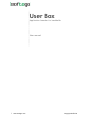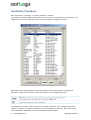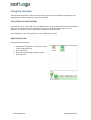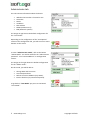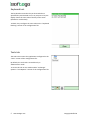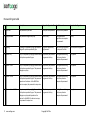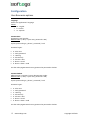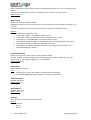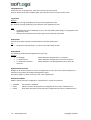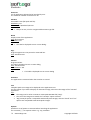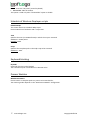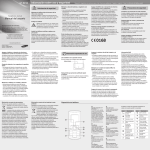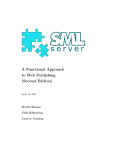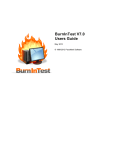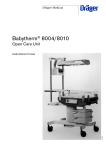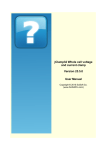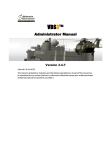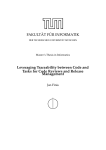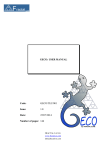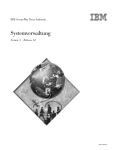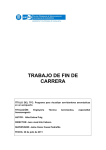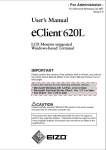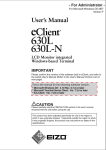Download UserBox - User manual
Transcript
User Box
Application launcher for handhelds
User manual
1
www.softogo.com
Copyright SofToGo
Table of Contents
Table of Contents.......................................................................................................................2
Revision History..........................................................................................................................3
Installation Procedure................................................................................................................4
Licensing the launcher...............................................................................................................6
Using the launcher.....................................................................................................................7
User/Administrator Modes....................................................................................................7
Applications tab.....................................................................................................................7
Administrator tab...................................................................................................................8
Keyboard test.........................................................................................................................9
Tools tab.................................................................................................................................9
Passwords ................................................................................................................................10
Passwords types table..........................................................................................................11
Configuration...........................................................................................................................12
User Box main options.........................................................................................................12
User options.........................................................................................................................15
Administrator options..........................................................................................................15
Shortcuts .............................................................................................................................16
Schedule of WireLess Deployer scripts................................................................................17
Keyboard blocking................................................................................................................17
Process Watcher..................................................................................................................17
2
www.softogo.com
Copyright SofToGo
Revision History
Changes to the original manual are listed below:
3
www.softogo.com
Version
Date
Description
1.0
2009/10/02
Initial release.
Copyright SofToGo
Installation Procedure
Go to Start Menu -> Programs -> Launcher UserBox -> UserBox
Then, select the Vendor, Model and Platform that your device is compatible with from the list (see
image below). Once you selected an item, click on the button “Configure & Install”.
Depending on the model/platform selected you will be able to make the Wi-Fi configuration
persistent. Follow the instructions on the Wi-Fi section as the image below shows.
To configure the launcher, click on the button “Configure Launcher” (see “configuring launcher”
image). It will open an instance of IniEditor to let you configure the launcher. After you are done,
close the IniEditor. Remember to save the file before exiting IniEditor.
4
www.softogo.com
Copyright SofToGo
Before continuing the installation process make sure your device is connected to your desktop via
ActiveSync as the image below shows.
Finally, click on the button “Install Launcher”. IPDA will install the launcher on your device.
5
www.softogo.com
Copyright SofToGo
Licensing the launcher
Go to Start Menu -> Programs -> Launcher UserBox -> PDA License.
The licensing procedure requires that the device is connected via ActiveSync.
In order to license the application follow this steps:
1. Get the MUID of the PDA pressing on button “Get MUI from PDA“.
2. Input the Registration Code on the PC.
3. Press “On-Line registration” in order to get the Activation Key from Internet.
4. Press “Activate PDA” to send the Activation Key to the PDA and activate the license.
5. Finally when you open the launcher you will see this legend “UserBox Licensed” (see image
below)
6
www.softogo.com
Copyright SofToGo
Using the launcher
The launcher is organized in tabs. Each tab contains a group of functionalities. Depending on the
configuration the user will able to access more features.
User/Administrator Modes
The launcher has an “User mode” and an “Administrator mode” that can be customized completely.
Even you can configure the user mode almost exactly as the administrator mode. The only
difference is that in user mode a password is required to exit the launcher.
See “userOptions” and “adminOptions” on the configuration section.
Applications tab
The application tab contains:
•
•
•
•
7
Applications configured in “shortcuts” section
of the configuration file.
Wi-Fi signal level.
Battery level percentage (image and text)
Date and Time
www.softogo.com
Copyright SofToGo
Administrator tab
This tab contains information about the device.
•
•
•
•
•
•
•
Whether the launcher is licensed or not.
Hostname
Owner
IP address
Mac address
MUID (mobile unit id)
ESN (Motorola specific)
The image on right shows the default configuration for
the “User mode”.
Depending on the configuration of the “UserOptions”
section of the configuration file, you will see one or more
buttons on the screen.
To enter “Administrator mode”, click on the button
“Admin Mode”. You will be asked for the “administrator
password”. See “PasswordAdmin” on Configuration
section.
The image on the right shows the default configuration
for the “Admin mode”.
On this mode, you will be able to:
•
•
•
•
Change Date and Time zone.
Access Keyboard test.
Release current IP Address (only DHCP).
Exit the launcher (no password required).
To go back to “User Mode” just press on the button
“User Mode”.
8
www.softogo.com
Copyright SofToGo
Keyboard test
The keyboard test window let you know whether a
specified key was blocked or not. As you press a key the
display shows the scan-code of the key and a status
(blocked or not blocked).
To block a key configure the scan-code on the “Keyboard
blocking“ section of the configuration file.
Tools tab
The tools tab contains the applications configured in the
“tools” section of the configuration file.
By default, the tools tab is accessible only in
Administrator mode.
To access this tab in User mode enable “ToolsPage”
option in “UserOptions“ section of the configuration file.
9
www.softogo.com
Copyright SofToGo
Passwords
In order to deny access to the Operating System and deny access to some functionality on the
launcher, “PasswordExit” and “PasswordAdmin” are provided.
The launcher provides several types of passwords and almost of them need to be computed using
the application StgPassword. It can be found at “Start Menu -> Programs -> Launcher UserBox ->
StgPassword”. The image below shows the application StgPassword.
Once you chose the password type and completed the required fields, click on the button
“compute” to generate a key.
For a detailed description see “Passwords types table” on next page.
10
www.softogo.com
Copyright SofToGo
Passwords types table
Id
Type
Description
Key on Configuration file
Real Password
Example of configuration
0
Plain text
The password is plain text.
Your plain text password.
You plain text password.
0, 234
1
Daily password
The password changes every day.
Write “daily”.
Use StgPassword
application to compute
the password.
1, daily
2
Hashing
A hashing is computed by using StgPassword
along with a phrase provided by you.
The hash computed by
StgPassword.
The phrase you provided
to compute the hash.
2, 9rSAdpVNofhGwjrqMd61
3
Phrase only
A key is computed by using StgPassword along
with a phrase provided by you.
The phrase you provided
to generate the key.
Use StgPassword along
with your phrase to
compute the password.
3, my phrase
4
Phrase + date
A key is computed by using StgPassword along
with a phrase provided by you. The password
changes every day.
The phrase you provided
to generate the key.
Use StgPassword along
with your phrase to
compute the password.
4, my phrase
5
Phrase + MUID
A key is computed by using StgPassword along
with a phrase provided by you. The password
depends on the device. As the MUID of a
device is unique, the password is unique too.
The phrase you provided
to generate the key.
Use StgPassword along
with your phrase to
compute the password.
5, my phrase
6
Phrase + date + MUID
A key is computed by using StgPassword along
with a phrase provided by you. The password
changes every day and depends on the
devices. As the MUID of a device is unique,
the password is unique too.
The phrase you provided
to generate the key.
Use StgPassword along
with your phrase to
compute the password.
6, my phrase
11
www.softogo.com
Copyright SofToGo
Configuration
User Box main options
Language
Selects the application's language.
Values:
• en - English.
• fr - French.
• es - Spanish.
PasswordExit
Password to exit launcher.
Default value: 0, 307 (i.e. plain text, password is 307)
Syntax: password-type, phrase | password | hash
Password Types:
•
•
•
•
•
•
•
0 - Plain text
1 - Daily password
2 - Hashing
3 - Phrase only
4 - Phrase + date
5- Phrase + muid
6- Phrase + date + muid
Use the utility StgPassword.exe to generate the password or hashes.
PasswordAdmin
Administrator’s Password. Enter administrator mode.
Default value: 0, 234 (i.e. plain text, password is 234)
Syntax: password-type, phrase | password | hash
Password Types:
•
•
•
•
•
•
•
0 - Plain text
1 - Daily password
2 - Hashing
3 - Phrase only
4 - Phrase + date
5- Phrase + muid
6- Phrase + date + muid
Use the utility StgPassword.exe to generate the password or hashes.
12
www.softogo.com
Copyright SofToGo
BlockSystemKeys
Blocks combination of keys to deny access to the Operating System (e.g., ctrl+esc opens the Start
Menu).
The following combinations of keys are disabled: ctrl+esc, atl+esc, ctrl+tab, alt+tab.
Default value: yes
BlockTaskbar
Denies access to the Windows taskbar.
Although this option is active, the Start Menu is still accessible by some combination of keys (e.g.,
ctrl+esc).
In order to completely deny access to the Start Menu see option "blockSystemKeys".
Options:
Behaviour following configuration + OS
• "Locked (0)" - WinCE - The taskbar is totally inactive.
• "Locked (0)" - WM - The taskbar is inactive, the [OK] button is active.
• "Unlocked (1)" - WinCE && WM - The taskbar works as usual.
• "Start Button Locked (2)" WinCE - The taskbar is active, the [START] button is inactive.
• "Start Button Locked (2)" WM - Not applicable for this OS.
• "Lock Regions (3)" WinCE && WM - Locks one or more regions of the taskbar. (see
"blockTaskbarRegions" option)
BlockTaskbarRegions
Denies access to one or more regions of the Windows taskbar
To block a region, specify the beginning and the ending of the region in pixels. E.g., "50-100"
Use commas (",") to separate regions. E.g., "0-26,200-240"
Default value: 0-26
ShowTaskbar
Shows/Hides the Taskbar
Tips:
• In WinCE (4.2, 5.0) OS, the taskbar is in the bottom of the display.
• In PPC2003/WM5/WM6 OS, the taskbar is in the top of the display.
DisableActiveSync
Disables ActiveSync.
Default value: no
DisableSDCard
Disables all SD Cards.
Default value: no
IconStyle
The style of the icons in the Launcher desktop.
Options:
• Small (0)
• Big (1)
• List (2)
13
www.softogo.com
Copyright SofToGo
ChangeDateTime
Allows the user to change Date, Time and Time Zone of the terminal.
Keep in mind that the client updates Date and Time each time it connects to the server.
LogoOnTop
Options:
Yes: displays the Logo (wdp.bmp) at the top of the applications view.
No: displays the Logo (wdp.bmp) at the bottom of the applications view.
Tips:
•
•
If a bitmap file named 'wdp.bmp' is put in the wdp folder (\flash\wdp), it is displayed in the
applications view.
The bmp file should have the same length that the PDA (i/e 240 pixels).
HotKeyCode
Hot Key (scancode) to perform switch between Launcher applicaitons.
Tip:
• Set decimal values between 1 to 255 or Hex values 0x01 to 0xFF.
HotKeyMode
The switching mode between applications by Hot Key.
Options:
• 0-> All Apps.
Switch between all applicatons in Launcher.
• 1-> All+Launcher.
Switch between all applicatons then show Launcher.
• 2-> Activated+Launcher.
Switch between activated applicatons then show the
Launcher.
ApplicationStartTimeout
Number of seconds the launcher wait for an application to start. Once this timeout elapsed, the
launcher may become the foreground application again.
This option applies to both “shortcuts” and “tools” applications.
WatchProcessMode
Mode in which processes configured in “watchProcess” section are watched.
•
•
•
14
Disabled
Deny
Allow
The watcher is disabled.
Denies execution of the processes configured in the section “WatchProcess”.
Only allows execution of the processes configured in the section “WatchProcess”.
www.softogo.com
Copyright SofToGo
HardwareButtons
Enables/Disables Harware buttons.
The hardware buttons to be enabled/disabled are:
• TALK, END keys. Only on mobile phones.
• VOLUME UP/DOWN keys.
For this option to work use either of the following methods:
1. Unlock the taskbar using the option “BlockTaskbar”.
2. Unlock the volume icon on the taskbar using the option “BlockTaskbarRegions”.
User options
ToolsPage
Displays tools tab.
ExitButton
Displays “Exit” button.
ChangeDateTime
Allows changing Date, Time and Zone of the device.
ReleaseIp
Allows releasing and renewing the ip address. This will work only when the ip address is obtained via
DHCP protocol.
KeyboardTest
Displays the “Kbd Test” button.
Allows knowing the scan-code and blocking status of a key.
Administrator options
ToolsPage
Displays tools tab.
ExitButton
Displays “Exit” button.
ChangeDateTime
Allows to change Date, Time and Zone of the device.
ReleaseIp
Allows to release and renew the ip address. This will work only when the ip address is obtained via
DHCP protocol.
KeyboardTest
Displays the “Kbd Test” button.
Allows knowing the scancode and blocking status of a key.
15
www.softogo.com
Copyright SofToGo
Shortcuts
Shortcuts
List of applications allowed to be launched by user.
The maximum number of shortcuts is 99.
StartExe
Executable name (full path and file).
Mandatory: Yes
Default value:\Windows\Calc.exe
Tip:
• May be an exe, a link or a registered document type file.
Name
Display name of this application.
Max: 30 characters
Mandatory: Yes
Tip:
• This label is displayed to user in main dialog.
Args
Program arguments to be passed in command line.
Max: 128 charecters
Version
Program version.
This label is displayed to user in main dialog
Max: 128 characters
DefaultValue: 1-0-0
Tips:
• This label is displayed to user in main dialog
Autostart
The application is executed when the Launcher is started.
Icon
Complete path to an image to be displayed as the application icon.
Use this option if you want to display an alternative image, other than the image of the "startExe"
application.
Tips:
• The image can be either a 16x16 or 32x32 pixels BITMAP file (.bmp).
• The size of the image must match the "iconStyle" option selected.
• "Big" iconStyle option is compatible with 32x32 pixels images, whereas "Small" and "List"
options are compatibles with 16x16 pixels images.
Options
Specifies a set of options to execute before launching the application.
Use a comma (",") to separate values. E.g : sip, notaskbar
16
www.softogo.com
Copyright SofToGo
Values
• SIP : show the "SIP panel" (virtual keyboard)
• NOTASKBAR: hide the taskbar
This option is valid only when "showtaskbar" option is disable.
Schedule of WireLess Deployer scripts
ScheduleScript
This section allows to eschedule Wdp scripts.
Each schedule has a fixed time and a script name.
Time
Specifies the time (in HH:MM format) in which the script is executed.
Validation: PUNCT,DIGIT
Example: 10:30
Script
Specifies the complete path to the wdp script to be executed.
Validation: ASCII
Keyboard blocking
KeyCode
Scancode of the key to be blocked.
The scancode may be in hexadecimal ro decimal value.
Process Watcher
WatchProcessName
Process name or complete path to a process to be watched for.
The watching mode depends on the “WatchProcessMode” configuration.
17
www.softogo.com
Copyright SofToGo