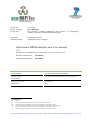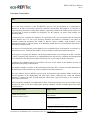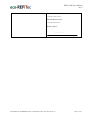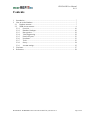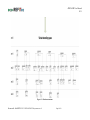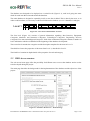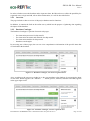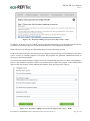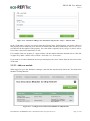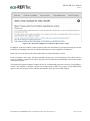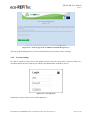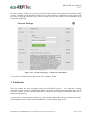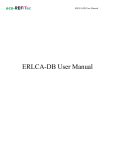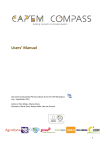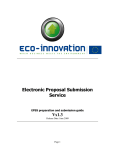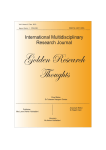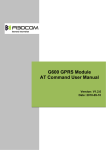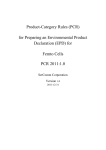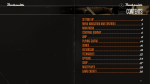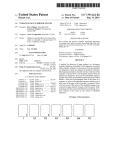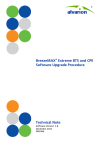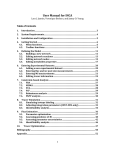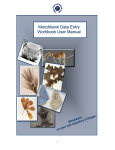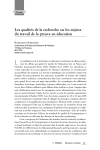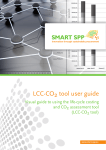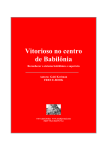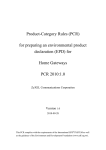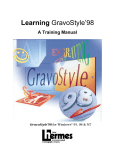Download ECOREFITEC-D-2_3-Operational-ERDB-database-and-User
Transcript
Project No.: Project Acronym: Project Title: CP-266268 ECO-REFITEC Eco innovative refitting technologies and processes for shipbuilding industry promoted by European Repair Shipyards Instrument: Thematic Priority: Collaborative Project Sustainable Surface Transport Operational ERDB database and User manual D.2.3 Document Id.: EcoREFITEC-D-2.3-2012-06-25-OUC-for-your-use-rev-4 Due date of Deliverable: 2012-06-30 Actual Submission Date: 2012-08-07 Fercu Claudiu "Ovidius" University of Constanta -document author- -organization name of lead contractor for this deliverable- Eden Mamut -document approved by- -revision type- 2012-08-06 PU1 -date of last update- -distribution level- dissemination level PU Public PP Restricted to Programme Participants (including Commission Services) RE Restricted to a group specified by the Consortium (including Commission Services) CDP As for ‗Confidential‘, but only for the duration of the Project. After final Project Approval by the EC, status for reports classified ‗CDP‘ are automatically down-graded to ‗Public‘ CO Confidential, only for members of the consortium (including Commission Services) Project co-funded by the European Commission within the Seventh Framework Programme (2007- 2013) ERLCA-DB User Manual D.2.3 Disclaimer The information contained in this report is subject to change without notice and should not be construed as a commitment by any members of the Eco-REFITEC Consortium or the authors. In the event of any software or algorithms being described in this report, the Eco-REFITEC Consortium assumes no responsibility for the use or inability to use any of its software or algorithms. The information is provided without any warranty of any kind and the Eco-REFITEC Consortium expressly disclaims all implied warranties, including but not limited to the implied warranties of merchantability and fitness for a particular use. The Eco-REFITEC Consortium This document can not be copied, reproduced or distributed, entirely or partly, without written permission from the EcoREFITEC Consortium. Acknowledgement of the authors of the document shall be clearly referenced. All rights reserved. Document History Document ID. Date Description EcoREFITEC-D-2.3-2012-06-30-OUC-for-your-use-rev-1 2012-06-30 First draft EcoREFITEC-D-2.3-2012-06-30-OUC-for-your-use-rev-2 2012-07-10 Revisions by Francisco del Castillo EcoREFITEC-D-2.3-2012-06-30-OUC-for-your-use-rev-3 EcoREFITEC-D-2.3-2012-06-30-OUC-for-your-use-rev-4 2012-07-13 2012-07-18 Revisions by Eduardo Blanco Davis Revisions by Danilo Caprice Document Id.: EcoREFITEC-D-2.3-2012-06-25-OUC-for-your-use-rev-4 Page 2 of 28 ERLCA-DB User Manual D.2.3 Document Control Sheet Title: Executive Summary: One of the main objectives of the Eco-REFITec project is the development of a comprehensive database to include eco-innovative processes, materials and modules that might be of relevance to improving the performance of ship repair industry, especially to address the future retrofit activities to be carried out in small & medium size shipyards. For this purpose, an entire work package was dedicated (WP2). Currently there are available free databases for conducting Life Cycle Assessment like the European ELCD database, the U.S. Life Cycle Inventory Database and CPM LCA Database. Also there are available commercial databases like EIME of Bureau Veritas CODDE, GaBi database of PE International GmbH or Umberto library of ifu Hamburg GmbH that are well maintained and include a wide range of analysis tools. The purpose of developing the present database was an identified lack of information on existing ecoinnovative processes, materials and modules, easily available for small and medium enterprises. As the project is ongoing, the database was developed based on the received inputs from WP 1 and WP 2, and it is preparing the grounds for its implementation into the tools for evaluation and management of eco-innovative retrofit processes (WP3) and for the Life Cycle Analysis (WP5) integration. In addition, the validation processes from WP 4 will serve as new inputs for the database in terms of optimization and quality of information. The database includes an archive of the newsletters provided by WP 6, and has a module dedicated for the distribution of the newsletter by e-mail to registered and subscribed users. The value added to the Eco-REFITec project by the development of the database (ERLCA-DB) is the focused approach to the shipbuilding and ship repair sectors, addressing the small and medium enterprises, compared to other existing databases which offer a general inventory or are focused on other sectors of activities. The Eco-REFITec Database will additionally include Value Engineering and LCA tools which will be developed in order to use the existing inputs from the database, and the available inputs from other external datasets. Work carried out by Approved by Claudiu Fercu (OUC) Laurentiu Oancea (OUC) Eden Mamut - name of first reviewer - - signature on file - signature of internal reviewer and date of acceptance Document Id.: EcoREFITEC-D-2.3-2012-06-25-OUC-for-your-use-rev-4 Page 3 of 28 ERLCA-DB User Manual D.2.3 Francisco del Castillo - name of second reviewer Eduardo Blanco Davis - name of third reviewer Danilo Caprice - signature on file - signature of external reviewer and date of acceptance - Document Id.: EcoREFITEC-D-2.3-2012-06-25-OUC-for-your-use-rev-4 Page 4 of 28 ERLCA-DB User Manual D.2.3 ERLCA-DB User Manual Document Id.: EcoREFITEC-D-2.3-2012-06-25-OUC-for-your-use-rev-4 Page 5 of 28 ERLCA-DB User Manual D.2.3 Contents 1 2 Introduction ............................................................................................................................. 7 How to use the Database ......................................................................................................... 7 2.1 Database structure ........................................................................................................... 7 2.2 WEB Access structure ..................................................................................................... 9 2.2.1 Overview ............................................................................................................... 10 2.2.2 Database Catalogue ............................................................................................... 10 2.2.3 Best practices ......................................................................................................... 22 2.2.4 Value Engineering ................................................................................................. 22 2.2.5 Panel of Experts..................................................................................................... 23 2.2.6 Newsletter .............................................................................................................. 23 2.2.7 Tools ...................................................................................................................... 23 2.2.8 Survey .................................................................................................................... 24 2.2.9 Account settings .................................................................................................... 25 3 Final note ............................................................................................................................... 27 4 References ............................................................................................................................. 28 Document Id.: EcoREFITEC-D-2.3-2012-06-25-OUC-for-your-use-rev-4 Page 6 of 28 ERLCA-DB User Manual D.2.3 1 Introduction The database was developed under the Eco-REFITec project, which was financed by the European Commission under the Framework 7 programme. The small or medium-scale enterprise-focused research Project ECO-REFITEC, "Eco innovative refitting technologies and processes for shipbuilding industry promoted by European Repair Shipyards", aims to improve the competitiveness of the European shipyards and SME's involved in shipbuilding, ship repair & recycling. The project will help repair shipyards and ship operators to perform a refitting of the existing fleet, through technological development and new tools, helping shipping benchmark their performance, while improving the retrofit processes and products and assessing environmental and life cycle cost impacts. 2 How to use the Database In this section are described two facets of the database: the actual structure of the database and the WEB Access structure, used for interfacing with the information present in the database. 2.1 Database structure The database was developed considering the needs identified during the project from the partners, equipment producers, shipyards, ship designers and other actors involved in the retrofit processes. Document Id.: EcoREFITEC-D-2.3-2012-06-25-OUC-for-your-use-rev-4 Page 7 of 28 ERLCA-DB User Manual D.2.3 Figure 2-1 – Database structure Document Id.: EcoREFITEC-D-2.3-2012-06-25-OUC-for-your-use-rev-4 Page 8 of 28 ERLCA-DB User Manual D.2.3 The database was designed to be deployed on 4 vertical levels (Figure 2-1), each level going into more detail for each item that is introduced into the database. The entire database is designed to expand by itself, as new data is added. This is done by the users, as in order to add new data, it is necessary to add new fields into the database (see 2.2.2 Database Catalogue). Best practices Level 1 PK id FK1 FK2 name shipyard category template Equipments categories PK,FK2,FK3 id FK1 name template Materials and structures categories Technologies categories Engineering services categories Eco innovation shipyard categories PK,FK2 id PK,FK2,FK3 id PK,FK1,FK2,FK3 id PK,FK1,FK2 id FK1,FK3 name template FK1 name template name name Figure 2-2 – First level of the Database structure The first level (Figure 2-2) consists of general information regarding: Best Practices, Equipment Categories, Materials and Structures Categories, Technologies Categories, Engineering Services Categories, Eco-innovation Shipyard Categories. Each of the enumerated categories contains a number of basic information which was identified in the beginning of the database development. The second level contains the categories and the description template for the items in Level 1. The third level stores the properties of the items from Level 1, described in Level 2. The forth level contains in-depth details of the properties for each subcategory. 2.2 WEB Access structure The web access home page offers the possibility for different users to access the database and to use the tools developed during the project. The main page describes the background for the implementation of the database and the objectives of the project. Figure 2-3 –Database Web Access – Welcome Page Document Id.: EcoREFITEC-D-2.3-2012-06-25-OUC-for-your-use-rev-4 Page 9 of 28 ERLCA-DB User Manual D.2.3 In order to further access the database and to input new data, the DB web access offers the possibility for registered users to login and add, edit or delete information, as it will be described below. 2.2.1 Overview The page includes a short overview of the project database and its functions. In addition, it contains the links to the online survey which has the purpose of gathering data regarding the impact of the database. 2.2.2 Database Catalogue The Database Catalogue is split into four main sub-pages: - Eco-innovation processes for ship retrofit Eco-innovation structures and materials for ship retrofit Eco-innovation modules for ship retrofit Database search engine By accessing one of these pages, the user can view comprehensive information of the specific items that are included in the database. Figure 2-4 – Database Catalogue, view for not registered users Also, according to the user access rights, he or she can contribute to the database by proposing the input of new items. When logged in, the ―Add new …..‖ button (process, material, structure or module) appears in the upper right corner. Figure 2-5 – Database Catalogue, view for registered users Document Id.: EcoREFITEC-D-2.3-2012-06-25-OUC-for-your-use-rev-4 Page 10 of 28 ERLCA-DB User Manual D.2.3 2.2.2.1 Add new process When logged in, go to the ―Database Catalogue‖ and from the drop-down list choose the ―Eco-innovation processes for ship retrofit‖. Figure 2-6 – Page for viewing existing processes and adding new ones In the upper right corner you will find the ―Add new process into the DB‖ button. By clicking on it a step-by-step wizard will be launched. Figure 2-7 – Wizard for adding a new process for ship retrofit – Step 1 In the first step, the user has the option to choose an existing process, or if there is the need to add a new process which is not present in the dropdown list, it can be added in the provided field below the dropdown box. Document Id.: EcoREFITEC-D-2.3-2012-06-25-OUC-for-your-use-rev-4 Page 11 of 28 ERLCA-DB User Manual D.2.3 Figure 2-8 – Wizard for adding a new process for ship retrofit – Step 1 – Choose a category Please note that if you add a new type of process, in the first phase it will have the status of ―proposed‖. This is done in order to assure that only reliable data is introduced. The approval is given by the administrator of the database, while in the meantime the user can proceed to the next step. If at this first step there is no selection, or the proposal of a new process category, an error will be displayed and you will not be able to proceed to the next step. In the second step the user is prompted to input the process type. This can be done by using a process which already exists, or by using the second field to propose a new process type. Figure 2-9 – Wizard for adding a new process for ship retrofit – Step 2 If at this second step there is no selection, or the proposal of a new process type, an error will be displayed and you will not be able to proceed to the next step. In the third step, the user is able to input detailed information for the process. The first part of the page shows a note with a few instructions on how to fill the form. Document Id.: EcoREFITEC-D-2.3-2012-06-25-OUC-for-your-use-rev-4 Page 12 of 28 ERLCA-DB User Manual D.2.3 Figure 2-10 – Wizard for adding a new process for ship retrofit – Step 3 In addition, as the new process is added, a direct link to the information is provided, allowing the user the possibility of returning at any time to edit the information he or she supplied to the database. Note: The users can edit only the information that was entered from their account. In the second part of the page, the chosen process category and process type will be displayed. Next there will be a series of available properties to be filled. The properties are generated automatically based on the process description template. The process description template contains the list of recommended properties necessary for uploading a process. This template is dynamic, and the user could request to add a new property. If the administrator approves this, the property will be added to the template of the specific process category. Figure 2-11 – Wizard for adding a new process for ship retrofit – Step 3 – Fields Document Id.: EcoREFITEC-D-2.3-2012-06-25-OUC-for-your-use-rev-4 Page 13 of 28 ERLCA-DB User Manual D.2.3 In order to add a new field, you simply need to click on the ―Add new field‖ button from the lower right corner of the form. When you press the button, the initial form will be extended and the ―Add new field‖ form will be displayed. Figure 2-12 – Wizard for adding a new process for ship retrofit – Step 3 – Add new field In the ―Field name‖ text box you need to enter the property name. Following this, you need to choose if this property/field is mandatory to be filled or not for the other processes. There is also a box provided for the description of the property. The value field is optional, but if you type a value it will be saved. This value can be edited later, as well. For example, if the new property is ―Approval date‖, the description should be detailed such as ―The date of approval by IMO‖, and the value could be ―10/22/2012‖ or ―10.22.2012‖. If you want to save the information entered you should press the ―Save‖ button from the lower-left corner of the form. 2.2.2.2 Add new structure or material When logged in, go to the ―Database Catalogue‖ and from the drop-down menu list choose the ―EcoInnovation Structures and Materials for Ship Retrofit‖. Figure 2-13 – Catalogue for Eco-Innovation Structures and Materials for Ship Retrofit Document Id.: EcoREFITEC-D-2.3-2012-06-25-OUC-for-your-use-rev-4 Page 14 of 28 ERLCA-DB User Manual D.2.3 In the upper right corner you will find the ―Add new structure into the DB‖ and the ―Add new material into the DB‖ buttons. By clicking on one of the buttons, a step-by-step wizard will be launched. Figure 2-14 – Wizard for adding a new material for ship retrofit – Step 1 In the first step, the user has the option to choose an existing structure/material or if there is the need to add a new structure/material which is not present in the dropdown list, it can be added in the provided field below the drop-down box. Please note that if you add a new type of structure/material, in the first phase it will have the status of ―proposed‖. This is done in order to assure that only reliable data is introduced. The approval is given by the administrator of the database, while in the meantime the user can proceed to the next step. If at this first step there is no selection, or the proposal of a new structure/material category, an error will be displayed and you will not be able to proceed to the next step. In the second step, the user is able to input detailed information for the structure/material. The first part of the page shows a note with a few instructions on how to fill the form. In addition, as the new structure/material is added, a direct link to the information is provided, allowing the user the possibility of returning at any time to edit the information he or she supplied to the database. Note: The users can edit only the information that was entered from their account. Document Id.: EcoREFITEC-D-2.3-2012-06-25-OUC-for-your-use-rev-4 Page 15 of 28 ERLCA-DB User Manual D.2.3 Figure 2-15 – Wizard for adding a new material for ship retrofit – Step 2 In the second part of the page, the chosen structure/material category will be displayed. Next there will be a series of available properties to be filled. The properties are generated automatically based on the structure/material description template. The structure/material description template contains the list of recommended fields necessary for uploading a structure/material. This template is dynamic, and the user could request to add a new field. If the administrator approves this, the field will be added to the template of the specific structure/material category. In order to add a new field, you simply need to click on the ―Add new field‖ button from the lower right corner of the form. When you press the button, the initial form will be extended and the ―Add new field‖ form will be displayed. Document Id.: EcoREFITEC-D-2.3-2012-06-25-OUC-for-your-use-rev-4 Page 16 of 28 ERLCA-DB User Manual D.2.3 Figure 2-16 – Wizard for adding a new material for ship retrofit – Step 2 – Add new field In the ―Field name‖ text box you need to enter the property name. Following this, you need to choose if this property/field is mandatory to be filled or not for the other structure(s)/material(s). There is also a box provided for the description of the property. The value field is optional, but if you type a value it will be saved. This value can be edited later, as well. For example, if the new property is ―Approval date‖, the description should be detailed such as ―The date of approval by IMO‖, and the value could be ―10/22/2012‖ or ―10.22.2012‖. If you want to save the information entered you should press the ―Save‖ button from the lower-left corner of the form. 2.2.2.3 Add new module When logged in, go to the ―Database Catalogue‖ and from the drop-down list choose the ―Eco-Innovation Modules for Ship Retrofit‖. Figure 2-17 – Catalogue for Eco-Innovation Modules for Ship Retrofit Document Id.: EcoREFITEC-D-2.3-2012-06-25-OUC-for-your-use-rev-4 Page 17 of 28 ERLCA-DB User Manual D.2.3 In the upper right corner you will find the ―Add new module into the DB‖ button. By clicking on it a step-by-step wizard will be launched. Figure 2-18 – Wizard for adding a new module for ship retrofit – Step 1 In the first step, the user has the option to choose an existing module or if there is the need to add a new module which is not present in the dropdown list, it can added in the provided field below the drop-down box. Figure 2-19 – Wizard for adding a new module for ship retrofit – Step 1 – Choose a category Please note that if you add a new type of module, in the first phase it will have the status of ―proposed‖. This is done in order to assure that only reliable data is introduced. The approval is given by the administrator of the database, while in the meantime the user can proceed to the next step. If at this first step there is no selection, or the proposal of a new process category, an error will be displayed and you will not be able to proceed to the next step. In the second step, the user is able to input detailed information for the module. The first part of the page shows a note with a few instructions on how to fill the form. Document Id.: EcoREFITEC-D-2.3-2012-06-25-OUC-for-your-use-rev-4 Page 18 of 28 ERLCA-DB User Manual D.2.3 Figure 2-20 – Wizard for adding a new module for ship retrofit – Step 2 In addition, as the new module is added, a direct link to the information is provided, allowing the user the possibility of returning at any time to edit the information he or she supplied to the database. Note: The users can edit only the information that was entered from their account. In the second part of the page, the chosen module category type will be displayed. Next there will be a series of available properties to be filled. The properties are generated automatically based on the module description template. The module description template contains the list of recommended properties necessary for uploading a module. This template is dynamic, and the user could request to add a new property. If the administrator approves this, the property will be added to the template of the specific module category. Document Id.: EcoREFITEC-D-2.3-2012-06-25-OUC-for-your-use-rev-4 Page 19 of 28 ERLCA-DB User Manual D.2.3 Figure 2-21 – Wizard for adding a new module for ship retrofit – Step 2 – Fields In order to add a new field, you simply need to click on the ―Add new field‖ button from the lower right corner of the form. When you press the button, the initial form will be extended and the ―Add new field‖ form will be displayed. Document Id.: EcoREFITEC-D-2.3-2012-06-25-OUC-for-your-use-rev-4 Page 20 of 28 ERLCA-DB User Manual D.2.3 Figure 2-22 – Wizard for adding a new module for ship retrofit – Step 2 – Add a new field In the ―Field name‖ text box you need to enter the property name. Following this, you need to choose if this property/field is mandatory to be filled or not for the other modules. There is also a box provided for the description of the property. The value field is optional, but if you type a value it will be saved. This value can be edited later, as well. For example, if the new property is ―Approval date‖, the description should be detailed such as ―The date of approval by IMO‖, and the value could be ―10/22/2012‖ or ―10.22.2012‖. If you want to save the information entered you should press the ―Save‖ button from the lower-left corner of the form. 2.2.2.4 Database search engine In order to search the database for information, the users have the possibility to use the Database Search Module, which is available for all users (registered or visitors). This module can be found by accessing the ―Database Catalogue‖ menu and choosing the ―Database Search Engine‖ item. Figure 2-23 – Database search engine form As shown in the picture above, you can search in the database by typing a keyword in the search box. The default setting is for searching in the entire database, while also the user has the option to filter the search to processes, modules, and structures and materials. Document Id.: EcoREFITEC-D-2.3-2012-06-25-OUC-for-your-use-rev-4 Page 21 of 28 ERLCA-DB User Manual D.2.3 For the search, some special characters can be used within the keyword to replace unknown letters or words, to act as wildcard characters. One of the symbols that can be used is ―*‖ (asterisk or star), if you do not know part of the word or the entire word (e.g. if you want to search ―ballast‖, you can use also ―ba*ast‖, or if you search ―ballast water equipment‖, you can use ―ballast * equipment‖). Another symbol is ―?‖, which can be used to replace one letter only (e.g. if you want to search ―ballast‖, you can use ―bal?ast‖). 2.2.3 Best practices In this section, information in different formats can be found, uploaded by registered users, and mostly regarding the best practices for processes, structures and materials, and modules. 2.2.3.1 Add a new best practice When logged in, go to ―Best practices‖. In the upper right corner you will find the ―Add new best practice‖ button. The wizard will be launched. In this section, the registered user has the option to write a best practice in a web text editor, or to upload a document related to the best practice. In the first step, the user needs to enter administrative information related to the best practice, including the organization which implemented it, location where it was implemented, time period when it was implemented, and a short description. In the second step, the user should add detailed information related to the best practice. This can be added in a web text editor, or in the form of a document which can be uploaded. After the user presses the ―submit‖ button, the best practice submission will be saved into the database, and will have the status of ―proposed‖. The administrator of the database, in collaboration with the Panel of Experts, will analyze the proposal and will validate or dismiss it. 2.2.4 Value Engineering In the first part, a tutorial can be found regarding the general introduction for Value Engineering, and the approach that has been used. In the second part, the tool displayed can perform the value analysis of the existing processes, modules, and materials and structures found in the database. In order to access the tool, click on the ―Value Engineering‖ menu. A wizard will be displayed. In the first step, you need to choose the category and/or type of the process, module, material or structure, accordingly. After this, click the ―Next step‖ button. In the second step, for the chosen item, a list of existing properties will be displayed in the left side of the screen. On the right side there is an empty box, where the user can choose from the existing properties from the left box, and which properties are needed for the analysis. Document Id.: EcoREFITEC-D-2.3-2012-06-25-OUC-for-your-use-rev-4 Page 22 of 28 ERLCA-DB User Manual D.2.3 The option of choosing the properties is available, as different users can have different needs for analysis (e.g. one user needs to know if a module is cheaper or not, and another user needs to check if the same module is environment friendly). The properties can be transferred between the existing properties box and the chosen properties box, by selecting one or more with a mouse click, and using the on-screen arrows between the two boxes to transfer them. Press the ―Next step‖ button to go further. In the third step, for the selected properties, the user needs to select the importance of each property by assigning grades from 1 to 10, where 10 is the most important for the user. After that, press the ―Run‖ button. Now the application will run the algorithm with the user preferences. The results will be automatically displayed in the next step. In the last step, a list of items is displayed, ordered by the algorithm and based on the most suited criteria for the user. 2.2.5 Panel of Experts In order to access this section, click on the ―Panel of Experts‖ menu. In this section, short information about the involved experts can be found, and a read only forum for unregistered users. The experts can edit their own public information. In the case of registered users, the page offers the possibility to contact the experts by using the contact form provided for each expert. The section offers a discussion forum where registered users can post opinions, questions, facts, ideas and others. In order to access the forum, you need to click on the ―Forum‖ button on the lower right corner of the section, or choose from the ―Panel of Experts‖ menu the ―Forum‖ menu item. 2.2.6 Newsletter In order to access this section, click on the ―Newsletter‖ menu. Here the user can access the archive of periodic newsletters or subscribe to the newsletter mailing list, to receive the newsletter by e-mail. The subscription form can be found in the right side of the page under the login form, and is available to all users, registered or not. In order to subscribe, you need to write your name and your e-mail address in the designated boxes and press the ―submit‖ button. 2.2.7 Tools This section offers tools for importing and exporting data from the database in the form of xml files. For this, go to the ―Tools‖ menu, and depending on your user right access, you can import or export data. Document Id.: EcoREFITEC-D-2.3-2012-06-25-OUC-for-your-use-rev-4 Page 23 of 28 ERLCA-DB User Manual D.2.3 The export function is available for both registered and unregistered users, and is displayed in the top part of the tools page. The web application can export the information from the database in xml format. The user has the possibility to choose which information they want to export by selecting it from the menu tree, from the left side of the page. After the information is selected, press the ―xml‖ button to export. The import function is available only for registered users, as the information that will be imported needs to be checked by the administrator. Until approved, the information is not available to the public. The imported data needs to be in xml format. 2.2.8 Survey In order to access this section, click on the ―Survey‖ menu. This page is dedicated to the Eco-REFITec Data Base design survey. It contains background information and the objectives of the Eco-REFITec project and the aim of the database. Here the users have the possibility to subscribe to the newsletter by clicking the ―Subscribe to Newsletter‖ button. Figure 2-24 – The overview of the eco-REFITec Database Design Survey In order to fill the questionnaire of the survey campaign, click on the ―Take Part in the Survey‖ button. By clicking the button, you will be redirected to the survey website. Document Id.: EcoREFITEC-D-2.3-2012-06-25-OUC-for-your-use-rev-4 Page 24 of 28 ERLCA-DB User Manual D.2.3 Figure 2-25 – The first page of the eco-REFITec Database Design Survey The user guide for filling the survey form is displayed step by step on the survey webpage. 2.2.9 Account settings In order to experience full access to the database and its tools, the users need to login by means of a username and a password, which are provided by the administrator of DB Web Access. Figure 2-26 – The login form If the login is unsuccessful, an error will be displayed: Document Id.: EcoREFITEC-D-2.3-2012-06-25-OUC-for-your-use-rev-4 Page 25 of 28 ERLCA-DB User Manual D.2.3 Figure 2-27 – Incorrect username and password When the users are logged into the DB Web Access, a welcome back message appears: Figure 2-28 – You are successful logged in In the first phase of the registration on the DB Web Access, the users are given a default username and password. After the login, the users have the possibility to update their information by accessing the Account Settings option, located in the lower left corner of the login box. By pressing the Account Settings button, there is opened the Account Settings page, where users have the possibility to change their name, username, password and additionally have the option to input or change information regarding their e-mail, organization and CV. The e-mail, organization and CV are by default left blank, as the users have the option to add more data or not. Figure 2-29 – Account Settings page Document Id.: EcoREFITEC-D-2.3-2012-06-25-OUC-for-your-use-rev-4 Page 26 of 28 ERLCA-DB User Manual D.2.3 In order to change a field, it is necessary to press the Change button in the right side of each field. When pressed, a submenu will be displayed, which will give the possibility to change the existing data and will ask users to input the password. This is done in order to prevent the change of user information from stations left unattended. Figure 2-30 – Account Settings Page – Change the e-mail address To save the new information just presses the ―Save Changes‖ button. 3 Final note This user manual has been developed under the Eco-REFITec project – ―Eco innovative refitting technologies and processes for shipbuilding industry promoted by European Repair Shipyards‖, project reference: 266268, call ID: FP7-SST-2010-RTD-1, funded by the European Commission under the 7th Framework Programme. As the project is ongoing and the database is under constant optimization, the user manual may change. For the updated version, please check the ERDB-LCA website, under ―help‖ menu. Document Id.: EcoREFITEC-D-2.3-2012-06-25-OUC-for-your-use-rev-4 Page 27 of 28 ERLCA-DB User Manual D.2.3 4 References [1] United Nations Environment Programme, 2011, ―Global Guidance Principles for Life Cycle Assessment Databases‖ [2] Raul Carlson, Johan Tivander, CHALMERS, 2001, ―Data definition and file syntax for ISO/TS 14048 data exchange with data storage format based on ISO/TS 14048‖ [3] Karolina Flemström, Ann-Christin Palsson, CHALMERS, 2003, ―An interpretation of the CPM data quality requirements in terms of ISO/TS 14048 data documentation format‖ [4] ISO/TS 14048:2002 Technical Specification, ―Environmental management — Life cycle assessment Data documentation format‖ [5] http://lca.jrc.ec.europa.eu/lcainfohub/databaseList.vm [6] http://www.gabi-software.com/support/gabi/gabi-lci-documentation/ Document Id.: EcoREFITEC-D-2.3-2012-06-25-OUC-for-your-use-rev-4 Page 28 of 28