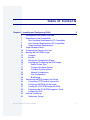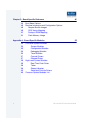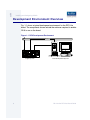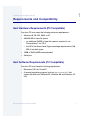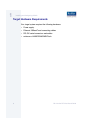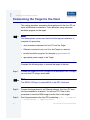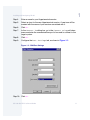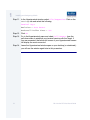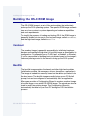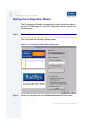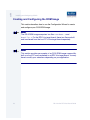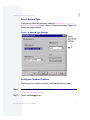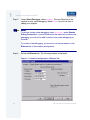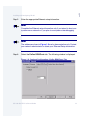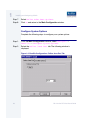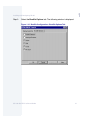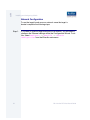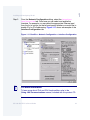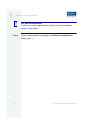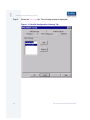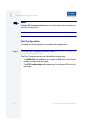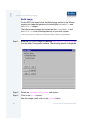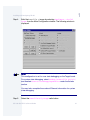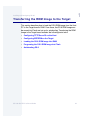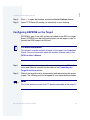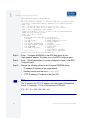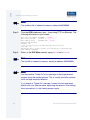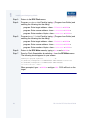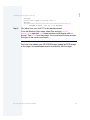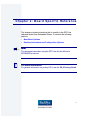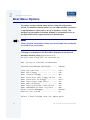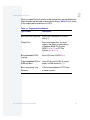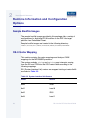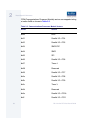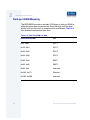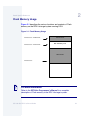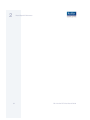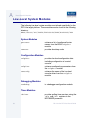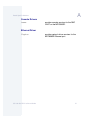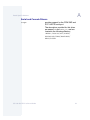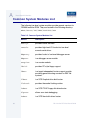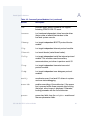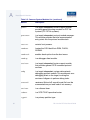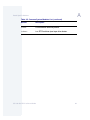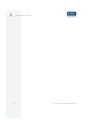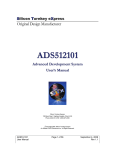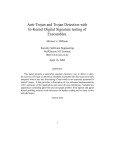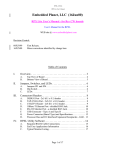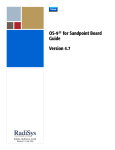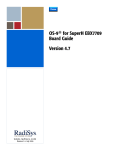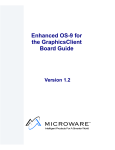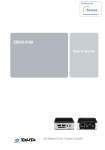Download OS-9 for RPX Lite Board Guide
Transcript
OS-9® for RPX Lite Board Guide Version 4.7 w w w. r a d i s y s . c o m Revision A • July 2006 Copyright and publication information Reproduction notice This manual reflects version 4.7 of Microware OS-9. Reproduction of this document, in part or whole, by any means, electrical, mechanical, magnetic, optical, chemical, manual, or otherwise is prohibited, without written permission from RadiSys Microware Communications Software Division, Inc. The software described in this document is intended to be used on a single computer system. RadiSys Corporation expressly prohibits any reproduction of the software on tape, disk, or any other medium except for backup purposes. Distribution of this software, in part or whole, to any other party or on any other system may constitute copyright infringements and misappropriation of trade secrets and confidential processes which are the property of RadiSys Corporation and/or other parties. Unauthorized distribution of software may cause damages far in excess of the value of the copies involved. Disclaimer The information contained herein is believed to be accurate as of the date of publication. However, RadiSys Corporation will not be liable for any damages including indirect or consequential, from use of the OS-9 operating system, Microware-provided software, or reliance on the accuracy of this documentation. The information contained herein is subject to change without notice. July 2006 Copyright ©2006 by RadiSys Corporation All rights reserved. EPC and RadiSys are registered trademarks of RadiSys Corporation. ASM, Brahma, DAI, DAQ, MultiPro, SAIB, Spirit, and ValuePro are trademarks of RadiSys Corporation. DAVID, MAUI, OS-9, OS-9000, and SoftStax are registered trademarks of RadiSys Corporation. FasTrak, Hawk, and UpLink are trademarks of RadiSys Corporation. † All other trademarks, registered trademarks, service marks, and trade names are the property of their respective owners. Ta bl e o f C on t e n ts Chapter 1: Installing and Configuring OS-9® 6 7 7 7 8 9 10 13 13 13 14 16 17 17 20 22 28 30 33 34 35 37 39 41 42 42 5 Development Environment Overview Requirements and Compatibility Host Hardware Requirements (PC Compatible) Host Software Requirements (PC Compatible) Target Hardware Requirements Target Hardware Setup Connecting the Target to the Host Building the OS-9 ROM Image Coreboot Bootfile Starting the Configuration Wizard Creating and Configuring the ROM Image Select System Type Configure Coreboot Options Configure System Options Network Configuration Disk Configuration Build Image Transferring the ROM Image to the Target Configuring TFTPServer32 on the Host Configuring EEPROM on the Target Loading the OS-9 ROM Image into RAM Programing the OS-9 ROM Image into Flash Autobooting OS-9 Optional Procedures Preliminary Testing OS-9 for the RPX Lite Board Guide 3 Chapter 2: Board Specific Reference 46 48 48 48 52 53 Boot Menu Options Runtime Information and Configuration Options Sample Bootfile Images OS-9 Vector Mapping Dual-port RAM Mapping Flash Memory Usage Appendix A: Board Specific Modules 56 56 56 56 56 57 57 58 58 58 58 59 60 4 45 55 Low-Level System Modules System Modules Configuration Modules Debugging Modules Timer Modules Console Drivers Ethernet Driver High-Level System Modules Real Time Clock Driver Ticker Shared Libraries Serial and Console Drivers Common System Modules List OS-9 for the RPX Lite Board Guide C h a p t e r 1 : I n s ta l l i n g a n d C o n f i g u r i n g O S- 9 ® This chapter describes installing and configuring OS-9® on the RPX Lite target board. It includes the following sections: More In fo More Informatio n More Inf ormation M ore Inform ation More -6- • Development Environment Overview • Requirements and Compatibility • Target Hardware Setup • Connecting the Target to the Host • Building the OS-9 ROM Image • Transferring the ROM Image to the Target • Optional Procedures For More Information You can find hardware documentation at the following URL: http://www.embeddedplanet.com/documentation_and_manuals.htm#RPX Lite (RPXL) 5 1 Installing and Configuring OS-9® Development Environment Overview Fig. 1-1 shows a typical development environment for the RPX Lite board. The components shown include the minimum required to enable OS-9 to run on the board. Figure 1-1 RPX Development Environment Power Supply Ethernet Target System 6 Serial Connection Host Development System OS-9 for the RPX Lite Board Guide 1 Installing and Configuring OS-9® Requirements and Compatibility Host Hardware Requirements (PC Compatible) Your host PC must meet the following minimum requirements: • Windows 95, 98, ME, 2000, or NT • 300-400 MB of free disk space • an additional 235MB of free disk space is required to run PersonalJava™ for OS-9 • the RPX Lite Board Level Support package requires about 100 MB of free disk space • 16MB of RAM (64MB recommended) • Serial port Host Software Requirements (PC Compatible) Your host PC must have the following applications: • Microware OS-9 for PowerPC • A terminal emulation program (such as Hyperterminal that comes with Microsoft Windows 95, Windows 98, and Windows NT 4.0). OS-9 for the RPX Lite Board Guide 7 1 Installing and Configuring OS-9® Target Hardware Requirements Your target system requires the following hardware: 8 • Power supply • Ethernet 10BaseT and connecting cables • RS-232 serial connectors and cables • minimum of 4MB DRAM/2MB Flash OS-9 for the RPX Lite Board Guide 1 Installing and Configuring OS-9® Target Hardware Setup This section describes any switch settings that must be made on the target board. Figure 1-2 shows a properly configured RPX Lite target board. Figure 1-2 Target Board Switch Settings Set DIP switches as shown. For autobooting the OS-9 ROM image, DIP switches 3 and 4 are set to Off. ON 1 JP1 Set jumper JP4 as shown OS-9 for the RPX Lite Board Guide 2 3 4 JP4 Network/Serial Connection Power Supply 9 1 Installing and Configuring OS-9® Connecting the Target to the Host This section describes connecting the target board to the Host PC via serial and Ethernet connections. It also describes using a terminal emulation program for the target. Note Your development system must have the following basic elements to complete this procedure: • serial connection between the Host PC and the Target • Ethernet connection from your Host and Target to a network • terminal emulation program (for example Hyperterminal) • appropriate power supply to the Target Complete the following steps to connect the target to the host: Step 1. Connect the target’s RS-232 COM port to an unused RS-232 COM port on your Host PC using a serial cable. Note The RS232 COM port is marked MON on the RPX Lite board. Step 2. Connect the target board to an Ethernet network. Your Host PC must also be connected to a network. You will use TFTP later in this procedure to move the ROM image from the Host to the target. Step 3. Start Hyperterminal on the Host PC by selecting Start -> Programs -> Accessories -> Hyperterminal. 10 OS-9 for the RPX Lite Board Guide 1 Installing and Configuring OS-9® Step 4. Enter a name for your Hyperterminal session. Step 5. Select an icon for the new Hyperterminal session. A new icon will be created with the name of your session associated with it. Step 6. Click OK. Step 7. In the Connect To dialog box, go to the Connect using pull-down menu and enter the communications port to be used to connect to the target system. Step 8. Click OK. Step 9. Configure the Port Settings tab, as shown in Figure 1-3. Figure 1-3 COM Port Settings Step 10. Click OK. OS-9 for the RPX Lite Board Guide 11 1 Installing and Configuring OS-9® Step 11. In the Hyperterminal window, select File/Properties. Click on the Settings tab and select the following: Terminal Keys Emulation = Auto Detect Backscroll Buffer Lines = 500 Step 12. Click OK. Step 13. Go to the Hyperterminal menu and select Call/Connect from the pull-down menu to establish your terminal session with the Target. If you are connected, the bottom left corner of your Hyperterminal screen will display the word connected. Step 14. Leave the Hyperterminal window open on your desktop (or minimized); you will use the window again later in this procedure. 12 OS-9 for the RPX Lite Board Guide 1 Installing and Configuring OS-9® Building the OS-9 ROM Image The OS-9 ROM Image is a set of files and modules that collectively make up the OS-9 operating system. The specific ROM Image contents can vary from system to system depending on hardware capabilities and user requirements. To simplify the process of loading and testing OS-9, the ROM Image is generally divided into two parts: the low-level image, called coreboot, and the high-level image, called bootfile. Coreboot The coreboot image is generally responsible for initializing hardware devices and locating the high-level (or bootfile) image as specified by its configuration. For example from a FLASH part, a harddisk, or Ethernet. It is also responsible for building basic structures based on the image it finds and passing control to the kernel to bring up the OS-9 system. Bootfile The bootfile image contains the kernel and other high-level modules (initialization module, file managers, drivers, descriptors, applications). The image is loaded into memory based on the device you select from the boot menu. The bootfile image normally brings up an OS-9 shell prompt, but can be configured to automatically start an application. Microware provides a Configuration Wizard to create a coreboot image, a bootfile image, or an entire OS-9 ROM Image. The wizard can also be used to modify an existing image. The Configuration Wizard is automatically installed on your host PC during the OS-9 installation process. OS-9 for the RPX Lite Board Guide 13 1 Installing and Configuring OS-9® Starting the Configuration Wizard The Configuration Wizard is the application used to build the coreboot, bootfile, or ROM image. To start the Configuration Wizard, perform the following steps: Step 1. From the Windows desktop, select Start -> RadiSys -> Microware OS-9 for <product> -> Configuration Wizard. You should see the following opening screen: Figure 1-4 Configuration Wizard Opening Screen Step 2. 14 Select your target board from the Select a board pull-down menu. OS-9 for the RPX Lite Board Guide 1 Installing and Configuring OS-9® Step 3. Select the Create new configuration radio button from the Select a configuration menu and type in the name you want to give your ROM image in the supplied text box. This names your new configuration, which can later be accessed by selecting the Use existing configuration pull down menu. Step 4. Select the Advanced Mode radio button from the Choose Wizard Mode field and click OK. The Wizard’s main window is displayed. This is the dialog from which you will proceed to build your image. An example is shown in Figure 1-5. Figure 1-5 Configuration Wizard Main Window OS-9 for the RPX Lite Board Guide 15 1 Installing and Configuring OS-9® Creating and Configuring the ROM Image This section describes how to use the Configuration Wizard to create and configure your OS-9 ROM image. Note The OS-9 ROM image comprises two files--coreboot.s and bootfile.s. For the RPX Lite target board, these two files are built and transferred from the host PC to the target board separately. Note This section provides an example of an OS-9 ROM image successfully built on a host PC and transferred to an RPX Lite target board. You may have to modify your selections depending on your application. 16 OS-9 for the RPX Lite Board Guide 1 Installing and Configuring OS-9® Select System Type Configure system type options by selecting Configure -> Sys -> Select System Type from the Main Configuration window. Figure 1-6 shows the proper settings. Figure 1-6 System Type Settings Configure Coreboot Options To configure your coreboot options, complete the following steps: Step 1. From the Main Configuration window, select Configure -> Coreboot -> Main configuration. Step 2. Select the Debugger tab. OS-9 for the RPX Lite Board Guide 17 1 Installing and Configuring OS-9® Step 3. Under Select Debugger, select RomBug. This sets Ethernet as the method for user state debugging. Select None if you do not want to debug your program. Note To perform system state debugging, select Ethernet under Remote Debug Connection. If you set Ethernet as the method for system state debugging, you will not be able to perform user state debugging via Ethernet. For system state debugging, you must also set the parameters in the Ethernet tab of the coreboot configuration. Step 4. Select the Ethernet tab. The following window is displayed. Figure 1-7 Coreboot Configuration—Ethernet Tab 18 OS-9 for the RPX Lite Board Guide 1 Installing and Configuring OS-9® Step 5. Enter the appropriate Ethernet setup information. Note Complete the Ethernet setup information only if you intend to boot your system over a network or if you plan to use system state debugging. Note The addresses shown in Figure 1-8 are for demonstration only. Contact your network administrator to obtain your Ethernet Setup information. Step 6. Select the Define ROM Ports tab. The following window is displayed. Figure 1-8 Coreboot Configuration—Define ROM Ports Tab OS-9 for the RPX Lite Board Guide 19 1 Installing and Configuring OS-9® Step 7. Select Define Other Boot Options. Step 8. Click OK and return to the Main Configuration window. Configure System Options Complete the following steps to configure your system options: Step 1. From the Main Configuration window, select Configure -> Bootfile -> Configure System Options. Step 2. Select the Define /term Port tab. The following window is displayed. Figure 1-9 Bootfile Configuration—Define /term Port Tab 20 OS-9 for the RPX Lite Board Guide 1 Installing and Configuring OS-9® Step 3. Select the Bootfile Options tab. The following window is displayed. Figure 1-10 Bootfile Configuration—Bootfile Options Tab OS-9 for the RPX Lite Board Guide 21 1 Installing and Configuring OS-9® Network Configuration To use the target board across a network--once the target is booted--complete the following steps: Step 1. 22 If you want to use the target board across a network, you will need to configure the Ethernet settings within the Configuration Wizard. To do this, select Configure -> Bootfile -> Network Configuration from the Wizard’s main menu. OS-9 for the RPX Lite Board Guide 1 Installing and Configuring OS-9® Step 2. From the Network Configuration dialog, select the Interface Configuration tab. From here you can select and enable the interface. For example, you can select the appropriate Ethernet card from the list of options on the left and specify whether you would like to enable IPv4 or IPv6 addressing. Figure 1-11 shows an example of the Interface Configuration tab. Figure 1-11 Bootfile -> Network Configuration -> Interface Configuration More In fo More Informatio n More Inf ormation M ore Inform ation More -6- For More Information To learn more about IPv4 and IPv6 functionalities, refer to the Using LAN Communications manual, included with this product CD. OS-9 for the RPX Lite Board Guide 23 1 Installing and Configuring OS-9® More In fo More Informatio n More Inf ormation M ore Inform ation More -6- Step 3. 24 For More Information Contact your system administrator if you do not know the network values for your board. Once you have made your settings in the Network Configuration dialog, click OK. OS-9 for the RPX Lite Board Guide 1 Installing and Configuring OS-9® Step 4. Select the DNS Configuration tab. The following window is displayed: Figure 1-12 Bootfile Configuration--DNS Configuration Tab OS-9 for the RPX Lite Board Guide 25 1 Installing and Configuring OS-9® Step 5. Select the Gateway tab. The following window is displayed: Figure 1-13 Bootfile Configuration--Gateway Tab 26 OS-9 for the RPX Lite Board Guide 1 Installing and Configuring OS-9® Step 6. Select the SoftStax® Setup tab. The following window is displayed: Figure 1-14 Bootfile Configuration--SoftStax Setup Tab Note This configuration is set for user state debugging on the target board. For system state debugging, select Disable SoftStax. Step 7. Select the SoftStax Options tab. OS-9 for the RPX Lite Board Guide 27 1 Installing and Configuring OS-9® Note Using LAN Communications has more information about setting your network configuration. Disk Configuration Complete the following steps to complete disk configuration: Step 1. From the main configuration window, select Configure -> Bootfile -> Disk Configuration. The Disk Configuration options include the following tabs: 28 • The RAM Disk tab enables you to create a RAM disk of any size for loading modules onto the target. • The IDE Configuration tab enables you to configure IDE drives for the target. OS-9 for the RPX Lite Board Guide 1 Installing and Configuring OS-9® Step 2. Select the Init Options tab. The following window is displayed. Figure 1-15 Bootfile Configuration—Init Options Tab Step 3. Select the Mshell option for the initial module name. This causes OS-9 to start a console shell usable from your terminal window. Initial Device Name should be selected as No Disk. The tick rate is 100 and ticks per timeslice is set to 2. If you look at the Parameter List box, you see the commands that OS-9 executes upon system start-up. Step 4. Click OK to return to the Main Configuration window. OS-9 for the RPX Lite Board Guide 29 1 Installing and Configuring OS-9® Build Image For the RPX Lite target board, the Build Image section of the Wizard requires two separate operations for building the coreboot.s and bootfile.s images. The build process creates and stores two files—coreboot.s and bootfile.s—in the following directory on your host system: /mwos/OS9000/821/PORTS/RPXL850SR/BOOTS/INSTALL/PORTBOOT/ Step 1. Build the coreboot image by selecting Configure -> Build Image from the Main Configuration window. The following window is displayed. Step 2. Select the Coreboot Only Image radio button. Step 3. Click on the Build button. After the image is built, click on the Finish button. 30 OS-9 for the RPX Lite Board Guide 1 Installing and Configuring OS-9® Step 4. Build the bootfile.s image by selecting Configure -> Build Image from the Main Configuration window. The following window is displayed. Note This configuration is set for user state debugging on the Target board. For system state debugging, select ROMBug in Bootfile (p2init) and deselect User State Debugging Modules under the Include section. You must also complete the coreboot Ethernet information for system state debugging. Step 5. Select the Bootfile Only Image radio button. OS-9 for the RPX Lite Board Guide 31 1 Installing and Configuring OS-9® Step 6. Click on the Build button. After the image is built, click on the Finish button. Note After the coreboot.s and bootfile.s images are built and you are returned to the Main Configuration window, you can select File -> Save Settings before exiting the Wizard. This saves the settings for your particular configuration. 32 OS-9 for the RPX Lite Board Guide 1 Installing and Configuring OS-9® Transferring the ROM Image to the Target This section describes how to load the OS-9 ROM image from the Host PC to the Target board’s RAM. From there, the OS-9 ROM image can be moved into Flash and set up for autobooting. Transferring the ROM image to the Target board includes the following basic tasks: • Configuring TFTPServer32 on the Host • Configuring EEPROM on the Target • Loading the OS-9 ROM Image into RAM • Programing the OS-9 ROM Image into Flash • Autobooting OS-9 OS-9 for the RPX Lite Board Guide 33 1 Installing and Configuring OS-9® Configuring TFTPServer32 on the Host TFTPServer32 is the Trivial File Transfer Protocol (TFTP) server utility that must be installed on your host PC during installation. This software tool must be configured properly on the Host in order to transfer the ROM image to the target. Step 1. On the Host PC, start TFTPServer32, by clicking the Start button on the Windows desktop. Step 2. Select Programs --> TFTPServer --> TFTPServer32. Step 3. In the TFTP application, go to the menu and select System --> Setup and click the Outbound tab. The path to where the ROM image is located must be shown in the Outbound File Path box. Figure 1-16 TFTP Server Options Window The Outbound file path is: /mwos/OS9000/821/PORTS/RPXL850SR/BOOTS/INSTALL/PORTBOOT/ TFTPServer finds the ROM image in this directory and downloads it to the target machine. All other tab options use the default settings. 34 OS-9 for the RPX Lite Board Guide 1 Installing and Configuring OS-9® Step 4. Click OK to apply the changes and exit the Server Options window. Step 5. Leave TFTPServer32 running (or minimized) on your desktop. Configuring EEPROM on the Target EEPROM is part of the utility software provided on the RPX Lite target board. EEPROM must be configured properly on the target in order to transfer the ROM image from the host. More In fo More Informatio n More Inf ormation M ore Inform ation More -6- For More Information This process uses the resident software on the target from Embedded Planet. For more information about the resident software, refer to the RPX Lite User’s Manual. Step 1. Confirm that the reference board is connected to your host PC via the serial and Ethernet connections described in the Connecting the Target to the Host section. Step 2. Reboot the target board by disconnecting and reconnecting the power supply. The following text should appear in your Hyperterminal window. Note This is the window on your Host PC desktop described on the page 12. OS-9 for the RPX Lite Board Guide 35 1 Installing and Configuring OS-9® DRAM1:wwwwwvvvvvCCCCCVVVVV CaV NVRAM: CaV -------------------------------------------------RPX utility program, Copyright (C) 1998-1999, RPCg LLC, All Rights Reserved. Reset(0100): ExHard ExSoft ChkStop, TESR:0000 Core.Pv/Cp=2100.0050/0065 BCSR : OK RTC : OK, battery LOW or absent, tics/sec=1, time = 3 sec SPI : OK, I2C: OK, STTM: OK, 29.5c, EEcfg: OK, 256b, cs:2301 ENET : [zero], 0010EC000CD1, INET: AC10012C FLASH: OK, 8 Mb(32x8), id=01:49, cs:274E es:274E OK (FFF00000:FFF3C528) NVRAM: OK, 0 Kb, NVR battery GOOD DRAM : OK, 16 Mb, 10 columns ===> RPX Main RPX-Lite BW 850SR 50Mhz/8Mhz Ic ~Dc RPXU v1.40 1 test BCSR A Add-on board tests 2 test dip switches B rpxBug command line (ctrl-B) 3 test LEDs C Configure EEPROM 4 test SPI I2C STTM EEPR,CFG L Load RAM 5 test FLASH firmware chksum O On-board I/O tests 6 test NVRAM/SRAM P Program FLASH 7 test DRAM (destructive) R hard Reset 8 S Scan FLASH for executables 9 run all tests T display Time & Temperature RPX Main menu: press 123456789 or ABCLOPRST key : <?> : Step 3. Enter C (Configure EEPROM) in the RPX Main menu in your Hyperterminal window. This takes you to the RPX Configure menu. Step 4. Enter 7 (Modify parameters of system configuration keys) in the RPX Configure menu. Step 5. Change the following values in the Configure EEPROM dialog: • IP address (IP address of the target board) • AutoBoot name (must be set to @FFF80EE1) • TFTP IP address (IP address of the Host PC) Note The IP address and TFTP IP address must be typed in hexadecimal format. For example, 172.16.4.163 becomes AC1004A3. 172 = AC; 16 = 10; 4 = 04; 163 = A3 36 OS-9 for the RPX Lite Board Guide 1 Installing and Configuring OS-9® Note For the values not being changed in the Configure EEPROM dialog, press <ENTER> to proceed to the next field. Step 6. Return to the RPX Configure menu and select 9 (Write parameters to EEPROM). When prompted, type YES. Step 7. Return to the RPX Configure menu by pressing <ENTER>. Step 8. Return to the RPX Main menu by pressing <Esc> and typing YES to reset the target. Loading the OS-9 ROM Image into RAM Load the OS-9 ROM image via TFTP Boot into RAM. The RPX Lite utility software has TFTP software that loads a specified S-Record into RAM. To load the ROM image, complete the following steps: Step 1. From the RPX Main menu, type L (Load RAM) and then type 7 (Load using TFTP via Ethernet). The following will display on your screen: Load using tftp via Ethernet Enter server IP address <AC1004A3> : <ENTER> Enter server filename <coreboot.s> : coreboot.s Enter address offset : <00000000 hex> : 0 Starting tftp download: inetARP(): OK .1.2.4.8.16.32.64.128.256.512.1024.2048.4096 load_tftp(): OK 503852 data bytes, 6299 S-records, 985 tftp blocks, 0 repeated blocks start address = 00000000 Step 2. Return to the RPX Load menu. OS-9 for the RPX Lite Board Guide 37 1 Installing and Configuring OS-9® Note The coreboot file is loaded into memory address 0x00100000 Step 3. From the RPX Load menu, type 7 (Load using TFTP via Ethernet). The following will display on your screen: Enter server IP address <AC1004A3> : <ENTER> Enter server filename <coreboot.s> : bootfile.s Enter address offset : <00000000 hex> : <ENTER> Starting tftp download: inetARP(): OK .1.2.4.8.16.32.64.128.256.512.1024.2048.4096.8192.16384.32768 load_tftp(): OK 2847900 data bytes, 35600 S-records, 5563 tftp blocks, 0 repeated blocks start address = 00000000 Step 4. Return to the RPX Main menu by typing <Esc> and <Enter>. Note The bootfile is loaded into memory starting at address 0x00200000. Note You may receive “Timed Out” error messages in the Hyperterminal window during the loading process. This is usually caused by network traffic on large and busy networks. If you receive a “Timed Out” message, connect the host and target directly with your Ethernet cable, bypassing the network. After making these connections, try the loading process again. 38 OS-9 for the RPX Lite Board Guide 1 Installing and Configuring OS-9® Programing the OS-9 ROM Image into Flash Programming the RPX Lite Flash memory includes erasing specific regions of Flash and loading files from RAM into Flash. Complete the following steps to program the RPX Lite Flash. Step 1. Type P (Program Flash) from the RPX Main menu. Step 2. Type 2 (Erase section) from the RPX Flash menu. Enter the following addresses—one at a time—into the dialog. You are required to type <ENTER> and YES to confirm each operation. ! • FFF80000—area for coreboot • FFC00000—area for bootfile • FFC40000—area for bootfile • FFC80000—area for bootfile • FFCC0000—area for bootfile • FFD00000—area for bootfile WARNING Do not erase ALL regions of Flash memory. Do not erase section fff00000 of Flash Memory. Either or both of these operations will erase the RPX Lite utility software. Note You may need to erase more sections from Flash and increase the number of bytes to program if your bootfile exceeds 1 MB. The correct size of bootfile can be obtained by looking at the size of /mwos/OS9000/821/PORTS/RPXL850SR/BOOTS/INSTALL/PORTBOOT/bootfile. OS-9 for the RPX Lite Board Guide 39 1 Installing and Configuring OS-9® Step 3. Return to the RPX Flash menu. Step 4. Program coreboot into Flash by typing 9 (Program from Buffer) and entering the following into the dialog: program: Enter target address: <hex>: fff80000 <ENTER> program: Enter source address: <hex>: 00100000 <ENTER> program: Enter number of bytes: <hex>: 00040000 <ENTER> Step 5. Program bootfile into Flash by typing 9 (Program from Buffer) and entering the following into the dialog: program: Enter target address: <hex>: ffc00000 <ENTER> program: Enter source address: <hex>: 00200000 <ENTER> program: Enter number of bytes: <hex>: 00140000 <ENTER> Step 6. Return to the RPX Main menu by typing <Esc> and <ENTER>. Step 7. Scan for Flash Executables by selecting S from the RPX Main menu. The following should appear on your screen: Scanning for program signatures: ...............OK 01:[@FFF31278] RPXsignature=1.0 NAME=RPXBOOT START=FFF00100 Version=1.40 02:[@FFF80EE1] RPXsignature=1.0 NAME=OS9BOOT START=FFF80000 ===> Select an item : <none> : When prompted, type 2 <ENTER> and type YES. OS-9 will boot on the target. 40 OS-9 for the RPX Lite Board Guide 1 Installing and Configuring OS-9® Autobooting OS-9 You can configure your target system to autoboot OS-9 upon startup by completing the following steps. Step 1. Remove power to the board. Step 2. Set dip switches 3 and 4 to off. Step 3. Restore power to the board. Your screen will display the following: DRAM1:wwwwwvvvvvCCCCCVVVVV CaV NVRAM: CaV -------------------------------------------------RPX utility program, Copyright (C) 1998-1999, RPCg LLC, All Rights Reserved. Autoboot: @FFF80EE1 @FFF80EE1 points to a signature Autoboot: executing... SigExec(): start addr = FFF80000 SigExec(): transferring control to program OS-9000 Bootstrap for the PowerPC(tm) Now trying to Override autobooters. Now trying to Copy embedded OS-9000 to RAM and boot. Now searching memory ($ffc00000 - $ffefffff) for an OS-9000 Kernel... An OS-9000 kernel was found at $ffc00000 A valid OS-9000 bootfile was found. $ OS-9 for the RPX Lite Board Guide 41 1 Installing and Configuring OS-9® Optional Procedures The following section provides optional procedures you can perform after installing and configuring OS-9 on your board. Preliminary Testing Once you have established an OS-9 prompt on your target system, you can perform the following procedures to test your system: Step 1. Type mdir at the prompt. mdir displays all the modules in memory. You may have to hit the space bar to scroll the output. Step 2. Type procs at the prompt. procs displays the processes currently running in the system. Step 3. Test the networking on your system. Select a host on the Ethernet network and run the ping utility. The following display shows a successful ping to a machine called solkanar. $ ping solkanar PING solkanar.microware.com (172.16.2.51): 56 data bytes 64 bytes from 172.16.2.51: ttl=128 time=0 ms Step 4. Test telnet. Select a host machine that allows telnet access and try the OS-9 telnet utility. The following display shows a successful telnet to a machine called delta. $ telnet delta Trying 172.16.1.40...Connected to delta.microware.com. Escape character is '^]'. capture closed. OS-9/68K V3.0.3 Delta VME177 - 68060 98/12/24 14:41:51 User name?: curt 42 OS-9 for the RPX Lite Board Guide 1 Installing and Configuring OS-9® Password: Process #101 logged on 98/12/24 14:41:56 Welcome! *********************************************************** * WELCOME TO DELTA - THE :OS-9 68K: MACHINE * Step 5. Test telnet from your host PC to the reference board. From the Windows Start menu, select Run and type telnet <hostname> and click OK. A telnet window should display with a $ prompt. Type mdir from the prompt. You should see the same module listing as on the serial console port. You have now created your OS-9 ROM image, loaded the ROM image to the target, and established network connectivity with the target. OS-9 for the RPX Lite Board Guide 43 1 Installing and Configuring OS-9® 44 OS-9 for the RPX Lite Board Guide C h a p t e r 2 : B o a rd Sp e c if i c R e f e r e n c e This chapter contains information that is specific to the RPX Lite reference board from Embedded Planet. It contains the following sections: • Boot Menu Options • Runtime Information and Configuration Options Note This document describes using the RPX Lite with the Motorola MPC850SR processor. More In fo More Informatio n More Inf ormation M ore Inform ation More -6- For More Information For general information on porting OS-9, see the OS-9 Porting Guide. 45 2 Board Specific Reference Boot Menu Options You select your boot device menu options using the configuration wizard. For each boot device option, you can select whether you want it to be displayed on a boot menu, set up to autoboot, or both. The autoboot option enables the device selected to automatically boot up the high-level bootfile, bypassing the boot device menu. Note When using the configuration wizard, you should select only one device for autoboot on your system. Following is an example of the Boot Menu displayed in the terminal emulation window (using Hyperterminal): OS-9000 Bootstrap for the PowerPC(tm) Now trying to Override autobooters. BOOTING PROCEDURES AVAILABLE ----- <INPUT> Scan SCSI devices ---------------Boot FDC floppy -----------------Boot from PC-Floppy -------------Boot from Teac SCSI floppy drive Boot from SCSI PC-Floppy --------Boot from Viper tape drive ------Boot over Ethernet --------------Boot from SCSI(SCCS) hard drive -Boot embedded OS-9000 in-place --Enter system debugger -----------Restart the System --------------- <ioi> <fd> <pf> <fs> <pfs> <vs> <eb> <hs> <bo> <break> <q> Select a boot method from the above menu: 46 OS-9 for the RPX Lite Board Guide 2 Board Specific Reference What you select for boot options in the configuration wizard determines what modules are included in the coreboot image. Table 2-1 lists some of the supported boot devices for OS-9: Table 2-1 Supported Boot Methods Type of Boot Description Boot from RBF hard disk Boot from a standard SCSI hard disk (hs). Floppy Disk Boot from floppy disk. You must select if the floppy is controlled by a Random Block File System (RBF) (fd or fs) or PC File System (pf or pfs). Boot embedded OS-9 in-place Boot OS-9 from FLASH (bo). Copy embedded OS-9 to RAM and Boot Copy OS-9 from FLASH (if stored there) to RAM and boot (lr). Boot using bootp over Ethernet OS-9 is downloaded via TFTP from a server system. OS-9 for the RPX Lite Board Guide 47 2 Board Specific Reference Runtime Information and Configuration Options Sample Bootfile Images The sample bootfile images provided in this package offer a variety of configurations for high-level OS-9 bootfiles on the RPX Lite target platform from Embedded Planet. Sample bootfile images are located in the following directory: <MWOS>/OS9000/821/PORTS/RPX850SR/BOOTS/SYSTEMS/PORTBOOT OS-9 Vector Mapping This section contains the vector mappings and dual-port RAM mappings for the MPC850SR processor. The system modules siuirq and cpicirq map interrupts coming from the SIU and CPM into the OS-9 vector table according to the following mappings. SIU (System Interface Unit) vectors are mapped starting at vector 0x40 as shown in Table 2-2. Table 2-2 System Interface Unit Vectors 48 Vector Source 0x40 IRQ0 0x41 Level 0 0x42 IRQ1 0x43 Level 1 OS-9 for the RPX Lite Board Guide 2 Board Specific Reference Table 2-2 System Interface Unit Vectors (continued) Vector Source 0x44 IRQ2 0x45 Level 2 0x46 IRQ3 0x47 Level 3 0x48 IRQ4 0x49 Level 4 (CPIC) 0x4a IRQ5 0x4b Level 5 0x4c IRQ6 0x4d Level 6 0x4e IRQ7 0x4f Level 7 OS-9 for the RPX Lite Board Guide 49 2 Board Specific Reference CPM (Communications Processor Module) vectors are mapped starting at vector 0x50 as shown in Table 2-3. Table 2-3 Communications Processor Module Vectors 50 Vector Source 0x50 Error 0x51 Parallel I/O—PC4 0x52 Parallel I/O—PC5 0x53 SMC2/PIP 0x54 SMC1 0x55 SPI 0x56 Parallel I/O—PC6 0x57 Timer 4 0x58 Reserved 0x59 Parallel I/O—PC7 0x5a Parallel I/O—PC8 0x5b Parallel I/O—PC9 0x5c Timer 3 0x5d Reserved 0x5e Parallel I/O—PC10 0x5f Parallel I/O—PC11 OS-9 for the RPX Lite Board Guide 2 Board Specific Reference Table 2-3 Communications Processor Module Vectors (continued) Vector Source 0x60 I2C 0x61 RISC Timer Table 0x62 Timer 2 0x63 Reserved 0x64 IDMA2 0x65 IDMA1 0x66 SDMA Channel Bus Error 0x67 Parallel I/O—PC12 0x68 Parallel I/O—PC13 0x69 Timer 1 0x6a Parallel I/O—PC14 0x6b SCC4 0x6c SCC3 0x6d SCC2 0x6e SCC1 0x6f Parallel I/O—PC15 OS-9 for the RPX Lite Board Guide 51 2 Board Specific Reference Dual-port RAM Mapping The MPC850SR processor includes 5120 bytes of dual-port RAM for buffer descriptor and microcode use. Since the high- and low-level drivers both use this area, its usage must be coordinated. Table 2-4 lists reserved locations and their uses. Table 2-4 Dual Port RAM Use Map 52 Offset into DPRAM Use 0x0 - 0x0f SCC1 0x10 - 0x1f SCC2 0x20 - 0x2f SCC3 0x30 - 0x3f SCC4 0x40 - 0x4f SMC1 0x50 - 0x5f SMC2 0x60 - 0xff reserved 0x100 - 0x17f Ethernet 0x180 - 0x200 reserved OS-9 for the RPX Lite Board Guide 2 Board Specific Reference Flash Memory Usage Figure 2-1 describes the various locations and contents of Flash memory on the RPX Lite target system running OS-9. Figure 2-1 Flash Memory Usage FFF80000-FFFFFFFF OS-9 core boot FFF00000-FFF7FFFF BSP - RPX Utility Code OS-9 bootfile FFC00000- More In fo More Informatio n More Inf ormation M ore Inform ation More -6- For More Information Refer to the RPX Lite Programmer’s Manual for a complete description of Flash memory in the RPX Lite target system. OS-9 for the RPX Lite Board Guide 53 2 Board Specific Reference 54 OS-9 for the RPX Lite Board Guide A p p e n d i x A : B o a rd Spe c i f i c M o d u l e s This appendix contains lists of high and low-level modules. The following sections are included: • Low-Level System Modules • High-Level System Modules • Common System Modules List 55 A Board Specific Modules Low-Level System Modules The following low-level system modules are tailored specifically for the RPX Lite target platform. These modules can be found in the following directory: MWOS/OS9000/821/PORTS/RPXL850SR/CMDS/BOOTOBJS/ROM System Modules portmenu retrieves a list of configured booter names from the ROM cnfgdata module. romcore provides bootstrap code. Configuration Modules cnfgdata provides low-level configuration data including configuration of a serial console. cnfgfunc retrieves configuration parameters from the cnfgdata module. conscnfg retrieves the name of the low-level console driver from the cnfgdata module. Debugging Modules usedebug is a debugger configuration module. Timer Modules tbtimer 56 provides polling timer services using the tblo and tbhi registers in the MPC850SR processor. OS-9 for the RPX Lite Board Guide A Board Specific Modules Console Drivers iosmc provides console services for the SMC UART on the MPC850SR. Ethernet Driver llquicc OS-9 for the RPX Lite Board Guide provides network driver services for the MPC850SR Ethernet port. 57 A Board Specific Modules High-Level System Modules The following OS-9 system modules are tailored specifically for the MPX Lite target platform from Embedded Planet. Unless otherwise specified, each module can be found in a file of the same name in the following directory: <MWOS>/OS9000/821/PORTS/RPXL850SR/CMDS/BOOTOBJS Real Time Clock Driver rtc821 provides OS-9 access to the real time clock. In this release, rtc821 is the name of the ticker regardless of the CPU in use on your platform. Ticker tk821pit provides the system ticker based on the SIU periodic interrupt timer. tkcpm provides the system ticker based on the CPM general purpose timer. tkdec provides the system ticker based on the PowerPC decrementer. Shared Libraries picsub 58 provides interrupt enable and disable routines to handle platform specific interrupt controller issues for device drivers. This module is called by all drivers, and should be included in your bootfile. OS-9 for the RPX Lite Board Guide A Board Specific Modules Serial and Console Drivers sccpm provides support for the CPM SMC and SCC UARTS serial port. The descriptors provided for this driver are named t0 and term_t0, and are located in the following directory: <MWOS>/OS9000/821/PORTS/ RPXL850SR/CMDS/BOOTOBJS/ DESC/SCCPM OS-9 for the RPX Lite Board Guide 59 A Board Specific Modules Common System Modules List The following low-level system modules provide generic services for OS9000 modular ROM. They are located in the following directory: MWOS/OS9000/PPC/CMDS/BOOTOBJS/ROM Table 2-5 Common System Modules List 60 Module Description bootsys provides booter services. console provides high-level I/O hooks into low-level console serial driver. dbgentry provides hooks to low-level debugger server. dbgserv is a debugger server module. excption is a service module. fdc765 provides PC style floppy support. fdman is a target-independent booter support module providing general booting services for RBF file systems. flboot is a SCSI floptical drive disk booter. flshcach provides the cache flushing routine. fsboot is a SCSI TEAC floppy disk drive booter. hlproto allows user-state debugging. hsboot is a SCSI hard disk driver booter. OS-9 for the RPX Lite Board Guide A Board Specific Modules Table 2-5 Common System Modules List (continued) Module Description ide provides target-specific standard IDE support, including PCMCIA ATA PC cards. iovcons is a hardware independent virtual console driver that provides a telnetd-like interface to the low-level system console. llbootp is a target-independent BOOTP protocol booter module. llip is a target-independent internet protocol module. llkermit is a kermit booter (serial down loader). llslip is a target-independent serial line internet protocol module. This modules uses the auxiliary communications port driver to perform serial I/O lltcp is a target-independent transmission control protocol module. lludp is a target-independent user datagram protocol modules. notify coordinates use of low-level I/O drivers in system and user-state debugging. override enables overriding of the autobooter. If the space bar is pressed within three seconds after booting the target, a boot menu is displayed. Otherwise, booting proceeds with the first autobooter. parser parses key fields from the cnfgdata module and the user parameter fields. OS-9 for the RPX Lite Board Guide 61 A Board Specific Modules Table 2-5 Common System Modules List (continued) 62 Module Description pcman is a target-independent booter support module providing general booting services for PCF file systems (PC FAT file systems). protoman is a target-independent protocol module manager. This module provides the initial communication entry points into the protocol module stack. restart restarts boot process. romboot locates the OS-9 bootfile in ROM, FLASH, NVRAM. rombreak enables break option from the boot menu. rombug is a debugger client module. scsiman is a target-independent booter support module that provides general SCSI command protocol services sndp is a target-independent system-state network debugging protocol module. This module acts as a debugging client on the target, invoking the services of dbgserv to perform debug tasks. srecord receives a Motorola S-record format file from the communications port and loads it into memory. swtimer is a software timer. tsboot is a SCSI TEAC tape drive booter. type41 is a primary partition type. OS-9 for the RPX Lite Board Guide A Board Specific Modules Table 2-5 Common System Modules List (continued) Module Description vcons is the console terminal pathlist. vsboot is a SCSI archive viper tape drive booter. OS-9 for the RPX Lite Board Guide 63 A Board Specific Modules 64 OS-9 for the RPX Lite Board Guide