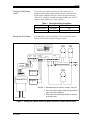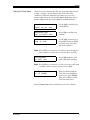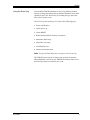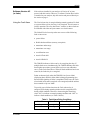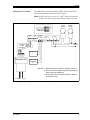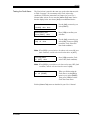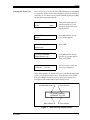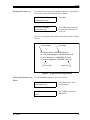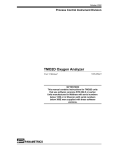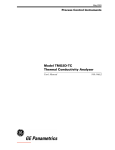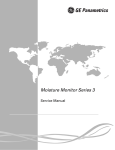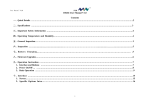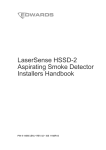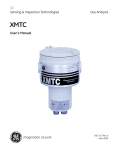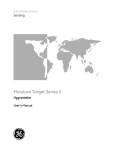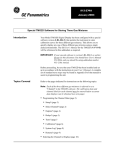Download TMO2D With Fault Alarm Event Log Operating Manual 92 KB
Transcript
10/2/00 TMO2D with Fault Alarm and Event Log Your TMO2D oxygen analyzer has been modified to provide a Fault Alarm relay contact and an Event Log. However, before you can access these features, the TMO2D must be installed and programmed as instructed in your basic User’s Manual. Depending on the specific software version installed in your unit, the details for using the Fault Alarm and Event Log differ somewhat. After verifying your software version, proceed directly to one of the following sections: • Software Version 4B or earlier - go to the section below • Software Version 4C or later - go to the section on page 7 Software Version 4B (or Earlier) If the software installed in your analyzer is Version 4B or earlier, proceed with this section. However, if software Version 4C or later is installed in your analyzer, skip this section and proceed directly to the section on page 7. Using the Fault Alarm The Fault Alarm relay is energized during normal operation. If a fault or a power failure occurs, the relay is de-energized. This is known as failsafe operation. The relay has Form-C contacts, so that a fault can be indicated with either an open contact or a closed contact. The failsafe Fault Alarm trips when one or more of the following fault events occurs: • power failure • RAM checksum failure (memory corruption) • transmitter under range • transmitter over range • no calibration curve The TMO2D indicates a fault event by de-energizing the relay. If multiple faults occur simultaneously, the TMO2D indicates the fault from highest precedence (power failure) to lowest (no calibration curve), in the order listed above. When all fault conditions have been removed, the fault relay is re-energized. Faults are detected only when the TMO2D is in Operate Mode (displaying data). When in Menu Mode (during programming), the detection and signaling of faults is suspended. In this case, the Fault Alarm holds its last state (energized or de-energized) until the unit has been returned to Operate Mode. 913-220B 1 10/2/00 Using the Fault Alarm (cont.) To provide power-failure detection, the Fault Alarm relay is energized (ON) during normal operation and de-energized (OFF) during a fault condition. Therefore, when testing the alarm relay, select “ON” to indicate a normal operating condition and “OFF” to indicate a fault condition (see Table 1 below). Table 1: Fault Alarm Relay Conditions Condition Alarm State Alarm Test Selection Wiring the Fault Alarm normal operation energized ON fault de-energized OFF Your TMO2D uses the relay labeled “CAL” for the Fault Alarm. Wire the Fault Alarm as shown in Figure 1 below. HIGH ALARM LOW ALARM TMO2D OXYGEN CELL RECORDERS 0/4-20MA AUTOCAL RECA RECB PROCESS IN2 IN1 RTN +24V COMP DX RTN +24V CAL ALARMS LOW HIGH C NC NO C NC NO C NC NO C NC NO ALARM POWER RED BLACK WHITE BLUE RED BLACK WHITE BLUE T-CABLE 237-047 OR EQUAL SPARE INPUTS RECORDER A FAULT ALARM 1 2 3 4 TRANSMITTER OPTIONAL RECORDER B NOTES: 1. Standard relays are rated for 2 Amps, 120 VAC. 2. User must ensure against explosive gas mixtures when using auto-calibration. 3. Fault alarm is wired normally-closed to common at the CAL relay. OUTLET INLET Figure 1: Wiring the TMO2D with Fault Alarm (Software Version 4B or Earlier) 913-220B 2 10/2/00 Testing the Fault Alarm The Fault Alarm is tested in the same way as the other alarms (refer to Table 1 on page 2 for a summary of the Fault Alarm relay conditions). Follow the instructions in Chapter 4 of your User’s Manual under Alarms Test to enter the [Alarms Test] menu. Notice that the display below now shows [fault] as an additional choice. Select alarm to test: [HIGH] low fault done Use the [NO] or arrow keys to select [FAULT]. done Press [YES] to confirm your selection. Select alarm to test: high low [FAULT] Turn Fault Alarm: [ON] off done Use the [NO] or arrow keys to select [ON]. Then press [YES] to turn the Fault Alarm ON (non-fault condition). Note: When [YES] is pressed above, the alarm relay turns ON (nonfault condition), and the selection brackets move to [OFF]. Turn Fault Alarm: on [OFF] done Press [YES] to turn the Fault Alarm OFF (fault condition). Note: When [YES] is pressed above, the alarm relay turns OFF (fault condition), and the selection brackets move to [ON]. Turn Fault Alarm: on off [DONE] When you finish testing the Fault Alarm, use the [NO] or arrow keys to select [DONE]. Then, press [YES] to exit the Fault Alarm test menu. Exit the [Alarms Test] menu as described in your User’s Manual. 913-220B 3 10/2/00 Using the Event Log Your modified TMO2D maintains an Event Log in battery-backed memory. Among other things, this log indicates the nature of any fault signaled by the Fault Alarm relay by recording the type, date, and time of the relevant events. The Event Log can record up to 25 events of the following types: • factory initialization • system power on • system RESET • RAM checksum failure (memory corruption) • transmitter under range • transmitter over range • no calibration curve • return to normal operation Note: Testing the Fault Alarm does not appear in the Event Log. The TMO2D stores only the 25 most recent events in its memory. When additional events occur, the TMO2D discards the oldest event from the log to make room for the new event. 913-220B 4 10/2/00 Viewing the Event Log The Event Log may be viewed on the TMO2D display or transmitted to a computer, printer or other data acquisition system via the RS232 serial port. To view the Event Log on the TMO2D display, press [NO], and the following prompt appears: Enter Code: *** 50.0% Alarm: MAIN MENU Using the keypad, enter the system passcode (123). An asterisk is displayed as each digit is entered. Setup? Press [NO] until the System Log? prompt appears. MAIN MENU Press [YES]. System Log? SYSTEM LOG MENU Press [NO] until the Display System Log? prompt appears. Then, press [YES]. Display System Log? 03: Normal Operation: 04/04/1997 The most recent event in the Event Log is displayed. 10:21:58 At the above prompt, use the arrow keys to scroll through the logged events ([←] for the previous event, [→] for the next event). When done, press [NO] to exit the Event Log. See Figure 2 below for a description of the components of the event log screen. Event Number (0-24) Type of Event 03: Normal Operation: 10/02/2000 10:21:58 Date of Event Time of Event Figure 2: The Event Log Display Screen 913-220B 5 10/2/00 Printing the Event Log To print the Event Log, enter the [System Log] menu, as described in the previous section. The following display appears: SYSTEM LOG MENU Press [NO]. Display System Log? SYSTEM LOG MENU Print System Log? Press [YES] and the entire log is transmitted via the RS232 serial port. The Event Log printout looks similar to the example shown in Figure 3 below. Event Number Event Date 00: Factory Init at: 10/02/2000 09:34:32 01: Cell Under Range at: 10/02/2000 09:34:33 02: No Calibration at: 10/05/2000 10:14:44 03: Normal Operation: 10/05/2000 10:21:58 Event Type Event Time Figure 3: A Typical Event Log Printout Exiting the [System Log] Menu To exit the [System Log] menu, proceed as follows: SYSTEM LOG MENU Print System Log? SYSTEM LOG MENU Done? 913-220B Press [NO] until the Done? prompt appears Press [YES] to return to the Main Menu. 6 10/2/00 Software Version 4C (or Later) If the software installed in your analyzer is Version 4C or later, proceed with this section. However, if software Version 4B or earlier is installed in your analyzer, skip this section and proceed directly to the section on page 1. Using the Fault Alarm The Fault Alarm relay is energized during normal operation. If a fault or a power failure occurs, the relay is de-energized. This is known as failsafe operation. The relay has Form-C contacts, so that a fault can be indicated with either an open contact or a closed contact. The failsafe Fault Alarm trips when one or more of the following fault events occurs: • power failure • RAM checksum failure (memory corruption) • transmitter under range • transmitter over range • no calibration curve • AutoCal Total drift • AutoCal Drift/Cal The TMO2D indicates a fault event by de-energizing the relay. If multiple faults occur simultaneously, the TMO2D indicates the fault from highest precedence (power failure) to lowest (no calibration curve), in the order listed above. When all fault conditions have been removed, the fault relay is re-energized. Faults are detected only when the TMO2D is in Operate Mode (displaying data). When in Menu Mode (during programming), the detection and signaling of faults is suspended. In this case, the Fault Alarm holds its last state (energized or de-energized) until the unit has been returned to Operate Mode. To provide power-failure detection, the Fault Alarm relay is energized (ON) during normal operation and de-energized (OFF) during a fault condition. Therefore, when testing the alarm relay, select “ON” to indicate a normal operating condition and “OFF” to indicate a fault condition (see Table 2 below). Table 2: Fault Alarm Relay Conditions Condition Alarm State Alarm Test Selection 913-220B normal operation energized ON fault de-energized OFF 7 10/2/00 Wiring the Fault Alarm Your TMO2D uses the relay labeled “HIGH” for the Fault Alarm. Wire the Fault Alarm as shown in Figure 4 below. Note: With this software version, the “LOW” alarm relay handles both the low alarm trip point and the high alarm trip point. FAULT ALARM HI-LOW ALARM TMO2D OXYGEN CELL AUTOCAL CAL ALARMS LOW HIGH IN2 IN1 RTN C NC NO C NC NO C NC NO C NC NO ALARM POWER RED BLACK WHITE BLUE RED BLACK WHITE BLUE RECORDERS 0/4-20MA RECA RECB PROCESS +24V COMP DX RTN +24V T-CABLE 237-047 OR EQUAL SPARE INPUTS RECORDER A 1 2 3 4 TRANSMITTER OPTIONAL RECORDER B NOTES: 1. Standard relays are rated for 2 Amps, 120 VAC. 2. User must ensure against explosive gas mixtures when using auto-calibration. 3. Fault alarm is wired normally-closed to common at the HIGH relay. OUTLET INLET Figure 4: Wiring the TMO2D with Fault Alarm (Software Version 4C or Later) 913-220B 8 10/2/00 Testing the Fault Alarm The Fault Alarm is tested in the same way as the other alarms (refer to Table 2 on page 7 for a summary of the Fault Alarm relay conditions). Follow the instructions in Chapter 4 of your User’s Manual under Alarms Test to enter the [Alarms Test] menu. Notice that the display below now shows [fault] as an additional choice. Select alarm to test: [HI-LOW] fault done Select alarm to test: hi-low [FAULT] done Turn Fault Alarm: [ON] off done Use the [NO] or arrow keys to select [FAULT]. Press [YES] to confirm your selection. Use the [NO] or arrow keys to select [ON]. Then press [YES] to turn the Fault Alarm ON (non-fault condition). Note: When [YES] is pressed above, the alarm relay turns ON (nonfault condition), and the selection brackets move to [OFF]. Turn Fault Alarm: on [OFF] done Press [YES] to turn the Fault Alarm OFF (fault condition). Note: When [YES] is pressed above, the alarm relay turns OFF (fault condition), and the selection brackets move to [ON]. Turn Fault Alarm: on off [DONE] When you finish testing the Fault Alarm, use the [NO] or arrow keys to select [DONE]. Then, press [YES] to exit the Fault Alarm test menu. Exit the [Alarms Test] menu as described in your User’s Manual. 913-220B 9 10/2/00 Using the Event Log Your modified TMO2D maintains an Event Log in battery-backed memory. Among other things, this log indicates the nature of any fault signaled by the Fault Alarm relay by recording the type, date, and time of the relevant events. The Event Log can record up to 25 events of the following types: • factory initialization • system power on • system RESET • RAM checksum failure (memory corruption) • transmitter under range • transmitter over range • no calibration curve • return to normal operation • AutoCal Total drift • AutoCal Drift/Cal Note: Testing the Fault Alarm does not appear in the Event Log. The TMO2D stores only the 25 most recent events in its memory. When additional events occur, the TMO2D discards the oldest event from the log to make room for the new event. 913-220B 10 10/2/00 Viewing the Event Log The Event Log may be viewed on the TMO2D display or transmitted to a computer, printer or other data acquisition system via the RS232 serial port. To view the Event Log on the TMO2D display, press [NO], and the following prompt appears: Enter Code: *** 50.0% Alarm: MAIN MENU Using the keypad, enter the system passcode (123). An asterisk is displayed as each digit is entered. Setup? Press [NO] until the System Log? prompt appears. MAIN MENU Press [YES]. System Log? SYSTEM LOG MENU Press [NO] until the Display System Log? prompt appears. Then, press [YES]. Display System Log? 03: Normal Operation: 04/04/1997 The most recent event in the Event Log is displayed. 10:21:58 At the above prompt, use the arrow keys to scroll through the logged events ([←] for the previous event, [→] for the next event). When done, press [NO] to exit the Event Log. See Figure 5 below for a description of the components of the event log screen. Event Number (0-24) Type of Event 03: Normal Operation: 10/02/2000 10:21:58 Date of Event Time of Event Figure 5: The Event Log Display Screen 913-220B 11 10/2/00 Printing the Event Log To print the Event Log, enter the [System Log] menu, as described in the previous section. The following display appears: SYSTEM LOG MENU Press [NO]. Display System Log? SYSTEM LOG MENU Print System Log? Press [YES] and the entire log is transmitted via the RS232 serial port. The Event Log printout looks similar to the example shown in Figure 6 below. Event Number Event Date 00: Factory Init at: 10/02/2000 09:34:32 01: Cell Under Range at: 10/02/2000 09:34:33 02: No Calibration at: 10/05/2000 10:14:44 03: Normal Operation: 10/05/2000 10:21:58 Event Type Event Time Figure 6: A Typical Event Log Printout Exiting the [System Log] Menu To exit the [System Log] menu, proceed as follows: SYSTEM LOG MENU Print System Log? SYSTEM LOG MENU Done? 913-220B Press [NO] until the Done? prompt appears Press [YES] to return to the Main Menu. 12