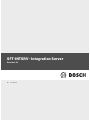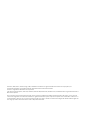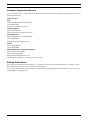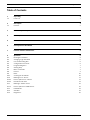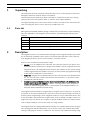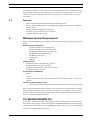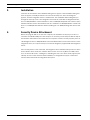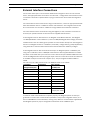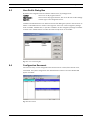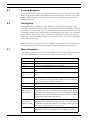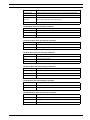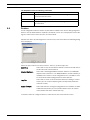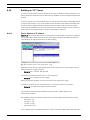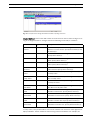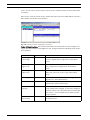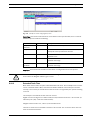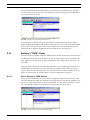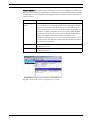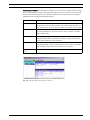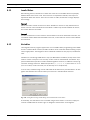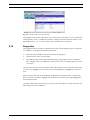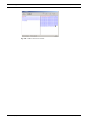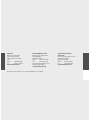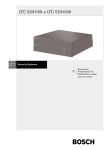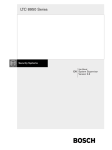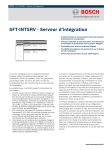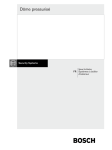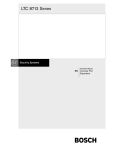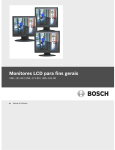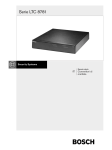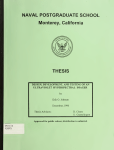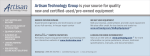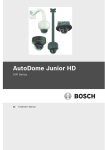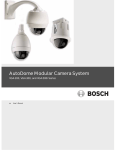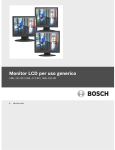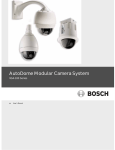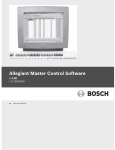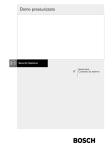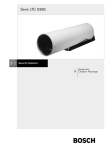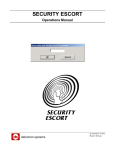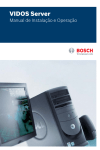Download SFT-INTSRV - Integration Server
Transcript
SFT-INTSRV - Integration Server Version 1.11 en User Manual AutoDome, Bilinx, Bosch, the Bosch logo, DiBos, FastAddress and VIDOS are registered trademarks of Bosch Security Systems, inc. The following trademarks are registered with the United States Patent and Trademark Office: Pentium is a registered trademark of Intel Corporation .NET, DirectX, Internet Explorer, Microsoft, Windows, Windows 2000, Windows NT, Windows VIsta, and Windows XP are registered trademarks of Microsoft Corporation Due to the nature of this material, this document refers to numerous hardware and software products by their trade names, In most, if not all cases, these designations are claimed as trademarks or registered trademarks by their respective companies in the United States of America. It is not this publisher’s intent to use any of these names generically. The reader is therefore cautioned to investigate all claimed trademark rights before using any of these names other than to refer to the product described. iv en | SFT-INTSRV Integration Server Preface This guide describes how to install the SFT-INTSRV Integration Server. Audience This guide is intended for qualified installation and service personnel who are familiar with the applicable national and local electrical codes. Document Conventions Convention Bold Italic Underline courier Meaning Denotes a part, item, or assembly. Denotes a reference to another paragraph, figure or table. Used to emphasize a point. Denotes the actual name of an object, the exact code that should be typed or a message returned from a system. Symbols You may encounter these symbols within the document. Explanatory text accompanies each symbol, which provides additional information detailing the operation or highlighting safety information. i ! ! NOTICE! Notices inform you of essential but non-critical information. Read these messages carefully as any directions or instructions contained therein can help you avoid making mistakes. CAUTION! Cautionary messages provide critical information that help you reduce the chance of losing data or damaging the system. Please heed these messages. WARNING! Warnings highlight information, that if overlooked may cause damage to the system or result in personal injury. Take warnings seriously. DANGER! Danger messages denote the presence of electrical equipment that may cause electric shock or electrocution. Take care when you see this symbol to avoid serious injury or death. F01U065436 | 1.0 | 2007.03 User Manual Bosch Security Systems, Inc. SFT-INTSRV Integration Server | en v Customer Support and Service If this unit needs service, contact the nearest Bosch Security Systems Service Center for authorization to return and shipping instructions. Service Centers USA Phone: 800-366-2283 or 585-340-4162 Fax: 800-366-1329 Email: [email protected] Technical Support Phone: 800-326-1450 Email: [email protected] CCTV Spare Parts Phone: 800-894-5215 or 408-957-3065 Fax: 408-935-5938 Email: [email protected] Canada Phone: 514-738-2434 Fax: 514-738-8480 Europe, Middle East & Asia Pacific Region Phone: 44 (0) 1495 274558 Fax: 44 (0) 1495 274280 Email: [email protected] For additional information, see www.boschsecurity.com Related Publications Refer to the latest Bosch Security Systems, Inc. Databook for the most up-to-date datasheets. To obtain a copy of the Databook, please contact your local Bosch representative. You can also visit the Bosch Security Systems World Wide Web site at: http://www.boschsecurity.com to view a current listings of our publications. Bosch Security Systems, Inc. User Manual F01U065436 | 1.0 | 2007.03 vi en | Table of Contents SFT-INTSRV - Integration Server Table of Contents 1 Unpacking 1 1.1 Parts List 1 2 Description 1 2.1 Features 2 3 Minimum System Requirements 2 4 LTC 8050/00 README File 2 5 Installation 3 6 Security Device Attachment 3 7 External Interface Connections 4 8 Operation 5 8.1 Running the Software 5 8.2 Changing Login Password 5 8.3 User Profile Dialog Box 6 8.4 Configuration Document 6 8.5 Program Navigation 7 8.6 Getting Help 7 8.7 Menu Commands 7 8.8 Devices 9 8.9 Rules 10 8.9.1 Creating the First RULE 10 8.10 Building an "IF" Clause 11 8.10.1 Device Options in IF Clauses 11 8.10.2 Extended Truth Time 14 8.11 Building a "THEN" Clause 15 8.11.1 Device Options in THEN Clauses 15 8.12 Invalid Rules 19 8.13 Variables 19 8.14 Diagnostics 20 F01U065436 | 1.0 | 2007.03 User Manual Bosch Security Systems, Inc. SFT-INTSRV Integration Server 1 Unpacking | en 1 Unpacking This equipment should be unpacked and handled with care. If an item appears to have been damaged in shipment, notify the shipper immediately. Verify that all the parts listed in the Parts List below are included. If any items are missing, notify your Bosch Security Systems Sales or Customer Service Representative. The original packing carton is the safest container in which to transport the unit and must be used if returning the unit for service. Save it for possible future use. 1.1 Parts List Although the SFT-INTSRV software package contains several components, only the following items are applicable to the Integration Server software. The following table lists the parts included: 2 Quantity Part 1 Model number of unit 1 Installation manual 4 "SFT-INTSRV" CD-ROM containing LTC 8050/00 Integration Server software 1 Software security key (USB dongle) Description The Integration Server is a PC based software package used to integrate multiple systems that are not ordinarily compatible. These systems can include Video Switchers, Point of Sale systems, Burglar/Fire Alarms, Access Control systems, and HVAC systems. Devices to be controlled can communicate 3 ways: 1. RS-232 - Up to 16 COM Ports are supported. The command codes for each device must be supplied by the manufacturer or known to the installer, and are programmed into the Integration Server. The Integration Server listens to the COM Port for the specific strings of data programmed by the installer. The server can also transmit preprogrammed strings of data from the COM Port to control devices. 2. Digital I/O - A Digital I/O card (National Instruments™ # PC-DIO-24) can be installed in the PC. This card can either control relays wired to external devices, or can monitor relays controlled by external devices. 3. Directly to an Allegiant Switcher via the Master Control Software (LTC 8059/00) or the Allegiant GUI package (LTC 8850/00) - If the PC is running either of these programs in conjunction with the Integration Server, communication to the Allegiant Switcher can take place without additional external wiring. The Integration Server Software is programmed to recognize events as they occur on each system, based on one of the methods above, then react to those events by sending commands to another system. Programming is done using Rules. Rules are easy to understand clauses, written by the installer, and stored in the program. Rules can be as simple as a single reaction to a single event. They can also be more complex, to include multiple reactions to multiple events under multiple conditions, such as time of day or a range of dates. The Integration Server is designed with advanced features to simplify operation and configuration. An integrated COM Port data viewer can be used to monitor the communication traffic coming in and going out of the PC’s COM Ports. This tool not only simplifies the design stage Bosch Security Systems, Inc. User Manual F01U065436 | 1.0 | 2007.03 2 en | Minimum System Requirements SFT-INTSRV Integration Server of an initial configuration, it also functions as a powerful diagnostic aid. In addition, the software supports the ability to automatically run a pre-selected configuration file upon boot-up of the PC. This feature eliminates the need for manual restarts in the event of a PC power interruption. 2.1 Features – Allows communication between normally incompatible systems – Various communication methods, including RS-232, digital I/O, and directly to Allegiant – Interfaces with all Allegiant Series Systems – Can log any or all events onto a PC hard drive – Integrated COM Port data viewer Server software 3 Minimum System Requirements Before using the Integration Server Software, make sure that the host computer meets the following: Minimum System Requirements – PC platform with mouse and keyboard – Pentium® 800 MHz CPU and SVGA monitor – 128 Mb RAM (with Windows NT 2000 or XP) – 512 Mb RAM (with Windows Vista) – 250 Mb fixed drive space – CD-ROM drive – USB port Operating System – Windows NT (with service pack 6a or greater) – Windows 2000 (service pack 4 or later) – Windows XP Professional (service pack 2 or later) – Windows Vista Business v6.00 PC Ports Required (Minimum) – 1 USB – 1 Serial – (Additional serial ports required if multiple systems are being controlled – up to 16 supported) Slot Type for Optional Data I/O Card – ISA (if software will be used with National Instruments™ # PC-DIO-24 Data I/O card) Before using the Integration Server Software, users should become familiar with the external devices being connected to the PC running the Integration Server Software, as well as their personal computer and operating system software. Users having Windows administrator level access is required to install the software. 4 LTC 8050/00 README File Occasionally, revisions are made to the Integration Server software that are not reflected in this manual. These changes are described in the LTC 8050/00 README file. This file should be read whenever a new version of the LTC 8050/00 is installed. There is an icon for the README file in the LTC 8050/00 Start menu group. F01U065436 | 1.0 | 2007.03 User Manual Bosch Security Systems, Inc. SFT-INTSRV Integration Server 5 Installation | en 3 Installation Insert the CD and wait for the installation dialog box to appear. If the installation dialog box does not appear, manually browse the CD and run the Setup.exe. Once the dialog box appears, click the Integration Server's Install button. The Installation Wizard will guide you through the entire process. If the Integration Server will be used with an Allegiant Switcher, the LTC 8059/00 Master Control Software or the LTC 8850/00 Graphical User Interface (GUI) Software will also need to be installed on the PC. Install the LTC 8059/00 Master Control Software or LTC 8850/00 GUI Software before installing the LTC 8050/00 Integration Server Software. 6 Security Device Attachment Before the program will run on the host computer, the hardware security key must be connected to an available USB port of the computer. If necessary, locate this port with the help of the hardware manual that comes with the host computer. Push the security key into place. Its LED will light. If the LTC 8059/00 Master Control Software will be used on the same PC as the Integration Server, it is only necessary to connect the dongle key supplied with the Integration Server. If the security device is not connected, the Integration Server Software will operate in a demo mode. While in demo mode, the software will not check to see if any Rules are TRUE, therefore, no actions will result. A dialog box, reminding the user it is in demo mode, appears periodically. Access to other features will be available, so configurations may be created and saved to disk before final site integration takes place. Bosch Security Systems, Inc. User Manual F01U065436 | 1.0 | 2007.03 4 7 en | External Interface Connections SFT-INTSRV Integration Server External Interface Connections For functions that require communication between the Integration Server and an external device, the appropriate data connections must be made. Configuration and verification of the connections should be completed before trying to interface the device with the Integration Server. For external devices that communicate using a serial interface, connect an appropriate RS-232 data cable between the PC’s COM Port and the external device. The Integration Server will also communicate over virtual PC COM Ports using network based ethernet serial hubs. For external devices that communicate using the Digital I/O card, install the card in the PC and verify its operation based on the instructions supplied with the device. If the Integration Server will interface to an Allegiant Series Matrix Switcher, the Allegiant LTC 8059/00 Master Control Software (or the LTC 8850/00 Allegiant GUI Package) should be installed on the same PC. Although it is possible to communicate directly from the Integration Server to an Allegiant via the PC’s COM Port (see below), configuration is greatly simplified by using the built-in communication interface that exists between the software packages. If the Integration Server will communicate directly to an Allegiant system’s CONSOLE port using a PC’s COM Port, the LTC 8506/00 serial interface cable supplied with the LTC 8780 should be used. Attach the 9-pin connector on the cable to the port labeled CONSOLE on the rear of the Allegiant main CPU bay. Plug the 9-pin connector on the other end of the cable into an available serial port on the host computer (PC). This port might be labeled COM1 or COM2. For reference, the cable pinouts of the LTC 8506/00 cable are as follows: 9-Pin Male Designation 9-Pin Female (Allegiant Side) Pin (PC Side) Pin 1 Chassis GND None 2 Receive Data 3 3 Transmit Data 2 4 CTS 1, 7 5 RTS 8 6 No Connection None 7 Data GND 5 8 No Connection None 9 No Connection None (jumper pins 4 & 6) In order for serial communications to operate properly, the Allegiant system must be programmed to use the same communication parameters setup in the Integration Server (or in the LTC 8059 Master Control Software, if being used). Refer to documentation supplied with the Allegiant System for proper configuration information of the CONSOLE port. F01U065436 | 1.0 | 2007.03 User Manual Bosch Security Systems, Inc. SFT-INTSRV Integration Server Operation | en 8 Operation 8.1 Running the Software 5 The installation procedure creates a Start menu icon under Bosch Integration Server. Click this icon to run the software. Only one instance of the Integration Server application should be run at a time. If necessary, multiple documents can be configured and will operate simultaneously as long as there are no resource conflicts. For example, each document needs to specify unique COM ports, log files, etc. When run, the program will open and the Log In dialog box will appear. If this is the first time that the program is being run, the Installer name should be selected when prompted for a username. The default password for Installer is 1. Fig. 8.1 Log In Dialog Box Default passwords for each privilege level have been entered at the factory and are as follows: 8.2 Privilege Level Password Installer 1 Administrator 2 Operator 3 Changing Login Password If desired, you can change the log in password to prevent unwanted user access. Open the File menu and then select Change Password option. Fig. 8.2 Bosch Security Systems, Inc. Change Password Dialog Box User Manual F01U065436 | 1.0 | 2007.03 6 8.3 en | Operation SFT-INTSRV Integration Server User Profile Dialog Box By default, the Integration Server Software utilizes three (3) privilege levels: Installer: Has access to all program features. Administrator: Has access to all program features, but not to all User Profile settings. Operator: Cannot log in to the Integration Server. Installers and Administrators can utilize the User Profile dialog box option in the File menu to delete or add additional user names to the log in list. Each user can be assigned a privilege level of installer, administrator, or operator. Installers can also assign the privilege of Installer to other users. Administrators can alter all entries except those of an installer. Fig. 8.3 User Profile Dialog Box 8.4 Configuration Document For first time setup, a new configuration document must be created; from the File menu, select New. The system will generate the default filename IntSvr1. The main window will appear as follows: Fig. 8.4 Main Window F01U065436 | 1.0 | 2007.03 User Manual Bosch Security Systems, Inc. SFT-INTSRV Integration Server 8.5 Operation | en 7 Program Navigation The Integration Server Software is designed to provide the user an ergonomic look and feel. Many configured items can be edited simply by double clicking on the selected clause. Alternatively, right clicking on an item will bring up an option menu displaying other selections available to the user. 8.6 Getting Help The Integration Server Software provides extensive on-line help. The on-line help can be accessed in several ways. Selecting Help Topics from the Help menu will display a list of topics available. In any of the help screens, underlined words or phrases indicate that more help is available. Clicking on the underlined words will display help for that topic. The Integration Server Software also provides context sensitive help. When the F1 function key is pressed, help for the currently selected item will be presented. Alternatively, the [Context Help] button in the toolbar can be used. When this button is clicked, the cursor will change to an arrow/question mark. When this cursor is active, clicking on any item in the software window will call up help for that item. 8.7 Menu Commands The Integration Server menus are described as follows. Some include a toolbar button. Clicking on the toolbar button is equivalent to selecting the corresponding menu item. Item Description New Creates a new Integration Server document. Open Opens an existing Integration Server document. Close Closes an opened Integration Server document. Save Saves an opened Integration Server document using the same file name. Save As Saves an opened Integration Server document to a specified file name. User Profile Displays the User Profile dialog box from which user information (names, passwords, and group memberships) can be managed and users can be created, modified, or deleted. Log In Log in as a new user. Change Password Change password of current user. Select File to Places a shortcut in the Windows Startup group for an Integration Launch at Win- Server file. When a file is selected, the menu option to "Run Hidden dows Startup when Launched by Opening .isd File" will automatically be checked. Uncheck the menu item and delete the file name from the Windows Startup folder if this action is not desired. Run Hidden when When checked, the Integration Server will run in the background Launched by when launched by opening an Integration Server configuration file. A Opening .isd File user will have to click on the task bar icon and log on before the Integration Server application will become visible. Hide Application Log off and hide application. A user will have to click on the task bar icon and log on before the Integration Server will become visible. Bosch Security Systems, Inc. User Manual F01U065436 | 1.0 | 2007.03 8 en | Operation SFT-INTSRV Integration Server Print Prints a document. Print Preview Displays the document on the screen as it would appear printed. Print Setup Selects a printer and printer connection. Recently Opened Lists the names of the four most recently used files. Selecting one of Files List these entries will open the selected file. Exit Exits the Integration Server. The Edit Menu offers the following commands: Item Description Cut Deletes data from the document and moves it to the clipboard Copy Copies data from the document to the clipboard Paste Pastes data from the clipboard into the document The Devices Menu offers the following commands: Item Description Add Add a new device View View configured devices The Rules Menu offers the following commands: Item Description Add Add a new Rule Edit Edit the selected Rule Remove Remove the selected Rule The Clause Menu offers the following commands: Item Description Add Add a new IF / THEN clause Edit Edit the selected clause Remove Remove the selected clause The View Menu offers the following commands: Item Description Toolbar Shows or hides the toolbar Status Bar Shows or hides the status bar The Window Menu offers the following commands: Item Description Cascade Arranges windows in an overlapped fashion Tile Arranges windows in non-overlapped tiles Window 1, 2, ... Goes to specified window F01U065436 | 1.0 | 2007.03 User Manual Bosch Security Systems, Inc. SFT-INTSRV Integration Server Operation | en 9 The Help Menu offers the following commands: Item Description ASCII Table Display a table that shows the ASCII characters along with their decimal and hexadecimal value Contents Displays a list of available help topics About Displays the Integration Server Software copyright and version number information 8.8 Devices A new configuration will not contain any information related to the devices being integrated. Devices must be defined before any Rules (see below) can be set. To display the Devices dialog box, select Devices from the menu, and select View. Add the first device by selecting Device from the menu, then select Add. The following dialog box is displayed: Fig. 8.5 Devices Dialog Box Select the type of device for the first device. The four (4) device types are: COM Port: Select this for any external device that will communicate with the PC via RS-232 serial communications. Allegiant Switcher: Select this if the Allegiant Matrix Switcher Software (LTC 8850/00 Graphical User Interface or LTC 8059/00 Master Control Software) is installed on the same PC as the Integration Server, and will be used to communicate with an Allegiant Series Video Switcher. Log File: Select this to create a text file and fill it with text relating to various events (you can create multiple log files and separately define the contents of each). Digital I/O Card: Select this if the PC running the Integration Server Software contains a National Instruments I/O card (model # PCDIO-24) to be used to communicate with some outside device(s). To view the status of configured devices, select Devices, then View from the menu. Bosch Security Systems, Inc. User Manual F01U065436 | 1.0 | 2007.03 10 en | Operation SFT-INTSRV Integration Server Fig. 8.6 Devices Status Box Example 8.9 Rules Rules are groups of clauses that define how and when devices will be used. These Rules are defined by using IF and THEN clauses (explained later). In its simplest form, a Rule could be read: IF event X occurs on device A, THEN cause event Y to occur on device B. Multiple IF clauses can be combined to make more specific requirements. THEN clauses can also be combined to create multiple events. For example, a Rule could look something like: IF event X occurs on device A and IF event Y occurs on device B, THEN cause event Z to occur on device C and cause event W to occur on device D. IF clauses known as Qualifiers can be used to prevent a Rule from taking place unless the qualifying condition has been met. An example of a Qualifier clause may include ranges of date and time to allow clauses to be entered such as: IF event X occurs on device A between Monday and Friday THEN cause event Y to occur on device B. 8.9.1 Creating the First RULE From the Rules menu, select Add, or select the pane containing the Rules list and click the + icon on the toolbar. When prompted, enter a name for the new Rule that will help you identify its function. Note that the default mode for the Rule is enabled. To temporarily disable a Rule, uncheck the enabled box next to the description. Once the Rule has been named, add the necessary clauses to the Rule, with the IF clauses first. Fig. 8.7 RULE Definition Example Once you write a Rule, the software immediately begins checking its IF clauses (see below). F01U065436 | 1.0 | 2007.03 User Manual Bosch Security Systems, Inc. SFT-INTSRV Integration Server 8.10 Operation | en 11 Building an "IF" Clause IF clauses are either Action clauses (based on an event) or Qualifier clauses (based on a condition). Every Rule needs at least one Action clause. Qualifier clauses are depicted with Q next to them. From the Clauses menu, select Add, then IF. You can also select the pane containing the list of IF clauses and click the + icon on the toolbar. Select the Device that will be associated with this Rule. Choices always include the built-in Date/Time and Auto Run options, but other choices will be available only if the associated Device has been installed. Once the Device is selected, a list of possible events or clauses is displayed for selection. 8.10.1 Device Options in IF Clauses COM Port: This function will activate an event based on data strings received by a COM Port. The software will continuously monitor the data being received by the COM Port and react immediately if the data matches the user defined string. Fig. 8.8 Example IF Clause for Receiving Simple String Wildcards can be used to match strings where some characters vary. The question mark (?) wildcard matches a single character. Example: b?ll - matches ball, bell, bill The asterisk (*) wildcard matches one or more characters. Example: b*n - matches bin, born, begin Notes: The asterisk wildcard can not be the first or last character to match. To match a question mark or asterisk character, enclose the character in brackets. Example: [?] matches the question mark character. The characters that match the wildcard(s) will be stored in a Rule variable. (See Section 8.13: Variables.) Non-printable characters like those below can be entered using brackets and ASCII codes. – SX (Ctrl-B) - [2] – EX (Ctrl-C) - [3] – LF (Ctrl-J) - [10] – CR (Ctrl-M) - [13] For a complete list of non-printing characters, refer to the ASCII Table found in the Help menu. Bosch Security Systems, Inc. User Manual F01U065436 | 1.0 | 2007.03 12 en | Operation SFT-INTSRV Integration Server Fig. 8.9 Example Receive String with Wildcards and Non-printing Characters Allegiant Switcher: This function will activate an event based on various status changes occurring in an Allegiant Switcher. Changes include the following events and/or conditions: Event Type Description Monitor Switched Action This event takes place when an Allegiant monitor Camera switches to a new camera. Specify the monitor(s) and the camera(s). Alarm Activated Action This event occurs when an Allegiant Alarm occurs. Specify which alarm(s). Alarm Deactivated Action This event occurs when an Allegiant Alarm is deactivated. Specify which alarm(s). Camera Video Loss Action This event occurs when an Allegiant Camera loses video. Specify which camera(s). Camera Video Action This event occurs when an Allegiant Camera has its Restored video restored. Specify which camera(s). Alarm is Currently Qualifier This Qualifier checks if a specific Allegiant Alarm(s) is Active currently active. Alarm is Not Cur- Qualifier This Qualifier checks if a specific Allegiant Alarm(s) is rently Active NOT currently active. Camera has Video Qualifier This Qualifier checks if a specific Allegiant Camera(s) currently has video. Camera does Not Qualifier have Video This Qualifier checks if a specific Allegiant Camera(s) does NOT currently have video. Camera Lock Acti- Action This event occurs when an Allegiant keyboard Operator vated activates a camera lock. Specify which camera(s). Camera Lock Action This event occurs when an Allegiant keyboard Operator Deactivated deactivates a camera lock. Specify which camera(s). Monitor Lock Acti- Action This event occurs when an Allegiant keyboard Operator vated activates a monitor lock. Specify which monitor(s). Monitor Lock Deactivated Action This event occurs when an Allegiant keyboard Operator deactivates a monitor lock. Specify which monitor(s). In many cases, it may be desirable to use a list of numbers in IF clauses to match against multiple possibilities. The list should be entered using commas and dashes. For example, the F01U065436 | 1.0 | 2007.03 User Manual Bosch Security Systems, Inc. SFT-INTSRV Integration Server Operation | en 13 series ‘1-5,7,9’ can be used to test for several camera numbers that the IF clause will monitor for activity. When a list is used, the actual camera number that makes this clause TRUE will be stored in a Rule variable (see Section 8.13: Variables.) Fig. 8.10 Example IF Clause Using Number List Feature Digital I/O Card Interface: This function will activate an event based on status changes occurring on the external lines of the Digital I/O card. Changes include the following events and/or line conditions: Event Type Description Line Change from Action This event occurs when an input line switches from 0 Low to High to +5V, or logical false to logical true. Select which line(s). Line Change from Action High to Low This event occurs when an input line switches from +5V to 0, or logical true to logical false. Select which line(s). Line Change Action (either way) This event occurs when an input line switches state either way (+5V to 0V, or 0V to +5V). Select which line(s). Line is High Qualifier This Qualifier checks if a specific line is High or at +5V (logical True). Select which line(s). Line is Low Qualifier This Qualifier checks if a specific line is Low or at 0V (logical False). Select which line(s). Port Pattern Action Changed This event occurs when any bit(s) within the port (a group of 8 bits) have changed, or if the port changes to a specific pattern. You can specify the port and the pattern. Enter a "-1" for the pattern if you want to match any port pattern. Port Pattern is a Certain Value Bosch Security Systems, Inc. Qualifier This qualifier checks if a specific pattern is currently on the specified port. User Manual F01U065436 | 1.0 | 2007.03 14 en | Operation SFT-INTSRV Integration Server Fig. 8.11 Example IF Clause Using Digital I/O Card Date/Time: This function will activate an event based on the specified date, time or interval. Available options include the following: Event Type Description At Specific Date Action This event occurs at the specified date and time. and Time At Specific Interval Action This event occurs at the specified date and time, and will repeat at the specified time interval. In-between Times Qualifier This Qualifier checks if the current time is within the specified times. In-between Dates Qualifier This Qualifier checks if the current date is within the specified date range. In-between Days of Qualifier This Qualifier checks if the current day is within the the Week specified date range. Auto Run: This function will activate an event when a configuration file is first opened. ! 8.10.2 CAUTION! If the Integration Server file contains an Allegiant Switcher device, the clause will be true after the Allegiant Switcher goes on line. Extended Truth Time Most Action clauses have an option called Extended Truth Time. Since multiple action clauses can be combined within a Rule, and all actions within that Rule cannot take place simultaneously, it is necessary to extend the time that an event is recognized by the system as having occurred. The example screen below has two action IF clauses: Digital Card Line changes from LOW to HIGH, line A4, Extended Truth time = 30 seconds (as indicate by the "(30)" under the Detail Section). Allegiant Camera Video Loss, camera 2, No Extended Truth. The first IF clause has an extended truth time of 30 seconds. The second IF clause does not have an extended truth time. F01U065436 | 1.0 | 2007.03 User Manual Bosch Security Systems, Inc. SFT-INTSRV Integration Server Operation | en 15 This means that this Rule will only be TRUE if camera 2 loses video within 30 seconds after line A4 becomes HIGH. If camera 2 looses video before the Line changes, the Rule will NOT be true, and no action will result. Fig. 8.12 Example IF Clause Using Extended Truth It is important to understand the uses and limitations of the Extended Truth time feature, especially when building Rules with multiple Action clauses. If you create a Rule with multiple Action clauses, and do not select at least one of them to have an Extended Truth time, the Integration Server Software will label the Rule as invalid and an error will occur. 8.11 Building a "THEN" Clause Once the IF clause is written, define the THEN clause to identify the action(s) to be taken if all conditions set forth in the IF clause have been met. From the Clauses menu, select Add, and then, THEN. You can also select the pane containing the list of THEN clauses, and click + on the toolbar. Select the device that will be associated with this Rule. Choices include most of the Devices available when entering IF clauses, plus miscellaneous utilities and the option to write to a Log File. Some choices are only visible if the associated Device has been installed. Once the Device is selected, a list of possible events or clauses is displayed for selection. 8.11.1 Device Options in THEN Clauses Com Port: This action allows the user to define a string that will be sent out the PC’s COM Port. When this Rule is TRUE, the Integration Server will send the string to the COM Port. The string can contain information stored in a local variable (see Section 8.13: Variables). In addition, non-printable characters can be entered using brackets and ASCII codes. Fig. 8.13 Example THEN Clause for Transmitting Strings Bosch Security Systems, Inc. User Manual F01U065436 | 1.0 | 2007.03 16 en | Operation SFT-INTSRV Integration Server Allegiant Switcher: This option allows commands to be sent to an Allegiant Series Switcher. When this Rule is TRUE, the Integration Server will send the specified command through the Allegiant Master Control Software to the Allegiant Switcher. Available actions include the following functions: Event Description Send CCL Com- This event sends the specified "CCL" command to the Allegiant system. mand "CCL" commands are a standardized ASCII based language used by the Allegiant series switchers that allow them to be controlled using an external serial interface. If you are not familiar with using Allegiant CCL commands, complete information can be found in the "Allegiant Main CPU Interface Software Command Console Language" manual that is available for download from www.boschsecuritysystems.com. In addition, the dialog box for CCL command creation includes a "CCL generator" button that will open a wizard that will simplify the creation of common CCL commands. Set Camera Lock This event sends a command that places a User based priority lock on the specified camera. Set Monitor Lock This event sends a command that places a User based priority lock on the specified monitor. Fig. 8.14 Example THEN Clause for Sending Allegiant Commands F01U065436 | 1.0 | 2007.03 User Manual Bosch Security Systems, Inc. SFT-INTSRV Integration Server Operation | en 17 Log File: This function will allow the user to define text to be written to a Log File. The message can contain information stored in a local variable (see Section 8.13: Variables). When selecting a log file name, make sure that it is a name that will be unique to the Integration Server document. Do not select a file name that might be accessed by another program. Fig. 8.15 Example THEN Clause for Writing to a Log File Digital I/O Card Interface: This function allows the user to define the logic states of the external lines on the Digital I/O card. You can set a specific bit HIGH or LOW, or send a specific bit pattern. This is useful to turn on/off relays. Available actions include the following functions: Event Description Make Line HIGH This event sets the specified output line of the Digital card from 0 to +5V, or logical false to logical true. Make Line LOW This event sets the specified output line of the Digital card from +5V to Set Port Pattern This event sets the output lines of the Digital card to a specified pattern. 0, or logical true to logical false. This allows all 8 of the outputs to be set to either logic level (0 or +5V) using a single command. Fig. 8.16 Example THEN Clause for Controlling Digital I/O Card Bosch Security Systems, Inc. User Manual F01U065436 | 1.0 | 2007.03 18 en | Operation SFT-INTSRV Integration Server Miscellaneous Utilities: The Miscellaneous Utilities are used for more advanced Rule writing. A basic understanding of software programming is helpful, but not required. The On-line Help Section within the Integration Server provides additional information and some examples. Available actions include the following functions: Event Description Set Variable This function saves either a specific value, or the result of a mathematical equation, to the specified variable. The mathematical equation can also contain values stored in other variables. See Section 8.13: Variables. Delay Specify the amount of time for the server to wait before completing the rest of the THEN clause. The time can be in hours, minutes, seconds, and/or milliseconds. Begin Loop This is the beginning of a loop in which THEN clauses are repeated for a predetermined number of iterations. Define the number of iterations, and an index variable for other purposes. End Loop This defines the end of the loop. All THEN clauses prior to this statement but following Begin Loop will repeat based on the criteria in the Begin Loop definition. Subsequent clauses will not be repeated. Enable/Disable This clause allows Rules to be enabled or disabled. Rule Fig. 8.17 Example THEN Clause Using Loop Function F01U065436 | 1.0 | 2007.03 User Manual Bosch Security Systems, Inc. SFT-INTSRV Integration Server 8.12 Operation | en 19 Invalid Rules When writing clauses, the title bar of either the IF clauses or the THEN clauses may display INVALID RULE and a reason code. These reasons are explained as follows, and require an adjustment within the clauses. Once the correction is made, the title bar no longer displays this message. Reason 1 A Rule must have at least one Action IF clause. Qualifier IF clauses are only tested when an Action IF clause in the same Rule becomes TRUE. If a Rule only contains Qualifier IF clauses, the clauses will never be tested. Reason 2 If a Rule contains two or more Action IF clauses that do not have an Extended Truth Time, it is considered invalid. Without the Extended Truth Time, no two Action IF clauses can be TRUE at the same time. 8.13 Variables The Integration Server program supports the use of Variables when programming IF and THEN clauses. Variables allow countless, flexible variations of the same Rule without writing complicated, lengthy Rules. The Integration Server allows 50 variables for this purpose, identified as 1-50. Variables are used during THEN clause Loops (see Miscellaneous Utilities) to keep track of the number of times a loop has occurred. They are also used for mathematical calculations. Supported mathematical operators include standard algebraic functions, in addition to many trigonometric and logic functions. Relational operators ( >, <, <=, >=, ==, <>) that return a 1 or a 0 (for true or false) can also be used (see On-line Help for a complete list). In most cases, variables being used in mathematical calculations are preceded with a "%" designator that indicates the value should be processed as a standard ASCII character. Fig. 8.18 Dialog Box Showing Variable Being Used for Mathematical Calculation Occasionally, it is desirable to treat a variable using its base number. To do this, simply precede the variable with the number sign "#" designator instead of the "%" designator. Bosch Security Systems, Inc. User Manual F01U065436 | 1.0 | 2007.03 20 en | Operation SFT-INTSRV Integration Server Fig. 8.19 Example THEN Clause Using Variables The Integration Server also supports the use of numeric base calculations. To use expressions involving binary, octal, or hexadecimal numbers, simply precede the character with a "#" symbol followed by "b", "o", or "h" for binary, octal, or hexadecimal, respectively. 8.14 Diagnostics The Integration Server includes a COM Port data viewer to help diagnose devices connected to a COM Port. To display the COM Port data viewer: 1. Select the desired COM Port device in the Devices dialog box. 2. From the Device menu, select Display. 3. The COM Port data viewer shows the data going in and going out of a PC’s COM Port. Data coming into the PC’s COM Port is shown in blue color, and data going out is shown in red color. There are three (3) ways to view the data; ASCII representation only, hexadecimal values only, or both. If you highlight text in one view, the corresponding data is highlighted in the other view. ASCII characters that are non-printable will be displayed as a question mark. To determine which character it actually is, highlight the question mark and look at the data highlighted in the hexadecimal view. The ASCII Table found in the Help menu may also prove useful when you need to decipher the data being received by a COM Port. F01U065436 | 1.0 | 2007.03 User Manual Bosch Security Systems, Inc. SFT-INTSRV Integration Server Operation | en 21 Fig. 8.20 COM Port Data Viewer Window Bosch Security Systems, Inc. User Manual F01U065436 | 1.0 | 2007.03 Americas: Bosch Security Systems 130 Perinton Parkway Fairport, New York, 14450 USA Phone +1 800 289 0096 Fax +1 585 223 9180 www.boschsecurity.us Europe, Middle East, Asia: Bosch Security Systems B.V. Postbus 80002 5600 JB Eindhoven Phone: +31 40 2577 200 Fax: +31 40 2577 202 [email protected] www.boschsecurity.nl www.boschsecurity.com © Bosch Security Systems, Inc., 2007; F01U065436 | 1.0 | 2007.03 www.boschsecurity.com Asia-Pacific: Bosch Security Systems Pte Ltd. 38C Jalan Pemimpin Singapore 577180 Phone +65 6319 3450 Fax +65 63139 3499 www.boschsecurity.com