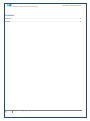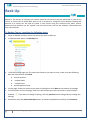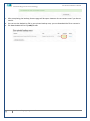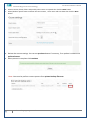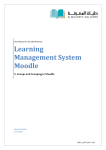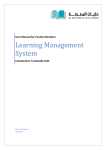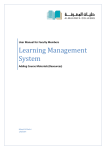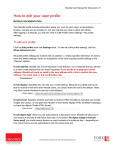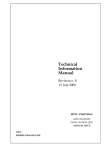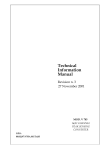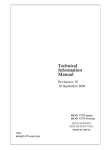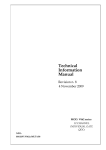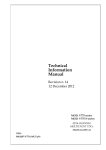Download Backup and Restore
Transcript
User Manual for Faculty Members Learning Management System Backup and Restore Manal Al Shehri 6/7/2015 Al Maarefa Colleges for Science and Technology User Manual-Introduction to Moodle Content Back Up................................................................................................................................................... 2 Restore ................................................................................................................................................... 4 1 Email: [email protected] Al Maarefa Colleges for Science and Technology User Manual-Introduction to Moodle Back Up Backup is the activity of copying your course materials so that they will be preserved in case of any failure. A course can be saved with some or all of its parts by using the course backup. Backup and Restore of a course can be used to create a new course using the material from other course. Resources and activities can be “copied” into the new course, but not the students’ information and their contributions. To Backup Course, complete the following steps: 1. Log in to Moodle and then select the course you want to back up. 2. In administration block, click Backup link. 3. In backup setting page you first select the elements you want to save, make sure that following data are checked then click Next Include activities Include blocks Include filters Include question bank 4. In next page, select the resource you want to backup then click Next at the bottom of the page. 5. In confirmation and review page, make sure that all data you want to include in your backup is checked . If you want to change anything, click the previous button and go back to change the settings. 6. Scroll down and click perform backup button. If backup completed successfully click Continue. 2 Email: [email protected] Al Maarefa Colleges for Science and Technology User Manual-Introduction to Moodle 7. After completing the backup, Restore page will be open. However do not restore now if you do not need it. 8. You can see the backed up file in your private backup area, you can download the file or restore it. 9. File downloaded will be in (.mbz) format 3 Email: [email protected] Al Maarefa Colleges for Science and Technology User Manual-Introduction to Moodle Restore Restore is the activity of retrieval of the files that have been backed up. A course backup file (.mbz) may be restored from within any existing course for which you have permission. During the restore process, you will be given the option to restore as a new course or into an existing course. How to perform restore 1. Log in to Moodle and select the course you want to restore it. 2. In administration block, click Restore link. 3. Upload the file either by drag and drop file or use file picker to select file to restore then click Restore button. 4. In confirmation page review data that will be restored then click continue in bottom of the page. 5. In Destination page, choose whether the course should be restored as a new course or into an existing course then click the Continue button. 4 Email: [email protected] Al Maarefa Colleges for Science and Technology User Manual-Introduction to Moodle 6. Select activities, blocks, filters and possibly other items as required then click the Next button 7. Select/deselect specific items and view the course name , short name and start date then click the Next button 8. Review the restore settings. You can use previous button if necessary, if no update is needed click preform button. 9. When process is complete click continue Note: You can also perform restore process from private backup files area 5 Email: [email protected]