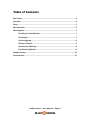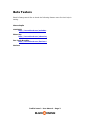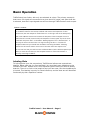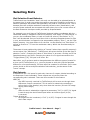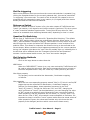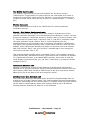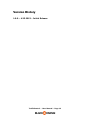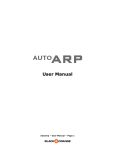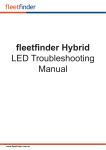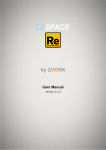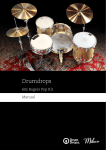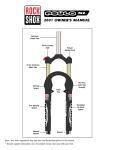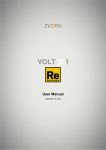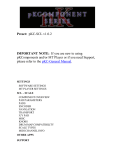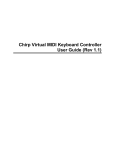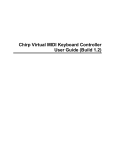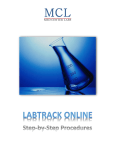Download Product Manual - Black and Orange
Transcript
User Manual TrafficControl – User Manual – Page 1 Table of Contents Beta Testers.................................................................................................................3 Overview .....................................................................................................................4 Setup ...........................................................................................................................5 Basic Operation ...........................................................................................................6 Selecting Slots..............................................................................................................7 Slot Selection Event Behavior ...........................................................................7 Slot Outputs .....................................................................................................7 Slot Re-‐triggering..............................................................................................8 Release on Switch.............................................................................................8 Quantize Slot Switching ....................................................................................8 Slot Selection Methods.....................................................................................8 Example Patches........................................................................................................ 10 Version History .......................................................................................................... 12 TrafficControl – User Manual – Page 2 Beta Testers Black & Orange would like to thank the following Reason users for their help in testing. Shawn Esplin dudelab21 http://soundcloud.com/melektro Ethan Day http://soundcloud.com/ethanday Ron Jacob Brookler http://soundcloud.com/fiat-lux-1 Sterievo TrafficControl – User Manual – Page 3 Overview TrafficControl is a CV routing switch box. The general purpose is to provide an accessible way to cleanly switch the routing of CV signals during a live performance or as part of a composition. Though capable of routing any CV signal, TrafficControl was specifically designed to handle Sequencer Control signals. Sequencer Control signals are the paired Gate and Note (most often labeled “CV”) CV connections that allow the play control of Reason instrument devices/Rack Extensions. Even more specifically, TrafficControl was designed as a companion device for AutoArp, a triggering device Rack Extension from Black & Orange. When used together, TrafficControl greatly expands the capability of AutoArp. However, even though TrafficControl was designed with a specific purpose (companion to AutoArp), it is flexible enough to provide benefit even when not used with AutoArp, or even when not used with Sequencer Control CV signals (like routing CV modulation signals). TrafficControl – User Manual – Page 4 Setup TrafficControl is a “Utility” device, and thus can be found under the menu Create > Utilities (alternately right-click/ctrl-click in the rack and select Utilities). Most often, TrafficControl is used to receive and route MIDI input. A new instance of TrafficControl will create a Sequencer Track in the Sequencer to allow this. Make sure this Sequencer Track has focus if you want to use a MIDI controller, like a keyboard, to send notes to TrafficControl. If TrafficControl is placed inside a Combinator, make sure the TrafficControl instance is set to “Receive Notes” in the Combinator’s programmer so that notes sent to the Combinator are correctly sent to TrafficControl as well. NOTE Using the sustain pedal when TrafficControl has MIDI focus will allow a “latching” effect and the main output will not be “released” until the sustain pedal is. Currently, the Rack Extension developer toolkit provided by Propellerheads does not allow for “auto-routing” of CV connections, so you will need to connect TrafficControl yourself. As mentioned previously, the primary design of TrafficControl was for handling the paired Sequencer Control CV signals used to control instruments. So if you look on the back of TrafficControl, it will be clear which CV connections should be connected to instruments in your rack. However, just because they are labeled “Gate” and “CV” (sometimes labeled “Note” in other Reason devices/REs), doesn’t mean these connections cannot be used for other signals. You could use either/both of these connections to route a CV signal intended for modulation instead. TrafficControl – User Manual – Page 5 Basic Operation TrafficControl has 6 slots, with only one selected at a time. The primary concept is that source CV signals are connected to a given slot’s CV inputs, and when that slot is selected, that slot’s input signals are sent out through TrafficControl’s main output. SIMPLE TUTORIAL To see this in action, create a TrafficControl instance and also create an instrument, like an NN-XT. Switch to the back of the Rack and connect the Sequencer Control connections (the main output for TrafficControl is on the right side of the back panel). Now create a Matrix instance and connect the Sequencer Control outputs from it to TrafficControl’s second (from the left) slot Sequencer Control inputs. Flip to the front of the Rack and press “Run” on the Matrix. Nothing happens. This is because Slot 1 is currently the active slot and there is no signal coming into Slot 1. Click Slot 2’s faceplate button and you should hear the Matrix controlling the NN-XT. Selecting another slot will resume silence since none of the other slots have inputs so far. You can now see how you could connect a different Matrix (with a different pattern per Matrix) to each slot and then use the faceplate buttons to select which Matrix is currently controlling the NN-XT. Labeling Slots To help organize your slot connections, TrafficControl allows user-entered text labeling. Below each slot (on front and back) is a text label area, defaulting to the number of the slot. Double-click in this area and type the label you want to identify that slot. There is no limit to the length of text you can enter, but the viewable area is limited. This labeling is purely for visual reference, and the slots are still identified functionally by their respective number. TrafficControl – User Manual – Page 6 Selecting Slots Slot Selection Event Behavior TrafficControl has 6 available “slots” with only one slot able to be selected/active at the same time. In order to provide the maximum amount of flexibility to the user, a selection paradigm was chosen that potentially may lead to confusion at first. This is because there are multiple methods of selecting the active slot (listed below), and not all of these methods are connected with each other due to the current nature of the Rack Extension developer toolkit provided by Propellerheads. For example, you could have a TrafficControl instance inside a combinator with the combinator Rotary 1 mapped to control the property “Slot Select” of TrafficControl. If you turn the combinator Rotary 1 knob so it sets the value of “Slot Select” to “3”, Slot 3 will be selected. But you could then click on the large faceplate button for Slot 1 next, and this button is mapped to the automatable property “Slot 1”, not the “Slot Select” property. Your clear desire is for the Slot 1 to be selected, but “Slot Select” is still set to a value of “3” from the combinator rotary. Which slot should actually be selected? The answer is best explained by thinking of “events” rather than a specific property’s current value (like “Slot Select”). TrafficControl will select the Slot of the last type of selection “event”. Changing the value of “Slot Select” is an event. Clicking one of the faceplate buttons is an event. Changing the value of a CV signal connected to the “Trigger/Select [T/S]” CV input is an event. Etc. Most often, you’ll not have need to change between the different types of events for a given use of TrafficControl (e.g., you may choose to stick with just the faceplate buttons for a live performance), so there won’t be occasion for confusion. But in case you do decide to utilize multiple methods of slot selection, just be aware of this “event” concept. Slot Outputs In addition to the 2 CV inputs for each slot, there are 2 outputs, labeled according to the Sequencer Control standard. These outputs are only active when the corresponding slot is selected. There are three modes for this feature: MIDI (M) Any MIDI currently received by TrafficControl will be sent out through these Sequencer Control connections. This is useful for selectively controlling a source device (like AutoArp) only when that slot is active (to limit CPU usage among other things). Trigger (T) When the slot is selected/re-triggered a momentary “full” (1.0/127) CV signal is sent through the slot’s Gate output before an inactive signal (0.0/0) is resumed. Trigger & Hold (H) As long as the slot is selected, a “full” (1.0/127) CV signal is sent through the slot’s Gate output. TrafficControl – User Manual – Page 7 Slot Re-triggering When a slot selection event occurs where the current slot selection is repeated (e.g., clicking the faceplate button for the currently selected slot), this can be considered “re-triggering” the current slot. The result of this is that the CV outputs for the retriggered slot will momentarily reset (to an inactive, 0.0/0 signal) and then resume as they did when the slot was first selected. Release on Switch When the “Release On Switch” button is On, the main outputs of TrafficControl are “reset” (an inactive, 0.0/0 signal is sent) before output is continued. This is to ensure a “clean” transition between signal sources. Turning this Off may allow for “tied” notes to be sustained when switching between slots, depending on how it is used. Quantize Slot Switching On the front of TrafficControl is a control for “Quantize Slot Switching”. The default value is “OFF” and the other values are musical time divisions. When active (i.e., not “OFF”), and the Reason Transport is playing, TrafficControl will only switch to a new slot/re-trigger the current slot when the Transport position is on a multiple of the quantize value. This allows for imprecise slot selection timing to be corrected to the current tempo. When a selection event happens prematurely to the current quantize timing, the indicator light above the “next” slot will partially light up, indicating this is the slot that will be selected when the Transport time hits the next quantized moment. Until the actual switch occurs, the “next” slot can be changed. Slot Selection Methods Faceplate Buttons Click on the large button to select that slot. MIDI Select When the “MIDI SELECT” button is on, any note received by TrafficControl will be used to select the active slot. Each slot’s corresponding note is printed on the slot’s faceplate button. Only the “white key” notes (minus B) are used. Slot Select property This property can be controlled via Automation, Combinator mapping, or Remote. Slot properties Each slot has a corresponding property named “Slot [1-6]” which is an On/Off toggle that can be controlled via Automation, Combinator mapping, or Remote (for Remote Maps, these properties are named in the form “slot[1-6]_button”). Though the values are “On” and “Off”, changing the value counts as an “event” (as described above), so even changing the value to “Off” counts as a selection event. Because the user controls the value of these properties, and the properties are not linked (i.e., turning “Slot 1” On does not turn “Slot 2” Off), this method is most susceptible to confusion. It’s important to keep in mind the “event” system rather than the actual values of these properties. Ignore the values and consider only which was the last property to be changed (and thus which counts as the latest event). TrafficControl – User Manual – Page 8 Trigger/Select [T/S] CV Input On the left side of TrafficControl’s back panel is a CV input labeled “T/S”. When connected, TrafficControl responds to signal changes to either select a slot (values less than 1.0/127 compared to 6 divisions) or to “re-trigger” the currently selected slot (full value of 1.0/127). A selection event only happens when the signal value changes to a different “division” (6 divisions + full strength re-trigger). TrafficControl – User Manual – Page 9 Example Patches TrafficControl comes bundled with several Combinator patches demonstrating various uses. To find these patches, select the menu Create > Create Instrument or right-click/ctrl-click in the rack and select “Create Instrument”. This will bring up the patch browser. In the left column, there will be an item named “Rack Extensions”. Click this and then select “TrafficControl Switch Box” in the directory list. You’ll then see the example patches. Some of the patches make use of other Rack Extensions, and indicate this in the patch name. The most common required RE is AutoArp. However, even if you do not own or are not trialing AutoArp, you can still open these patches. The patch may not completely function, but you can still look at the routing to learn how better to use TrafficControl. With all example patches, make sure to press the “OPEN” button (relabeling of “Show Devices”) to see the routing and access TrafficControl instances to click on. For patches with a “RUN” button (relabeling of “Run Pattern Devices”), press “RUN” or play the Transport to make sure the pattern devices are running. Also, many of these examples utilize MIDI note input, so if you’re not hearing anything, play a note or hold a chord and see what happens. Here are a few (not all) of the example patches partially discussed to help understand what’s being demonstrated: TrafficControl Example (AutoArp optional).cmb This example shows how to connect a diversity of Sequencer Control signal sources. Slots 1-3 are controlled by pattern producing devices that are started by “RUN” or playing the Transport. Slots 4-6 are used by playing MIDI notes into the Combinator (directly, or by writing notes to a lane in the Sequencer). For the MIDI slot (Slot 6), flip to the back of the rack to see that by routing the slot’s outputs back into its inputs, you can use this slot to route the MIDI coming into TrafficControl through the main output. If you have AutoArp, you’ll see how the outputs for Slot 4 are used to control the Sequencer Control inputs on the AutoArp to make sure AutoArp is only being triggered when Slot 4 is selected (since that AutoArp instance is not set to receive notes from the Combinator). The AutoArp setup in this patch only requires a single note input. The RPG-8 does not have Sequencer Control inputs, so it is always receiving notes from the combinator. This may cause switching to this slot to output the RPG-8 in the “middle” of a pattern. So notice how the Gate output of Slot 5, set to “Trigger & Hold” mode, is connected to the “Start of the Arpeggio Trig in” input on the RPG-8 to restart the RPG-8 pattern when that slot is selected. TrafficControl – User Manual – Page 10 The Matrix Has You.cmb The “Selector” Matrix at the top can help visualize the “divisions” used by TrafficControl’s Trigger/Select CV input to select a slot. Remember a full value retriggers the current slot, which is why the “Selector” curve does not need to go to full level to select Slot 6 (since Slot 6’s “division” is a signal strength >= 5/6 and < 6/6) Wobble Bass.cmb A simple demonstration of how to use TrafficControl for selecting between modulation sources. Manual – Slot Button Assignments.cmb This patch doesn’t result in sound, but is only meant to illustrate some of the potential confusion discussed in the “Slot Selection Event Behavior” section. The first 4 slots are mapped to Combinator buttons (c.button). Start by clicking c.button “Slot 2”. TrafficControl will select Slot 2. Now click “Slot 1”, and Slot 1 is selected. What can cause confusion is that c.button “Slot 2” is still highlighted (this is a limitation/feature of the Combinator and is completely unrelated to TrafficControl). At a glance, this could be confusing, since it would seem both Slot 1 and Slot 2 are enabled, when TrafficControl actually only allows one slot at a time to be selected. Now click c.button “Slot 2” and you’ll see Slot 2 selected again, even though you were turning c.button “Slot 2” off. This example should highlight that it is the latest “event”, not necessarily property values (like On/Off), that determine which TrafficControl slot is selected. So whether it’s a Combinator’s buttons, or a mapped MIDI controller, don’t think of what the visual display of that button tells you, just think “I want Slot 2, so press the button mapped to Slot 2”. Instrument Switcher.cmb Normally TrafficControl is used to select between multiple signals and send the selected one to a single instrument. But this example shows how creative use of the slot outputs in MIDI mode can allow TrafficControl to act as an instrument selector. Make sure to flip to the back of the rack to see the routing. AutoArp Banks (req AutoArp).cmb The current Rack Extension developer toolkit provided by Propellerheads does not provide a way to create “pattern banks” (like used on pattern devices like the Matrix or Redrum) so AutoArp has not had this feature. This patch shows how TrafficControl can be used to emulate pattern banks with AutoArp, allowing up to 36 different AutoArp patterns (6 banks of 6 patterns) to be connected. TrafficControl – User Manual – Page 11 Version History 1.0.0 – 4.25.2013 – Initial Release TrafficControl – User Manual – Page 12