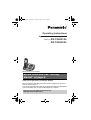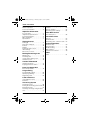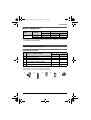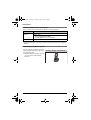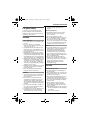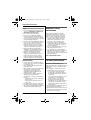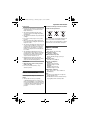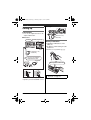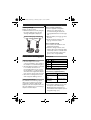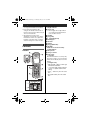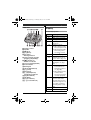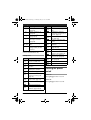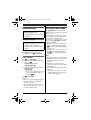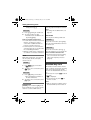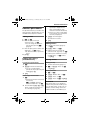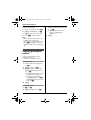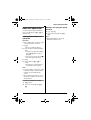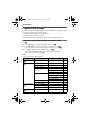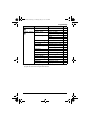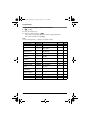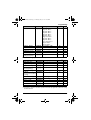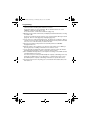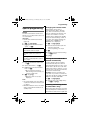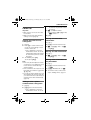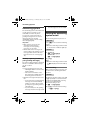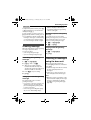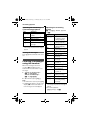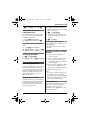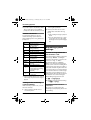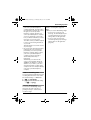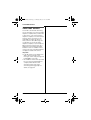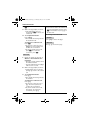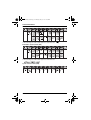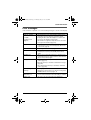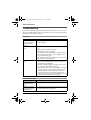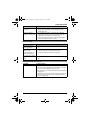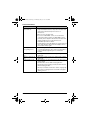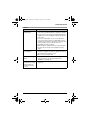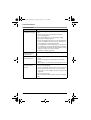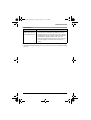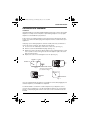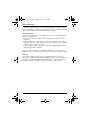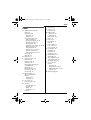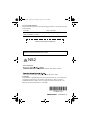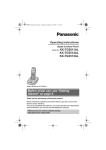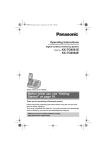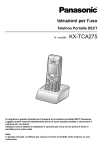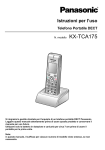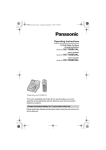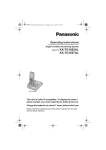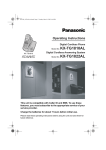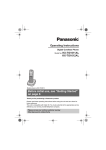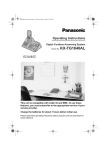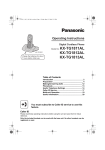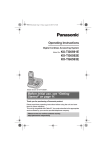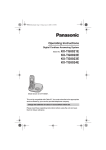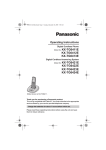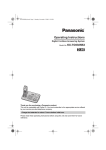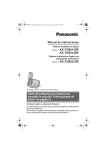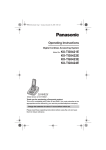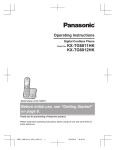Download Model No. KX-TG6561AL KX-TG6563AL
Transcript
TG6561AL(e).book Page 1 Monday, July 26, 2010 4:05 PM
Operating Instructions
Digital Cordless Answering System
Model No.
KX-TG6561AL
KX-TG6563AL
Model shown is KX-TG6561.
Before initial use, see “Getting
Started” on page 8.
Thank you for purchasing a Panasonic product.
Please read these operating instructions before using the unit and save
them for future reference.
This unit is compatible with Caller ID. You must subscribe to the appropriate
service offered by your service provider/telephone company.
Please access our online customer survey:
http://panasonic.net/pcc/tel/q
TG6561AL(e).book Page 2 Monday, July 26, 2010 4:05 PM
Table of Contents
Introduction
Model composition . . . . . . . . . . . . . . . 3
Accessory information . . . . . . . . . . . . . 3
Important Information
For your safety . . . . . . . . . . . . . . . . . . 5
Important safety instructions . . . . . . . . 6
For best performance . . . . . . . . . . . . . 6
Other information. . . . . . . . . . . . . . . . . 7
Specifications . . . . . . . . . . . . . . . . . . . 7
Getting Started
Setting up . . . . . . . . . . . . . . . . . . . . . . 8
Note when setting up. . . . . . . . . . . . . . 9
Controls . . . . . . . . . . . . . . . . . . . . . . . 10
Display. . . . . . . . . . . . . . . . . . . . . . . . 11
Turning the power on/off . . . . . . . . . . 12
Initial settings. . . . . . . . . . . . . . . . . . . 13
One touch eco mode . . . . . . . . . . . . . 13
Making/Answering Calls
Making calls. . . . . . . . . . . . . . . . . . . . 14
Answering calls . . . . . . . . . . . . . . . . . 15
Useful features during a call . . . . . . . 15
Handset key lock . . . . . . . . . . . . . . . . 16
Handset Phonebook
Handset phonebook . . . . . . . . . . . . . 17
Copying phonebook entries. . . . . . . . 18
Base Unit Speed Dial
Base unit speed dial . . . . . . . . . . . . . 19
Programming
Programmable settings . . . . . . . . . . . 20
Special programming . . . . . . . . . . . . 25
Registering a unit . . . . . . . . . . . . . . . 26
Caller ID Service
Using Caller ID service . . . . . . . . . . . 28
Caller list . . . . . . . . . . . . . . . . . . . . . . 29
Answering System
Answering system . . . . . . . . . . . . . . . 30
Turning the answering system on/off. 30
Greeting message . . . . . . . . . . . . . . . 31
Listening to messages using the base
unit . . . . . . . . . . . . . . . . . . . . . . . . . . 31
2
Listening to messages using the
handset. . . . . . . . . . . . . . . . . . . . . . . 32
Remote operation. . . . . . . . . . . . . . . 33
Answering system settings . . . . . . . . 34
Voice Mail Service
Voice mail service. . . . . . . . . . . . . . . 36
Intercom/Locator
Intercom . . . . . . . . . . . . . . . . . . . . . . 37
Handset locator . . . . . . . . . . . . . . . . 37
Transferring calls, conference calls . 37
Useful Information
Character entry. . . . . . . . . . . . . . . . .
Error messages . . . . . . . . . . . . . . . .
Troubleshooting . . . . . . . . . . . . . . . .
Wall mounting. . . . . . . . . . . . . . . . . .
Instructions to customer . . . . . . . . . .
39
41
42
48
49
Index
Index. . . . . . . . . . . . . . . . . . . . . . . . . 51
TG6561AL(e).book Page 3 Monday, July 26, 2010 4:05 PM
Introduction
Model composition
Base unit
Handset
Part No.
Part No.
KX-TG6561
KX-TG6561
KX-TGA651
1
KX-TG6563
KX-TG6561
KX-TGA651
3
Series
Model No.
KX-TG6561
series
Quantity
L The suffix (AL) in the following model numbers will be omitted in these instructions:
KX-TG6561AL/KX-TG6563AL
Accessory information
Supplied accessories
No.
Quantity
Accessory item/Part number
KX-TG6561
KX-TG6563
1
AC adaptor/PQLV219AL
1
3
2
Telephone line cord*1
1
1
3
Rechargeable batteries*2/
HHR-55AAAB or N4DHYYY00001
2
6
4
Handset cover*3
1
3
5
Charger
—
2
*1 The telephone line cord comes connected with the telephone plug.
*2 See page 4 for replacement battery information.
*3 The handset cover comes attached to the handset.
1
2
3
4
5
3
TG6561AL(e).book Page 4 Monday, July 26, 2010 4:05 PM
Introduction
Additional/replacement accessories
Please contact your nearest Panasonic dealer for sales information.
Accessory item
Model number
Rechargeable
batteries
HHR-4DPA/2B or HHR-4MRT/2B*1
DECT repeater
KX-A272AL
Battery type:
– Nickel metal hydride (Ni-MH)
– 2 x AAA (R03) size for each handset
*1 Replacement batteries may have a different capacity from that of the supplied
batteries.
Expanding your phone system
You can expand your phone system by
registering optional handsets (6 max.)
to a single base unit.
L Optional handsets may be a different
colour from that of the supplied
handsets.
4
Handset (optional): KX-TGA651AZ
TG6561AL(e).book Page 5 Monday, July 26, 2010 4:05 PM
Important Information
For your safety
To prevent severe injury and loss of life/
property, read this section carefully before
using the product to ensure proper and safe
operation of your product.
WARNING
Power connection
L Use only the power source marked on the
product.
L Do not overload power outlets and
extension cords. This can result in the risk
of fire or electric shock.
L Completely insert the AC adaptor/power
plug into the power outlet. Failure to do so
may cause electric shock and/or excessive
heat resulting in a fire.
L Regularly remove any dust, etc. from the
AC adaptor/power plug by pulling it from the
power outlet, then wiping with a dry cloth.
Accumulated dust may cause an insulation
defect from moisture, etc. resulting in a fire.
L Unplug the product from power outlets if it
emits smoke, an abnormal smell, or makes
an unusual noise. These conditions can
cause fire or electric shock. Confirm that
smoke has stopped emitting and contact an
authorised service centre.
L Unplug from power outlets and never touch
the inside of the product if its casing has
been broken open.
L Never touch the plug with wet hands.
Danger of electric shock exists.
Installation
L To prevent the risk of fire or electrical shock,
do not expose the product to rain or any
type of moisture.
L Do not place or use this product near
automatically controlled devices such as
automatic doors and fire alarms. Radio
waves emitted from this product may cause
such devices to malfunction resulting in an
accident.
L Do not allow the AC adaptor or telephone
line cord to be excessively pulled, bent or
placed under heavy objects.
L It is advised not to use the equipment at a
refuelling point. Users are reminded to
observe restrictions on the use of radio
equipment in fuel depots, chemical plants
or where blasting operations are in
progress.
Operating safeguards
L Unplug the product from power outlets
before cleaning. Do not use liquid or
aerosol cleaners.
L Do not disassemble the product.
L Do not spill liquids (detergents, cleansers,
etc.) onto the telephone line cord plug, or
allow it to become wet at all. This may
cause a fire. If the telephone line cord plug
becomes wet, immediately pull it from the
telephone wall socket, and do not use.
Medical
L Consult the manufacturer of any personal
medical devices, such as pacemakers or
hearing aids, to determine if they are
adequately shielded from external RF
(radio frequency) energy. (The product
operates in the frequency range of 1.88
GHz to 1.90 GHz, and the RF transmission
power is 250 mW (max.).)
L Do not use the product in health care
facilities if any regulations posted in the
area instruct you not to do so. Hospitals or
health care facilities may be using
equipment that could be sensitive to
external RF energy.
CAUTION
Installation and location
L Never install telephone wiring during an
electrical storm.
L Never install telephone line sockets in wet
locations unless the socket is specifically
designed for wet locations.
L Never touch uninsulated telephone wires or
terminals unless the telephone line has
been disconnected at the network interface.
L Use caution when installing or modifying
telephone lines.
L The AC adaptor is used as the main
disconnect device. Ensure that the AC
outlet is installed near the product and is
easily accessible.
L This product is unable to make calls when:
– the handset batteries need recharging or
have failed.
– there is a power failure.
5
TG6561AL(e).book Page 6 Monday, July 26, 2010 4:05 PM
Important Information
– the key lock feature is turned on.
Battery
L We recommend using the batteries noted
on page 4. USE ONLY rechargeable NiMH batteries AAA (R03) size.
L Do not mix old and new batteries.
L Do not open or mutilate the batteries.
Released electrolyte from the batteries is
corrosive and may cause burns or injury to
the eyes or skin. The electrolyte is toxic and
may be harmful if swallowed.
L Exercise care when handling the batteries.
Do not allow conductive materials such as
rings, bracelets, or keys to touch the
batteries, otherwise a short circuit may
cause the batteries and/or the conductive
material to overheat and cause burns.
L Charge the batteries provided with or
identified for use with this product only, in
accordance with the instructions and
limitations specified in this manual.
L Only use a compatible base unit (or
charger) to charge the batteries. Do not
tamper with the base unit (or charger).
Failure to follow these instructions may
cause the batteries to swell or explode.
General notices
L Please ensure that a separate telephone,
not dependent on local power, is available
for emergency use.
L This equipment will be inoperable when
mains power fails.
L When a failure occurs which results in the
internal parts becoming accessible,
disconnect the power supply cord
immediately and return this unit to an
authorised service centre.
L To minimise the possibility of lightning
damage, when you know that a
thunderstorm is coming, we recommend
that you:
– Unplug the telephone line cord from the
phone socket.
– Unplug the AC adaptor from the AC
power outlet.
L No “000” or other calls can be made from
this device during a mains power failure.
L The earpiece on the handset is magnetised
and may retain small metallic objects.
6
Important safety
instructions
When using your product, basic safety
precautions should always be followed to
reduce the risk of fire, electric shock, and
injury to persons, including the following:
1. Do not use this product near water for
example, near a bathtub, washbowl,
kitchen sink, or laundry tub, in a wet
basement or near a swimming pool.
2. Avoid using a telephone (including a
cordless type) during an electrical storm.
There may be a remote risk of electric
shock from lightning.
3. Do not use the telephone to report a gas
leak in the vicinity of the leak.
4. Use only the power cord and batteries
indicated in this manual. Do not dispose of
batteries in a fire. They may explode.
Check with local codes for possible special
disposal instructions.
SAVE THESE INSTRUCTIONS
For best performance
Base unit location/avoiding noise
The base unit and other compatible Panasonic
units use radio waves to communicate with
each other.
L For maximum coverage and noise-free
communications, place your base unit:
– at a convenient, high, and central
location with no obstructions between
the handset and base unit in an indoor
environment.
– away from electronic appliances such as
TVs, radios, personal computers,
wireless devices, or other phones.
– facing away from radio frequency
transmitters, such as external antennas
of mobile phone cell stations. (Avoid
putting the base unit on a bay window or
near a window.)
L Coverage and voice quality depends on the
local environmental conditions.
L If the reception for a base unit location is not
satisfactory, move the base unit to another
location for better reception.
TG6561AL(e).book Page 7 Monday, July 26, 2010 4:05 PM
Important Information
Environment
Information on Disposal in other Countries
L Keep the product away from electrical noise
generating devices, such as fluorescent
lamps and motors.
L The product should be kept free from
excessive smoke, dust, high temperature,
and vibration.
L The product should not be exposed to direct
sunlight.
L Do not place heavy objects on top of the
product.
L When you leave the product unused for a
long period of time, unplug the product from
the power outlet.
L The product should be kept away from heat
sources such as radiators, cookers, etc. It
should not be placed in rooms where the
temperature is less than 0 °C or greater
than 40 °C. Damp basements should also
be avoided.
L The maximum calling distance may be
shortened when the product is used in the
following places: Near obstacles such as
hills, tunnels, underground, near metal
objects such as wire fences, etc.
L Operating the product near electrical
appliances may cause interference. Move
away from the electrical appliances.
outside the European Union
Routine care
L Wipe the outer surface of the product
with a soft cloth.
L Do not use benzine, thinner, or any
abrasive powder.
Other information
Notice for product disposal, transfer, or
return
These symbols are only valid in the European
Union. If you wish to discard these items,
please contact your local authorities or dealer
and ask for the correct method of disposal.
Specifications
■ Standard:
GAP (Generic Access Profile)
■ Frequency range:
1.88 GHz to 1.90 GHz
■ RF transmission power:
Approx. 10 mW (average power per
channel)
■ Power source:
220–240 V AC, 50/60 Hz
■ Power consumption:
Base unit:
Standby: Approx. 0.6 W
Maximum: Approx. 4.0 W
Charger:
Standby: Approx. 0.2 W
Maximum: Approx. 3.0 W
■ Operating conditions:
0 °C – 40 °C, 20 % – 80 % relative air
humidity (dry)
Note:
L Design and specifications are subject to
change without notice.
L The illustrations in these instructions may
vary slightly from the actual product.
L This product can store your private/
confidential information. To protect your
privacy/confidentiality, we recommend that
you erase information such as phonebook
or caller list entries from the memory before
you dispose of, transfer, or return the
product.
7
TG6561AL(e).book Page 8 Monday, July 26, 2010 4:05 PM
Getting Started
■ Charger
Setting up
Connections
L Use only the supplied Panasonic AC
adaptor PQLV219AL.
■ Base unit
Hooks
(220-240 V AC,
50/60 Hz)
Press plug firmly.
“Click”
Battery installation
Hook
L USE ONLY Ni-MH batteries AAA
(R03) size.
L Do NOT use Alkaline/Manganese/NiCd batteries.
L Confirm correct polarities (S, T).
(220-240 V AC,
50/60 Hz)
Use only the supplied
telephone line cord.
To socket
“Click”
Rechargeable Ni-MH ONLY
DSL/ADSL filter*
Correct
Wrong
*DSL/ADSL filter (not supplied) is
required if you have DSL/ADSL service.
8
L When the language selection is
displayed, see page 13.
TG6561AL(e).book Page 9 Monday, July 26, 2010 4:05 PM
Getting Started
Battery charge
Note for battery installation
Charge for about 7 hours.
L When the batteries are fully charged,
the charge indicator goes off and
“Fully charged” is displayed.
L Use the supplied rechargeable
batteries. For replacement, we
recommend using the Panasonic
rechargeable batteries noted on page
4, 6.
L Wipe the battery ends (S, T) with a
dry cloth.
L Avoid touching the battery ends
(S, T) or the unit contacts.
Confirm “Charging” is displayed.
Charge indicator
Note for battery charge
L It is normal for the handset to feel
warm during charging.
L Clean the charge contacts of the
handset, base unit, and charger with a
soft and dry cloth once a month. Clean
more often if the unit is exposed to
grease, dust, or high humidity.
Note when setting up
Battery level
Icon
Note for connections
L The AC adaptor must remain
connected at all times. (It is normal for
the adaptor to feel warm during use.)
L The AC adaptor should be connected
to a vertically oriented or floormounted AC outlet. Do not connect
the AC adaptor to a ceiling-mounted
AC outlet, as the weight of the adaptor
may cause it to become disconnected.
L The unit is not designed to be used
with rotary/pulse dialling services.
During a power failure
The unit will not work during a power
failure. We recommend connecting a
corded-type telephone (without AC
adaptor) to the same telephone line or to
the same telephone line socket using a
telephone double adaptor.
Battery level
&
High
(
Medium
)
Low
0)4
Needs charging.
Panasonic Ni-MH battery
performance (supplied batteries)
Operation
Operating time
In continuous
use
18 hours max.
Not in use
(standby)
170 hours max.
Note:
L It is normal for batteries not to reach
full capacity at the initial charge.
Maximum battery performance is
reached after a few complete cycles of
charge/discharge (use).
9
TG6561AL(e).book Page 10 Monday, July 26, 2010 4:05 PM
Getting Started
L Actual battery performance depends
on usage and ambient environment.
L Even after the handset is fully
charged, the handset can be left on
the base unit or charger without any ill
effect on the batteries.
L The battery level may not be
displayed correctly after you replace
the batteries. In this case, place the
handset on the base unit or charger
and let it charge for at least 7 hours.
Controls
Handset
A
G
H
B C
D
E
I
J
F
K
L
A
B
10
A Charge indicator
Ringer indicator
B Secure grip
L Secure grip offers support when
you cradle the handset between
your shoulder and ear.
C Speaker
D {C} (Talk)
E {s} (Speakerphone)
F Dial keypad
G Receiver
H Display
I {ic} (Off/Power)
J {ECO/R}
ECO: Eco mode shortcut key
R: Recall/Flash
K Microphone
L Charge contacts
■ Control type
A Soft keys
The handset features 3 soft keys. By
pressing a soft key, you can select the
feature shown directly above it on the
display.
B Navigator key
– {^}, {V}, {<}, or {>}: Scroll through
various lists and items.
– ? (Volume: {^} or {V}): Adjust the
receiver or speaker volume while
talking.
– {<} (y: Caller list): View the caller
list.
– {>} (R: Redial): View the redial
list.
TG6561AL(e).book Page 11 Monday, July 26, 2010 4:05 PM
Getting Started
Base unit
A B CD EFG
H
Display
Handset display items
Item
I J K LM N O PQ R
A
B
C
D
E
F
G
H
I
J
K
L
M
N
O
P
Q
R
Charge contacts
Speaker
{■} (Stop)
{4} (Erase)
{6} (Play)
Message indicator
{^}/{V} (Volume up/down)
{7}/{8} (Repeat/Skip)
{s} (Answer on)
Answer on indicator
{l} (Program/Speed dial)
In use indicator
Dial keypad
{R/P} (Redial/Pause)
{a} (Hold)
Microphone
{s} (Speakerphone)
Speakerphone indicator
{R} (Recall/Flash)
{T} (Mute)
{5} (Conference)
{x} (Locator/Intercom)
Meaning
w
Within base unit range
_
Out of base unit range
x
Paging, intercom mode.
s
Speakerphone is on.
(page 14)
C
The line is in use.
L When flashing slowly:
The call is put on hold.
L When flashing rapidly:
An incoming call is
now being received.
y
Missed call*1 (page 28)
i
The base unit
transmission power is
set to “Low”. (page 13)
k
The LCD and key
backlight is off. (page
22)
u
L When displayed next
to the battery icon:
Answering system is
on. (page 30)
L When displayed with
a number: New
messages have been
recorded. (page 32)
d
Answering system
answers calls with a
greeting message and
caller messages are not
recorded. (“Selecting
“Greeting Only””, page
35)
&
Battery level
E
Alarm is on. (page 25)
11
TG6561AL(e).book Page 12 Monday, July 26, 2010 4:05 PM
Getting Started
Item
Meaning
Icon
Action
:
Privacy mode is on.
(page 23)
m
Adds new entry. (page 17,
26)
~
Ringer volume is off.
(page 24)
k
7
Blocked call*1
(page 26, 29)
Displays the character
entry mode for phonebook
search. (page 17)
&
6
New voice mail
message received.*2
(page 36)
Turns the key lock feature
off. (page 16)
/
Selects a character entry
mode.
Line
in use
Someone is using the
line.
O
Stops recording or
playback.
IN USE
Answering system is
being used by another
handset.
I
Stores phone numbers.
(page 26, 29)
l
Inserts a dialling pause.
W
Erases the selected item or
returns to the outside call.
4
Allows you to make an
intercom call. (page 37)
*1 Caller ID subscribers only
*2 Voice mail subscribers only
Soft key icons
Icon
Action
w
^
Returns to the previous
screen or outside call.
Establishes a conference
call. (page 38)
^
Erases a number/character.
8
Displays the menu.
1
Puts the call on mute.
M
Accepts the current
selection.
j
Displays a previously
dialled phone number.
]
Makes a call. (page 14)
L
Temporarily turns off the
ringer for incoming calls.
(page 15)
/
Sets 24-hour or 12-hour
clock format. (page 13)
H
Places a call on hold. (page
38)
n
Opens the phonebook.
~
Allows you to edit phone
numbers. (page 26, 29)
12
Turning the power
on/off
Power on
Press {ic} for about 1 second.
Power off
Press {ic} for about 2 seconds.
TG6561AL(e).book Page 13 Monday, July 26, 2010 4:05 PM
Getting Started
Initial settings
Symbol meaning:
Example: {V}/{^}: “Off”
Press {V} or {^} to select the words
in quotations.
Display language
Important:
L When the language selection is
displayed after installing the
batteries for the first time, perform
step 2.
1
2
8 i {#}{1}{1}{0}
{V}/{^}: Select your desired
language. i M i {ic}
Date and time
1 8 i {#}{1}{0}{1}
2 Enter the current date, month, and
year. i M
Example: 15 July, 2010
{1}{5} {0}{7} {1}{0}
3
Enter the current hour and minute.
Example: 9:30
{0}{9} {3}{0}
L You can select 24-hour or 12-hour
clock format (“AM” or “PM”) by
pressing /.
4
M i {ic}
One touch eco mode
The {ECO/R} button on the handset
enables you to activate the eco function
with one touch.
By activating eco mode, your unit can
reduce the base unit transmission power
by up to 90% in standby mode.
You can turn on/off one touch eco mode
by just pressing {ECO/R}. The default
setting is “Normal”.
– When the one touch eco mode is on:
“Low” is temporarily displayed and
i is shown on the handset display
instead of w.
– When the one touch eco mode is off:
“Normal” is temporarily displayed
and i goes off from the handset
display.
Note:
L When there is another cordless phone
nearby and it is in use, the base unit
transmission power may not be
reduced.
L Activating one touch eco mode
reduces the range of the base unit in
standby mode.
L If you set the repeater mode to “On”
(page 27):
– One touch eco mode is cancelled.
– “Eco Setup” is not shown in the
display menu (page 21).
Note:
L To correct a digit, press {<} or {>} to
move the cursor to the digit, then
make the correction.
L The date and time may be incorrect
after a power failure. In this case, set
the date and time again.
13
TG6561AL(e).book Page 14 Monday, July 26, 2010 4:05 PM
Making/Answering Calls
Making calls
Using the handset
1 Lift the handset and dial the phone
number.
L To correct a digit, press ^.
2
3
Press {C} or ].
When you finish talking, press
{ic} or place the handset on the
base unit or charger.
Using the speakerphone
1
Dial the phone number and press
{s}.
L Speak alternately with the other
party.
2
When you finish talking, press
{ic}.
Note:
L For best performance, use the
speakerphone in a quiet environment.
L To switch back to the receiver, press
{C}.
Adjusting the receiver or speaker
volume
Press {^} or {V} repeatedly while
talking.
Making a call using the redial list
The last 10 phone numbers dialled are
stored in the redial list (each 24 digits
max.).
1
2
j or {>} (R)
3
{C}
{V}/{^}: Select the desired phone
number.
Erasing a number in the redial list
1
14
j or {>} (R)
2
{V}/{^}: Select the desired phone
number. i W
3
{V}/{^}: “Yes” i M i {ic}
Using the base unit
1 {s}
2 Dial the phone number.
3 When the other party answers,
speak into the microphone.
L Speak alternately with the other
party.
4
When you finish talking, press {s}.
Note:
L For best performance, use the
speakerphone in a quiet environment.
L While on a call, you can switch from
the base unit to the handset:
– Press {C} on the handset, then
press {s} on the base unit with the
privacy mode off (page 23).
– If the handset is on the base unit,
simply lift it.
Adjusting the speaker volume
Press {^} or {V} repeatedly while
talking.
Redialling the last number dialled
{s} i {R/P}
Pause (for PBX/long distance
service users)
A pause is sometimes required when
making calls using a PBX or long
distance service. When storing a calling
card access number and/or PIN in the
phonebook, a pause is also needed
(page 18).
Example: If you need to dial the line
access number “0” when making outside
calls with a PBX:
TG6561AL(e).book Page 15 Monday, July 26, 2010 4:05 PM
Making/Answering Calls
Handset
1
2
{0} i l
Dial the phone number. i {C}
Base unit
1
2
3
Note:
L You can also program the handset
ringer volume beforehand (page 22).
{s}
{0} i {R/P}
Dial the phone number.
Note for handset and base unit:
L A 3 second pause is inserted each
time l on the handset or {R/P} on
the base unit is pressed. Repeat as
needed to create longer pauses.
Answering calls
Using the handset
When a call is being received, the ringer
indicator flashes rapidly.
1
Lift the handset and press {C} or
{s} when the unit rings.
L You can also answer the call by
pressing any dial key from {0} to
{9}, {*}, or {#}. (Any key
answer feature)
2
When you finish talking, press
{ic} or place the handset on the
base unit or charger.
Temporary handset ringer off
While the handset is ringing for a call,
you can turn the ringer off temporarily by
pressing L.
Using the base unit
When a call is being received, the in use
indicator flashes rapidly.
1
2
3
Press {s} when the unit rings.
Speak into the microphone.
When you finish talking, press {s}.
Adjusting the base unit ringer volume
Press {^} or {V} repeatedly to select the
desired volume.
L To turn the ringer off, press and hold
{V} until the unit beeps.
Note:
L Even when the ringer volume is set to
off, the base unit still rings for intercom
calls (page 37).
Useful features during
a call
Hold
Auto talk
You can answer calls simply by lifting the
handset off the base unit or charger. You
do not need to press {C}. To turn this
feature on, see page 22.
Adjusting the handset ringer volume
Press {^} or {V} repeatedly to select the
desired volume while the handset is
ringing for an incoming call.
This feature allows you to put an outside
call on hold.
Handset
1
2
3
Press 8 during an outside call.
{V}/{^}: “Hold” i M
To release hold, press {C}.
L Another handset user can take
the call by pressing {C}.
15
TG6561AL(e).book Page 16 Monday, July 26, 2010 4:05 PM
Making/Answering Calls
L The base unit user can take the
call by pressing {s}.
Base unit
1
2
Press {a} during an outside call.
To release hold, press {s}.
L A handset user can take the call
by pressing {C}.
Note for handset and base unit:
L If a call is kept on hold for more than 9
minutes, an alarm tone starts to
sound. After 1 additional minute on
hold, the call is disconnected.
L If another phone is connected to the
same line (page 9), you can also take
the call by lifting its handset.
L While an outside call is on hold, the in
use indicator on the base unit flashes.
Mute
While mute is turned on, you can hear
the other party, but the other party
cannot hear you.
transferring an extension call, or
accessing optional telephone services.
Note:
L To change the recall/flash time, see
page 23.
Call share
You can join an existing outside call.
Handset
To join the conversation, press {C}
when the other handset/base unit is on
an outside call.
Base unit
To join the conversation, press {s}
when the handset is on an outside call.
Note for handset and base unit:
L To prevent other users from joining
your conversations with outside
callers, turn the privacy mode on
(page 23).
Handset
1
Press 1 during conversation.
L 1 flashes.
2
To return to the conversation, press
1 again.
Base unit
1
Press {T} during conversation.
L The speakerphone indicator on
the base unit flashes.
2
To return to the conversation, press
{T} again.
Recall/flash
{ECO/R} on the handset or {R} on the
base unit allows you to use the special
features of your host PBX such as
16
Handset key lock
The handset can be locked so that no
calls or settings can be made. Incoming
calls can be answered, but all other
functions are disabled while key lock is
on.
To turn key lock on, press 8 for about
3 seconds.
L & is displayed.
L To turn key lock off, press & for
about 3 seconds.
Note:
L Calls to emergency numbers cannot
be made until key lock is turned off.
TG6561AL(e).book Page 17 Monday, July 26, 2010 4:05 PM
Handset Phonebook
L Press the same dial key
repeatedly to display the first
entry corresponding to each
character located on that dial key.
L If there is no entry corresponding
to the character you selected, the
next entry is displayed.
Handset phonebook
The phonebook allows you to make calls
without having to dial manually. You can
add 100 names and phone numbers.
Adding entries
1 nim
2 Enter the party’s name (16
characters max.). i M
L You can change the character
entry mode by pressing /
(page 39).
3
4
Enter the party’s phone number (24
digits max.). i M 2 times
L To add other entries, repeat from
step 2.
3
{V}/{^}: Scroll through the
phonebook if necessary.
4
{C}
Editing entries
1 Find the desired entry (page 17).
i8
2
3
{V}/{^}: “Edit” i M
4
Edit the phone number if necessary
(24 digits max.). i M 2 times
i {ic}
{ic}
Edit the name if necessary (16
characters max.; page 39). i M
Finding and calling a
phonebook entry
Erasing entries
Scrolling through all entries
Erasing an entry
1
2
n
1
2
3
{C}
{V}/{^}: Select the desired entry.
L You can scroll through the
phonebook entry by pressing and
holding {V} or {^}.
Searching by first character
1
2
n
L Change the character entry mode
if necessary:
k i {V}/{^}: Select the
character entry mode. i M
Press the dial key ({0} to {9}, or {#})
which contains the character you
are searching for (page 39).
Find the desired entry (page 17).
W i {V}/{^}: “Yes” i M
i {ic}
Erasing all entries
1
2
3
4
ni8
{V}/{^}: “Erase All” i M
{V}/{^}: “Yes” i M
{V}/{^}: “Yes” i M i {ic}
Chain dial
This feature allows you to dial phone
numbers in the phonebook while you are
on a call. This feature can be used, for
example, to dial a calling card access
number or bank account PIN that you
17
TG6561AL(e).book Page 18 Monday, July 26, 2010 4:05 PM
Handset Phonebook
have stored in the phonebook, without
having to dial manually.
1
2
3
4
4
{ic}
{V}/{^}: “Phonebook” i M
{V}/{^}: Select the desired entry.
Press ] to dial the number.
Copying phonebook
entries
You can copy phonebook entries
between 2 handsets.*1
*1 Panasonic compatible handset
Copying an entry
1
Find the desired entry (page 17).
i8
2
3
{V}/{^}: “Copy” i M
4
{ic}
{V}/{^}: Select the handset you
want to send the phonebook entry
to. i M
L When an entry has been copied,
“Completed” is displayed.
L To continue copying another
entry: {V}/{^}: “Yes” i M
i {V}/{^}: Select the desired
entry. i M
Copying all entries
18
{V}/{^}: Select the handset you
want to send the phonebook entry
to. i M
L When all entries have been
copied, “Completed” is
displayed.
During an outside call, press 8.
Note:
L When storing a calling card access
number and your PIN in the
phonebook as one phonebook entry,
press l to add pauses after the
number and PIN as necessary (page
14).
1
2
3
ni8
{V}/{^}: “Copy All” i M
TG6561AL(e).book Page 19 Monday, July 26, 2010 4:05 PM
Base Unit Speed Dial
Base unit speed dial
You can assign one phone number to
each of the 10 dial keys ({0} – {9}) on
the base unit.
Adding phone numbers to
speed dial
Important:
L Before adding phone numbers, make
sure the base unit is not in use.
1
{l}
L The in use indicator flashes.
2
Enter the phone number (24 digits
max.).
L If a pause is required for dialling,
press {R/P} where needed
(page 14).
L If you enter incorrectly, press {■},
then start again from step 1.
3
4
{l}
Making a call using the speed
dial keys
1 {s} i {l}
2 Press the desired dial key ({0} –
{9}).
Note:
L Speed dial numbers can only be
dialled from the base unit.
Press a dial key ({0} – {9}) to
assign.
L A long beep is heard and the in
use indicator stops flashing.
Note:
L If a phone number is assigned to a dial
key which already contains a phone
number, the old number will be
erased.
L We recommend you make a note of
which phone numbers are stored in
which dial keys.
To erase a stored phone number
1
2
{l} 2 times
Press the desired dial key ({0} –
{9}).
19
TG6561AL(e).book Page 20 Monday, July 26, 2010 4:05 PM
Programming
Programmable settings
You can customise the unit by programming the following features using the handset.
To access the features, there are 2 methods:
– scrolling through the display menus (page 20)
– using the direct commands (page 22)
L Direct command is the main method used in these operating instructions.
Programming by scrolling through the display menus
1 8
2 Press {V} or {^} to select the desired main menu. i M
3 Press {V} or {^} to select the desired item in sub-menu 1. i M
L In some cases, you may need to select from sub-menu 2. i M
4
Press {V} or {^} to select the desired setting. i M
L This step may vary depending on the feature being programmed.
L To exit the operation, press {ic}.
Note:
L See page 22 for the default settings.
Main menu
Sub-menu 1
Answer System
e
29
Play New Msg.
–
32
Play All Msg.
–
32
Erase All Msg.*1
–
33
Start REC*1
31
Play Greeting
31
Default*1
31
Number of Rings*1
34
Recording Time*1
35
Remote Code*1
33
Call Screening
30
Settings
Intercom
4
20
Page
–
Greeting
Time Settings
e
Sub-menu 2
–
Caller List
\
Answer On*1
–
30
Answer Off*1
–
30
Set Date/Time*1
–
13
Alarm
–
25
Time Adjustment*1
–
–
–
–
37
TG6561AL(e).book Page 21 Monday, July 26, 2010 4:05 PM
Programming
Main menu
Sub-menu 1
Ringer Setup
d
Ringer Volume
–
–
Ringtone
–
–
Initial Setup
c
Ringer Setup
Time Settings
Sub-menu 2
Page
–
Ringer Volume
Ringtone
–
Set Date/Time*1
13
Alarm
25
Time Adjustment*1
–
Handset Name
Caller Barred*1
Eco Setup
Display Setup
–
25
–
25
Transmission Power*1
13
LCD & Key Backlight
–
–
Contrast
Keytones
–
–
Area Code*1
–
25
Auto Talk
–
Line Setup
Recall/Flash*1
15
16
Privacy Mode*1
–
–
Base Unit PIN*1
–
26
–
27
Repeater Mode*1
Register
Register H.set
27
Language
Display
13
*1 If you program these settings using one of the handsets, you do not need to
program the same item using another handset.
21
TG6561AL(e).book Page 22 Monday, July 26, 2010 4:05 PM
Programming
Programming using the direct commands
1 8 i {#}
2 Enter the desired code.
3 Select the desired setting. i M
L This step may vary depending on the feature being programmed.
L To exit the operation, press {ic}.
Note:
L In the following table, < > indicates the default settings.
System *1
Page
–
–
29
–
r
13
{1}: Once {2}: Daily
{0}: <Off>
–
25
{1}: <Caller ID>
{0}: Manual
r
–
–
37
–
–
Feature
Code
Caller List
{2}{1}{3}
Set Date/Time
{1}{0}{1}
Alarm
{7}{2}{0}
Time
Adjustment*2
{2}{2}{6}
Intercom
{2}{7}{4}
Ringer Volume*3
(Handset)
{1}{6}{0}
{1}–{6}: Level 1–6 <6>
{0}: Off
Ringtone*4, *5
(Handset)
{1}{6}{1}
<Ringtone 1>
–
–
Handset Name
{1}{0}{4}
–
–
25
Caller Barred
{2}{1}{7}
–
r
25
Transmission
Power
{7}{2}{5}
{1}: <Normal>
{2}: Low
r
13
LCD & Key
Backlight
{2}{7}{6}
{1}: <On> {0}: Off
–
–
Contrast
(Display contrast)
{1}{4}{5}
{1}–{6}: Level 1–6 <3>
–
–
Keytones*6
{1}{6}{5}
{1}: <On> {0}: Off
Area Code
{2}{5}{5}
Auto Talk*7
{2}{0}{0}
22
Setting
–
–
{1}: On {0}: <Off>
–
–
r
25
–
15
TG6561AL(e).book Page 23 Monday, July 26, 2010 4:05 PM
Programming
System *1
Page
{0}: 900 msec.
{1}: 700 msec.
{2}: 600 msec.
{3}: 400 msec.
{4}: 300 msec.
{5}: 250 msec.
{*}: 200 msec.
{#}: 160 msec.
{6}: 110 msec.
{7}: <100 msec.>
{8}: 90 msec.
{9}: 80 msec.
r
16
Feature
Code
Setting
Recall/Flash*8
{1}{2}{1}
Privacy Mode*9
{1}{9}{4}
{1}: On {0}: <Off>
r
–
Base Unit PIN
{1}{3}{2}
<0000>
r
26
{1}: On {0}: <Off>
Repeater Mode
{1}{3}{8}
Register H.set
{1}{3}{0}
Cancel Register
{1}{3}{1}
Display
(Change language)
{1}{1}{0}
r
27
–
–
27
–
–
27
<English>
–
13
Setting
System *1
Page
For the answering system
Feature
Code
Play New Msg.
{3}{2}{3}
–
–
32
Play All Msg.
{3}{2}{4}
–
–
32
Erase All Msg.
{3}{2}{5}
–
r
33
Start REC
(Record greeting)
{3}{0}{2}
–
r
31
Play Greeting
{3}{0}{3}
–
–
31
Default
(Reset to pre-recorded
greeting)
{3}{0}{4}
–
r
31
Number of Rings
{2}{1}{1}
<4 Rings>
r
34
Recording Time
{3}{0}{5}
<3 Minutes>
r
35
Remote Code
{3}{0}{6}
Call Screening
{3}{1}{0}
Answer On
{3}{2}{7}
Answer Off
{3}{2}{8}
–
r
33
–
30
–
r
30
–
r
30
<On>
*1 If “System” column is checked, you do not need to program the same item using
another handset.
23
TG6561AL(e).book Page 24 Monday, July 26, 2010 4:05 PM
Programming
*2 This feature allows the unit to automatically adjust the date and time each time
caller information including date and time is received.
To turn this feature on, select “Caller ID”. To turn this feature off, select
“Manual”. (Caller ID subscribers only)
To use this feature, set the date and time first (page 13).
*3 When the ringer volume is turned off, ~ is displayed and the handset does not ring
for outside calls.
However even when the ringer volume is set to off, the handset still rings for alarm
(page 25), intercom calls (page 37), and paging (page 37).
*4 If you select one of the melody ringer tones, the ringer tone continues to play for
several seconds even if the caller has already hung up. You may either hear a dial
tone or no one on the line when you answer the call.
*5 The preset melodies in this product are used with permission of © 2007
Copyrights Vision Inc.
*6 Turn this feature off if you prefer not to hear key tones while you are dialling or
pressing any keys, including confirmation tones and error tones.
*7 If you subscribe to a Caller ID service and want to view the caller’s information
after lifting up the handset to answer a call, turn off this feature.
*8 The recall/flash time depends on your telephone exchange or host PBX. Contact
your PBX supplier if necessary.
You can access your service provider/telephone company “call waiting” service by
having the recall/flash time set at “100 msec.”, and then follow your service
provider/telephone company “call waiting” instructions to operate this service.
*9 To prevent other users from joining your conversations with outside callers, turn
this feature on.
24
TG6561AL(e).book Page 25 Monday, July 26, 2010 4:05 PM
Programming
Special programming
Alarm
An alarm sounds at the set time for 3
minutes once or daily. Alarm can be set
for each handset.
Important:
L Set the date and time beforehand
(page 13).
1
2
8 i {#}{7}{2}{0}
{V}/{^}: Select the desired alarm
option. i M
“Off”
Turns alarm off. Go to step 6.
“Once”
An alarm sounds once at the set
time.
“Daily”
An alarm sounds daily at the set time.
Go to step 4.
3
Enter the desired date and month.
iM
4
5
Set the desired time. i M
6
M i {ic}
L When the alarm is set, E is
displayed.
{V}/{^}: Select the desired alarm
tone. i M
L We recommend selecting a
different ringer tone from the one
used for outside calls.
Note:
L To stop the alarm, press any dial key
or place the handset on the base unit
or charger.
L When the handset is in use, the alarm
will not sound until the handset is in
standby mode.
Changing the handset name
Each handset can be given a
customised name (“Bob”, “Kitchen”,
etc.). This is useful when you make
intercom calls between handsets. You
can also select whether or not the
handset name is displayed in standby
mode. The default setting is “Off”. If
you select “On” without entering any
handset name, “Handset 1” to
“Handset 6” is displayed.
1
2
8 i {#}{1}{0}{4}
3
4
M
5
{ic}
Enter the desired name (max. 10
characters; page 39).
L If not required, go to step 3.
{V}/{^}: Select the desired setting.
i M 2 times
Storing an area code to be
deleted automatically
In some situations, phone numbers
stored automatically in the caller list
(page 29) will include area codes. If you
do not want to dial the area code when
making calls from the caller list, you can
store the area code which you want the
unit to delete automatically.
Example: You have stored the area
code “123”. If you make a call from the
caller list to the phone number “123-4567890”, the unit dials “456-7890”.
1
2
8 i {#}{2}{5}{5}
Enter an area code (5 digits max.).
i M i {ic}
Incoming call barring (Caller
ID subscribers only)
This feature allows the unit to reject calls
from specified phone numbers that you
do not want to answer such as junk calls.
25
TG6561AL(e).book Page 26 Monday, July 26, 2010 4:05 PM
Programming
When a call is received, the unit does not
ring while the caller is being identified. If
the phone number matches an entry in
the call barred list, the unit sends out a
busy tone to the caller, and then
disconnects the call.
Important:
L When the unit receives a call from a
number that is stored in the call barred
list, the call is logged in the caller list
(page 29) with 7 after the call is
disconnected.
Storing unwanted callers
You can store up to 30 phone numbers in
the call barred list by using the caller list
or by entering the numbers directly.
Important:
L You must store the phone number
with an area code in the call barred
list.
■ From the caller list:
1
2
{<} (y)
3
{V}/{^}: “Caller Barred” i
M
4
{V}/{^}: “Yes” i M i
{ic}
{V}/{^}: Select the entry to be
barred. i I
3
To edit a number:
~ i Edit the phone number.
i M i {ic}
To erase a number:
W i {V}/{^}: “Yes” i M
i {ic}
Note:
L When editing, press the desired dial
key to add, ^ to erase.
Changing the base unit PIN
(Personal Identification
Number)
Important:
L If you change the PIN, please make
note of your new PIN. The unit will not
reveal the PIN to you. If you forget
your PIN, contact an authorised
service centre.
1
2
8 i {#}{1}{3}{2}
3
Enter the new 4-digit base unit PIN.
i M i {ic}
Enter the current 4-digit base unit
PIN (default: “0000”).
Registering a unit
■ By entering phone numbers:
1
2
3
8 i {#}{2}{1}{7} i m
Enter the phone number (24
digits max.). i M
L To erase a digit, press ^.
{ic}
Viewing/editing/erasing bar call
numbers
1
2
26
8 i {#}{2}{1}{7}
{V}/{^}: Select the desired entry.
L To exit, press {ic}.
Operating additional units
Additional handsets
Up to 6 handsets can be registered to
the base unit.
Important:
L The additional handset model
recommended for use with this unit is
noted on page 4. If another handset
model is used, certain operations
(handset settings, base unit settings,
etc.) may not be available.
TG6561AL(e).book Page 27 Monday, July 26, 2010 4:05 PM
Programming
Registering a handset to the
base unit
The supplied handset and base unit are
pre-registered. If for some reason the
handset is not registered to the base unit
(for example, _ is displayed even when
the handset is near the base unit), reregister the handset.
1
8 i {#}{1}{3}{1}
L All handsets registered to the
base unit are displayed.
2
{V}/{^}: Select the handset you
want to cancel. i M
3
{V}/{^}: “Yes” i M
L A confirmation tone sounds.
L The handset does not beep when
cancelling its own registration.
{ic}
1
Handset:
8 i {#}{1}{3}{0}
4
2
Base unit:
Press and hold {x} for about 5
seconds, until the registration tone
sounds.
L If all registered handsets start
ringing, press the same button to
stop. Then repeat this step.
L The next step must be completed
within 90 seconds.
Increasing the range of the
base unit
3
Handset:
Wait until “Base PIN” is displayed.
i Enter the base unit PIN (default:
“0000”). i M
L If you forget your PIN, contact an
authorised service centre.
L When the handset has been
registered successfully, w is
displayed.
Note:
L While registering, “Base in
registering” is displayed on all
registered handsets.
L When you purchase an additional
handset, refer to the additional
handset’s installation manual for
registration.
You can increase the signal range of the
base unit by using a DECT repeater.
Please use only the Panasonic DECT
repeater noted on page 4. Contact your
Panasonic dealer for details.
Important:
L Before registering the repeater to this
base unit, you must turn the repeater
mode on.
L Do not use more than one repeater at
a time.
Setting the repeater mode
1
2
8 i {#}{1}{3}{8}
{V}/{^}: Select the desired setting.
i M i {ic}
Note:
L After turning the repeater mode on or
off, _ is displayed on the handset
momentarily. This is normal and the
handset can be used once w is
displayed.
Deregistering a handset
A handset can cancel its own
registration (or the registration of
another handset) that is stored to the
base unit. This allows the handset to end
its wireless connection with the system.
27
TG6561AL(e).book Page 28 Monday, July 26, 2010 4:05 PM
Caller ID Service
Using Caller ID service
Important:
L This unit is Caller ID compatible. To
use Caller ID features (such as
displaying caller phone numbers), you
must subscribe to a Caller ID service.
Contact your service provider/
telephone company for details.
Caller ID features
When an outside call is being received,
the caller’s phone number is displayed.
Caller information for the last 50 callers
is logged in the caller list from the most
recent call to the oldest.
L If the unit cannot receive caller
information, the following is displayed:
– “Out of Area”: The caller dials
from an area which does not
provide a Caller ID service.
– “Private Caller”: The caller
requests not to send caller
information.
L If the unit is connected to a PBX
system, caller information may not be
properly received. Contact your PBX
supplier.
Missed calls
If a call is not answered, the unit treats it
as a missed call and y is displayed. This
lets you know if you should view the
caller list to see who called while you
were away.
Even if only one missed call in the caller
list is viewed (page 29), y disappears
from the display. When you receive
another new call, y is displayed again.
Note:
L Even when there are unviewed
missed calls, y disappears from the
standby display if the following
28
operation is performed by one of the
registered handsets:
– Being replaced on the base unit or
charger.
– Pressing {ic}.
Phonebook name display
When caller information is received and
it matches a phone number stored in the
phonebook, the stored name in the
phonebook is displayed and logged in
the caller list.
Call waiting and Caller ID
compatible
If you subscribe to Caller ID service,
your handset displays the 2nd caller’s
information while talking. After you hear
a call waiting tone, the caller’s phone
number will be displayed.
You can answer the 2nd call, keeping the
1st call on hold. Follow your service
provider/telephone company
instructions using {ECO/R} on the
handset or {R} on the base unit.
(Recall/flash function)
L If the phone number is stored in the
phonebook with its name, the caller’s
name will also be displayed.
L Please contact your service provider/
telephone company for details and
availability in your area.
For Caller ID Type II users
When you receive a 2nd call during a
conversation, you will hear a signal tone
following the call waiting tone and the
conversation will be interrupted or
muted for a short period of time. This
is not a fault of the product as these
events are normal.
L The tones are generated by your
service provider/telephone company.
TG6561AL(e).book Page 29 Monday, July 26, 2010 4:05 PM
Caller ID Service
remaining information, press {>}.
To return to the previous screen,
press {<}.
Caller list
Important:
L Only 1 person can access the caller
list at a time.
L Make sure the unit’s date and time
setting is correct (page 13).
Viewing the caller list and
calling back
1 {<} (y)
2 Press {V} to search from the most
recent call, or press {^} to search
from the oldest call.
L If > is displayed, not all of the
information is shown. To see the
remaining information, press {>}.
To return to the previous screen,
press {<}.
3
To call back, press {C}.
To exit, press {ic}.
Note:
L If the entry has already been viewed
or answered, “Q” is displayed, even if
it was viewed or answered using
another handset.
L If the call matches an entry in the call
barred list, the number is logged with
7 (page 25).
L If you do not want to dial the area code
when making calls from the caller list,
you can store the area code which you
want the unit to delete automatically
(page 25).
3
~ i Edit the number.
L Press dial key ({0} to {9}) to add,
^ to delete.
4
{C}
Erasing selected caller
information
1 {<} (y)
2 {V}/{^}: Select the desired entry.
3 W i {V}/{^}: “Yes” i M
i {ic}
Erasing all caller information
1 {<} (y)
2 W i {V}/{^}: “Yes” i M
i {ic}
Storing caller information to
the phonebook
1 {<} (y)
2 {V}/{^}: Select the desired entry.
iI
3
4
{V}/{^}: “Phonebook” i M
To store the name, continue from
step 2, “Adding entries”, page 17.
Editing a caller’s phone
number before calling back
1 {<} (y)
2 {V}/{^}: Select the desired entry.
L If > is displayed, not all of the
information is shown. To see the
29
TG6561AL(e).book Page 30 Monday, July 26, 2010 4:05 PM
Answering System
announced to callers even though
their messages are not recorded.
Answering system
The answering system can answer and
record calls for you when you are
unavailable to answer the phone.
You can also set the unit to play a
greeting message but not to record
caller messages by selecting
“Greeting Only” as the recording
time setting (page 35).
Important:
L Only 1 person can access the
answering system (listen to
messages, record a greeting
message, etc.) at a time.
L When callers leave messages, the
unit records the day and time of each
message. Make sure the date and
time have been set correctly (page
13).
Memory capacity (including
your greeting message)
The total recording capacity is about 20
minutes. A maximum of 64 messages
can be recorded.
Note:
L If message memory becomes full:
– “Messages Full” is shown on the
handset display.
– The answer on indicator on the
base unit flashes rapidly when the
answering system is turned on.
L When the message memory becomes
full:
– If you use the pre-recorded greeting
message, the unit automatically
switches to another pre-recorded
greeting message asking callers to
call again later.
– If you recorded your own greeting
message, the same message is still
30
Turning the answering
system on/off
The answering system is preset to on.
Base unit
Press {s} to turn on/off the answering
system.
L When the answering system is turned
on, the answer on indicator lights up.
Handset
1
To turn on:
8 i {#}{3}{2}{7}
To turn off:
8 i {#}{3}{2}{8}
2
{ic}
Note:
L When the answering system is turned
on, u is displayed next to the battery
icon.
Call screening
While a caller is leaving a message, you
can listen to the call through the unit’s
speakers.
Handset
To adjust the speaker volume, press {^}
or {V} repeatedly. You can answer the
call by pressing {C}. Call screening
can be set for each handset.
The default setting is “On”.
1
2
8 i {#}{3}{1}{0}
{V}/{^}: Select the desired setting.
i M i {ic}
TG6561AL(e).book Page 31 Monday, July 26, 2010 4:05 PM
Answering System
callers’ messages are not recorded
and the unit plays a different prerecorded greeting message asking
callers to call again.
Base unit
To adjust the speaker volume, press {^}
or {V} repeatedly. You can answer the
call by pressing {s}.
To turn off while screening a call, press
{V} repeatedly until the sounds goes off.
L If you adjust the speaker volume while
listening to messages or while having
a conversation, the speaker volume
for call screening is turned on again.
Resetting to a pre-recorded greeting
message
If you want to use a pre-recorded
greeting message once you record your
own greeting message, you need to
erase your own greeting message.
1
2
Greeting message
When the unit answers a call, a greeting
message is played to callers.
You can use either:
– your own greeting message
– a pre-recorded greeting message
Recording your greeting
message
1 8 i {#}{3}{0}{2}
2 {V}/{^}: “Yes” i M
3 After a beep sounds, hold the
handset about 20 cm away and
speak clearly into the microphone (2
minutes and 30 seconds max.).
4
5
Press O to stop recording.
{ic}
Using a pre-recorded greeting
message
The unit provides 2 pre-recorded
greeting messages:
– If you erase or do not record your own
greeting message, the unit plays a
pre-recorded greeting asking callers
to leave a message.
– If the message recording time (page
35) is set to “Greeting Only”,
8 i {#}{3}{0}{4}
M i {ic}
Playing back the greeting
message
1 8 i {#}{3}{0}{3}
2 {ic}
Listening to messages
using the base unit
When new messages have been
recorded, {6} on the base unit flashes.
Press {6}.
L If new messages have been recorded,
the base unit plays back new
messages.
L If there are no new messages, the
base unit plays back all messages.
Note:
L When the answer on indicator on the
base unit flashes rapidly, the message
memory is full (“Memory capacity
(including your greeting message)”,
page 30).
31
TG6561AL(e).book Page 32 Monday, July 26, 2010 4:05 PM
Answering System
Operating the answering
system during playback
Operating the answering
system
8 i {V}/{^}: “Answer System”
iM
Key
Operation
{^} or {V}
Adjust the speaker
volume
Key
Operation
{7}
Repeat message*1
{^} or {V}
Adjust the receiver
or speaker volume
(during playback)
{1} or {<}
Repeat message
(during playback)*1
{2} or {>}
Skip message
(during playback)
{3}
Enter the
“Settings” menu
{8}
Skip message
{■}
Stop playback
{4}
Erase currently playing
message
*1 If pressed within the first 5 seconds of
a message, the previous message is
played.
Erasing all messages
Press {4} 2 times while the unit is not in
use.
Listening to messages
using the handset
When new messages have been
recorded, u is displayed on the
handset with the total number of new
messages.
1
To listen to new messages:
8 i {#}{3}{2}{3}
To listen to all messages:
8 i {#}{3}{2}{4}
2
When finished, press {ic}.
Note:
L To switch to the receiver, press {C}.
L If “Messages Full” is shown on the
display, u and the total number of
new messages are not displayed.
32
{4}
Play new messages
{5}
Play all messages
{6}
Play greeting
message
{7}{6}
Record greeting
message
{8}
Turn answering
system on
8
Pause message*2
{9} or O
Stop recording
Stop playback
{0}
Turn answering
system off
{*}{4}*3
Erase currently
playing message
{*}{5}
Erase all messages
{*}{6}
Reset to a prerecorded greeting
message
*1 If pressed within the first 5 seconds of
a message, the previous message is
played.
*2 To resume playback:
{V}/{^}: “Play” i M
TG6561AL(e).book Page 33 Monday, July 26, 2010 4:05 PM
Answering System
*3 You can also erase as follows:
W i {V}/{^}: “Yes” i M
Calling back (Caller ID
subscribers only)
If caller information is received for the
call, you can call the caller back while
listening to a message.
1
2
Press 8 during playback.
{V}/{^}: “Call Back” i M
Editing the number before calling
back
1
2
3
Press 8 during playback.
Important:
L In order to operate the answering
system remotely, you must first set a
remote access code.
1
2
8 i {#}{3}{0}{6}
3
M i {ic}
To turn on remote operation, enter
the desired 3-digit remote access
code.
Deactivating remote operation
Press {*} in step 2 on “Remote access
code”, page 33.
L The entered remote access code is
deleted.
{V}/{^}: “Edit & Call” i M
Edit the number. i {C}
Erasing all messages
1 8 i {#}{3}{2}{5}
2 {V}/{^}: “Yes” i M i {ic}
Remote operation
Using a touch-tone phone, you can call
your phone number from outside and
access the unit to listen to messages or
change answering system settings. The
unit’s voice guidance prompts you to
press certain dial keys to perform
different operations.
Remote access code
A 3-digit remote access code must be
entered when operating the answering
system remotely. This code prevents
unauthorised parties from listening to
your messages remotely.
Using the answering system
remotely
1 Dial your phone number from a
touch-tone phone.
2
After the greeting message starts,
enter your remote access code.
L The unit announces the number of
new messages.
3
Follow the voice guidance prompts
as necessary or control the unit
using remote commands (page 34).
4
When finished, hang up.
Note:
L You can also leave a message just as
any outside caller can. After the
greeting message starts, press {*} to
skip the greeting message and record
your message after the beep.
Voice guidance
During remote operation, the unit’s voice
guidance starts and prompts you to
press {1} to perform a specific
operation, or press {2} to listen to more
available operations.
33
TG6561AL(e).book Page 34 Monday, July 26, 2010 4:05 PM
Answering System
Note:
L If you do not press any dial keys within
10 seconds after a voice guidance
prompt, the unit disconnects your call.
2
Let the phone ring 15 times.
L A long beep is heard.
3
Enter your remote access code
within 10 seconds after the long
beep.
L The greeting message is played
back.
L You can either hang up, or enter
your remote access code again
and begin remote operation (page
33).
Remote commands
You can press dial keys to access
certain answering system functions
without waiting for the voice guidance to
prompt you.
Key
Operation
{1}
Repeat message
(during playback)*1
{2}
Skip message
(during playback)
{4}
Play new messages
{5}
Play all messages
{6}
Play greeting message
{7}
Record greeting message
{9}
Stop recording
Stop playback
{0}
Turn answering system off
{*}{4}
Erase currently playing
message
{*}{5}
Erase all messages
{*}{6}
Reset to a pre-recorded
greeting message (during
greeting message
playback)
{*}{#}
End remote operation
(or hang up)
*1 If pressed within the first 5 seconds of
a message, the previous message is
played.
Turning on the answering
system remotely
If the answering system is off, you can
turn it on remotely.
1
34
Dial your phone number from a
touch-tone phone.
Answering system
settings
Number of rings before the
unit answers a call
You can change the number of times the
phone rings “Number of Rings”
before the unit answers a call. You can
select 2 to 7 rings, or “Auto”.
The default setting is “4 Rings”.
“Auto”: The unit’s answering system
answers at the end of the 2nd ring when
new messages have been recorded, or
at the end of the 5th ring when there are
no new messages. If you call your phone
from outside to listen to new messages
(page 33), you know that there are no
new messages when the phone rings for
the 3rd time. You can then hang up
without being charged for the call.
1
2
8 i {#}{2}{1}{1}
{V}/{^}: Select the desired setting.
i M i {ic}
For service provider voice mail
subscribers
To receive voice mail and use the
answering system properly, please note
the following:
TG6561AL(e).book Page 35 Monday, July 26, 2010 4:05 PM
Answering System
L “Voice mail” is a service provided by
your service provider/telephone
company (page 36). You will need to
first subscribe or activate this service
through your service provider/
telephone company. Contact your
service provider/telephone company
on how to operate this service and
how you will be notified that you have
messages on your voice mail.
To use this service you will be required
to leave your answering machine off
on your unit.
This will allow the voice mail to receive
any messages.
L To use the unit’s answering machine
rather than the voice mail service
provided by your service provider/
telephone company, please contact
your service provider/telephone
company to have it removed or
deactivated permanently or
temporarily.
Alternatively you can leave this
service connected and change the
“Number of Rings” to a shorter
duration on your unit so your unit’s
answering machine can pick up the
call prior to the voice mail provided by
your service provider/telephone
company.
Select “Greeting Only” in step 2 on
“Caller’s recording time”, page 35.
Note:
L When you select “Greeting Only”:
– If you do not record your own
message, the unit will play the prerecorded greeting-only message
asking callers to call again later.
– If you use your own message,
record the greeting-only message
asking callers to call again later
(page 31).
Caller’s recording time
You can change the maximum message
recording time allowed for each caller.
The default setting is “3 Minutes”.
1
2
8 i {#}{3}{0}{5}
{V}/{^}: Select the desired setting.
i M i {ic}
Selecting “Greeting Only”
You can select “Greeting Only”
which sets the unit to announce a
greeting message to callers but not
record messages.
35
TG6561AL(e).book Page 36 Monday, July 26, 2010 4:05 PM
Voice Mail Service
Voice mail service
Voice mail is an automatic answering
service offered by your service provider/
telephone company. After you subscribe
to this service, your service provider/
telephone company’s voice mail system
answers calls for you when you are
unavailable to answer the phone or
when your line is busy. Messages are
recorded by your service provider/
telephone company, not your telephone.
When you have new messages, 6 is
displayed on the handset if message
indication service is available. Please
contact your service provider/telephone
company for details of this service.
Important:
L If 6 still remains on the display even
after you have listened to new
messages, turn it off by pressing and
holding {#} for 2 seconds.
L To use the voice mail service provided
by your service provider/telephone
company rather than the unit’s
answering system, turn off the
answering system (page 30). For
details, see page 34.
36
TG6561AL(e).book Page 37 Monday, July 26, 2010 4:05 PM
Intercom/Locator
Intercom
Intercom calls can be made:
– between handsets.
– between a handset and the base unit.
Note:
L If you receive an outside call while
talking on the intercom, you hear 2
tones.
– To answer the call with the handset,
press {ic}, then press {C}.
– To answer the call with the base
unit, press {s} 2 times.
L When paging unit(s), the paged unit(s)
beeps for 1 minute.
Making an intercom call
Answering an intercom call
Handset
1
2
1
2
3
1
Base unit:
Press {x} and wait for a few
seconds.
L All registered handsets beep for 1
minute.
2
To stop paging:
Base unit:
Press {x}.
Handset:
Press 4, then press {ic}.
When you finish talking, press
{ic}.
{x}
When 2 or more handsets are
registered:
– To page a specific handset, enter
the handset number.
– To page all handsets, press {0} or
wait for a few seconds.
L To stop paging, press {x}.
2
When you finish talking, press {s}.
When you finish talking, press {s}.
You can locate a misplaced handset by
paging it.
Base unit
1
Press {x} to answer the page.
Handset locator
8i4
{V}/{^}: Select the desired unit. i
M
L To stop paging, press {ic}.
When you finish talking, press
{ic}.
Base unit
Handset
1
2
Press {C} to answer the page.
Transferring calls,
conference calls
Outside calls can be transferred or a
conference call with an outside party can
be made:
– between 2 handsets.
– between a handset and the base unit.
Handset
1
During an outside call, press 4 to
put the call on hold.
37
TG6561AL(e).book Page 38 Monday, July 26, 2010 4:05 PM
Intercom/Locator
2
{V}/{^}: Select the desired unit. i
M
3
Wait for the paged party to answer.
L If the paged party does not
answer, press ^ to return to the
outside call.
4
To complete the transfer:
Press {ic}.
L The outside call is being routed to
the destination unit.
To establish a conference call:
Press w.
L To leave the conference, press
{ic}. The other 2 parties can
continue the conversation.
L To put the outside call on hold,
press H. To resume the
conference, press w.
Base unit
1
During an outside call, press {x}.
When 2 or more handsets are
registered:
– To page a specific handset, enter
the handset number.
– To page all handsets, press {0} or
wait for a few seconds.
2
Wait for the paged party to answer.
L If paged party does not answer,
press {x} to return to the outside
call.
3
To complete the transfer:
Press {s}.
L The outside call is being routed to
the handset.
To establish a conference call:
Press {5}.
L To leave the conference, press
{s}. The other 2 parties can
continue the conversation.
L To put the outside call on hold,
press {a}. To resume the
conference, press {5}.
38
Note for handset and base unit:
L If you want to return to the outside call
after the paged party answers, press
W on the handset or press {x} on
the base unit.
Answering a transferred call
Handset
Press {C} to answer the page.
Base unit
Press {s} to answer the page.
TG6561AL(e).book Page 39 Monday, July 26, 2010 4:05 PM
Useful Information
Character entry
The dial keys are used to enter characters and numbers. Each dial key has multiple
characters assigned to it. The characters that can be entered depend on the
character entry mode (page 39).
– Press {<} or {>} to move the cursor left or right.
– Press dial keys to enter characters and numbers.
– Press ^ to erase the character or number highlighted by the cursor. Press and
hold ^ to erase all characters or numbers.
– Press {*} (A→a) to switch between uppercase and lowercase.
– To enter another character located on the same dial key, press {>} to move the
cursor to the next space, then press the appropriate dial key.
– If you do not press any dial key within 5 seconds after entering a character, the
character is fixed and the cursor moves to the next space.
Character entry modes
The available character entry modes are Alphabet (ABC), Numeric (0-9), Greek
(F), Extended 1 (G), Extended 2 (H), and Cyrillic (I). When in these entry
modes except Numeric, you can select which character is entered by pressing a dial
key repeatedly.
When the unit displays the character entry screen:
/ i {V}/{^}: Select a character entry mode. i M
Note:
L in the following tables represents a single space.
Alphabet character table (ABC)
Numeric entry table (0-9)
Greek character table (M)
39
TG6561AL(e).book Page 40 Monday, July 26, 2010 4:05 PM
Useful Information
Extended 1 character table (N)
L The following are used for both uppercase and lowercase:
Extended 2 character table (O)
L The following are used for both uppercase and lowercase:
Cyrillic character table (P)
40
TG6561AL(e).book Page 41 Monday, July 26, 2010 4:05 PM
Useful Information
Error messages
If the unit detects a problem, one of the following messages is shown on the display.
Display message
Cause/solution
Base no power
or
No link.
Reconnect AC
adaptor.
L The handset has lost communication with the base
unit. Move closer to the base unit and try again.
L Unplug the base unit’s AC adaptor to reset the unit.
Reconnect the adaptor and try again.
L The handset’s registration may have been cancelled.
Re-register the handset (page 27).
Check Phone Line
L The supplied telephone line cord has not been
connected yet or not connected properly. Check the
connections (page 8).
Error
L Recording was too short. Try again.
Failed
L Phonebook copy failed (page 18). Confirm the other
handset (the receiver) is in standby mode and try
again.
Incomplete
L The receiver’s phonebook memory is full. Erase the
unwanted phonebook entries from the other handset
(the receiver) and try again.
Memory Full
L The phonebook memory is full. Erase unwanted
entries (page 17).
L Message memory is full. Erase unwanted messages
(page 32).
L The call barred list memory is full. Erase unwanted
entries (page 26).
Use rechargeable
battery.
L A wrong type of battery such as Alkaline or
Manganese was inserted. Use only the rechargeable
Ni-MH batteries noted on page 4, 6.
You must first
subscribe to
Caller ID.
L You must subscribe to a Caller ID service. Once you
receive caller information after subscribing to a Caller
ID service, this message will not be displayed.
41
TG6561AL(e).book Page 42 Monday, July 26, 2010 4:05 PM
Useful Information
Troubleshooting
If you still have difficulties after following the instructions in this section, disconnect
the base unit’s AC adaptor and turn off the handset, then reconnect the base unit’s
AC adaptor and turn on the handset.
General use
Problem
Cause/solution
The handset does not
turn on even after
installing charged
batteries.
L Place the handset on the base unit or charger to turn
on the handset.
The unit does not
work.
L Make sure the batteries are installed correctly (page
8).
L Fully charge the batteries (page 9).
L Check the connections (page 8).
L Unplug the base unit’s AC adaptor to reset the unit and
turn off the handset. Reconnect the adaptor, turn on
the handset and try again.
L The handset has not been registered to the base unit.
Register the handset (page 27).
I cannot hear a dial
tone.
L Make sure that you are using the supplied telephone
line cord. Your old telephone line cord may have a
different wiring configuration.
L The base unit’s AC adaptor or telephone line cord is
not connected. Check the connections.
L Disconnect the base unit from the telephone line and
connect the line to a known working telephone. If the
working telephone operates properly, contact our
service personnel to have the unit repaired. If the
working telephone does not operate properly, contact
your service provider/telephone company.
Programmable settings
Problem
Cause/solution
The display is in a
language I cannot
read.
L Change the display language (page 13).
While programming,
the display returns to
standby mode.
L A call matching an entry in the call barred list is being
received. Wait and try again later.
42
TG6561AL(e).book Page 43 Monday, July 26, 2010 4:05 PM
Useful Information
Problem
Cause/solution
I cannot activate the
eco mode.
L You cannot set eco mode when you set the repeater
mode “On”. If required, set the repeater mode to
“Off” (page 27).
I cannot register a
handset to a base unit.
L The maximum number of handsets (6) is already
registered to the base unit. Cancel unused handset
registrations from the base unit (page 27).
L You entered the wrong PIN. If you forget your PIN,
contact an authorised service centre.
Battery recharge
Problem
Cause/solution
The handset beeps
and/or ) flashes.
L Battery charge is low. Fully charge the batteries (page
9).
I fully charged the
batteries, but
– ) still flashes or
– the operating time
seems to be shorter.
L Clean the battery ends (S, T) and the charge
contacts with a dry cloth and charge again.
L It is time to replace the batteries (page 8).
The handset display is
blank.
L The handset is not turned on. Turn the power on (page
12).
Making/answering calls, intercom
Problem
Cause/solution
_ is displayed.
L The handset is too far from the base unit. Move closer.
L The base unit’s AC adaptor is not properly connected.
Reconnect AC adaptor to the base unit.
L The handset is not registered to the base unit. Register
it (page 27).
L Activating one touch eco mode reduces the range of
the base unit in standby mode. If required, turn eco
mode off (page 13).
43
TG6561AL(e).book Page 44 Monday, July 26, 2010 4:05 PM
Useful Information
Problem
Cause/solution
Noise is heard, sound
cuts in and out.
L You are using the handset or base unit in an area with
high electrical interference. Re-position the base unit
and use the handset away from sources of
interference.
L Move closer to the base unit.
L If you use a DSL/ADSL service, we recommend
connecting a filter (contact your DSL/ADSL service
provider) to the telephone line between the base unit
and the telephone line socket. Contact your
DSL/ADSL provider for details.
L Unplug the base unit’s AC adaptor to reset the unit and
turn off the handset. Reconnect the adaptor, turn on
the handset and try again.
Sound quality seems
to be getting worse.
L You have registered a handset that is not
recommended (page 4). The clearest sound quality is
only possible by registering the recommended
handset.
The handset does not
ring.
L The ringer volume is turned off. Adjust ringer volume
(page 22).
The base unit does not
ring.
L The ringer volume is turned off. Adjust ringer volume
(page 15).
I cannot make a call.
L The handset is too far from the base unit. Move closer
and try again.
L Another unit is in use. Wait and try again later.
L Answering system is being used by another handset.
Wait and try again later.
L The key lock feature is turned on. Turn it off (page 16).
L The unit is not designed to be used with rotary/pulse
dialling services.
44
TG6561AL(e).book Page 45 Monday, July 26, 2010 4:05 PM
Useful Information
Caller ID
Problem
Cause/solution
Caller information is
not displayed.
L You must subscribe to a Caller ID service. Contact
your service provider/telephone company for details.
L If your unit is connected to any additional telephone
equipment, remove and plug the unit directly into the
wall socket.
L If you use a DSL/ADSL service, we recommend
connecting a filter (contact your DSL/ADSL service
provider) to the telephone line between the base unit
and the telephone line socket. Contact your
DSL/ADSL provider for details.
L Other telephone equipment may be interfering with
this unit. Disconnect the other equipment and try
again.
Caller information is
slow to display.
L Depending on your service provider/
telephone company, the unit may display the caller’s
information at the 2nd ring or later.
L Move closer to the base unit.
Time on the unit has
shifted.
L Incorrect time information from incoming Caller ID
changes the time. Set the time adjustment to
“Manual” (off) (page 22).
The name stored in the
phonebook is not fully
displayed while an
outside call is being
received.
L Edit the phonebook entry name to fit in 1 line of text
(page 17).
45
TG6561AL(e).book Page 46 Monday, July 26, 2010 4:05 PM
Useful Information
Answering system
Problem
Cause/solution
The unit does not
record new messages.
L The answering system is turned off. Turn it on (page
30).
L The message memory is full. Erase unwanted
messages (page 32).
L The recording time is set to “Greeting Only”.
Change the setting (page 35).
L If your own greeting message is not recorded properly,
callers are unable to leave a message. Record your
own greeting message again (page 31).
L If you subscribe to a voice mail service, messages are
recorded by your service provider/telephone company,
not your telephone. Change the unit’s number of rings
setting or contact your service provider/
telephone company (page 34).
My own greeting
message cannot be
properly heard.
L Record your own greeting message again (page 31).
I cannot operate the
answering system.
L Someone is using the unit. Wait for the other user to
finish.
L A caller is leaving a message. Wait for the caller to
finish.
L The handset is too far from the base unit. Move closer.
I cannot operate the
answering system
remotely.
L The remote access code is not set. Set the remote
access code (page 33).
L You are entering the wrong remote access code. If you
have forgotten your remote access code, enter the
remote access code setting to check your current code
(page 33).
L Press each key firmly.
L The answering system is turned off. Turn it on (page
34).
46
TG6561AL(e).book Page 47 Monday, July 26, 2010 4:05 PM
Useful Information
Liquid damage
Problem
Cause/solution
Liquid or other form of
moisture has entered
the handset/base unit.
L Disconnect the AC adaptor and telephone line cord
from the base unit. Remove the batteries from the
handset and leave to dry for at least 3 days. After the
handset/base unit are completely dry, reconnect the
AC adaptor and telephone line cord. Insert the
batteries and charge fully before use. If the unit does
not work properly, contact an authorised service
centre.
Caution:
L To avoid permanent damage, do not use a microwave oven to speed up the drying
process.
47
TG6561AL(e).book Page 48 Monday, July 26, 2010 4:05 PM
Useful Information
Wall mounting template
Wall mounting
■ Base unit
Note:
L Make sure that the wall is strong
enough to support the weight of the
unit.
■ Base unit
65 mm
65 mm
Screws
(Not supplied)
Hook
Longer than
20 mm
Space
(6.5 mm)
■ Charger
■ Charger
Screws
(Not supplied)
Hooks
Longer than
20 mm
48
Space
(5 mm)
25 mm
25 mm
TG6561AL(e).book Page 49 Monday, July 26, 2010 4:05 PM
Useful Information
Instructions to customer
Installation
Install this telephone yourself by simply plugging it into the line socket for any regular
telephone. You may connect it in place of your existing telephone or to any spare
telephone socket installed in your premises.
To disconnect your existing telephone you must first remove its plug from the line
socket. You can then insert the plug of this telephone into the socket and use your
equipment.
If the plug of your existing telephone cannot be readily removed, you will have to
remove the screw securing it. To do this proceed as follows:
1
2
3
Loosen screw “A” sufficiently to remove the socket cover. (See Fig. 1.)
4
Replace the socket cover and tighten screw “A”. (See Fig. 4.)
Remove screw “B” and withdraw the plug. (See Fig. 2.)
Replace screw “B”. (See Fig. 3.) Ensure that it screws completely into the socket
recess. (If the screw is too long, increase the hole depth or replace the screw
with one 5 mm shorter.)
SOCKET PLUG
SCREW
“B”
SCREW “A”
Fig. 1
TELEPHONE CORD
to the PLUG
( Connect
as shown in Fig. 1. )
Fig. 2
SCREW “A”
SCREW
“B”
Fig. 3
SOCKET
Fig. 4
If you are satisfied with the operation of your telephone service after plugging in your
cordless telephone, your installation is completed.
You will be unable to connect this cordless telephone if your telephone service
consists only of a wall phone or an old style telephone which is not connected by
means of a modern plug and socket. In such cases a new socket will need to be
installed.
49
TG6561AL(e).book Page 50 Monday, July 26, 2010 4:05 PM
Useful Information
Should the cordless telephone not operate when plugged into a socket, it is either
faulty or unsuitable for operation with your telephone service. It should be returned to
the store where purchased or to an Authorised Service Centre.
Service difficulties
If at any time a fault occurs on your telephone service carry out the following checks
before you call for service:
L Disconnect the cordless telephone and try using the service with the normal
telephone.
L If the telephone service then operates satisfactorily, the fault is in your cordless
telephone. Leave the cordless telephone disconnected and report the fault to its
supplier or agent to arrange for repair.
L If when using the telephone the service is still faulty, report the fault to “Service
Difficulties and Faults” for attention.
Keep this cordless telephone in good working order while it is connected to your
telephone service. Its construction or internal circuit must not be modified in any way.
Warning:
This cordless telephone system does not incorporate provision for secrecy of
conversations. Appropriately tuned radio equipment and other cordless telephone
systems in close proximity may be used by a third party to monitor and possibly
interrupt conversations in progress when this system is on radio operation.
50
TG6561AL(e).book Page 51 Monday, July 26, 2010 4:05 PM
Index
Index
A
Additional handsets: 26
Alarm: 25
Answering calls
Base unit: 15
Handset: 15
Answering system: 30
Call screening: 30
Erasing messages: 32, 34
Greeting message: 31
Greeting only: 35
Listening to messages: 31, 32, 33
Number of rings: 34
Recording time: 35
Remote access code: 33
Remote operation: 33
Turning on/off: 30, 32, 34
Area code: 25
Auto talk: 15
B
Battery: 8, 9
C
Caller ID service: 28
Caller list: 29
Caller list edit: 29
Call share: 16
Call waiting and Caller ID
compatible: 28
Chain dial: 17
Character entry: 39
Conference calls: 37
Control type: 10
D
Date and time: 13
Direct command: 22
Display
Contrast: 22
Language: 13
E
Eco mode: 13
Error messages: 41
H
Handset
Deregistration: 27
Locator: 37
Name: 25
Registration: 27
Hold: 15
I
Incoming call barring: 25
Intercom: 37
K
Key lock: 16
Keytones: 22
M Making calls
Base unit: 14
Handset: 14
Missed calls: 28
Mute: 16
P
Pause: 14
Phonebook: 17
PIN: 26
Power failure: 9
Power on/off: 12
Privacy mode: 23
R
Recall/flash: 16
Redialling: 14
Repeater: 27
Ringer tone: 22
S
Speakerphone: 14
Speed dial: 19
T
Time adjustment: 22
Transferring calls: 37
Troubleshooting: 42
V
Voice mail: 36
Volume
Receiver: 14
Ringer (Base unit): 15
Ringer (Handset): 15, 22
Speaker: 14
W Wall mounting: 48
51
TG6561AL(e).book Page 52 Monday, July 26, 2010 4:05 PM
For your future reference
We recommend keeping a record of the following information to assist with any repair
under warranty.
Serial No.
Date of purchase
(found on the bottom of the base unit)
Name and address of dealer
Attach your purchase receipt here.
Customer Care Centre Tel. No.:
132600 or website www.panasonic.com.au
N52
Sales Department:
Austlink Corporate Park, 1 Garigal Road, Belrose, NSW 2085, Australia
1-62, 4-chome, Minoshima, Hakata-ku, Fukuoka 812-8531, Japan
Copyright:
This material is copyrighted by Panasonic System Networks Co., Ltd., and may be
reproduced for internal use only. All other reproduction, in whole or in part, is
prohibited without the written consent of Panasonic System Networks Co., Ltd.
© Panasonic System Networks Co., Ltd. 2010
PNQX2595ZA
CC0810DL0 (A)