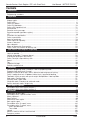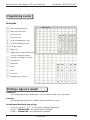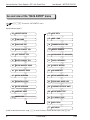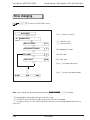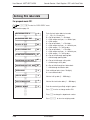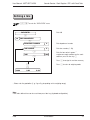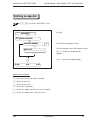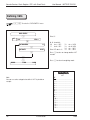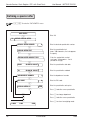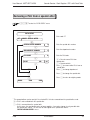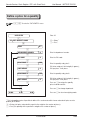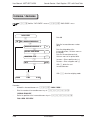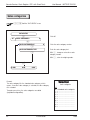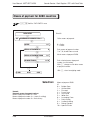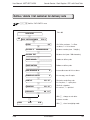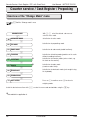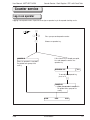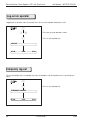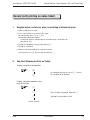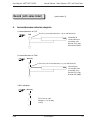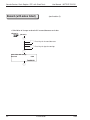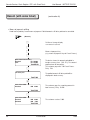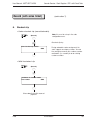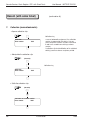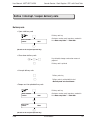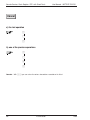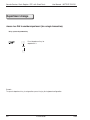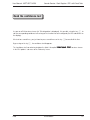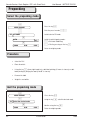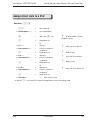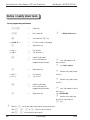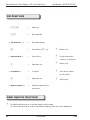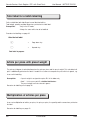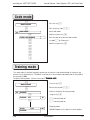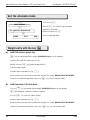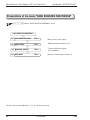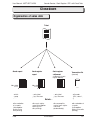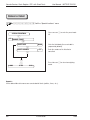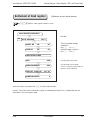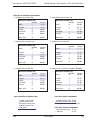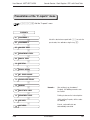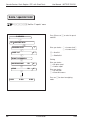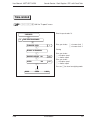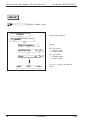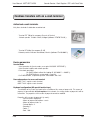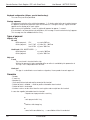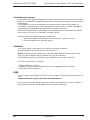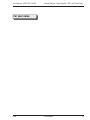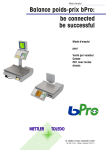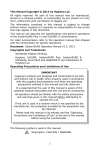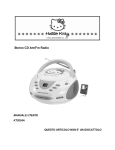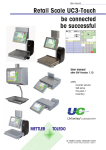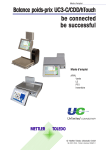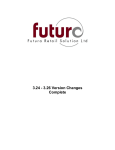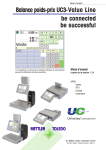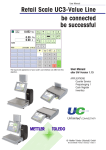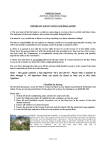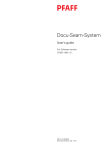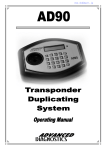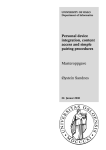Download Defining a PLU - Mettler Toledo
Transcript
User manual
Retail scale bPro:
be connected
be successful
User manual
for
Counter service
Cash register
Pre-pack 1 with
direct texts
© Mettler-Toledo (Albstadt) GmbH
ME-72202978- Printed in Germany 0807/2.11
2201 4756A
Counter Service / Cash Register / PP1 with Direct Texts
User Manual - METTLER TOLEDO
Contents
Generalities
Keyboard .....................................................................................................................................
Programming membrane ..............................................................................................................
Preparation
Presentation of the "DATA ENTRY" menu ..........................................................................................
Change a price .............................................................................................................................
Define a PLU ................................................................................................................................
Define PLU options .......................................................................................................................
Define PLU label data ....................................................................................................................
Define a PLU ingredients text ..........................................................................................................
Record a tara ...............................................................................................................................
Record a running message ............................................................................................................
Record an operator (operators register) ...........................................................................................
VAT .............................................................................................................................................
Instructions for special offers ..........................................................................................................
Define a special offer .....................................................................................................................
Cancel a special offer ....................................................................................................................
Define a price for a quantity ...........................................................................................................
Increase / decrease .......................................................................................................................
Sales categories ...........................................................................................................................
Means of payment for Euro countries ..............................................................................................
Define / clear / list customer for delivery note ...................................................................................
Staff Service / Cash Register / Prepacking
Presentation of "Change Mode" menu .............................................................................................
Log-in an operator ........................................................................................................................
Log-out an operator / Temporary log-out .........................................................................................
Record (with printing on sales ticket) ..............................................................................................
Define / interrupt / reopen delivery note ...........................................................................................
Cancel .........................................................................................................................................
Tare ............................................................................................................................................
Department change ......................................................................................................................
Read the confidence text ................................................................................................................
Prepacking
Select the prepacking mode / Procedure / Quit the prepacking mode ..................................................
Prepacking with direct texts / General ..............................................................................................
Configure number of direct texts; define, determine and assign preset text keys ...................................
Define / modify direct texts / Database of direct texts / Layout and Labelling ........................................
Total label / Article per piece with preset weight / Multiplication / Label repetition ..................................
Code mode / Training mode ..........................................................................................................
Inventory mode / Order mode .........................................................................................................
Wholesale mode / Procedure for wholesale mode ............................................................................
Quit the wholesale mode / Weight entry ..........................................................................................
Cash Regiser Functions
Presentation of the cash register functions 1 ....................................................................................
Presentation of the cash register functions 2 ....................................................................................
Closedown
Organisation of sales data .............................................................................................................
Presentation of the "special functions" menu ....................................................................................
Money settlement ..........................................................................................................................
Cancel a ticket ..............................................................................................................................
Settlement of cash register .............................................................................................................
Cash register report .......................................................................................................................
Presentation of the "X-reports" menu ...............................................................................................
Presentation of the "Z-reports" menu ...............................................................................................
- Scale / operator total .................................................................................................................
- Time-related ............................................................................................................................
Journal ........................................................................................................................................
Cashless transfers with an e-cash terminal ......................................................................................
Emergency number .......................................................................................................................
2
Version 08/07
3
4
5
7
8
9
10
12
13
14
15
16
17
18
19
20
21
22
23
25
26
27
28
29
37
38
39
40
41
42
43
44
46
50
51
52
53
54
55
56
57
58
59
60
61
62
64
65
66
67
68
69
73
LR03
User Manual - METTLER TOLEDO
Counter Service / Cash Register / PP1 with Direct Texts
Keyboard
Function keys
Ä
°
Ò
c
Ç
Æ
Å
x
f
r
³
Manual entry key
Operator key
Number block
Correction
Customer total
Manual entry of price per piece
Manual entry of an amount to subtract
Multiplication
Fixed unit price / fixed tare
Change rendered
Page-down
Page-up
Tare
Manual tare
Information
Code and shift
Mode and shift
Paper feed
Respond NO in menu or OFF
Respond YES in menu or ON
Void
Special function keys
¼
Ã
¯
¿
a
w
§
Ó
Ô
t
²
n
o
v
»
È
É
Preset tare
Preset department
Preset operator
Preset mark-up / discount
Preset department change
Preset article group
Preset 2nd currency
VB Preset collection
§
WB Preset checkout slip
§
¸ Preset basket number
E Preset sales categories
§
Z Preset payment method (mode)
§
LS Preset delivery note
§
k Preset second price
kg Preset wholesales
§
EC Preset e-cash
§
Note::
Special functions must be assigned to preset keys in the keyboard configuration menu.
The preset keys used must then be marked by hand.
LR03
Version 08/07
3
Counter Service / Cash Register / PP1 with Direct Texts
User Manual - METTLER TOLEDO
Programming overlay
Description
h
e
c
|
Ó
Ô
p
»
l
Move to beginning of text
q
¬
b
{
i
Á
j
Alternate: select third key function
Move to the end of text
Delete entire text
Delete entire line
Go to next prompt/menu item
Go to last prompt/menu item
Print test printout
Paper feed
Toggle between upper and lower case
or select second key function
Select font size
Backspace
Delete
Insert
Centre text
Carriage return (new line)
Printing a logo on a receipt
Prerequisite
Your company logo must be loaded into the scale by a Mettler Toledo service organisation
Procedure
After activating logo printing, your company logo is printed on each receipt
Activating and deactivating logo printing
o »
Use the key sequence •
to activate or deactivate logo printing
Display : - CLEARING LOGO- when logo printing is deactivated
Display : - LOADING LOGO- when logo printing is activated
4
Version 08/07
LR03
User Manual - METTLER TOLEDO
Counter Service / Cash Register / PP1 with Direct Texts
Configuration
An overview of the "DATA ENTRY" menu
K1* To enter the "DATA ENTRY" menu
DATA ENTRY
_
01
CHANGE PRICE
>
15
LIST GROUPS
_
02
_
DEFINE PLU
16
DELETE GROUP
_
03
_
COPY PLU
20
DEFINE DEPARTMENT
_
04
_
PLU OPTIONS
21
LIST DEPARTMENTS
_
05
_
PLU LABEL DATA
22
DELETE DEPARTMENTS
_
06
_
PLU INGREDIENTS DATA
26
DEFINE SPECIAL OFFER
_
07
_
LIST PLU
27
CANCEL SPECIAL OFFER
_
08
_
DELETE PLU
28
DELETE SPECIAL OFFER
_
09
_
DEFINE PRESETS
29
LIST SPECIAL OFFERS
_
10
_
LIST PRESETS
30
TARE MANAGEMENT
_
11
_
STANDARD PRESETS
31
_
12
_
DELETE PRESETS
32
_
14
VAT
DEFINE EAN CODE
_
DEFINE GROUP
35
RECEIPT HEADER
_
Overview of "DATA ENTRY" menu continues on
page 6
Select the desired menu item using _Q or enter the item's number and then press the
LR03
Version 08/07
* key.
5
Counter Service / Cash Register / PP1 with Direct Texts
User Manual - METTLER TOLEDO
An overview of the "DATA ENTRY" menu
K1* To enter the "DATA ENTRY" menu
Continued from page 5
36
RECEIPT FOOTER
>
52 DATE TEXTS
_
_
57 DATE / TIME
37 STORE NAME
_
_
58 SUMMER/WINTER TIME
38 SCROLLING TEXT
_
_
59 MIGROS NUMBER
39 DEFINE PRODUCT TIPS
_
40
_
60 DEFINE MARK UP / DISCOUNT
LIST PRODUCT TIPS
_
_
41 DELETE PRODUCT TIPS
61 SALES CATEGORIES
_
_
42 DEFINE QUANTITY PRICE
62 PAYMENT METHOD
_
_
43 LIST QUANTITY PRICE
63 2ND CURRENCY
_
_
64 DEFINE CHECKOUT SLIP
47 DEFINE OPERATOR
_
_
65 DEFINE ADV. ORDER SLIP
48 OPERATOR STATUS
_
_
49 DELETE OPERATOR
66 CUSTOMER DELIVERY NOTE
_
_
50 COMPANY NAME
68 DEFINE DIRECT TEXT
_
_
51 ADVERT TEXT
69 LIST DIRECT TEXTS
_
_
70 LABEL TEXTS
_
71 QUIT MENU
Select the desired menu item using _Q or enter the item's number and then press the
6
Version 08/07
* key
LR03
User Manual - METTLER TOLEDO
Counter Service / Cash Register / PP1 with Direct Texts
Price changing
K1* To enter the "DATA ENTRY" menu.
DATA ENTRY
Press
_
_ once, or enter 01
01 CHANGE PRICE
*
WITH PLU ENTRY
0-1
0 = with PLU entry *)
1 = with preset keys *)
0
Enter department number
0
Enter PLU code
0.00
Enter sales price
_
DEPARTMENT NUMBER
_
> PLU CODE
_
SALES PRICE
_
Press _ to change other prices
K
K
0.000
0.00
Press K to return to weighing mode
0.00
QUICK CHANGE
CHANGE"
Note: A price change can also be performed using the "QUICK
K8* function
*)
This prompt allows you to define how you enter a PLU code:
0 = using PLU entry: Enter the PLU code using numeric keys on the keyboard
1 = using a preset key: The PLU code assigned to a preset key is entered automatically when this key
is pressed
LR03
Version 08/07
7
Counter Service / Cash Register / PP1 with Direct Texts
User Manual - METTLER TOLEDO
Defining a PLU
K1* To enter the "DATA ENTRY" menu
Press _ twice, or enter 02
DATA ENTRY
_
02 DEFINE PLU
*
DEPARTMENT NUMBER
0
Enter department number
0
Enter PLU code
0
Enter article number (13 digits)
_
> PLU CODE
_
ART. N°
_
Enter TLU text
(up to 100 characters for receipt printer;
up to 30 characters for label printer)
Enter article group
ENTER TEXT
___
_
GROUP
0
_
0.00
SALES PRICE
Enter sales price
_
0
VAT NUMBER
Enter VAT number (1 .. 9)
_
NON-WEIGH
0-1
_
Press _ to enter or change to another
PLU
K
K
0.000
8
0.00
0 = Weighed article
1 = Non-weigh article
Press K to return to weighing mode
0.00
Version 08/07
LR03
User Manual - METTLER TOLEDO
Counter Service / Cash Register / PP1 with Direct Texts
Defining PLU options
K1* To enter the "DATA ENTRY" menu
DATA ENTRY
Enter 04
_
04
PLU OPTIONS
*
DEPARTMENT NUMBER
0
Enter department number
0
Enter PLU code
0
Enter tare number (1 .. 16)
_
> PLU CODE
_
TARE NUMBER
_
FREE PRICE
NO
0-1
_
PRODUCT TIP NUMBER
0
_
WITH MARK-UP/ DISCOUNT
0-1
_
LOCK
NO
0
_
EAN CODE NUMBER
Free entry of unit price (this overwrites
the PLU price)
Enter product tip number
0 = no product tip
Article with mark-up/discount
0 = without / 1 = with
Lock article e.g. no further price changes
possible etc. (e.g. in the case of a
seasonal article).
0
_
ENTER LINE NUMBER
C1 0
_
Press _ to enter or change other PLU
options
K
K
0.000
LR03
0.00
Enter the line number of the desired direct
text
Press
K to return to weighing mode
0.00
Version 08/07
9
Counter Service / Cash Register / PP1 with Direct Texts
User Manual - METTLER TOLEDO
Defining PLU label data
For prepack mode PP1
K1* To enter the "DATA ENTRY" menu.
DATA ENTRY
_
Enter 05
05 PLU LABEL DATA
*
DEPARTMENT NUMBER
0
Enter department number
0
Enter PLU code
0
Enter label type number
(from 1 .. 99)
_
PLU CODE
_
LABEL TYPE N°
_
PLU TEXT ALIGN LEFT
0-2
_
FONT SIZE PLU L1
0 = PLU text left aligned
1 = PLU text centred
2 = PLU text auto formatted
0
Font size of first line of PLU text
0
Font size of second line of PLU text
0
Font size of third line of PLU text
0
Font size of fourth line of PLU text
0
Font size of ingredients text.
0-1
Print company name
0 = do not print / 1 = print
_
FONT SIZE PLU L2
_
FONT SIZE PLU L3
_
FONT SIZE PLU L4
_
FONT SIZE INGR.
_
WITHOUT COMPANY NAME
_
ADVERT TEXT N°
0
Enter advertisement text number
0 = do not print ; (1 .. 10).
0
Enter packing date text number
O = do not print date ; (1 .. 10)
0
Enter sell by date text number
O = do not print date; (1 .. 10)
_
PACK. DATE TEXT N°
_
SELL BY TEXT N°
_
Continued on page 11
10
Version 08/07
LR03
User Manual - METTLER TOLEDO
Counter Service / Cash Register / PP1 with Direct Texts
Defining PLU label data
For prepack mode PP1
K1* To enter the "DATA ENTRY" menu
Continued from page 10
BEST BEFORE TEXT N°
0
_
NO PACKING DATE TEXT
0-4
_
NO SELL BY TEXT
0-5
_
NO BEST BEFORE TEXT
0-5
_
DO NOT BAR PACKING DATE
0-1
_
DO NOT BAR SELL BY DATE
0-1
_
DO NOT BAR BEST BEF. DATE 0-1
_
NUTRI VALUE
0 = Do not print date; 1 = Print date;
2 = With am/pm and year; 3 = Without year;
4 = With am/pm
0 = Do not print date ; 1 = Print date ;
2 = With am/pm and year ; 3 = Without year ;
4 = With am/pm ; 5 = Sell by days
0 = Do not print date ; 1 = Print date ;
2 = With am/pm and year ; 3 = Without year ;
4 = With am/pm ; 5 = Sell by days
0 = Do not strikethrough packing date
1 = Strikethrough packing date
0 = Do not strikethrough sell by date
1 = Strikethrough sell by date
0 = Do not strikethrough best before date
1 = Strikethrough best before date
0
Enter nutritional value (max. 10 digits)
0 = no nutritional value
0
Offset of sell by date (1 .. 999 days)
0
Offset of the best before date (1 .. 999 days)
0
Enter the nominal (specified) weight in grams
_
SELL BY OFFSET
Enter the best before date text number
(1 .. 10) ; O = Do not print
_
BEST BEFORE OFFSET
_
NOMINAL WEIGHT
_
K
K
LR03
Press
_ to enter or change another PLU
K to change the department number
Press K K to return to weighing mode
Press
Version 08/07
11
Counter Service / Cash Register / PP1 with Direct Texts
User Manual - METTLER TOLEDO
Defining PLU ingredients text
K1* To enter the "DATA ENTRY" menu
Enter 06
DATA ENTRY
_
06 PLU INGR. TEXT
*
DEPARTMENT NUMBER
0
Enter department number
0
Enter PLU code
_
> PLU CODE
_
Enter the ingredients text (up to 300 characters)
ENTER TEXT
___
_
Press
K
K
0.000
12
0.00
_ to enter or change another PLU
Press K to return to weighing mode
0.00
Version 08/07
LR03
User Manual - METTLER TOLEDO
Counter Service / Cash Register / PP1 with Direct Texts
Defining a tare
K1* To enter the "DATA ENTRY" menu
Enter 30
DATA ENTRY
_
30
TARE MANAGEMENT
*
DEPARTMENT NUMBER
0
Enter department number
0
Enter tare number (1-16)
_
> TARE NUMBER
_
TARE
0.000
_
Enter the tare value in grams *)
or place an empty container on the scale
and then press the tare key T
Press _ to assign the next tare memory
K
K
0.000
*)
0.00
Press K to return to weighing mode
0.00
Please note the graduation (1 g, 2 g or 5 g, depending on the weighing range)
Note :
A tare value defined here can be used via a preset tare key (keyboard configuration)
LR03
Version 08/07
13
Counter Service / Cash Register / PP1 with Direct Texts
User Manual - METTLER TOLEDO
Defining a scrolling message
K1* To enter the "DATA ENTRY" menu.
Enter 38
DATA ENTRY
_
38 SCROLLING TEXT
*
> DEPARTMENT NUMBER
0
Only for multi-department scales
_
_
0 = Only on this scale
1 = On all scales of a department
2 = On all scales of the network
_
Press _ to define or modify another
scrolling message
0-2
THIS SCALE
ENTER TEXT
___
Press K to return to weighing mode
K
K
0.000
0.00
0.00
Relevant key functionality:
P = Prints text entered up to now for reviewing
> = Deletes an entire line
C = Deletes an entire text
_ = Goes to the next prompt
D = Deletes the character at which the cursor is located
B = Deletes the character to the left of the cursor
14
Version 08/07
LR03
User Manual - METTLER TOLEDO
Counter Service / Cash Register / PP1 with Direct Texts
Defining an operator
K1* To enter the "DATA ENTRY" menu
Enter 04
DATA ENTRY
_
47
DEFINE OPERATOR
*
> OPERATOR NUMBER
0
Enter the desired operator number
_
Enter the operator's name (20 characters max.).
ENTER TEXT
___
Press _ to define or change another
operator
_
K
K
0.000
0.00
Press K to return to weighing mode
0.00
Relevant key functionality:
P = Prints text entered up to now for reviewing
> = Deletes an entire line
C = Deletes an entire text
_ = Goes to the next prompt
D = Deletes the character at which the cursor is located
B = Deletes the character to the left of the cursor
LR03
Version 08/07
15
Counter Service / Cash Register / PP1 with Direct Texts
User Manual - METTLER TOLEDO
Defining VATs
K1* To enter the "DATA ENTRY" menu
DATA ENTRY
_
31
Enter 31
VAT
YES=✳
*
>VAT NUMBER
0
_
VAT RATE
0.00
_
K
K
0.000
0.00
0 - 9 for article
10 for + / SP1
11 for # / SP1
12 for + / SP2
13 for # / SP2
14 for - / SP1
Enter VAT rate in % 15 for - / SP2
Press _ to enter or change another VAT
number
Press
K to return to weighing mode
0.00
Selection
VAT
Note:
You can use sales categories to define if VAT is printed on
receipts.
16
Version 08/07
N°.
0 = ...................................
1 = ...................................
2 = ...................................
3 = ...................................
4 = ...................................
5 = ...................................
6 = ...................................
7 = ...................................
8 = ...................................
9 = ...................................
10 = ...................................
11 = ...................................
12 = ...................................
13 = ...................................
14 = ...................................
15 = ...................................
LR03
User Manual - METTLER TOLEDO
Counter Service / Cash Register / PP1 with Direct Texts
Special offer commands
K1* To enter the "DATA ENTRY" menu
26
DEFINE SPECIAL OFFER
See page 18
27
CANCEL SPECIAL OFFER
See page 19
28
DELETE SPECIAL OFFER
Special offers can only be deleted if in the z-reports (CODE 333), in menu item 11
(ART. SPECIAL OFFER), the Z-REPORT ; ART. SPECIAL OFFER has been printed and the sales records
have been deleted.
29
LIST SPECIAL OFFERS
0 = Overview:
Includes the special offer number, special offer text, receipt text, duration, and
special offer statuses (e.g. expired, active, inactive).
1 = Complete list: Includes the special offer number, special offer text, receipt text, duration, special
offer statuses (e.g. expired, active, inactive) and the corresponding PLUs.
Note:
If a defined special offer has expired, and in Z-reports (code 333 *; menu item 11 : PLU SPECIAL
OFFER) sales records have been evaluated and deleted, it is possible to reuse the same special offer as
long as the START DATE and END DATE are modified. Hence, all PLUs from a previous special offer are
still available despite the evaluation of final sales (i.e. Z-reports).
In order to create a new special offer using other PLUs, a new special offer number must be assigned, or
the previous special offer that has been evaluated must be deleted via the data entry menu (code 1 *;
menu item 28 : DELETE SPECIAL OFFER). It is then possible to define a special offer with new PLUs and
the same special offer number.
To check a special offer has been correctly defined, you can print a list of special offers via (code 1 *;
menu item 29 : LIST SPECIAL OFFERS ; OVERVIEW).
LR03
Version 08/07
17
Counter Service / Cash Register / PP1 with Direct Texts
User Manual - METTLER TOLEDO
Defining a special offer
K1* To enter the "DATA ENTRY" menu
DATA ENTRY
_
26
Enter 26
DEFINE SPECIAL OFFER
*
> SPECIAL OFFER NUMBER
0
Enter the desired special offer number
_
Enter the special offer text
(max. 100 characters, the text appears
in reports)
SPECIAL OFFER TEXT
___
_
Enter the special offer receipt
text (max. 20 characters - text is
printed on receipt).
SPECIAL OFFER RECEIPT TEXT
___
_
FROM
00-00-00 00:00
Enter the special offer start date
TO
00-00-00 00:00
Enter the special offer end date
_
> DEPARTMENT NUMBER
0
Enter the department number
0
Enter the PLU code
_
> PLU CODE
_
SPECIAL OFFER SP
0,00
_
Press _ to define a new special offer
K
K
K
0.000
18
0.00
Enter the special offer sales price
Press K to change department
Press K to define a new special offer
Press K to return to weighing mode
0.00
Version 08/07
LR03
User Manual - METTLER TOLEDO
Counter Service / Cash Register / PP1 with Direct Texts
Removing a PLU from a special offer
K1* To enter the "DATA ENTRY" menu
DATA ENTRY
_
27
Enter code 27
CANCEL SPECIAL OFFER
*
> SPECIAL OFFER NUMBER
0
Enter the special offer number
0
Enter the department number
0
Enter the PLU code
_
> DEPARTMENT NUMBER
_
> PLU CODE
_
K
0 = Do not remove PLU from
special offer*)
1 = Remove article*)
Press _ to remove other PLUs from a
special offer
Press K to change department
K
Press K to change the special offer
K
Press K to return to weighing mode
RESET
NO
0-1
_
.
0.000
0.00
0.00
*)
This prompt allows you to specify if the selected PLU is to be removed from the special offer or not:
0 = PLU is not removed from the special offer
1 = PLU is removed from the special offer
(In this case, the special offer price no longer applies. A new price change is only possible after
the special offer expires. The PLU can be reassigned to the special offer via the
"DEFINE SPECIAL OFFER" menu.
LR03
Version 08/07
19
Counter Service / Cash Register / PP1 with Direct Texts
User Manual - METTLER TOLEDO
Define a price for a quantity
K1* To enter the "DATA ENTRY" menu
DATA ENTRY
Enter 42
_
42
0 = Relay *)
1 = Free *)
DEF. QUANTITY PRICE
*
RELAY
0-1
_
> DEPARTMENT NUMBER
0
Enter the department number.
0
Enter the PLU code.
_
> PLU CODE
_
RELAY PRICE 1
0.00
_
0
LIMIT WEIGHT
Enter the quantity relay price1.
PLU to be weighed : limit weight (in grams) ;
PLU per piece : limit pieces
_
RELAY PRICE 2
0.00
_
LIMIT WEIGHT
0
_
0.00
PLU to be weighed : limit weight (in grams) ;
PLU per piece : limit pieces
Press on _ to assign the quantity
prices to another article.
K
K
0.000
Enter the quantity relay price2.
Press on K to change department.
Press on K to return to weighing mode
0.00
*)
This interrogation makes it possible to define if the customer benefits from a reduced unit price or a free
quantity of the article.
0 = Relay (unit price reduced with respect to the weight or the number of pieces)
1 = Free (free quantity with respect to the weight or the number of pieces)
20
Version 08/07
LR03
User Manual - METTLER TOLEDO
Counter Service / Cash Register / PP1 with Direct Texts
Increase / decrease
K1* Call the "DATA ENTRY" menu or K88* "INCR./DECR." menu
DATA ENTRY
Enter 60
_
60
DEF. INCREASE/DECREASE.
*
> INCREASE/DECREASE N°
Enter the increase/decrease number
(0-9).
0
_
DESIGN. INCR./DECR.
Enter the designation of the
increase/decrease ; 20 char. max. on
the display
Enter the increase/decrease text ;
20 char. max. on the printed ticket
_
_
INCR/DECR. TEXT
_
_
RATE
Increase = Enter a positive rate (+)
Decease = Enter a negative rate (-)
0.00
With _, define the next
increase/decrease.
_
K
K
0.000
0.00
With
KK return to weighing mode.
0.00
Procedure :
-
K88* "INCR. / DECR.".
Enter the number of increase/decrease keys in K445566*
Activate the increase/decrease in
"SPECIAL FUNC. KEY".
-
LR03
Define the position of the increase/decrease keys in
"POS. SPEC. FCT. KEYS".
K445566*
Version 08/07
21
Counter Service / Cash Register / PP1 with Direct Texts
User Manual - METTLER TOLEDO
Sales categories
K1* Call the "DATA ENTRY" menu
DATA ENTRY
_
61
Enter 61
SALES CATEGORIES
0
*
> SALES CATEGORIES N°
0
Enter the sales category number.
_
SALES CATEGORIES TEXT
_
Enter the sales category text.
With _ , change or enter other sales
category number.
With K , return to weighing mode.
K
0.000
0.00
0.00
Remark:
The sales category 0 is the standard sales category, which
means, if no other sales category is selected, the sales category
0 is recorded.
Through a preset key, the sales categories are called
(keyboard configuration).
22
Version 08/07
Selection
Sales categories
N°
0 = Standard sales categories
1 = ...................................
2 = ...................................
3 = ...................................
4 = ...................................
5 = ...................................
6 = ...................................
7 = ...................................
8 = ...................................
9 = ...................................
LR03
User Manual - METTLER TOLEDO
Counter Service / Cash Register / PP1 with Direct Texts
Means of payment for EURO countries
K1* Call the "DATA ENTRY" menu
Enter 62
DATA ENTRY
_
62
Define means of payment.
62 MEANS OF PAYMENT YES=✳
*
DEFINE
0-1
*
>MEANS OF PAYMENT N°
0
*
0 = Define
1 = Delete
Enter means of payment number.
1 to 7, 0, 8 and 9 are reserved.
0-1
Select means of payment EURO.
0-10
Enter selected means of payment
number (see list below).
MEANS OF PAYMENT EURO
*
BELGIAN FRANCS
_
With _ , change or enter other means
of payment number.
K
With
0.000
0.00
Selection::
Remark:
Reserved means of payment numbers
Means of payment number 0 = cash
Means of payment number 8 = e-cash (if existing)
Means of payment number 9 = 2nd currency
LR03
K , return to weighing mode.
0.00
Version 08/07
Means of payment EURO
N°
0 = Belgian Franc
1 = German Mark
2 = Finnmark
3 = French Franc
4 = Irish Pound
5 = Italian Lira
6 = Luxemburg. Franc
7 = Dutch Guilder
8 = Austrian Schilling
9 = Portug. Esqudos
10 = Spanish Peseta
23
Counter Service / Cash Register / PP1 with Direct Texts
User Manual - METTLER TOLEDO
Selection
Means of payment
N°
1 = ...............................
2 = ...............................
3 = ...............................
4 = ...............................
5 = ...............................
6 = ...............................
7 = ...............................
8 = ...............................
9 = ...............................
10=...............................
Means of payment non EURO countries
K1* Call the "DATA ENTRY" menu
DATA ENTRY
Enter 62
_
62
MEANS OF PAYMENT
Define means of payment
YES=✳
*
DEFINE
0-1
*
>MEANS OF PAYMENT N°
0
0 = Define
1 = Delete
Enter means of payment number.
*
NO EURO MEANS OF PAYMENT 0-1
*
Enter means of payment code
(display) E.g. FFr for French Francs
MEANS OF PAYMENT CODE
_
MEANS OF PAYMENT DESCRIPTION
_
DECIMAL PLACES
0
_
1-ROUNDING
0/1
_
0.00
Enter Rate
E.g. 30 DM for 100 French Francs
With _ , change or enter other means
of payment numbers
_
K
0.00
Enter decimal places.
Ex.: 2 decimal places for French Francs
In case of decimal place(s), enter
rounding mode of decimal place(s).
E.g. rounding 5 -> Ex.: 0,35 Francs
Enter Factor. Ex.: Factor 100 for French
Francs because 100 FFr = 30 DM.
_
0.000
Enter means of payment code (for print
on receipts) E.g. FFr for French Francs
1
FACTOR
RATE
Select EURO means of payment
With K , return to weighing mode.
0.00
Remark:
- Means of payment 0 is always CASH.
- The means of payment is called through a preset key
(keyboard configuration).
- Possible means of payment:
foreign currencies, check, card, restaurant ticket, etc.
24
Version 08/07
LR03
User Manual - METTLER TOLEDO
Counter Service / Cash Register / PP1 with Direct Texts
Define / delete / list customer for delivery note
K1* Call the "DATA ENTRY" menu
Enter 66
DATA ENTRY
_
66 DELIV. NOTE CUSTOMER
YES=6
*
DEFINE
0-2
*
CUSTOM. N°
0000000000000
0 = Define customer; 1 = Clear
customer; 2 = List customer
Customer number (max. 13 digits)
_
Customer text (max. 100 characters)
> CUSTOM. TEXT
______________
_
TICKET HEADER
______________
Header on delivery note
_
TICKET BOTTOM
______________
Bottom on delivery note
_
INCR./DECREASE N°
0
Increase/decrease for this customer
0
0 = no copy; max. 9 copies
_
NUMBER OF COPIES
_
PRINT SP
NO 0-1
Print prices on delivery note.
0 = no prices; 1 = print prices
NO 0-1
Print text «signature»
0 = no text ; 1 = print text
_
SIGNATURE
_
PAID SALES
NO 0-1
_
With _ , change or enter other
customer number.
K
0.000
LR03
0.00
0.00
With K , return to weighing mode.
Version 08/07
25
Counter Service / Cash Register / PP1 with Direct Texts
User Manual - METTLER TOLEDO
Counter service / Cash Register / Prepacking
Overview of the "Change Mode" menu
M Call the "Change mode" menu
With _ Q select the desired sub-menu or
enter the menu code.
CHANGE MODE
_
00
Select/return to sales mode.
OPERATOR MODE
_
02
Select/return to prepacking mode.
PP MODE
_
03
Select/return to code mode (coded functions).
CODE MODE
_
04
_
05
INVENTORY
_
07
ORDER
_
08
WHOLESALE
_
09
Select/return to training mode (practice on the scale
without recording turnovers).
TRAINING
N
Select/return to inventory mode (enter a stock, e.g.
the stock on the counter).
N
Select/return to order mode
(create an order ticket).
Select/return to wholesale mode (enter weight using
the keyboard).
REWRAPPING
_
10
QUIT MENU
Press on _ to continue or on
weighing mode.
* to return to
Select the desired menu item with _Q or enter the menu code and activate using the
* key.
NNot available in application 8
26
Version 08/07
LR03
User Manual - METTLER TOLEDO
Counter Service / Cash Register / PP1 with Direct Texts
Counter service
Log-in an operator
Logging in an operator makes it possible to assign an operator key to the operator starting service.
K
Â
V
Enter your personal operator number.
Choose an operator key.
If the chosen key is already occupied,
the scale proposes another free
operator key.
LOGGED-IN
(Now, the operator is recorded in
the guided sales group of the
scale.)
OPERATOR KEY
V12
To accept the proposed key,
press on it.
¯
LOGGED-IN
(Now, the operator is recorded in
the guided sales group of the
scale.)
0.000
LR03
Version 08/07
0.00
0.00
27
Counter Service / Cash Register / PP1 with Direct Texts
User Manual - METTLER TOLEDO
Log-out an operator
Logging-out an operator makes it possible to free the key of the operator leaving the service.
K
Â
Enter your personal operator number.
V
Press on your operator key.
LOG-OUT
0.000
0.00
0.00
Temporary log-out
For a short period of time, the operator key keeps its allocation until the operator returns, confirmed by a
log-in.
K
V
Press on your operator key.
TEMPORARY LOG-OUT
0.000
28
0.00
0.00
Version 08/07
LR03
User Manual - METTLER TOLEDO
Counter Service / Cash Register / PP1 with Direct Texts
Record (with printing on sales ticket)
1.
Weighed article / article per piece / overwriting a defined unit price
1. Place the article on the scale.
2. Press a preset PLU key or enter the PLU code.
For manual entry, press + or - first.
(Overwriting a defined unit price :
The defined unit price can possibly be overwritten for a current article by
pressing on #).
3. Record the transaction using your personal key V .
4. Record the next article.
5. Close the sale and establish the customer ticket by
pressing on the key *, then on your personal key V
.
2.
Sub-total (Display and Print on Ticket)
Display sub-totals of all operators
*
_
By repeatedly pressing on the key
the sub-totals of all operators.
_ , consult
Display sub-total of operator x and
print on the ticket
_
V
Only sub-total is displayed. Clear with C
V
Sub-total is also printed on ticket.
(further records)
LR03
Version 08/07
29
Counter Service / Cash Register / PP1 with Direct Texts
Record (with printing on sales ticket)
3.
User Manual - METTLER TOLEDO
(continuation 2)
Calculating change rendered
Calculation of change rendered is initiated with the R key.
(Records)
V
R
V
Sales ticket with change
Received
0,00
Enter the amount of money received from the
customer.
Total90.00
R
Sales ticket with change
Received
Rendered
100.00
10,00
Total
90.00
Remark:
The calculation of change rendered is automatically initiated as long as the forced change has been
configured.
30
Version 08/07
LR03
User Manual - METTLER TOLEDO
Counter Service / Cash Register / PP1 with Direct Texts
Record (with sales ticket)
4.
(continuation 3)
Increase/decrease and sales categories
• Increase/decrease on PLU
Preset key for increase/decrease, e.g. for staff discount)
PLU
§
0.00
V
Overwriting of
increase/decrease
percentage only
possible if this was
defined with 0.00%.
• Increase/decrease on Total
(Records)
*
§
(Preset key for increase/decrease, e.g. for staff discount)
0.00
V
Overwriting of
increase/decrease
percentage only
possible if this was
defined with 0.00%.
• Sales categories
(Records)
*
§
(Preset key for sales
categories, e.g. for party
service)
V
LR03
Version 08/07
31
Counter Service / Cash Register / PP1 with Direct Texts
Record (with sales ticket)
User Manual - METTLER TOLEDO
(continuation 4)
• Calculation of change rendered with increase/decrease and sales
categories
(Records)
R
§
Preset key for increase/decrease
§
Preset key for type for earnings
V
Sales ticket with change
Received
0.00
Total90.00
R
32
Version 08/07
LR03
User Manual - METTLER TOLEDO
Counter Service / Cash Register / PP1 with Direct Texts
Record (with sales ticket)
5.
(continuation 5)
Different means of payment (card, check, foreign currency, etc.)
• Forced change applies to all means of payment except cash.
(Records)
V
Means of payment key
(e.g. means of payment key for check)
§
V
Sales ticket check
Received
Total
Sc 100.00
Sc 100.00
Total100.00
Enter amount mentioned on the check.
The amount proposed by the device (here: 100.-)
can be overwritten.
V
• Also possible in combination with increase/decrease and sales
categories
(Records)
§
Means of payment key
§
Increase/decrease key
§
Sales category key
V
Sales ticket check
Received
Total
Sc 100.00
Sc 100.00
Total100.00
Enter amount mentioned on the check.
The amount proposed by the device (here: 100.-)
can be overwritten.
V
LR03
Version 08/07
33
Counter Service / Cash Register / PP1 with Direct Texts
User Manual - METTLER TOLEDO
Record (with sales ticket)
(continuation 6)
• Means of payment splitting
A total can be paid by several means of payment. Partial amounts still to be paid can be consulted.
(Records)
C
Deletion of change display
new amount received:
V
§
Means of payment key
(e.g. means of payment key for French Francs)
V
Sales ticket French Francs
Received
FFr 120.00
Total
FFr 135.00
Total45.00
V
still to be paid
The device shows the amount calculated in
foreign currency (here: 120.- FFr). The amount
proposed can be overwritten.
The customer pays with 120 French Francs.
Entry: 120.
The partial amount still to be paid will be
displayed in local currency.
Total 5.00
*
Sales ticket CASH
Received
DM 10.00
The customer pays the remaining amount in
local currency. Entry: 10 DM
Total 5.00
V
Sales ticket CASH
Received
Rendered
DM 10.00
DM 5.00
The customer receives 5.00.
Total 5.00
34
Version 08/07
LR03
User Manual - METTLER TOLEDO
Counter Service / Cash Register / PP1 with Direct Texts
Record (with sales ticket)
6.
(continuation 7)
Checkout slip
• Create a checkout slip (manual/automatic)
Note: this must be set up in the scale
configuration menu.
(Records)
V
Checkout slip key
§
W
B
Enter checkout slip number
0000
V
.
During automatic number assignment, the
scale suggests a customer number. You can
then accept or overwrite this customer number
and book it (i.e. record it) to an an existing
customer number.
• Settle the checkout slip
(Records)
V
[
Settlement of customer number
Enter number
0000
V
Close down ticket with means of
payment.
LR03
Version 08/07
35
Counter Service / Cash Register / PP1 with Direct Texts
User Manual - METTLER TOLEDO
Record (with sales ticket)
7.
(continuation 8)
Collection (manual/automatic)
• Open a collection slip
§
Collection
Enter number
Collection key
1001
V
n case of automatic assignment, the collection
number is proposed by the device. You can
either accept the customer number or overwrite
it and hence record to an existing customer
number.
A collection slip for identification of the collected
article(s) and a customer receipt are printed.
• Manipulate the collection slip
(Records)
V
§
Collection
Enter number
Collection key
1001
V
• Settle the collection slip
(Records)
V
[
Settlement of customer number
Enter number
1001
V
36
Version 08/07
LR03
User Manual - METTLER TOLEDO
Counter Service / Cash Register / PP1 with Direct Texts
Define / interrupt / reopen delivery note
Delivery note
• Open a delivery note
§
Enter customer
number
Delivery note key
1001
Customer number must have been created in
the «Data entry Code 1 * Point 66».
V
(Records to the assigned operator key)
• Close down delivery note
* or R or §
V
Key for total, change rendered or means of
payment
Delivery note is printed
• Interrupt delivery note
§
V
Delivery note key
Delivery note is printed with the text
«Delivery note not closed down» .
• Reopen an interrupted delivery note
§
Enter customer
number
Delivery note key
1001
Customer number must have been created in
the «Data entry Code 1 * Point 66».
#
Enter ticket
number
7500
V
(Records to the assigned operator key)
LR03
Version 08/07
37
Counter Service / Cash Register / PP1 with Direct Texts
User Manual - METTLER TOLEDO
Cancel
a) the last operation
S
V
S
b) one of the previous operations
S
V
_
S
Remarks : With _Q you can review the various transactions recorded on the ticket.
38
Version 08/07
LR03
User Manual - METTLER TOLEDO
Counter Service / Cash Register / PP1 with Direct Texts
Tara
a)
Compensation for a weighed tare (taring and empty container)
• Place the empty container.
• Press on the key
T.
• Place the filled container and record the transaction.
• The tare is cleared as soon as the transaction is recorded and the scale unloaded.
b)
Recalling a memorised tare
@
0.000
c)
TARE NUMBER
Enter the tare number.
0
Entering a known tare
@
After having pressed on the key #, you can
manually enter the value of a known tare on the
keyboard.
Enter the value of the tare in grams
(respect the division : 1 g, 2 g or 5 g, depending
on the weighing range)
#
0.000
ENTER TARE
@
d)
Tare assigned to an operator
A tare value can be assigned to a V key.
T
V
It can be recalled by pressing on the corresponding operator key
e)
V.
Preset tare key
A fixed tare value can also be assigned to a preset key such as ¼.
LR03
Version 08/07
39
Counter Service / Cash Register / PP1 with Direct Texts
User Manual - METTLER TOLEDO
Department change
Access to a PLU in another department (for a single transaction)
Using a preset department key
Ã
Preset department key for
department 3
PLU
V
Remark :
The preset department key is assigned to a preset key by the keyboard configuration.
40
Version 08/07
LR03
User Manual - METTLER TOLEDO
Counter Service / Cash Register / PP1 with Direct Texts
Read the confidence text
As soon as a PLU has been chosen (its TLU designation is displayed), it is possible, using the key _ , to
call the corresponding confidence text as long as the function has been configured (the PLU code blinks on
the display).
It the text has several lines, you just have to press several times on the key
_ to consult all the lines.
By pressing on the key Q , the confidence text disappears.
The "confidence text" can also be printed on the ticket if the option "PRINT CONF. TEXT" has been chosen
in the "PLU options" sub-menu of the "Data entry" menu.
LR03
Version 08/07
41
Counter Service / Cash Register / PP1 with Direct Texts
User Manual - METTLER TOLEDO
Prepacking
Select the prepacking mode
v
Press the key
MODE CHANGE
È
Ê
Enter the preset number
Ç
AUTO
0/1
Ó
0.000
ÈÊ
Select/return to PP mode
VV MODE
02
v
0.00
0.00
Select the print triggering mode :
È = Print after stabilising
É = Print by pressing on the key °
Return to weighing mode
Procedure
•
Select the PLU
•
Place the article
•
Using the key
(lower right-hand key), start label printing (if "manu is chosen) or start
label printing by varying the load (if "auto" is chosen).
•
Remove the label
•
Weigh the next article
°
Quit the prepacking mode
v
MODE CHANGE
Ó
XX
v
Using the key
Ó, select the desired mode.
Select the desired mode
Ç
0.000
42
Press the key
0.00
Confirm using the key
0.00
Ç
Return to weighing mode
Version 08/07
LR03
User Manual - METTLER TOLEDO
Counter Service / Cash Register / PP1 with Direct Texts
Prepacking with direct texts
General
From 1 September 2000 the new regulation regarding labelling of beef came into effect.
The new European regulation demands from 1 September 2000 the following information on the PP label or at
the point of sale:
• Identification number for retraceability of the meat.
• Slaughtered in (name of member State or third country) and EU approval number of the slaughter house.
• Cutting in (name of member State or third country) and EU approval number of the cutting hall.
• In case of minced meat, „produced in ...“(name of member State or third country) has to be mentioned
instead of „cutting in ...
From 1 January 2002 the following additional information must be mentioned:
• Born in (name of member State or third country)
• Fattened in (name of member State or third country)
• In case of minced meat, the origin (name of member State or third country) must be mentioned, if country
of production and origin are not identical.
In addition, the following information (e.g. category, conditions of feeding or keeping, breed, quality
properties) can be given voluntarily. This information is given voluntarily and has to be secured by
labelling systems.
In Germany, the declaration of phase 2 (from 1.1.2002) will be advanced for beef produced in Germany.
This means that from the effective date of the modified German beef labelling regulation the following
information about German beef has to be mentioned, presumably from October 2000:
•
•
•
•
•
•
•
Identification number for retraceability of the meat
Born in Germany
Fattened in Germany
Slaughtered in Germany and EU approval number of the slaughter house
Cutting in (name of member State or third country) and EU approval number of the cutting hall.
In case of minced meat , „produced in ...“(name member State or third county) has to be mentioned
instead of „cutting in...“. This has to be also mentioned if country of production and origin are not
identical.
For meat of different origin (e.g. French or Argentinian beef) the directives of the European regulation are
in force; information about slaughtering and cutting has to be mentioned mandatory, information about
birth and fattening is voluntary.
It can also be desired by the customer to have the company number and for members the Orga-Invent-Number
printed.
Direct text properties:
•
configurable amount of direct texts (max. 10 columns with max. 99 texts each)
in the SCALE CONFIGURATION.
•
Printout of direct texts on the operator and PP label.
•
Preset keys for the defined direct texts.
•
Direct texts are linked to PLU’s.
Label sample:
Beefsteak
English top quality
Ident.-Nbr.:
Born in:
Fattened in:
Slaughtered in:
Cutting in:
..........
..........
220800
U.K.
U.K.
U.K.ES123
U.K.EZ127; EZ128
..........
..........
max. 99 lines of text
(1 .. 100) per column
Max. 10 columns (1 .. 10)
Title in line 0
LR03
Version 08/07
43
Counter Service / Cash Register / PP1 with Direct Texts
User Manual - METTLER TOLEDO
Preparation
Configure number of direct texts
In the scale configuration
Define number of preset keys
In the keyboard configuration
Determine position of preset keys
IIn the keyboard configuration
44
Version 08/07
LR03
User Manual - METTLER TOLEDO
Counter Service / Cash Register / PP1 with Direct Texts
Assign direct texts to a PLU
Data entry
K1*
04
<< Article options >>
*
•
Menu point 04
•
New configuration
•
Select with
* - key
*
All article options like tare,
cofidence text etc.
_
•
Page-down key
to
<< C 1 >>
•
Column 1
<< Line number 0 >>
•
Enter line number of
needed text.
_
•
Page-down key
<< C 2 >>
•
Column2
<< Line number 0 >>
•
Enter line number of
needed text.
_
•
Page-down key
*
Only texts from column 1
*
Confirm entry.
*
Only texts from column 2
*
Confirm entry.
*
Only texts from column 10
to
<< C 10 >>
•
Column 10
<< Line number 0 >>
•
Enter line number of
needed text.
_
•
<< PLU code>>
or with the
LR03
Page-down key
•
Enter next PLU code
K - key select a PLU in different department or return to weighing mode.
Version 08/07
45
Counter Service / Cash Register / PP1 with Direct Texts
User Manual - METTLER TOLEDO
Define / modify direct texts
Put on programming membrane
K1*
•
Data entry
68
•
Menu point 68
*
•
Select with the
•
First line number is displayed
_
•
Page-down key
<< C 1 >>
•
First column
<< L 0 >>
•
Title of column 1
#
•
Switch to edit mode
•
<< Line N° 0 >>
_
•
*
<< Define direct text >>
Enter text through the
*
max. 20 characters for
programming membrane
title of column.
* - key
Page-down key
<< C 1 >>
•
First column
<< L 1 >>
•
Text in line 1
*
e.g. Ident. number
*
Confirm entry and jump to
next line.
*
#
Confirm entry and jump to
next line.
•
Switch to edit mode
•
Enter text through the
programming membrane
*
max. 20 characters for the
text in line 1.
_
•
Page-down key
e.g. 1245782356
*
Confirm entry and jump
to next line or quit with the
K - key.
*
46
K - key it is possible to quit without saving at any time.
With - , + , Q or _ select line of desired text.
With ^ , ] select column of desired text.
With the
Version 08/07
LR03
LR03
“$“: End of line, without “$“ there are always 20 characters printed.
Line 0 of the appropriate column shows the column title.
The individual columns of the data matrix can be assigned to preset keys.
The text preset keys must be defined and positioned in the keyboard configuration.
User Manual - METTLER TOLEDO
Counter Service / Cash Register / PP1 with Direct Texts
Database of direct texts
Version 08/07
47
Counter Service / Cash Register / PP1 with Direct Texts
User Manual - METTLER TOLEDO
List direct texts
K1*
•
Data entry
69
•
Menu point 69
•
Menu point display
•
Select with the
•
From column
<< List direct text >>
*
<< from column 0 >>
* - key
*
Confirm entry
*
Enter desired column
number; 0 = all columns
_
<< to column 0 >>
•
Page-down key
*
Confirm entry
•
To column
*
enter column number;
0 = all columns.
_
<< Report is printed >>
•
Page-down key
•
Printing conducted on the
*
Confirm entry
ticket printer
Label layout for direct texts
*
For labelling with direct texts, a new label layout must be created.
This will be carried out by an engineer from Mettler-Toledo by means of a service programme.
48
Version 08/07
LR03
User Manual - METTLER TOLEDO
Counter Service / Cash Register / PP1 with Direct Texts
Labelling with preset direct texts
Labelling possibilities in the:
*
- Operator mode
-- PP mode
Operator label defined
PP label defined
See page 42 for procedure
Modify direct text assignment for a PLU
123
•
PLU Nummer eingeben
*
Or with the preset key of
PLU.
§
•
Press preset key for text
<< C 1 >>
•
Column number 1
<< L 1 >>
•
Line number 1
<< 1234567890 >>
•
Display of text
•
Select new text
with
-, +, Q or _
*
Column text
*
Text which is defined in
line 1 of column 1.
*
or enter the number of
direct text from the text
list.
*
*
With the
* - key
•
Confirm with the
•
Press next preset key for a text
modification
or start labelling of this article.
*
The new text is
immediately assigned to
the PLU.
K - key it is possible to quit without saving at any time.
In order to not print the text in a column, line 0 of this column must be selected.
LR03
Version 08/07
49
Counter Service / Cash Register / PP1 with Direct Texts
User Manual - METTLER TOLEDO
Total label for a batch labelling
Define a total label after labelling of several identical articles.
Total weight, quantity and total amount are printed on the total label.
Prerequisite:
- Only in the PP mode.
- Always the same article has to be labelled.
Procedure for labelling see page 42
After the last label:
_
•
Page-down key
V
•
Operator key
Total label in progress
Article per piece with preset weight
The price per kilogram is calculated based on the price per piece and the preset weight. This calculated unit
price is additionally printed on the label. It enables the customer to compare the price with fresh goods, e.g.
in case of tin labelling.
Prerequisite:
- A preset weight is assigned to a piece PLU in the data entry
Code 1 * in the menu point 5 <<Article label data>>.
The preset weight has to be entered in grams.
Procedure for labelling refer to page 42
Multiplication of articles per piece
In case of multiplication of articles per piece, the price per piece, the quantity and the amount are printed on
the label.
Procedure for labelling see page 42
50
Version 08/07
LR03
User Manual - METTLER TOLEDO
Counter Service / Cash Register / PP1 with Direct Texts
Code mode
v
Press the key
MODE CHANGE
È
Ë
03
v
Enter the preset code
ÈË
Select code mode
CODE MODE
Ç
Confirm using the key
ENTER CODE NUMBER
Ç
Enter the code of the desired code function
§
•
§
•
§
•
§
•
§
•
§
•
Ç
É for "Data entry" ;
Confirm using the key Ç
e.g. digit
Training mode
This mode makes it possible to practise and to learn to know the scale without taking the turnovers into
account. On the printed tickets, "TRAINING" is printed on the ticket header and bottom and the ticket total is
increased by £1000.
TRAINING OFF"
To quit the training mode, select the menu point "TRAINING
OFF".
v
Press the key
MODE CHANGE
È
Ì
04
Enter the preset code
ÈÌ
Confirm selection of the training mode
TRAINING
Ç
TRAINING
v
OFF
using the key
0/1
Ó
Ç
È = training mode off
É = training mode on
Weighing mode
0.000
TRAINING
LR03
0.00
0.00
TRAINING appears in the lower line of the display
Version 08/07
51
Counter Service / Cash Register / PP1 with Direct Texts
User Manual - METTLER TOLEDO
N
Inventory - Mode
This mode is used to enter the inventory of articles of the counter (reweighed). An article record is
automatically documented on the current inventory report. The inventory report printout has "INVENTORY"
as a header. The inventory can be interrupted through the mode change (selection of another mode) and
again reactivated (internal total memory) at any time.
Evaluation of inventory: Print x-reports with the key combination K22* or z-reports with the key
combination K333*, and delete report.
Quit the inventory mode using the key
v, select operator or PP mode.
v
Press the key
v
MODE CHANGE
05
È
Í
Enter the preset code
INVENTORY MODE
Select inventory mode
ÈÍ
Ç
0.000
INVENTORY
0.00
Return to weighing mode
0.00
INVENTORY appears in the lower line of the
display
N
Order mode
Register an order for a customer (different department etc.) and print an order receipt.
v - key, selection of operator or PP mode.
Quit the order mode with the
v
Press the key
v
MODE CHANGE
07
07
nter the preset code
ORDER
07
YES=6
*
REGISTER ORDER
0-2
*
DELIVER UNTIL
00.00.00 00HRS
0 = register order; 1 = list order;
2 = delete order
Enter delivery date and time
*
IDENTIFICATION
00000
Enter order number
*
>DEPARTMENT
0
Enter department number
*
>PLU CODE
ZIF
*
QUANTITY
0.000kg
*C
52
Enter PLU code
Enter quantity ordered
NNot available in application 8
Version 08/07
LR03
User Manual - METTLER TOLEDO
Counter Service / Cash Register / PP1 with Direct Texts
Wholesale mode
This mode makes it possible to sell large amounts of an article.
Enter the weight of the article (weight determined elsewhere than on the scale) using the keyboard.
Quit the wholesale mode using the key
v, select operator or PP mode.
v
Press the key
v
MODE CHANGE
È
Ð
08
Enter the preset number
WHOLESALE
ÈÐ
Select the wholesale mode
Ç
0.000
WHOLESALE
0.00
Return to weighing mode
0.00
WHOLESALE appears in the lower line of the
display
Procedure for wholesale mode
a)
with PLU code or preset key
• Select the PLU (with PLU code or preset key)
• Confirm using the key
Ä (weight display flashes)
• Enter the known weight
• Record using the operator key (e.g.
°)
• An individual ticket (or individual label) is printed (with the remark : MANUAL INPUT OF
WEIGHT)
WEIGHT
• Go to the next wholesale operation
b)
with free entry of the unit price
• Press the key
Ä (enter the known weight)
• Confirm using the key
Ä
(enter the unit price)
• Record using the operator key (e.g.
°)
• An individual ticket (or individual label) is printed (with the remark : MANUAL INPUT OF
WEIGHT
WEIGHT)
• Go to the next wholesale operation
LR03
Version 08/07
53
Counter Service / Cash Register / PP1 with Direct Texts
User Manual - METTLER TOLEDO
Quit the wholesale mode
v
Press the key
MODE CHANGE
Ó
With the
- key, select the desired mode
(operator or PP mode)
Ó
XX
Select the desired mode
Confirm using the key
Ç
0.000
v
0.00
0.00
Ç
Return to weighing mode
kg
Weight entry with the key §
a)
with PLU code or preset key
kg - key for manual input of the weight (WHOLESALE appears on the display).
§
Select the PLU (with PLU code or preset key).
Confirm using the
Ä - key (weight display flashes).
Enter the known weight.
Record using the operator key (e.g.
° ).
Create checkout slip, sales ticket or collection slip (with the remark: MANUAL INPUT OF WEIGHT).
Go to the next wholesale operation or press the
b)
kg - key, return to operator mode.
§
with free entry of the unit price
Press the
kg - key for manual input of weight (WHOLESALE appears on the display).
§
Ä -Taste betätigen ( bekanntes Gewicht eingeben).
Press the Ä - key (enter the known weight).
Record using the operator key (e.g. ° ).
Create checkout slip, sales ticket or collection slip (with the remark: MANUAL INPUT OF WEIGHT).
Go to the next wholesale operation or press the
54
kg - key, return to operator mode.
§
Version 08/07
LR03
User Manual - METTLER TOLEDO
Counter Service / Cash Register / PP1 with Direct Texts
Cash register functions
Presentation of the menu "CASH REGISTER FUNCTIONS1"
K7* Call the "CASH REGISTER FUNCTIONS1" menu
CASH REGISTER FUNCTIONS1
_
01 INCOMINGS
YES=✳
Incomings without goods flow
YES=✳
Withdrawals from cash register
_
02 OUTGOINGS
_
Lock cash register
03 CASH REGISTER ON/OFF YES=✳
_
04 CASH REGISTER BASE
YES=✳
Change in cash register
YES=✳
Money delivery from the cash drawer
YES=✳
Money settlement of cash drawer
(see closedown)
YES=✳
Quit menu "Cash register functions1"
_
05 MONEY DELIVERY
_
06 CASH REG. SETTLEM.
_
08 QUIT MENU
Select the chosen menu point with
LR03
_Q or enter the preset code.
Version 08/07
55
Counter Service / Cash Register / PP1 with Direct Texts
User Manual - METTLER TOLEDO
Presentation of the menu "CASH REGISTER FUNCTIONS2"
K77* Call the "CASH REGISTER FUNCTIONS 2" menu
CASH REGISTER FUNCTIONS 2
_
01 CASH REGISTER STOCK
YES=✳
Money stock in cash register
YES=✳
Totalling memory cannot be reset
YES=✳
Turnover of all cash registers
(see closedown)
YES=✳
Quit menu "Cash register functions 2"
_
02 GRAND TOTAL
_
03 CASH REG. REPORT
_
04 QUIT MENU
Select the chosen menu point with _Q or enter the preset code.
56
Version 08/07
LR03
User Manual - METTLER TOLEDO
Counter Service / Cash Register / PP1 with Direct Texts
Closedown
Organisation of sales data
Ticket
Goods report
Cash register
report
Cash register
settlement
Transaction file
(Journal)
(settlement of cash
register drawer)
Sales total
Sales total
level1
2
- article
- group
-...
level1
2
- sales total
- Incr./Decrease
-...
- sales total
- Incr./Decrease
-...
- all records
(PLU, cancel.,
...)
after accomplishment of cash register
settlement
(automatically)
after evaluation of
z-reports
(Interrogation:
delete yes/no after
printing)
Delete...
after evaluation
of z-reports
(Interrogation:
delete yes/no
after printing)
LR03
after cash register
report (Interrogation:
delete yes/no
after printing)
Version 08/07
57
Counter Service / Cash Register / PP1 with Direct Texts
User Manual - METTLER TOLEDO
Closedown
Presentation of the "SPECIAL FUNCTIONS" menu
K666666* Call the "special functions" menu
SPECIAL FUNCTIONS
_
01 TICKET CANCELLATION
YES=6
Cancel ticket
YES=6
List and delete checkout slip
YES=6
List and delete collection slips
YES=6
Time detection of operators
YES=6
List / delete / cancel delivery notes
YES=6
With K return to weighing mode
_
02 CHECKOUT SLIPS
_
03 COLLECTIONS
_
04 TIME DETECTION
_
05 DELIVERY NOTES
_
06 QUIT MENU
58
Version 08/07
LR03
User Manual - METTLER TOLEDO
Counter Service / Cash Register / PP1 with Direct Texts
Money settlement
1.
Cancel customer tickets (see page 52)
K 666666
*
SPECIAL FUNCTIONS
_
01 CANCEL TICKET
YES=6
2.
Count actual stock of (every) cash register
3.
Settle cash register
K
(see page 53)
7
*
CASH REGISTER FUNCTIONS1
_
06 SETTLE CASH REG.
4.
Cash register report
K
7
Settle turnover of every cash register
drawer, enter actual stock, settle cash
register.
YES=6
(see page 54)
7
*
CASH REGISTER FUNCTIONS 2
_
03 CASH REG. REPORT
5.
Create journal
K
YES=✳
(Turnover of all cash registers)
(see page 60)
333
*
Z-REPORTS
_
14 JOURNAL
LR03
YES=6
Version 08/07
59
Counter Service / Cash Register / PP1 with Direct Texts
User Manual - METTLER TOLEDO
Cancel a ticket
K666666* Call the "Special functions" menu
Press once on _ or enter the preset code
01.
SPECIAL FUNCTIONS
_
01
CANCEL TICKET
*
> TICKET DATE
00-00
_
TICKET NUMBER
0
_
K
K
0.000
0.00
Enter the ticket date (the current date is
proposed by default).
Enter the number of the ticket to be
cancelled.
Press twice on
mode.
0.00
K to return to weighing
Remark :
All the data relative to turnovers are corrected at all levels (articles, times, etc.).
60
Version 08/07
LR03
User Manual - METTLER TOLEDO
Counter Service / Cash Register / PP1 with Direct Texts
Settlement of Cash register
(Settlement of cash register drawer)
K7* Call the "cash register functions" menu
CASH REGISTER FUNCTIONS 1
_
Enter 06.
06 SETTLE CASH REG.
YES=✳
_
CANCEL. OK
NO
0/1
_
PAPER OK
NO
0/1
_
Ticket cancellation already
conducted ?
Yes = 1
No = 0
Sufficiently paper in printer ?
Yes= 1
No = 0
ENTRY ACTUAL STOCK
CASH
0.00
Entry of actual stock in cash
_
FOREIGN CURRENCY
0.00
_
ENTRY ACT. STOCK OK
Entry of actual stock in foreign
currency (eventually further means of
payment, as far as defined)
NO 0/1
_
NUMBER OF COPIES
Select the chosen menu point with
0
_Q or enter the preset code.
Remark: The turnover of this settled cash register is automatically cleared. This is independent from the
sales totals in the cash register report.
LR03
Version 08/07
61
Counter Service / Cash Register / PP1 with Direct Texts
User Manual - METTLER TOLEDO
Cash register report
K77* Call the "cash register functions" menu
CASH REGISTER FUNCTIONS 2
Enter direct code 03.
_
03 CASH REG. REPORT
YES=✳
_
SALES TOTAL LEVEL
1
Enter sales total level (1 - 4).
_
FROM DEVICE
0
_
TO DEVICE
0
_
LIST
SHORT
0-1
_
LIST
LONG
0-1
Printout
_
DELETE
Remark:
NO
0 = Short list
1 = Detailled list
0-1
The turnovers of this selected cash register will be cleared.
This clearance is independent from the sales totals in the settlement of the cash register.
An overview of the checkout slip movements is printed in the attachment of the cash register report.
Movements checkout slip
Quantity
Amount
stock:
#
##,##
created:
settled:
cancelled:
cleared:
#
#
#
#
##,##
##,##
##,##
##,##
Stock, old:
#
##,##
All checkout slips which are not settled yet.
All created AT's since last deletion.
All settled AT's since last deletion.
All cancelled AT's since last deletion.
All deleted AT's since last deletion, through CODE 666666.
All AT's which were recorded prior to last deletion, but
which were not settled.
The checkout slip movement only provides correct data if the GOODS MANAGEMENT and the FINANCE MANAGEMENT are cleared at the same moment !!!!!
62
Version 08/07
LR03
User Manual - METTLER TOLEDO
Counter Service / Cash Register / PP1 with Direct Texts
Procedure of checkout slip movement:
1. Creation of a checkout slip
4. Cancellation of a checkout slip
Movement checkout slip
Quantity
Stock:
1
Amount
12,34
Movement checkout slip
Quantity
Stock:
0
Amount
00,00
created:
settled:
cancelled:
cleared:
1
0
0
0
12,34
00,00
00,00
00,00
created:
settled:
cancelled:
cleared:
2
1
1
0
67,34
12,34
55,00
00,00
Stock, old:
0
00,00
Stock, old:
0
00,00
5. Creation of a checkout slip
2. Settlement of a checkout slip
Amount
00,00
Movement checkout slip
Quantity
Stock:
1
Amount
11,11
1
1
0
0
12,34
12,34
00,00
00,00
created:
settled:
cancelled:
cleared:
3
1
1
0
78,45
12,34
55,00
00,00
0
00,00
Stock, old:
0
00,00
Movement checkout slip
Quantity
Stock:
0
created:
settled:
cancelled:
cleared:
Stock, old:
6. Clearance of a checkout slip (CODE 666666)
3. Creation of a checkout slip
Amount
55,00
Movement checkout slip
Quantity
Stock:
0
Amount
00,00
2
1
0
0
67,34
12,34
00,00
00,00
created:
settled:
cancelled:
cleared:
3
1
1
1
78,45
12,34
55,00
11,11
0
00,00
Stock, old:
0
00,00
Movement checkout slip
Quantity
Stock:
1
created:
settled:
cancelled:
cleared:
Stock, old:
Stock calculation of checkout slips:
Sales totals goods management:
created checkout slips
- settled checkout slips
- cancelled checkout slips
- cleared checkout slips
+ (old stock)
= STOCK
LR03
created checkout slips 78,45
- cancelled checkout slips55,00
= Sales GM
23,45
Sales totals finance management:
settled checkout slips 12,34
= Sales FM
12,34
Version 08/07
63
Counter Service / Cash Register / PP1 with Direct Texts
User Manual - METTLER TOLEDO
Presentation of the "X-reports" menu
K22* Call the "X-reports" menu
X-REPORTS
_
01 SCALE/OX TOTAL
_
Select the desired menu point with _Q or enter the preset
code, then activate using the key
*.
03 DEPARTMENTS TOTAL
_
05 GROUP TOTAL
_
06 PLU TOTAL
_
09
PLU SPECIAL OFFERS
_
10 CHANGE PLU PRICE
_
11 TIME RELATED REPORT
_
12 JOURNAL
_
13 SCALE TOTAL LABEL
_
14
DEPARTMENT LABEL
_
16
ARTICLES LABEL
_
17
Remarks :
64
QUIT MENU
The totalling memories are not cleared after printing.
Printing is done on the internal printer.
While printing X-reports, you can continue serving your customers.
Version 08/07
LR03
User Manual - METTLER TOLEDO
Counter Service / Cash Register / PP1 with Direct Texts
Presentation of the "Z-reports" menu
K333* Call the "Z-reports" menu
Z-REPORTS
_
01
CLOSEDOWN 1
_
02
CLOSEDOWN 2
Select the desired menu point with _Q or enter the
preset code, then activate using the key
*.
_
05
SCALE/OX TOTAL
_
07
DEPARTMENTS TOTAL
_
09
GROUPS TOTAL
_
10
PLU TOTAL
_
11
SPECIAL OFFERS
_
12
ART. PRICE CHANGE
_
13
TIME-RELATED REPORT
_
14
JOURNAL
_
15
Remarks :
SCALE TOTAL LABEL
_
16
Printing is done on the internal printer.
DEPARTMENT LABEL
_
18
While printing Z-reports, all the scales
are blocked.
PLU LABEL
_
19
LR03
After printing (e.g. closedown 1
Z-report), the totalling memories can
be cleared.
Current, unclosed tickets are
automatically cancelled.
QUIT MENU
Version 08/07
65
Counter Service / Cash Register / PP1 with Direct Texts
User Manual - METTLER TOLEDO
Scale / operator total
K333* Call the "Z-reports" menu
Press 5 times on _ or enter the preset
code 05.
Z-REPORTS
_
05 SCALE/OX TOTAL
*
TURNOVER LEVEL
Enter your choice : 1 = turnover level 1
2 = turnover level 2
1
_
SHORT LIST
0 = Short list
1 = Detailed list
0-1
_
REPORT IN PROGRESS
Printing
_
ANOTHER REPORT
NO
0-1
NO
0-1
Enter your choice :
0 = No other report
1 = Another report
_
CLEAR
Enter your choice :
0 = Do not clear
1 = Clear all turnovers
_
K
0.000
66
0.000
Press on K to return to weighing
mode.
0.000
Version 08/07
LR03
User Manual - METTLER TOLEDO
Counter Service / Cash Register / PP1 with Direct Texts
Time-related
K333* Call the "Z-reports" menu
Enter the preset code 13.
Z-REPORTS
_
13
TIME RELATED REPORTS
*
1
TURNOVER LEVEL
_
Printing
REPORT IN PROGRESS
_
ANOTHER REPORT NO
0/1
Enter your choice :
0 = No other report
1 = Another report
0/1
Enter your choice :
0 = No other report
1 = Another report
_
CLEAR
NO
Enter your choice: 1 = turnover level 1
2 = turnover level 2
_
Press on
K to return to weighing mode.
K
0.000
LR03
0.000
0.000
Version 08/07
67
Counter Service / Cash Register / PP1 with Direct Texts
User Manual - METTLER TOLEDO
Journal
K333* Call the "Z-reports" menu
Z-REPORTS
Enter the preset code 14.
_
14 JOURNAL
*
Printing
REPORT IN PROGRESS
_
ANOTHER REPORT
NO
0-1
Enter your choice :
0 = No other report
1 = Another report
0-1
Enter your choice :
0 = No other report
1 = Another report
_
CLEAR
NO
_
K
0.000
68
0.000
0.000
Version 08/07
Press on K to return to weighing
mode.
LR03
User Manual - METTLER TOLEDO
Counter Service / Cash Register / PP1 with Direct Texts
Cashless transfers with an e-cash terminal
Authorised e-cash terminals
Only those terminals listed below are authorised.
.
- Terminal ZVT 700 of the company Giesecke & Devrient
- Network provider TeleCash GmbH, Stuttgart (Software ZVTMTCE P3.02.)
- Terminal PT-A30 of the company EL-ME
- Network provider Wellcom International, Munich (Software PTxA30.0601.)
Device parameters
Service Mode
- Select procedure 8 (Service mode, menu point 26 "CONF. INTERFACE").
- Select terminal supplier and network provider.
- Enter dealer password.
For G&D/TeleCash without the leading 01 (01280011 = 280011).
For ELME/Wellcom, no password is required.
- For ELME/Wellcom, respond to question "cancellation" with "NO".
New code numbers for an e-cash terminal
CODE 7431* register e-cash terminal
CODE 7432* register e-cash terminal
Keyboard configuration (03 special function keys)
The definition of the e-cash key leads to the reservation of the means of payment 8. This means of
payment is transmitted to all cash registers in the network. An existing means of payment 8 will be
overwritten. The properties of this means of payment cannot be modified.
Properties of the means of payment 8 (e-cash) :
- no Euro means of payment
- Means of payment description: e-cash
- Means of payment code: ec
- Decimal places: 2
- Rounding 1
- Factor: 1
- Rate: 1.00
LR03
Version 08/07
69
Counter Service / Cash Register / PP1 with Direct Texts
User Manual - METTLER TOLEDO
Keyboard configuration (04 pos. special function keys)
The e-cash key has to be positioned.
Start-up sequence
The payment terminal must be switched on approx. 1 - 2 minutes prior to the cash register because
the payment terminal has to perform extensive internal tests. During the start-up, "register terminal"
appears on the display of the cash register.
After a successful registration, "e-cash is registered" appears for approx. 1 second.
If the terminal is not connected or not switched-on, the message "e-cash terminal missing" appears.
This message must be validated with the C-key.
Types of payment
Magnetic strip
EC-card
Offline payment;
Online payment;
ELV;
e.g. up to 50 Euro
level 1 PoZ e.g. from 50 - 100 Euro
level 2 PIN e.g. over 100 Euro
Credit card (VISA, MASTER CARD ....)
Offline payment
e.g. up to 100 Euro
Online payment
e.g. over 100 Euro
Chip card
E-cash
The secret code is checked via the chip.
Whether the payment is to be conducted offline or online is controlled by the parameters of
the chip. This is independent from the limit.
Cash card
This type is used without a secret code or a signature; it corresponds to a cash payment.
Procedure
- Records
- E-cash key
- Operator key
- Insert card into terminal and confirm amount at the terminal.
- Printout of ticket is initiated --> Wait for positive information from terminal.
- Printout of ticket is terminated.
- Customer receives a sales ticket from the cash register and a receipt from the terminal.
In case of a negative information from the terminal:
- Repeat e-cash payment with e-cash key
or
- cash payment with *-key
or
- continue with change key
or
- cancel with cancellation key --> cancellation of ticket is conducted
70
Version 08/07
LR03
User Manual - METTLER TOLEDO
Counter Service / Cash Register / PP1 with Direct Texts
Cancellation at the terminal
A cancellation of the receipt at the payment terminal is only authorised if it does not refer to a money
card or an international EC-card and if no cash register settlement at the payment terminal has been
conducted yet.
The cancellation can only be conducted at the terminal on which the payment was made. For
cancellation, the password of the head cashier and the receipt number are required. Afterwards the
card with which the authorisation was conducted is inserted in the terminal.
With PTA-30 ELME/wellcom the cancellation is not conducted with the receipt number but with the
trace number. In this case, the credit card is no longer required.
Procedure to correct the goods and finance management:
1. Receipt cancellation at the payment terminal at which the receipt was created.
2. Ticket cancellation at the scale/cash register.
Evaluation
In the finance report, e-cash payments are listed as new means of payment.
All e-cash payments are listed under one means of payment.
Remark: Through the means of payment it is possible to differentiate the various types of credit
cards. (A means of payment can be created for each type of credit card.)
A differentiation by types of credit cards is only reported during cash register settlement.
In this case the procedure is as follows:
- Initiation through the e-cash key
- Actuation of the required means of payment key for the appropriate type of credit card
- Confirmation with the operator key
EURO
The cash register and the payment terminal must be changed simultaneously from local currency to
Euro.
Evaluate and clear all reports (sales totals and finance reports) !
Giesecke & Devrient automatically change their terminals from DM to Euro on the 01.01.2002. An
earlier change is possible. Changing back from Euro to DM is not possible.
LR03
Version 08/07
71
Counter Service / Cash Register / PP1 with Direct Texts
User Manual - METTLER TOLEDO
Error messages and trouble shooting
In case of negative validation of recording
see page 71 Procedure
Error messages of the payment terminals are always indicated on the display by an acustic signal
(double beep). They have to be validated with the C-key at the terminal.
Error functions
Error during registration at the payment terminal
- The terminal is not connected to the cash register, is defective or switched off.
- wrong currency code.
Error during operation
- see error description of the terminal supplier.
Error during log-out of the payment terminal
- The terminal is not connected to the cash register, is defective or switched off.
72
Version 08/07
LR03
User Manual - METTLER TOLEDO
Counter Service / Cash Register / PP1 with Direct Texts
Emergency number
Remove the scale from the network :
(Used on single scale)
K 1 1 2 F
It is possible to continue service with the following restrictions :
1. No guided sales (from one scale to another).
2. The closedown 1 must be called individually on each scale.
3. Price changes (data entry) must be made individually on each scale.
Putting the scale back into the network :
K 1 1 1 F
LR03
Version 08/07
73
Counter Service / Cash Register / PP1 with Direct Texts
User Manual - METTLER TOLEDO
For your notes
74
Version 08/07
LR03
User Manual - METTLER TOLEDO
Counter Service / Cash Register / PP1 with Direct Texts
For your notes
LR03
Version 08/07
75
7220 2978
In order to ensure the future of your METTLER TOLEDO products:
The METTLER TOLEDO after sales service guarantees their
quality, measurement precision and value for many years .
Ask for our documentation on the excellent services offered by the
METTLER TOLEDO after sales staff.
Thank you.
Mettler Toledo reserves the right to make technical
modifications and modifications to items provided.
Printed on 100% chlorine-free paper for the sake of our environment.
© Mettler-Toledo (Albstadt) GmbH 2007 ME-72202978-
Printed in Germany 0807/2.11
22014756A
Internet
http://www.mt.com
A
Mettler-Toledo Gesellschaft mbH., Südrandstr. 17, 1230 Wien,
Tel. (01) 604 19 80, Telefax (01) 604 28 80, Telex 111302
N.V. Mettler-Toledo S. A., Leuvensesteenweg 384, 1932 Zaventem,
Tel. (02) 334 02 11, Fax (02) 334 03 34
Mettler-Toledo (Schweiz) AG, Im Langacher, 8606 Greifensee,
Tel. (044) 944 45 45, Telefax (044) 944 45 10
Mettler-Toledo GmbH, Postfach 110840, 35353 Giessen,
Tel. (0641) 507-333, Telefax (0641) 507-349, Telex 482912
Mettler-Toledo S.A.E., Avda. San Pablo 28, 28820 Coslada (Madrid),
Tel. (01) 669 62 22, Fax (01) 669 33 47
Mettler-Toledo S.A.,, 18/20 Avenue de la Pépiniére, 78222 Viroflay Cedex,
Tél. (01) 30 97 17 17, Fax (01) 30 97 16 16
Mettler-Toledo S.p.A.,Via Vialba 42, 20026 Novate Milanese,
Tel. (02) 33 3321, Telefax (02) 35 62 973
Mettler-Toledo B.V., Postbus 6006, 4000 HA Tiel,
Tel. (03440) 63 83 63, Telefax (03440) 63 83 90
Mettler-Toledo Ltd., 64 Boston Road, Beaumont Leys, Leicester, LE4 1AW,
Tel. (0116) 235 7070, Fax (0116) 236 6399
B
CH
D
E
F
I
NL
UK