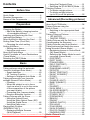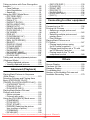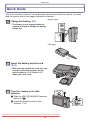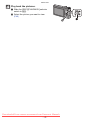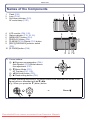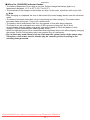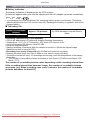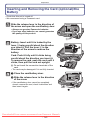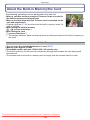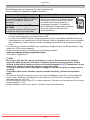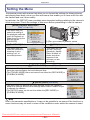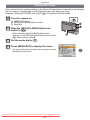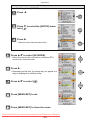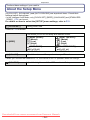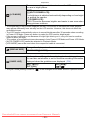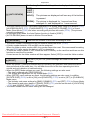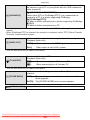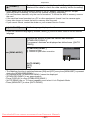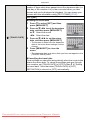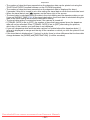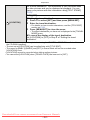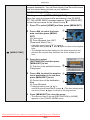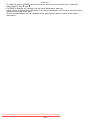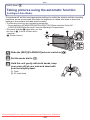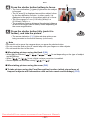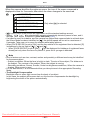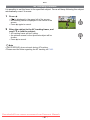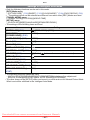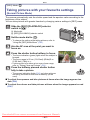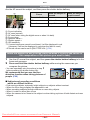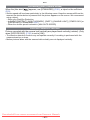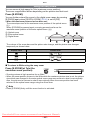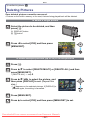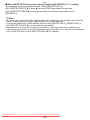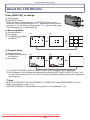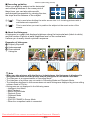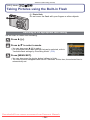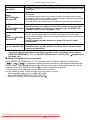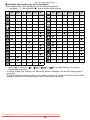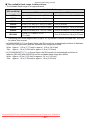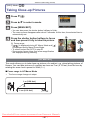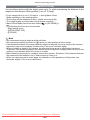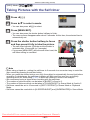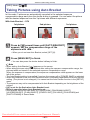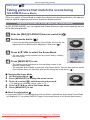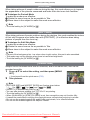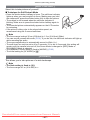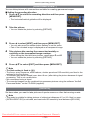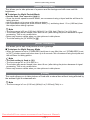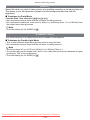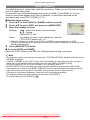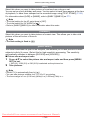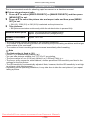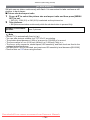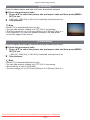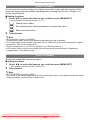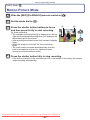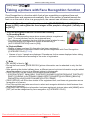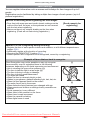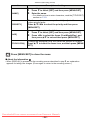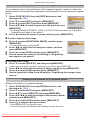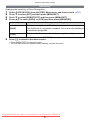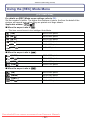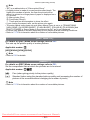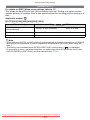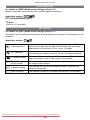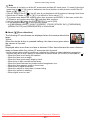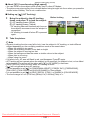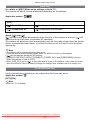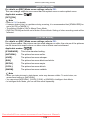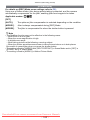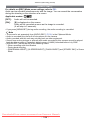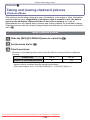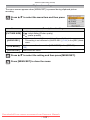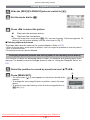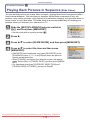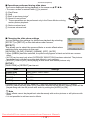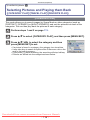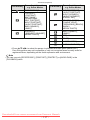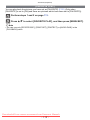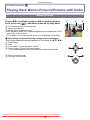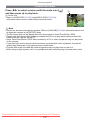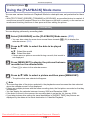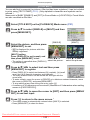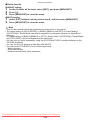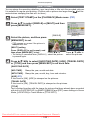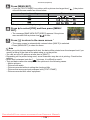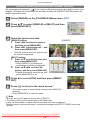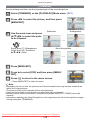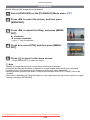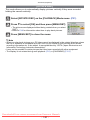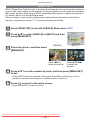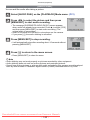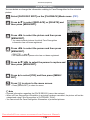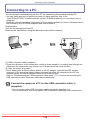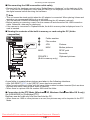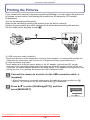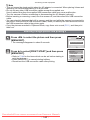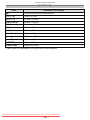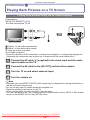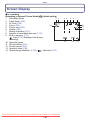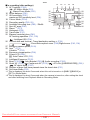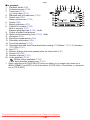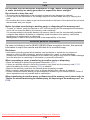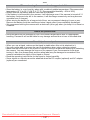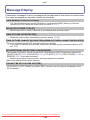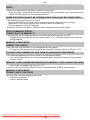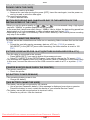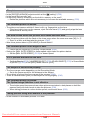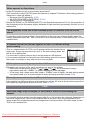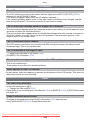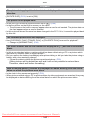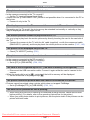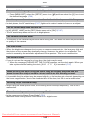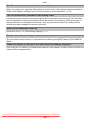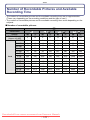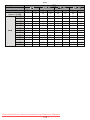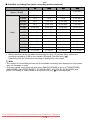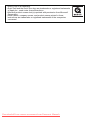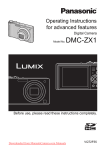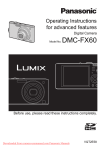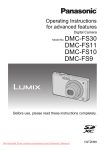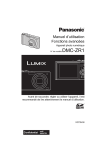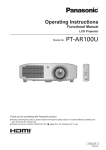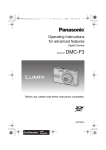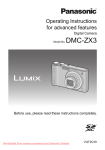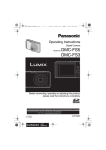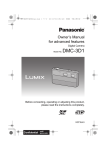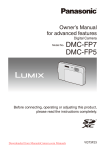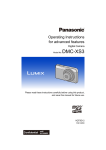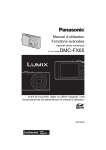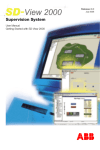Download Panasonic Lumix DMC-ZX1 User Guide Manual pdf
Transcript
Operating Instructions
for advanced features
Digital Camera
Model No.
DMC-ZX1
Before use, please read these instructions completely.
Downloaded From camera-usermanual.com Panasonic Manuals
VQT2F55
Contents
Before Use
Quick Guide ..............................................4
Standard Accessories ...............................6
Names of the Components .......................7
• Using the Playback Zoom .................51
• Switching the [PLAYBACK] Mode .....51
Deleting Pictures .....................................52
• To delete a single picture ..................52
• To delete multiple pictures
(up to 50) or all the pictures ..............52
Advanced (Recording pictures)
Preparation
About the LCD Monitor............................54
Taking Pictures using the
Built-in Flash............................................56
Charging the Battery .................................9
• Switching to the appropriate flash
• About the Battery (charging/number
setting ...............................................56
of recordable pictures) .....................12
Taking Close-up Pictures ........................61
Inserting and Removing the Card
• [AF MACRO] ....................................61
(optional)/the Battery...............................14
• [MACRO ZOOM] ..............................62
About the Built-in Memory/the Card ........16
Taking Pictures with the Self-timer..........63
Setting Date/Time (Clock Set).................18
Compensating the Exposure ...................64
• Changing the clock setting ................19
Taking Pictures using Auto Bracket ........65
Setting the Menu .....................................20
Taking pictures that match the scene
• Setting menu items ...........................21
being recorded (Scene Mode).................66
• Using the quick menu .......................23
• Registering scenes in Scene Mode
About the Setup Menu ............................24
(My Scene Mode)..............................66
Useful Functions at Travel Destinations
• Selecting the Scene Mode for each
(Travel Mode)..........................................30
recording (Scene Mode) ...................67
Selecting the [REC] Mode.......................36
• [PORTRAIT] ......................................68
• [SOFT SKIN] .....................................68
• [TRANSFORM] .................................68
Basic
• [SELF PORTRAIT] ............................69
• [SCENERY] .......................................69
Taking pictures using the automatic
• [PANORAMA ASSIST] ......................70
function (Intelligent Auto Mode) .............38
• [SPORTS] .........................................70
• Scene detection ................................40
• [NIGHT PORTRAIT] ..........................71
• AF Tracking Function ........................41
• [NIGHT SCENERY]...........................71
• Settings in Intelligent Auto Mode ......42
• [FOOD] ..............................................71
Taking pictures with your favourite
• [PARTY] ............................................72
• [CANDLE LIGHT] ..............................72
settings (Normal Picture Mode)...............43
• [BABY1]/[BABY2] ..............................73
• Focusing ...........................................44
• [PET] .................................................74
• When the subject is not in focus
• [SUNSET]..........................................74
(such as when it is not in the centre
• [HIGH SENS.] ...................................74
of the composition of the picture
• [HI-SPEED BURST] ..........................75
you want to take) ..............................44
• [FLASH BURST] ...............................76
• Preventing jitter (camera shake) .......45
• [STARRY SKY] .................................77
• Direction detection function...............45
• [FIREWORKS] ..................................77
Taking Pictures with the Zoom................46
• [BEACH] ............................................78
• Using the Optical Zoom/
• [SNOW] .............................................78
Using the Extra Optical Zoom (EZ)/
• [AERIAL PHOTO]..............................78
Using the Digital Zoom .....................46
• [PIN HOLE] .......................................79
• Using the Easy zoom ........................48
• [FILM GRAIN]....................................79
Playing back Pictures
• [HIGH DYNAMIC]..............................80
([NORMAL PLAY]) ..................................49
• [PHOTO FRAME] ..............................80
• Displaying Multiple Screens
• [UNDERWATER] ..............................81
(Multi Playback) ................................50
Downloaded From camera-usermanual.com Panasonic
MotionManuals
Picture Mode ...............................82
-2-
Taking a picture with Face Recognition
function....................................................85
• Face Settings ....................................86
• Auto Registration ..............................90
• Sensitivity ..........................................91
Using the [REC] Mode Menu ..................92
• [PICTURE SIZE] ...............................92
• [REC QUALITY] ................................93
• [QUALITY].........................................93
• [ASPECT RATIO]..............................94
• [INTELLIGENT ISO]..........................94
• [SENSITIVITY] ..................................95
• [WHITE BALANCE]...........................96
• [FACE RECOG.] ...............................98
• [AF MODE]........................................98
• [PRE AF] .........................................101
• [CONTINUOUS AF] ........................101
• [I.EXPOSURE] ................................102
• [MIN. SHTR SPEED] ......................102
• [BURST] ..........................................103
• [DIGITAL ZOOM] ............................104
• [COLOR MODE] .............................104
• [STABILIZER] .................................105
• [AUDIO REC.] .................................106
• [AF ASSIST LAMP] .........................107
• [RED-EYE REMOVAL] ...................107
• [CLOCK SET]..................................107
Taking and viewing clipboard pictures
(Clipboard Mode) ..................................108
• Taking clipboard pictures ................108
• Viewing clipboard pictures ..............110
Advanced (Playback)
Playing Back Pictures in Sequence
(Slide Show).......................................... 113
Selecting Pictures and Playing them
Back ([CATEGORY PLAY]/
[TRAVEL PLAY]/[FAVORITE PLAY])....116
• [CATEGORY PLAY]........................116
• [TRAVEL PLAY] ..............................118
• [FAVORITE PLAY] ..........................119
Playing Back Motion Pictures/
Pictures with Audio................................120
• Motion pictures................................120
• Pictures with audio ..........................121
Using the [PLAYBACK] Mode menu .....122
• [CALENDAR] ..................................122
• [TITLE EDIT] ...................................123
• [TEXT STAMP] ...............................125
• [RESIZE] Reducing the picture
size (number of pixels)....................127
• [TRIMMING] ....................................128
• [LEVELING] ....................................129
• [ROTATE DISP.] .............................130
• [FAVORITE] ....................................131
• [PRINT SET] ...................................132
• [PROTECT] .....................................134
• [AUDIO DUB.] .................................135
• [FACE REC EDIT] ...........................136
• [COPY] ............................................137
Connecting to other equipment
Connecting to a PC ...............................138
Printing the Pictures ..............................141
• Selecting a single picture and
printing it .........................................142
• Selecting multiple pictures and
printing them ...................................143
• Print Settings ...................................144
Playing Back Pictures on a
TV Screen .............................................147
• Playing back pictures using
the AV cable (supplied)...................147
• Playing back pictures on a TV with
an SD Memory Card slot.................148
• Playing back on the TV with
component socket ..........................148
Others
Screen Display ......................................150
Cautions for Use....................................153
Message Display ...................................158
Troubleshooting.....................................161
Number of Recordable Pictures and
Available Recording Time .....................170
Downloaded From camera-usermanual.com Panasonic Manuals
-3-
Before Use
Before Use
Quick Guide
This is an overview of how to record and play back pictures with the camera. For each
step, be sure to refer to the pages indicated in brackets.
plug-in type
Charge the battery. (P9)
• The battery is not charged when the
camera is shipped. Charge the battery
before use.
90
inlet type
Insert the battery and the card.
(P14)
• When you do not use the card, you can
record or play back pictures on the
built-in memory. (P16) Refer to P17
when you use a card.
Turn the camera on to take
pictures.
OFF ON
1 Slide the [REC]/[PLAYBACK] selector
switch to [!].
2 Press the shutter button to take
pictures. (P38)
Downloaded From camera-usermanual.com Panasonic Manuals
-4-
Before Use
Play back the pictures.
1 Slide the [REC]/[PLAYBACK] selector
switch to [(].
2 Select the picture you want to view.
(P49)
Downloaded From camera-usermanual.com Panasonic Manuals
-5-
Before Use
Standard Accessories
Check that all the accessories are included before using the camera.
• The accessories and their shape will differ depending on the country or area where the camera
was purchased.
For details on the accessories, refer to Basic Operating Instructions.
• Battery Pack is indicated as battery pack or battery in the text.
• Battery Charger is indicated as battery charger or charger in the text.
• SD Memory Card and SDHC Memory Card are indicated as card in the text.
• The card is optional.
You can record or play back pictures on the built-in memory when you are not using a
card.
• Consult the dealer or your nearest Service Centre if you lose the supplied accessories. (You
can purchase the accessories separately.)
Downloaded From camera-usermanual.com Panasonic Manuals
-6-
Before Use
Names of the Components
1
2
3
Flash (P56)
Lens (P154)
Self-timer indicator (P63)
AF assist lamp (P107)
1
4
5
6
7
8
9
LCD monitor (P54, 150)
Status indicator (P15, 26, 38)
[MENU/SET] button (P18)
[DISPLAY] button (P54)
[Q.MENU] (P23)/Delete (P52) button
[REC]/[PLAYBACK] selector switch
(P20)
10 [E.ZOOM] button (P48)
4
2
3
11
9
10
5 6 78
11 Cursor buttons
A: 3/Exposure compensation (P64)/
Auto Bracket (P65)/White balance
fine adjustment (P97)
B: 4/Macro Mode (P61)
AF Tracking (P41, 100)
C: 2/Self-timer button (P63)
D: 1/Flash setting button (P56)
In these operating instructions, the cursor buttons are described as shown in the
figure below or described with 3/4/2/1.
e.g.: When you press the 4 (down) button
or
Downloaded From camera-usermanual.com Panasonic Manuals
-7-
Press 4
Before Use
12
13
14
15
16
17
Camera ON/OFF switch (P18)
Zoom lever (P46)
Speaker (P120)
Microphone (P82, 106, 135)
Shutter button (P38, 82)
Mode dial (P36)
12 13
1415
16 17
18 Hand strap eyelet
• Be sure to attach the hand strap when
18
19
using the camera to ensure that you will
not drop it.
19 Lens barrel
20 [COMPONENT OUT] socket (P148)
21 [AV OUT/DIGITAL] socket (P138, 141,
147)
22 Tripod receptacle
• When you use a tripod, make sure the
20
21
22
23
tripod is stable when the camera is
attached to it.
23 Card/Battery door (P14)
24 Release lever (P14)
25 DC coupler cover (P15)
• When using an AC adaptor, ensure that
the Panasonic DC coupler (optional) and
AC adaptor (optional) are used. For
connection details, refer to P15.
Downloaded From camera-usermanual.com Panasonic Manuals
-8-
25 24
Preparation
Preparation
Charging the Battery
∫ About batteries that you can use with this unit
It has been found that counterfeit battery packs which look very similar to the
genuine product are made available to purchase in some markets. Some of these
battery packs are not adequately protected with internal protection to meet the
requirements of appropriate safety standards. There is a possibility that these
battery packs may lead to fire or explosion. Please be advised that we are not
liable for any accident or failure occurring as a result of use of a counterfeit
battery pack. To ensure that safe products are used we would recommend that a
genuine Panasonic battery pack is used.
• Use the dedicated charger and battery.
• The camera has a function for distinguishing batteries which can be used safely. The
dedicated battery supports this function. The only batteries suitable for use with this
unit are genuine Panasonic products and batteries manufactured by other companies
and certified by Panasonic. (Batteries which do not support this function cannot be
used). Panasonic cannot in any way guarantee the quality, performance or safety of
batteries which have been manufactured by other companies and are not genuine
Panasonic products.
• The battery is not charged when the camera is shipped. Charge the battery before use.
• Charge the battery with the charger indoors.
• Charge the battery in a temperature between 10 oC to 35 oC (50 oF to 95 oF). (The battery
temperature should also be the same.)
Attach the battery with
attention to the direction of the
battery.
Downloaded From camera-usermanual.com Panasonic Manuals
-9-
Preparation
plug-in type
Connect the charger to the
electrical outlet.
• The AC mains lead does not fit entirely
into the AC input terminal. A gap will
remain as shown on the right.
• Charging starts when the [CHARGE]
indicator A lights green.
• Charging is complete when the
[CHARGE] indicator A turns off.
90
inlet type
Detach the battery after
charging is completed.
Downloaded From camera-usermanual.com Panasonic Manuals
- 10 -
Preparation
∫ When the [CHARGE] indicator flashes
• The battery temperature is too high or too low. Please charge the battery again in a
temperature between 10 oC to 35 oC (50 oF to 95 oF).
• The terminals of the charger or the battery are dirty. In this case, wipe them with a dry cloth.
Note
• After charging is completed, be sure to disconnect the power supply device from the electrical
outlet.
• The battery becomes warm after using it and during and after charging. The camera also
becomes warm during use. This is not a malfunction.
• The battery will be exhausted if left for a long period of time after being charged.
• The battery can be recharged even when it still has some charge left, but it is not
recommended that the battery charge be frequently topped up while the battery is fully
charged. (Since characteristic swelling may occur.)
• When the operating time of the camera becomes extremely short even after properly charging
the battery, the life of the battery may have expired. Buy a new battery.
• Do not leave any metal items (such as clips) near the contact areas of the power plug.
Otherwise, a fire and/or electric shocks may be caused by short-circuiting or the
resulting heat generated.
Downloaded From camera-usermanual.com Panasonic Manuals
- 11 -
Preparation
About the Battery (charging/number of recordable pictures)
∫ Battery indication
The battery indication is displayed on the LCD monitor.
[It does not appear when you use the camera with the AC adaptor (optional) connected.]
• The indication turns red and blinks if the remaining battery power is exhausted. (The status
indicator blinks when the LCD monitor turns off.) Recharge the battery or replace it with a fully
charged battery.
∫ The battery life
Number of recordable
pictures
Approx. 330 pictures
Recording time
Approx. 165 min
By CIPA standard in Normal Picture
Mode
Recording conditions by CIPA standard
• CIPA is an abbreviation of [Camera & Imaging Products Association].
• Temperature: 23 oC (73.4 oF)/Humidity: 50% when LCD monitor is on.¢
• Using a Panasonic SD Memory Card (32 MB).
• Using the supplied battery.
• Starting recording 30 seconds after the camera is turned on. (When the Optical Image
Stabilizer function is set to [AUTO].)
• Recording once every 30 seconds with full flash every second recording.
• Rotating the zoom lever from Tele to Wide or vice versa in every recording.
• Turning the camera off every 10 recordings and leaving it until the temperature of the battery
decreases.
¢ The number of recordable pictures decreases in Auto Power LCD Mode and Power LCD
Mode. (P25)
The number of recordable pictures varies depending on the recording interval time.
If the recording interval time becomes longer, the number of recordable pictures
decreases. [e.g. When recording once every 2 minutes, the number of recordable
pictures decreases to about 82.]
Downloaded From camera-usermanual.com Panasonic Manuals
- 12 -
Preparation
Playback time
Approx. 300 min
The number of recordable pictures and playback time will vary depending on the
operating conditions and storing condition of the battery.
∫ Charging
Charging time
Approx. 130 min
• The indicated charging time is for when the battery has been discharged completely.
The charging time may vary depending on how the battery has been used. The charging
time for the battery in hot/cold environments or a battery that has not been used for long
time may be longer than normal.
When the charging has been completed successfully, the [CHARGE] indicator turns off.
Charging time and number of recordable pictures with the optional battery pack are the
same as above.
Note
• The battery may swell and its operating time may become shorter as the number of times it is
charged increases. For long term battery use, we recommend you do not frequently charge the
battery before it is exhausted.
• The performance of the battery may temporarily deteriorate and the operating time may
become shorter in low temperature conditions (e.g. skiing/snowboarding).
Downloaded From camera-usermanual.com Panasonic Manuals
- 13 -
Preparation
Inserting and Removing the Card (optional)/the
Battery
• Check that this unit is turned off.
• We recommend using a Panasonic card.
Slide the release lever in the direction of
the arrow and open the card/battery door.
• Always use genuine Panasonic batteries.
• If you use other batteries, we cannot guarantee
the quality of this product.
Battery: Insert until it is locked by the
lever A being careful about the direction
you insert it. Pull the lever A in the
direction of the arrow to remove the
battery.
Card: Push it fully until it clicks being
careful about the direction you insert it.
To remove the card, push the card until it
clicks, then pull the card out upright.
B: Do not touch the connection terminals of the
card.
• The card may be damaged if it is not fully inserted.
1:Close the card/battery door.
2:Slide the release lever in the direction
of the arrow.
• If the card/battery door cannot be completely
closed, remove the card, check its direction and
then insert it again.
Downloaded From camera-usermanual.com Panasonic Manuals
- 14 -
Preparation
Note
• Remove the battery after use. Store the removed battery in the battery case (supplied).
• Do not remove the battery until the LCD monitor and the status indicator (green) turn off as the
settings on the camera may not be stored properly.
• The supplied battery is designed only for the camera. Do not use it with any other equipment.
• Before removing the card or battery, turn the camera off, and wait until the status indicator has
gone off completely. (Otherwise, this unit may no longer operate normally and the card itself
may be damaged or the recorded pictures may be lost.)
∫ Using an AC adaptor (optional) and a DC coupler (optional) instead of the battery
Ensure that the AC adaptor (optional) and DC
coupler (optional) are purchased in a set. Do not
use if sold separately.
1 Open the card/battery door.
2 Insert the DC coupler, being careful of the
direction.
3 Close the card/battery door.
• Ensure that the card/battery door is closed.
4 Open the DC coupler cover A.
• If it is difficult to open, push open the coupler cover
from the interior with the card/battery door in an
open state.
5 Plug the AC adaptor into an electrical outlet.
6 Connect the AC adaptor B to the [DC IN] socket
C of the DC coupler.
D Align the marks and insert.
• Ensure that only the AC adaptor and DC coupler for this
camera are used. Using any other equipment may
cause damage.
Note
• Always use a genuine Panasonic AC adaptor (optional).
• When using an AC adaptor, use the AC mains lead supplied with the AC adaptor.
• Some tripods cannot be attached when the DC coupler is connected.
• This unit cannot be stood upright when the AC adaptor is connected. When placing it down and
operating, we recommend placing it on a soft cloth.
• Make sure to unplug the AC adaptor when you open the card/battery door.
• If the AC adaptor and DC coupler are not necessary, then remove them from the digital
camera. Also, please keep the DC coupler cover closed.
• Also read the operating instructions for the AC adaptor and DC coupler.
• We recommend you use a battery with sufficient battery power or the AC adaptor when
recording motion pictures.
• If while recording motion pictures using the AC adaptor the power supply is cut off due to a
power cut or if the AC adaptor is disconnected etc., the motion picture being recorded will not
be recorded.
Downloaded From camera-usermanual.com Panasonic Manuals
- 15 -
Preparation
About the Built-in Memory/the Card
The following operations can be performed using this unit.
• When a card has not been inserted: Pictures can be recorded in
the built-in memory and played back.
• When a card has been inserted: Pictures can be recorded on the
card and played back.
• Clipboard pictures (P108) are stored on the built-in memory even if a
card is inserted.
• When using the built-in memory
k>ð (access indication¢)
• When using the card
† (access indication¢)
¢ The access indication lights red when pictures are being recorded on the built-in memory (or
the card).
Built-in Memory
• You can copy the recorded pictures to a card. (P137)
• Memory size: Approx. 40 MB
• Recordable motion pictures: QVGA (320k240 pixels) only
• The built-in memory can be used as a temporary storage device when the card being used
becomes full.
• The access time for the built-in memory may be longer than the access time for a card.
Downloaded From camera-usermanual.com Panasonic Manuals
- 16 -
Preparation
Card
The following types of cards can be used with this unit.
(These cards are indicated as card in the text.)
Type of card
SD Memory Card (8 MB to 2 GB)
(Formatted using the FAT12 or FAT16
format in compliance with the SD
standard)
SDHC Memory Card (4 GB to
32 GB)¢
(Formatted using the FAT32 format in
compliance with the SD standard)
Characteristics
• Fast recording and writing speed
• Write-Protect switch A provided (When
this switch is set to the [LOCK] position,
no further data writing, deletion or
formatting is possible. The ability to
write, delete and format data is restored
when the switch is returned to its
original position.)
¢ The SDHC Memory Card is a memory card standard decided by the SD Association in 2006
for high capacity memory cards more than 2 GB.
¢ You can use an SDHC Memory Card in equipment that is compatible with SDHC Memory
Cards however you cannot use an SDHC Memory Card in equipment that is only compatible
with SD Memory Cards. (Always read the operating instructions for the equipment being
used.)
• You can only use cards with SDHC logo (indicating compliance with the SD standard) if using
cards with 4 GB or more capacity.
• Please confirm the latest information on the following website.
http://panasonic.jp/support/global/cs/dsc/
(This Site is English only.)
Note
• Do not turn this unit off, remove its battery or card, or disconnect the AC adaptor
(optional) when the access indication is lit [when pictures are being written, read or
deleted, or the built-in memory or the card is being formatted (P29)]. Furthermore, do not
subject the camera to vibration, impact or static electricity.
The card or the data on the card may be damaged, and this unit may no longer operate
normally.
If operation fails due to vibration, impact or static electricity, perform the operation
again.
• The data on the built-in memory or the card may be damaged or lost due to electromagnetic
waves, static electricity or breakdown of the camera or the card. We recommend storing
important data on a PC etc.
• Do not format the card on your PC or other equipment. Format it on the camera only to ensure
proper operation. (P29)
• Keep the Memory Card out of reach of children to prevent swallowing.
Downloaded From camera-usermanual.com Panasonic Manuals
- 17 -
Preparation
Setting Date/Time (Clock Set)
• The clock is not set when the camera is shipped.
Turn the camera on.
A [MENU/SET] button
B Cursor buttons
• If the language select screen is not displayed, proceed
to step 4.
Press [MENU/SET].
Press 3/4 to select the language, and press [MENU/SET].
• The [PLEASE SET THE CLOCK] message appears. (This message does not appear in
[PLAYBACK] Mode.)
Press [MENU/SET].
Downloaded From camera-usermanual.com Panasonic Manuals
- 18 -
Preparation
Press 2/1 to select the items (year, month,
day, hour, minute, display sequence or time
display format), and press 3/4 to set.
:
:
A: Time at the home area
B: Time at the travel destination (P34)
‚: Cancel without setting the clock.
• Select either [24HRS] or [AM/PM] for the time display
format.
• AM/PM is displayed when [AM/PM] is selected.
• When [AM/PM] is selected as the time display format, midnight is displayed as AM
12:00 and noon is displayed as PM 12:00. This display format is common in the US and
elsewhere.
Press [MENU/SET] to set.
• After completing the clock settings, turn the camera off. Then turn the camera back on,
switch to Recording Mode, and check that the display reflects the settings that were
performed.
• When [MENU/SET] has been pressed to complete the settings without the clock having
been set, set the clock correctly by following the “Changing the clock setting” procedure
below.
Changing the clock setting
Select [CLOCK SET] in the [REC] or [SETUP] menu, and press 1. (P21)
• It can be changed in steps 5 and 6 to set the clock.
• The clock setting is maintained for 3 months using the built-in clock battery even
without the battery. (Leave the charged battery in the unit for 24 hours to charge the
built-in battery.)
Note
• The clock is displayed when [DISPLAY] is pressed several times during recording.
• You can set the year from 2000 to 2099.
• If the clock is not set, the correct date cannot be printed when you stamp the date on the
pictures with [TEXT STAMP] (P125) or order a photo studio to print the pictures.
• If the clock is set, the correct date can be printed even if the date is not displayed on the screen
of the camera.
Downloaded From camera-usermanual.com Panasonic Manuals
- 19 -
Preparation
Setting the Menu
The camera comes with menus that allow you to choose the settings for taking pictures
and playing them back just as you like and menus that enable you to have more fun with
the camera and use it more easily.
In particular, the [SETUP] menu contains some important settings relating to the camera’s
clock and power. Check the settings of this menu before proceeding to use the camera.
[MODE] Playback Mode menu
(P49, 113 to 119)
• This menu lets you
select the setting of
the playback methods
such as Playback or
Slide show of only the
pictures set as
[FAVORITE].
A [REC]/[PLAYBACK] selector switch
( [PLAYBACK] Mode menu (P122 to 137)
• This menu lets you
make the protection,
trimming or print
settings, etc. of
recorded pictures.
! [REC] Mode menu (P92 to 107)
• This menu lets you
set the Colouring,
Sensitivity, Aspect
Ratio, Number of
pixels and other
aspects of the
pictures you are
recording.
— [TRAVEL MODE] menu (P30 to 35)
• You can set the departure date and destination when travelling, and
have the camera display the local date and time.
• The [TRAVEL MODE] menu can be set from either the [REC MODE] or
[PLAYBACK MODE].
[SETUP] menu (P24 to 29)
• This menu lets you perform the clock settings, select the operating
beep tone settings and set other settings which make it easier for you
to operate the camera.
• The [SETUP] menu can be set from either the [REC MODE] or
[PLAYBACK MODE].
Note
Due to the camera’s specifications, it may not be possible to set some of the functions or
some functions may not work in some of the conditions under which the camera is used.
Downloaded From camera-usermanual.com Panasonic Manuals
- 20 -
Preparation
Setting menu items
Here, the method for making settings in the Normal Picture Mode is described, but settings
can be made in a similar way on the Playback menu, the Setup menu etc.
Example: Setting [AF MODE] from [Ø] to [š] in the Normal Picture Mode
Turn the camera on.
OFF ON
A [MENU/SET] button
B [REC]/[PLAYBACK] selector switch
C Mode dial
Slide the [REC]/[PLAYBACK] selector
switch to [!].
• When selecting the [PLAYBACK] Mode menu
settings, set the [REC]/[PLAYBACK] selector switch to
[(], and proceed to step 4.
Set the mode dial to [·].
Press [MENU/SET] to display the menu.
• You can switch menu screens from any menu item by
rotating the zoom lever.
Downloaded From camera-usermanual.com Panasonic Manuals
- 21 -
Preparation
Switching to other menus
e.g.: Switching to the [SETUP] menu
Press 2.
Press 4 to select the [SETUP] menu
icon [ ].
Press 1.
• Select a menu item next and set it.
Press 3/4 to select [AF MODE].
• Select the item at the very bottom, and press 4 to
move to the second screen.
Press 1.
• Depending on the item, its setting may not appear or it
may be displayed in a different way.
Press 3/4 to select [š].
Press [MENU/SET] to set.
Press [MENU/SET] to close the menu.
Downloaded From camera-usermanual.com Panasonic Manuals
- 22 -
Preparation
Using the quick menu
By using the quick menu, some of the menu settings can be easily found.
• Some of the menu items cannot be set by the modes.
• When [DISPLAY] is pressed and while [STABILIZER] (P105) is selected, [STABILIZER DEMO.]
can be displayed.
Press and hold [Q.MENU] when recording.
Press 3/4/2/1 to select the menu item and
the setting and then press [MENU/SET] to
close the menu.
A The items to be set and the settings are displayed.
Downloaded From camera-usermanual.com Panasonic Manuals
- 23 -
A
Preparation
Perform these settings if you need to.
About the Setup Menu
[CLOCK SET], [ECONOMY] and [AUTO REVIEW] are important items. Check their
settings before using them.
• In the Intelligent Auto Mode, only [CLOCK SET], [BEEP], [LANGUAGE] and [STABILIZER
DEMO.] (P29) can be set.
For details on how to select the [SETUP] menu settings, refer to P21.
U [CLOCK SET]
Setting Date/Time.
• Refer to P18 for details.
This allows you to set the beep and shutter sound.
r [BEEP]
r [BEEP LEVEL]:
[s] (Muted)
[t] (Low)
[u] (High)
[
u [VOLUME]
[BEEP TONE]:
]/[ ]/[ ]
[
[
[
[SHUTTER VOL.]:
] (Muted)
] (Low)
] (High)
[
[SHUTTER TONE]:
]/[ ]/[ ]
Adjust the volume of the speaker to any of 7 levels.
• When you connect the camera to a TV, the volume of the TV speakers does not change.
[MONITOR]
Adjust the brightness of the LCD monitor in 7 steps.
Downloaded From camera-usermanual.com Panasonic Manuals
- 24 -
Preparation
These menu settings make it easier to see the LCD monitor when
you are in bright places.
[LCD MODE]
[OFF]
„ [AUTO POWER LCD]:
The brightness is adjusted automatically depending on how bright
it is around the camera.
… [POWER LCD]:
The LCD monitor becomes brighter and easier to see even when
taking pictures outdoors.
• The brightness of the pictures displayed on the LCD monitor is increased so some subjects
may appear differently from actuality on the LCD monitor. However, this does not affect the
recorded pictures.
• The LCD monitor automatically returns to normal brightness after 30 seconds when recording
in Power LCD Mode. Press any button to make the LCD monitor bright again.
• If the screen is difficult to see because of bright light shining on it, use your hand or another
object to block the light.
• The number of recordable pictures decreases in Auto Power LCD Mode and Power LCD Mode.
• [AUTO POWER LCD] cannot be selected in Playback Mode.
• [LCD MODE] cannot be used when the component cable is connected.
[DISPLAY SIZE]
[GUIDE LINE]
Change the display size of some icons and menu screens.
[STANDARD]/[LARGE]
Set the pattern of the guidelines displayed when taking pictures.
You can also set whether or not to have the recording information
displayed when the guidelines are displayed. (P54)
[REC. INFO.]:
[OFF]/[ON]
• The [PATTERN] setting is fixed to [
[PATTERN]:
[ ]/[
]
] in the Intelligent Auto Mode and the Clipboard Mode.
Downloaded From camera-usermanual.com Panasonic Manuals
- 25 -
Preparation
[HISTOGRAM]
This allows you to set either to display or not display the
histogram. (P55)
[OFF]/[ON]
You can conserve the battery life by setting these menus.
Also, it will turn off the LCD monitor automatically when not in use
to prevent discharge of the battery.
q [ECONOMY]
p [POWER SAVE]:
The camera is automatically turned off if the camera has not been
used for the time selected on the setting.
[OFF]/[2MIN.]/[5MIN.]/[10MIN.]
[AUTO LCD OFF]:
The LCD monitor is automatically turned off if the camera has not
been used for the time selected on the setting.
[OFF]/[15SEC.]/[30SEC.]
• Press the shutter button halfway or turn the camera off and on to cancel [POWER SAVE].
• [POWER SAVE] is set to [5MIN.] in the Intelligent Auto Mode and the Clipboard Mode.
• [POWER SAVE] is fixed to [2MIN.] when [AUTO LCD OFF] is set to [15SEC.] or [30SEC.].
• The status indicator lights while the LCD monitor is turned off. Press any button to turn on the
LCD monitor again.
• [AUTO LCD OFF] does not work while operating menu or Playback Zoom.
• [POWER SAVE] does not work in the following cases.
– When using the AC adaptor
– When connecting to a PC or a printer
– When recording or playing back motion pictures
– During a slide show
– [AUTO DEMO]
• [AUTO LCD OFF] does not work in the following cases.
– When using the AC adaptor
– When connecting to a PC or a printer
– While the self-timer is set
– When recording or playing back motion pictures
– During a slide show
– While the menu screen is displayed
– [AUTO DEMO]
Downloaded From camera-usermanual.com Panasonic Manuals
- 26 -
Preparation
Set the length of time that the picture is displayed after taking it.
o [AUTO REVIEW]
[OFF]
[1SEC.]
[2SEC.]
[HOLD]:
The pictures are displayed until one any of the buttons
is pressed.
[ZOOM]: The picture is displayed for 1 second and then
enlarged 4k and displayed for 1 more second.
• The Auto Review function is activated regardless of its setting when using Auto Bracket (P65),
[HI-SPEED BURST] (P75), [FLASH BURST] (P76) and [PHOTO FRAME] (P80) in Scene
Mode, Burst Mode (P103) and when recording still pictures with audio (P106). (The pictures
cannot be enlarged.)
• In Intelligent Auto Mode, the Auto Review function is fixed to [2SEC.].
• [AUTO REVIEW] does not work in Motion Picture Mode.
v [NO.RESET]
Reset the file number of the next recording to 0001.
• The folder number is updated and the file number starts from 0001. (P140)
• A folder number between 100 and 999 can be assigned.
When the folder number reaches 999, the number cannot be reset. We recommend formatting
the card (P29) after saving the data on a PC or elsewhere.
• To reset the folder number to 100, format the built-in memory or the card first and then use this
function to reset the file number.
A reset screen for the folder number will then appear. Select [YES] to reset the folder number.
w [RESET]
The [REC] or [SETUP] menu settings are reset to the initial
settings.
• When the [RESET] setting is selected during recording, the operation that resets the lens is
also performed at the same time. You will hear the sound of the lens operating but this is
normal and not indicative of malfunctioning.
• When the [REC] Mode settings are reset, the following settings are also reset.
– The data registered with [FACE RECOG.]
– The setting and registration for My Scene Mode (P66)
• When [SETUP] menu settings are reset, the following settings are also reset. In addition,
[ROTATE DISP.] (P130) is set to [ON], and [FAVORITE] (P131) is set to [OFF] in [PLAYBACK]
Mode menu.
– The birthday and name settings for [BABY1]/[BABY2] (P73) and [PET] (P74) in Scene Mode.
– The departure and return dates of [TRAVEL DATE] (P31), and the set content of [LOCATION]
(P33) and [WORLD TIME] (P34) of Travel Mode
• The folder number and the clock setting are not changed.
Downloaded From camera-usermanual.com Panasonic Manuals
- 27 -
Preparation
Select the USB communication system after or before connecting
the camera to your PC or your printer with the USB connection
cable (supplied).
x [USB MODE]
y [SELECT ON CONNECTION]:
Select either [PC] or [PictBridge(PTP)] if you connected the
camera to a PC or a printer supporting PictBridge.
{ [PictBridge(PTP)]:
Set after or before connecting to a printer supporting PictBridge.
z [PC]:
Set after or before connecting to a PC.
• When [PC] is selected, the camera is connected via the “USB Mass Storage” communication
system.
• When [PictBridge(PTP)] is selected, the camera is connected via the “PTP (Picture Transfer
Protocol)” communication system.
| [VIDEO OUT]
Set to match the colour television system in each country.
(Playback Mode only)
[NTSC]:
Video output is set to NTSC system.
[PAL]:
Video output is set to PAL system.
• This will work when the AV cable is connected.
Set to match the type of TV.
(Playback Mode only)
[TV ASPECT]
[W]:
When connecting to a 16:9 screen TV.
[X]:
When connecting to a 4:3 screen TV.
• This will work when the AV cable is connected.
Set the screen that will appear when a Scene Mode has been
selected.
} [SCENE MENU]
[OFF]:
The recording screen in the currently selected Scene
Mode appears.
[AUTO]: The [SCENE MODE] menu screen appears.
[VERSION DISP.] It is possible to check which version of firmware is on the camera.
Downloaded From camera-usermanual.com Panasonic Manuals
- 28 -
Preparation
[FORMAT]
The built-in memory or card is formatted. Formatting irretrievably
deletes all the data so check the data carefully before formatting.
• Use a battery with sufficient battery power or the AC adaptor (optional) and DC coupler
(optional) when formatting. Do not turn the camera off during formatting.
• If a card has been inserted, only the card is formatted. To format the built-in memory, remove
the card.
• If the card has been formatted on a PC or other equipment, format it on the camera again.
• It may take longer to format the built-in memory than the card.
• If you cannot format, contact the dealer or your nearest Service Centre.
~ [LANGUAGE]
Set the language displayed on the screen.
• If you set a different language by mistake, select [~] from the menu icons to set the desired
language.
Displays the amount of jitter the camera has detected
([STABILIZER DEMO.])
The camera’s features are displayed as slide shows. ([AUTO
DEMO])
[STABILIZER DEMO.]
DEMO [DEMO MODE]
A Amount of jitter
B Amount of jitter after correction
A
B
[AUTO DEMO]:
[OFF]
[ON]
• The Stabilizer function is switched between [ON] and [OFF] every time [MENU/SET] is pressed
during the [STABILIZER DEMO.]
• In Playback Mode, [STABILIZER DEMO.] cannot be displayed.
• [STABILIZER DEMO.] is an approximation.
• Press [DISPLAY] to close [STABILIZER DEMO.].
• [AUTO DEMO] has no TV output capability even when it is in Playback Mode.
• Press [MENU/SET] to close [AUTO DEMO].
Downloaded From camera-usermanual.com Panasonic Manuals
- 29 -
Preparation
Useful Functions at Travel Destinations (Travel Mode)
• Select [CLOCK SET] to set the current date and time in advance. (P18)
Select an item from the [TRAVEL MODE] menu, and
press 1 (P21).
• On completion, the set content is displayed.
A The name of the selected menu item is displayed.
A
Downloaded From camera-usermanual.com Panasonic Manuals
- 30 -
Preparation
Set the departure date and return date of your vacation. The
number of days which have passed since the departure date (i.e.
what day of the vacation it is) is then recorded when you take
pictures and can be displayed at playback. You can stamp your
pictures with this information using [TEXT STAMP] (P125).
[OFF]/[SET]
∫ Setting the travel date
1
2
[TRAVEL DATE]
3
4
Press 4 to select [SET] and then
press [MENU/SET].
Press 3/4/2/1 to set the departure
date, and then press [MENU/SET].
3/4: Select the month
2/1: Select the date
Press 3/4/2/1 to set the return
date, and then press [MENU/SET].
• The frames of dates from the departure
date to the return date undergo a colour
change.
Press [MENU/SET] to close the
menu.
• The departure date and return date you have set appear in the
[TRAVEL MODE] menu.
∫ Cancelling the travel date
These settings are cancelled automatically when the current date
passes the return date. To cancel the settings part-way through
your vacation, set [TRAVEL DATE] to [OFF] in Step 1 of “Setting
the travel date”. Note that when [TRAVEL DATE] is [OFF],
[DESTINATION] is also set to [OFF] automatically.
Downloaded From camera-usermanual.com Panasonic Manuals
- 31 -
Preparation
• The number of days that have passed since the departure date can be printed out using the
“PHOTOfunSTUDIO” bundled software on the CD-ROM (supplied).
• The number of days that have passed since the departure date is displayed for about
5 seconds if this unit is turned on etc. after setting the travel date or when the travel date is set.
• When the travel date is set, [—] appears on the lower right of the screen.
• The travel date is calculated using the date in the clock setting and the departure date you set.
If you set [WORLD TIME] (P34) to the travel destination, the travel date is calculated using the
date in the clock setting and the travel destination setting.
• The travel date setting is memorised even if the camera is turned off.
• If [TRAVEL DATE] is set to [OFF], the number of days that have passed since the departure
date will not be recorded. Even if [TRAVEL DATE] is set to [SET] after taking the pictures,
which day of the vacation you took them is not displayed.
• If you set a departure date and then take a picture on a date before this departure date, [-]
(minus) is displayed in orange and the day of the vacation on which you took the picture is not
recorded.
• If the travel date is displayed as [-] (minus) in white, there is a time difference that involves date
change between the [HOME] and [DESTINATION]. (It will be recorded).
Downloaded From camera-usermanual.com Panasonic Manuals
- 32 -
Preparation
Set a travel destination. The destination is then recorded when
you take pictures and can be displayed at playback. You can
stamp your pictures with this information using [TEXT STAMP]
(P125).
[OFF]/[SET]
[LOCATION]
∫ Setting the travel destination
1 Press 4 to select [SET] and then press [MENU/SET].
2 Enter the travel destination.
• For details on how to enter characters, read the [TITLE EDIT]
3
section on P123.
Press [MENU/SET] to close the menu.
• The travel destination you have set is displayed in the [TRAVEL
MODE] menu.
∫ To cancel the display of the travel destination
Set [LOCATION] to [OFF] in Step 1 of “Setting the travel
destination”.
• The travel destination can be printed out using the “PHOTOfunSTUDIO” bundled software on
the CD-ROM (supplied).
• The text set as [LOCATION] can be edited later with [TITLE EDIT].
• The name for [BABY1]/[BABY2] and [PET] in Scene Mode will not be recorded when
[LOCATION] is set.
• [LOCATION] cannot be recorded when taking motion pictures.
• You cannot set [LOCATION] when [TRAVEL DATE] has been set to [OFF].
Downloaded From camera-usermanual.com Panasonic Manuals
- 33 -
Preparation
Set times in the region where you live and the region of your
overseas destination. You can then display local time and record
local time when taking pictures on your vacation.
[DESTINATION]/[HOME]
∫ Setting areas for [DESTINATION]/[HOME]
When first using the camera after purchasing it, the [PLEASE
SET THE HOME AREA] message appears. Press [MENU/SET],
and set the home area on the screen in step 2.
1
Press 4 to select [HOME] and then press [MENU/SET].
2
A
Press 2/1 to select the home
area, and then press [MENU/
SET].
B
A:Current time
B:Time difference from GMT
(Greenwich Mean Time)
• If daylight saving time [
] is used at
the home area, press 3. Press 3 again to return to the original
time.
• The daylight saving time setting for the home area does not
advance the current time. Advance the clock setting by one
hour.
[WORLD TIME]
3
Press 3 to select
[DESTINATION] and then press
[MENU/SET] to set.
C:The time in the selected location C
is displayed
4
Press 2/1 to select the area the
travel destination is in and then
press [MENU/SET] to set.
D:Current time of the destination
area
E:Time difference
] is
• If daylight saving time [
D
E
used at the travel destination, press 3. (The time advances by
one hour.) Press 3 again to return to the original time.
5
Press [MENU/SET] to close the menu.
• The date and time in the set [DESTINATION] or [HOME]
appears in the [TRAVEL MODE] menu.
Downloaded From camera-usermanual.com Panasonic Manuals
- 34 -
Preparation
• To reset the time to [HOME] time when you get back from your vacation etc., follow the
instructions of Step 1 and 2.
• If [HOME] is already set, change only the travel destination, and use.
• If you cannot find the travel destination in the areas displayed on the screen, set by the time
difference from the home area.
• The travel destination icon [“] appears when playing back pictures taken at the travel
destination.
Downloaded From camera-usermanual.com Panasonic Manuals
- 35 -
Preparation
Mode switching
Selecting the [REC] Mode
When the [REC] Mode is selected, the camera can be set to the Intelligent Auto Mode in
which the optimal settings are established in line with the subject to be recorded and the
recording conditions, or to the Scene Mode which enables you to take pictures that match
the scene being recorded.
Turn the camera on.
A [REC]/[PLAYBACK] selector switch
B Mode dial
OFF ON
Slide the [REC]/[PLAYBACK] selector
switch to [!].
Switching the mode by rotating the mode
dial.
Align a desired mode with part C.
• Rotate the mode dial slowly and surely to adjust to each mode.
MS SCN
Downloaded From camera-usermanual.com Panasonic Manuals
- 36 -
Preparation
∫ List of [REC] Modes
¦
Intelligent Auto Mode (P38)
The subjects are recorded using settings automatically selected by the camera.
!
Normal Picture Mode (P43)
The subjects are recorded using your own settings.
My Scene Mode (P66)
Pictures are taken using previously registered recording scenes.
Û
Scene Mode (P66)
This allows you to take pictures that match the scene being recorded.
$
Motion Picture Mode (P82)
This mode allows you to record motion pictures with audio.
ì
Clipboard Mode (P108)
Record as a memo.
Downloaded From camera-usermanual.com Panasonic Manuals
- 37 -
Basic
[REC] Mode: ñ
Basic
Taking pictures using the automatic function
(Intelligent Auto Mode)
The camera will set the most appropriate settings to match the subject and the recording
conditions so we recommend this mode for beginners or those who want to leave the
settings to the camera and take pictures easily.
• The following functions are activated automatically.
– Scene detection/[STABILIZER]/[INTELLIGENT ISO]/Face detection/Quick AF/
[I.EXPOSURE]/Digital Red-eye Correction/Backlight Compensation
• The status indicator 3 lights when you turn
this unit on 2. (It turns off after about
1 second.)
(1: Shutter button)
OFF ON
Slide the [REC]/[PLAYBACK] selector switch to [!].
Set the mode dial to [ñ].
Hold this unit gently with both hands, keep
your arms still at your side and stand with
your feet slightly apart.
A Flash
B AF assist lamp
Downloaded From camera-usermanual.com Panasonic Manuals
- 38 -
Basic
Press the shutter button halfway to focus.
1
• The focus indication 1 (green) lights when the subject
is focused.
• The AF area 2 is displayed around the subject’s face
by the face detection function. In other cases, it is
displayed at the point on the subject which is in focus.
• The focus range is 3 cm (0.10 feet) (Wide)/1 m
(3.28 feet) (Tele) to ¶.
• The maximum close-up distance (the shortest distance
at which the subject can be taken) differs depending on
the zoom magnification.
2
Press the shutter button fully (push it in
further), and take the picture.
• The access indication (P16) lights red when pictures are
being recorded on the built-in memory (or the card).
Note
• Be careful not to move the camera when you press the shutter button.
• Do not cover the flash or the AF assist lamp with your fingers or other objects.
• Do not touch the front of the lens.
∫ When taking pictures using the flash (P56)
• When [‡] is selected, [
], [
], [
] or [
] is set depending on the type of subject
and brightness.
• When [
] or [
] is set, digital red-eye correction is enabled.
• Shutter speed will be slower during [
] or [
].
∫ When taking pictures using the zoom (P46)
∫ To take pictures using the Face Recognition function (which stores faces of
frequent subjects with information such as their names and birthdays) (P85)
Downloaded From camera-usermanual.com Panasonic Manuals
- 39 -
Basic
Scene detection
When the camera identifies the optimum scene, the icon of the scene concerned is
displayed in blue for 2 seconds, after which its colour changes to the usual red.
¦
>
[i-PORTRAIT]
[i-SCENERY]
[i-MACRO]
[i-NIGHT PORTRAIT]
• Only when [‡] is selected
[i-NIGHT SCENERY]
[i-BABY]¢
• [¦] is set if none of the scenes are applicable, and the standard settings are set.
• When [ ], [ ] or [ ] is selected, the camera automatically detects a person’s face, and it
will adjust the focus and exposure. (Face detection) (P99)
• If a tripod is used, for instance, and the camera has judged that camera shake is minimal when
the Scene Mode has been identified as [ ], the shutter speed will be set to a maximum of
8 seconds. Take care not to move the camera while taking pictures.
• When [FACE RECOG.] is set to [ON], and the face similar to the registered face is detected, [R]
is displayed in the top right of [ ], [ ] and [ ].
¢ When [FACE RECOG.] is set to [ON], [ ] will be displayed for birthdays of registered faces
already set only when the face of a person 3 years old or younger is detected.
Note
• Due to factors such as size, contrast, motion and proximity a different mode may be identified
for the same subject.
– Subject conditions: When the face is bright or dark, The size of the subject, The distance to
the subject, The contrast of the subject, When the subject is moving
– Recording conditions: Sunset, Sunrise, Under low brightness conditions, When the camera is
shaken, When zoom is used
• For the best results, it is recommended that you take pictures in the appropriate Recording
Mode.
• The Backlight Compensation
Backlight refers to when light comes from the back of a subject.
In this case, the subject will become dark, so this function compensates the backlight by
brightening the whole of the picture automatically.
Downloaded From camera-usermanual.com Panasonic Manuals
- 40 -
Basic
AF Tracking Function
It is possible to set the focus to the specified subject. Focus will keep following the subject
automatically even if it moves.
1
Press 3.
• [ ] is displayed in the upper left of the screen.
• AF Tracking frame is displayed in the centre of the
screen.
• Press 3 again to cancel.
2
Bring the subject to the AF tracking frame, and
press 4 to lock the subject.
• AF tracking frame will turn yellow.
• An optimum scene for the specified subject will be
chosen.
• Press 3 to cancel.
Note
• [FACE RECOG.] does not work during AF tracking.
• Please read the Note regarding the AF tracking on P100.
Downloaded From camera-usermanual.com Panasonic Manuals
- 41 -
Basic
Settings in Intelligent Auto Mode
• Only the following functions can be set in this mode.
[REC] Mode menu
– [PICTURE SIZE]¢ (P92)/[BURST] (P103)/[COLOR MODE]¢ (P104)/[FACE RECOG.] (P85)
¢ The settings which can be selected are different from when other [REC] Modes are used.
[TRAVEL MODE] menu
– [TRAVEL DATE]/[LOCATION]/[WORLD TIME]
[SETUP] menu
– [CLOCK SET]/[BEEP]/[LANGUAGE]/[STABILIZER DEMO.]
• The settings of the following items are fixed.
Item
Settings
[GUIDE LINE] (P25)
([REC. INFO.]: [OFF])
[ECONOMY]
([POWER SAVE]) (P26)
[5MIN.]
[AUTO REVIEW] (P27)
[2SEC.]
Flash (P56)
‡/Œ
[QUALITY] (P93)
A
[INTELLIGENT ISO] (P94)
ISOMAX
1600
[WHITE BALANCE] (P96) [AWB]
[AF MODE] (P98)
š (Set to [
] when a face cannot be detected)
[PRE AF] (P101)
[I.EXPOSURE] (P102)
[ON]
[STABILIZER] (P105)
[AUTO]
[AF ASSIST LAMP] (P107) [ON]
[RED-EYE REMOVAL]
(P107)
[ON]
• The following functions cannot be used.
– [AUTO LCD OFF]/[EXPOSURE]/[AUTO BRACKET]/White balance fine adjustment/
[DIGITAL ZOOM]/[AUDIO REC.]/[MIN. SHTR SPEED]/[HISTOGRAM]
• The other items on the [SETUP] menu can be set in a mode such as the Normal Picture Mode.
What is set will be reflected in the Intelligent Auto Mode.
Downloaded From camera-usermanual.com Panasonic Manuals
- 42 -
Basic
[REC] Mode: ·
Taking pictures with your favourite settings
(Normal Picture Mode)
The camera automatically sets the shutter speed and the aperture value according to the
brightness of the subject.
You can take pictures with greater freedom by changing various settings in [REC] menu.
Slide the [REC]/[PLAYBACK] selector
switch to [!].
A Mode dial
B [REC]/[PLAYBACK] selector switch
Set the mode dial to [·].
• To change the setting while taking pictures, refer to
“Using the [REC] Mode Menu” (P92).
Aim the AF area at the point you want to
focus on.
Press the shutter button halfway to focus.
• The focus indication (green) lights when the subject is
focused.
• The focus range is 50 cm (1.64 feet) (Wide)/2 m
(6.56 feet) (Tele) to ¶.
• If pictures are to be taken at an even closer range,
refer to “Taking Close-up Pictures” (P61).
Press the halfway pressed shutter button
fully to take a picture.
• The access indication lights (P16) red when pictures
are being recorded on the built-in memory (or the
card).
∫ To adjust the exposure and take pictures at times when the image appears too
dark (P64)
∫ To adjust the colours and take pictures at times when the image appears too red
(P96)
Downloaded From camera-usermanual.com Panasonic Manuals
- 43 -
Basic
Focusing
Aim the AF area at the subject, and then press the shutter button halfway.
A
B
C
DE
When the subject is When the subject
focused
is not focused
Focus
Focus indication
On
Blinks
AF area
White>Green
White>Red
Sound¢2
Beeps 2 times
Beeps 4 times
F G
A Focus indication
B AF area (normal)
C AF area (when using the digital zoom or when it is dark)
D Focus range
E Aperture value¢1
F Shutter speed¢1
G ISO sensitivity
¢1 If correct exposure cannot be achieved, it will be displayed in red.
(However, it will not be displayed in red when the flash is used.)
¢2 Sound volume can be set in [SHUTTER VOL.] (P24).
When the subject is not in focus (such as when it is not in the centre of
the composition of the picture you want to take)
1
2
Aim the AF area at the subject, and then press the shutter button halfway to fix the
focus and exposure.
Press and hold the shutter button halfway while moving the camera as you
compose the picture.
• You can repeatedly retry the actions in step 1
before pressing the shutter button fully.
We recommend that you use the face
detection function when taking pictures of
people. (P98)
F3.3
1/30
ISO
80
F3.3
1/30
ISO
80
∫ Subjects and recording conditions
which are difficult to focus
• Fast-moving subjects, extremely bright subjects or subjects without contrast
• When the focus range display has appeared in red.
• When recording subjects through windows or near shiny objects
• When it is dark or when jitter occurs
• When the camera is too close to the subject or when taking a picture of both distant and near
subjects
Downloaded From camera-usermanual.com Panasonic Manuals
- 44 -
Basic
Preventing jitter (camera shake)
When the jitter alert [
] appears, use [STABILIZER] (P105), a tripod or the self-timer
(P63).
• Shutter speed will be slower particularly in the following cases. Keep the camera still from the
moment the shutter button is pressed until the picture appears on the screen. We recommend
using a tripod.
– Slow sync./Red-Eye Reduction
– In [NIGHT PORTRAIT], [NIGHT SCENERY], [PARTY], [CANDLE LIGHT], [STARRY SKY] or
[FIREWORKS] in Scene Mode (P66)
– When the shutter speed is slowed in [MIN. SHTR SPEED]
Direction detection function
Pictures recorded with the camera held vertically are played back vertically (rotated). (Only
when [ROTATE DISP.] (P130) is set to [ON])
• The direction detection function may not operate correctly if recording is performed with the
camera aimed up or down.
• Motion pictures taken with the camera held vertically are not displayed vertically.
Downloaded From camera-usermanual.com Panasonic Manuals
- 45 -
Basic
[REC] Mode: ñ·
¿n¨
Taking Pictures with the Zoom
Using the Optical Zoom/Using the Extra Optical Zoom (EZ)/Using the
Digital Zoom
You can zoom-in to make people and objects appear closer or zoom-out to record
landscapes in wide angle. To make subjects appear even closer (maximum of 15.6k), do
not set the picture size to the highest setting for each aspect ratio (X/Y/W).
Even higher levels of magnification are possible when [DIGITAL ZOOM] is set to [ON] in
[REC] menu.
To make subjects appear closer use (Tele)
Rotate the zoom lever towards Tele.
To make subjects appear further away use (Wide)
Rotate the zoom lever towards Wide.
∫ Types of zooms
Feature
Optical zoom
Extra optical zoom (EZ)
Maximum
magnification
8k
15.6k¢
No deterioration
No deterioration
Picture
quality
Conditions
None
[PICTURE SIZE] with
(P92) is selected.
Digital zoom
32k (including optical zoom
8k)
62.5k (including extra optical
zoom 15.6k)
The higher the magnification
level, the greater the
deterioration.
[DIGITAL ZOOM] (P104) on
the [REC] menu is set to [ON].
Screen
display
A [
] is displayed.
B The digital zoom range is
displayed.
Downloaded From camera-usermanual.com Panasonic Manuals
- 46 -
Basic
• When using the zoom function, an estimate of the focus range will appear in conjunction
with the zoom display bar. (Example: 0.5 m (1.64 ft.) –¶)
¢ The magnification level differs depending on [PICTURE SIZE] and [ASPECT RATIO] setting.
∫ Extra optical zoom mechanism
When you set the picture size to [
] (3 million pixels), the 12M (12.1 million pixels) CCD
area is cropped to the centre 3M (3 million pixels) area, allowing a picture with a higher
zoom effect.
Note
• The digital zoom cannot be set when õ or ¨ has been selected.
• The indicated zoom magnification is an approximation.
• “EZ” is an abbreviation of “Extra optical Zoom”.
• The optical zoom is set to Wide (1k) when the camera is turned on.
• If you use the zoom function after focusing on the subject, focus on the subject again.
• The lens barrel extends or retracts according to the zoom position. Take care not to interrupt
the motion of the lens barrel while the zoom lever is rotated.
• When using the digital zoom, [STABILIZER] may not be effective.
• When using the digital zoom, we recommend using a tripod and the self-timer (P63) for taking
pictures.
• The extra optical zoom cannot be used in the following cases.
– In Macro Zoom Mode
– In [TRANSFORM], [HIGH SENS.], [HI-SPEED BURST], [FLASH BURST], [PIN HOLE],
[FILM GRAIN] or [PHOTO FRAME] in Scene Mode
– In Motion Picture Mode
• [DIGITAL ZOOM] cannot be used in the following cases.
– In [TRANSFORM], [SPORTS], [BABY1]/[BABY2], [PET], [HIGH SENS.],
[HI-SPEED BURST], [FLASH BURST], [PIN HOLE], [FILM GRAIN] or [PHOTO FRAME] in
Scene Mode
– When [INTELLIGENT ISO] is set
Downloaded From camera-usermanual.com Panasonic Manuals
- 47 -
Basic
Using the Easy zoom
You can zoom at high speed to Tele (maximum zoom position).
The zoom magnification differs depending on the picture size that is set.
Press [E.ZOOM].
You can further extend the zoom to the digital zoom range by pressing
[E.ZOOM] again when [DIGITAL ZOOM] (P104) is set to [ON].
• When the maximum picture size has been set:
The zoom stops once at the maximum zoom position of the optical zoom.
(1)
When [E.ZOOM] is pressed again, zooming proceeds as far as the
maximum zoom position of the extra optical zoom. (2)
A Optical zoom
B Extra optical zoom
C Digital zoom
W
The colours of the zoom bars and the picture size change, and the picture size changes
temporarily as shown below.
Aspect ratio
Picture size
X
[
]>[
]
Y
[
]>[
]
W
[
]>[
]
∫ To return to Wide using the easy zoom
Press [E.ZOOM] at Tele (the
maximum zoom position).
W
T
• Zooming returns at high speed as far as Wide.
• When the zoom position returns to the Wide while the maximum picture size is set, the picture
size which was changed in the extra optical zoom range now returns to what it was originally.
Also, the picture size returns to what it was originally when the zoom position has been
returned to the optical zoom range using the zoom lever.
Note
• Press [E.ZOOM] firmly until the zoom function is activated.
Downloaded From camera-usermanual.com Panasonic Manuals
- 48 -
Basic
[PLAYBACK] Mode: ¸
Playing back Pictures ([NORMAL PLAY])
Slide the [REC]/[PLAYBACK] selector
switch A to [(].
• Normal playback is set automatically in the
following cases.
– When the mode is switched from the [REC] to
[PLAYBACK].
– When the camera is turned on while the [REC]/
[PLAYBACK] selector switch was at [(].
• When the mode dial is set to [¨], clipboard will
be displayed. Refer to “Viewing clipboard
pictures” (P110) for information about playing
back the clipboard.
Press 2/1 to select the picture.
2: Play back the previous picture
1: Play back the next picture
• Speed of picture forwarding/rewinding changes depending on the playback status.
∫ Fast forwarding/Fast rewinding
Press and hold 2/1 during playback.
A
B
2: Fast rewind
1: Fast forward
• The file number A and the picture number B only
change one by one. Release 2/1 when the number of
the desired picture appears to play back the picture.
• If you keep pressing 2/1, the number of pictures forwarded/rewound increases.
Downloaded From camera-usermanual.com Panasonic Manuals
- 49 -
Basic
Displaying Multiple Screens (Multi Playback)
Rotate the zoom lever towards [L] (W).
1 screen>12 screens>30 screens>Calendar screen
display (P122)
A Number of the selected picture and the total number of
recorded pictures
• Rotate the zoom lever towards [Z] (T) to return to the
previous screen.
• Pictures are not rotated for display.
• Pictures displayed using [ ] cannot be played back.
∫ To return to normal playback
1 Press 3/4/2/1 to select a picture.
• An icon will be displayed depending on the recorded picture and the settings.
2 Press [MENU/SET].
• The picture that was selected will appear.
Downloaded From camera-usermanual.com Panasonic Manuals
- 50 -
A
Basic
Using the Playback Zoom
Rotate the zoom lever towards [Z] (T).
1k>2k>4k>8k>16k
• When you rotate the zoom lever towards [L] (W) after
enlarging the picture, the magnification becomes lower.
• When you change the magnification, the zoom position
indication A appears for about 1 second, and the position of
the enlarged section can be moved by pressing 3/4/2/1.
• The more a picture is enlarged, the more its quality
deteriorates.
• When you move the position to be displayed, the zoom
position indication appears for about 1 second.
A
Note
• This camera complies with the DCF standard “Design rule for Camera File system” established
by JEITA “Japan Electronics and Information Technology Industries Association” and with Exif
“Exchangeable Image File Format”. Files which do not comply with the DCF standard cannot
be played back.
• The lens barrel retracts about 15 seconds after switching from [REC] Mode to [PLAYBACK]
Mode.
• If you want to save the enlarged picture, use the trimming function. (P128)
• The Playback Zoom may not operate if pictures have been recorded with other equipment.
• Playback Zoom cannot be used during motion picture playback or pictures with audio playback.
Switching the [PLAYBACK] Mode
1
2
3
Press [MENU/SET] during playback.
Press 1.
Press 3/4 to select the item and then press
[MENU/SET].
[NORMAL PLAY] (P49)
All the pictures are played back.
[SLIDE SHOW] (P113)
The pictures are played back in sequence.
[CATEGORY PLAY] (P116)
The pictures grouped together in categories are played back.
[TRAVEL PLAY] (P118)
The pictures taken in the Travel Mode are played back.
[FAVORITE PLAY] (P119)¢
Your favourite pictures are played back.
¢ [FAVORITE PLAY] is not displayed when [FAVORITE] has not been set.
Downloaded From camera-usermanual.com Panasonic Manuals
- 51 -
Basic
[PLAYBACK] Mode: ¸
Deleting Pictures
Once deleted, pictures cannot be recovered.
• Pictures on the built-in memory or the card, that are being played back will be deleted.
To delete a single picture
Select the picture to be deleted, and then
press [‚].
A [DISPLAY] button
B [‚] button
Press 2 to select [YES] and then press
[MENU/SET].
To delete multiple pictures (up to 50) or all the pictures
Press [‚].
Press 3/4 to select [DELETE MULTI] or [DELETE ALL] and then
press [MENU/SET].
• [DELETE ALL] > step 5.
Press 3/4/2/1 to select the picture, and
then press [DISPLAY] to set. (Repeat this
step.)
•[
] appears on the selected pictures. If [DISPLAY] is
pressed again, the setting is cancelled.
Press [MENU/SET].
Press 3 to select [YES] and then press [MENU/SET] to set.
Downloaded From camera-usermanual.com Panasonic Manuals
- 52 -
Basic
∫ When [DELETE ALL] has been selected with the [FAVORITE] (P131) setting
The selection screen is displayed again. Select [DELETE ALL] or
[ALL DELETE EXCEPT Ü], press 3 to select [YES] and delete the pictures.
([ALL DELETE EXCEPTÜ] cannot be selected if no pictures have been set as
[FAVORITE].)
Note
• Do not turn the camera off while deleting (while [‚] is displayed). Use a battery with sufficient
battery power or the AC adaptor (optional) and DC coupler (optional).
• If you press [MENU/SET] while deleting pictures using [DELETE MULTI], [DELETE ALL] or
[ALL DELETE EXCEPT Ü], the deleting will stop halfway.
• Depending on the number of pictures to be deleted, it may take some time to delete them.
• If pictures do not conform to the DCF standard or are protected (P134), they will not be deleted
even if [DELETE ALL] or [ALL DELETE EXCEPTÜ] is selected.
Downloaded From camera-usermanual.com Panasonic Manuals
- 53 -
Advanced (Recording pictures)
Advanced (Recording pictures)
About the LCD Monitor
Press [DISPLAY] to change.
A LCD monitor
B [DISPLAY] button
• When the menu screen appears, the [DISPLAY] button is not
activated. During Playback Zoom (P51), while playing back motion
pictures (P120) and during a slide show (P113), you can only select
“Normal display F” or “No display H”.
In Recording Mode
C Normal display¢1
D No display
E No display (Recording
guideline)¢1, 2
5
In Playback Mode
F Normal display
G Display with recording
information¢1
H No display
100_0001
1/5
1ST DAY
2 months 10 days
10:00 1.DEC.2009
100_0001
1/5
F3.3 1/30
ISO
AWB 100
10:00 1.DEC.2009
¢1 If the [HISTOGRAM] in [SETUP] menu is set to [ON], histogram will be displayed.
¢2 Set the pattern of the guidelines displayed by setting [GUIDE LINE] in [SETUP] menu. You
can also set whether or not to have the recording information displayed when the guidelines
are displayed.
Note
• In [NIGHT PORTRAIT], [NIGHT SCENERY], [STARRY SKY] and [FIREWORKS] in Scene
Mode, the guideline is grey. (P66)
• In [PHOTO FRAME] in Scene Mode, the guideline is not displayed. (P66)
Downloaded From camera-usermanual.com Panasonic Manuals
- 54 -
Advanced (Recording pictures)
∫ Recording guideline
When you align the subject on the horizontal
and vertical guidelines or the cross point of
these lines, you can take pictures with
well-designed composition by viewing the size,
the slope and the balance of the subject.
A [
]:
This is used when dividing the entire screen into 3k3 for taking pictures with a
well-balanced composition.
B [
]:
This is used when you want to position the subject at the exact centre of the
screen.
∫ About the Histogram
A histogram is a graph that displays brightness along the horizontal axis (black to white)
and the number of pixels at each brightness level on the vertical axis.
It allows you to easily check a picture’s exposure.
Examples of histogram
1 Properly Exposed
2 Underexposed
3 Overexposed
¢ Histogram
1/5
1/5
F4.0 1/200
10:00 1.DEC.2009
F3.3 1/100
10:00 1.DEC.2009
1/5
F3.3 1/50
10:00 1.DEC.2009
Note
• When you take pictures with the flash or in dark places, the histogram is displayed in
orange because the recorded picture and the histogram do not match each other.
• The histogram is an approximation in Recording Mode.
• The histogram of a picture may not match in Recording Mode and Playback Mode.
• The histogram displayed in this camera does not match histograms displayed by picture editing
software used in PCs etc.
• Histograms are not displayed in the following cases.
– Intelligent Auto Mode
– Multi Playback
– Motion Picture Mode
– Playback Zoom
– Clipboard Mode
– Calendar
– [PHOTO FRAME] in Scene Mode
– When the component cable is connected
Downloaded From camera-usermanual.com Panasonic Manuals
- 55 -
Advanced (Recording pictures)
[REC] Mode: ñ·
¿¨
Taking Pictures using the Built-in Flash
A Photo flash
Do not cover the flash with your fingers or other objects.
Switching to the appropriate flash setting
Set the flash to match the recording.
Press 1 [‰].
Press 3/4 to select a mode.
• You can also press 1 [‰] to select.
• For information about flash settings that can be selected, refer to
“Available flash settings by Recording Mode”. (P58)
Press [MENU/SET].
• You can also press the shutter button halfway to finish.
• The menu screen disappears after about 5 seconds. At this time, the selected item is
automatically set.
Downloaded From camera-usermanual.com Panasonic Manuals
- 56 -
Advanced (Recording pictures)
Item
‡: AUTO
ˆ:
AUTO/Red-Eye
Reduction¢
‰: Forced flash ON
Š:
Forced ON/Red-Eye
Reduction¢
‹:
Slow sync./Red-Eye
Reduction¢
Œ: Forced flash OFF
Description of settings
The flash is automatically activated when the recording conditions make
it necessary.
The flash is automatically activated when the recording conditions make
it necessary.
It is activated once before the actual recording to reduce the red-eye
phenomenon (eyes of the subject appearing red in the picture) and then
activated again for the actual recording.
• Use this when you take pictures of people in low lighting conditions.
The flash is activated every time regardless of the recording conditions.
• Use this when your subject is back-lit or under fluorescent light.
• The flash setting is set to [Š] only when you set [PARTY] or
[CANDLE LIGHT] in Scene Mode. (P66)
If you take a picture with a dark background landscape, this feature will
slow the shutter speed when the flash is activated so that the dark
background landscape will become bright. Simultaneously it reduces the
red-eye phenomenon.
• Use this when you take pictures of people in front of a dark
background.
The flash is not activated in any recording conditions.
• Use this when you take pictures in places where the use of the
flash is not permitted.
¢ The flash is activated twice. The subject should not move until the second flash is
activated. Interval until the second flash depends on the brightness of the subject.
[RED-EYE REMOVAL] (P107) on the [REC] Mode menu is set to [ON], [ ] appears on
the flash icon.
∫ About the digital red-eye correction
When [RED-EYE REMOVAL] (P107) has been set to [ON] and Red-Eye Reduction
([
], [
], [
]) is selected, digital red-eye correction is performed whenever the
flash is used. The camera automatically detects red-eye and corrects the picture. (Only
available when [AF MODE] is set to [š] and face detection is active)
• Under certain circumstances, red-eye cannot be corrected.
• In the following cases, digital red-eye correction does not work.
– When the flash setting is set to [‡], [‰] or [Œ]
– When [RED-EYE REMOVAL] is set to [OFF]
– When [AF MODE] is set to anything except [š]
Downloaded From camera-usermanual.com Panasonic Manuals
- 57 -
Advanced (Recording pictures)
∫ Available flash settings by Recording Mode
The available flash settings depend on the Recording Mode.
(±: Available, —: Not available, ¥: Scene Mode initial setting)
‡
ˆ
‰
ñ
·
±¢
—
—
—
—
±
±
±
±
±
—
±
*
+
±
¥
±
—
—
±
±
¥
±
—
—
±
±
¥
±
—
—
±
±
¥
±
—
—
±
0
,
.
/
1
2
3
:
;
í
‹ Š
Œ
—
—
—
—
—
¥
—
—
—
—
—
¥
ï
9
ô
5
4
6
8
7
‡
ˆ
‰
‹ Š
Œ
—
—
—
—
—
¥
±
—
±
—
—
¥
—
—
—
—
—
¥
—
—
¥
—
—
—
—
—
—
—
—
¥
—
—
—
—
—
¥
—
—
¥
—
—
±
¥
—
±
—
—
±
¥
—
±
—
—
±
—
—
—
—
—
¥
—
—
—
¥
—
±
¥
—
±
—
—
±
—
—
—
—
—
¥
¥
—
±
—
—
±
¥
±
—
±
—
—
¥
—
—
—
±
—
—
—
—
¥
±
±
¥
±
±
—
—
±
—
—
—
±
±
¥
<
±
—
±
—
—
¥
±
¥
±
—
—
±
—
—
—
—
±
¥
±
—
—
±
n
¨
—
±
±
—
±
—
—
±
±
—
±
—
—
¥
¢ When [‡] is selected, [
], [
], [
] or [
] is set depending on the type of
subject and brightness.
• The flash setting may change if the Recording Mode is changed. Set the flash setting again if
necessary.
• The flash setting is memorised even if the camera is turned off. However, the Scene Mode flash
setting is reset to the initial setting when the Scene Mode is changed.
Downloaded From camera-usermanual.com Panasonic Manuals
- 58 -
Advanced (Recording pictures)
∫ The available flash range to take pictures
• The available flash range is an approximation.
ISO sensitivity
AUTO
Available flash range
Wide
Tele
60 cm (1.97 feet) to 5.3 m (17.4 feet) 1.0 m (3.28 feet) to 2.9 m (9.51 feet)
ISO80
60 cm (1.97 feet) to 1.1 m (3.61 feet) ¢
ISO100
60 cm (1.97 feet) to 1.3 m (4.26 feet) ¢
ISO200
60 cm (1.97 feet) to 1.8 m (5.91 feet) 1.0 m (3.28 feet)
ISO400
60 cm (1.97 feet) to 2.6 m (8.53 feet) 1.0 m (3.28 feet) to 1.4 m (4.60 feet)
ISO800
80 cm (2.62 feet) to 3.7 m (12.1 feet) 1.0 m (3.28 feet) to 2.1 m (6.88 feet)
ISO1600
1.15 m (3.77 feet) to 5.3 m
(17.4 feet)
1.0 m (3.28 feet) to 2.9 m (9.51 feet)
¢ Recording with zoom magnification of up to 4k is possible. Pictures recorded with Tele may
be darker than normal.
• In [HIGH SENS.] (P74) in Scene Mode, the ISO sensitivity automatically switches to between
[ISO1600] and [ISO6400] and the available flash range also differs.
Wide: Approx. 1.15 m (3.77 feet) to approx. 10.6 m (34.8 feet)
Tele: Approx. 1.0 m (3.28 feet) to approx. 5.9 m (19.4 feet)
• In [FLASH BURST] (P76) in Scene Mode, the ISO sensitivity automatically switches to
between [ISO100] and [ISO3200] and the available flash range also differs.
Wide: Approx. 60 cm (1.97 feet) to approx. 3.4 m (11.2 feet)
Tele: Approx. 1.0 m (3.28 feet) to approx. 1.9 m (6.23 feet)
Downloaded From camera-usermanual.com Panasonic Manuals
- 59 -
Advanced (Recording pictures)
∫ Shutter speed for each flash setting
Flash setting
Shutter speed (Sec.)
Flash setting
‡
ˆ
‰
‹
1/30¢1 to 1/2000
Shutter speed (Sec.)
1¢1 to 1/2000
1 or 1/4 to 1/2000¢2
Œ
Š
¢1 It may vary depending on the [MIN. SHTR SPEED] setting (P102).
¢2 When Intelligent ISO is set (P94)
• ¢2: The shutter speed becomes a maximum of 1 second in the following cases.
– When the Optical Image Stabilizer is set to [OFF].
– When the camera has determined that there is jitter when the Optical Image Stabilizer is set
to [MODE1], [MODE2] or [AUTO].
• In Intelligent Auto Mode, shutter speed changes depending on the identified scene.
• In Scene Mode, shutter speed will be different from the above table.
Note
• If you bring the flash too close to an object, the object may be distorted or discoloured by the
heat or lighting from the flash.
• When you take a picture beyond the available flash range, the exposure may not be adjusted
properly and the picture may become too bright or too dark.
• When the flash is being charged, the flash icon blinks red, and you cannot take a picture even
when you press the shutter button fully. When [AUTO LCD OFF] is set, the LCD monitor
turns off and the status indicator lights.
• The white balance may not be properly adjusted if the flash level is insufficient for the subject.
• When the shutter speed is fast, the flash effect may not be sufficient.
• It may take time to charge the flash if you are taking pictures in quick succession. Take a
picture after the access indication disappears.
• The Red-Eye Reduction effect differs between people. Also, if the subject is far away from the
camera or was not looking at the first flash, the effect may not be evident.
Downloaded From camera-usermanual.com Panasonic Manuals
- 60 -
Advanced (Recording pictures)
[REC] Mode: ·n
Taking Close-up Pictures
Press 4 [#].
Press 3/4 to select a mode.
Press [MENU/SET].
• You can also press the shutter button halfway to finish.
• The menu screen disappears after about 5 seconds. At this time, the selected item is
automatically set.
Press the shutter button halfway to focus
and then press it fully to take the picture.
A
A Focus range
•[
] is displayed during AF Macro Mode and [ ]
is displayed during Macro Zoom Mode.
• To cancel, select the [OFF] in step 2.
• Zoom range, focus range, and zoom magnification
are displayed during zooming.
[AF MACRO]
This mode allows you to take close-up pictures of a subject, e.g. when taking pictures of
flowers. You can take pictures of a subject as close as 3 cm (0.10 feet) from the lens by
rotating the zoom lever upmost to Wide (1k).
∫ Focus range in AF Macro Mode
¢ The focus range changes in steps.
T
W
1 m (3.28 feet)
3 cm (0.10 feet)
Downloaded From camera-usermanual.com Panasonic Manuals
- 61 -
Advanced (Recording pictures)
[MACRO ZOOM]
You can take a picture with the digital zoom up to 3k while maintaining the distance to the
subject for the extreme Wide position [3 cm (0.10 feet)].
• Focus range will be 3 cm (0.10 feet) to ¶ during Macro Zoom
Mode regardless of the zoom position.
B
• Zoom range will be displayed in blue. (digital zoom range B)
• The image quality is poorer than during normal recording.
• Macro Zoom Mode cannot be used when [ ] in [AF MODE] is
set.
• The following functions are not activated.
– Extra optical zoom
– [INTELLIGENT ISO]
– [E.ZOOM]
Note
• We recommend using a tripod and the self-timer.
• We recommend setting the flash to [Œ] when you take pictures at close range.
• If the distance between the camera and the subject is beyond the focus range of the camera,
the picture may not be properly focused even if the focus indication lights.
• When a subject is close to the camera, the effective focus range is significantly narrowed.
Therefore, if the distance between the camera and the subject is changed after focusing on the
subject, it may become difficult to focus on it again.
• Macro Mode gives priority to a subject close to the camera. Therefore, if the distance between
the camera and the subject is far, it takes longer to focus on it.
• When you take pictures at close range, the resolution of the periphery of the picture may
decrease slightly. This is not a malfunction.
Downloaded From camera-usermanual.com Panasonic Manuals
- 62 -
Advanced (Recording pictures)
[REC] Mode: ñ·
¿¨
Taking Pictures with the Self-timer
Press 2 [ë].
Press 3/4 to select a mode.
• You can also press 2 [ë] to select.
Press [MENU/SET].
• You can also press the shutter button halfway to finish.
• The menu screen disappears after about 5 seconds. At this time, the selected item is
automatically set.
Press the shutter button halfway to focus
and then press it fully to take the picture.
• The self-timer indicator A blinks and the shutter is
activated after 10 seconds (or 2 seconds).
• If you press [MENU/SET] while the self-timer is set, the
self-timer setting is cancelled.
Note
• When using a tripod etc., setting the self-timer to 2 seconds is a convenient way to avoid the
jitter caused by pressing the shutter button.
• When you press the shutter button once fully, the subject is automatically focused just before
recording. In dark places, the self-timer indicator will blink and then may turn on brightly
operating as an AF assist lamp (P107) to allow the camera to focus on the subject.
• We recommend using a tripod when recording with the self-timer.
• The number of pictures which can be taken in [BURST] is fixed to 3.
• The number of pictures which can be taken in [FLASH BURST] in Scene Mode is fixed to 5.
• Self-timer cannot be set to 10 seconds in [SELF PORTRAIT] in Scene Mode or Clipboard
Mode.
• Self-timer cannot be used while in [HI-SPEED BURST] and [UNDERWATER] in Scene Mode.
Downloaded From camera-usermanual.com Panasonic Manuals
- 63 -
Advanced (Recording pictures)
[REC] Mode: ·
¿n¨
Compensating the Exposure
Use this function when you cannot achieve appropriate exposure due to the difference in
brightness between the subject and the background. Look at the following examples.
Underexposed
Properly
exposed
Compensate the exposure
towards positive.
Overexposed
Compensate the exposure
towards negative.
Press 3 [È] until [EXPOSURE] appears,
compensate the exposure with 2/1.
• Select [0 EV] to return to the original exposure.
Press [MENU/SET] to finish.
• You can also press the shutter button halfway to finish.
Note
• EV is an abbreviation of [Exposure Value]. It refers to the amount of light given to the CCD by
the aperture value and the shutter speed.
• The exposure compensation value appears on the lower left of the screen.
• The set exposure value is memorised even if the camera is turned off.
• The compensation range of the exposure will be limited depending on the brightness of the
subject.
• Exposure compensation cannot be used when in [STARRY SKY] in Scene Mode.
Downloaded From camera-usermanual.com Panasonic Manuals
- 64 -
Advanced (Recording pictures)
[REC] Mode: ·
¿
Taking Pictures using Auto Bracket
In this mode, 3 pictures are automatically recorded in the selected exposure
compensation range each time the shutter button is pressed. You can select the picture
with the desired exposure from the 3 pictures with different exposures.
With Auto Bracket d1 EV
1st picture
2nd picture
3rd picture
d0 EV
j1 EV
i1 EV
Press 3 [È] several times until [AUTO BRACKET]
appears, set the compensation range of the
exposure with 2/1.
• When you do not use Auto Bracket, select [OFF] (0).
Press [MENU/SET] to finish.
• You can also press the shutter button halfway to finish.
Note
• When setting Auto Bracket, [ ] appears on the screen.
• When taking pictures using Auto Bracket after setting the exposure compensation range, the
pictures taken are based on the selected exposure compensation range.
When the exposure is compensated, the exposure compensation value appears on the lower
left of the screen.
• The Auto Bracket setting is cancelled if you turn the camera off or [POWER SAVE] is activated.
• When Auto Bracket is set, the Auto Review function is activated regardless of the Auto Review
setting. (The picture is not enlarged.) You cannot set the Auto Review function in the [SETUP]
menu.
• The exposure may not be compensated with Auto Bracket depending on the brightness of the
subject.
• [Œ] is set for the flash when Auto Bracket is set.
• Burst is cancelled when Auto Bracket is set.
• Auto Bracket cannot be used when in [TRANSFORM], [PANORAMA ASSIST],
[HI-SPEED BURST], [FLASH BURST], [STARRY SKY], [PIN HOLE], [FILM GRAIN] and
[PHOTO FRAME] in Scene Mode.
Downloaded From camera-usermanual.com Panasonic Manuals
- 65 -
Advanced (Recording pictures)
[REC] Mode:
¿
Taking pictures that match the scene being
recorded (Scene Mode)
When you select a Scene Mode to match the subject and recording situation, the camera
sets the optimal exposure and hue to obtain the desired picture.
Registering scenes in Scene Mode (My Scene Mode)
In [MY SCENE MODE], you can register the Scene Mode you use most frequently as one
of the Recording Modes.
Slide the [REC]/[PLAYBACK] selector switch to [!].
Set the mode dial to [
].
• If you have already registered My Scene Mode, the icon for the
registered Scene Mode will be displayed, rather than [
].
Press 3/4/2/1 to select the Scene Mode.
• You can switch menu screens from any menu item by rotating
the zoom lever.
Press [MENU/SET] to set.
• The menu screen is switched to the recording screen in the
selected Scene Mode.
• The selected Scene Mode is stored as a My Scene Mode. You can then use the stored
Scene Mode when you next take pictures by setting the mode dial to [
].
∫ Changing My Scene Mode
1 Set the mode dial to [ ].
2 Press [MENU/SET] to display the menu screen.
3 Press 3 to select [¿], switch menus and press 1.
• For details on switching menus, refer to P21.
4 Press 3/4/2/1 to select the Scene Mode.
5 Press [MENU/SET] to set.
∫ About the information
• If you press [DISPLAY] when selecting a Scene Mode, explanations about each Scene Mode
are displayed. (If you press [DISPLAY] again, the screen returns to the Scene Mode menu.)
Downloaded From camera-usermanual.com Panasonic Manuals
- 66 -
Advanced (Recording pictures)
Selecting the Scene Mode for each recording (Scene Mode)
In [SCENE MODE], you can select the Scene Mode each time you make a recording.
1
2
In step 2, set the mode dial to [¿].
Press 3/4/2/1 to select the Scene Mode, and then press [MENU/SET] to set.
• You can switch menu screens from any menu item by rotating the zoom lever.
• The recording screen for the selected Scene Mode will be displayed.
Note
• To change the Scene Mode, press [MENU/SET] and then press 1, and return to step 3.
• The Scene Mode flash setting is reset to the initial setting when the Scene Mode is changed.
• When you take a picture with a Scene Mode that is not adequate for the purpose, the hue of the
picture may differ from the actual scene.
• The following items cannot be set in Scene Mode because the camera automatically adjusts
them to the optimal setting.
– [INTELLIGENT ISO]/[SENSITIVITY]/[I.EXPOSURE]/[MIN. SHTR SPEED]/[COLOR MODE]
• Shutter speed for Scene Modes, except [PANORAMA ASSIST], [SPORTS],
[NIGHT PORTRAIT], [NIGHT SCENERY], [CANDLE LIGHT], [BABY1]/[BABY2], [PET],
[FLASH BURST], [STARRY SKY], [FIREWORKS] and [HIGH DYNAMIC], will be from 1/4th of
a second to 1/2000th of a second.
Downloaded From camera-usermanual.com Panasonic Manuals
- 67 -
Advanced (Recording pictures)
[PORTRAIT]
When taking pictures of people outdoors during the day, this mode allows you to improve
the appearance of the persons concerned and make their skin tones look healthier.
∫ Technique for Portrait Mode
To make this mode more effective:
1 Rotate the zoom lever as far as possible to Tele.
2 Move close to the subject to make this mode more effective.
Note
• The initial setting for [AF MODE] is [š].
[SOFT SKIN]
When taking pictures of people outdoors during the daytime, this mode enables the texture
of their skin to appear even softer than with [PORTRAIT]. (It is effective when taking
pictures of people from the chest up.)
∫ Technique for Soft Skin Mode
To make this mode more effective:
1 Rotate the zoom lever as far as possible to Tele.
2 Move close to the subject to make this mode more effective.
Note
• If a part of the background etc. is a colour close to skin colour, this part is also smoothed.
• This mode may not be effective when there is insufficient brightness.
• The initial setting for [AF MODE] is [š].
[TRANSFORM]
Subject can be recorded either slim or stretched, and at the same time, skin can be
recorded smoothly.
1 Press 3/4 to select the setting, and then press [MENU/
SET].
• It can be set from the quick menu (P23).
2 Take pictures.
Note
• [PICTURE SIZE] and [ASPECT RATIO] are fixed as given below.
–[
] for [X], [
] for [Y] and [
] for [W]
• [QUALITY] is automatically fixed to [›].
• You can take pictures suitable for 4qk6q/10k15 cm printing.
• The initial setting for [AF MODE] is [š].
• When [SLIM HIGH] or [STRETCH HIGH] is set, face recognition may not function fully.
• It cannot be used without notifying the copyright owner, except when enjoying in private.
• Do not use the material against the public order and morals, or to offend someone.
• Do not use the material against the object’s interest.
Downloaded From camera-usermanual.com Panasonic Manuals
- 68 -
Advanced (Recording pictures)
[SELF PORTRAIT]
Select this to take pictures of yourself.
∫ Technique for Self Portrait Mode
• Press the shutter button halfway to focus. The self-timer indicator
lights up when you are brought into focus. Making sure you hold
the camera still, press the shutter button fully to take the picture.
• The subject is not focused when the self-timer indicator is
blinking. Make sure to press the shutter button halfway again to
focus.
• The recorded picture automatically appears on the LCD monitor
for reviewing.
• If the picture is blurry due to the slow shutter speed, we
recommend using the 2 second self-timer.
Note
• The focus range is about 30 cm (0.99 feet) to 1.2 m (3.94 feet) (Wide).
• You can record yourself with audio (P106). If you do this, the self-timer indicator will light up
while recording the audio.
• The zoom magnification is automatically moved to Wide (1k).
• The self-timer can only be set to off or 2 seconds. If it is set to 2 seconds, this setting will
remain until the camera is turned off, the Scene Mode is changed or [REC] Mode or
[PLAYBACK] Mode is selected.
• The Stabilizer Function Mode is fixed to [MODE2]. (P105)
• The initial setting for [AF MODE] is [š].
[SCENERY]
This allows you to take pictures of a wide landscape.
Note
• The flash setting is fixed to [Œ].
• The focus range is 5 m (16.4 feet) to ¶.
Downloaded From camera-usermanual.com Panasonic Manuals
- 69 -
Advanced (Recording pictures)
[PANORAMA ASSIST]
You can take pictures with connections suitable for creating panorama images.
∫ Setting the recording direction
1 Press 3/4 to select the recording direction and then press
[MENU/SET].
• The horizontal/vertical guideline will be displayed.
2
Take the picture.
• You can retake the picture by selecting [RETAKE].
3
Press 3 to select [NEXT] and then press [MENU/SET].
• You can also press the shutter button halfway to set the menu.
• Part of the recorded image is displayed as a transparent image.
4
Take picture after moving the camera horizontally or
vertically so the transparent image overlaps.
• When taking the third and later pictures, repeat steps 3 and 4.
• You can retake the picture by selecting [RETAKE].
5
Press 3/4 to select [EXIT] and then press [MENU/SET].
Note
• The flash setting is fixed to [Œ].
• The focus, zoom, exposure, white balance, shutter speed and ISO sensitivity are fixed to the
settings for the first picture.
• The shutter may remain closed (max. about 8 sec.) after taking the picture because of signal
processing. This is not a malfunction.
• We recommend using a tripod.
• The recorded images can be combined into panorama pictures using the software “ArcSoft
Panorama Maker” on the CD-ROM (supplied).
[SPORTS]
Set here when you want to take pictures of sports scenes or other fast-moving events.
Note
• This mode is suitable for taking pictures of subjects at distances of 5 m (16.4 feet) or more.
• [INTELLIGENT ISO] is activated, and maximum ISO sensitivity level becomes [ISO1600].
Downloaded From camera-usermanual.com Panasonic Manuals
- 70 -
Advanced (Recording pictures)
[NIGHT PORTRAIT]
This allows you to take pictures of a person and the background with near real-life
brightness.
∫ Technique for Night Portrait Mode
• Use the flash. (You can set to [‹].)
• Since the shutter speed becomes slower, we recommend using a tripod and the self-timer for
taking pictures.
• Ask the subject not to move while taking a picture.
• We recommend rotating the zoom lever to Wide (1k) and being about 1.5 m (4.92 feet) from
the subject when taking a picture.
Note
• The focus range is 80 cm (2.62 feet) (Wide)/1.2 m (3.94 feet) (Tele) to 5 m (16.4 feet).
• The shutter may remain closed (max. about 8 sec.) after taking the picture because of signal
processing. This is not a malfunction.
• Noise may become visible when you take pictures in dark places.
• The initial setting for [AF MODE] is [š].
[NIGHT SCENERY]
This allows you to take vivid pictures of the nightscape.
∫ Technique for Night Scenery Mode
• When the camera is set to [STABILIZER] and there is very little jitter, or if [STABILIZER] is set
to [OFF], shutter speed may slow down up to 8 seconds. We recommend using the tripod and
the self-timer for taking picture.
Note
• The flash setting is fixed to [Œ].
• The focus range is 5 m (16.4 feet) to ¶.
• The shutter may remain closed (max. about 8 sec.) after taking the picture because of signal
processing. This is not a malfunction.
• Noise may become visible when you take pictures in dark places.
[FOOD]
This mode allows you to take pictures of food with a natural hue without being affected by
the ambient light in restaurants etc.
Note
• The focus range is 3 cm (0.10 feet) (Wide)/1 m (3.28 feet) (Tele) to ¶.
Downloaded From camera-usermanual.com Panasonic Manuals
- 71 -
Advanced (Recording pictures)
[PARTY]
Select this when you want to take pictures at a wedding reception or an indoor party etc.
This allows you to take pictures of people and the background with near real-life
brightness.
∫ Technique for Party Mode
• Use the flash. (You can set to [‹] or [Š].)
• We recommend using a tripod and the self-timer for taking pictures.
• We recommend rotating the zoom lever to Wide (1k) and being about 1.5 m (4.92 feet) from
the subject when taking pictures.
Note
• The initial setting for [AF MODE] is [š].
[CANDLE LIGHT]
This mode allows you to take pictures with a candle-lit atmosphere.
∫ Technique for Candle Light Mode
• This is more effective when taking pictures without using the flash.
• We recommend using a tripod and the self-timer for taking pictures.
Note
• The focus range is 3 cm (0.10 feet) (Wide)/1 m (3.28 feet) (Tele) to ¶.
• The shutter may remain closed (max. about 1 sec.) after taking the picture because of signal
processing. This is not a malfunction.
• The initial setting for [AF MODE] is [š].
Downloaded From camera-usermanual.com Panasonic Manuals
- 72 -
Advanced (Recording pictures)
[BABY1]/[BABY2]
This takes pictures of a baby with a healthy complexion. When you use the flash, the light
from it is weaker than usual.
It is possible to set different birthdays and names for [BABY1] and [BABY2]. You can
select to have these appear at the time of playback, or have them stamped on the
recorded image using [TEXT STAMP] (P125).
∫ Birthday/Name setting
1 Press 3/4 to select [AGE] or [NAME] and then press 1.
2 Press 3/4 to select [SET] and then press [MENU/SET].
3 Enter the birthday or name.
Birthday:
Name:
2/1: Select the items (year/month/day).
3/4: Setting.
[MENU/SET]: Exit.
For details on how to enter characters, read the
[TITLE EDIT] section on P123.
• When the birthday or name is set, [AGE] or [NAME] is automatically set to [ON].
• If [ON] is selected when the birthday or name has not been registered, the setting screen
4
appears automatically.
Press [MENU/SET] to finish.
∫ To cancel [AGE] and [NAME]
Select the [OFF] setting in step 2 of the “Birthday/Name setting” procedure.
Note
• The age and name can be printed out using the “PHOTOfunSTUDIO” bundled software on the
CD-ROM (supplied).
• If [AGE] or [NAME] is set to [OFF] even when the birthday or name has been set, the age or
name will not be displayed. Before taking pictures, set [AGE] or [NAME] to [ON].
• The focus range is 3 cm (0.10 feet) (Wide)/1 m (3.28 feet) (Tele) to ¶.
• [INTELLIGENT ISO] is activated, and maximum ISO sensitivity level becomes [ISO1600].
• If the camera is turned on with [BABY1]/[BABY2] set, the age and name are displayed at the
lower left of the screen for about 5 seconds, along with the current date and time.
• If the age is not properly displayed, check the clock and birthday settings.
• The birthday setting and name setting can be reset with [RESET].
• The initial setting for [AF MODE] is [š].
Downloaded From camera-usermanual.com Panasonic Manuals
- 73 -
Advanced (Recording pictures)
[PET]
Select this when you want to take pictures of a pet such as a dog or a cat.
You can set your pet’s birthday and name. You can select to have these appear at the time
of playback, or have them stamped on the recorded image using [TEXT STAMP] (P125).
For information about [AGE] or [NAME], refer to [BABY1]/[BABY2] on P73.
Note
• The initial setting for the AF assist lamp is [OFF].
• The initial setting for [AF MODE] is [ ].
• Refer to [BABY1]/[BABY2] for other information about this mode.
[SUNSET]
Select this when you want to take pictures of sunset view. This allows you to take vivid
pictures of the red colour of the sun.
Note
• The flash setting is fixed to [Œ].
[HIGH SENS.]
This mode minimises the jitter of the subjects, and enables you to take pictures of these
subjects in dimly lit rooms. (Select this for high-sensitivity processing. The sensitivity
automatically switches to between [ISO1600] and [ISO6400].)
∫ Picture size and aspect ratio
1 Press 3/4 to select the picture size and aspect ratio and then press [MENU/
SET] to set.
• 3M (4:3), 2.5M (3:2) or 2M (16:9) is selected as the picture size.
2 Take pictures.
Note
• [QUALITY] is automatically fixed to [›].
• You can take pictures suitable for 4qk6q/10k15 cm printing.
• The focus range is 3 cm (0.10 feet) (Wide)/1 m (3.28 feet) (Tele) to ¶.
Downloaded From camera-usermanual.com Panasonic Manuals
- 74 -
Advanced (Recording pictures)
[HI-SPEED BURST]
This is a convenient mode for shooting rapid movement or a decisive moment.
∫ Picture size and aspect ratio
1
2
3
Press 3/4 to select [SPEED PRIORITY] or [IMAGE PRIORITY] and then press
[MENU/SET] to set.
Press 3/4 to select the picture size and aspect ratio and then press [MENU/
SET] to set.
• 3M (4:3), 2.5M (3:2) or 2M (16:9) is selected as the picture size.
Take pictures.
• Still pictures are taken continuously while the shutter button is pressed fully.
Maximum Burst speed
Number of recordable
pictures
approx. 10 pictures/second (Speed priority)
approx. 6 pictures/second (Image priority)
approx. 15 to 100
• The burst speed changes according to the recording conditions.
• The number of burst recording pictures are limited by the picture-taking conditions and the type
and/or status of the card used.
• The number of burst recording pictures increase immediately after formatting.
Note
• The flash setting is fixed to [Œ].
• [QUALITY] is automatically fixed to [›].
• You can take pictures suitable for 4qk6q/10k15 cm printing.
• The focus range is 3 cm (0.10 feet) (Wide)/1 m (3.28 feet) (Tele) to ¶.
• The focus, zoom, exposure, white balance, shutter speed and ISO sensitivity are fixed to the
settings for the first picture.
• The ISO sensitivity is automatically adjusted. Note, however, that the ISO sensitivity is set high
to achieve a high shutter speed.
• Depending on the operating conditions, it may take time to take the next picture if you repeat
taking a picture.
Downloaded From camera-usermanual.com Panasonic Manuals
- 75 -
Advanced (Recording pictures)
[FLASH BURST]
Still pictures are taken continuously with flash. It is convenient to take continuous still
pictures in dark places.
∫ Picture size and aspect ratio
1 Press 3/4 to select the picture size and aspect ratio and then press [MENU/
SET] to set.
• 3M (4:3), 2.5M (3:2) or 2M (16:9) is selected as the picture size.
2 Take pictures.
• Still pictures are taken continuously while the shutter button is pressed fully.
Number of recordable
pictures
max. 5 pictures
Note
• [QUALITY] is automatically fixed to [›].
• You can take pictures suitable for 4qk6q/10k15 cm printing.
• The shutter speed becomes 1/30th of a second to 1/2000th of a second.
• The focus range is 3 cm (0.10 feet) (Wide)/1 m (3.28 feet) (Tele) to ¶.
• The focus, zoom, exposure, shutter speed, ISO sensitivity, and flash level are fixed to the
settings for the first picture.
• [INTELLIGENT ISO] is activated, and maximum ISO sensitivity level becomes [ISO3200].
• See the Note on P60 when using the flash.
Downloaded From camera-usermanual.com Panasonic Manuals
- 76 -
Advanced (Recording pictures)
[STARRY SKY]
This allows you to take vivid pictures of a starry sky or a dark subject.
∫ Setting the shutter speed
Select a shutter speed of [15 SEC.], [30 SEC.] or [60 SEC.].
1 Press 3/4 to select the number of seconds and then press [MENU/SET].
• It is also possible to change the number of seconds using the quick menu. (P23)
2 Take pictures.
• Press the shutter button fully to display the countdown screen. Do
not move the camera after this screen is displayed. When
countdown finishes, [PLEASE WAIT...] is displayed for the same
length of time as the set shutter speed for signal processing.
• Press [MENU/SET] to stop taking the picture while the countdown
screen is displayed.
∫ Technique for Starry Sky Mode
• The shutter opens for 15, 30 or 60 seconds. Be sure to use a tripod. We also recommend
taking pictures with the self-timer.
Note
• The flash setting is fixed to [Œ].
• The Optical Image Stabilizer function is fixed to [OFF].
• ISO sensitivity is fixed to [ISO80].
[FIREWORKS]
This mode allows you to take beautiful pictures of fireworks exploding in the night sky.
∫ Technique for Fireworks Mode
• Since the shutter speed becomes slower, we recommend using a tripod.
Note
• The flash setting is fixed to [Œ].
• This mode is most effective when the subject is 10 m (32.8 feet) or more away.
• The shutter speed becomes the following.
– When [OFF] is set on the Optical Image Stabilizer function: 2 seconds
– When [AUTO], [MODE1] or [MODE2] is set on the Optical Image Stabilizer function: 1/4th of a
second or 2 seconds (The shutter speed becomes 2 seconds only when the camera has
determined that there is little jitter such as when using a tripod etc.)
– You can change the shutter speed by compensating for the exposure.
• ISO sensitivity is fixed to [ISO80].
Downloaded From camera-usermanual.com Panasonic Manuals
- 77 -
Advanced (Recording pictures)
[BEACH]
This allows you to take even more vivid pictures of the blue colour of the sea, sky etc. It
also prevents underexposure of people under strong sunlight.
Note
• The initial setting for [AF MODE] is [š].
• Do not touch the camera with wet hands.
• Sand or seawater will cause the camera to malfunction. Make sure that sand or seawater does
not get into the lens or the terminals.
[SNOW]
This allows you to take pictures that show the snow as white as possible at a ski resort or
a snow-covered mountain.
[AERIAL PHOTO]
This mode allows you to take pictures through an airplane window.
∫ Technique for Aerial Photo Mode
• We recommend using this technique if it is difficult to focus when taking pictures of clouds etc.
Aim the camera at something with high contrast, press the shutter button halfway to fix the
focus and then aim the camera at the subject and press the shutter button fully to take the
picture.
Note
• The flash setting is fixed to [Œ].
• The focus range is 5 m (16.4 feet) to ¶.
• Turn the camera off when taking off or landing.
• When using the camera, follow all instructions from the cabin crew.
• Be careful about the reflection from the window.
Downloaded From camera-usermanual.com Panasonic Manuals
- 78 -
Advanced (Recording pictures)
[PIN HOLE]
Picture is taken darker and with soft focus around the subjects.
∫ Picture size and aspect ratio
1 Press 3/4 to select the picture size and aspect ratio and then press [MENU/
SET] to set.
• 3M (4:3), 2.5M (3:2) or 2M (16:9) is selected as the picture size.
2 Take pictures.
Note
• [QUALITY] is automatically fixed to [›].
• You can take pictures suitable for 4qk6q/10k15 cm printing.
• The focus range is 3 cm (0.10 feet) (Wide)/1 m (3.28 feet) (Tele) to ¶.
• Face detection (P99) may not operate normally in the dark areas
around the edges of the screen.
[FILM GRAIN]
Picture is taken with a grainy texture as though blasted with sand.
∫ Picture size and aspect ratio
1 Press 3/4 to select the picture size and aspect ratio and then press [MENU/
SET] to set.
• 3M (4:3), 2.5M (3:2) or 2M (16:9) is selected as the picture size.
2 Take pictures.
Note
• [QUALITY] is automatically fixed to [›].
• You can take pictures suitable for 4qk6q/10k15 cm printing.
• ISO sensitivity is fixed to [ISO1600].
• The focus range is 3 cm (0.10 feet) (Wide)/1 m (3.28 feet) (Tele) to ¶.
Downloaded From camera-usermanual.com Panasonic Manuals
- 79 -
Advanced (Recording pictures)
[HIGH DYNAMIC]
You can use this mode to easily record pictures in which bright and dark regions of the
scene are expressed with suitable brightness when looking into the sun, at night, or in
similar circumstances.
∫ Setting the effect
1 Press 3/4 to select the effect to use, and then press [MENU/SET].
• It can be set from the quick menu (P23).
2
[
]: Natural colour effect
[
]: Eye-catching effect which emphasises contrast and colour
[
]: Black and white effect
Take pictures.
Note
• ISO sensitivity is fixed to [ISO400].
• Compensation effect may not be achieved depending on the conditions.
• The shutter may remain closed (max. about 8 sec.) after taking the picture because of signal
processing. This is not a malfunction.
• The focus range is 3 cm (0.10 feet) (Wide)/1 m (3.28 feet) (Tele) to ¶.
• LCD screen noise may be more visible than during normal recording due to brightness
compensation of the darker areas.
[PHOTO FRAME]
Record the image with a frame around it.
∫ Setting the frame
1 Press 2/1 to select the frame to use, and then press [MENU/SET].
• The number of pixels is fixed to 2M (4:3).
2 Take pictures.
Note
• [AUTO REVIEW] is fixed to [2SEC.].
• The colour of the frame displayed on the screen and the colour of the frame around the actual
image may differ, but this is not a malfunction.
Downloaded From camera-usermanual.com Panasonic Manuals
- 80 -
Advanced (Recording pictures)
[UNDERWATER]
Use the marine case (DMW-MCZX1; optional). This allows you to take pictures with a
natural colour.
Fixing the focus underwater (AF Lock)
You can fix the focus before taking a picture with AF lock. This is useful if you want to take
pictures of a fast moving subject etc.
1 Aim the AF area at the subject.
A
2 Press 2 to fix the focus.
• The AF lock icon A appears when the subject is focused.
• Press 2 again to cancel AF lock.
• When you rotate the zoom lever, the AF lock is cancelled. In this
case, focus on the subject and fix the focus again.
• You cannot set to AF lock when [AF MODE] is set to [
].
White balance fine adjustment
You can adjust the hue to match the water depth and the weather.
1 Press 3 [È] three times to display
[WB ADJUST.].
2 Press 2/1 to adjust the white balance.
3
2 [RED]:
Press when the hue is bluish.
1 [BLUE]:
Press when the hue is reddish.
• Select [0] if you do not want to finely adjust the white balance.
Press [MENU/SET] to close the menu.
• If you adjust the white balance, [ AWB ] appears on the screen in red or blue.
Note
• The focus range is 3 cm (0.10 feet) (Wide)/1 m (3.28 feet) (Tele) to ¶.
Downloaded From camera-usermanual.com Panasonic Manuals
- 81 -
Advanced (Recording pictures)
[REC] Mode: n
Advanced (Recording pictures)
Motion Picture Mode
Slide the [REC]/[PLAYBACK] selector switch to [!].
Set the mode dial to [n].
Press the shutter button halfway to focus
and then press it fully to start recording.
A
A Audio recording
• The available recording time B is displayed on the top
right and the elapsed recording time C is displayed on
the bottom right of the screen.
• After pressing the shutter button fully, release it straight
away.
• When the subject is focused, the focus indication
lights.
• The audio is also recorded simultaneously from the
built-in microphone on this unit. (Motion pictures
cannot be recorded without audio.)
B
C
Press the shutter button fully to stop recording.
• If the built-in memory or the card becomes full in the middle of recording, the camera
stops recording automatically.
Downloaded From camera-usermanual.com Panasonic Manuals
- 82 -
Advanced (Recording pictures)
Changing the settings for the recording quality
• When you set the recording quality to [
], [
] or [
], we recommend using a high-speed
card with “10MB/s” or greater displayed on the package.
Press [MENU/SET].
Press 3/4 to select [REC QUALITY] and then press
1.
Press 3/4 to select the item and then press
[MENU/SET].
Item
¢
¢
¢
Picture size
fps
1280k720 pixels
30
848k480 pixels
30
640k480 pixels
30
320k240 pixels
30
Aspect ratio
16:9
4:3
•[
] can be enjoyed on the TV as high quality motion picture by using the component
cable (DMW-HDC2; optional). Refer to “Playing back on the TV with component socket”
(P148) for details.
¢Cannot be recorded in the built-in memory.
Press [MENU/SET] to close the menu.
• You can also press the shutter button halfway to close the menu.
∫ About focusing
When [CONTINUOUS AF] (P101) is set to [ON], and you focus on a subject, the camera
will maintains focus on that subject. To fix the focus position when beginning to record a
motion picture, set to [OFF].
Downloaded From camera-usermanual.com Panasonic Manuals
- 83 -
Advanced (Recording pictures)
Note
• The flash setting is fixed to [Œ].
• Refer to P174 for information about the available recording time.
• The available recording time displayed on the screen may not decrease regularly.
• Depending on the type of the card, the card access indication may appear for a while after
recording motion pictures. This is not a malfunction.
• When motion pictures recorded with the camera are played back on other equipment, the
quality of the picture and sound may deteriorate and it may not be possible to play them back.
Also the recording information may not be displayed correctly.
• Sound from motion pictures or pictures with audio recorded by this camera cannot be played
back by older models of Panasonic digital camera (LUMIX) launched before July 2008.
• In Motion Picture Mode, direction detection function cannot be used.
• In the Motion Picture Mode, [AF MODE] is fixed to [ ] and [STABILIZER] to [MODE1].
• [DIGITAL ZOOM] and [AF ASSIST LAMP] cannot be set in Motion Picture Mode. Setting of
other recording mode will be reflected.
• [E. ZOOM] cannot be used during motion picture recording.
• Compared to still pictures, motion pictures may have a narrow angle of view.
• We recommend you use a battery with sufficient battery power or the AC adaptor when
recording motion pictures.
• If while recording motion pictures using the AC adaptor the power supply is cut off due to a
power cut or if the AC adaptor is disconnected etc., the motion picture being recorded will not
be recorded.
• The operational sound of the zoom or button operation may be recorded when it is operated
during the recording of a motion picture.
• When operating the zoom in recording motion pictures, it may take time to come into focus.
• Zoom speed may be slower than normal.
Downloaded From camera-usermanual.com Panasonic Manuals
- 84 -
Advanced (Recording pictures)
[REC] Mode: ñ·
¿
Taking a picture with Face Recognition function
Face Recognition is a function which finds a face resembling a registered face and
prioritises focus and exposure automatically. Even if the person is located towards the
back or on the end of a line in a group photo, the camera can still take a clear picture.
To use the Face Recognition function, set the [FACE RECOG.] in the [REC] Mode
menu to [ON], and register the face images of the people to recognise. (initially set
to [OFF])
• The Face Recognition function includes the following.
In Recording Mode
– Display of corresponding name when camera detects a registered
face¢ (if name has been set for the registered face)
– The camera will remember the face that the picture is taken for many
times and display the registration screen automatically (if
[AUTO REGISTRATION] is set to [ON])
In Playback Mode
– Display of name and age (if information has been registered)
– Selective playback of pictures chosen from pictures registered with Face Recognition
([CATEGORY PLAY] (P116))
¢ Names of up to 3 people are displayed. Precedence for the names displayed when taking
pictures is determined according to the order of registration.
Note
• [AF MODE] is fixed to [š].
• During the burst mode, [FACE RECOG.] picture information can be attached to only the first
picture.
• After pressing the shutter halfway down, a different person’s picture information may be added
when the camera is turned to a different subject to photograph.
• [FACE RECOG.] can be used in the following Scene Modes.
– [PORTRAIT]/[SOFT SKIN]/[SELF PORTRAIT]/[SCENERY]/[SPORTS]/[NIGHT PORTRAIT]/
[PARTY]/[CANDLE LIGHT]/[BABY1]/[BABY2]/[PET]/[SUNSET]/[HIGH SENS.]/[BEACH]/
[SNOW]/[PIN HOLE]/[HIGH DYNAMIC]/[PHOTO FRAME]
• [FACE RECOG.] will find a face similar to the registered face, and does not guarantee secure
recognition of a person.
• Face Recognition may take more time to select and recognise distinctive facial features than
regular face detection.
• Even when face recognition information has been registered, pictures taken with [NAME] set to
[OFF] will not be categorized by face recognition in [CATEGORY PLAY].
Downloaded From camera-usermanual.com Panasonic Manuals
- 85 -
Advanced (Recording pictures)
Face Settings
You can register information such as names and birthdays for face images of up to 6
people.
Registration can be facilitated by taking multiple face images of each person. (up to 3
pictures/registration)
∫ Point of recording when registering the face images
• Face front with eyes open and mouth closed, making sure the
outline of the face, the eyes, or the eyebrows are not covered
with the hair when registering.
• Make sure there is no extreme shading on the face when
registering. (Flash will not flash during registration.)
[Good example for
registering]
∫ When it is not recognising during recording
• Register the face of same person indoors and outdoors, or with different expressions or
angles. (P89)
• Additionally register at the location of recording.
• Changing the [SENSITIVITY] setting (P91)
• When a person who is registered is not recognised, correct by re-registering.
Example of faces that are hard to recognise
Face Recognition may not be possible or may not recognise
faces correctly even for registered faces in the following
instances, depending on the facial expression and environment.
• Hair is covering the eyes or the eyebrows (A)
• The face is dark/the light is at an angle (B)
• The face is facing in angle or sideways
• The face is facing upward/downward
• The eyes are closed
• When the face is extremely bright or dark
• Hidden by sunglasses, glasses reflecting light, hair, hat, etc.
• When the face appears small on the screen
• The entire face is not in the screen
• When distinctive facial features have changed with age
• When parents and children or siblings closely resemble one
another
• Facial expression is very different
• When there is little contrast on the faces
• When there is rapid movement
• When the camera is shaking
• When digital zoom is used
Downloaded From camera-usermanual.com Panasonic Manuals
- 86 -
A
B
Advanced (Recording pictures)
Registering face image of new person
Select [FACE RECOG.] on the [REC] Mode menu and then press 1.
(P21)
Press 3/4 to select [MEMORY] and then press
[MENU/SET].
• If 6 people have already been registered, the list of registered
people will appear. Press 3/4/2/1 to select the person to be
replaced and press [MENU/SET].
Information of the person that was replaced will be deleted.
Take the picture adjusting the face with the guide.
• The faces of subjects other than people (pets, etc.) cannot be
registered.
• When recognition fails, a message will appear and the display
will return to the recording screen. In this case, try taking the
picture again.
Press 3 to select [YES] and then press [MENU/SET].
Press 1, and then 3/4 to select the item and then
press 1.
• You can register up to 3 face images.
To register further pictures, press 2 to select the face image
and press [MENU/SET]. Then press 3/4 to select
[ADDITIONAL IMAGE], press [MENU/SET] and return to step 3.
Downloaded From camera-usermanual.com Panasonic Manuals
- 87 -
Advanced (Recording pictures)
Item
[NAME]
Description of settings
It is possible to register names.
1 Press 4 to select [SET] and then press [MENU/SET].
2 Enter the name.
• For details on how to enter characters, read the [TITLE EDIT]
section on P123.
[PRIORITY]
The focus and exposure are preferentially adjusted for
higher-priority faces.
Press 3/4/2/1 to select the priority and then press
[MENU/SET].
[AGE]
It is possible to register the birthday.
1 Press 4 to select [SET] and then press [MENU/SET].
2 Press 2/1 to select the items (Year/Month/Day), and
then press 3/4 to set and then press [MENU/SET].
[FOCUS ICON]
Change the displayed focus icon when the subject is focused.
Press 3/4 to select the focus icon, and then press [MENU/
SET].
Press [MENU/SET] to close the menu.
∫ About the information
• When [DISPLAY] is pressed on the recording screen described in step 3, an explanation
appears for taking face images. (Press again to return to the recording screen.)
Downloaded From camera-usermanual.com Panasonic Manuals
- 88 -
Advanced (Recording pictures)
Change the information for a registered person
You can add a picture to the information of the registered people, replace or delete the
pictures which have already been registered, and information such as names and register
priority.
1
2
3
4
5
Select [FACE RECOG.] from the [REC] Mode menu, and
then press 1. (P21)
Press 4 to select [SET] and press [MENU/SET].
Press 3 to select [EDIT] and then press [MENU/SET].
Press 3/4/2/1 to select the person to edit and then press
[MENU/SET].
• To change [NAME], [PRIORITY], [AGE] or [FOCUS ICON] information, go to step 5 of
“Registering face image of new person”.
Press 2 to select the image of person, and then press [MENU/SET].
∫ To add or replace a face image
6 Press 3 to select [ADDITIONAL IMAGE], and then press
[MENU/SET].
• To add a face image, go to step 9.
7 Press 2/1 to select the face image to replace, and then
press [MENU/SET].
8 Press 3 to select [YES] and then press [MENU/SET].
9 Use the operation in step 3 and following in “Registering
face image of new person”.
∫ To delete a face image
6 Press 4 to select [DELETE], and then press [MENU/SET].
• When only one picture has been registered, you cannot select [DELETE].
7 Press 2/1 to select the face image to delete, and then press [MENU/SET].
8 Press 3 to select [YES] and then press [MENU/SET].
9 Use the operation in Step 5 and following in “Registering face image of new
person”.
Deleting the information for a registered person
Deleting information of a registered person.
1
2
3
4
5
6
Select [FACE RECOG.] from the [REC] Mode menu, and
then press 1. (P21)
Press 4 to select [SET] and press [MENU/SET].
Press 3/4 to select [DELETE] and press [MENU/SET].
Press 3/4/2/1 to select the image of the person to delete
and then press [MENU/SET].
Press 3 to select [YES] and then press [MENU/SET].
Press [‚] to return to the menu screen.
• Press [MENU/SET] to close the menu.
• You can also press the shutter button halfway to close the menu.
Downloaded From camera-usermanual.com Panasonic Manuals
- 89 -
Advanced (Recording pictures)
Auto Registration
When [AUTO REGISTRATION] is set to [ON] in step 3 of "Change the information for a
registered person" (P89) while [FACE RECOG.] in the [REC] Mode menu is set to [ON],
the registration screen will display automatically after taking a picture of a face that has a
high number of appearances.
• Registration screen is displayed after approximately 3 pictures. (It is not counted when
[BURST], [AUDIO REC.] and Auto Bracket is set.)
• It may be extremely hard to recognise only with [AUTO REGISTRATION], so register the face
images with [FACE RECOG.] in the [REC] Mode menu beforehand.
∫ Registering from the automatic registration screen
1 Press 3 to select [YES] and then press [MENU/SET].
• If there are no registered persons, proceed to step 3.
• Selection screen is displayed again when [NO] is selected, and
when [YES] is selected with 3, [AUTO REGISTRATION] will be
2
set to [OFF].
Press 3/4 to select [NEW PERSON] or
[ADDITIONAL IMAGE] and then press [MENU/SET].
Item
[NEW PERSON]
Description of settings
• A list of registered people is displayed when there are 6 people
already registered. Select the person to be replaced.
To additionally register a face image for a registered person.
Press 3/4/2/1 to select the person to whom you wish
add the picture, and then press [MENU/SET].
[ADDITIONAL IMAGE]
• If 3 images have already been registered, the picture
replacement screen will appear. In this case, select the picture
you wish to replace.
• After additionally registering or replacing a face image, the screen returns automatically to
3
the recording screen.
Perform the operation in Step 5 and following in “Registering face image of new
person”.
Note
• If the registration screen will not display, it may display easier by recording in the same
conditions or with the same expressions.
• If a face is not recognised even though it is registered, it will make the recognition easier by
registering the person again using the [FACE RECOG.] in the [REC] Mode menu in that
environment.
• If the registration screen is displayed for a person that is already registered, it will make the
recognition easier by additionally registering.
• It may make recognition harder when a picture recorded with flash is registered.
Downloaded From camera-usermanual.com Panasonic Manuals
- 90 -
Advanced (Recording pictures)
Sensitivity
Changing the sensitivity of Face Recognition.
1
2
3
4
Select [FACE RECOG.] from the [REC] Mode menu, and then press 1. (P21)
Press 4 to select [SET] and then press [MENU/SET].
Press 4 to select [SENSITIVITY] and then press [MENU/SET].
Press 3/4 to select [HIGH] or [LOW] and then press [MENU/SET].
Item
5
Description of settings
[HIGH]
Set when recognition is difficult.
The likelihood of recognition increases, but so does the likelihood
of mistaken recognition.
[LOW]
Set when the frequency of mistaken recognition is high.
• To return to the original settings, select [NORMAL].
Press [‚] to return to the menu screen.
• Press [MENU/SET] to close the menu.
• You can also press the shutter button halfway to close the menu.
Downloaded From camera-usermanual.com Panasonic Manuals
- 91 -
Advanced (Recording pictures)
Using the [REC] Mode Menu
[PICTURE SIZE]
For details on [REC] Mode menu settings, refer to P21.
Set the number of pixels. The higher the numbers of pixels, the finer the detail of the
pictures will appear even when they are printed onto large sheets.
Applicable modes: ñ· ¿
∫ When the aspect ratio is [X].
¢ This item cannot be set in the Intelligent Auto Mode.
(12M)
4000k3000 pixels
(8M
)¢
3264k2448 pixels
(5M
)
2560k1920 pixels
(3M
)
2048k1536 pixels
(2M
)¢
1600k1200 pixels
)¢
(0.3M
640k480 pixels
∫ When the aspect ratio is [Y].
(10.5M)
(7M
4000k2672 pixels
)¢
3264k2176 pixels
(4.5M
)¢
2560k1712 pixels
(2.5M
)¢
2048k1360 pixels
∫ When the aspect ratio is [W].
(9M)
(6M
(3.5M
(2M
4000k2248 pixels
)¢
)¢
)¢
3264k1840 pixels
2560k1440 pixels
1920k1080 pixels
Downloaded From camera-usermanual.com Panasonic Manuals
- 92 -
Advanced (Recording pictures)
Note
• “EZ” is an abbreviation of “Extra optical Zoom”.
• A digital picture is made of numerous dots called pixels. The
higher the numbers of pixels, the finer the picture will be
when it is printed on a large piece of paper or displayed on a
PC monitor.
A Many pixels (Fine)
B Few pixels (Rough)
¢ These pictures are examples to show the effect.
• If you change the aspect ratio, set the picture size again.
• The extra optical zoom does not work when Macro Zoom is set or in [TRANSFORM],
[HIGH SENS.], [HI-SPEED BURST], [FLASH BURST], [PIN HOLE], [FILM GRAIN] and
[PHOTO FRAME] in Scene Mode so the picture size for [ ] is not displayed.
• Pictures may appear in mosaic depending on the subject and the recording conditions.
• Refer to P170 for information about the number of recordable pictures.
[REC QUALITY]
For details on [REC] Mode menu settings, refer to P21.
This sets up the picture quality of motion pictures.
Applicable modes:
n
[HD]/[WVGA]/[VGA]/[QVGA]
Note
• Refer to P83 for details.
[QUALITY]
For details on [REC] Mode menu settings, refer to P21.
Set the compression rate at which the pictures are to be stored.
Applicable modes: · ¿
[A]:
Fine (when giving priority to the picture quality)
[›]:
Standard (when using the standard picture quality and increasing the number of
pictures to be recorded without changing the number of pixels)
Note
• Refer to P170 for information about the number of recordable pictures.
Downloaded From camera-usermanual.com Panasonic Manuals
- 93 -
Advanced (Recording pictures)
[ASPECT RATIO]
For details on [REC] Mode menu settings, refer to P21.
This allows you to select the aspect ratio of the pictures to suit printing or the playback
method.
Applicable modes: · ¿
[X]:
[ASPECT RATIO] of a 4:3 TV
[Y]: [ASPECT RATIO] of a 35 mm film camera
[W]: [ASPECT RATIO] of a high-definition TV, etc.
[X]
[Y]
[W]
Note
• The ends of the recorded pictures may be cut at printing so check before printing. (P167)
[INTELLIGENT ISO]
For details on [REC] Mode menu settings, refer to P21.
The camera automatically sets the optimum ISO sensitivity and shutter speed to suit the
movement of the subject and brightness of the scene to minimise the jitter of the subject.
Applicable modes: ·
ISOMAX
ISOMAX
[OFF]/[ ISOMAX
400 ]/[ 800 ]/[ 1600 ]
• The upper limit of the ISO sensitivity can be set.
• The higher the value set for the ISO sensitivity, the more the jitter is reduced but the greater the
amount of picture noise.
Note
• Depending on the brightness and how fast the subject is moving, jitter may not be avoided.
• Movements may not be detected when a moving subject is small, when a moving subject is at
the edge of the screen or when a subject has moved at the very moment when the shutter
button was pressed fully.
• To avoid picture noise, we recommend decreasing maximum ISO sensitivity level or setting
[COLOR MODE] to [NATURAL]. (P104)
• The setting is fixed to [OFF] in Macro Zoom Mode.
Downloaded From camera-usermanual.com Panasonic Manuals
- 94 -
Advanced (Recording pictures)
[SENSITIVITY]
For details on [REC] Mode menu settings, refer to P21.
This allows the sensitivity to light (ISO sensitivity) to be set. Setting to a higher number
enables pictures to be taken even in dark places without the resulting pictures coming out
dark.
Applicable modes: ·
[AUTO]/[80]/[100]/[200]/[400]/[800]/[1600]
ISO sensitivity
Recording location
(recommended)
80
1600
When it is light (outdoors)
When it is dark
Shutter speed
Slow
Fast
Noise
Less
Increased
Note
• When setting to [AUTO], the ISO sensitivity is automatically adjusted to a maximum of [ISO400]
according to the brightness. (It can be adjusted to a maximum of [ISO1600] when using the
flash.)
• The setting is not available when [INTELLIGENT ISO] is being used. ([
] is displayed.)
• To avoid picture noise, we recommend that you either reduce the ISO sensitivity level or set
[COLOR MODE] to [NATURAL], and then take pictures. (P104)
Downloaded From camera-usermanual.com Panasonic Manuals
- 95 -
Advanced (Recording pictures)
[WHITE BALANCE]
For details on [REC] Mode menu settings, refer to P21.
In sunlight, under incandescent lights or in other such conditions where the colour of white
takes on a reddish or bluish tinge, this item adjusts to the colour of white which is closest
to what is seen by the eye in accordance with the light source.
Applicable modes: · ¿n
[AWB]: Automatic adjustment
[V]:
When taking pictures outdoors under a clear sky
[Ð]:
When taking pictures outdoors under a cloudy sky
[î]:
When taking pictures outdoors in the shade
[Ñ]:
When taking pictures under incandescent lights
[Ò]:
Value set by using [Ó]
[Ó]: Set manually
Note
• The optimal white balance will differ depending on the type of halogen lighting being recorded
under so use [AWB] or [Ó].
• The white balance setting is memorised even if the camera is turned off. (However, the white
balance setting for a Scene Mode returns to [AWB] when the Scene Mode is changed.)
• In the Scene Modes listed below, white balance is fixed to [AWB].
– [SCENERY]/[NIGHT PORTRAIT]/[NIGHT SCENERY]/[FOOD]/[PARTY]/[CANDLE LIGHT]/
[SUNSET]/[FLASH BURST]/[STARRY SKY]/[FIREWORKS]/[BEACH]/[SNOW]/
[AERIAL PHOTO]/[FILM GRAIN]/[UNDERWATER]
∫ Setting the white balance manually
Set the white balance value. Use to match the condition when taking
photographs.
1 Select [Ó] and then press [MENU/SET].
2 Aim the camera at a sheet of white paper etc., so that the
frame in the centre is filled by the white object only and then
press [MENU/SET].
Downloaded From camera-usermanual.com Panasonic Manuals
- 96 -
Advanced (Recording pictures)
∫ Finely adjusting the white balance [
]
You can finely adjust the white balance when you cannot acquire the desired hue by
setting the white balance.
• Set the white balance to [V]/[Ð]/[î]/[Ñ]/[Ò].
1 Press 3 [È] several times until [WB ADJUST.] appears
and then press 2/1 to adjust the white balance.
2
2 [RED]: Press when the hue is bluish.
1 [BLUE]: Press when the hue is reddish.
• Select [0] to return to the original white balance.
Press [MENU/SET] to finish.
• You can also press the shutter button halfway to finish.
• The white balance icon on the screen turns red or blue.
• You can finely adjust the white balance independently for each white balance item.
• The white balance fine adjustment setting is reflected in the picture when using the flash.
• The white balance fine adjustment setting is memorised even if the camera is turned off.
• The white balance fine adjustment level in [Ò] returns to [0] when you reset the white
balance using [Ó].
• In the [UNDERWATER] in Scene Mode, the white balance is fixed at [AWB], but it can be
finely adjusted.
• White balance fine adjustment cannot be set for [B/W], [SEPIA], [COOL] and [WARM] in
[COLOR MODE].
∫ Auto white balance
Depending on the conditions prevailing when pictures are taken, the pictures may take on
a reddish or bluish tinge. Furthermore, when a multiple number of light sources are being
used or there is nothing with a colour close to white, auto white balance may not function
properly. In a case like this, set the white balance to a mode other than [AWB].
1 Auto white balance will work within this range.
2 Blue sky
3 Cloudy sky (Rain)
4 Shade
5 TV screen
6 Sunlight
7 White fluorescent light
8 Incandescent light bulb
9 Sunrise and sunset
10 Candlelight
KlKelvin colour Temperature
Downloaded From camera-usermanual.com Panasonic Manuals
- 97 -
2)
3)
4)
1)
6)
7)
8)
9)
10)
5)
Advanced (Recording pictures)
[FACE RECOG.]
For details on [REC] Mode menu settings, refer to P21.
Specify a person’s face and use the Face Recognition functions.
Applicable modes: ñ· ¿
[OFF]/[ON]/[MEMORY]/[SET]
Note
• Refer to P85 for details.
[AF MODE]
For details on [REC] Mode menu settings, refer to P21.
This allows the focusing method that suits the positions and number of the subjects to be
selected.
Applicable modes:
·
¿
[š]: Face detection
The camera automatically detects the person’s face. The focus
and exposure can then be adjusted to fit the face no matter
what portion of the picture it is in. (max. 15 areas)
[
]: AF Tracking
Focus can be adjusted to a specified subject. Focus will keep
on following the subject even if it moves. (Dynamic tracking)
[
]: 11-area-focusing
The camera focuses on any of 11 focus areas. This is effective
when the subject is not in the centre of the screen.
[ƒ]: 1-area-focusing
(High speed)
The camera quickly focuses on the subject in the AF area on
the centre of the screen.
[Ø]: 1-area-focusing
The camera focuses on the subject in the AF area on the
centre of the screen.
[Ù]: Spot-focusing
The camera focuses on a limited narrow area in the screen.
Downloaded From camera-usermanual.com Panasonic Manuals
- 98 -
Advanced (Recording pictures)
Note
• The camera is focusing on all the AF areas when multiple AF areas (max. 11 areas) light at the
same time in [ ]. If you want to determine the focus position to take pictures, switch the AF
Mode to [ƒ], [Ø] or [Ù].
• If the AF Mode is set to [ ], the AF area is not displayed until the picture is brought into focus.
• Switch the AF Mode to [ƒ] or [Ø] if it is difficult to focus using [Ù].
• The camera may detect the subjects other than a person as the face. In this case, switch the
AF Mode to any modes other than [š] and then take a picture.
• It will be fixed to [š] when the [FACE RECOG.] is set to [ON].
• It is not possible to set [š] in the following cases.
– In [PANORAMA ASSIST], [NIGHT SCENERY], [FOOD], [STARRY SKY], [FIREWORKS],
[AERIAL PHOTO] and [UNDERWATER] in Scene Mode.
∫ About [š](Face detection)
The following AF area frames are displayed when the camera detects the
faces.
Yellow:
When the shutter button is pressed halfway, the frame turns green when
the camera is focused.
White:
Displayed when more than one face is detected. Other faces that are the same distance
away as faces within the yellow AF areas are also focused.
• Under certain picture-taking conditions including the following cases, the facial recognition
function may fail to work, making it impossible to detect faces. [AF MODE] is switched to [
– When the face is not facing the camera
– When the face is at an angle
– When the face is extremely bright or dark
– When there is little contrast on the faces
– When the facial features are hidden behind sunglasses, etc.
– When the face appears small on the screen
– When there is rapid movement
– When the subject is other than a human being
– When the camera is shaking
– When digital zoom is used
Downloaded From camera-usermanual.com Panasonic Manuals
- 99 -
].
Advanced (Recording pictures)
∫ About [ƒ] [1-area-focusing (High speed)]
• You can focus on the subject more quickly than in other AF Modes.
• The picture may stop moving for a moment before being brought into focus when you press the
shutter button halfway. This is not a malfunction.
∫ Setting up [
1
] (AF Tracking)
Bring the subject to the AF tracking
frame, and press 4 to lock the subject.
A AF tracking frame (White)
B AF tracking frame (Yellow)
• AF tracking frame will continuously focus on
the subject’s movement once the subject is
recognised.
• AF tracking is turned off when 4 is pressed
again.
2
Before locking
Locked
A
B
Take the picture.
Note
• Dynamic tracking function may fail to lock, lose the subject in AF tracking, or track different
subject depending on the recording conditions such as the ones below.
– When the subject is too small
– When the recording location is too dark or bright
– When the subject is moving too fast
– When the background has the same or similar colour to the subject.
– When jitter is occurring
– When using the zoom
• If it fails to lock, AF area will flash in red, and disappear. Press 4 again.
• AF Tracking will not operate when the subject is not specified, the subject is lost, or has failed
to be tracked. The picture will be taken with [Ø] in [AF MODE] in that case.
• [FACE RECOG.] does not work when AF tracking is active.
•[
] will not operate during AF tracking.
• It is not possible to set [ ] in [PANORAMA ASSIST], [STARRY SKY], [FIREWORKS],
[PIN HOLE], [FILM GRAIN] and [HIGH DYNAMIC] in Scene Mode.
• It is not possible to set [ ] in [B/W], [SEPIA], [COOL], or [WARM] in [COLOR MODE].
• The focus range is 3 cm (0.10 feet) (Wide)/1 m (3.28 feet) (Tele) to ¶.
Downloaded From camera-usermanual.com Panasonic Manuals
- 100 -
Advanced (Recording pictures)
[PRE AF]
For details on [REC] Mode menu settings, refer to P21.
The camera will adjust focus automatically depending on the settings.
Applicable modes: ·
¿
[OFF]
[
]: Quick AF
[
] is displayed on the screen.
[
]: Continuous AF
[
] is displayed on the screen.
About [ ] and [ ]
[ ] will adjust the focus automatically when the jitter of the camera is reduced. [ ] will
adjust the focus at all times (continuous AF operation).
The camera will adjust the focus automatically, and the focus adjustment when the shutter
button is pressed becomes faster. It is effective when you do not want to miss the photo
opportunity.
Note
• The battery will be consumed faster than usual.
• Press the shutter button halfway again when it is difficult to focus on the subject.
• [ ] will not operate during the AF tracking.
• In [NIGHT PORTRAIT], [NIGHT SCENERY], [STARRY SKY] and [FIREWORKS] in Scene
Mode, this setting is fixed to [OFF].
], it may take time to focus on the subject if you rotate the zoom
lever from Wide to Tele or suddenly change the subject from a distant one to a nearby one.
• When [PRE AF] is set to [
[CONTINUOUS AF]
It will continually keep focusing on the subject that the focus was set on.
Applicable modes: n
[OFF]/[ON]
Note
• Refer to P83 for details.
Downloaded From camera-usermanual.com Panasonic Manuals
- 101 -
Advanced (Recording pictures)
[I.EXPOSURE]
For details on [REC] Mode menu settings, refer to P21.
Contrast and exposure will be adjusted automatically when there is a big difference in
brightness between the background and subject, to bring the image close to real life.
Applicable modes: ·n
[OFF]/[ON]
Note
] is displayed on the screen.
• When [ON] is set, [
• Even when the [SENSITIVITY] is set to [ISO80]/[ISO100], [SENSITIVITY] may be set higher
than [ISO80]/[ISO100] if the picture is taken with [I.EXPOSURE] set to valid.
• Compensation effect may not be achieved depending on the conditions.
•[
] in the screen turns to yellow when [I.EXPOSURE] is in effect.
[MIN. SHTR SPEED]
For details on [REC] Mode menu settings, refer to P21.
You can take bright pictures in dark places by setting [MIN. SHTR SPEED] slower. Also,
you can set it faster to reduce the blur of the subject.
Applicable modes: ·
[1/125], [1/60], [1/30], [1/15], [1/8], [1/4], [1/2], [1]
Minimum shutter speed setting
1/125
1
Brightness
Darker
Brighter
Jitter
Less
More
Note
• This should usually be set to [1/4] to take pictures. (When you select a minimum shutter speed
other than [1/4], [
] appears on the screen.)
• Setting [MIN. SHTR SPEED] to slower speed might increase the chance of jitter, so we
recommend using a tripod and the self-timer for taking pictures.
• Setting [MIN. SHTR SPEED] to faster speed might make the picture darker, so we recommend
recording the picture in well-lit area. If correct exposure cannot be achieved, [
red when the shutter button is pressed halfway.
• The setting is not available when [INTELLIGENT ISO] is being used.
Downloaded From camera-usermanual.com Panasonic Manuals
- 102 -
] will flash in
Advanced (Recording pictures)
[BURST]
For details on [REC] Mode menu settings, refer to P21.
Pictures are taken continuously while the shutter button is pressed.
Select the ones you really like from among the pictures you have taken.
Applicable modes: ñ·
[OFF], [˜]
¿
approx. 2.3¢
Burst speed (pictures/second)
Number of recordable pictures
A
max. 3
›
max. 5
¢ The burst speed is constant regardless of the transfer speed of the card.
• The burst speed values given above apply when the shutter speed is 1/60 or faster and when
the flash is not activated.
Note
• The focus, exposure and white balance are fixed when the first picture is taken.
• When the self-timer is used, the number of recordable pictures in Burst Mode is fixed to 3.
• If you are following a moving subject while taking pictures in a place (landscape) indoors,
outdoors etc. where there is a large difference between the light and shade, the exposure may
not become optimal.
• The burst speed (pictures/second) may become slower depending on the recording
environment such as in dark places, if the ISO sensitivity is high etc.
• Burst Mode is not cancelled when the camera is switched off.
• If you take pictures in Burst Mode with the built-in memory, it will take time to write the picture
data.
• [Œ] is set for the flash when burst is set.
• Auto Bracket is cancelled when burst is set.
• Burst cannot be used in [TRANSFORM], [PANORAMA ASSIST], [HI-SPEED BURST],
[FLASH BURST], [STARRY SKY], [PIN HOLE], [FILM GRAIN], [HIGH DYNAMIC] or
[PHOTO FRAME] in Scene Mode.
Downloaded From camera-usermanual.com Panasonic Manuals
- 103 -
Advanced (Recording pictures)
[DIGITAL ZOOM]
For details on [REC] Mode menu settings, refer to P21.
This can enlarge subjects even more than the optical zoom or extra optical zoom.
Applicable modes: ·
¿
[OFF]/[ON]
Note
• Refer to P46 for details.
• If camera shake (jitter) is a problem during zooming, it is recommended that [STABILIZER] be
set to [AUTO] or [MODE 1].
• The setting is fixed to [ON] in Macro Zoom Mode.
• [DIGITAL ZOOM] cannot be set in Motion Picture Mode. Setting of other recording mode will be
reflected.
[COLOR MODE]
For details on [REC] Mode menu settings, refer to P21.
Using these modes, the pictures can be made sharper or softer, the colours of the pictures
can be turned into sepia colours or other colour effects can be achieved.
Applicable modes: ñ·n
[STANDARD]:
This is the standard setting.
[NATURAL]:
The picture becomes softer.
[VIVID]:
The picture becomes sharper.
[B/W]:
The picture becomes black and white.
[SEPIA]:
The picture becomes sepia.
[COOL]:
The picture becomes bluish.
[WARM]:
The picture becomes reddish.
Note
• When you take pictures in dark places, noise may become visible. To avoid noise, we
recommend setting to [NATURAL].
• You cannot set [NATURAL], [VIVID], [COOL] or [WARM] in Intelligent Auto Mode.
• In Intelligent Auto Mode, you can set this mode separately.
Downloaded From camera-usermanual.com Panasonic Manuals
- 104 -
Advanced (Recording pictures)
[STABILIZER]
For details on [REC] Mode menu settings, refer to P21.
Using one of these modes, jitter during picture taking is detected, and the camera
automatically compensates for the jitter, enabling jitter-free images to be taken.
Applicable modes: · ¿
[OFF]
[AUTO]:
The optimum jitter compensation is selected depending on the condition.
[MODE1]:
Jitter is always compensated during [REC] Mode.
[MODE2]:
The jitter is compensated for when the shutter button is pressed.
Note
• The Stabilizer function may not be effective in the following cases.
– When there is a lot of jitter.
– When the zoom magnification is high.
– In digital zoom range.
– When taking pictures while following a moving subject.
– When the shutter speed becomes slower to take pictures indoors or in dark places.
Be careful of camera jitter when you press the shutter button.
• The setting is fixed to [MODE2] with [SELF PORTRAIT] in Scene Mode and to [OFF] in
[STARRY SKY] in Scene Mode.
• The setting is fixed to [MODE1] in Motion Picture Mode.
Downloaded From camera-usermanual.com Panasonic Manuals
- 105 -
Advanced (Recording pictures)
[AUDIO REC.]
For details on [REC] Mode menu settings, refer to P21.
Audio can be recorded simultaneously with the image. You can record the conversation
during the shooting or the situation as a memo.
Applicable modes: · ¿
[OFF]:
Audio will not be recorded.
[ON]:
[B] is displayed on the screen.
Audio will be recorded as soon as the image is recorded.
(It will stop in 5 seconds)
• If you press [MENU/SET] during audio recording, the audio recording is cancelled.
Note
• The sound is set separately from [AUDIO REC.] (P109) in the Clipboard Mode.
• Audio is recorded from the built-in microphone on the camera.
• Audio recorded with this unit may not play back on other equipment.
• Sound from motion pictures or pictures with audio recorded by this camera cannot be played
back by older models of Panasonic digital camera (LUMIX) launched before July 2008.
• [AUDIO REC.] cannot be set in the following cases.
– When recording with Auto Bracket
– During burst shooting
– [PANORAMA ASSIST], [HI-SPEED BURST], [FLASH BURST] and [STARRY SKY] in Scene
Mode
Downloaded From camera-usermanual.com Panasonic Manuals
- 106 -
Advanced (Recording pictures)
[AF ASSIST LAMP]
For details on [REC] Mode menu settings, refer to P21.
Illuminating the subject makes it easier for the camera to focus when recording in low light
conditions that make focusing difficult.
Applicable modes: · ¿
[OFF]:
The AF assist lamp does not turn on.
[ON]:
When taking pictures in dark places, the AF assist lamp lights while the shutter
button is pressed halfway. (Larger AF areas are now displayed.)
Note
• The effective range of the AF assist lamp is 1.5 m (4.92 feet).
• When you do not want to use the AF assist lamp A (e.g. when taking
pictures of animals in dark places), set the [AF ASSIST LAMP] to [OFF]. In
this case, it will become more difficult to focus on the subject.
• [AF ASSIST LAMP] is fixed to [OFF] in [SELF PORTRAIT], [SCENERY],
[NIGHT SCENERY], [SUNSET], [FIREWORKS] [AERIAL PHOTO], and
[UNDERWATER] in Scene Mode.
• [AF ASSIST LAMP] cannot be set in Motion Picture Mode. Setting of other
recording mode will be reflected.
[RED-EYE REMOVAL]
For details on [REC] Mode menu settings, refer to P21.
When the flash is used with the Red-Eye Reduction ([
], [
], [
will automatically detect and correct the red-eye in the image data.
Applicable modes: ·
]) selected, it
¿
[OFF]/[ON]
Note
• It may not be able to correct the red-eye depending on the recording conditions.
• When the digital red-eye correction is set to [ON], [ ] appears on the flash icon.
• Refer to P57 for details.
[CLOCK SET]
For details on [REC] Mode menu settings, refer to P21.
To set the year, month, day and time.
It functions in exactly the same way as [CLOCK SET] (P24) in the [SETUP] menu.
Downloaded From camera-usermanual.com Panasonic Manuals
- 107 -
Advanced (Recording pictures)
Mode dial: ¨
Taking and viewing clipboard pictures
(Clipboard Mode)
This setting is useful when taking pictures of timetables, route maps or other information
instead of taking notes. Regardless of whether a card is present or not, the data is
stored in the dedicated clipboard folder of the built-in memory so it can be
differentiated from the regular taken pictures and made available for immediate viewing.
Clipboard pictures can be recorded, played back and deleted only when the mode dial is
set to [¨].
Taking clipboard pictures
Slide the [REC]/[PLAYBACK] selector switch to [!].
Set the mode dial to [¨].
Take the pictures.
• Number of recordable pictures when using the built-in memory solely for clipboard
pictures
Picture size
2M
1M
Number of recordable pictures
81
120
– If the built-in memory contains pictures recorded in another Recording Mode, fewer
pictures can be recorded than the figures given above.
– The focus range is 3 cm (0.10 feet) (Wide)/1 m (3.28 feet) (Tele) to ¶.
Downloaded From camera-usermanual.com Panasonic Manuals
- 108 -
Advanced (Recording pictures)
Clipboard recording menu
The menu screen appears when [MENU/SET] is pressed during clipboard picture
recording.
Press 3/4 to select the menu item and then press
1.
Item
Description of setting
Used to change the picture size.
[PICTURE SIZE] 2M : initial setting (Prefer quality)
1M : prefer quantity
[AUDIO REC.]
Used to record sound (5 seconds) together with the pictures.
¢ This setting is not reflected in [AUDIO REC.] (P106) in the [REC] Mode
menu.
[LCD MODE]
This has same function as the [LCD MODE] in the [SETUP] menu.
(P25)
[CLOCK SET]
Used to set the clock.
Press 3/4 to select the setting and then press [MENU/SET].
Press [MENU/SET] to close the menu.
Downloaded From camera-usermanual.com Panasonic Manuals
- 109 -
Advanced (Recording pictures)
Viewing clipboard pictures
Slide the [REC]/[PLAYBACK] selector switch to [(].
Set the mode dial to [¨].
Press 2/1 to select the picture.
2:
Play back the previous picture.
1:
Play back the next picture.
• When the zoom lever is turned to [L] (W), a screen showing 12 pictures appears. To
return to the full-screen display, turn the zoom lever to [Z] (T).
∫ Deleting clipboard pictures
The steps taken are the same as for normal deletion. Refer to P52.
• When a picture with a zoom mark is deleted, it will no longer be possible to view the picture
prior to zooming either.
• Zoomed pictures can also be deleted.
Enlarging clipboard pictures and storing them in the memory (zoom marks)
This function is useful for enlarging parts of maps, for instance, and storing them in the
memory. For details on how to enlarge pictures, refer to “Using the Playback Zoom” on
P51.
Select the position to record by zoom lever and 3/4/2/1.
A
Press [MENU/SET].
• The zoom mark [
] A now appears on the picture stored in the
memory.
• To change the zoom magnification or position, repeat the steps
above.
• To exit the zoom mark setting, return the zoom magnification to
[L] (W) (1k).
Downloaded From camera-usermanual.com Panasonic Manuals
- 110 -
Advanced (Recording pictures)
∫ Viewing pictures stored in the memory
1 Press 2/1 to display the picture with the zoom mark [
2 Rotate the zoom lever to [Z] (T).
].
Clipboard Playback menu
When [MENU/SET] is pressed during clipboard playback, the menu
screen appears. (The steps taken are the same as for the “Clipboard
recording menu” (P109).)
Item
[CANCEL
MARK]
Description of setting
Used to release the zoom position.
1 Press 2/1 to select a clipboard pictures with zoom mark [
2 Press [MENU/SET] to cancel.
Used to add sound after the clipboard pictures are recorded.
[AUDIO DUB.] 1 Press 2/1 to select the picture.
2 Press [MENU/SET] to start/stop recording.
[COPY]
Used to copy clipboard pictures onto a card one at a time.
¢Zoom marks are not copied.
1 Press 2/1 to select the picture and then press [MENU/SET].
2 Press 3 to select [YES] and then press [MENU/SET].
[LCD MODE] This has same function as the [LCD MODE] in the [SETUP] menu. (P25)
Downloaded From camera-usermanual.com Panasonic Manuals
- 111 -
].
Advanced (Recording pictures)
Settings During Clipboard
• Following functions are fixed.
Item
[GUIDE LINE]
([REC. INFO.])
Description
of settings
[OFF]
[GUIDE LINE] ([PATTERN])
Item
Description
of settings
[ASPECT RATIO]
X
[SENSITIVITY]
[AUTO]
[ECONOMY]
([POWER SAVE])
5 minutes
[WHITE BALANCE]
[AWB]
[ECONOMY]
([AUTO LCD OFF])
[OFF]
[AF MODE]
Ø
[SELFTIMER]
2 seconds/off
[AF ASSIST LAMP]
[ON]
[QUALITY]
›
• In the Clipboard Mode, the following functions cannot be used.
– [AUTO BRACKET]/White balance fine adjustment/[INTELLIGENT ISO]/[PRE AF]/
[I.EXPOSURE]/[MIN. SHTR SPEED]/[BURST]/[DIGITAL ZOOM]/[COLOR MODE]/
[HISTOGRAM]/[SLIDE SHOW]/[CATEGORY PLAY]/[TRAVEL PLAY]/[FAVORITE PLAY]
• The [STABILIZER] (P105) setting in [REC] Mode is also reflected in Clipboard Mode.
• Other items in the [SETUP] menu and the items on the [TRAVEL MODE] menu can be set in
the Normal Picture Mode, etc. Setting will be reflected to the Clipboard Mode.
Note
• Please bear copyrights and other such matters in mind.
• The [PLAYBACK] Mode menu (P122) function cannot be used.
• You cannot print while using Clipboard Mode. (Clipboard images copied to card can be
printed.)
Downloaded From camera-usermanual.com Panasonic Manuals
- 112 -
Advanced (Playback)
[PLAYBACK] Mode: ¸
Advanced (Playback)
Playing Back Pictures in Sequence (Slide Show)
You can set the pictures you have taken to music, playing them back in sequence with a
fixed interval between. You can also put together slide shows composed of only still
pictures, only motion pictures, only pictures of a particular category, only pictures taken in
travel mode, or only favourites. The slide show is a recommended way of viewing your
pictures when you connect your camera to a TV.
Slide the [REC]/[PLAYBACK] selector switch to
[(], and then press [MENU/SET].
• Set the mode dial to anything except [¨].
Press 1.
Press 3/4 to select [SLIDE SHOW], and then press [MENU/SET].
Press 3/4 to select the item and then press
[MENU/SET].
• [FAVORITE] can be selected only when [FAVORITE] on the
[PLAYBACK] menu (P131) is at [ON] and there are pictures
already set as favourites.
• When [TRAVEL] is selected, the selection screen will appear
again. Select [ALL] or [TRAVEL DATE], and then press [MENU/
SET].
• For selections other than [CATEGORY SELECTION] and
[TRAVEL DATE] of [TRAVEL], proceed to Step 6.
Downloaded From camera-usermanual.com Panasonic Manuals
- 113 -
Advanced (Playback)
Press 3/4/2/1 to select the
category or the date to play back
and then press [MENU/SET] to set.
[CATEGORY
SELECTION]
[CATEGORY SELECTION] setting
• For details on categories, refer to P116.
[TRAVEL DATE] setting
3/4: Select the month
2/1: Select the date
• If there were no pictures recorded during a
month, that month is not displayed.
• All pictures recorded while using the
[TRAVEL DATE] setting are played back in
order of date, starting with the selected
date.
Press 3 to select [START] and then press [MENU/
SET].
Press 4 to finish the slide show.
• Normal playback resumes after the slide show finishes.
Downloaded From camera-usermanual.com Panasonic Manuals
- 114 -
[TRAVEL DATE]
Advanced (Playback)
∫ Operations performed during slide show
The cursor displayed during playback is the same as 3/4/2/1.
• The menu screen is restored when [‚] is pressed.
A
B
C
D
¢
Play/Pause
Stop
Back to previous picture¢
Ahead to next picture¢
These operations can be performed only in the Pause Mode or during
motion picture playback.
E Reduce volume level
F Increase volume level
∫ Changing the slide show settings
You can change the settings for slide show playback by selecting
[EFFECT] or [SETUP] on the slide show menu screen.
[EFFECT]
This allows you to select the screen effects or music effects when
switching from one picture to the next.
[NATURAL], [SLOW], [SWING], [URBAN], [OFF], [AUTO]
• When [URBAN] has been selected, the picture may appear in black and white as a screen
effect.
• [AUTO] can be used only when [CATEGORY SELECTION] has been selected. The pictures
are played back with the recommended effects in each category.
• [EFFECT] is set to [OFF] when playing a slide show with motion pictures only.
[SETUP]
[DURATION] or [REPEAT] can be set.
Item
Settings
[DURATION]
1SEC./2SEC./3SEC./5SEC.
[REPEAT]
ON/OFF
[MUSIC]
ON/OFF
[AUDIO]
ON/OFF
• [DURATION] can be set only when [OFF] has been selected as the [EFFECT] setting.
• [AUDIO] can be set only when [OFF] has been selected as the [MUSIC] setting. Audio will be
played along with the still picture with audio by setting the [AUDIO] to [ON].
Note
• Music effects cannot be played back simultaneously with motion pictures or still pictures with
audio.
• It is not possible to add new music effects.
Downloaded From camera-usermanual.com Panasonic Manuals
- 115 -
Advanced (Playback)
[PLAYBACK] Mode: ¸
Selecting Pictures and Playing them Back
([CATEGORY PLAY]/[TRAVEL PLAY]/[FAVORITE PLAY])
[CATEGORY PLAY]
This mode allows you to search images by Scene Mode or other categories (such as
[PORTRAIT], [SCENERY] or [NIGHT SCENERY]) and sort the pictures into each of the
categories. You can then play back the pictures in each category.
Perform steps 1 and 2 on page 113.
Press 3/4 to select [CATEGORY PLAY], and then press [MENU/SET].
.
Press 3/4/2/1 to select the category and then
press [MENU/SET] to set.
• If a picture is found in a category, the category icon turns blue.
• It may take time to search the picture files if there are a lot on the
card or the built-in memory.
• If you press [‚] while searching, the searching will stop halfway.
• Pictures are sorted into the categories shown below.
Downloaded From camera-usermanual.com Panasonic Manuals
- 116 -
Advanced (Playback)
[CATEGORY]
Recording information
e.g. Scene Modes
[CATEGORY]
[FACE RECOG.]¢
*
[PORTRAIT],
[i-PORTRAIT],
[SOFT SKIN],
[TRANSFORM],
[SELF PORTRAIT],
[NIGHT PORTRAIT],
[i-NIGHT PORTRAIT],
[BABY1]/[BABY2],
[i-BABY]
,
[SCENERY],
[i-SCENERY], [SUNSET],
[AERIAL PHOTO]
.
Recording information
e.g. Scene Modes
[NIGHT PORTRAIT],
[i-NIGHT PORTRAIT],
[NIGHT SCENERY],
[i-NIGHT SCENERY],
[STARRY SKY]
[SPORTS], [PARTY],
[CANDLE LIGHT],
[FIREWORKS], [BEACH],
[SNOW],
[AERIAL PHOTO]
Î
í
1
<
Í
[BABY1]/[BABY2],
[i-BABY]
[PET]
[FOOD]
[UNDERWATER]
[MOTION PICTURE]
¢Press 3/4/2/1 to select the person to playback and then press [MENU/SET].
Face Recognition may not be possible or may not recognise faces correctly even for
registered faces, depending on the facial expression and environment.
Note
• You can use only [ROTATE DISP.], [PRINT SET], [PROTECT] or [AUDIO DUB.] in the
[PLAYBACK] menu.
Downloaded From camera-usermanual.com Panasonic Manuals
- 117 -
Advanced (Playback)
[TRAVEL PLAY]
You can play back the pictures taken in the Travel Mode. The pictures can be displayed
according to the dates on which they were taken.
Perform steps 1 and 2 on page 113.
Press 3/4 to select [TRAVEL PLAY], and then press [MENU/SET].
Press 4 to select [TRAVEL DATE], and then press
[MENU/SET].
• If [ALL] is selected, all pictures taken in Travel Mode are played
back in the normal way.
• Pictures without travel dates are not displayed.
Press 3/4/2/1 to select the date to be played
back.
3/4: Select the month
2/1: Select the date
• If there were no pictures recorded during a month, that month is
not displayed.
Press [MENU/SET] to display the pictures that were
recorded on the selected date.
• Press [‚] to return to the travel date selection screen.
Press 3/4/2/1 to select a picture and then press [MENU/SET].
• The picture that was selected will appear.
Note
• Pictures taken in the Travel Mode and stored in the dedicated clipboard folder are not
displayed.
• If there are multiple pictures with the same recording date, the first picture recorded on that day
is displayed.
• From the travel date selection screen, you can display pictures with dates from January 2000 to
December 2099.
• If you take pictures after setting the travel destination in [WORLD TIME], the pictures are
displayed by the dates at the travel destination in calendar playback.
• You can use only [ROTATE DISP.], [PRINT SET], [PROTECT] or [AUDIO DUB.] in the
[PLAYBACK] menu.
Downloaded From camera-usermanual.com Panasonic Manuals
- 118 -
Advanced (Playback)
[FAVORITE PLAY]
You can play back the pictures you have set as [FAVORITE] (P131) (Only when
[FAVORITE] is set to [ON] and there are pictures which have been set to [FAVORITE]).
Perform steps 1 and 2 on page 113.
Press 3/4 to select [FAVORITE PLAY], and then press [MENU/SET].
Note
• You can use only [ROTATE DISP.], [PRINT SET], [PROTECT] or [AUDIO DUB.] in the
[PLAYBACK] menu.
Downloaded From camera-usermanual.com Panasonic Manuals
- 119 -
Advanced (Playback)
[PLAYBACK] Mode: ¸
Playing Back Motion Pictures/Pictures with Audio
Motion pictures
Press 2/1 to select a picture with a motion picture
icon (such as [
]), and then press 3 to play back.
A The motion picture recording time
B Motion picture icon
C Motion picture playback icon
• After playback starts, the elapsed playback time is displayed on the
upper right of the screen.
For example, 8 minutes and 30 seconds is displayed as [8m30s].
∫ Operations performed during motion picture playback
The cursor displayed during playback is the same as 3/4/2/1.
A
B
C
D
¢
Play/Pause
Stop
Fast rewind, Frame-by-frame rewind¢
Fast forward, Frame-by-frame forward¢
These operations can be performed only in the Pause Mode.
E Reduce volume level
F Increase volume level
Downloaded From camera-usermanual.com Panasonic Manuals
- 120 -
C
B
A
Advanced (Playback)
Pictures with audio
Press 2/1 to select a picture with the audio icon [
and then press 3 to play back.
]
A
A Audio icon
• Refer to [AUDIO REC.] (P106) and [AUDIO DUB.] (P135) for
information about how to create still pictures with audio.
Note
• Sound can be heard through the speaker. Refer to [VOLUME] (P24) for information about how
to adjust the volume in the [SETUP] menu.
• The file format that can be played back with this camera is QuickTime Motion JPEG.
• Please note that the bundled software includes QuickTime to play back motion picture files
created with the camera on the PC.
• Some QuickTime Motion JPEG files recorded by a PC or other equipment may not play back
on the camera.
• If you play back motion pictures that have been recorded with other equipment, the picture
quality may deteriorate or the pictures may not play back.
• Pictures with audio recorded with other equipment may not play back on this unit.
• When using a high capacity card, it is possible that fast rewinding may be slower than usual.
Downloaded From camera-usermanual.com Panasonic Manuals
- 121 -
Advanced (Playback)
[PLAYBACK] Mode: ¸
Using the [PLAYBACK] Mode menu
You can use various functions in Playback Mode to rotate pictures, set protection for them
etc.
• With [TEXT STAMP], [RESIZE], [TRIMMING] or [LEVELING], a new edited picture is created. A
new picture cannot be created if there is no free space on the built-in memory or the card so we
recommend checking that there is free space and then editing the picture.
[CALENDAR]
You can display pictures by recording date.
Select [CALENDAR] on the [PLAYBACK] Mode menu. (P21)
• You can also rotate the zoom lever several times towards [L] (W) to display the
calendar screen. (P50)
Press 3/4/2/1 to select the date to be played
back.
3/4: Select the month
2/1: Select the date
• If there were no pictures recorded during a month, that month is
not displayed.
Press [MENU/SET] to display the pictures that were
recorded on the selected date.
• Press [‚] to return to the calendar screen.
Press 3/4/2/1 to select a picture and then press [MENU/SET].
• The picture that was selected will appear.
Note
• The recording date of the picture selected in the playback screen becomes the date selected
when the calendar screen is first displayed.
• If there are multiple pictures with the same recording date, the first picture recorded on that day
is displayed.
• You can display the calendar between January 2000 and December 2099.
• If the date is not set in the camera, the recording date is set as the 1st January, 2009.
• If you take pictures after setting the travel destination in [WORLD TIME], the pictures are
displayed by the dates at the travel destination in Calendar Playback.
Downloaded From camera-usermanual.com Panasonic Manuals
- 122 -
Advanced (Playback)
[TITLE EDIT]
You can add text (comments) to pictures. After text has been registered, it can be included
in prints using [TEXT STAMP] (P125). (Only alphabetic characters and symbols can be
entered.)
Names set in [BABY1]/[BABY2] and [PET] in Scene Mode or [LOCATION] in Travel Mode
are also recorded as the titles.
Select [TITLE EDIT] on the [PLAYBACK] Mode menu. (P21)
Press 3/4 to select [SINGLE] or [MULTI] and then
press [MENU/SET].
Select the picture, and then press
[MENU/SET] to set.
[SINGLE]
[MULTI]
• [’] is displayed for pictures with titles
already registered.
[MULTI] setting
Press [DISPLAY] to set (repeat), and
Press 2/1 to
then press [MENU/SET] to set.
• The setting is cancelled when [DISPLAY] select the picture.
Press 3/4/2/1 to
select the pictures.
is pressed again.
Press 3/4/2/1 to select text and then press
[MENU/SET] to register.
• Press [DISPLAY] to switch text between [A] (capitals), [a] (small
case) and [&/1] (special characters and numbers).
• The entry position cursor can be moved left and right with the
zoom lever.
• To enter a blank, move the cursor to [SPACE] or to delete an entered character, move
the cursor to [DELETE], and press [MENU/SET].
• To stop editing at any time during text entry, press [‚].
• A maximum of 30 characters can be entered. (Maximum of 9 characters when setting
names in [FACE RECOG.])
Press 3/4/2/1 to move the cursor to [EXIT] and then press [MENU/
SET] to end text input.
Press [‚] to return to the menu screen.¢
¢The menu screen is automatically restored when [MULTI] is selected.
• Press [MENU/SET] to close the menu.
Downloaded From camera-usermanual.com Panasonic Manuals
- 123 -
Advanced (Playback)
∫ Delete the title
[SINGLE] setting
1 In step 4, delete all the texts, select [EXIT], and press [MENU/SET].
2 Press [‚].
3 Press [MENU/SET] to close the menu.
[MULTI] setting
1 Select [EXIT] without entering text in step 4, and then press [MENU/SET].
2 Press [MENU/SET] to close the menu.
Note
• Text can be scrolled if all of the registered text does not fit on the screen.
• The name setting of [FACE RECOG.] or [BABY1]/[BABY2] and [PET] in Scene Mode or
[LOCATION] in Travel Mode can also be registered by using the operation in steps 4 and
following.
• The name setting of [BABY1]/[BABY2] or [PET] in Scene Mode, [LOCATION] in Travel Mode
and [TITLE EDIT] cannot be registered at the same time.
• You can print out texts (comments) using the “PHOTOfunSTUDIO” bundled software on the
CD-ROM (supplied).
• You can set up to 50 pictures at one time with [MULTI].
• You cannot use [TITLE EDIT] for the following pictures.
– Motion pictures
– Protected pictures
– Pictures recorded with other equipment
Downloaded From camera-usermanual.com Panasonic Manuals
- 124 -
Advanced (Playback)
[TEXT STAMP]
You can stamp the recording date/time, age, travel date or title onto the recorded pictures.
It is suitable for regular size printing. (Pictures with a picture size larger than [
] will be
resized when stamping the date etc. on them.)
Select [TEXT STAMP] on the [PLAYBACK] Mode menu. (P21)
Press 3/4 to select [SINGLE] or [MULTI] and then
press [MENU/SET].
Select the picture, and then press
[MENU/SET] to set.
[SINGLE]
[MULTI]
• [‘] appears on screen if the picture is
stamped with text.
[MULTI] setting
Press [DISPLAY] to set (repeat), and
Press 2/1 to
then press [MENU/SET] to set.
• The setting is cancelled when [DISPLAY] select the picture.
Press 3/4/2/1 to
select the pictures.
is pressed again.
Press 3/4/2/1 to select [SHOOTING DATE], [AGE], [TRAVEL DATE]
or [TITLE] and then press [MENU/SET] to set each item.
[SHOOTING DATE]
[W/O TIME]:
Stamp the year, month and date.
[WITH TIME]: Stamp the year, month, day, hour and minutes.
[AGE] (P73)
If this is set to [ON], [AGE] is stamped on the pictures.
[TRAVEL DATE]
If this is set to [ON], [TRAVEL DATE] is stamped on the pictures.
[TITLE]
Text is printed together with the image for pictures that have already been recorded
with text in [FACE RECOG.] or [BABY1]/[BABY2] and [PET] name settings in Scene
Mode, [LOCATION] in Travel Mode or [TITLE EDIT].
Downloaded From camera-usermanual.com Panasonic Manuals
- 125 -
Advanced (Playback)
Press [MENU/SET].
• If you set [TEXT STAMP] for a picture with a picture size larger than [
], the picture
size will become smaller as shown below.
Aspect ratio setting
Picture size
/
X
Y
W
• The picture becomes slightly rougher.
/
>
/
/
>
/
/
>
Press 3 to select [YES] and then press [MENU/
SET].
• The message [SAVE NEW PICTURES?] appears if the picture
was recorded with a picture size [
] or less.
Press [‚] to return to the menu screen.¢
¢The menu screen is automatically restored when [MULTI] is selected.
• Press [MENU/SET] to close the menu.
Note
• When you print pictures stamped with text, the date will be printed over the stamped text if you
specify printing of the date at the photo shop or on the printer.
• You can set up to 50 pictures at one time in [MULTI].
• Depending on the printer being used, some characters may be cut at printing. Check before
printing.
• When text is stamped onto the [
] pictures, it is difficult to read it.
• Text and dates cannot be stamped on the pictures in the following cases.
– Motion pictures
– Pictures with audio
– Pictures recorded without setting the clock and title
– Pictures that were previously stamped with [TEXT STAMP]
– Pictures recorded with other equipment
Downloaded From camera-usermanual.com Panasonic Manuals
- 126 -
Advanced (Playback)
[RESIZE] Reducing the picture size (number of pixels)
We recommend resizing to [
] if you want to attach a picture to an e-mail or use it on a
website. (Pictures set to the minimum number of pixels for [ASPECT RATIO] cannot be
further reduced in size.)
Select [RESIZE] on the [PLAYBACK] Mode menu. (P21)
Press 3/4 to select [SINGLE] or [MULTI] and then
press [MENU/SET].
Select the picture and size.
[SINGLE] setting
1 Press 2/1 to select the picture,
and then press [MENU/SET].
2 Press 2/1 to select the size¢, and
then press [MENU/SET].
[SINGLE]
¢ Only the sizes to which the pictures can
be resized is displayed.
[MULTI] setting
1 Press 3/4 to select the size, and
then press [MENU/SET].
• When [DISPLAY] is pressed, an
2
[MULTI]
explanation of resizing is displayed.
Press 3/4/2/1 to select the
picture, and then press [DISPLAY].
• Repeat this step for each picture, and
press [MENU/SET] to set.
Press 3 to select [YES] and then press [MENU/
SET].
Press [‚] to return to the menu screen.¢
¢The menu screen is automatically restored when [MULTI] is
selected.
• Press [MENU/SET] to close the menu.
Note
• You can set up to 50 pictures at one time in [MULTI].
• The picture quality of the resized picture will deteriorate.
• It may not be possible to resize pictures recorded with other equipment.
• Motion pictures, pictures with audio, and pictures stamped with [TEXT STAMP] cannot be
resized.
Downloaded From camera-usermanual.com Panasonic Manuals
- 127 -
Advanced (Playback)
[TRIMMING]
You can enlarge and then clip the important part of the recorded picture.
Select [TRIMMING] on the [PLAYBACK] Mode menu. (P21)
Press 2/1 to select the picture, and then press
[MENU/SET].
Use the zoom lever and press
3/4/2/1 to select the parts
to be trimmed.
Reduction
Zoom lever (T): Enlargement
Zoom lever (W): Reduction
3/4/2/1: Move
Enlargement
()
Move the position
()
Press [MENU/SET].
Press 3 to select [YES] and then press [MENU/
SET].
Press [‚] to return to the menu screen.
• Press [MENU/SET] to close the menu.
Note
• Depending on the cut size, the picture size of the trimmed picture may become smaller than
that of the original picture.
• The picture quality of the trimmed picture will deteriorate.
• It may not be possible to trim pictures recorded with other equipment.
• Motion pictures, pictures with audio, and pictures stamped with [TEXT STAMP] cannot be
trimmed.
• Information regarding the Face Recognition in the original picture will not be copied to images
having undergone [TRIMMING].
Downloaded From camera-usermanual.com Panasonic Manuals
- 128 -
Advanced (Playback)
[LEVELING]
Minute tilting of the image can be adjusted.
Select [LEVELING] on the [PLAYBACK] Mode menu. (P21)
Press 2/1 to select the picture, and then press
[MENU/SET].
Press 2/1 to adjust the tilting, and press [MENU/
SET].
1: clockwise
2: counter-clockwise
• Up to 2 o can be adjusted.
Press 3 to select [YES] and then press [MENU/
SET].
Press [‚] to return to the menu screen.
• Press [MENU/SET] to close the menu.
Note
• Quality of image may become coarse when levelling is performed.
• Recorded pixels may decrease compared to original image when levelling is performed.
• Levelling may not be performed on images recorded with other equipment.
• Motion pictures, pictures with audio, and pictures stamped with [TEXT STAMP] cannot be
levelled.
• Information regarding the Face Recognition in the original picture will not be copied to images
having undergone [LEVELING].
Downloaded From camera-usermanual.com Panasonic Manuals
- 129 -
Advanced (Playback)
[ROTATE DISP.]
This mode allows you to automatically display pictures vertically if they were recorded
holding the camera vertically.
Select [ROTATE DISP.] on the [PLAYBACK] Mode menu. (P21)
Press 4 to select [ON] and then press [MENU/SET].
• The pictures are displayed without being rotated when you select
[OFF].
• Refer to P49 for information about how to play back pictures.
Press [MENU/SET] to close the menu.
Note
• When you play back pictures on a PC, they cannot be displayed in the rotated direction unless
the OS or software is compatible with Exif. Exif is a file format for still pictures which allows
recording information etc. to be added. It was established by “JEITA (Japan Electronics and
Information Technology Industries Association)”.
• It may not be possible to rotate pictures that have been recorded with other equipment.
• The display is not rotated during multi playback (P50) or [CALENDAR] (P122).
Downloaded From camera-usermanual.com Panasonic Manuals
- 130 -
Advanced (Playback)
[FAVORITE]
You can do the following if a mark has been added to pictures and they have been set as
favourites.
• Play back only the pictures set as favourites. ([FAVORITE PLAY])
• Play back the pictures set as favourites only as a slide show.
• Delete all the pictures not set as favourites. ([ALL DELETE EXCEPTÜ])
Select [FAVORITE] on the [PLAYBACK] Mode menu. (P21)
Press 4 to select [ON] and then press [MENU/SET].
• You cannot set pictures as favourites if [FAVORITE] is set to
[OFF]. Also [Ü] will not appear when [FAVORITE] is set to [OFF]
even if it was previously set to [ON].
Press [MENU/SET] to close the menu.
Press 2/1 to select the picture and then press 4.
• Repeat the above procedure.
• If 4 is pressed again, the favourite setting is cancelled.
∫ Cancelling all the [FAVORITE] settings
1 Select [CANCEL] on the screen shown in step 2 and then press [MENU/SET].
2 Press 3 to select [YES] and then press [MENU/SET].
3 Press [MENU/SET] to close the menu.
• You cannot select [CANCEL] if not even one picture has been set as a favourite.
Note
• You can set up to 999 pictures as favourites.
• When printing pictures at a photo printing store, [ALL DELETE EXCEPTÜ] (P52) is useful so
only the pictures you want to be printed remain on the card.
• You may not be able to set pictures taken with other equipment as favourites.
Downloaded From camera-usermanual.com Panasonic Manuals
- 131 -
Advanced (Playback)
[PRINT SET]
DPOF “Digital Print Order Format” is a system that allows the user to select which pictures
to print, how many copies of each picture to print and whether or not to print the recording
date on the pictures when using a DPOF compatible photo printer or photo printing store.
For details, ask at your photo printing store.
When you want to use a photo printing store to print pictures recorded on the built-in
memory, copy them to a card (P137) and then set the print setting.
Select [PRINT SET] on the [PLAYBACK] Mode menu. (P21)
Press 3/4 to select [SINGLE] or [MULTI] and then
press [MENU/SET].
[SINGLE]
Select the picture, and then press
[MENU/SET].
Press 2/1 to
select the picture.
[MULTI]
Press 3/4/2/1
to select the
pictures.
Press 3/4 to set the number of prints, and then press [MENU/SET]
to set.
• When [MULTI] has been selected, repeat steps 3 and 4 for each picture. (It is not
possible to use the same setting for a multiple number of pictures.)
Press [‚] to return to the menu screen.
• Press [MENU/SET] to close the menu.
Downloaded From camera-usermanual.com Panasonic Manuals
- 132 -
Advanced (Playback)
∫ Cancelling all the [PRINT SET] settings
1 Select [CANCEL] on the screen shown in step 2 and then press [MENU/SET].
2 Press 3 to select [YES] and then press [MENU/SET].
3 Press [MENU/SET] to close the menu.
• You cannot select [CANCEL] if not even one picture has been set for printing.
∫ To print the date
After setting the number of prints, set/cancel printing with the recording date by pressing
[DISPLAY].
• When you go to a photo printing store for digital printing, be sure to order the printing of the
date additionally if required.
• Depending on the photo printing store or the printer, the date may not be printed even if you set
to print the date. For further information, ask at your photo printing store or refer to the
operating instructions for the printer.
• The date cannot be printed on pictures stamped with text.
Note
• The number of prints can be set from 0 to 999.
• With a printer supporting PictBridge, the date print settings of the printer may take precedence
so check if this is the case.
• It may not be possible to use the print settings with other equipment. In this case, cancel all the
settings, and reset the settings.
• If the file is not based on the DCF standard, the print setting cannot be set.
Downloaded From camera-usermanual.com Panasonic Manuals
- 133 -
Advanced (Playback)
[PROTECT]
You can set protection for pictures you do not want to be deleted by mistake.
Select [PROTECT] on the [PLAYBACK] Mode menu. (P21)
Press 3/4 to select [SINGLE] or [MULTI] and then
press [MENU/SET].
[SINGLE]
Select the picture, and then press
[MENU/SET].
[MULTI]
When [MULTI] has been selected
• Repeat these steps for each picture.
• The settings are cancelled when [MENU/
SET] is pressed again.
Press 2/1 to
select the picture.
Press 3/4/2/1
to select the
pictures.
Press [‚] to return to the menu screen.
• Press [MENU/SET] to close the menu.
∫ Cancelling all the [PROTECT] settings
1 Select [CANCEL] on the screen shown in step 2 and then press [MENU/SET].
2 Press 3 to select [YES] and then press [MENU/SET].
3 Press [MENU/SET] to close the menu.
• If you press [MENU/SET] while cancelling protection, the cancelling will stop halfway.
Note
• The protect setting may not be effective on other equipment.
• Even if you protect pictures in the built-in memory or a card, they will be deleted if the built-in
memory or the card is formatted.
• Even if you do not protect pictures on an SD Memory Card or an SDHC Memory Card, they
cannot be deleted when the card’s Write-Protect switch is set to [LOCK].
Downloaded From camera-usermanual.com Panasonic Manuals
- 134 -
Advanced (Playback)
[AUDIO DUB.]
You can add the audio after taking a picture.
Select [AUDIO DUB.] on the [PLAYBACK] Mode menu. (P21)
Press 2/1 to select the picture and then press
[MENU/SET] to start audio recording.
• The message [OVERWRITE AUDIO DATA?] screen appears
when audio has already been recorded. Press 3 to select [YES]
and then press [MENU/SET] to start audio recording. (The
original audio is overwritten.)
• Audio is recorded from the built-in microphone on the camera.
• If you press [‚], the audio dubbing is cancelled.
Press [MENU/SET] to stop recording.
• It will automatically stop after recording about 10 seconds without
pressing [MENU/SET].
Press [‚] to return to the menu screen.
• Press [MENU/SET] to close the menu.
Note
• Audio dubbing may not work properly on pictures recorded by other equipment.
• Audio dubbing does not work on motion pictures and protected pictures.
• Sound from motion pictures or pictures with audio recorded by this camera cannot be played
back by older models of Panasonic digital camera (LUMIX) launched before July 2008.
Downloaded From camera-usermanual.com Panasonic Manuals
- 135 -
Advanced (Playback)
[FACE REC EDIT]
You can delete or change the information relating to Face Recognition for the selected
picture.
Select [FACE REC EDIT] on the [PLAYBACK] Mode menu. (P21)
Press 3/4 to select [REPLACE] or [DELETE] and
then press [MENU/SET].
Press 2/1 to select the picture and then press
[MENU/SET].
• You cannot select pictures for which Face Recognition
information has not been registered.
Press 2/1 to select the person and then press
[MENU/SET].
• [DELETE] > step 6.
• You cannot select a person who has not been registered.
Press 3/4/2/1 to select the person to replace and
then press [MENU/SET].
Press 3 to select [YES] and then press [MENU/
SET].
Press [‚] to return to the menu screen.
• Press [MENU/SET] to close the menu.
Note
• Cleared information regarding the [FACE RECOG.] cannot be restored.
• When all Face Recognition information in a picture has been cancelled, the picture will not be
categorised using Face Recognition in [CATEGORY PLAY].
• You cannot edit the Face Recognition information of protected pictures.
Downloaded From camera-usermanual.com Panasonic Manuals
- 136 -
Advanced (Playback)
[COPY]
You can copy data of pictures you have shot from the built-in memory onto a card, from a
card into the built-in memory or from a card into the dedicated clipboard folder.
• When copying clipboard pictures onto a card, select [COPY] on the Clipboard Playback menu.
(P111)
Select [COPY] on the [PLAYBACK] Mode menu. (P21)
Press 3/4 to select the copy destination and then
press [MENU/SET].
: All the picture data in the built-in memory are copied
onto the card at one time. > step 4.
: One picture at a time is copied from the card to the
built-in memory. > step 3.
: The images are copied from the card to the dedicated
clipboard folder (built-in memory) one at a time.
(Motion pictures cannot be copied.) > step 3.
Press 2/1 to select the picture and then press [MENU/SET].
Press 3 to select [YES], and then press [MENU/
SET].
• If you press [MENU/SET] while copying pictures from the built-in
memory to the card, the copying will stop halfway.
• Do not turn the camera off at any point during the copying
process.
Press [‚] to return to the menu screen.
• Press [MENU/SET] to close the menu.
• If you copy from the built-in memory to a card, all the pictures are copied and then the
screen automatically returns to the playback screen.
Note
• If you copy picture data from the built-in memory to a card which does not have sufficient free
space, the picture data will only be copied halfway. We recommend using a card which has
more free space than the built-in memory (about 40 MB).
• If a picture exists with the same name (folder number/file number) as the picture to be copied in
the copy destination when [
] is selected, a new folder is created and the picture is copied.
If a picture exists with the same name (folder number/file number) as the picture to be copied in
the copy destination when [
] is selected, that picture is not copied. (P159)
• It may take time to copy the picture data.
• Only pictures recorded with a Panasonic digital camera (LUMIX) will be copied.
(Even if the pictures were recorded with a Panasonic digital camera, you may not be able to
copy them if they were edited with a PC.)
• Print settings on the original picture data will not be copied. Set the print settings again after
copying is finished.
Downloaded From camera-usermanual.com Panasonic Manuals
- 137 -
Connecting to other equipment
Connecting to other equipment
Connecting to a PC
You can acquire recorded pictures to a PC by connecting the camera and the PC.
• You can easily print out or mail the pictures you have imported. Use of the
“PHOTOfunSTUDIO” bundled software on the CD-ROM (supplied) is a convenient way of
doing this.
• Read the separate operating instructions for the supplied software for more information about
the software in the CD-ROM (supplied) and how to install it.
モヷチヰヶヵバ
ュリヨリヵモロ
Preparations:
Turn on the camera and the PC.
Remove the card before using the pictures in the built-in memory.
A USB connection cable (supplied)
• Check the directions of the connectors, and plug them straight in or unplug them straight out.
(Otherwise the connectors may be bent out of shape which will cause trouble.)
B Align the marks, and insert.
• Use a battery with sufficient battery power or the AC adaptor (optional) and DC coupler
(optional). If the remaining battery power becomes low while the camera and the PC are
communicating, the status indicator blinks and the alarm beeps.
Refer to “Disconnecting the USB connection cable safely” (P140) before disconnecting the
USB connection cable. Otherwise, data may be destroyed.
Connect the camera to a PC via the USB connection cable A
(supplied).
• Do not use any other USB connection cables except the supplied one.
Use of cables other than the supplied USB connection cable may cause malfunction.
Downloaded From camera-usermanual.com Panasonic Manuals
- 138 -
Connecting to other equipment
Press 3/4 to select [PC], and then press [MENU/
SET].
• If [USB MODE] (P28) is set to [PC] in the [SETUP] menu in
advance, the camera will be automatically connected to the PC
without displaying the [USB MODE] selection screen. Since there
is no need to set this each time you connect to the PC, it is
convenient.
• When the camera has been connected to the PC with
[USB MODE] set to [PictBridge(PTP)], a message may appear
on the PC’s screen. Select [Cancel] to close the screen, and
disconnect the camera from the PC. Then set [USB MODE] to
[PC] again.
USB MODE
PLEASE SELECT
THE USB MODE
PictBridge(PTP)
PC
SELECT
SET
Double-click on [Removable Disk] in [My Computer].
• When using a Macintosh, the drive is displayed on the desktop. (“LUMIX”, “NO_NAME”
or “Untitled” is displayed.)
Double-click [DCIM] folder.
Using a drag-and-drop operation, move the pictures you want to
acquire or the folder storing those pictures to any different folder on
the PC.
Downloaded From camera-usermanual.com Panasonic Manuals
- 139 -
Connecting to other equipment
∫ Disconnecting the USB connection cable safely
• Proceed with the hardware removal using “Safely Remove Hardware” on the task tray of the
PC. If the icon is not displayed, check that [ACCESS] is not displayed on the LCD monitor of
the digital camera before removing the hardware.
Note
• This unit cannot be stood upright when the AC adaptor is connected. When placing it down and
operating, we recommend placing it on a soft cloth.
• Turn the camera off before connecting or disconnecting the AC adaptor (optional).
• Before inserting or removing a card, turn the camera off and disconnect the USB connection
cable. Otherwise, data may be destroyed.
• If the camera is connected in Clipboard Mode, the built-in memory data is displayed even if a
card is inserted.
∫ Viewing the contents of the built-in memory or card using the PC (folder
composition)
1
Folder number
2
File number
3
JPG:
Pictures
MOV:
Motion pictures
MISC:
DPOF print
Favourite
PRIVATE1:
Clipboard pictures
(Built in memory only)
A new folder is created when pictures are taken in the following situations.
• After [NO.RESET] (P27) in the [SETUP] menu has been executed
• When a card containing a folder with the same folder number has been inserted (Such as when
pictures were taken using another make of camera)
• When there is a picture with file number 999 inside the folder
∫ Connection in the PTP Mode (WindowsR XP, Windows VistaR and Mac OS X only)
Set [USB MODE] to [PictBridge(PTP)].
Data can now be read only from the card into the PC.
• When there are 1000 or more pictures on a card, the pictures may not be imported in the PTP
Mode.
Downloaded From camera-usermanual.com Panasonic Manuals
- 140 -
Connecting to other equipment
Printing the Pictures
モヷチヰヶヵバ
ュリヨリヵモロ
If you connect the camera to a printer supporting PictBridge, you can select the pictures to
be printed out and instruct that printing be started from the camera’s LCD monitor.
Preparations:
Turn on the camera and the printer.
Remove the card before printing the pictures from the built-in memory.
Perform the print quality and other settings at the printer before printing the pictures.
Set the mode dial to anything except [¨].
A USB connection cable (supplied)
• Check the directions of the connectors, and plug them straight in or unplug them straight out.
(Otherwise the connectors may be bent out of shape which may cause malfunction.)
B Align the marks, and insert.
• Use a battery with sufficient battery power or the AC adaptor (optional) and DC coupler
(optional). If the remaining battery power becomes low while the camera and the printer are
connected, the status indicator blinks and the alarm beeps. If this happens during printing, stop
printing at once. If not printing, disconnect the USB connection cable.
Connect the camera to a printer via the USB connection cable A
(supplied).
• When the camera is connected to the printer, the cable disconnect prohibit icon [å]
appears. Do not disconnect the USB cable while [å] is displayed.
Press 3/4 to select [PictBridge(PTP)], and then
press [MENU/SET].
USB MODE
PLEASE SELECT
THE USB MODE
PictBridge(PTP)
PC
SELECT
Downloaded From camera-usermanual.com Panasonic Manuals
- 141 -
SET
Connecting to other equipment
Note
• This unit cannot be stood upright when the AC adaptor is connected. When placing it down and
operating, we recommend placing it on a soft cloth.
• Do not use any other USB connection cables except the supplied one.
Use of cables other than the supplied USB connection cable may cause malfunction.
• Turn the camera off before connecting or disconnecting the AC adaptor (optional).
• Before inserting or removing a card, turn the camera off, and disconnect the USB connection
cable.
• You cannot switch between the built-in memory and the card while the camera is connected to
the printer. Disconnect the USB connection cable, insert (or remove) the card and then connect
the USB connection cable to the printer again.
• Copy the pictures recorded in Clipboard Mode, copy them onto a card (P111), and then print
them out.
Selecting a single picture and printing it
Press 2/1 to select the picture and then press
[MENU/SET].
• The message disappears in about 2 seconds.
PictBridge
PLEASE SELECT
THE PICTURE TO PRINT
MULTI PRINT
SELECT
Press 3 to select [PRINT START] and then press
[MENU/SET].
• Refer to P144 for the items which can be set before starting to
print the pictures.
• Press [MENU/SET] to cancel printing halfway.
• Disconnect the USB connection cable after printing.
Downloaded From camera-usermanual.com Panasonic Manuals
- 142 -
12
100-0001
PRINT
SINGLE SELECT
PRINT START
PRINT WITH DATE
NUM. OF PRINTS
PAPER SIZE
PAGE LAYOUT
CANCEL SELECT
OFF
1
SET
Connecting to other equipment
Selecting multiple pictures and printing them
Press 3.
Press 3/4 to select an item and then press [MENU/
SET].
• If the print check screen has appeared, select [YES], and print
PictBridge
MULTI SELECT
SELECT ALL
PRINT SET (DPOF)
FAVORITE
the pictures.
CANCEL SELECT
Item
SET
Description of settings
[MULTI SELECT]
Multiple pictures are printed at one time.
• Press 3/4/2/1 to select the pictures, and then When [DISPLAY] is
pressed, [é] appears on the pictures to be printed. (When [DISPLAY] is
pressed again, the setting is cancelled.)
• After the pictures have been selected, press [MENU/SET].
[SELECT ALL]
Prints all the stored pictures.
[PRINT SET
(DPOF)]
Prints the pictures set in [PRINT SET] only. (P132)
¢
[FAVORITE]
Prints the pictures set as favourites only. (P131)
¢ Only when [FAVORITE] is at [ON] and when there are pictures set as favourites. (P131)
Press 3 to select [PRINT START] and then press
[MENU/SET].
• Refer to P144 for the items which can be set before starting to
print the pictures.
• Press [MENU/SET] to cancel printing.
• Disconnect the USB connection cable after printing.
Downloaded From camera-usermanual.com Panasonic Manuals
- 143 -
MULTI SELECT
PRINT START
PRINT WITH DATE
NUM. OF PRINTS
PAPER SIZE
PAGE LAYOUT
CANCEL SELECT
OFF
1
SET
Connecting to other equipment
Print Settings
Select and set the items both on the screen in step 2 of the
“Selecting a single picture and printing it” and in step 3 of the
“Selecting multiple pictures and printing them” procedures.
• When you want to print pictures on a paper size or a layout which is not
supported by the camera, set [PAPER SIZE] or [PAGE LAYOUT] to [{]
and then set the paper size or the layout on the printer. (For details,
refer to the operating instructions of the printer.)
• When [PRINT SET (DPOF)] has been selected, the
[PRINT WITH DATE] and [NUM. OF PRINTS] items are not displayed.
MULTI SELECT
PRINT START
PRINT WITH DATE
NUM. OF PRINTS
PAPER SIZE
PAGE LAYOUT
CANCEL
SELECT
OFF
1
EXIT
[PRINT WITH DATE]
Item
Description of settings
[OFF]
Date is not printed.
[ON]
Date is printed.
• If the printer does not support date printing, the date cannot be printed on the picture.
• Since the printer’s settings may take precedence over the print with date setting, check the
printer’s print with date setting as well.
• When printing images with a text stamp, please remember to set print with date to [OFF] or the
date will print on top.
Note
When asking the photo shop to print the pictures
• By stamping the date using [TEXT STAMP] (P125) or setting date printing at the time of the
[PRINT SET] (P132) setting before going to a photo shop, the dates can be printed at the photo
shop.
[NUM. OF PRINTS]
You can set the number of prints up to 999.
Downloaded From camera-usermanual.com Panasonic Manuals
- 144 -
Connecting to other equipment
[PAPER SIZE]
Item
{
Description of settings
Settings on the printer are prioritised.
[L/3.5qk5q]
89 mmk127 mm
[2L/5qk7q]
127 mmk178 mm
[POSTCARD]
100 mmk148 mm
[16:9]
101.6 mmk180.6 mm
[A4]
210 mmk297 mm
[A3]
297 mmk420 mm
[10k15cm]
100 mmk150 mm
[4qk6q]
101.6 mmk152.4 mm
[8qk10q]
203.2 mmk254 mm
[LETTER]
216 mmk279.4 mm
[CARD SIZE]
54 mmk85.6 mm
• Paper sizes not supported by the printer will not be displayed.
Downloaded From camera-usermanual.com Panasonic Manuals
- 145 -
Connecting to other equipment
[PAGE LAYOUT] (Layouts for printing that can be set with this unit)
Item
Description of settings
{
Settings on the printer are prioritised.
á
1 picture with no frame on 1 page
â
1 picture with a frame on 1 page
ã
2 pictures on 1 page
ä
4 pictures on 1 page
• An item cannot be selected if the printer does not support the page layout.
∫ Layout printing
When printing a picture several times on 1 sheet of paper
For example, if you want to print the same picture 4 times on 1 sheet of paper, set
[PAGE LAYOUT] to [ä] and then set [NUM. OF PRINTS] to 4 for the picture that you
want to print.
When printing different pictures on 1 sheet of paper
For example, if you want to print 4 different pictures on 1 sheet of paper, set
[PAGE LAYOUT] to [ä] and then set [NUM. OF PRINTS] to 1 for each of the 4 pictures.
Note
• The camera is receiving an error message from the printer when the [¥] indication lights
orange during printing. After finishing printing, make sure there are no problems with the
printer.
• If the number of prints is high, the pictures may be printed several times. In this case, the
remaining number of prints indicated may differ from the number set.
Downloaded From camera-usermanual.com Panasonic Manuals
- 146 -
Connecting to other equipment
[PLAYBACK] Mode: ¸
Playing Back Pictures on a TV Screen
Playing back pictures using the AV cable (supplied)
モヷチヰヶヵバ
ュリヨリヵモロ
Preparations:
Set the [TV ASPECT]. (P28)
Turn this unit and the TV off.
1 Yellow: to the video input socket
2 White: to the audio input socket
A Align the marks, and insert.
B AV cable (supplied)
• Check the directions of the connectors, and plug them straight in or unplug them straight out.
(Otherwise the connectors may be bent out of shape which will cause malfunction.)
Connect the AV cable B (supplied) to the video input and the audio
input sockets on the TV.
Connect the AV cable to the [AV OUT] socket on the camera.
Turn the TV on and select external input.
Turn the camera on.
Note
• Depending on the [ASPECT RATIO], black bands may be displayed on the top and bottom or
the left and right of the pictures.
• Do not use any other AV cables except the supplied one.
• Read the operating instructions for the TV.
• When you play back a picture vertically, it may be blurry.
• You can view pictures on TVs in other countries (regions) which use the NTSC or PAL system
when you set [VIDEO OUT] in the [SETUP] menu.
Downloaded From camera-usermanual.com Panasonic Manuals
- 147 -
Connecting to other equipment
Playing back pictures on a TV with an SD Memory Card slot
Still pictures recorded on an SD Memory Card can be played back on a TV with an SD
Memory Card slot.
Note
• Depending on the TV model, pictures may not be displayed on the full screen.
• Motion pictures cannot be played back. To play back motion pictures, connect the camera to
the TV with the AV cable (supplied).
• You cannot play back pictures on SDHC cards if the TV does not support these cards.
Playing back on the TV with component socket
You can enjoy high quality pictures and motion pictures on the TV by connecting the
camera with the TV using component cable (DMW-HDC2: optional).
Component output is output as 1080i. Connect with a TV compatible with the 1080i.
Preparations: Turn this unit and the TV off.
モヷチヰヶヵバ
ュリヨリヵモロ
#WFKQ .
L
R
#WFKQ 4
AUDIO
ヤヰヮヱヰワユワヵ
ヰヶヵ
Y/G
PB/B
PR/R
1 Component Plugs: Connect the plugs to the component video input sockets on the TV
with same colour. (Indication on the TV might be different.)
2 Audio Pin Plugs: to the audio input socket
3 TV with component socket
A Align the marks, and insert.
B Component cable (DMW-HDC2: optional)
• Check the directions of the connectors, and plug them straight in or unplug them straight out.
(Otherwise the connectors may be bent out of shape which will cause trouble.)
Connect the component cable B (DMW-HDC2; optional) to the
component input and the audio input sockets on the TV.
Connect the component cable to the [COMPONENT OUT] socket on
the camera.
Turn on the TV and switch to component input.
Turn the camera on.
• Play back the pictures. (Except clipboard)
Downloaded From camera-usermanual.com Panasonic Manuals
- 148 -
Connecting to other equipment
Note
• Depending on the [ASPECT RATIO], bands may be displayed on the top and bottom or the left
and right of the pictures.
• Do not use any other cables except a genuine Panasonic component cable (DMW-HDC2;
optional).
• Audio will be output as monaural.
• When you play back a picture vertically, it may be blurry.
• Image is not displayed on the LCD monitor when the component cable is connected.
• When pictures are displayed, they may not be displayed properly depending on the type of TV.
• Read the operating instructions for the TV.
• The following functions cannot be used when the component cable is connected.
– [LCD MODE]/[HISTOGRAM]/[AUTO DEMO]/[TITLE EDIT]/[TEXT STAMP]/[RESIZE]/
[TRIMMING]/[LEVELING]/[AUDIO DUB.]/[FACE REC EDIT]/[COPY]/[MULTI] settings of
[PRINT SET]/[MULTI] settings of [PROTECT]/[DELETE MULTI]
Downloaded From camera-usermanual.com Panasonic Manuals
- 149 -
Others
Others
Screen Display
∫ In recording
Recording in Normal Picture Mode [!] (Initial setting)
1 2
1 Recording Mode
2 Flash Mode (P56)
3 AF area (P44)
14
4 Focus (P44)
5 Picture size (P92)
6 Quality (P93)
7 Battery indication (P12)
8 Number of recordable pictures (P170)
9 Built-in memory (P16)
: Card (P16) (displayed only during
recording)
10 Recording state
11 ISO sensitivity (P95)
12 Shutter speed (P44)
13 Aperture value (P44)
14 Optical Image Stabilizer (P105)/
: Jitter alert (P45)
Downloaded From camera-usermanual.com Panasonic Manuals
- 150 -
3 4
5
6
7
5
F3.3
13
12
11
8
9
10
Others
∫ In recording (after settings)
15 AF Tracking (P100)
: AF Macro Mode (P61)
: Macro Zoom Mode (P62)
16 White balance (P96)
17 ISO sensitivity (P95)
maximum ISO sensitivity level (P94)
18 Colour Mode (P104)
19 Recording quality (P83, 93)
20 Available recording time (P82): R8m30s
21 Spot AF area (P98)
22 Name¢1 (P73)
23 Histogram (P55)
24 Travel date (P31)
25 Elapsed recording time (P82)
AF tracking operation (P41, 100)
15
35
34
33
32
31
30
16 17
18
19
20
21
22
Q
23
1
29
28
3s
24
25
26
27
: Intelligent ISO (P94)
26 Current date and time/“: Travel destination setting¢2 (P34)
W
T 1X : Zoom/Extra optical zoom (P46)/Digital zoom (P46, 104)
27 Minimum shutter speed (P102)
28 Age¢1 (P73)
Location¢2 (P33)
29 Exposure compensation (P64)
30 Power LCD (P25)/
„: Auto Power LCD (P25)
31 Intelligent Exposure (P102)
32 Burst (P103)/
: Auto Bracket (P65)/B: Audio recording (P106)
33 Quick AF (P101)/ : Continuous AF (P101)/
: AF Lock ([UNDERWATER]) (P81)/
: AF assist lamp (P107)
34 Number of days that have passed since the travel date (P31)
35 Self-timer Mode (P63)
¢1 This is displayed for about 5 seconds when this unit is turned on in [BABY1]/[BABY2] or
[PET] in Scene Mode.
¢2 This is displayed for about 5 seconds when the camera is turned on, after setting the clock
and after switching from Playback Mode to Recording Mode.
Downloaded From camera-usermanual.com Panasonic Manuals
- 151 -
Others
∫ In playback
1 Playback Mode (P49)
2 Protected picture (P134)
3 Favourites (P131)
: Zoom mark (P110)
1
1/5
4 Stamped with text indication (P125)
5 Picture size (P92)
Motion picture icon (P120)
6 Quality (P93)
7 Battery indication (P12)
10:00 1.DEC.2009
8 Folder/File number (P140)
Built-in memory (P16)
Elapsed playback time (P120): 8m30s
9 Picture number/Total pictures
10 Motion picture recording time (P120): 8m30s
11 Histogram (P55)
12 Exposure compensation (P64)
13 Recording information (P54)
14 Favourites settings (P131)
15 Recorded date and time/Travel destination setting (P34)/Name¢ (P73, 88)/Location
(P33)/Title (P123)
16 Age (P73)
17 Number of days that have passed since the travel date (P31)
18 Power LCD (P25)
19 Number of prints (P132)
20 Audio playback (P120)
: Motion picture playback (P120)
Cable disconnection warning icon (P141)
¢ Name registered with [FACE RECOG.] does not display for an image with names set in
[BABY1]/[BABY2] and [PET] of the Scene Mode, [LOCATION] in Travel Mode, or characters
set in [TITLE EDIT].
Downloaded From camera-usermanual.com Panasonic Manuals
- 152 -
Others
Cautions for Use
Optimal use of the camera
Take care not to drop or knock the unit or put a lot of pressure on it.
• Take care not to knock or drop the bag/case that you inserted the camera in, as the shock may
cause damage to the camera, lens or LCD monitor.
• Do not attach any other items to the hand strap that’s included with your camera. While being
stored, that item can rest against the LCD monitor and damage it.
• Do not use a paper bag as it can easily rip, causing the camera to fall and be damaged.
• We strongly recommend you purchase a good camera bag/case from your local dealer to
protect your camera.
Keep the camera as far away as possible from electromagnetic equipment (such as
microwave ovens, TVs, video games etc.).
• If you use the camera on top of or near a TV, the pictures and sound on the camera may be
disrupted by electromagnetic wave radiation.
• Do not use the camera near cell phones because doing so may result in noise adversely
affecting the pictures and sound.
• Recorded data may be damaged, or pictures may be distorted, by strong magnetic fields
created by speakers or large motors.
• Electromagnetic wave radiation generated by microprocessors may adversely affect the
camera, disturbing the pictures and sound.
• If the camera is adversely affected by electromagnetic equipment and stops functioning
properly, turn the camera off and remove the battery or disconnect AC adaptor (optional). Then
reinsert the battery or reconnect AC adaptor and turn the camera on.
Do not use the camera near radio transmitters or high-voltage lines.
• If you record near radio transmitters or high-voltage lines, the recorded pictures and sound may
be adversely affected.
Always use the supplied cords and cables. If you use optional accessories, use the
cords and the cables supplied with them.
Do not extend the cords or the cables.
Do not spray the camera with insecticides or volatile chemicals.
• If the camera is sprayed with such chemicals, the body of the camera may be damaged and the
surface finish may peel off.
• Do not keep rubber or plastic products in contact with the camera for a long period of time.
Downloaded From camera-usermanual.com Panasonic Manuals
- 153 -
Others
Cleaning
Before cleaning the camera, remove the battery or the DC coupler (optional), or
disconnect the power plug from the outlet. Then wipe the camera with a dry soft
cloth.
• When the camera is soiled badly, it can be cleaned by wiping the dirt off with a wrung wet
cloth, and then with a dry cloth.
• Do not use solvents such as benzine, thinner, alcohol, kitchen detergents, etc., to clean
the camera, since it may deteriorate the external case or the coating may peel off.
• When using a chemical cloth, be sure to follow the accompanying instructions.
About the LCD monitor
• Do not press the LCD monitor with excessive force. Uneven colours may appear on the LCD
monitor and it may malfunction.
• If the camera is cold when you turn it on, the picture on the LCD monitor will be slightly darker
than usual at first. However, the picture will return to normal brightness when the internal
temperature of the camera increases.
Extremely high precision technology is employed to produce the LCD monitor screen.
However, there may be some dark or bright spots (red, blue or green) on the screen.
This is not a malfunction. The LCD monitor screen has more than 99.99% effective
pixels with a mere 0.01% of the pixels inactive or always lit. The spots will not be
recorded on pictures on the built-in memory or a card.
About the Lens
• Do not press against the lens with excessive force.
• Do not leave the camera with the lens facing the sun, as rays of light from the sun may cause it
to malfunction. Also, be careful when placing the camera outside or near a window.
Downloaded From camera-usermanual.com Panasonic Manuals
- 154 -
Others
Battery
The battery is a rechargeable lithium ion battery. Its ability to generate power comes
from the chemical reaction that takes place inside it. This reaction is susceptible to
the surrounding temperature and humidity. If the temperature is too high or too low,
the operating time of the battery will become shorter.
Always remove the battery after use.
• Store the removed battery in the battery case (supplied).
If you drop the battery accidentally, check to see if the
body of the battery and the terminals are damaged.
• Inserting a damaged battery in the camera will damage the
camera.
Bring charged spare batteries when going out.
• Be aware that the operating time of the battery becomes shorter in low temperature conditions
such as at a ski resort.
• When you travel, do not forget to bring the battery charger (supplied) so that you can charge
the battery in the country that you are travelling in.
Dispose of unusable battery.
• The battery has a limited life.
• Do not throw the battery into fire because it may cause an explosion.
Do not allow battery terminals to come into contact with metal objects (such as
necklaces, hairpins etc.).
• This can cause short circuiting or heat generation and you may be badly burned if you touch a
battery.
Charger
• If you use the battery charger near a radio, the radio reception may be disturbed.
• Keep the charger 1 m (3.28 feet) or more away from radios.
• The charger may generate whirring sounds when it is being used. This is not a malfunction.
• After use, be sure to disconnect the power supply device from the electrical outlet. (A very
small amount of current is consumed if it is left connected.)
• Keep the terminals of the charger and battery clean.
Downloaded From camera-usermanual.com Panasonic Manuals
- 155 -
Others
Card
Do not leave the card where the temperature is high, where electromagnetic waves
or static electricity are easily generated or exposed to direct sunlight.
Do not bend or drop the card.
• The card may be damaged or the recorded content may be damaged or deleted.
• Put the card in the card case or the storage bag after use and when storing or carrying the
card.
• Do not allow dirt, dust or water to get into the terminals on the back of the card and do not touch
the terminals with your fingers.
Notice for when transferring to another party, or disposing of the memory card
• “Format” or “delete” using the camera or a PC will only modify the file management information,
and it will not erase the data in the memory card completely.
It is recommended to physically destroy the memory card or use the commercially available
computer data deletion software to completely erase the data in the memory card before
transferring to another party or disposing.
Management of data in the memory card is the responsibility of the user.
About the personal information
If a name or birthday is set for [BABY1]/[BABY2]/face recognition function, this personal
information is kept in the camera and included in the recorded image.
Disclaimer
• Information including personal information may be altered or vanish due to erroneous
operation, effect of static electricity, accident, malfunction, repair, or other handlings.
Please note in advance that Panasonic is not liable in any way for any direct or indirect damage
from the alteration or vanishing of information or personal information.
When requesting a repair, transferring to another party or disposing
• Reset the settings to protect the personal information. (P27)
• If there are pictures stored in the built-in memory, copy them into the memory card (P137)
before formatting the built-in memory (P29) as needed.
• Remove the memory card from the camera when requesting a repair.
• Built-in memory and settings may return to factory default when camera is repaired.
• Please contact the dealer where you purchased the camera or your nearest Service Centre if
above operations are not possible due to malfunction.
When transferring to another party, or disposing of the memory card, please refer to
“Notice for when transferring to another party, or disposing of the memory card” on
P156.
Downloaded From camera-usermanual.com Panasonic Manuals
- 156 -
Others
When not using the camera for a long period of time
• Store the battery in a cool and dry place with a relatively stable temperature: [Recommended
temperature:15 oC to 25 oC (59 oF to 77 oF), Recommended humidity: 40% to 60%]
• Always remove the battery and the card from the camera.
• If the battery is left inserted in the camera, it will discharge even if the camera is turned off. If
the battery continues to be left in the camera, it will discharge excessively and may become
unusable even if charged.
• When storing the battery for a long period of time, we recommend charging it once a year.
Remove the battery from the camera and store it again after it has completely discharged.
• We recommend storing the camera with a desiccant (silica gel) when you keep it in a closet or
a cabinet.
About the picture data
• Recorded data may be damaged or lost if the camera breaks down due to inappropriate
handling. Panasonic will not be liable for any damage suffered due to loss of recorded data.
About tripods or unipods
• When you use a tripod, make sure the tripod is stable when this unit is attached to it.
• You may not be able to remove the card or the battery when using a tripod or unipod.
• Make sure that the screw on the tripod or unipod is not at an angle when attaching or detaching
the camera. You may damage the screw on the camera if you use excessive force when
turning it. Also, the camera body and the rating label may be damaged or scratched if the
camera is attached too tightly to the tripod or unipod.
• Read the operating instructions for the tripod or unipod carefully.
• Some tripods or unipods cannot be attached when the DC coupler (optional) and AC adaptor
(optional) are connected.
Downloaded From camera-usermanual.com Panasonic Manuals
- 157 -
Others
Message Display
Confirmation messages or error messages will be displayed on the screen in some cases.
The major messages are described below as examples.
[THIS MEMORY CARD IS LOCKED]
> The Write-Protect switch on the SD Memory Card and the SDHC Memory Card are
moved to [LOCK]. Move the switch back to unlock it. (P17)
[NO VALID PICTURE TO PLAY]
> Record a picture or insert a card with a recorded picture and then play it.
[THIS PICTURE IS PROTECTED]
> Delete the picture after cancelling the protect setting. (P134)
[THIS PICTURE CANNOT BE DELETED]/[SOME PICTURES CANNOT BE DELETED]
• Pictures not based on the DCF standard cannot be deleted.
> If you want to delete some pictures, format the card after saving necessary data on a PC
etc. (P29)
[NO ADDITIONAL SELECTIONS CAN BE MADE]
• The number of pictures, which can be set at one time when [MULTI] has been selected for
[DELETE MULTI] (P52), [FAVORITE] (P131), [TITLE EDIT] (P123), [TEXT STAMP] (P125) or
[RESIZE] (P127) has been exceeded.
> Reduce the number of pictures set, and then repeat the operation.
• More than 999 favourites have been set.
[CANNOT BE SET ON THIS PICTURE]
• [TITLE EDIT], [TEXT STAMP] or [PRINT SET] cannot be set for pictures not based on the
DCF standard.
Downloaded From camera-usermanual.com Panasonic Manuals
- 158 -
Others
[NOT ENOUGH SPACE ON BUILT-IN MEMORY]/[NOT ENOUGH MEMORY ON THE
CARD]
• There is no space left on the built-in memory or the card.
– When you copy pictures from the built-in memory to the card (batch copy), the pictures are
copied until the capacity of the card becomes full.
[SOME PICTURES CANNOT BE COPIED]/[COPY COULD NOT BE COMPLETED]
• The following pictures cannot be copied.
– When a picture with the same name as the picture to be copied exists in the copy
destination. (Only when copying from a card to the built-in memory.)
– Files not based on the DCF standard.
• Moreover, pictures recorded or edited by other equipment may not be copied.
[BUILT-IN MEMORY ERROR
FORMAT BUILT-IN MEMORY?]
• This message will be displayed when you format the built-in memory on a PC.
> Format the built-in memory on the camera again. (P29) The data on the built-in memory
will be deleted.
[MEMORY CARD ERROR
FORMAT THIS CARD?]
• This card has a format which is not recognised by the camera.
> Format the card again with the camera after saving necessary data on a PC etc. (P29)
[PLEASE TURN CAMERA OFF AND THEN ON AGAIN]/[SYSTEM ERROR]
• This message appears when the camera is not operating properly.
> Turn the camera off and on. If the message persists, contact the dealer or your nearest
Service Centre.
[MEMORY CARD PARAMETER ERROR]/[THIS MEMORY CARD CANNOT BE USED]
> Use a card compatible with this unit. (P17)
• You can only use an SDHC Memory Card if using cards with 4 GB or more capacity.
[MEMORY CARD ERROR
PLEASE CHECK THE CARD]
• An error has occurred accessing the card.
> Insert the card again.
> Insert a different card.
Downloaded From camera-usermanual.com Panasonic Manuals
- 159 -
Others
[READ ERROR/WRITE ERROR
PLEASE CHECK THE CARD]
• It has failed to read or write data.
> Remove the card after turning the power [OFF]. Insert the card again, turn the power on,
and try to read or write the data again.
• The card may be broken.
> Insert a different card.
[MOTION RECORDING WAS CANCELLED DUE TO THE LIMITATION OF THE
WRITING SPEED OF THE CARD]
• When you set the picture quality to [ ], [
] or [
], we recommend using a high-speed
card with “10MB/s” or greater displayed on the package.
• In the event that it stops even after using a “10MB/s” card or higher, the data writing speed has
deteriorated so it is recommended to make a backup and then format (P29).
• Depending on the type of SD Memory Card or SDHC Memory Card, motion picture recording
may stop in the middle.
[A FOLDER CANNOT BE CREATED]
• A folder cannot be created because there are no remaining folder numbers that can be used.
(P140)
> Format the card after saving necessary data on a PC etc. (P29) If you execute
[NO.RESET] in the [SETUP] menu after formatting, the folder number is reset to 100.
(P27)
[PICTURE IS DISPLAYED FOR 16:9 TV]/[PICTURE IS DISPLAYED FOR 4:3 TV]
• The AV cable is connected to the camera.
> Press [MENU/SET] if you want to delete this message at once.
> Select [TV ASPECT] in the [SETUP] menu if you want to change the TV aspect. (P28)
• This message also appears when the USB connection cable is connected to the camera only.
In this case, connect the other end of the USB connection cable to a PC or a printer. (P138,
141)
[PRINTER BUSY]/[PLEASE CHECK THE PRINTER]
• The printer cannot print.
> Check the printer.
[NO BATTERY POWER REMAINS]
• The remaining battery power is low.
> Charge the battery.
[THIS BATTERY CANNOT BE USED]
• The battery cannot be recognised by the camera.
> Use a genuine Panasonic battery. If this message is displayed even when a genuine
Panasonic battery is used, contact the dealer or your nearest Service Centre.
• The battery cannot be recognised as its terminal is dirty.
> Remove any dirt etc. from the terminal.
Downloaded From camera-usermanual.com Panasonic Manuals
- 160 -
Others
Troubleshooting
First, try out the following procedures (P161–169).
If the problem is not resolved, it may be improved by selecting [RESET] (P27) on the
[SETUP] menu when taking pictures.
Battery and power source
The camera cannot be operated even when it is turned on.
• The battery is not inserted correctly. (P14)
• The battery is exhausted.
The LCD monitor turns off while the camera is turned on.
• Is [AUTO LCD OFF] (P26) of the [ECONOMY] Mode active?
> Press the shutter button halfway to cancel these modes.
• The battery is exhausted.
The camera turns off immediately after it is turned on.
• The battery is exhausted.
• If you leave the camera on, the battery will be exhausted.
> Turn the camera off frequently by using the [ECONOMY] Mode etc. (P26)
The [CHARGE] lamp flashes.
• Is the temperature of the battery excessively high or low? If it is, it will take longer than usual to
charge the battery or charging may remain incomplete.
• Are the terminals of the charger or battery dirty?
> Wipe off the dirt using a dry cloth.
Downloaded From camera-usermanual.com Panasonic Manuals
- 161 -
Others
Recording
The picture cannot be recorded.
• Is the [REC]/[PLAYBACK] selector switch at the [!] setting? (P36)
• Is the mode dial correctly set?
• Is there any memory remaining on the built-in memory or the card?
> Delete the pictures which are not necessary to increase the available memory. (P52)
The recorded picture is whitish.
• The picture can become whitish if there is dirt e.g. fingerprints on the lens.
> If the lens is dirty, turn on the camera, eject the lens barrel (P8) and gently wipe the lens
surface with a soft dry cloth.
The area around where the pictures were taken becomes dark.
• Was this picture taken with the flash at the close range when the zoom was near [W] (1k)?
> Zoom in a little, and then take the pictures. (P46)
• Was this a picture taken in [PIN HOLE] in Scene Mode?
The recorded picture is too bright or dark.
> Check that the exposure is correctly compensated. (P64)
• Setting the [MIN. SHTR SPEED] to faster speed might make the picture darker.
> Set the [MIN. SHTR SPEED] (P102) to slower speed.
2 or 3 pictures are taken at one time.
> Set Auto Bracket (P65), [HI-SPEED BURST] (P75), [FLASH BURST] (P76) in Scene Mode
or [BURST] (P103) of the [REC] Mode menu to [OFF].
The subject is not focused properly.
• The focus range varies depending on the Recording Mode.
> Set to the proper mode for the distance to the subject.
• The subject is beyond the focus range of the camera. (P43)
• There is camera shake (jitter) or the subject is moving slightly. (P45)
The recorded picture is blurred.
The Optical Image Stabilizer is not effective.
> The shutter speed becomes slower when pictures are taken in dark places so hold the
camera firmly with both hands to take the pictures. (P38)
> When taking pictures at a slow shutter speed, use the self-timer. (P63)
Taking pictures using Auto Bracket is not possible.
• Is the number of recordable pictures 2 or less?
Downloaded From camera-usermanual.com Panasonic Manuals
- 162 -
Others
The recorded picture looks rough.
Noise appears on the picture.
• Is the ISO sensitivity high or the shutter speed slow?
(ISO sensitivity is set to [AUTO] when the camera is shipped. Therefore, when taking pictures
indoors etc. noise will appear.)
> Decrease the ISO sensitivity. (P95)
> Set [COLOR MODE] to [NATURAL]. (P104)
> Take pictures in bright places.
• Has [HIGH SENS.] or [HI-SPEED BURST] in the Scene Mode been set? If so, the resolution of
the recorded picture decreases slightly because of high sensitivity processing, but this is not a
malfunction.
The brightness or the hue of the recorded picture is different from the actual
scene.
• If recording under fluorescent light, the brightness or the hue may change slightly when the
shutter speed becomes fast. This occurs due to the characteristics of fluorescent light. It is not
a malfunction.
A reddish vertical line (smear) appears on the LCD monitor during
picture-taking.
• This is a characteristic of CCDs, and it appears when the subject has a
bright part. Some unevenness may occur in the surrounding areas, but
this is not a malfunction.
It is recorded in motion pictures but is not recorded on still pictures.
• It is recommended that you take pictures while taking care not to expose
the screen to sunlight or any other source of strong light.
Motion picture recording stops in the middle.
• Depending on the type of the card, recording may stop in the middle.
> When you set the picture quality to [ ], [
] or [
], we recommend using a
high-speed card with “10MB/s” or greater displayed on the package.
> In the event that it stops even after using a “10MB/s” card or higher, the data writing speed
has deteriorated so it is recommended to make a backup and then format (P29).
The subject cannot be locked. (AF track fails)
• If the subject has different colours as the periphery, set the AF area to those colours specific to
the subject by aligning that area with the AF area. (P100)
Lens
Recorded image may be warped, or nonexistent colour is surrounding the
subject.
• It is possible that the subject may be warped slightly, or the borders get coloured, depending on
the zoom magnification, due to the characteristics of the lens. Also, the peripherals of the
image might look warped because the perspective is enhanced when the wide angle is used.
This is not a malfunction.
Downloaded From camera-usermanual.com Panasonic Manuals
- 163 -
Others
LCD monitor
The LCD monitor turns off although the camera is turned on.
• The LCD monitor turns off and the status indicator lights when [AUTO LCD OFF] (P26) is
selected for the [ECONOMY] Mode.
[This does not happen when using the AC adaptor (optional).]
If the remaining battery power is low, it may take longer for the flash to be charged, and the
time during which the LCD monitor is turned off may become longer.
The LCD monitor becomes darker or brighter for a moment.
• This phenomenon appears when you press the shutter button halfway to set the aperture value
and does not affect the recorded pictures.
• This phenomenon also appears when the brightness changes when the camera is zoomed or
when the camera is moved. This is because of operation of the automatic aperture of the
camera, and it is not a malfunction.
The LCD monitor flickers indoors.
• The LCD monitor may flicker for a few seconds after turning the camera on indoors under
fluorescent light. This is not a malfunction.
The LCD monitor is too bright or dark.
> Adjust the brightness of the screen. (P24)
• [POWER LCD] is activated. (P25)
Black, red, blue and green dots appear on the LCD monitor.
• This is not a malfunction.
These pixels do not affect the recorded pictures.
Noise appears on the LCD monitor.
• In dark places, noise may appear to maintain the brightness of the LCD monitor. This does not
affect the pictures you are recording.
Flash
The flash is not activated.
• Is the flash setting set to [Œ]?
> Change the flash setting. (P56)
• Flash Mode is not available when Auto Bracket (P65) or [BURST] (P103) in [REC] Mode menu
has been set.
Flash is activated several times.
• The flash is activated twice when Red-Eye Reduction (P57) has been set.
• Has [FLASH BURST] (P76) in Scene Mode been set?
Downloaded From camera-usermanual.com Panasonic Manuals
- 164 -
Others
Playback
The picture being played back is rotated and displayed in an unexpected
direction.
• [ROTATE DISP.] (P130) is set to [ON].
The picture is not played back.
• Is the [REC]/[PLAYBACK] selector switch set to [(]? (P49)
• Is there a picture on the built-in memory or the card?
> The pictures on the built-in memory appear when a card is not inserted. The picture data on
the card appears when a card is inserted.
• Is this a picture whose file name has been changed in the PC? If it is, it cannot be played back
by this unit.
The recorded pictures are not displayed.
• Has [CATEGORY PLAY], [TRAVEL PLAY] or [FAVORITE PLAY] been set for playback?
> Change to [NORMAL PLAY]. (P49)
The folder number and the file number are displayed as [—] and the screen turns
black.
• Is this a non-standard picture, a picture which has been edited using a PC or a picture which
was taken by another make of digital camera?
• Did you remove the battery immediately after picture-taking or did you take the picture using a
battery with a low remaining charge?
> Format the data to delete the pictures mentioned above. (P29)
(Other pictures will be deleted as well and it will not be possible to restore them.
Therefore, check well before formatting.)
With a calendar search, pictures are displayed on dates differing from the actual
dates on which the pictures were taken.
• Is the clock in the camera set properly? (P18)
• When pictures edited using a PC or pictures taken by other equipment are searched, they may
be displayed on dates differing from the actual dates on which the pictures were taken.
Downloaded From camera-usermanual.com Panasonic Manuals
- 165 -
Others
White round spots like soap bubbles appear on the recorded picture.
• If you take a picture with the flash in a dark place or indoors, white
round spots may appear on the picture caused by the flash reflecting of
particles of dust in the air. This is not a malfunction.
A characteristic of this is that the number of round spots and their
position differ in every picture.
Red part of the recorded image has changed colour to black.
• When digital Red-Eye Reduction ([
], [
], [
]) is in operation, if you take a picture
of subject with red colour surrounded by a skin tone colour, that red part may be corrected to
black by the digital Red-Eye Reduction function.
> It is recommend to take picture with flash mode set to [‡], [‰] or [Œ], or
[RED-EYE REMOVAL] on the [REC] Mode menu set to [OFF]. (P107)
[THUMBNAIL IS DISPLAYED] appears on the screen.
• Is it a picture that has been recorded with other equipment? In such cases, these pictures may
be displayed with a deteriorated picture quality.
The sound of the recorded motion pictures sometimes breaks up.
• This unit automatically adjusts the aperture during motion picture recording. At such times, the
sound may break up. This is not a malfunction.
Downloaded From camera-usermanual.com Panasonic Manuals
- 166 -
Others
TV, PC and printer
The picture does not appear on the television.
• Is the camera connected to the TV correctly?
> Set the TV input to External Input Mode.
• Output from the [COMPONENT OUT] socket is not possible when it is connected to the PC or
the printer.
> Connect it only to the TV.
The display areas on the TV screen and the camera’s LCD monitor are different.
• Depending on the TV model, the pictures may be extended horizontally or vertically or they
may be displayed with their edges cut off.
The motion pictures cannot be played back on a TV.
• Are you trying to play back the motion pictures by directly inserting the card in the card slot of
the TV?
> Connect the camera to the TV with the AV cable (supplied), or with the component cable
(DMW-HDC2; optional), and then play back the motion pictures on the camera. (P147, 148)
The picture is not displayed fully on the TV.
> Check [TV ASPECT] setting. (P28)
The picture cannot be transferred when the camera is connected to a PC.
• Is the camera connected to the PC correctly?
• Is the camera recognised by the PC correctly?
> Set to [PC] in [USB MODE]. (P28, 138)
The card is not recognised by the PC. (The built-in memory is recognised.)
> Disconnect the USB connection cable. Connect it again while the card is inserted in the
camera.
• When the mode dial is set to [¨], contents of the built-in memory will be displayed.
> Set the mode dial to anything except [¨].
The picture cannot be printed when the camera is connected to a printer.
• Pictures cannot be printed using a printer which does not support PictBridge.
> Set to [PictBridge(PTP)] in [USB MODE]. (P28, 141)
The ends of the pictures are cut at printing.
> When using a printer with a trimming or borderless printing function, cancel this function
before printing. (For details, refer to the operating instructions for the printer.)
> When you order photo studios to print pictures, ask the photo studio if the pictures can be
printed with both ends.
Downloaded From camera-usermanual.com Panasonic Manuals
- 167 -
Others
Others
An unreadable language was selected by mistake.
> Press [MENU/SET], select the [SETUP] menu icon [
the desired language. (P29)
] and then select the [~] icon to set
A red lamp sometimes turns on when the shutter button is pressed halfway.
• In dark places, the AF assist lamp (P107) lights red to make it easier to focus on a subject.
The AF assist lamp does not turn on.
• Is [AF ASSIST LAMP] on the [REC] Mode menu set to [ON]? (P107)
• The AF assist lamp does not turn on in bright places.
The camera becomes warm.
• The surface of the camera may become warm during use. This does not affect the performance
or quality of the camera.
The lens clicks.
• When the brightness changes due to zoom or camera movement etc., the lens may click and
the picture on the screen may drastically change. However, the picture is not affected. The
sound is caused by the automatic adjustment of the aperture. This is not a malfunction.
The clock is reset.
• If you do not use the camera for a long time, the clock may be reset.
> When the message [PLEASE SET THE CLOCK] appears, set the clock again. When you
take a picture before setting the clock, [0:00 0. 0. 0] is recorded. (P18)
When pictures are taken using the zoom, they are slightly distorted and the
areas around the subject contain colours which are not actually present.
• It is possible that the subject may be warped slightly, or the borders get coloured, depending on
the zoom magnification, due to the characteristics of the lens, but this is not a malfunction.
Zooming stops instantaneously.
• When using the extra optical zoom, the zooming action will stop temporarily. This is not a
malfunction.
Zoom does not go up to maximum magnification.
• Is the camera set to Macro Zoom Mode? (P62)
Maximum zoom during Macro Zoom Mode is 3k digital zoom.
Downloaded From camera-usermanual.com Panasonic Manuals
- 168 -
Others
The file numbers are not recorded consecutively.
• When you perform an operation after taking a certain action, the pictures may be recorded in
folders with different numbers from the ones used prior to the operation. (P140)
The file numbers are recorded in ascending order.
• If the battery was inserted or removed without first turning the camera’s power off, the folder
and file numbers for the pictures taken will not be stored in the memory. When the power is
then turned back on and pictures are taken, they may be stored under file numbers which
should have been assigned to previous pictures.
[AGE] is not displayed correctly.
• Check the clock (P18) and birthday settings (P73).
The lens barrel is retracted.
• The lens barrel retracts about 15 seconds after switching from [REC] Mode to [PLAYBACK]
Mode.
When the camera is left alone, the slide show is suddenly displayed.
• This is the [AUTO DEMO] to introduce the features of the camera. Press a button to return the
camera to the original screen.
Downloaded From camera-usermanual.com Panasonic Manuals
- 169 -
Others
Others
Number of Recordable Pictures and Available
Recording Time
• The number of recordable pictures and the available recording time are an approximation.
(These vary depending on the recording conditions and the type of card.)
• The number of recordable pictures and the available recording time varies depending on the
subjects.
∫ Number of recordable pictures
Aspect ratio
X
(
Picture size
Quality
Built-in Memory
(Approx. 40 MB)
Card
32 MB
64 MB
128 MB
256 MB
512 MB
1 GB
2 GB
4 GB
6 GB
8 GB
12 GB
16 GB
32 GB
)
(
)
(
)
A
›
A
›
A
›
A
›
5
12
8
17
12
25
27
53
3
8
5
11
8
16
18
35
8
17
12
24
18
35
38
73
17
35
25
50
37
72
77
145
290
35
70
50
98
73
140
150
70
135
99
195
145
280
300
580
140
280
200
390
290
560
600
1160
290
560
400
790
590
1130
1220
2360
570
1110
800
1560
1170
2230
2410
4640
860
1690
1220
2380
1780
3390
3660
7050
1160
2270
1630
3180
2380
4540
4910
9440
1750
3420
2460
4810
3590
6860
7400
14240
2340
4570
3290
6410
4790
9150
9880
19000
4690
9170
6600
12870
9620
18350
19820
38120
Downloaded From camera-usermanual.com Panasonic Manuals
- 170 -
Others
Aspect ratio
X
(
Picture size
)
(
)
Quality
Built-in Memory
(Approx. 40 MB)
A
›
A
›
43
81
195
310
32 MB
64 MB
128 MB
256 MB
512 MB
1 GB
2 GB
4 GB
6 GB
8 GB
12 GB
16 GB
32 GB
29
55
130
200
60
110
270
420
120
220
550
860
240
440
1080
1690
Card
470
880
2150
3350
950
1770
4310
6710
1920
3610
8780
12290
3770
7090
17240
24130
5730
10790
26210
36700
7670
14440
35080
49120
11570
21790
52920
74090
15440
29070
70600
98840
30970
58310
141620 198270
Downloaded From camera-usermanual.com Panasonic Manuals
- 171 -
Others
Aspect ratio
Y
(
Picture size
Quality
Built-in Memory
(Approx. 40 MB)
Card
32 MB
64 MB
128 MB
256 MB
512 MB
1 GB
2 GB
4 GB
6 GB
8 GB
12 GB
16 GB
32 GB
)
A
›
(
A
)
6
13
9
18
19
38
30
58
4
9
19
38
77
155
310
620
940
1260
1900
2540
5100
8
18
38
76
150
300
620
1210
1850
2480
3740
4990
10010
6
13
27
54
105
210
440
860
1310
1760
2660
3550
7130
12
26
54
105
210
420
850
1670
2540
3410
5140
6860
13760
12
27
56
105
210
430
890
1740
2650
3550
5360
7160
14360
25
53
105
210
420
850
1700
3350
5090
6820
10290
13720
27530
20
42
87
170
330
670
1360
2680
4070
5450
8230
10980
22020
39
81
165
320
640
1280
2560
5020
7640
10230
15430
20590
41300
- 172 -
A
)
›
Downloaded From camera-usermanual.com Panasonic Manuals
›
(
A
›
Others
Aspect ratio
W
(
Picture size
Quality
Built-in Memory
(Approx. 40 MB)
Card
32 MB
64 MB
128 MB
256 MB
512 MB
1 GB
2 GB
4 GB
6 GB
8 GB
12 GB
16 GB
32 GB
)
(
)
(
)
A
›
A
›
A
›
A
›
7
15
10
20
23
45
40
77
4
10
21
43
86
170
350
690
1060
1410
2140
2850
5720
9
21
43
85
165
340
680
1350
2060
2750
4160
5550
11130
6
14
29
59
115
230
470
940
1430
1910
2890
3860
7740
13
28
58
110
220
450
930
1820
2770
3720
5610
7480
15010
15
32
66
125
250
510
1040
2040
3100
4160
6270
8370
16800
30
62
125
240
490
990
1980
3890
5910
7920
11950
15940
31970
27
56
110
220
440
880
1800
3540
5390
7220
10890
14530
29150
51
105
210
420
830
1670
3410
6700
10190
13640
20580
27450
55070
Downloaded From camera-usermanual.com Panasonic Manuals
- 173 -
Others
∫ Available recording time (when recording motion pictures)
Recording quality setting
Built-in Memory
(Approx. 40 MB)
Card
1 min 24 s
j
j
j
32 MB
4s
16 s
17 s
56 s
64 MB
12 s
37 s
39 s
1 min 58 s
128 MB
29 s
1 min 18 s
1 min 22 s
4 min 00 s
256 MB
59 s
2 min 35 s
2 min 40 s
7 min 50 s
512 MB
2 min 00 s
5 min 10 s
5 min 20 s
15 min 40 s
1 GB
4 min 00 s
10 min 20 s
10 min 50 s
31 min 20 s
2 GB
8 min 20 s
21 min 20 s
22 min 10 s
1 h 4 min
4 GB
16 min 30 s
41 min 50 s
43 min 40 s
2 h 5 min
6 GB
25 min 10 s
1 h 3 min
1 h 6 min
3 h 11 min
8 GB
33 min 40 s
1 h 25 min
1 h 28 min
4 h 15 min
12 GB
50 min 50 s
2 h 8 min
2 h 14 min
6 h 26 min
16 GB
1 h 8 min
2 h 52 min
2 h 59 min
8 h 35 min
32 GB
2 h 16 min
5 h 45 min
5 h 59 min
17 h 13 min
¢ Motion pictures can be recorded continuously for up to 15 minutes. Also, continuous
recording exceeding 2 GB is not possible. (Example: [8m 20s] with [ ])
Remaining time for continuous recording is displayed on the screen.
Note
• The number of recordable pictures and the available recording time displayed on the screen
may not decrease in order.
• The extra optical zoom does not work when [MACRO ZOOM] is set or in [TRANSFORM],
[HIGH SENS.], [HI-SPEED BURST], [FLASH BURST], [PIN HOLE], [FILM GRAIN] and
[PHOTO FRAME] in Scene Mode so the picture size for [ ] is not displayed.
Downloaded From camera-usermanual.com Panasonic Manuals
- 174 -
• SDHC Logo is a trademark.
• QuickTime and the QuickTime logo are trademarks or registered trademarks
of Apple Inc., used under license therefrom.
• Microsoft product screen shot(s) reprinted with permission from Microsoft
Corporation.
• Other names, company names, and product names printed in these
instructions are trademarks or registered trademarks of the companies
concerned.
Downloaded From camera-usermanual.com Panasonic Manuals