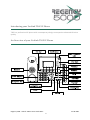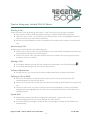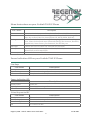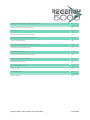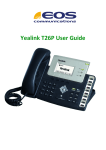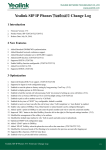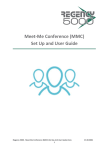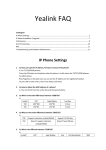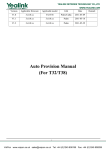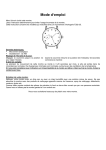Download Yealink T26P IP User Guide
Transcript
Yealink T26P IP User Guide Regency 5000 ‐ Yealink T26P IP User Guide.Docx V1.00.0001 1 IntroducingyourYealinkT26PIPPhone T26P is a professional IP phone with contemporary design accompanies advanced HD voice quality. AnOverviewofyourYealinkT26PIPPhone Regency 5000 ‐ Yealink T26P IP User Guide.Docx V1.00.0001 2 TipsforUsingyourYealinkT26PIPPhone MakingaCall Users can make a call by pressing the Hands – free/ Line key or picking up the handset Dial number directly: Dial the number directly, and press Send soft key/button Dial from Pool: In dial – up interface, press Pool hot key, enter the highlighted options, select a record, then press Send to dial out. Re‐dial: Press RD button to enter the Dialled Calls interface then select a record to dial out. AnsweringaCall Answering an incoming call in the following ways: If there are no active calls, lift the handsets or press the Hands‐free button/ Answer hot key/ Headset to answer the incoming call If there are active calls, press the answer hot key to answer the incoming call or press the Reject hot key to refuse MutingaCall Press Mute button to mute the call during the conversation, the LCD will display Press Mute button again to turn on the microphone VolumeAdjustment During the call, you can press the volume adjustment bars to adjust the volume PuttingaCallonHold Press the hold button or hold hot key to put an active call on hold and then the corresponding Line Key LED will blind. If there is only one call on hold, press the Resume hot key or Hold button to retrieve the call If there is more than one call on hold, press the corresponding Line Key or UP/Down navigation keys to highlight the call, then press the Resume hot key or hold button to retrieve the call SpeedDial Speed Dial numbers should be configured in advanced. Please refer to the corresponding content in the User Manual for more details. Press the DSS Keys configure as Speed Dial, the configure number will be dialled out automatically Regency 5000 ‐ Yealink T26P IP User Guide.Docx V1.00.0001 3 VoiceMail The Presence of new Voice Mail messages is indicated in the idle screen. The Message LED will be on. Press Voicemail hot key or the Message button, and then enter the desired password to retrieve the voicemails. ConferenceCall Press the Conf button or the Conf hot key during and active call The first call is placed on hold. There will be a dial tone. Enter the number to conference in, then press the Send hot key When the call is answered, press the Conf button or the Conf hot key. The conference now is established. All parties can hear and talk with each other. CallTransfer If A and B are on a conversation, A want to transfer the call to C, three ways can be used to transfer the call: Blind Transfer, Attended Transfer and Semi‐Attended Transfer. BlindTransfer: A and B is on a conversation, A press TRAN button to put B on hold, then A can dial the third number C and press TRAN button to call out. Then A will turn to idle status After C answered it, B can talk to C AnnouncedTransfer: A and B is on a conversation, A press TRAN Button to put B on hold, then A can dial the third number C and press the # button to call out After C answered it, A and C can have a private conversation without B hearing it, then A hung up or press the TRAN button to complete the transfer A will be disconnected from the call, B can talk to C Semi–AnnouncedTransfer: A and B is on a conversation, A press TRAN button to put B on hold, then A can dial the third number C and press the # button to call out White C is ringing, A hang up or press the TRAN button to complete the transfer A will be disconnected from the call when C pick up, B can talk to C CallForward Menu > Features>Call Forward There are 3 options: Always Forward, Busy Forward and No Answer Forward Select one of them and enter the number to forward to. If No Answer Forward is selected, after ring times should also be configured. Then press the save hot key to save the changes. Regency 5000 ‐ Yealink T26P IP User Guide.Docx V1.00.0001 4 MenuInstructionsonyourYealinkT26PIPPhone Sub – Menu Status Features Settings Messages History Directory Description Users can check the status of the phone: IP address, MAC, firmware etc. It includes some call feature settings, such as Forward, Call Waiting, DSS Keys, Key as Send, Hot Line, Anonymous Call, AUTO Redial, DNS etc. It includes the basic phone settings like Language, Time and Date, Ring Tone, Phone Volume and some advanced settings like Accounts, Network, Keypad Lock, Reset Factory, Set Password, Set AES Key, etc. It allows the users to check the voicemail on the server You can check the call history here: All calls, Dial Calls, Received Calls, Missed Calls, and Forward Calls. It shows the contact of the Phone. PowerIndicationLEDonyourYealinkT26PIPPhone Line Keys LED Status Steady Green Slow Blinking Off Description The account is active There is an incoming call to the account, or there is a call on hold The phone is under DND/Forward Status Power Indication LED LED Status Steady Green Blinking Green Off Description Power On There is an incoming call to the account, or there is a call on mute Power Off 3 Line Keys set to BLF LED Status Steady Green Fast Blinking Green Slow Blinking Green Off Description The monitored account is in idle status There is an incoming call to the monitored account The monitored account is on a conversation It is inactive as BLF Regency 5000 ‐ Yealink T26P IP User Guide.Docx V1.00.0001 5 PhoneDivertsandPickups Phone Divert On * 72 press Dial and destination number Remove Phone Divert * 73 press Dial Phone Divert On Busy * 90 press Dial Remove Divert On Busy * 91 press Dial Phone Divert No Answer * 92 press Dial Remove Divert No Answer * 93 press Dial Call Pick up * 98 press Dial DND Activate * 78 press Dial DND De‐activate * 79 press Dial StarCodes Automatic Call Back Deactivation #8 Call Forwarding Always To Voice Mail Activation *21 Call Forwarding Always To Voice Mail Deactivation #21 Call Forwarding Busy To Voice Mail Activation *40 Call Forwarding Busy To Voice Mail Deactivation #40 Call Forwarding No Answer Activation *92 Call Forwarding No Answer Deactivation *93 Call Forwarding No Answer To Voice Mail Activation *41 Call Forwarding No Answer To Voice Mail Deactivation #41 Call Forwarding Not Reachable Activation *94 Call Forwarding Not Reachable Deactivation *95 Regency 5000 ‐ Yealink T26P IP User Guide.Docx V1.00.0001 6 Calling Line ID Delivery Blocking per Call *67 Calling Line ID Delivery per Call *65 Call Return *69 Call Waiting Persistent Activation *43 Call Waiting Persistent Deactivation #43 Cancel Call Waiting *70 Clear Voice Message Waiting Indicator *99 Customer Originated Trace *57 Directed Call Pickup *97 Directed Call Pickup with Barge‐in *33 Direct Voice Mail Transfer *55 Last Number Redial *66 Per Call Account Code *71 Push to Talk *50 Speed Dial 100 *75 Speed Dial 8 *74 Regency 5000 ‐ Yealink T26P IP User Guide.Docx V1.00.0001 7 OperatingInstructions Notice 1. If the WAN (wide area network) connection fails to a site for any reason, including a fault on the circuit or a power cut, then the ability to make and receive calls from the IP phones utilising that WAN circuit will be restricted. These failures may be caused for reasons outside our control. Other services will be fully maintained including voice mail and the ability to divert calls to other numbers including mobiles. If another working WAN circuit is available at that site then this can be used to fully restore service to all phones. 2. The R5000 service allows for calls to 999 and 112, however these services will be affected if there is a power cut or your WAN circuit fails 3. With regard 999 services no location information is passed to the emergency services operator this will mean that you will have to state the address that you wish the emergency service to attend. 4. R5000 does not offer a paper based telephone directory service 5. If you require a PDF that allows you to print off stickers to attach to the phone device explaining the above please contact us. Regency 5000 ‐ Yealink T26P IP User Guide.Docx V1.00.0001 8