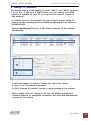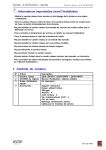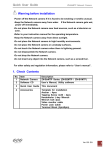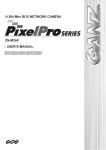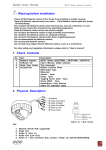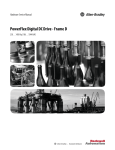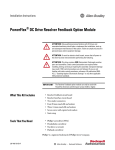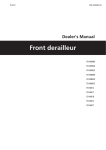Download Quick User Guide - CBC Group
Transcript
Quick User Guide ZN-DTxMTP Series Network Camera Warning before installation -Power off the Network camera if it is found to be smoking or smells unusual. -Keep the Network camera away from water. power off immediately. If the Network camera gets wet, -Do not place the Network camera near heat sources, such as a television or oven. -Refer to your instruction manual for the operating temperature. -Keep the Network camera away from direct sunlight. -Do not place the Network camera in high humidity environments. -Do not place the Network camera on unsteady surfaces. -Do not touch the Network camera when there is lightning present. -Do not disassemble the Network camera. -Do not drop the Network camera. -Do not insert any object into the Network camera, such as a screwdriver. For other safety and regulation information, please refer to “User’s manual”. 1. Check Contents No. 1 2 3 4 Item Network Camera Software CD Quick User Guide Accessories Description ZN-DTxMTP Series User’s Manual, Utility software This document Bottom Cushion Plate Both-sided Tape Silica-Gel Anchor : 4pcs O-ring : 4pcs Tapping Screw 4x30 : 4pcs Hexalobular L-key Wrench Alarm I/O extension cable Video monitor cable Ver1.20 EN 1 Quick User Guide ZN-DTxMTP Series Network Camera 2. Physical Description Alarm In / Out connector 1. 2. 3. 4. Network (RJ-45 PoE supported) Audio In (Line in) Audio Out (Line Out) Alarm In / Out connector (Dry contact / Relay out [0.5A:AC125V/1A:DC30V]) 5. Power (DC12V / AC24V) 6. Video output for service monitor 7. Status LED 8. Control Button 3. Making Connection 1. If you have external devices such as sensor or alarms, make connection from connectors. 2. Connect Ethernet cable to make connection to the network hub. 3. Connect power cable to the camera. When you use PoE function, you don’t need to connect power. Ver1.20 EN 2 Quick User Guide ZN-DTxMTP Series Network Camera 4. Assign IP address The default setting of the camera is set to “DHCP” and “UPnP” function i s set to ON. If you have a DHCP server on your network and UPnP function is enabled on your PC you can find the network camera in “My network”. If a DHCP server is not available on your network, please assign IP address by the following process. Default IP address will be shown as 255.255.255.255. Execute MultiUpgradeTool.exe. It will search cameras on the network automatically. ① ② ③ 1) After the camera is listed in camera list, select the camera. 2) Type in the all network information. 3) Click “Change IP address” button to apply settings to the camera. When double click the camera in the list, the default web browser (Internet Explorer or compatible equivalent) will open and automatically connect to the camera. Ver1.20 EN 3 Quick User Guide ZN-DTxMTP Series Network Camera 5. Web browser connection Note : The Network camera supports Internet Explorer 7 or above. Please check version of your browser and update it if necessary. When you first access the camera you need to download and install an Active X control from the camera to display a Live image. Default User and Password are set to “ADMIN” and “1234”. Please type in the user ID and password to connect the network camera. For further information for setup, please refer to User’s manual in software CD. Ver1.20 EN 4