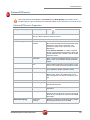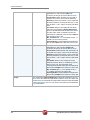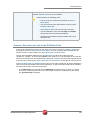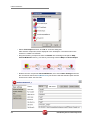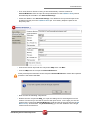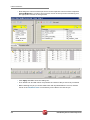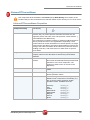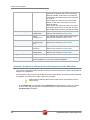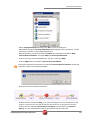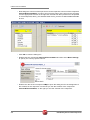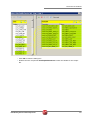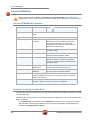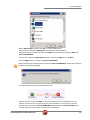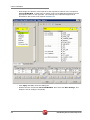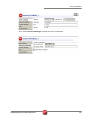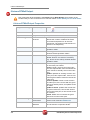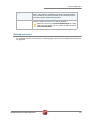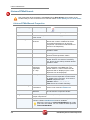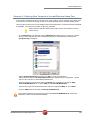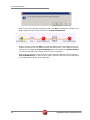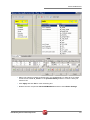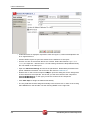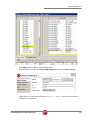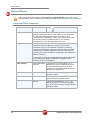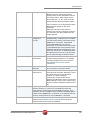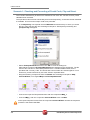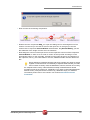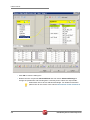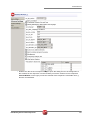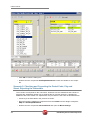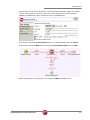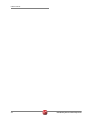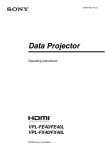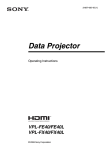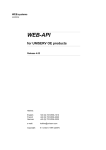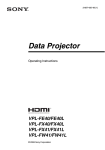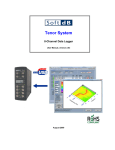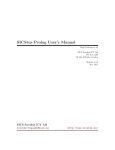Download tUniservBTGeneric
Transcript
tUniservBTGeneric tUniservBTGeneric This component will be available in the Palette (Group Data Quality) of the studio on the condition that you have subscribed to the relevant edition of Data Quality Service Hub Studio. tUniservBTGeneric Properties Component family Data Quality Function tUniservBTGeneric enables the execution of a processing created with the Uniserv product DQ Batch Suite Purpose Basic settings Advanced settings Schema and Edit Schema A schema is a row description, i.e., it defines the number of fields that will be processed and passed on to the next component. The schema is either built-in or remote in the Repository. Click Retrieve Schema, to create a schema for the components that matches the input and output fields that are created in the job of the DQ Batch Suite. Hostname Host, on which the Master Server of the DQ Batch Suite runs, between double quotation marks. Port Port number under which the DQ Batch Suite server runs, between double quotation marks. Client Server Name of the client server of the DQ Batch Suite between double quotation marks. User name User name for the registration on the DQ Batch Suite server. The stated user must have the right to execute the DQ Batch Suite job. Password Password of the stated user. Job directory Directory in the DQ Batch Suite, in which the job has been saved. Job name Name of the DQ Batch Suite job which is to be executed. Job file path File name under which the job definition of the DQ Batch Suite job which is to be executed is to be saved. The path to the file must be stated absolutely. Temporary directory Directory in which the temporary files created during job execution are to be filed. Data Quality Service Hub Components 281 tUniservBTGeneric Input Parameters These parameters must correspond to the parameters in the function Input (tab "Format") of the job in the DQ Batch Suite. File location: State whether the input file is saved in the pool or the local job directory. Directory: Is the File location = Pool, state the directory relatively to the pool directory. Is the File location = Job, "input" must be specified here. File name: Name of the delimiter file which has been generated by tUniservBTGeneric and is to be transferred to the DQ Batch Suite. The file name must correspond to the file name which is defined in the function Input of the DQ Batch Suite job. No. of header rec.: 0 = no header record, 1 = header record in the input file Field separator: Field separator as defined in the function Input of the DQ Batch Suite job. Output Parameters These parameters must correspond to the parameters in the function Output (tab "Format") of the job in the DQ Batch Suite. File location: State whether the output file is to be saved in the pool or the local job directory. Directory: Is the File location = Pool, state the directory relatively to the pool directory. Is the File location = Job, "output" must be specified here. File name: Name of the output file in the delimiter format, which is created by the DQ Batch Suite job. The file name must correspond to the file name which is defined in the function Output of the DQ Batch Suite job. No. of header rec.: 0 = no header record, 1 = header record in the output file. Field separator: Field separator as defined in the function Output of the DQ Batch Suite job. Usage 282 The component tUniservBTGeneric transmits the data to the DQ Batch Suite and starts the specified DQ Batch Suite job. When the DQ Batch Suite is finished the output data of the job is retransmitted to the Data Quality Service Hub Studio and can be processed with any components. Data Quality Service Hub Components tUniservBTGeneric Limitation/Prerequisites To be able to use the tUniservBTGeneric component the Uniserv software DQ Batch Suite must be installed. Please observe the following notes: • The job must be configured executably in the DQ Batch Suite. • The user must have the authorization to carry out the DQ Batch Suite job. • The DQ Batch Suite job may only have one line. • The files defined in the functions Input and Output must posses the record format delimiter. • Input and output data must be provided in the UTF-8 character set. Scenario: Execution of a Job in the DQ Batch Suite This scenario describes a batch job with which the input source for a DQ Batch Suite job is provided by the Data Quality Service Hub Studio, the job is started and executed and the results can then be processed in the Data Quality Service Hub Studio. The job was completely defined in the DQ Batch Suite and saved under the name "BTGeneric_Sample". In the function Input the file "btinput.csv" was specified as the input file saved in the job directory and all fields were assigned. The file is not yet existent physically as it will only be provided by the Data Quality Service Hub Studio, so that the job cannot yet run. In the Data Quality Service Hub Studio the input source (here a table from an Oracle data base) for this scenario was already saved in the Repository, so that all schema meta data is available. Of course other steps could have preceded. • In the Repository view expand the tree Meta data and the directory in which you saved the source. Then drag this source into the design workspace. Subsequently the dialog box [Components] will appear. Data Quality Service Hub Components 283 tUniservBTGeneric • Select tOracleInput and then click OK to close the dialog box. After that the component will be displayed in the workspace. The table used in this scenario is called LOCATIONS. • Drag the following components from the Palette into the design workspace: tMap, tUniservBTGeneric and e.g. for further processing another tMap and tOracleOutput. • Double click the component tUniservBTGeneric, then select Basic Settings and enter the connection data to the DQ Batch Suite job. Observe that the absolute path must be entered in the field Job File Path. 284 Data Quality Service Hub Components tUniservBTGeneric • Then click Retrieve Schema. Doing so will automatically create a schema for tUniservBTGeneric from the input and output definitions of the DQ Batch Suite job and automatically fill the fields in the Advanced Settings. • Check the details in the Advanced Settings. The definitions for input and output must be defined exactly as in the DQ Batch Suite job. If necessary adapt the path for the temporary files. • Connect the Oracle input with the component tMap via a row Main. • Connect tMap with the component tUniservBTGeneric. At this point adopt the schema from the component tUniservBTGeneric. Answer the respective question in the window with Yes. • Now connect the following components. • Double click the component tMap_1 to open the dialog box for the assignment of the schema. On the left you see the structure of the input source, on the right you see the schema of the component tUniservBTGeneric (and thus also of the input into the job DQ Batch Suite). At the bottom, the [Schema Editor], you see the attributes of the single columns and can edit them. Data Quality Service Hub Components 285 tUniservBTGeneric • Now assign the columns of the input source to the respective columns of the component tUniservBTGeneric. In order to do so mark a column of the input source and drag it on the appropriate column on the right side. • Click Apply and OK to close the dialog box. • Then define how and with which components the results of the job are to be processed. • Before starting the job you should make sure that all path details are correct, that the server of the DQ Batch Suite runs and that you are able to access the job. 286 Data Quality Service Hub Components tUniservRTConvertName tUniservRTConvertName This component will be available in the Palette (Group Data Quality) of the studio on the condition that you have subscribed to the relevant edition of Data Quality Service Hub Studio. tUniservRTConvertName Properties Component family Data Quality Function tUniservRTConvertName analyzes the name line in a context sensitive way, for private persons it divides the name line into segments (name, first name, title, name prefixes, name suffixes,...) and establishes the address key. The component recognizes company or institution addresses and is able to provide the form of the organization separately. It also divides lines that contain information on several persons to single persons and is also able to recognize certain patterns in that do not belong to the name information in the name line (customer number, handling notes etc.) and remove them or defer them to special memo fields. Purpose Provides the basis for a uniform structuring and filing of person and company names in the data base as well as the personalized salutation Basic settings Schema and Edit Schema A schema is a row description, i.e., it defines the number of fields that will be processed and passed on to the next component. The schema is either built-in or remote in the Repository. Hostname Server host name between double quotation marks. Port Listening port number of the server between double quotation marks. Service The service type/name is "cname_d", by default. Enter a new name if necessary (e.g. due to service suffix), between double quotation marks. Available services: Germany Italy Austria Netherlands Switzerland Belgium France Spain Data Quality Service Hub Components "cname_d" "cname_i" "cname_a" "cname_nl" "cname_ch" "cname_b" "cname_f" "cname_e" 287 tUniservRTConvertName Advanced settings Use rejects Select this option to separately output data sets from a certain result class of the name analysis onward. Then enter the respective result class in the field if result class is greater or equal to. If this option is not active, the sets are still output on the main connection even if the analysis failed. If the option Use rejects is active, the rejects connection however not connected, the sets are simply sorted out when the analysis failed. Analysis Configuration For detailed information please refer to the Uniserv user manual convert-name. Output Configuration For detailed information please refer to the Uniserv user manual convert-name. Configuration of not recognized input For detailed information please refer to the Uniserv user manual convert-name. Configuration of free fields For detailed information please refer to the Uniserv user manual convert-name. Cache Configuration For detailed information please refer to the Uniserv user manual convert-name. Usage Limitation/Prerequisites To be able to use the tUniservRTConvertName component the Uniserv software convert-name must be installed. Scenario: Analysis of a Name Line and Assignment of the Salutation This scenario describes a batch job with which the personal names from a file are analyzed and assigned to a salutation. The input file for this scenario was already saved in the Repository, so that all schema meta data is available. Of course other steps could have preceded. Please observe that the data from the input source must all stem from the same country. • In the Repository view expand the tree Meta data and the directory in which you saved the file. Then drag this file into the design workspace. Subsequently the dialog box [Components] will appear. 288 Data Quality Service Hub Components tUniservRTConvertName • Select tFileInputDelimited and then click OK to close the dialog box. After that the component tFileInputDelimited will be displayed in the workspace. The file used in this scenario is called SampleAddresses. • Drag the following components from the Palette into the design workspace: tMap, tUniservRTConvertName, and again tMap and tFileOutputDelimited. • Connect the input file SampleAddresses with the component tMap. • Connect tMap with the component tUniservRTConvertName. At this point adopt the schema from the component tUniservRTConvertName. Answer the respective question in the window with Yes. • Now connect the remaining components. • Double click the component tMap_1, to open the dialog box for the assignment of the schema. On the left you see the structure of the input file, on the right you see the schema of the component tUniservRTConvertName. At the bottom, the [Schema Editor], you see the attributes of the single columns and can edit them. Data Quality Service Hub Components 289 tUniservRTConvertName • Now assign the columns of the input source to the respective columns of the component tUniservRTConvertName. In order to do so mark a column of the input source and drag it on the appropriate column on the right side. If fields from the input file are to be passed on to the output file, like e.g. the address fields or IDs, you have to define additional fields for this. • Click OK to close the dialog box. • Double click the component tUniservRTConvertName and then select Basic Settings, to specify the country-specific service. • Double click the second component tMap to open the dialog box for the assignment of the schema for the output file. On the left you see the schema of the component tUniservRTConvertName, on the right you see the schema of the output file. 290 Data Quality Service Hub Components tUniservRTConvertName • Click OK to close the dialog box. • Double click the component tFileOutputDelimited and enter the details for the output file. Data Quality Service Hub Components 291 tUniservRTMailBulk tUniservRTMailBulk This component will be available in the Palette (Group Data Quality) of the studio on the condition that you have subscribed to the relevant edition of Data Quality Service Hub Studio. tUniservRTMailBulk Properties Component family Data Quality Function Creates an index pool for mailRetrieval with predefined input data. Purpose Prepares the index pool for duplicate search. Basic settings Schema and Edit Schema A schema is a row description, i.e., it defines the number of fields that will be processed and passed on to the next component. The schema is either built-in or remote in the Repository. Hostname Server host name between double quotation marks. Port Listening port number of the server between double quotation marks. Service The service type/name is "mail", by default. Enter a new name if necessary (e.g. due to service suffix), between double quotation marks. Uniserv Parameters For detailed information please refer to the Uniserv user manual mailRetrieval. tStatCatcher Statistics Select this check box to collect log data at the Job and the component levels. Advanced settings Usage An input component and a map is needed to read the address from the data base or the file. The component does not have an output connections, Limitation To be able to use the tUniservRTMailBulk component the Uniserv software mailRetrieval must be installed. Scenario: Creating an Index Pool This scenario describes a batch job, with which the address list of an SQL data base is loaded into the index pool. The data base for this scenario was already saved in the Repository, so that all schema meta data is available. • In the Repository view expand the tree Meta data and the directory in which you saved the data base. Then drag this data base into the design workspace. Subsequently the dialog box [Components] will appear. 292 Data Quality Service Hub Components tUniservRTMailBulk • Select tMysqlInput and then click OK to close the dialog box. After that the component tMysqlInput is displayed in the workspace. • Drag the following components from the Palette into the design workspace: tMap and tUniservRTMailBulk. • Connect the component tMysqlInput with the component tMap via a row Main. • Connect tMap with the component tUniservRTMailBulk. At this point adopt the schema from the component tUniservRTMailBulk. Answer the respective question in the window with Yes. • The job should then look approximately like this: • Double click the component tMap, to open the dialog box for the assignment of the schema. On the left you see the structure of the data base, on the right you see the schema of the component tUniservRTMailBulk. At the bottom, the [Schema Editor], you see the attributes of the single columns and can edit them. Data Quality Service Hub Components 293 tUniservRTMailBulk • Now assign the columns of the input file to the respective columns of the component tUniservRTMailBulk. In order to do so mark a column of the data base and drag it on the appropriate column on the right side. The meaning of the individual arguments is described in the Uniserv user manual mailRetrieval. • Click Apply and OK to close the dialog box. • Double click the component tUniservRTMailBulk, then select the Basic Settings, and adapt the server settings if necessary. 294 Data Quality Service Hub Components tUniservRTMailBulk • Then select Advanced Settings to adapt the server parameters. Data Quality Service Hub Components 295 tUniservRTMailOutput tUniservRTMailOutput This component will be available in the Palette (Group Data Quality) of the studio on the condition that you have subscribed to the relevant edition of Data Quality Service Hub Studio. tUniservRTMailOutput Properties Component family Data Quality Function Updates the index pool which is used for duplicate search. Purpose Keeps the index pool synchronous. Basic settings Schema and Edit Schema A schema is a row description, i.e., it defines the number of fields that will be processed and passed on to the next component. The schema is either built-in or remote in the Repository. Hostname Server host name between double quotation marks. Port Listening port number of the server between double quotation marks. Service The service type/name is "mail", by default. Enter a new name if necessary (e.g. due to service suffix), between double quotation marks. Action on data Select the operation you want to carry out on the index pool. Either: Insert: inserts a new record in the index pool; this request fails, if the record with the given reference already exist in the index pool Update: updates an existing record in the index pool; this request fails, if the record with the given reference doesn't exist in the index pool Insert or update: inserts a new record in the index pool; if the record with the given reference already exists, an update would be made Update or insert: updates the record with the given reference; if the record doesn't exist in the index pool, a new record would be inserted Delete: delete the record with the given reference from the index pool. Uniserv Parameters For detailed information please refer to the Uniserv user manual mailRetrieval. tStatCatcher Statistics Select this check box to collect log data at the Job and the component levels. Advanced settings 296 Data Quality Service Hub Components tUniservRTMailOutput Usage This component updates the index pool and passes the input set on. The output is amended by the status of the operation. If the operation has not been carried out successfully an error message supplies additional information. Limitation To be able to use the tUniservRTMailOutput component the uniserv software mailRetrieval must be installed. Before the first use of tUniservRTMailOutput an index pool has to be created. You can create the index pool with tUniservRTMailBulk. Related scenarios For a related scenario, see Scenario 1: Entering New Contacts in the mailRetrieval Index Pool on page 299. Data Quality Service Hub Components 297 tUniservRTMailSearch tUniservRTMailSearch This component will be available in the Palette (Group Data Quality) of the studio on the condition that you have subscribed to the relevant edition of Data Quality Service Hub Studio. tUniservRTMailSearch Properties Component family Data Quality Function Searches for similar data based on the given input record. Purpose Searches for duplicate values and can apply additional data to each record. Basic settings Schema and Edit Schema A schema is a row description, i.e., it defines the number of fields that will be processed and passed on to the next component. The schema is either built-in or remote in the Repository. Hostname Server host name between double quotation marks. Port Listening port number of the server between double quotation marks. Service The service type/name is "mail", by default. Enter a new name if necessary (e.g. due to service suffix), between double quotation marks. Maximum of displayed duplicates (0 = All) Enter the maximum number of duplicates to be displayed in the Run view. The default value is 0, which means that all duplicates will be displayed (max. 1000 duplicates can be displayed). Use rejects Select this check box to set parameters based on which duplicate records should be added to the reject flow. Then set the: Element: Duplicate count. Operator: Either <; <=; =; >= ; >. Value: Enter the number manually. Uniserv parameters For detailed information please refer to the Uniserv user manual mailRetrieval. tStatcatcher Statistics Select this check box to collect log data at the Job and the component levels. Advanced Settings 298 Usage This component requires an input component and one or more output components. Limitation To be able to use the tUniservRTMailSearch component the Uniserv software mailRetrieval must be installed. Before the first use of tUniservRTMailSearch an index pool has to be created. You can create the index pool with tUniservRTMailBulk. Data Quality Service Hub Components tUniservRTMailSearch Scenario 1: Entering New Contacts in the mailRetrieval Index Pool This scenario describes a batch job with which new contacts can be entered in the index pool of mailRetrieval. Before entering it must be checked whether these contacts already exist. The entry file for this scenario was already saved in the Repository, so that all schema meta data is available. Of course other steps could have preceded. Please observe that the data from the input source must all stem from the same country. • In the Repository view expand the tree Meta data and the directory in which you saved the file. Then drag this file into the design workspace. Subsequently the dialog box [Components] will appear. • Select tFileInputDelimited and then click OK to close the dialog box. After that the component tFileInputDelimited will be displayed in the workspace. The file used in this scenario is called SampleAddresses. • Drag the following components from the Palette into the design workspace: tMap, tUniservRTMailSearch, once again tMap and tUniservRTMailOutput. • Connect the input file SampleAddresses with the component tMap via a row Main. • Connect tMap with the component tUniservRTMailSearch. At this point adopt the schema from the component tUniservRTMailSearch. Answer the respective question in the window with Yes. Data Quality Service Hub Components 299 tUniservRTMailSearch • Now connect the remaining components with a row Main and adopt the schema of the target component also in the connection to tUniservRTMailOutput. • Double click the component tMap_1 to open the dialog box for the assignment of the schema. On the left you see the structure of the input source, on the right you see the schema of the component tUniservRTMailSearch. At the bottom, the [Schema Editor], you see the attributes of the single columns and can edit them. • Now assign the columns of the input file to the respective columns of the component tUniservRTMailSearch. In order to do so mark a column of the input source and drag it on the appropriate column on the right side. 300 Data Quality Service Hub Components tUniservRTMailSearch • When your input list contains a reference ID, you should adopt it. In order to do so create a new column called IN_DBREF in the [Schema Editor] and then connect it with your reference ID. • Click Apply and than OK to close the dialog box. • Double click the component tUniservRTMailSearch and then select Basic Settings. Data Quality Service Hub Components 301 tUniservRTMailSearch • Under Maximum of displayed "duplicates" enter the figure 0, because all duplicates are to be registered here. • Activate Define rejects to open the window for the definition of the reject. • Insert a new line in the window above the + Button. Select the Element Duplicate count, the Operator > with the Value 0. So all existing contacts are disqualified and only the new added to the index pool. • Open the Advanced Settings and check the parameters. Reasonable parameters are preset. Detailed information can be found in the manual mailRetrieval. • Double click on the second component tMap to open the dialog box for the assignment of the schema for the output file. On the left you see the schema of the component tUniservRTMailSearch, on the right you see the schema of the component tUniservRTMailOutput. • Click Auto map! to assign the fields automatically. • The only field that must be assigned manually is the reference ID. In order to do so drag OUT-DBREF from the left side onto the field IN_DBREF on the right side. 302 Data Quality Service Hub Components tUniservRTMailSearch • Click Apply and then OK to close the dialog box. • Double click the component tUniservRTMailOutput and open the Basic Settings. • Under Action on Data select the option Insert or update. So all new contacts are entered in the index pool. Data Quality Service Hub Components 303 tUniservRTPost tUniservRTPost This component will be available in the Palette (Group Data Quality) of the studio on the condition that you have subscribed to the relevant edition of Data Quality Service Hub Studio. tUniservRTPost Properties Component family Data Quality Function The Uniserv postal validation and correction of addresses is an optimal instrument to improve the quality of your addresses. You will immediately become more successful in your personalized 1:1 marketing, reduce your costs and increase the efficiency and cost-effectiveness of your address management in all of the applications you use. Purpose Faultless postal addresses are of key importance when conducting efficient CRM and carrying on successful e-business. They are an absolute necessity for reducing postage and advertising costs and receiving more favorable postage rates. Faultless addresses are also necessary for improving the results of address comparisons and interactive address searches. Furthermore, correct postal addresses are a good prerequisite for increasing the quality of duplicate recognition, data clustering or of micromarketing. Basic settings 304 Schema and Edit Schema A schema is a row description, i.e., it defines the number of fields that will be processed and passed on to the next component. The schema is either built-in or remote in the Repository. Hostname Server host name between double quotation marks. Port Listening port number of the server between double quotation marks. Service The service type/name is "post", by default. Enter a new name if necessary (e.g. due to service suffix), between double quotation marks. Data Quality Service Hub Components tUniservRTPost Use rejects Select this check box, to collect faulty addresses on the rejects connection. Usually those are the addresses with the post result class 5. Valid values for the result class are 1-5. The value must be written between double quotation marks. If this check box is not selected the faulty addresses are output on the main connection. When the check box Use rejects is selected, the rejects connection, however, not connected, the faulty addresses are simply rejected. Advanced Settings Use File for ambiguous results When an address cannot be corrected unambiguously, a selection list is created. This list can be further processed via the AMBIGUITY connection. All potential result candidates then run via this connection. The schema of this connection is preinitialized with the arguments of the dissolved selection list of the service 'post'. Select the check box, to additionally write the selection list into a file. The file name can be defined using the browse button. Uniserv Parameters Select this check box to define the corresponding parameters. For detailed information please refer to the Uniserv user manual International Postal Framework. tStatcatcher Statistics Select this check box to collect log data at the Job and the component levels. “Full address” selection list Select the check box next to Display to select all of the columns. Otherwise, select the check box next to the particular columns you want to display. Controls the content of the file for ambiguous addresses, if this is configured (Basic settings, File for amb. results). Only selected columns would be written into the file. Usage The component requires an input set. Its postal validation will then be checked. In case of an unambiguous result the corrected set will be output via the MAIN connection. If the address has been ambiguous the potential candidates will be output via the AMBIGUITY connection. If an address was not found it will be passed on via the REJECT connection. Limitation To be able to use the tUniservRTPost component the Uniserv software International Postal Framework as well as the required post servers must be installed. Data Quality Service Hub Components 305 tUniservRTPost Scenario 1: Checking and Correcting of Postal Code, City and Street This scenario describes a job with which addresses from a file are checked for their postal validation and corrected. The input file for this scenario was already saved in the Repository, so that all schema meta data is available. Of course other steps could have preceded. • In the Repository view expand the tree Meta data and the directory in which you saved the file. Then drag this file into the design workspace. Subsequently the dialog box [Components] will appear. • Select tFileInputDelimited and then click OK to close the dialog box. After that the component tFileInputDelimited will be displayed in the workspace. The file used in this scenario is called SampleAddresses. It contains address data, that is provided with a country code. The street and house number are saved together in one street line, postal code and city are each saved in separate fields. • Drag the following components from the Palette into the design workspace: tMap, tUniservRTPost, once again tMap and tFileOutputDelimited. • Connect the input file SampleAddresses with the component tMap_1. • Connect tMap_1 with the component tUniservRTPost via a row Main. At this point adopt the schema from the component tUniservRTPost. Answer the respective question in the window with Yes. 306 Data Quality Service Hub Components tUniservRTPost • Now connect the remaining components. • Double click the component tMap_1 to open the dialog box for the assignment of the schema. On the left you see the structure of the input file, on the right you see the schema of the component tUniservRTPost. At the bottom, the [Schema Editor], you see the attributes of the single columns and can edit them. • Now assign the columns of the input source to the respective columns of the component tUniservRTPost. In order to do so mark a column of the input file and drag it on the appropriate column on the right side. If fields from the input file are to be passed on to the output file, like e.g. the name fields or the IDs, additional fields must be defined for this. When assigning consider that street and house number can either be saved together in one street line of individually in separate fields. Should your data list not contain a country code, the addresses, however, are from one country, the respective ISO-country code should be manually entered between double quotation marks in the column IN_COUNTRY. If you have an international data list without country code just leave the column IN_COUNTRY empty. For detailed information please refer to the Uniserv user manual International Postal Framework. Data Quality Service Hub Components 307 tUniservRTPost • Click OK to close the dialog box. • Double click the component tUniservRTPost and then select Advanced Settings to change the parameters and field lengths if necessary and to select the output fields. Please take care to have a sufficient field length. For detailed information please refer to the Uniserv user manual International Postal Framework. 308 Data Quality Service Hub Components tUniservRTPost • Double click the second component tMap to open the dialog box for the assignment of the schema for the output file. On the left side you see the schema of the component tUniservRTPost, on the right you see the schema of the output file. Here fields can e.g. also be concatenated. Data Quality Service Hub Components 309 tUniservRTPost • Click OK to close the dialog box. • Double click the component tFileOutputDelimited and enter the details for the output file. Scenario 2: Checking and Correcting the Postal Code, City and Street, Rejecting the Unfeasible This scenario corresponds to the one before. However here the addresses that cannot be assigned are additionally written into a separate file for manual checking. If ambiguous addresses are to be written in a separate file, the procedure is the same as described here. • Create a job as described in the previous scenario. • Drag the following additional components from the Palette into the design workspace: tMap and tFileOutputDelimited. • Double click the component tUniservRTPost and open the Basic Settings. 310 Data Quality Service Hub Components tUniservRTPost • Activate the box Use rejects and enter "5" between double quotation marks in the field if result class greater or equals to. This is the result class from the check for postal validation for addresses, which contain too few or unfeasible data. • Connect the component tUniservRTPost with the component tMap via a row Rejects. • Connect the component tMap with the component tFileOutputDelimited via a row Main. • Select the fields for the output file in the component tMap and assign them. Data Quality Service Hub Components 311 tUniservRTPost 312 Data Quality Service Hub Components