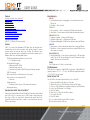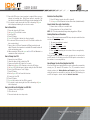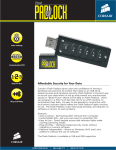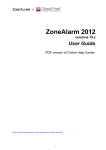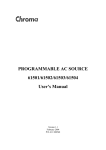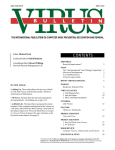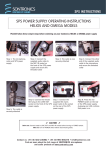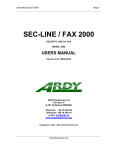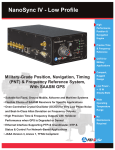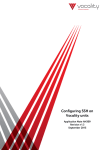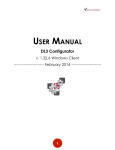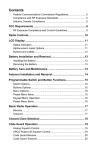Download LOK-IT User Guide
Transcript
- USER GUIDE Contents Operating Your LOK-IT Secure Flash Drive® Visual Indicators PIN Requirements Setting the User PIN How to Unlock Drive How to Change User PIN How to Lock Drive after Attaching to a USB Port Activation from Sleep Mode How to Unlock Drive with a Dead Battery Hacking Detection and Prevention How to Recover Use of a Drive Minimum Requirements USB 2.0, 1.1 (Version 2.0 recommended) Features LOK-IT is a secure, host-independent USB flash drive that integrates user authentication and on-the-fly encryption with portable storage to protect sensitive data in the event the drive is lost or stolen. The solution is host/ platform and operating system independent, and functions equally well on Windows, Mac, Linux, and embedded systems. PIN (Personal Identification Number) access control • 7 to 15 digits in length Self-Contained Encryption • Military grade AES 256 bit • Hardware based on-the-fly • Encryption keys based on SHA-256 generated random numbers USB 2.0 compliant Auto-locks when drive is disconnected or loses power Drive recovery in case of forgotten PIN • Drive reset Hacking detection • Permanent lockout after ten (10) unsuccessful attempts Rechargeable battery Operating Your LOK-IT Secure Flash Drive® Your drive is shipped disabled (Factory Default State) and will remain disabled until a PIN is set. It is necessary to set a PIN in order to begin using your drive. Once a PIN is set, your drive is locked and will require entry of the correct PIN to unlock it each time it is used. It is very important to store your PIN in a safe location. Visual Indicators RED LED 1. Red constant when drive is unplugged = Factory default state, user PIN not set 2. Red blink = Drive is locked GREEN LED 1. Green constant = Drive is connected to USB port and unlocked 2. Green blink = Drive is unlocked in User Mode while powered by battery RED LED/GREEN LED 1. Red/green constant = Change of PIN initiated 2. Red/green single blink = Accepting User PIN input 3. Red/green alternating blink = A PIN entry error has been made; retry PIN entry BLUE LED 1. Blue constant = Drive is unlocked and inserted into a powered USB port 2. Blue flicker = Drive is unlocked, inserted into a powered USB port and data transfer is occurring BLUE LED/RED LED 1. Blue blink/Red blink = Drive has been inserted into a USB port while locked. The red LED will stop blinking. The blue LED continues to blink. Remove drive from port and enter PIN. NO LED All LED indicators off = Drive is in sleep mode PIN Requirements PINS must be a minimum of 7 digits. PINS with less than 7 digits, PINS with repeating numbers (1-1-1-1-1-1-1, etc.) and PINS with sequential numbers (1-2-3-4-5-6-7, etc) are blocked. Setting the User PIN The User PIN is clear upon customer delivery. To set a User PIN: 1. Depress and hold the KEY button for 3 seconds 2. When both red/green LED’s illuminate, release the KEY button 3. Red/green LED’s will blink once to indicate setting the User PIN initiated 4. Enter a User PIN between 7 and 15 digits 5. Press KEY button 6. Both red/green LED’s will now blink in unison 7. Re-enter the User PIN 8. Press KEY button 9. A green blink confirms the User PIN is accepted. 10. Insert the drive into the USB port. SDG005M Systematic Development Group, LLC • www.LOK-IT.net Based upon DataLock®, licensed technology from ClevX, LLC – Patents Pending 1 - USER GUIDE 11. Upon initial PIN setup a format operation is required. Follow on-screen prompts for formatting drive. Quick Format option is acceptable. This step will not be required after initial PIN setup or when changing the PIN. 12. If a mistake is made entering the User PIN an alternating red/green blink is displayed indicating an error has been made. How to Unlock Drive 1. 2. 3. 4. 5. 6. Press and release the KEY button Red/green LED’s will blink in unison Enter User PIN. Press KEY button Green LED will blink to indicate the drive is unlocked If an incorrect PIN was entered, the red LED will blink to indicate the drive remains locked. 7. Connect drive to USB port. Connection to USB port needs to be made within 30 seconds. If no connection is made within 30 seconds the drive will re-lock and enter sleep mode. 8. When connected to USB port the green and blue LED’s will illuminate in a constant state. Drive is ready for use. How to Change User PIN 1. 2. 3. 4. 5. 6. 7. 8. 9. 10. 11. 12. Remove drive from USB port Unlock the drive with the existing User PIN Depress and hold the KEY button for 3 seconds When both red/green LED’s illuminate, release the KEY button Red/green LED’s will blink once to indicate setting the User PIN initiated Enter a User PIN between 7 and 15 digits Press KEY button Both red/green LED’s will now blink in unison Re-enter the User PIN Press KEY button A green blink confirms the User PIN is accepted. If a mistake is made entering the User PIN an alternating red/green blink is displayed Activation from Sleep Mode 1. Press KEY button (numeric keys will be ignored) 2. Red or green LED will illuminate to show drive status (locked/unlocked) How to Unlock Drive with a Dead Battery 1. Connect drive to USB port or extender cable 2. Follow instructions in ‘How to Unlock Drive’ NOTE: LOK- IT’s battery automatically charges when plugged into a USB port Hacking Detection and Prevention After ten (10) consecutive unsuccessful PIN entry attempts to unlock the drive are detected, the following occurs: 1. The current encryption key is zeroized 2. The User PIN is cleared 3. Existing data becomes inaccessible 4. A new PIN must be set 5. Drive requires reformatting due to creation of the new encryption key 6. Existing data is deleted Each time hacking is detected the current encryption key is zeroized and a new PIN must be set. Resetting a new User PIN will require a reformat due to the creation of a new encryption key. How to Recover Use of a Drive (Forgotten User PIN) If the User PIN has been forgotten the drive may be recovered by consecutively entering ten (10) incorrect PIN numbers. Ten (10) consecutive incorrect attempts activates the ‘Hacking Detection and Prevention’ feature of the drive which will zeroize the encryption key and clear the User PIN. Resetting of a new PIN will require a reformat which will delete all stored data. How to Lock Drive after Attaching to a USB Port 1. Disconnect drive from USB port 2. LED’s will turn off 3. Drive auto-locks and enters sleep mode Systematic Development Group, LLC • www.LOK-IT.net Based upon DataLock®, licensed technology from ClevX, LLC – Patents Pending 2