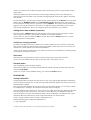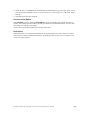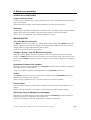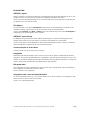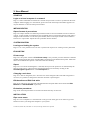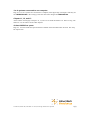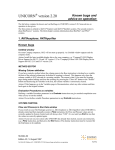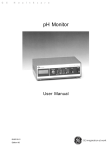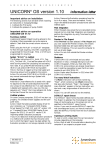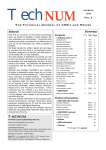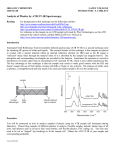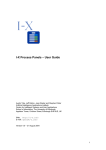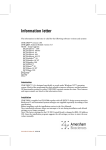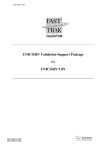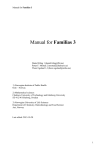Download UNICORN version 2.01 - GE Healthcare Life Sciences
Transcript
UNICORN® version 2.01 Known bugs and advice on operation The list below contains the known and verified bugs in UNICORN version 2.01. Some advice on operations is also given and some information missing in the User Manual is listed. 1. Known bugs START-UP and SHUTDOWN Untitled window On some Compaq computers, OS/2 will not start up properly. An Untitled window appears and the computer locks. Action: Install the latest available display driver for your computer, e.g. "Compaq/CL5434 Display Driver Support for OS/2 2.1X and 3.0" version 1.23 or "Compaq/QVision 1024/1280 Display Driver Support for OS/2 2.1X and 3.0" version 2.30. MAIN MENU System run hours The accumulated run time for a system, also called System run hours, that is displayed when you press the Run hours button in the Administration:Audit trail dialog may show an incorrect value (such as -47000 hours). Action: No action possible. (Corrected in V2.10) Directory names If you create a user home directory called METHOD from within UNICORN and then try to create a Sequence, the computer will lock up. Action: Do not use the name METHOD for a home directory. (Corrected in V2.20) METHOD EDITOR Blocks in Restore mode Calling blocks which are set to Restore mode (instead of Normal mode), may cause malfunction of the Wash, SyncPump or StepValve instructions in the called block. Even if they appear in the logbook as executed, the system does not perform these actions. Also, when running a method containing too many calls to blocks set to Restore mode, the run stops after a while and the message "Error in method, system stopped" appears. The number of calls allowed varies with the method used. Action: Do not use Restore mode in blocks. (The parameter Restore was removed in V2.20) SYSTEM CONTROL Messages from printers If a message from the printer appears at the end of a scouting run in which the result should be printed automatically, the method might stop or the computer may lock up. 56-3029-23 Edition AD, 19 May 1998 56-3029-23, Edition AD, UNICORN vers. 2.01, Known bugs and advice on operation Action: To avoid the most common messages, make sure that your printer is ready and has enough paper loaded. Another possible action: Do not allow any notify messages from the printer. Error messages can usually not be turned off. How to turn off notify messages depends on the printer. Refer to the printer User Manual. For network printers, turn off notify messages by first double-clicking on the Novell icon on the OS/2 desktop, then on NetWare Tools. Select Tools:Printer ports and double-click on the printer in the list. De-select "Notify when job is printed". Click on Capture. This change will not automatically apply the next time the computer is switched on. To make the change permanently, please contact your network administrator. How to do it depends on the login routines in your network. Calling Pause from a Watch instruction If Pause is used in a Watch instruction and the Pause event is triggered, the system goes in Pause state as expected but about 2 minutes later the method is erronously continued. Action: This error can be avoided if a Call to a block, that contains a Pause instruction, is made instead of directly executing Pause. Column as scouting variable If Column in the Base instruction is defined as a scouting variable and a new column is selected for some of the runs after the method has been started, the column volume may be set to zero for the run with the new column and that run will finish immediately. Action: Do not change columns during runs. Select all columns to be included in the scouting scheme in the method. (Corrected in V2.10) Run notes If the Run notes are open at the end of the run the text may not be saved in the result file. Action: Do not let the Run notes be open at the end of runs. (Corrected in V2.10) Fraction marks (only for BioPilot System and FPLC System) Some fraction marks are occasionally omitted when the fraction collector has been started with the instruction Frac:Start. Action: For version 2.0 of a standard strategy, use instruction Collect instead. EVALUATION Corrupt result files It might happen that a result file becomes corrupt in such a way that the Documentation information cannot be opened or printed out. In some cases the whole Evaluation module will crash as soon as the Documentation is opened. The cause is that the calibration file for the system is corrupt. If this happens, it is necessary to delete the calibration file - otherwise, all subsequent result files will be corrupt too. Once the calibration file is deleted (see Action: below) it is either replaced by the default file delivered with the strategy if such a file exists, or a new file is created. However, all calibration values and system settings are lost and a new calibration needs to be done afterwards. To make this easier, print calibration data and system settings values in the Documention of a valid result file. Action: Corrupt result files can be viewed in UNICORN V2.30. Perform following steps to delete the calibration file: • Quit UNICORN. 56-3029-23, Edition AD, UNICORN vers. 2.01, Known bugs and advice on operation 2(7) • Delete the file C:\UNICORN\LOCAL\STRATEGY\SYSTEMn\strategyname.SET, where n is "0" (zero) for the first installed system, "1" for the second, etc, and strategyname is the name of the strategy. • Shutdown and reboot the computer. Preview in File:Report When Preview has been selected in File:Report and you accidentally click outside the Preview window, the window becomes hidden (but still open) behind the UNICORN desktop. This can cause the computer to lock up at later stages. Action: Do not click outside the Preview window when open. Peak labels If Horizontal text is de-selected in Peak Label in the Chromatogram Layout box, the text is still, on some printers, printed horizontal. Furthermore, in File:Report Preview the text is not shown at all. Action: No action possible. 56-3029-23, Edition AD, UNICORN vers. 2.01, Known bugs and advice on operation 3(7) 2. Advice on operation START-UP and SHUTDOWN Login and Screen Saver If a Screen Saver appears before you have had time to log in when UNICORN has been started, the login box disappears. Action: Reboot the computer. Always login immediately when the login box appears. Shutdown If UNICORN is minimised and Shutdown is selected in OS/2, a message asking to Quit UNICORN appears. When entering UNICORN, the System control window is already closed down. Action: Never select Shutdown in OS/2 when UNICORN is running. METHOD EDITOR Too many Watch instructions If a Watch instruction calls a block. e.g. named "Peak", which contains a new Watch instruction that also calls the block "Peak", the message "Too many Watches" appears in the text instruction window and a very large number of blocks will be shown. Action: The method can still be saved and run. Template “Empty” (only for BioProcess System) When the template “Empty” has been selected for a BioProcess System, the unit for the column volume in the Base instruction in the text window is incorrectly shown as ml. The real unit is liter. Action: Mark the Base instruction and click on Replace in the instruction dialog box to change the unit to liter. Evaluation Procedures as variables Defining a variable Procedure parameter in an Evaluate instruction can give method compilation error when you try to run the method. Action: Do not define variable Procedure parameters in any Evaluate instructions. Collect If the Collect instruction is set for a second time in a method after the CollectEnd instruction, fractions will sometimes not be collected. Action: Change to EPROM version 1.13 in the control unit to avoid this problem. Pressure limit When the pressure limit set in UNICORN is exceeded, it may take about a second before a run is paused. Action: Set the pressure limit on the pumps as well for faster response to pressure changes. Superloop® (only for Multipurpose strategies) If the flow rate is changed during execution of the instruction Superloop, the time for filling or emptying Superloop is not adjusted to the new flow rate. Action: Do not change the flow rate during filling or emptying of Superloop. 56-3029-23, Edition AD, UNICORN vers. 2.01, Known bugs and advice on operation 4(7) EVALUATION DEFAULT layout When a result file is opened and a DEFAULT chromatogram layout has been defined, all curves will initially be shown even if only a few of them were defined in the DEFAULT layout. Action: Open the Chromatogram layout box, select the DEFAULT layout and click on OK. Only the pre-defined curves will then be shown. File:Report If a report format is selected in File:Report and more than one chromatogram is available on the evaluation desktop, only the first one can be selected in the list of chromatograms. Action: Select Preview, then Exit, and Exit again in the Generate report box. When File:Report is entered again, all chromatograms can be selected. DEFAULT report format If a DEFAULT report format has been defined and File:Report is selected, chromatogram layout settings will be same as on screen and not as specified in the DEFAULT report format. Action: If you want to use the DEFAULT report format chromatogram layout, you have to manually select the DEFAULT format from the list of available formats. Column volume as X-axis base Column volume can not be selected as x-axis base. Integration Peak labels and start/end markers shown in the curve window are always calculated from the latest integration. If an earlier calculated baseline or peaktable is selected, the peak information in the curve window is not updated. Displayed peak labels and markers and the peaktable will then not correspond. Action: Always work with the latest calculated baseline and peaktable. Edit peak table If an integration has been performed and a new baseline is then calculated but without performing a new integration, the peak table can not be edited. Action: Perform a new integration. Integration with a non-calculated baseline If a non-calculated baseline (e.g. a curve from a blank run) is used as baseline in an integration, peak labels will not be shown in the curve window. Action: Use a calculated baseline. 56-3029-23, Edition AD, UNICORN vers. 2.01, Known bugs and advice on operation 5(7) 3. User Manual START-UP Login on a local computer in a network Page 3-1. When UNICORN is installed in a network and you want to control a system from the local computer without logging in to the network, press Enter when the startup.cmd window appears. Do not just minimize or close the startup.cmd window. METHOD EDITOR Report formats in procedures Page 5-36. Report formats in evaluation procedures which are saved in methods can not be edited or viewed. A report format in a method will not be updated when a report format with the same name is changed in the Evaluation. To edit the report formats, define a new report format in the Evaluation and save it in a procedure. Import this new procedure into the method. SYSTEM CONTROL Leaving and locking the system Page 6-17. It is not possible to leave or lock a system when sequence or scouting runs are performed. EVALUATION Printer setup Page 9-38. The printer selected in File:Printer setup is only valid for print outs from the evaluation module. Printing from other parts of UNICORN is performed via the default OS/2 printer. Make sure that a correct default OS/2 printer is selected on the OS/2 desktop. Report Page 9-39. If "Current chromatogram" is selected, the layout in the printout is not automatically the same as on the screen. A layout for the printout must always be selected by clicking on the Chromatogram Layout button in the File:Report box. Changing x-axis base Page 10-2. After an integration, the x-axis base can not be changed. If the result after integration is not saved, it is possible to change base when the result file is opened again. Edit baseline and Edit Peak table Page 10-13 and 10-14. Only the latest calculated baseline and peak table can be edited with Edit Baseline and Edit Peaktable respectively. Evaluation procedures Page 10-28. Personal procedures are stored in the home directory of each user. INSTALLATION Pipe server name Page 12-6. Two computers in a network must not be given the same pipe server name. Pay special attention to this if you change the computer to your system. 56-3029-23, Edition AD, UNICORN vers. 2.01, Known bugs and advice on operation 6(7) 3 or 4 systems connected to one computer Page 13-8. If 3 or 4 systems are connected to a computer (either physically or through a network), the line THREADS=256 in the Config.sys file must have been changed to THREADS=512. Chapter 11, 12, and 13 At the bottom of each page in chapters 11, 12, and 13 it is stated the Edition is 0. That is wrong. The edition is AA, the same as for all other chapters. At least 30 Mb free space Page A-1. At lease 30 Mb free space should be available on the hard disk before each run. The swap file requires this. 56-3029-23, Edition AD, UNICORN vers. 2.01, Known bugs and advice on operation 7(7)