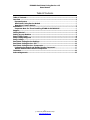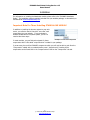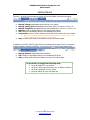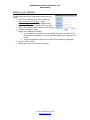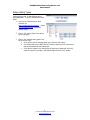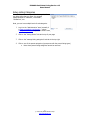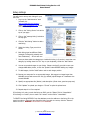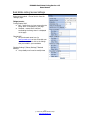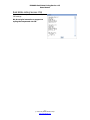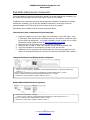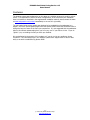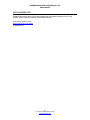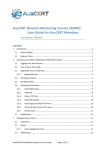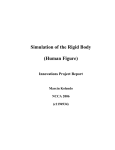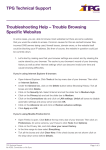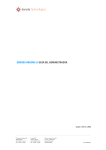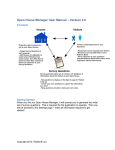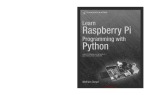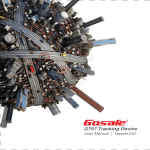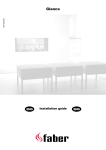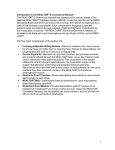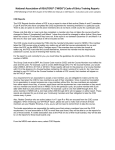Download Created using PDFonline.com , a Free PDF Creation service
Transcript
DYNAMO DYNAmicMOdule Real Estate Listing Service v1.3 Users Manual © 2005 Lucky Marble Solutions Corp www.luckymarble.com DYNAMO Real Estate Listing Service v1.3 Users Manual Table Of Contents Table Of Contents...........................................................................................................2 Overview ........................................................................................................................3 Dynamo System ..............................................................................................................3 Real Estate Listing Service Module ................................................................................3 Newsletter/Listserv Module ...........................................................................................3 Installation .....................................................................................................................4 Important Note For Those Installing STAND ALONE MODULE.....................................4 Support...........................................................................................................................5 Getting Started...............................................................................................................6 Setting up your Realtors ................................................................................................7 Setup Listing Types ........................................................................................................8 Setup Listing Categories ................................................................................................9 Setup Listings ...............................................................................................................10 Real Estate Listing Service Settings.............................................................................11 Real Estate Listing Service: CSS...................................................................................12 Real Estate Listing Service: Components.....................................................................13 Listing Service Search and Display Results Component: ...........................................13 Realtor Administration Section Component:...............................................................13 Conclusion ....................................................................................................................14 Acknowledgements ......................................................................................................15 -2– © 2005 Lucky Marble Solutions Corp www.luckymarble.com DYNAMO Real Estate Listing Service v1.3 Users Manual Overview Dynamo System The DYNAMO system is an infrastructure of dynamic pages divided into modules that are linked with a database. The system has been developed so that multiple modules can be installed and managed from the DYNAMO administrative area. The DYNAMO system will only operate live on a web server; therefore, you cannot test it on a local web system unless you are running a web server on your local machine. Real Estate Listing Service Module The REAL ESTATE LISTING SERVICE Module, for the DYNAMO System, enables web site visitors to search through a database of REAL ESTATE listings. This module also includes a “REALTOR” login area where each REALTOR can add/update/remove listings INDEPENDANTLY of the master administrator account interface. The administration interface for the REAL ESTATE LISTING SERVICE module allows the administrator to add/update/remove listings, listing types, listing categories, and realtors. Newsletter/Listserv Module As a VALUED ADDED feature, if this module was bundled with the NEWSLETTER module, it will have an additional “plug-ins” installed for the Newsletter module. With this plug-in, the administrator can include links to one or more listings WITHIN the newsletter that is being composed. For more information about this module, please refer to the Newsletter Users Manual (pdf) included with your package. -3– © 2005 Lucky Marble Solutions Corp www.luckymarble.com DYNAMO Real Estate Listing Service v1.3 Users Manual Installation For information on installing the Newsletter module, please refer to the “DYNAMO Installation Guide”. The installation guide is available included with your website package, or alternatively as a download at www.luckymarblehelp.com Important Note For Those Installing STAND ALONE MODULE In addition to installing the dynamo system to your web server, you will also need to insert the “user view” web components into your website. If you purchased a website bundled with the dynamo system, you do not need to take these steps. Example of a User View Component In most modules, you can find code snippets for these components within a file called “components.txt” included in your package. In some cases, there will be DYNAMIC components which you will only be able to grab from the “Components” subtab with your administration panel. Instructions for inserting these components can be found both in the “components.txt” AND on the “Components” sub tab. -4– © 2005 Lucky Marble Solutions Corp www.luckymarble.com DYNAMO Real Estate Listing Service v1.3 Users Manual Support DYNAMO was designed so that the user/webmaster should have very little need for support. In the event that there are any bugs, please report them via your “members” area at www.luckymarble.com or call toll free 1-866-499-9141 -5– © 2005 Lucky Marble Solutions Corp www.luckymarble.com DYNAMO Real Estate Listing Service v1.3 Users Manual Getting Started There are 7 areas of the administration section for the Real Estate Listing Service module. Manage Listings: add/update/remove listings in the system Manage Listing Types: add/update/remove listing types (ie Residential, Commercial, etc) Manage Categories: add/update/remove listing categories (ie “waterfront”, “downtown”, etc) Settings: configure global settings for the listing service system CSS: configure color/display settings via a Cascading Style Sheet Components: access to HTML component code that can be inserted into your website o Note: if you purchased the STAND ALONE Real Estate Listing Service, you will may wish to insert the dynamic components found on this page into your website Help: provides quick answers for features on each of the above pages. In addition to the REAL ESTATE Listing Service core administrative pages, there is a secondary module included to manage the Realtos. In this area, there are three primary admin pages. Manage Realtors: add/update/remove Realtors CSS: configure color/display settings via a Cascading Style Sheet Help: provides quick answers for features on each of the above pages. To get started, we suggest the following steps: 1. Set up all Realtors for your website 2. Set up any listing types which were not, by default, initialized 3. Set up any categories for your listings 4. Set up all listings for your real estate site -6– © 2005 Lucky Marble Solutions Corp www.luckymarble.com DYNAMO Real Estate Listing Service v1.3 Users Manual Setting up your Realtors You will need to set up your Realtors before setting up any listings 1. Log in to the “Administration” area (normally it is www.yourwebsite.com/dynamo -- where www.yourwebsite.com is your own domain name) 2. Click on the “REALTOR” tab at the top of your page 3. Click on the “Manage Realtors” sub-tab to the top right 4. Click the “Add Realtor” button 5. Specify all the details for the Realtor. a. It is important that you provide as much contact information as possible as this information will be displayed on each listing details page that is assigned to this Realtor b. You can also upload an image of them (150x150 in dimensions is suggested) 6. Click the “Create” Button 7. Repeat steps 4 to 6 as many times as required -7– © 2005 Lucky Marble Solutions Corp www.luckymarble.com DYNAMO Real Estate Listing Service v1.3 Users Manual Setup Listing Types You may wish to set up additional fields for the listing types provide, or add different listing types altogether. To do so, please follow these steps. 1. Log in to the “Administration” area (normally it is www.yourwebsite.com/dynamo -- where www.yourwebsite.com is your own domain name) 2. Click on the “Listing Service” tab at the top of your page 3. Click on the “manage listing types” sub- tab to the top right a. If you wish to edit an existing listing type, click the “edit” button b. It is advised that you do NOT click the “remove” button as it will remove any listings associated with that listing type. c. If you wish to create a new listing type (ie Motorcycle, Watercraft, RVs, etc), enter the name for this type in the field provided and then click “Create” -8– © 2005 Lucky Marble Solutions Corp www.luckymarble.com DYNAMO Real Estate Listing Service v1.3 Users Manual Setup Listing Categories You will likely wish to set up additional categories for any listing types that you have. We suggest categories such as “Lakeside”, “Downtown”, “Oceanfront”, etc. Note, you can have multiple levels of sub-categories. 1. Log in to the “Administration” area (normally it is www.yourwebsite.com/dynamo -- where www.yourwebsite.com is your own domain name) 2. Click on the “Listing Service” tab at the top of your page 3. Click on the “manage listing categories” sub-tab to the top right 4. Click on one of the parent categories (synonymous with the parent listing types) a. Note: these parent listing categories cannot be removed -9– © 2005 Lucky Marble Solutions Corp www.luckymarble.com DYNAMO Real Estate Listing Service v1.3 Users Manual Setup Listings You will want to set up each listings for your site here. 1. Log in to the “Administration” area (normally it is www.yourwebsite.com/dynamo -where www.yourwebsite.com is your own domain name) 2. Click on the “Listing Service” tab at the top of your page 3. Click on the “manage listing” sub-tab to the top right 4. Click the “Add Listing” button to add a new listing 5. Select the Listing Type you wish to create 6. Each listing type has different fields (example: Commercial probably won’t have “Bedrooms”) – fill out each one 7. Once you have select the categories to include this listing in (it can be in more than one category by holding down the “Ctrl” key on your keyboard), select the “Add” Button 8. You can now make changes to your listing. Please note that if you wish to save your changes AND add a picture, to click the “update” button BEFORE adding any images. 9. To add images, click the “Add” button next to each image position. 10. Browse your computer for an appropriate image. We suggest no image larger than 640x480 as most web servers can only (by default) upload images of a maximum size around 640x480 11. Specify an appropriate title (Kitchen) and description (Great views, spacious prep area) 12. Click “Update” to upload your image or “Cancel” to quite the upload area. 13. Repeat steps 4 to 12 as required If the listing is for sale, to mark the listing as SOLD, set the “Status” field to “Unavailable”. If the listing is a “rental”, then to mark it as “rented” set the field to “Unavailable”. To DELETE the listing ENTIRELY from the database, enter the address or the listing ID in the search box above. Once you have found the listing you wish to remove, click the “Remove” button next to it. BEWARE: this function is not undoable. - 10 – © 2005 Lucky Marble Solutions Corp www.luckymarble.com DYNAMO Real Estate Listing Service v1.3 Users Manual Real Estate Listing Service Settings You will want to set the global parameters of your listing service module. You can do this from the “settings” page. Things to note: “Listing Display Style” Box – means there is a box surrounding the listing when it is displayed on the page Compact – means there is NO box surrounding the listing when it is displayed on the page “Module URL” Put your domain name here (ie www.yourweb.com) as this will enable your newsletter recipients to link to the listings that you include in your newsletter “Number Settings”/”Money Settings”/”Decimal Settings” You probably won’t need to modify these - 11 – © 2005 Lucky Marble Solutions Corp www.luckymarble.com DYNAMO Real Estate Listing Service v1.3 Users Manual Real Estate Listing Service: CSS It is advised that only advanced users modify the CSS settings. We do not give instruction or support on styling the components via CSS. - 12 – © 2005 Lucky Marble Solutions Corp www.luckymarble.com DYNAMO Real Estate Listing Service v1.3 Users Manual Real Estate Listing Service: Components If you purchased this system as a stand alone module (not already bundled with a website), you will need to visit this page to find the HTML code to insert into your website. In addition to the components that may have already been installed (if you bought this module bundled with a website), you will also find DYNAMIC components, on this page, which are generated based on the “Listing Types” that you have set up in your system. Alternatively, we’ve included some of the base components below: Instructions to place a component into your web page: 1. Open up the page where you wish to place your component in your HTML editor-- note: in most cases, there may be some restrictions where you can place the component (such as on a white-only background – if you need information on how to place on a non-white background, please contact the team at www.luckymarble.com/contact) 2. Place your cursor at the location you wish to have the component 3. Ensure you are in "code" or "html" view and NOT design/normal (WYSIWYG) view 4. Copy the code below for the component you wish to use, into the html 5. Important note: this component will ONLY display once you have your page live on the web as the components need to be run while on a web server with ASP or PHP enabled Listing Service Search and Display Results Component: <!--webbot bot="module-newsletter" startspan Preview="<img src='dynamo/_config/@listing_service/images/listingsearchbox_component_placeholder.jpg' border=0>" --> <script language="javascript" src="dynamo/_config/@listing_service/includes/process.js"></script> <script src="dynamo?module=listing_service&component=special-view "></script> <!--webbot bot="module-newsletter" endspan i-checksum="40720" --> Realtor Administration Section Component: <!--webbot bot="module-realtor" startspan Preview="<img src='dynamo/_config/@realtor/images/realtoradmin_component.jpg' border=0>" --> <script src="dynamo?module=realtor&component=login"></script> <!--webbot bot="module-realtor" endspan i-checksum="9404" --> - 13 – © 2005 Lucky Marble Solutions Corp www.luckymarble.com DYNAMO Real Estate Listing Service v1.3 Users Manual Conclusion The dynamo system was developed to run the same on a windows server as it would on a linux server. It is impossible to test for all server configurations; in the event that your installation does not install as is described in the supplemental installation manual, please contact the team at www.luckymarble.com/contact immediately so we can fix it right away. The real estate listing service module was designed to be updatable by the webmaster to a degree – there are .htm template pages within the dynamo folder should the webmaster wish to change the layout of some of the user view components. It is not suggested that the webmaster take on this without understanding that “you’re on your own” if you wish to do this. If you do “gibble” it, try re-installing the files you think you modified. We are dedicated to the support of this product so if you do run into any problems, please contact us – we hate having bugs in our software (causes more support than we care to deal with) so we wish to eradicate any glitches ASAP! - 14 – © 2005 Lucky Marble Solutions Corp www.luckymarble.com DYNAMO Real Estate Listing Service v1.3 Users Manual Acknowledgements DYNAMO Real Estate Listing Service was developed by Lucky Marble Solutions Corp. For all support, please contact the team at Lucky Marble Solutions. Lucky Marble Solutions Corp www.luckymarble.com/contact 1-866-499-9141 - 15 – © 2005 Lucky Marble Solutions Corp www.luckymarble.com