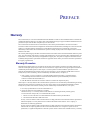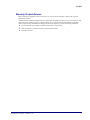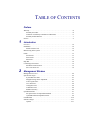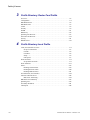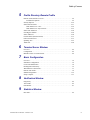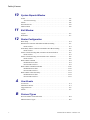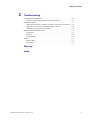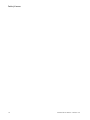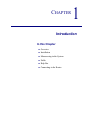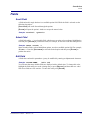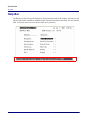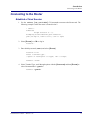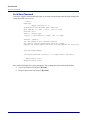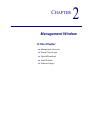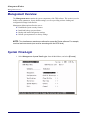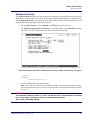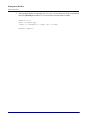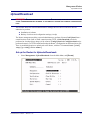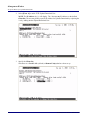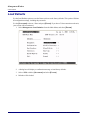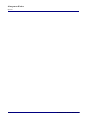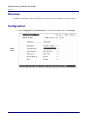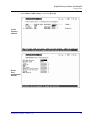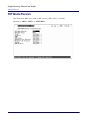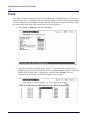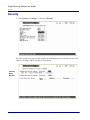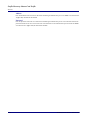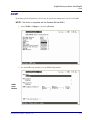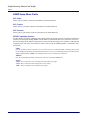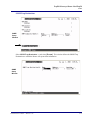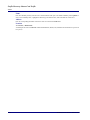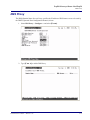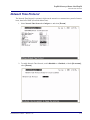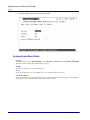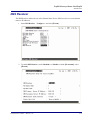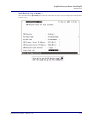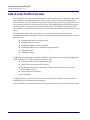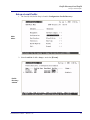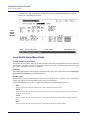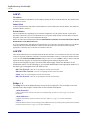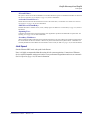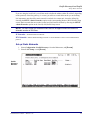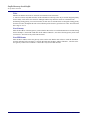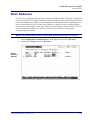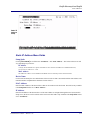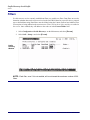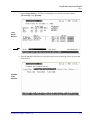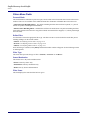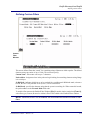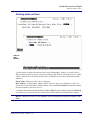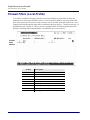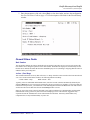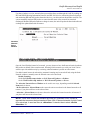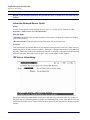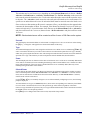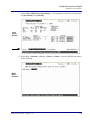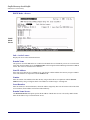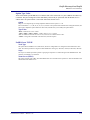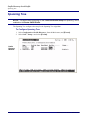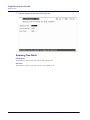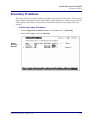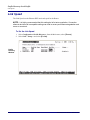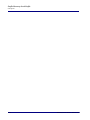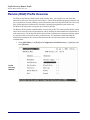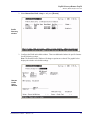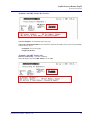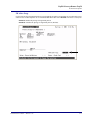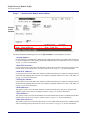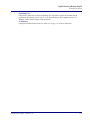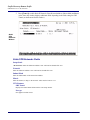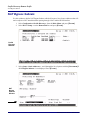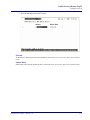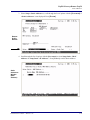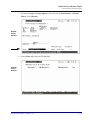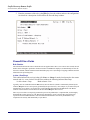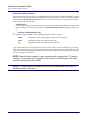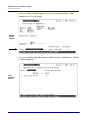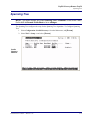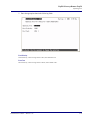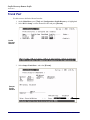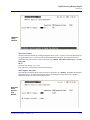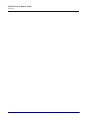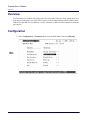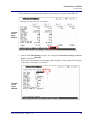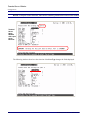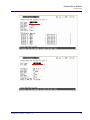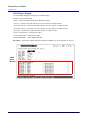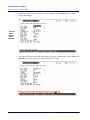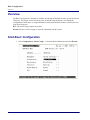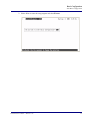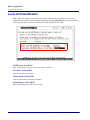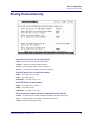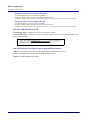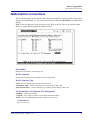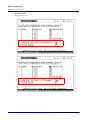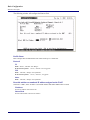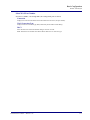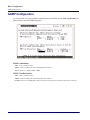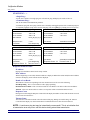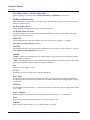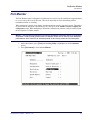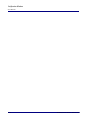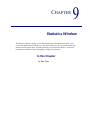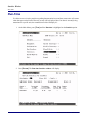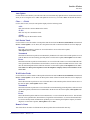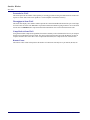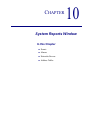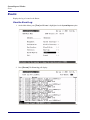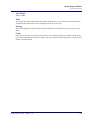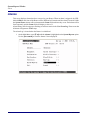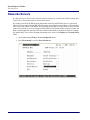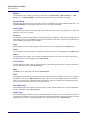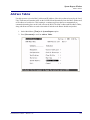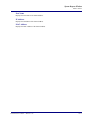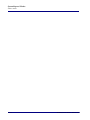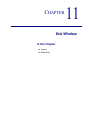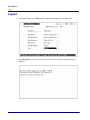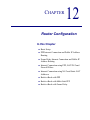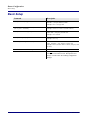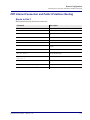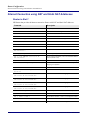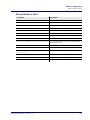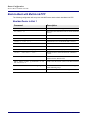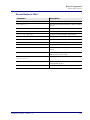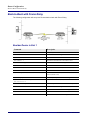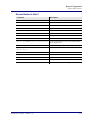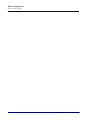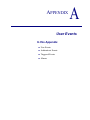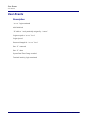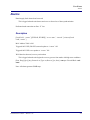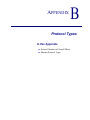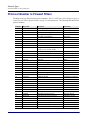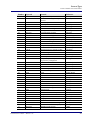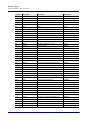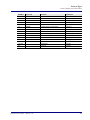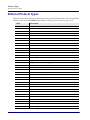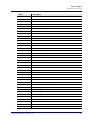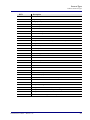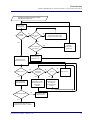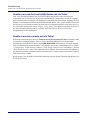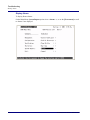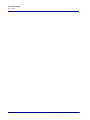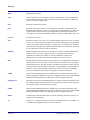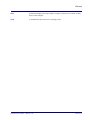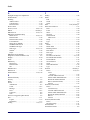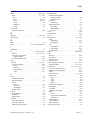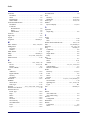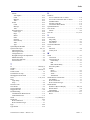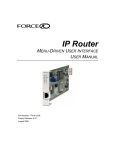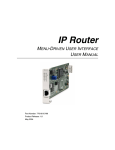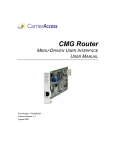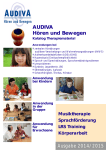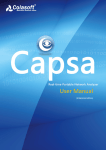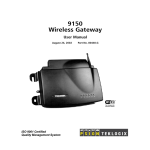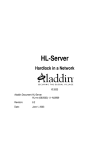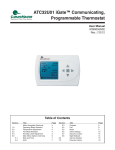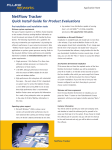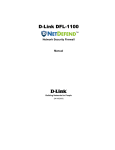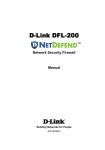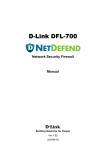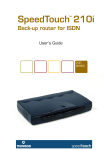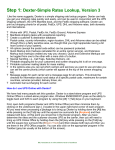Download TSR Router Menu-Driven User Interface User Manual 2.97
Transcript
Terminal Server Router MENU-DRIVEN USER INTERFACE USER MANUAL Part Number: 770-0105-BL Product Release: 2.97 August 2009 Copyright © 2009 Force10 Networks Inc. All rights reserved. Force10 Networks® reserves the right to change, modify, revise this publication without notice. The hardware and software described herein are furnished under a license or non-disclosure agreement. The hardware, software, and manual may be used or copied only in accordance with the terms of this agreement. It is against the law to reproduce, transmit, transcribe, store in a retrieval system, or translate into any medium - electronic, mechanical, magnetic, optical, chemical, manual, or otherwise - any part of this manual or software supplied with the product for any purpose other than the purchaser’s personal use without the express written permission of Force10 Networks Inc. Trademarks Adit and Force10 Networks are registered trademarks of Force10 Networks, Inc. Force10 and the Force10 logo are trademarks of Force10 Networks, Inc. or its affiliates in the United States and other countries and are protected by U.S. and international copyright laws. All other brand and product names are trademarks or registered trademarks of their respective holders. Statement of Conditions In the interest of improving internal design, operational function, and/or reliability, Force10 Networks reserves the right to make changes to products described in this document without notice. Force10 Networks does not assume any liability that may occur due to the use or application of the product(s) described herein. Corporate Contact Information: Technical Assistance Center: Force10 Networks, Inc. 350 Holger Way San Jose, CA 95134-1362 Phone: +1 (866) 571-2600 or +1 (408) 571-3500 www.Force10Networks.com E-mail: [email protected] Phone: (US) 866-887-4638 Phone (International/Direct): 1-707-665-4355 Supporting Software Versions: TSR Software Release 2.97 Adit 600 Controller Release 10.1.1 PREFACE Preface Warranty Force10 Networks, Inc. warrants to BUYER that Product Hardware will be free from substantial defect in material and workmanship under normal use in accordance with its Documentation and given proper installation and maintenance for period of five years from the date of shipment by Force10 Networks. Force10 Networks warrants that the Licensed Software, when used as permitted under its License Terms and in accordance with the instructions and configurations described in the Documentation (including use on Force10 Networks product or a computer hardware and operating system platform supported by Force10 Networks), will operate substantially as described in the Documentation for a period of ninety (90) days after date of shipment of the Licensed Software to BUYER. This warranty shall not apply to Products or Software that have been either resold or transferred from BUYER to any other party. Any such transfer voids the above warranty and related licenses. Force10 Networks offers expanded product care beyond what is covered by the warranty through different support plans. The plans are designed to maximize network availability through advance replacement for defective equipment. Please contact your Force10 Networks representative for support program details. Warranty Procedure BUYER must promptly notify Force10 Networks of any defect in the Product or Software and comply with Force10 Networks' return/repair policy and procedures. Force10 Networks or its agent will have the right to inspect the Product or workmanship on BUYER's premises. With respect to a warranty defect in Product hardware reported to Force10 Networks by BUYER during the warranty period, Force10 Networks, as its sole obligation and BUYER's exclusive remedy for any breach of warranty, will use commercially reasonable efforts, at its option, to: a. repair, replace, or service at its factory or on the BUYER's premises the Product, or component therein, or workmanship found to be defective so that the Product hardware operates substantially in accordance with Force10 Networks Documentation; or b. credit BUYER for the Product in accordance with Force10 Networks' depreciation policy. With respect to a warranty defect in the Licensed Software reported to Force10 Networks by BUYER during the 90-day software warranty period, Force10 Networks, at its own expense and as its sole obligation and BUYER's exclusive remedy for any breach of the software warranty, will use commercially reasonable efforts to, at its option, a. correct any reproducible error in the Licensed Software, or b. replace the defective Licensed Software, as follows: Should a Severity 1 or 2 warranty defect with the Software occur during the 90-day warranty period, Force10 Networks will provide, in its sole determination, either 1. software to resolve the defect to be downloaded into the affected units by the BUYER or 2. a documented workaround to address the issue. Severity 1 issues are failures of the Licensed Software to comply with the Force10 Networks software specifications and that completely or severely affect the Force10 Networks Product and its traffic or service capacity, or maintenance or monitoring capabilities. Severity 2 issues are failures of the Licensed Software to comply with the Force10 Networks software specifications and that result in a major degradation of the Force10 Networks Product so as to impact its system or service performance, or significant impairments to network operator control or effectiveness. Should a Severity 3 warranty Preface defect with the Licensed Software occur during the 90-day warranty period, Force10 Networks will provide assistance to Buyer to determine if a solution or workaround will be provided in a subsequent software release following the reported issue. Severity 3 issues are defined as failures of the Licensed Software to comply with the Force10 Networks software specifications but that do not significantly impair the function or service of the Force10 Networks Product or the system. Determination of Severity 1, 2 or 3 shall be made solely by Force10 Networks following receipt of the reported problem. Refurbished material may be used to repair or replace the Product. BUYER shall bear the risk of loss for Products or Software returned to Force10 Networks for repair, replacement, or service, and the same must be shipped pre-paid by BUYER. Requests for warranty services and troubleshooting must be made to, and will be provided by, the Force10 Networks Customer Support Center via telephone during the warranty period and during normal business hours. Normal business hours for Force10 Networks Customer Support Center are 7:00 a.m. to 6:00 p.m. Mountain Standard Time, Monday through Friday, excluding weekends and standard Force10 Networks recognized holidays. Limitation of Warranty & Limitation of Remedies Correction of defects by repair, replacement, or service will be at Force10 Networks' option and constitute Force10 Networks' sole obligation and BUYER's sole and exclusive remedy under the limited warranty. Any such error correction or replacement provided to BUYER does not extend the original warranty period for hardware or software, respectively. Force10 Networks assumes no warranty or other liability with respect to defects in the Product or Software caused by: a. modification, repair, storage, installation, operation, or maintenance of the Product or Software by anyone other than Force10 Networks or its agent, or as authorized and in accordance with the Force10 Networks Documentation; or b. the negligent, unlawful or other improper use or storage of the Product or Software, including its use with incompatible equipment or software; or c. fire, explosion, power failures, acts of God, or any other cause beyond Force10 Networks' reasonable control; or d. handling or transportation after title of the Product passes to BUYER. Other manufacturer's equipment or software purchased by Force10 Networks and resold to BUYER will be limited to that manufacturer's warranty. Force10 Networks assumes no warranty liability for other manufacturer's equipment or software furnished by BUYER. BUYER UNDERSTANDS AND AGREES AS FOLLOWS: Except for the limited warranty set forth above, the Product, License Software and all services performed by Force10 Networks hereunder are provided "as is," without representations or warranties of any kind. Force10 Networks does not warrant that the Product, License Software, any hardware or software, or any update, upgrade, fix or workaround furnished to BUYER will meet BUYER's requirements, that the operation thereof, including any maintenance or major releases thereto will be uninterrupted or error-free. THE WARRANTIES IN THIS AGREEMENT REPLACE ALL OTHER WARRANTIES, EXPRESSED OR IMPLIED, AND ALL OTHER OBLIGATIONS OR LIABILITIES OF FORCE10 NETWORKS, INCLUDING ANY WARRANTIES OF MERCHANTABILITY, FITNESS FOR A PARTICULAR PURPOSE, NONINFRINGEMENT AND/OR ANY IMPLIED WARRANTIES ARISING OUT OF COURSE OF PERFORMANCE OR COURSE OF DEALING. ALL OTHER WARRANTIES ARE DISCLAIMED AND EXCLUDED BY FORCE10 NETWORKS. THE REMEDIES CONTAINED IN THIS AGREEMENT WILL BE THE SOLE AND EXCLUSIVE REMEDIES WHETHER IN CONTRACT, TORT, OR OTHERWISE, AND FORCE10 NETWORKS WILL NOT BE LIABLE FOR INJURIES OR DAMAGES TO PERSONS OR PROPERTY RESULTING FROM ANY CAUSE WHATSOEVER, WITH THE EXCEPTION OF INJURIES OR DAMAGES CAUSED BY THE GROSS NEGLIGENCE OF FORCE10 NETWORKS. THIS LIMITATION APPLIES TO ALL SERVICES, SOFTWARE, AND PRODUCTS DURING AND AFTER THE WARRANTY PERIOD. IN NO EVENT WILL FORCE10 NETWORKS BE LIABLE FOR ANY SPECIAL, INCIDENTAL, OR CONSEQUENTIAL DAMAGES, LOSS OF DATA, OR COMMERCIAL LOSSES EVEN IF FORCE10 NETWORKS HAS BEEN ADVISED THEREOF. No agent, BUYER, or representative is authorized to make any warranties on behalf of Force10 Networks or to assume for Force10 Networks any other liability in connection with any of Force10 Networks' Products, software, or services. The foregoing summarizes Force10 Networks' entire product and software warranties, which are subject to change without notice. iv Terminal Server Router - Release 2.97 Preface Warranty Product Returns Before returning any equipment to Force10 Networks, Inc., first contact the distributor or dealer from which you purchased the product. A Return Material Authorization (RMA) number is required for all equipment returned to Force10 Networks, Inc. Call Force10 Networks Customer Support at 1-866-887-4638 (US) or 1-707-665-4355 (International/Direct) for RMA number, repair/warranty information and shipping instructions. Be prepared to provide the following information: Force10 Networks serial number(s) from the system chassis or circuit card(s) Name of distributor or dealer from which you purchased the product Description of defect Terminal Server Router - Release 2.97 v Preface Notices This manual contains important information and warnings that must be followed to ensure safe operation of the equipment. DANGER! A DANGER NOTICE INDICATES THE PRESENCE OF A HAZARD THAT CAN OR WILL CAUSE DEATH OR SEVERE PERSONAL INJURY IF THE HAZARD IS NOT AVOIDED. CAUTION! A CAUTION NOTICE INDICATES THE POSSIBILITY OF INTERRUPTING NETWORK SERVICE IF THE HAZARD IS NOT AVOIDED. WARNING! A WARNING NOTICE INDICATES THE POSSIBILITY OF EQUIPMENT DAMAGE IF THE HAZARD IS NOT AVOIDED. NOTE: A Note indicates information to help you understand how to perform a procedure or how the system works. Notes should be read before performing the required action. vi Terminal Server Router - Release 2.97 TABLE OF CONTENTS Table of Contents Preface Warranty . . . . . . . . . . . . . . . . . . . . . . . . . . . . . . . . . . . . . . . . . . . . . . . . . . . . . . . . . . iii Warranty Procedure . . . . . . . . . . . . . . . . . . . . . . . . . . . . . . . . . . . . . . . . . . . . . . iii Limitation of Warranty & Limitation of Remedies . . . . . . . . . . . . . . . . . . . . . . iv Warranty Product Returns . . . . . . . . . . . . . . . . . . . . . . . . . . . . . . . . . . . . . . . . . . v Notices . . . . . . . . . . . . . . . . . . . . . . . . . . . . . . . . . . . . . . . . . . . . . . . . . . . . . . . . . . . vi 1 Introduction Overview . . . . . . . . . . . . . . . . . . . . . . . . . . . . . . . . . . . . . . . . . . . . . . . . . . . . . . . . . Installation . . . . . . . . . . . . . . . . . . . . . . . . . . . . . . . . . . . . . . . . . . . . . . . . . . . . . . . . Install a Router Card . . . . . . . . . . . . . . . . . . . . . . . . . . . . . . . . . . . . . . . . . . . . . Maneuvering in the System . . . . . . . . . . . . . . . . . . . . . . . . . . . . . . . . . . . . . . . . . . . Fields . . . . . . . . . . . . . . . . . . . . . . . . . . . . . . . . . . . . . . . . . . . . . . . . . . . . . . . . . . . . Scroll Field . . . . . . . . . . . . . . . . . . . . . . . . . . . . . . . . . . . . . . . . . . . . . . . . . . . . Select Field . . . . . . . . . . . . . . . . . . . . . . . . . . . . . . . . . . . . . . . . . . . . . . . . . . . . Edit Field. . . . . . . . . . . . . . . . . . . . . . . . . . . . . . . . . . . . . . . . . . . . . . . . . . . . . . Help Bar . . . . . . . . . . . . . . . . . . . . . . . . . . . . . . . . . . . . . . . . . . . . . . . . . . . . . . . . . . Connecting to the Router . . . . . . . . . . . . . . . . . . . . . . . . . . . . . . . . . . . . . . . . . . . . . Establish a Telnet Session. . . . . . . . . . . . . . . . . . . . . . . . . . . . . . . . . . . . . . . . . Set a New Password . . . . . . . . . . . . . . . . . . . . . . . . . . . . . . . . . . . . . . . . . . . . . 2 1-2 1-2 1-2 1-2 1-3 1-3 1-3 1-3 1-4 1-5 1-5 1-6 Management Window Management Overview . . . . . . . . . . . . . . . . . . . . . . . . . . . . . . . . . . . . . . . . . . . . . . 2-2 System Time/Login . . . . . . . . . . . . . . . . . . . . . . . . . . . . . . . . . . . . . . . . . . . . . . . . . 2-2 System Date and Time . . . . . . . . . . . . . . . . . . . . . . . . . . . . . . . . . . . . . . . . . . . 2-3 Daylight Savings Time Adjustment . . . . . . . . . . . . . . . . . . . . . . . . . . . . . . . . . 2-3 Auto-Logout Timer. . . . . . . . . . . . . . . . . . . . . . . . . . . . . . . . . . . . . . . . . . . . . . 2-3 View Password . . . . . . . . . . . . . . . . . . . . . . . . . . . . . . . . . . . . . . . . . . . . . . . . . 2-4 Config Password . . . . . . . . . . . . . . . . . . . . . . . . . . . . . . . . . . . . . . . . . . . . . . . . 2-4 Admin Password . . . . . . . . . . . . . . . . . . . . . . . . . . . . . . . . . . . . . . . . . . . . . . . . 2-4 Enhanced Security . . . . . . . . . . . . . . . . . . . . . . . . . . . . . . . . . . . . . . . . . . . . . . 2-5 Upload/Download . . . . . . . . . . . . . . . . . . . . . . . . . . . . . . . . . . . . . . . . . . . . . . . . . . 2-7 Set up the Router for Uploads/Downloads . . . . . . . . . . . . . . . . . . . . . . . . . . . . 2-7 Upload/Download Setup Menu Fields . . . . . . . . . . . . . . . . . . . . . . . . . . . . . . . 2-9 Load Defaults . . . . . . . . . . . . . . . . . . . . . . . . . . . . . . . . . . . . . . . . . . . . . . . . . . . . . 2-10 Software Images. . . . . . . . . . . . . . . . . . . . . . . . . . . . . . . . . . . . . . . . . . . . . . . . . . . 2-11 Options . . . . . . . . . . . . . . . . . . . . . . . . . . . . . . . . . . . . . . . . . . . . . . . . . . . . . . 2-11 Table of Contents 3 Profile Directory: Router Card Profile Overview . . . . . . . . . . . . . . . . . . . . . . . . . . . . . . . . . . . . . . . . . . . . . . . . . . . . . . . . . .3-2 Configuration . . . . . . . . . . . . . . . . . . . . . . . . . . . . . . . . . . . . . . . . . . . . . . . . . . . . . .3-2 RIP Mode Receive . . . . . . . . . . . . . . . . . . . . . . . . . . . . . . . . . . . . . . . . . . . . . . . . . .3-4 RIP Mode Send . . . . . . . . . . . . . . . . . . . . . . . . . . . . . . . . . . . . . . . . . . . . . . . . . . . . .3-5 Trunk . . . . . . . . . . . . . . . . . . . . . . . . . . . . . . . . . . . . . . . . . . . . . . . . . . . . . . . . . . . . .3-6 Security . . . . . . . . . . . . . . . . . . . . . . . . . . . . . . . . . . . . . . . . . . . . . . . . . . . . . . . . . . .3-8 SNMP . . . . . . . . . . . . . . . . . . . . . . . . . . . . . . . . . . . . . . . . . . . . . . . . . . . . . . . . . . .3-11 DNS Proxy . . . . . . . . . . . . . . . . . . . . . . . . . . . . . . . . . . . . . . . . . . . . . . . . . . . . . . .3-15 Spanning Tree Protocol. . . . . . . . . . . . . . . . . . . . . . . . . . . . . . . . . . . . . . . . . . . . . .3-17 Network Time Protocol. . . . . . . . . . . . . . . . . . . . . . . . . . . . . . . . . . . . . . . . . . . . . .3-19 SysLog. . . . . . . . . . . . . . . . . . . . . . . . . . . . . . . . . . . . . . . . . . . . . . . . . . . . . . . . . . .3-21 DNS Resolver . . . . . . . . . . . . . . . . . . . . . . . . . . . . . . . . . . . . . . . . . . . . . . . . . . . . .3-23 4 Profile Directory:Local Profile LAN (Local) Profile Overview . . . . . . . . . . . . . . . . . . . . . . . . . . . . . . . . . . . . . . . . .4-2 Set up a Local Profile: . . . . . . . . . . . . . . . . . . . . . . . . . . . . . . . . . . . . . . . . . . . .4-3 LAN IP: . . . . . . . . . . . . . . . . . . . . . . . . . . . . . . . . . . . . . . . . . . . . . . . . . . . . . . .4-6 LAN IPX: . . . . . . . . . . . . . . . . . . . . . . . . . . . . . . . . . . . . . . . . . . . . . . . . . . . . . .4-6 Setup < > . . . . . . . . . . . . . . . . . . . . . . . . . . . . . . . . . . . . . . . . . . . . . . . . . . . . . .4-6 Link Speed . . . . . . . . . . . . . . . . . . . . . . . . . . . . . . . . . . . . . . . . . . . . . . . . . . . . .4-7 Static Networks . . . . . . . . . . . . . . . . . . . . . . . . . . . . . . . . . . . . . . . . . . . . . . . . . . . . .4-8 Set up Static Networks. . . . . . . . . . . . . . . . . . . . . . . . . . . . . . . . . . . . . . . . . . . .4-9 Static Addresses . . . . . . . . . . . . . . . . . . . . . . . . . . . . . . . . . . . . . . . . . . . . . . . . . . .4-13 Filters. . . . . . . . . . . . . . . . . . . . . . . . . . . . . . . . . . . . . . . . . . . . . . . . . . . . . . . . . . . .4-16 Defining Custom Filters. . . . . . . . . . . . . . . . . . . . . . . . . . . . . . . . . . . . . . . . . .4-19 Defining Protocol Filters . . . . . . . . . . . . . . . . . . . . . . . . . . . . . . . . . . . . . . . . .4-20 Defining Address Filters. . . . . . . . . . . . . . . . . . . . . . . . . . . . . . . . . . . . . . . . . .4-21 Firewall Filters (Local Profile) . . . . . . . . . . . . . . . . . . . . . . . . . . . . . . . . . . . . . . . .4-22 Advertise Network/Server. . . . . . . . . . . . . . . . . . . . . . . . . . . . . . . . . . . . . . . . . . . .4-28 IPX Server Advertising . . . . . . . . . . . . . . . . . . . . . . . . . . . . . . . . . . . . . . . . . .4-30 DHCP Server/Client/Relay . . . . . . . . . . . . . . . . . . . . . . . . . . . . . . . . . . . . . . . . . . .4-32 Spanning Tree . . . . . . . . . . . . . . . . . . . . . . . . . . . . . . . . . . . . . . . . . . . . . . . . . . . . .4-38 Secondary IP Address . . . . . . . . . . . . . . . . . . . . . . . . . . . . . . . . . . . . . . . . . . . . . . .4-41 Link Speed. . . . . . . . . . . . . . . . . . . . . . . . . . . . . . . . . . . . . . . . . . . . . . . . . . . . . . . .4-44 viii Terminal Server Router - Release 2.97 Table of Contents 5 Profile Directory:Remote Profile Remote (WAN) Profile Overview . . . . . . . . . . . . . . . . . . . . . . . . . . . . . . . . . . . . . . 5-2 Transmission Options . . . . . . . . . . . . . . . . . . . . . . . . . . . . . . . . . . . . . . . . . . . . 5-5 Security/Options. . . . . . . . . . . . . . . . . . . . . . . . . . . . . . . . . . . . . . . . . . . . . . . . . . . 5-14 Static/VPN Networks. . . . . . . . . . . . . . . . . . . . . . . . . . . . . . . . . . . . . . . . . . . . . . . 5-17 GRE Tunnel set to <All> . . . . . . . . . . . . . . . . . . . . . . . . . . . . . . . . . . . . . . . . 5-18 GRE Tunnel set to <By Network> . . . . . . . . . . . . . . . . . . . . . . . . . . . . . . . . . 5-21 Static NAT Addresses . . . . . . . . . . . . . . . . . . . . . . . . . . . . . . . . . . . . . . . . . . . . . . 5-24 NAT Bypass Subnets . . . . . . . . . . . . . . . . . . . . . . . . . . . . . . . . . . . . . . . . . . . . . . . 5-26 Static Addresses . . . . . . . . . . . . . . . . . . . . . . . . . . . . . . . . . . . . . . . . . . . . . . . . . . . 5-28 Firewall Filters (Remote Profile) . . . . . . . . . . . . . . . . . . . . . . . . . . . . . . . . . . . . . . 5-31 Filter Network/Server . . . . . . . . . . . . . . . . . . . . . . . . . . . . . . . . . . . . . . . . . . . . . . 5-37 Spanning Tree . . . . . . . . . . . . . . . . . . . . . . . . . . . . . . . . . . . . . . . . . . . . . . . . . . . . 5-41 Trunk Port . . . . . . . . . . . . . . . . . . . . . . . . . . . . . . . . . . . . . . . . . . . . . . . . . . . . . . . 5-44 6 Terminal Server Window Overview . . . . . . . . . . . . . . . . . . . . . . . . . . . . . . . . . . . . . . . . . . . . . . . . . . . . . . . . . 6-2 Configuration . . . . . . . . . . . . . . . . . . . . . . . . . . . . . . . . . . . . . . . . . . . . . . . . . . . . . . 6-2 Manual Closure of a Telnet Socket . . . . . . . . . . . . . . . . . . . . . . . . . . . . . . . . . . . . . 6-9 7 Basic Configuration Overview . . . . . . . . . . . . . . . . . . . . . . . . . . . . . . . . . . . . . . . . . . . . . . . . . . . . . . . . . 7-2 Start Basic Configuration. . . . . . . . . . . . . . . . . . . . . . . . . . . . . . . . . . . . . . . . . . . . . 7-2 Local Unit Identification . . . . . . . . . . . . . . . . . . . . . . . . . . . . . . . . . . . . . . . . . . . . . 7-4 Routing Protocol/Security . . . . . . . . . . . . . . . . . . . . . . . . . . . . . . . . . . . . . . . . . . . . 7-5 WAN Interface Connections . . . . . . . . . . . . . . . . . . . . . . . . . . . . . . . . . . . . . . . . . . 7-7 Remote Unit Profile . . . . . . . . . . . . . . . . . . . . . . . . . . . . . . . . . . . . . . . . . . . . . . . . . 7-9 SNMP Configuration . . . . . . . . . . . . . . . . . . . . . . . . . . . . . . . . . . . . . . . . . . . . . . . 7-12 Setup Complete . . . . . . . . . . . . . . . . . . . . . . . . . . . . . . . . . . . . . . . . . . . . . . . . . . . 7-13 8 Verification Window Ping Utility. . . . . . . . . . . . . . . . . . . . . . . . . . . . . . . . . . . . . . . . . . . . . . . . . . . . . . . . 8-2 Trace Route . . . . . . . . . . . . . . . . . . . . . . . . . . . . . . . . . . . . . . . . . . . . . . . . . . . . . . . 8-5 Port Monitor. . . . . . . . . . . . . . . . . . . . . . . . . . . . . . . . . . . . . . . . . . . . . . . . . . . . . . . 8-7 9 Statistics Window Run-Time . . . . . . . . . . . . . . . . . . . . . . . . . . . . . . . . . . . . . . . . . . . . . . . . . . . . . . . . . 9-2 Terminal Server Router - Release 2.97 ix Table of Contents 10 System Reports Window Events . . . . . . . . . . . . . . . . . . . . . . . . . . . . . . . . . . . . . . . . . . . . . . . . . . . . . . . . . . .10-2 View the Event Log: . . . . . . . . . . . . . . . . . . . . . . . . . . . . . . . . . . . . . . . . . . . .10-2 Alarms . . . . . . . . . . . . . . . . . . . . . . . . . . . . . . . . . . . . . . . . . . . . . . . . . . . . . . . . . . .10-4 Networks/Servers . . . . . . . . . . . . . . . . . . . . . . . . . . . . . . . . . . . . . . . . . . . . . . . . . .10-6 Address Tables . . . . . . . . . . . . . . . . . . . . . . . . . . . . . . . . . . . . . . . . . . . . . . . . . . . .10-9 11 Exit Window Logout . . . . . . . . . . . . . . . . . . . . . . . . . . . . . . . . . . . . . . . . . . . . . . . . . . . . . . . . . .11-2 Reinitialize . . . . . . . . . . . . . . . . . . . . . . . . . . . . . . . . . . . . . . . . . . . . . . . . . . . . . . .11-3 12 Router Configuration Basic Setup . . . . . . . . . . . . . . . . . . . . . . . . . . . . . . . . . . . . . . . . . . . . . . . . . . . . . . .12-2 PPP Internet Connection and Public IP Address Routing. . . . . . . . . . . . . . . . . . . .12-3 Router in Slot 1 . . . . . . . . . . . . . . . . . . . . . . . . . . . . . . . . . . . . . . . . . . . . . . . .12-3 Frame Relay Internet Connection and Public IP Address Routing. . . . . . . . . . . . .12-4 Router in Slot 1 . . . . . . . . . . . . . . . . . . . . . . . . . . . . . . . . . . . . . . . . . . . . . . . .12-4 Internet Connection using PPP, NAT/PAT and Firewall Filters . . . . . . . . . . . . . .12-5 Router in Slot 1 . . . . . . . . . . . . . . . . . . . . . . . . . . . . . . . . . . . . . . . . . . . . . . . .12-5 Internet Connection using NAT and Static NAT Addresses. . . . . . . . . . . . . . . . . .12-6 Router in Slot 1 . . . . . . . . . . . . . . . . . . . . . . . . . . . . . . . . . . . . . . . . . . . . . . . .12-6 Back-to-Back with PPP. . . . . . . . . . . . . . . . . . . . . . . . . . . . . . . . . . . . . . . . . . . . . .12-8 Boulder Router in Slot 1 . . . . . . . . . . . . . . . . . . . . . . . . . . . . . . . . . . . . . . . . .12-8 Denver Router in Slot 1 . . . . . . . . . . . . . . . . . . . . . . . . . . . . . . . . . . . . . . . . . .12-9 Back-to-Back with Multi-Link PPP . . . . . . . . . . . . . . . . . . . . . . . . . . . . . . . . . . .12-10 Boulder Router in Slot 1 . . . . . . . . . . . . . . . . . . . . . . . . . . . . . . . . . . . . . . . .12-10 Denver Router in Slot 1 . . . . . . . . . . . . . . . . . . . . . . . . . . . . . . . . . . . . . . . . .12-11 Back-to-Back with Frame Relay . . . . . . . . . . . . . . . . . . . . . . . . . . . . . . . . . . . . . .12-12 Boulder Router in Slot 1 . . . . . . . . . . . . . . . . . . . . . . . . . . . . . . . . . . . . . . . .12-12 Denver Router in Slot 3 . . . . . . . . . . . . . . . . . . . . . . . . . . . . . . . . . . . . . . . . .12-13 A User Events User Events . . . . . . . . . . . . . . . . . . . . . . . . . . . . . . . . . . . . . . . . . . . . . . . . . . . . . . . Authenticate Events. . . . . . . . . . . . . . . . . . . . . . . . . . . . . . . . . . . . . . . . . . . . . . . . . Triggered Events . . . . . . . . . . . . . . . . . . . . . . . . . . . . . . . . . . . . . . . . . . . . . . . . . . . Alarms . . . . . . . . . . . . . . . . . . . . . . . . . . . . . . . . . . . . . . . . . . . . . . . . . . . . . . . . . . . B A-2 A-3 A-4 A-5 Protocol Types Protocol Number in Firewall Filters . . . . . . . . . . . . . . . . . . . . . . . . . . . . . . . . . . . . B-2 Ethernet Protocol Types . . . . . . . . . . . . . . . . . . . . . . . . . . . . . . . . . . . . . . . . . . . . . B-6 x Terminal Server Router - Release 2.97 Table of Contents C Troubleshooting Communication Related Issues . . . . . . . . . . . . . . . . . . . . . . . . . . . . . . . . . . . . . . . . C-2 Excessive Triggered Update Events on the Events screen . . . . . . . . . . . . . . . . C-2 LAN Related Issues . . . . . . . . . . . . . . . . . . . . . . . . . . . . . . . . . . . . . . . . . . . . . . . . . C-2 Unable to add data filters, advertise networks or create static route entries. . . C-2 Unable to access the Local (LAN) Router unit via Telnet . . . . . . . . . . . . . . . . C-4 Unable to access a remote unit via Telnet . . . . . . . . . . . . . . . . . . . . . . . . . . . . C-4 Diagnostics and Performance Tools . . . . . . . . . . . . . . . . . . . . . . . . . . . . . . . . . . . . C-5 Verification . . . . . . . . . . . . . . . . . . . . . . . . . . . . . . . . . . . . . . . . . . . . . . . . . . . . C-5 Statistics . . . . . . . . . . . . . . . . . . . . . . . . . . . . . . . . . . . . . . . . . . . . . . . . . . . . . . C-6 System Reports . . . . . . . . . . . . . . . . . . . . . . . . . . . . . . . . . . . . . . . . . . . . . . . . . C-6 Alarms . . . . . . . . . . . . . . . . . . . . . . . . . . . . . . . . . . . . . . . . . . . . . . . . . . . . . . . . . . . C-7 Identify Alarm. . . . . . . . . . . . . . . . . . . . . . . . . . . . . . . . . . . . . . . . . . . . . . . . . . C-7 Clear Alarm. . . . . . . . . . . . . . . . . . . . . . . . . . . . . . . . . . . . . . . . . . . . . . . . . . . . C-9 Glossary Index Terminal Server Router - Release 2.97 xi Table of Contents xii Terminal Server Router - Release 2.97 CHAPTER 1 Introduction In this Chapter Overview Installation Maneuvering in the System Fields Help Bar Connecting to the Router Introduction Overview Overview The TSR can be configured using CLI via telnet or through the Router Menu-driven software. This manual covers the Router menu-driven software only. For additional information on the TSR, please see the Adit 600 User Manual. Installation The TSR card can be installed into any of the service card slots of the Adit 600 chassis. This card is hotswappable, therefore the card can be removed and replaced without bringing down the system or with or without power to the unit. Install a Router Card 1. Slide the Router card into a service card slot of the chassis. 2. Press firmly into slot to engage, until card is seated completely. 3. Card has completed bootup when a solid Red CRD light (an LED) is displayed. Maneuvering in the System [TAB] moves from one field to the next. Keyboard arrows move to the next field in the direction of the arrow. [ ] Items in brackets are scrollable options. With the Spacebar the operator can move through the selections. [ENTER] displays the window for the selected feature or to enter a alphanumeric value. [ESC] Exit and return to previous window or to the Main Menu. Help Bar - is displayed along the bottom of the window and lists options for the selected feature. The router software contains three different field types that may be used in entering information: scroll, select and edit. 1-2 Terminal Server Router - Release 2.97 Introduction Fields Fields Scroll Field A field enclosed in angle brackets is a scrollable option field. While the field is selected use the following keystrokes: [SPACEBAR] will scroll forward through the options [ENTER] will open the option’s window or accept the entered value. Example: Terminal: <generic> Select Field A field followed by –> is a selectable field, which causes an action to be performed, highlight the field and press [ENTER] to perform the action, for example, to enter the Trunk Port Setup screen. Example: SETUP <Trunk> –> Some selectable fields, such as Main Menu options, are also a scrollable option field. For example, <Events>–>. Press the [SPACEBAR] to select the desired option and then press [ENTER] to perform the action. Edit Field A field value enclosed in parentheses ( ) may be modified by entering an alphanumeric character. Example: SYSTEM NAME: (Adit 600) You will note that many editable fields are displayed with a default value. To change this value, highlight the field and type over the existing entry or press [DELETE] and then enter new value. Note: these fields are case sensitive. To enter this value press [ENTER]. Terminal Server Router - Release 2.97 1-3 Introduction Help Bar Help Bar The Router provides field specific help that is displayed at the bottom of the window. The help text will indicate if the field is scrollable or editable and provide a brief description of the field. If it is a selectable field, it will state what to do to invoke the action to be performed. 1-4 Terminal Server Router - Release 2.97 Introduction Connecting to the Router Connecting to the Router Establish a Telnet Session 1. Use the telnet {rtr_card-addr} CLI command to connect to the Router card. The following example is when the router is located in slot 3. > telnet 3 Connected. Escape character is '^]'. Attempting Force10 Networks QTSR connection... QTSR [Sat Apr 10, 2004 10:51:23] (<CR> to login) 2. Select [ENTER] or <CR> to log in. Password > 3. Enter default password (admin) and select [ENTER]. Password >****** Select a terminal type... (<space> or <back-space> to toggle, <CR> to accept) Terminal: <VT100> 4. Select Terminal Type: scroll through options with the [SPACEBAR] and then [ENTER] to select. Recommended: <generic>. Terminal: <generic> Terminal Server Router - Release 2.97 1-5 Introduction Set a New Password Set a New Password If you have logged in with a default password, for security reasons the password should be changed, the system directs the user to do so. > telnet 3 Connected. Escape character is '^]'. Attempting Force10 Networks QTSR connection... QTSR [Wed Apr 10, 2004 5:51:21] (<CR> to login) Password >***** Select a terminal type... (<space> or <back-space> to toggle, <CR> to accept) Terminal: <generic> You have logged in with a default password. For security reasons the password should be changed. Complete the change request and record your new password for future use. Password Change Request (Valid QTSR passwords are from 5 to 15 alpha-numeric characters) NEW Password >****** RETYPE Password >****** After a successful login, the system prompts the user to change the password from the default. 1. Type in New Password, and press [ENTER] 2. Retype in New Password, and press [ENTER] 1-6 Terminal Server Router - Release 2.97 CHAPTER 2 Management Window In this Chapter Management Overview System Time/Login Upload/Download Load Defaults Software Images Management Window Management Overview Management Overview The Management menu contains the system components of the TSR software. This section is used to define security parameters, factory default settings, as well as providing software loading and configuration settings for the Router. Management Menu options allow the user to: Establish the system security features Install and backup system software Backup and install configuration settings Default system parameters to factory settings NOTE: Two simultaneous sessions are allowed to access the Router software. For example, one local and one remote (one must be accessing with the VIEW level). System Time/Login 1. Select Management <System Time/Login> from the Main Menu, and select [ENTER]. 2-2 Terminal Server Router - Release 2.97 Management Window System Date and Time This screen provides the basic system and security options for the Router card. The Router is equipped with three password levels and an enhanced security password. Level 1 VIEW allows the user to view only, no changes are allowed. Level 2 CONFIG allows the user to view and change all screens. Level 3 ADMIN allows the user to view and change all screens, terminate users, as well as change all three password. The Enhanced Security option provides an additional level of security for the network administrator. System Date and Time The time and date values are used for reporting purposes. Enter the date in the following format: Mmm DD, YYYY. Immediately follow the date with the desired time entry. The appropriate time format is HH:MM:SS (hour:minute:second). Press [TAB] to proceed to the next field. Daylight Savings Time Adjustment Use this field to enable or disable automatic adjustment of the system clock for Daylight Savings Time. Auto-Logout Timer This field defines the minutes of inactivity before the current session is terminated. The default time is 30 minutes. Type the desired auto-logout time (between 1-255). NOTE: Any changes that have not been saved will be lost when the timer is activated. Terminal Server Router - Release 2.97 2-3 Management Window View Password View Password Users assigned to this level may view only, no changes are allowed. The default VIEW password is "public". This field must be unique from the CONFIG and ADMIN passwords. The field may be a 515 characters alphanumeric value. Config Password Users assigned to this level may view and change all screens. The default CONFIG password is "config". This entry must be unique from the VIEW and ADMIN passwords. The field may be a 5-15 character alphanumeric value. Admin Password Users assigned to this level may view and change all screens, as well as change all three password levels. The default ADMIN password is "admin". This entry must be unique from the VIEW and CONFIG passwords. The field value may be a 5-15 character alphanumeric value. NOTE: If the default login passwords are not changed, the user will be prompted, at each login, to enter new passwords at the CONFIG and ADMIN levels. 2-4 Terminal Server Router - Release 2.97 Management Window Enhanced Security Enhanced Security The Enhanced Security option provides another level of password security that restricts access to the Main Menu via Telnet or the Async port. It can be used by a Network Administrator to only allow those with the Enhanced Security password to access the Router. When enabled, this option hides the system login prompt until the appropriate password is entered. 1. Use the [SPACEBAR] to select <Enabled> and [TAB] to enter this selection. 2. The Change Enhanced Security Password - > field will display. Select [ENTER] to change password. You will be requested to enter the password twice to confirm. When Telneting into the Router with Enhanced Security enabled, the following will appear: > telnet 3 Connected. Escape character is '^]'. 1. Type the Enhanced Security Password here. Note: There will be no effect to the screen here until the correct password is typed in. When the correct password is typed, no return or other keystroke is needed, the following will appear: Password > WARNING! IF ENHANCED SECURITY IS ENABLED, AND THE ADMINISTRATOR DOES NOT NOTE THE PASSWORD, THERE IS NO WAY TO ACCESS THE ROUTER UNTIL YOU HAVE RESET THE ROUTER BACK TO ITS DEFAULT SETTINGS, LOSING ALL CONFIGURATION SETTINGS. SEE set {rtr_card-addr} default. Terminal Server Router - Release 2.97 2-5 Management Window Enhanced Security 2. At this point the Router is requesting your Level 1, 2 or 3 User Password. Enter your password and select [ENTER] and continue as you would Telnet into the Router normally. Password >****** Select a terminal type... (<space> or <backspace> to toggle, <CR> to accept) Terminal: <generic> 2-6 Terminal Server Router - Release 2.97 Management Window Upload/Download Upload/Download WARNING! BEFORE LOADING A DOWN-LEVEL OF ROUTER CODE, SAVE THE CONFIGURATION TO A FILE. LOST. CONFIGURATION MAY BE RESET TO THE DEFAULT SETTING AND CURRENT CONFIGURATION This window allows the network administrator to manage the list of devices and users who are authorized to perform: Installation of software Backup of software and configuration settings (via tftp) The Router management enables a network administrator to perform a Router Code Upload from a central location via the LAN or WAN connection using TFTP. A Code Download can also be performed as a backup (binary image) of the software. Config Upload and Config Download can be performed remotely via TFTP to install and backup the Router’s configuration to and from a binary file. There is an additional option to upload code to the Router, with the CLI command load {slot} tftp {ip-addr}{"file-name"} Set up the Router for Uploads/Downloads 1. Select Management: <Upload/Download> from the Main Menu, and [ENTER]. Terminal Server Router - Release 2.97 2-7 Management Window Set up the Router for Uploads/Downloads 2. Select [CTRL A] to add a TFTP Upload/Download User. NOTE: The IP Address 1. (* ) will display. The * denotes any IP Address on the defined Client Site. The user may define a specific IP Address for Uploads/Downloads by replacing the * or by Adding another Upload/Download User. 3. Specify the Client Site Selections are: <Local LAN> (default) or Remote Unit(s) that have been set up. 2-8 Terminal Server Router - Release 2.97 Management Window Upload/Download Setup Menu Fields 4. For Mode, specify whether the IP Address can perform code uploads/downloads, config file uploads/downloads, or both. 5. Press [ESC] to save your changes and return to the Main Menu. These changes will go into effect immediately. Upload/Download Setup Menu Fields Feature and Release Key Options Options may be available to purchase, to upgrade the Router. Once this option is purchased, a key code will be given to enable the feature on this product. For more information please call Force10 Networks’ Technical Assistance Center. Reboot After Load Code Use this option to automatically reboot the Router after software is successfully installed. A software load verification checks and verifies that the new software is good before the unit will accept it. If it is determined to be bad or damaged, the Router will reject it and continue to use the original software. Reboot After Load Config Use this option to automatically reboot the Router after a configuration file is successfully installed. IP Address The IP Address field is use to identify which device(s) will be allowed to perform config and/or code uploads and downloads. A “*” in this field will allow all devices at the selected Client Site to perform Uploads/Downloads. Client Site This field identifies the profile the Router will use to reach the IP Address entered in the previous field. If <Local LAN> is selected, it indicates the device can be reached via the LAN. If the device can be reached via a WAN connection, you should select one of the Remote (WAN) profiles. Mode Use this field option to enable uploads/downloads of software and configuration files for specific IP addresses. Code – Authorizes the IP Address to perform software uploads and downloads. When new software is installed on the Router, a software load verification checks and verifies that the new software is good before the unit will accept it. If it is determined to be bad or damaged, the Router will reject it and continue to use the original software. Acceptable binary file extensions are .mgm or .MGM. Config – Authorizes the IP Address to perform configuration file uploads and downloads. For uploads, this selection allows the device(s) in the IP Address field to transfer or restore a previously backed-up configuration file to the Router via TFTP. For downloads, this selection defines an IP Address to which a backup copy of the Router’s configuration can be sent. Acceptable file extensions are “.cfg” or “.CFG”. Both – Authorizes the IP Address to perform code and config file uploads/downloads. NOTE: Code and Config uploads require a reboot of the unit before the changes take effect. Terminal Server Router - Release 2.97 2-9 Management Window Load Defaults Load Defaults Use the Load Defaults option to reset the Router software to the factory defaults. This option will delete all configuration settings, including the passwords. Use the [SPACEBAR] to choose <Yes> and press [ENTER]. If you have a Telnet connection to the unit, your session will be terminated. 1. Select Management <Load Defaults> from the Main Menu, and select [ENTER]. 2. A dialog box will display a confirmation message to load factory defaults. 3. Select <YES> with the [SPACEBAR] and select [ENTER]. 4. Defaults will be loaded. 2-10 Terminal Server Router - Release 2.97 Management Window Software Images Software Images Use Software Images to switch the active with the backup application images stored in the Router. 1. Select Management <Software Images> from the Main Menu, and select [Enter]. Options Show Current Images - Displays the application images stored in the Router (shown below). Switch Appl. Images - Switch the active with the backup application images stored in the router. Note: More than one software image must be loaded for an active and a backup image to display. Terminal Server Router - Release 2.97 2-11 Management Window Options 2-12 Terminal Server Router - Release 2.97 CHAPTER 3 Profile Directory: Router Card Profile In this Chapter Overview Configuration RIP Mode Receive RIP Mode Send Trunk Security SNMP DNS Proxy Spanning Tree Protocol Network Time Protocol SysLog DNS Resolver Profile Directory: Router Card Profile Overview Overview The Router Card Profile of the Profile Directory is used to review/configure base router features. Configuration 1. Select Configuration: <Profile Directory> from the Main Menu, and select [ENTER]. Main Menu 3-2 Terminal Server Router - Release 2.97 Profile Directory: Router Card Profile Configuration 2. Select Router CARD <Setup -> and select [ENTER]. Profile Directory Window Router Card Configuration Window Terminal Server Router - Release 2.97 3-3 Profile Directory: Router Card Profile RIP Mode Receive RIP Mode Receive This field sets the RIP receive mode, to RIP version 1, RIP version 2, or to both. Selection is: <RIP1>, <RIP2>, or <RIP1/RIP2>. 3-4 Terminal Server Router - Release 2.97 Profile Directory: Router Card Profile RIP Mode Send RIP Mode Send This field sets the RIP send mode, to RIP version 1, RIP version 2, or to both. Selection is: <RIP1>, <RIP2>, or <RIP1/RIP2>. Terminal Server Router - Release 2.97 3-5 Profile Directory: Router Card Profile Trunk Trunk This window is used to configure the Trunk setup for the Router. Although the Router is designed to connect remote sites over dedicated connections, the unit supports a number of different encapsulation protocols simultaneously, including Frame Relay and PPP. The Router provides the flexibility to allow the user to define which slots will be used for the selected WAN protocol. 1. Select Trunk < Configure -> and select [ENTER]. 2. All WAN connections will display in this window. To select the WAN Connection Type, [TAB] to the Type on the specific WAN Link #, use the [SPACEBAR] to select the Type (PPP, MLPPP, PPP in Frame Relay, or Frame Relay 1490) and select [ENTER]. For more information on this window, see the field definitions on the next page. 3-6 Terminal Server Router - Release 2.97 Profile Directory: Router Card Profile Trunk Trunk Setup Menu Fields WAN Link # This field displays the WAN Link Number (1-24) for the WAN Connection. WAN Connection The WAN Connection displays the current connection of this WAN, in the form {slot:port:channel}. WAN Connection Type The value in this field determines the type of protocol encapsulation that will be used for the selected WAN. PPP Point-to-Point Protocol. Provides a standard means of encapsulating data packets sent over a single-channel WAN link. It is the standard WAN encapsulation protocol for the inter- operability of bridges and routers. MLPPP MultiLink PPP. When PPP is selected and a Multilink group is chosen the WAN Connection Type will display MLPPP. PPP in Frame Relay Point-to-Point Protocol encapsulated in Frame Relay. Frame Relay 1490 A packet-switching protocol for connecting devices on a WAN. Frame Relay networks in the U.S. support data transfer rates at T1 (1.544 Mbps) and T3 (45 Mbps) speeds. Frame Relay service is provided for customers who want connections at 56 Kbps to T1 speeds. Multilink Group The Multilink Group will specify a trunk as part of a multilink PPP group. Selection is: <None> or <1> through <24>. Available only when MLPPP connection type is selected. Data Speed The Data Speed will specify the data speed for each DS0 in the given trunk. Selection is: <56K> or <64K>. The default is 64K. PVC Management Field Description Disabled Annex D Disables PVC Management Frame Relay standard Poll Interval - Range is between 5-30. Default 10. Poll Counter - Range is between 1-255. Default 6. Local Management Interface Poll Interval - Range is between 5-30. Default 10. Poll Counter - Range is between 1-255. Default 6. LMI Terminal Server Router - Release 2.97 3-7 Profile Directory: Router Card Profile Security Security 1. Select Security < Configure -> and select [ENTER]. The fields on this screen may be used to define the authentication process for the local unit. This window will change with the selection of field options. Security Setup Window 3-8 Terminal Server Router - Release 2.97 Profile Directory: Router Card Profile Security Security Setup Menu Fields Authentication by Remote Protocol: CHAP, PAP or NONE Use this first field to identify the authentication protocol to be used by remote units when authenticating this unit. <CHAP> Challenge Handshake Authentication Protocol <CHAP> Secret Select [ENTER] and a NEW Password dialog box will display. Enter a 1 - 15 character password and select [ENTER] and a RETYPE Password dialog box will display. Retype password and select [ENTER]. Password is now set. <PAP> Password Authentication Protocol <PAP> Password Same as above <CHAP> Password. <NONE > (no authentication protocol) is the default. User ID Use this field to define the local unit’s User ID. During the authentication process, the local unit will send a name or User ID, along with the authentication protocol’s secret or password (see above). Use the [SPACEBAR] to scroll between <Local Profile Name> (the default value) and <Local Custom Name>. If set at <Local Profile Name>, the local unit will send the 11 character unit name which was defined on the Local (LAN) Profile screen. If this field is set to <Local Custom Name> you may define a 32 character maximum alphanumeric value to represent the User ID which is sent during the authentication process. Defining a custom User ID simply gives the end user more flexibility for this value. To assign a custom User ID, set the USER ID field to <Local Custom Name> and press [TAB]. Up to ten (10) custom names may be configured. Authentication of Remote Protocol: CHAP, PAP or NONE Use this field to identify the authentication protocol to be used by this Router when authenticating remote devices. Local Security Server Use these fields to identify the local server that is used to authenticate remote devices. This field is only necessary if you are using either the <RADIUS> or <TACACS+> security authentication method. If you are not using either of these security methods, the Router will respond to the authentication requests of remote devices and will accept or reject them based on their validity. Type Use the [SPACEBAR] to choose the security authentication method that you are using. <None> Use this setting if the local unit will be used to authenticate remote devices. Please note that you may not use the <None> setting if the Security Server field for a remote device has been set to <External Server> <RADIUS> Will set the server to use the RADIUS (Remote Authentication Dial-In Service) protocol. RADIUS is a client/server-based authentication software system. <TACACS+> Will set the server to use the TACACS+ (Terminal Access Controller Access Control System) protocol. TACACS+ provides services of authentication, authorization and accounting independently. Terminal Server Router - Release 2.97 3-9 Profile Directory: Router Card Profile Security Address Enter the IP Address of the local server that will be used during the authentication process. If <None> was selected in the <Type> field, this field will be disabled. Password Enter the password of the local server that will be used during the authentication process. You must make sure that the password entered into the server is the same as the value entered here or the authentication process will fail. If <None> was selected in the <Type> field, this field will be disabled. 3-10 Terminal Server Router - Release 2.97 Profile Directory: Router Card Profile SNMP SNMP By defining specific IP Addresses, devices may be specified to manage the Local Unit via SNMP. NOTE: The Router is compatible with the Standard MIB and MIB II. 1. Select SNMP < Configure -> and select [ENTER]. 2. Use the SNMP setup window to set up SNMP configurations. SNMP Setup Window Terminal Server Router - Release 2.97 3-11 Profile Directory: Router Card Profile SNMP SNMP Setup Menu Fields SYS Name Set the value of sysName. Value has a maximum of 64 ASCII characters. SYS Contact Set the value of sysContact. Value has a maximum of 64 ASCII characters. SYS Location Set the value of sysLocation. Value has a maximum of 64 ASCII characters. SNMP Community Name(s) Use these fields to specify the community name, address and access privileges of devices needing to communicate with the Local (LAN) unit through SNMP. If no IP Addresses is defined on this screen, any device may access the local unit using the IP Address assigned on the Local (LAN) Profile Setup screen, regardless of the specified community name. The values entered in these fields will be used by the SNMP program as verification of entry into the unit. Name Enter the community name(s) of the device to access the Local (LAN) unit through SNMP. Community names entered into the SNMP program MUST match the values entered here or access for remote management will not be allowed. The default community name is public, new community names can have a maximum of 10 characters. Address Enter the corresponding IP Address of the device(s) that were entered in the Name field. Access <Read> device is allowed to view the settings, but cannot make any changes <Write> device is allowed to make changes but not view settings <Both> device is allowed to both read and write privileges 3-12 Terminal Server Router - Release 2.97 Profile Directory: Router Card Profile SNMP SNMP Trap Destinations SNMP Setup Window Select SNMP Trap Destination - > and select [ENTER]. This window defines the SNMP Trap Destinations to which the Router will report alarm information. SNMP Setup Window Terminal Server Router - Release 2.97 3-13 Profile Directory: Router Card Profile SNMP Name Enter the community name(s) of the devices to which the Router will report. The default community name is public. To enter a new community name, highlight the field and type the desired value, with a maximum of 10 characters. Address Enter the corresponding IP Address of the device that was entered in the Name field. Location <Local LAN>, <RemoteUnit> Available options are the <Local LAN> and all defined Remote (WAN) Units, defined in the Profile Directory (there can be up to 24). 3-14 Terminal Server Router - Release 2.97 Profile Directory: Router Card Profile DNS Proxy DNS Proxy The DNS (Domain Name Servers) Proxy specifies the IP address of DNS name servers to be used by the DHCP (Dynamic Host Configuration Protocol) clients. 1. Select DNS Proxy < Configure -> and select [ENTER]. 2. Type [CTRL A] to Add a DNS Proxy. Terminal Server Router - Release 2.97 3-15 Profile Directory: Router Card Profile DNS Proxy 3. Enter the appropriate data in the following fields. 4. Select [ESC] and <YES> to exit the window and save changes. DNS Proxy Setup Menu Fields Domain Name Define a name for the Domain with up to 41 characters. DNS Server Enter the IP Address for the DNS Server. Site This field lists the Local LAN and all the RemoteUnit that have a profile created for them. Use the [SPACEBAR] to scroll through the list. 3-16 Terminal Server Router - Release 2.97 Profile Directory: Router Card Profile Spanning Tree Protocol Spanning Tree Protocol The Spanning Tree Protocol configures the global setup for using the Spanning Tree Algorithm as specified in the IEEE 802.1D specification. 1. Select Spanning Tree Protocol < Configure -> and select [ENTER]. 2. To enable Spanning Tree, scroll <Disabled> to <Enabled>, with the [SPACEBAR], select [ENTER]. Terminal Server Router - Release 2.97 3-17 Profile Directory: Router Card Profile Spanning Tree Protocol 3. Enter the appropriate data in the following fields. Spanning Tree Global Setup Menu Fields Bridge Hello Time The Bridge Hello Time specifies the time interval between transmissions of Topology Change Notification BPDUs towards the Root when the Bridge is attempting to notify the Designated Bridge on the LAN to which its Root Port is attached of a topology change. The value can range from 1 to 10 seconds, with a default of 2 seconds. Bridge Max Age The Bridge Max Age value specifies the maximum age of received protocol information before it is discarded. The value can range from 6 to 40 seconds, with a default of 20 seconds. Bridge Forward Delay The Bridge Forward Delay is the time spent by a Port in the Listening or Learning States before transitioning to the Learning or Forwarding State, respectively. The value can range from 4 to 30 seconds, with a default of 15 seconds. Bridge Priority The Bridge Priority is the priority part of the bridge identifier. The value can range from 0 to 65535, with a default of 32768. 3-18 Terminal Server Router - Release 2.97 Profile Directory: Router Card Profile Network Time Protocol Network Time Protocol The Network Time Protocol is a protocol which sets the network to a common time system for Internet hosts, based off of GMT (Greenwich Mean Time). 1. Select Network Time Protocol < Configure -> and select [ENTER]. 2. To enable Network Time Protocol, scroll <Disabled> to <Enabled>, with the [SPACEBAR], select [ENTER]. Terminal Server Router - Release 2.97 3-19 Profile Directory: Router Card Profile Network Time Protocol 3. Enter the appropriate data in the following fields. Network Time Protocol Setup Menu Fields Network Time Protocol <Disabled> to disable Network Processing. <Enabled> to enable Network Processing. The following items appear once enabled. NTP Server Address The IP address or domain name of the NTP server. <IP Address> IP address of the NTP server. Setting the NTP server value to 0.0.0.0 will cause the router to listen to and process NTP broadcasts. <Domain Name> Domain name of the NTP server. Maximum of 43 characters. Poll Interval The Poll Interval specifies the polling of the NTP server to a defined number of seconds. The range (in seconds) is from 16 to1024 seconds, with a default of 16. Time Zone Offset HOURS The hours Time Zone Offset is used to calculate gateway time from GMT (Greenwich Mean Time). Range is -12 to 12. Time Zone Offset MINUTES The minutes Time Zone Offset is used to calculate gateway time from GMT (Greenwich Mean Time). Range is 0 to 60. 3-20 Terminal Server Router - Release 2.97 Profile Directory: Router Card Profile SysLog SysLog The SysLog client capability enables or disables sending alarm and event messages to an external Syslog server from the Router. 1. Select SysLog Configure -> and select [ENTER]. 2. To enable SysLog (System Log Message Service), scroll <Disabled> to <Enable> with the [SPACEBAR], select [ENTER]. Terminal Server Router - Release 2.97 3-21 Profile Directory: Router Card Profile SysLog 3. Enter the appropriate data in the following fields. SysLog Setup Menu Fields Sys Log To enable the Sys Log, use the [SPACEBAR] to scroll <Disabled> to <Enabled> and select The window will now display the optional settings for SysLog. [TAB] or [ENTER]. Facility The value can range from 0 to 23, with a default of 16. Level The value can range from 0 to 7, with a default of 3. Level 3 is Alarms and level 5 is Events. Server IP Address The server IP Address is a unique, dotted decimal notation entry that is used for data routing purposes. This IP address of the SysLog Server or the Host that has the SysLog Server software running. 3-22 Terminal Server Router - Release 2.97 Profile Directory: Router Card Profile DNS Resolver DNS Resolver The DNS Resolver enables the use of the Domain Name Service (DNS) resolver to convert domain names to IP addresses. 1. Select DNS Resolver Configure -> and select [ENTER]. 2. To enable DNS Resolver, scroll <Disabled> to <Enable> with the [SPACEBAR], select [ENTER]. Terminal Server Router - Release 2.97 3-23 Profile Directory: Router Card Profile DNS Resolver 3. Enter the appropriate data in the following fields. DNS Resolver Setup Menu Fields DNS Resolver Disable/enable use of DNS resolver to convert domain names to IP addresses. My Domain Name <Enable> <Disable> Set the default domain that the DNS resolver will add to any name queries that are not fully qualified. Identifier of up to 43 characters. My Node Name Set the card’s host name. Identifier of up to 15 characters. DNS Primary Server IP Address Configure IP address of DNS server #1. DNS Secondary Server IP Address Configure IP address of DNS server #2. DNS Resolver Cache Contents <Flush> - will clear the cache contents <Display> - will display the cache contents 3-24 Terminal Server Router - Release 2.97 Profile Directory: Router Card Profile DNS Resolver Static Host List: View or Modify - > Select this field and press [ENTER]. The system will confirm that you want to save this configuration. Scroll the <No> to <Yes> to save. Terminal Server Router - Release 2.97 3-25 Profile Directory: Router Card Profile DNS Resolver After the configuration is saved, the DNS Static Host window displays and a Static Host can be added or modifed. Note: If any changes are made they must be saved when exiting the window. # Number of Static Hosts set up. A maximum of 33 can be entered. IP Address IP address of the static host. Host Name Enter the filter name, with a maximum of 42 characters, no spaces or numbers. 3-26 Terminal Server Router - Release 2.97 CHAPTER 4 Profile Directory:Local Profile In this Chapter LAN (Local) Profile Overview Static Networks Static Addresses Filters Firewall Filters (Local Profile) Advertise Network/Server DHCP Server/Client/Relay Spanning Tree Secondary IP Address Link Speed Profile Directory:Local Profile LAN (Local) Profile Overview LAN (Local) Profile Overview The LAN Profile is the largest, most detailed portion of the Router software. The fields on this screen allow definition of how data transmission will occur on the LAN port. This includes defining the protocol(s) that it will use to send and receive data, defining security protocols, specifying which LAN servers and networks will be advertised to WAN units, and establishing specific data filtering options. The LAN profile is used in conjunction with the WAN profiles. The WAN profiles identify which remote units the local unit can communicate with, as well as the data transmission requirements of each remote. In addition to the fields on this screen, there are several other areas that directly relate to the communication abilities of the Router. You may use the fields at the bottom of this screen to access the following areas: Defining static addresses at the local unit Establishing static networks Establishing Remote (WAN) advertising Establishing DHCP Server/Client/Relay agent parameters Defining firewalls Defining data filters The Router can accommodate a maximum of 500 filters, such as those created when establishing static routes or data filters. The following entries consume a filter: Configured address, custom and protocol filters Static IP networks and static IPX networks Enabling any learned items listed on the Advertise Network/Server screen or Filter Network/Server screen Static IP and MAC Addresses Firewall filters In a large network, it is necessary to selectively use of each of these options so that the number of configured filters is within the maximum allowed. The Local Profile is used to define the Local (LAN) port parameters for the unit at the present location. 4-2 Terminal Server Router - Release 2.97 Profile Directory:Local Profile Set up a Local Profile: Set up a Local Profile: 1. The Local (LAN) Profile Setup is found in Configuration <Profile Directory>. Main Menu 2. Select LocalUnit LAN < Setup -> and select [ENTER]. Profile Directory window Terminal Server Router - Release 2.97 4-3 Profile Directory:Local Profile Set up a Local Profile: 3. Configure the LAN on this Main window. Note: there are additional windows for specific features. See the following section. Local Profile Setup Window Local Profile Setup Menu Fields Profile Setup for (LocalUnit) The (LocalUnit) is the default name for this unit and will be used during the authentication process to ensure this unit’s identity. This name can easily by changed by simply typing over the "LocalUnit" and saving when closing this window. This name can be up to 11 characters. Protocol This column includes three protocol options, IP, IPX and Other. These protocols are used to define Frame Types and LAN Network Updates to be used by this Router. Frame Types Define the frame type of the packets that are sent and received by the Router. If a packet is received formatted in a frame type that has not been enabled, the Router will not accept the data. Note that multiple frame types may be supported simultaneously for IPX and Other protocols. 802.2 When selected (X) this Unit may send and receive packets that match the 802.2 format. Eth II When selected (X) this Unit may send and receive packets that match the Ethernet II format. Note that the IP protocol commonly uses this format. SNAP When selected (X) this Unit may send and receive packets that match the SNAP (Subnet Network Address Protocol) format. 802.3 When selected (X) this Unit may send and receive packets that match Novell’s X802.3 format. 4-4 Terminal Server Router - Release 2.97 Profile Directory:Local Profile Set up a Local Profile: LAN Network Updates Use the LAN Network Updates field to determine whether the Local (LAN) unit will learn, via RIP and SAP packets, which networks and services are attached to the local LAN, and whether Remote (WAN) networks and services will be advertised to the LAN. If this information is learned, it may be advertised to remote devices if advertising is established. Use the [SPACEBAR] to select from the following options: <Both>, <Neither>, <Send> and <Receive>. When set to <Both>, the Local Unit will accept the RIPs and SAPs from the LAN and the networks and services learned from the WAN will be broadcast to the LAN. LAN Local Unit WAN Remote Unit <Both> send and receive network/service information to/from LAN The <Send> value will enable the Local Unit to send to the LAN information regarding the networks and services that it has learned from remote devices on the WAN. However, the unit will not accept RIPs and SAPs from the LAN. LAN Local Unit WAN Remote Unit <Send> network/service information from remote to LAN When this field value is set to <Receive>, the Local Unit will monitor the RIPs and SAPs on the LAN, learn the available networks and services and then pass this information on to the appropriate remote units on the WAN. Network information from the WAN, however, will not be broadcast to the LAN. LAN Local Unit WAN Remote Unit <Receive> network/service information from the LAN and send to the Remotes The <Neither> value will not allow the Local Unit to send or receive information regarding networks and services on the LAN. Terminal Server Router - Release 2.97 4-5 Profile Directory:Local Profile LAN IP: LAN IP: IP Address This is the IP Address of this Router, used to uniquely identify the device on the internetwork. The default for this IP Address is 10.0.0.1 Subnet Mask A subnet mask determines which bits in the IP address are used to identify the network number. The default for the Subnet Mask is 255.0.0.0. Default Router This is an optional entry depending on your network configuration. Use this field to identify a router that is physically connected to your LAN. If the Router receives a packet which contains a network that is not known, the packet will be sent to the router identified in this field. If there are other routers and networks behind the Default Router add Static Network IP information with the Default Router as the Default Gateway. If you are communicating with different network domains, you will need to enter the IP Address of your Router as the default router on each workstation or make sure that the local router will redirect to the Unit when appropriate, so that they may use the Unit to reach the remote site. LAN IPX: These fields enable the Unit to route IPX to Remote (WAN) networks, even if an IPX server does not exist on the local LAN. Typically, the Router will learn its external network number. However, if the local LAN does not have a server or if the LAN NETWORK UPDATES field (see above) is set to <Neither>, and you wish to route IPX to Remote (WAN) networks, the external network number must be defined using these fields. If you are not using IPX on your LAN, these fields will not apply. Please note that these are all hexadecimal entries. For the following see you network administrator for the appropriate numbers. If the frame type is unsupported leave the field set to 0s. 802.2 Ext. Network - Enter the corresponding IPX external network number. Ethernet II Ext. Network - Enter the corresponding IPX external network number. SNAP - Enter the corresponding IPX external network number. 802.3 Ext. Network - Enter the corresponding IPX external network number. Setup < > The Setup field accesses additional setup screens for the Local Profile. The screen that is accessed depends on the chosen option. Listed below are the available field options: <Static Networks > Used to configure static network routes that can be reached locally. See Static Networks on page 4-8, for more information. <Static Addresses > Configure static addresses for the local devices. See Static Addresses on page 4-13, for more information. <Filters > Define data filters for this Local Unit. Filtering provides additional security by restricting which packets will be forwarded to/from the LAN. See Filters on page 4-16, for more information. 4-6 Terminal Server Router - Release 2.97 Profile Directory:Local Profile Link Speed <Firewall Filters > This option is used to access the Firewall Rules screen which allows the operator to establish firewall filters for this local unit. See Firewall Filters (Local Profile) on page 4-22, for more information. <Advertise Network/Server > Enables the unit to advertise all networks and services to all remote units, or to advertise to no remotes. See Advertise Network/Server on page 4-28, for more information. <DHCP Server/Client/Relay > Establish the Router as a DHCP Server, Client, or Relay Agent. See DHCP Server/Client/Relay on page 4-32, for more information. <Spanning Tree> Configures the global setup for using the Spanning Tree Algorithm as specified in the IEEE 802.1D specification. See Spanning Tree on page 4-38, for more information. <Secondary IP Address > Add a secondary IP address and subnet to the specified LAN interface. The router will then be capable of routing between the various subnets on the LAN interface or between any of the LAN subnets and any WAN subnet. A maximum of 8 secondary IP addresses can be added to the LAN interface. See Secondary IP Address on page 4-41, for more information. Link Speed Sets the Ethernet PHY mode and speed for the Router. Note: it is highly recommended that this setting be left at auto-negotiation. Connection of Ethernet devices with incompatible settings can lead to severe performance degradation and errors on a network. See Link Speed on page 4-44, for more information. Terminal Server Router - Release 2.97 4-7 Profile Directory:Local Profile Static Networks Static Networks Static networks allow fixed, or pre-determined routes, which increases the control over routing choices within your network. Although the Router is able to dynamically learn routing information through RIP packets, you may wish to disable this feature and manually enter fixed routes. (Disable Learning by choosing the <Neither> option in the LAN Network Updates field on the Local (LAN) Profile Setup screen.) Static routing may be preferred if: Routers within a network are not configured to advertise, thereby escaping the automatic learning capabilities of the Local Unit Advertising is disabled so that access to certain networks may be restricted for security purposes or, to decrease traffic on the LAN and across the WAN You wish to keep routing tables small in order to increase LAN/WAN performance Static routing may also be preferable when managing large networks. Often times it is easier to disable the learning mode and manually enter routes, rather than review each routing table entry and determine its advertising status. As a static routing example, let’s assume that we have three networks, A, B and C. Network B, is connected to Network C via a router, and to Network A via a remote Unit. Network B may not learn of Network A’s existence if advertising was disabled on Router 1. Therefore, if you wish to establish an entry in the routing table indicating a route between Network B and Network C, you can define a static route on Network B. Network A Network B Unit A Enter a static route which indicates that Network C may be reached through remote Unit B Unit B Network C Router 1 Enter a static route which indicates that Network C may be reached through Router 1 To continue with this example, if Network B is not configured to advertise Network C to Network A, then Network A will not dynamically learn of Network C’s existence. If you wish to establish a route on Network A to Network C, you must define a static route on Network A that indicates that Network C may be accessed through remote Unit B. To set up a static route, you must define the following routing information: The address of the network you wish to reach; How far away from the local LAN the network is located (in terms of metric measurement or hops, depending on the protocol) Whether the network can be reached on the local LAN (via the LAN port) or through a remote unit. 4-8 Terminal Server Router - Release 2.97 Profile Directory:Local Profile Set up Static Networks If you are using the local LAN, you will also need to define the address (either IP or MAC, depending on the protocol) of the first gateway (i.e. router) you will use to reach the network you are defining. It is important to note that if the static network is reached via a remote unit, it must be defined by choosing the SETUP <Static Networks> option on the corresponding Remote (WAN) Profile Setup screen. Static networks that are reached via the local LAN must be defined by choosing the SETUP <Static Networks> option on the Local (LAN) Profile Setup screen. NOTE: All static routes are considered filters and will be applied toward the maximum allowable number of 500 filters. IP Networks - An Internet Protocol Network. IPX Networks - Internet Packet Exchange Network. A Novell NetWare’s native LAN communications protocol. Set up Static Networks 1. Select Configuration <Profile Directory> from the Main menu, and [ENTER]. 2. Select LAN <Setup -> and [ENTER]. Profile Directory Window Terminal Server Router - Release 2.97 4-9 Profile Directory:Local Profile Set up Static Networks 3. Select Setup: <Static Networks > if <Static Networks> is not displayed, scroll to selection with the [SPACEBAR], select [ENTER]. Local Profile Window 4. Select <IP Networks> or <Static IPX Networks>. Static Networks Setup (IP) 4-10 Terminal Server Router - Release 2.97 Profile Directory:Local Profile Set up Static Networks 5. Select [CTRL A] to add a Static Network. Static Networks Setup (IP) Static Network Menu Fields Network Enter the address of the destination network for the route that you are adding. Static networks reached via a remote Unit must be configured through the corresponding Remote (WAN) Profile Setup screen. Those configured through the Local (LAN) Profile Setup screen can be reached via the local LAN. If this is an IP network, enter the value in dotted decimal notation. If this is an IPX network, enter the appropriate value in hexadecimal notation. Subnet Mask A subnet mask determines which bits in the IP address are used to identify the network number. It is also a method of extending the IP Network Address so that a site may use one network address for several different networks. This is accomplished by reassigning the portion of the IP Network Address that normally identifies a node, to further identify the physical network. This serves to lessen the number of available device numbers, while expanding the available number of physical networks. Metric Enter a numeric value indicating the distance from your local network to the destination network. Originally this measured by the number of gateways between the two networks, the number may be modified, either higher or lower, to indicate a desired priority. To ensure a route is considered primary, the value in this Metric field must be less than that of a secondary route. This field is only used on IP networks. Valid entries range from 1 to 15. (Please note that a value of 1 usually indicates a direct network.) Hops See Metric, above. When defining the number of hops in a given route, remember to increment the actual number by 1, since your locally attached unit is counted as “1”. This field is only used on IPX networks. Valid entries range from 1 to 15. Terminal Server Router - Release 2.97 4-11 Profile Directory:Local Profile Set up Static Networks Ticks Indicates the distance between two networks as measured in time increments (1/18th of a second). Only IPX Networks use this information. Like hops, ticks may be used to designate primary and secondary routes to the same network. Although both the hops and ticks values are considered when determining routing priority, for Novell networks, the tick value is considered first. To designate routing priority between two routes, manipulate the tick value so that the preferred route is given the lower value. This field value has a range of 1 to 15. Next Gateway Enter the IP Address of the first gateway (router) that the data will use to reach the destination network. Referring back to Example 1, Network B would enter the IP Address of Router 1, since that is the first gateway on the route to Network C. This field is only used on IP Networks. Next IPX Router Enter the MAC Address of the next gateway (router) on the route that the data will use to reach the destination network. Referring back to Example 1, Network B would enter the MAC Address of Router 1, since that is the next gateway on the route to Network C. This field is only used on IPX networks. 4-12 Terminal Server Router - Release 2.97 Profile Directory:Local Profile Static Addresses Static Addresses Use this screen to define static addresses that are based on the Ethernet MAC or IP Address of a specific device on the local LAN. Typically, the Router would learn of these devices by monitoring LAN/WAN packets. By defining a static address, you are telling the Router the location of the corresponding device before it learns where this device resides. Static addresses are typically used in a bridging situation. Use the Local (LAN) Profile to define static addresses for devices that are located on the LAN. If you wish to establish static addresses for devices on remote LANs, access this screen using the corresponding Remote Profile. NOTE: Each static address filter will count toward the maximum number of 500 filters. 1. Select Configuration <Profile Directory> on the Main menu, and select [ENTER]. 2. Select LAN <Setup -> and select [ENTER]. Profile Directory Window Terminal Server Router - Release 2.97 4-13 Profile Directory:Local Profile Static Addresses 3. Select Setup: <Static Addresses > if Static Addresses is not displayed scroll to the selection with the [SPACEBAR], and select [ENTER]. Local Profile Window 4. Select [CTRL A] to add static routes, as needed. Static MAC Address Setup 4-14 Terminal Server Router - Release 2.97 Profile Directory:Local Profile Static Addresses Static IP Address Setup Static IP Address Menu Fields Setup Static Use the [SPACEBAR] to scroll between <IP Address > and <MAC Address >. The fields on this screen will vary depending on your choice. IP Address A unique, 32-bit identifier for a specific TCP/IP device on a network. The address is in dotted decimal form, xxx.xxx.xxx.xxx, where xxx = 1-255. MAC Address The address for a device as it is identified at the Media Access Control layer in the network structure. Device Name Use this field to identify the user-defined name of the LAN device that is associated with this static address. The maximum number of alphanumeric characters for this field is 7. MAC Address Enter the MAC Address of the desired device that can be reached via the local LAN. This field is only available if the Setup Static field is set to <MAC Address >. IP Address Enter the IP Address of the desired device. If the static address is configured through the Local (LAN) Profile Setup screen, the device can be reached via the local LAN. This field is only available if the Setup Static field is set to <IP Address>. Terminal Server Router - Release 2.97 4-15 Profile Directory:Local Profile Filters Filters Use this screen to review currently enabled data filters or to enable new filters. Data filters are used to determine whether data can be sent or received on the LAN/WAN based on a specific device, protocol type or defined data string. Data filters must be defined using the Custom, Protocol and Address Filter screens prior to being enabled on the current screen. Filters will not be in effect until they are added to this screen. Once enabled, they will adhere to the value set in the Forward Mode field. 1. Select Configuration <Profile Directory> on the Main menu, and select [ENTER]. 2. Select LAN < Setup -> and select [ENTER]. Profile Directory Window NOTE: Each filter, even if it is not enabled, will count toward the maximum number of 500 filters. 4-16 Terminal Server Router - Release 2.97 Profile Directory:Local Profile Filters 3. Select Setup: <Filters >. If Filters is not displayed, scroll to the selection with the [SPACEBAR], select [ENTER]. Local Profile Window 4. Press [CTRL A] to add filters. See the following sections on defining custom, protocol and address filters. Enabled Filter Window Terminal Server Router - Release 2.97 4-17 Profile Directory:Local Profile Filters Filters Menu Fields Forward Mode This field determines what data to pass/not to pass, based on this field value and the filters listed on the current window. There are two available values which determine how the Router will handle data to/from the LAN: <All Frames NOT Matching Filters> any packets matching the filters listed will not be passed (i.e., pass all frames except those matching the enabled filters). <ONLY Frames Matching Filters> enabled filters will have the PASS action. All packets matching the filters listed will be passed to/from the LAN. Any packets that do not match will be dropped (i.e., will not pass through the Local Unit). Define Filter Use this field to choose the appropriate filter type. The filter screens are used to define the actual filter prior to enabling (adding) it on the current window. <Custom> see Defining Custom Filters on page 4-19 <Protocol> see Defining Protocol Filters on page 4-20 <Address> see Defining Address Filters. on page 4-21 Once the filter type is defined, select [Enter] and the Define Filter window will appear. See the following sections on defining filters. Filter Type This field value represents the type of filter <Custom>, <Protocol> or <Address>. Source/Destination This field is active only with an Address Filter. <Source> Filters by Source only. <Destination> Filters by Destination only. <Both> Filter by Source and Destination. Filter Name This field displays the name the filter has been given. 4-18 Terminal Server Router - Release 2.97 Profile Directory:Local Profile Defining Custom Filters Defining Custom Filters Custom Filter Window This screen defines filters that “search” for a matching string of characters within a packet. The defined character string can consist of up to 32 bits. The user must specify: Custom Name - Filter name can be up to 7 characters. Packet Offset - designates where in the packet to begin looking for a matching character string. Range is 0 to 60 bytes. 32-Bit Mask - indicates which bits are to be searched for a possible match.Within the mask, a 1 turns a bit ON, 0 is OFF. Only bits that are on (set to 1) will be searched for. 32-Bit Match - specifies the character string that the system is searching for. When a match is located, the packet adheres to the Forward Mode field value. To enable a filter return to the Enabled Filter Window ([ESC] from this window) and select [CTRL A], select filter type (Custom, Protocol or Address) filter will be added to the Enabled Filters window. NOTE: Each filter, even if it is not enabled, will count toward the maximum number of 500 filters. Terminal Server Router - Release 2.97 4-19 Profile Directory:Local Profile Defining Protocol Filters Defining Protocol Filters Protocol Filter Window Use this screen to define filters that are based on specific protocols being used by LAN devices. These filters, when enabled, provide security by restricting LAN/WAN access based on a specific protocol. Protocol Name - Filter name can be up to 7 characters. Ethernet Value - Enter the assigned Ethernet value for this protocol, see Addendum B, Protocol Types. IEEE Value - Enter assigned IEEE value for this protocol (same as the DSAP and SSAP values in a SNAP packet). NOTE: Only need to identify either an Ethernet or IEEE value, but not both. To enable a filter return to the Enabled Filter Window ([ESC] from this window) and select [CTRL A], select filter type (Custom, Protocol or Address) filter will be added to the Enabled Filters window. NOTE: Each filter, even if it is not enabled, will count toward the maximum number of 500 filters. 4-20 Terminal Server Router - Release 2.97 Profile Directory:Local Profile Defining Address Filters. Defining Address Filters. Address Filter Window Use this window to define filters that are based on the Ethernet MAC Address of a specific device. When enabled, these filters provide security by restricting LAN/WAN access based on a device’s MAC Address. Address filters are based on either source, destination or both source and destination MAC Addresses. Device Name - Filter name can be up to 7 characters. MAC Address - Enter the MAC Address of the LAN device that you are defining as a filter. The system will use the defined MAC Address and the value in the Forward Mode to determine whether the packet should be passed or received. To enable a filter return to the Enabled Filter Window ([ESC] from this window) and select [CTRL A], select filter type (Custom, Protocol or Address) filter will be added to the Enabled Filters window. NOTE: Each filter, even if it is not enabled, will count toward the maximum number of 500 filters. Terminal Server Router - Release 2.97 4-21 Profile Directory:Local Profile Firewall Filters (Local Profile) Firewall Filters (Local Profile) A firewall is a method for keeping a network secure from intruders, by using filters to block the transmission of certain types of traffic (services). Once created, firewalls are a security feature that allow only certain types of services to pass in and/or out of your LAN. Each filter consists of a set of drop/pass rules that are applied in the order in which they appear on the list — in other words, rule 1 is applied before rule 2 and so on. This set of rules constitutes a filter for the local profile and will be applied to incoming traffic, outgoing traffic, or both traffic types (service flows). Firewall Rules Window Symbol 4-22 Description # Rule Number ! Pass (no! (blank) indicates Drop) Services(s) Lists current service defined LAN Device(s) Lists LAN defined for this rule (* indicates any) ==> Outgoing <== Incoming <== ==> Outgoing and incoming WAN Device(s) Lists WAN defined for this rule (* indicates any) Log X = Logged in the Event or Alarm log Terminal Server Router - Release 2.97 Profile Directory:Local Profile Firewall Filters (Local Profile) To Add a Firewall Filter: WARNING! THE ADDITION OF THE FIRST FIREWALL RULE WILL AUTOMATICALLY SECURE THE UNIT AGAINST ACCESS VIA TELNET (UNLESS THE FIRST RULE EXPRESSLY PERMITS TELNET). TO ENSURE THE ABILITY TO TELNET INTO THE UNIT BY AT LEAST ONE REMOTE DEVICE, YOU MUST CREATE A RULE INDICATING WHICH DEVICE HAS TELNET ACCESS. 1. On the Main Menu, press [TAB] until Configuration <Profile Directory> is highlighted, and press [ENTER]. 2. Select <Setup -> on the LocalUnit LAN line and press [ENTER]. Profile Directory Window Terminal Server Router - Release 2.97 4-23 Profile Directory:Local Profile Firewall Filters (Local Profile) 3. Tab down to Setup: <Static Addresses> and scroll with the [SPACEBAR] to <Firewall Filters>. Press [ENTER]. Local Profile Window 4. Select [CTRL A] to add an IP Firewall Rule. Firewall Filters Window 4-24 Terminal Server Router - Release 2.97 Profile Directory:Local Profile Firewall Filters (Local Profile) 5. Enter the parameters of the rule, select [ESC] to close the window and save the configuration. See Firewall Filters Fields on page 4-25 for a description of all fields for the Firewall Setup window. Firewall Filters Fields Rule Number The rule number defines the order in which the rules are applied. Once there are two or more rules created, the rule number can be changed to put them in the desired order. The Last! rule displayed is automatically set after the first rule is defined, and states that the router should drop any service (incoming or outgoing) that has not been addressed in the proceeding rules. Action: (Pass/Drop) This column indicates the service(s) that will <Pass> or <Drop> from the remote network to the local network and vice versa. On the Firewall Filters window, the following indicate Pass/Drop: ! in this column = Drop Blank column = Pass Typically, rules are established with the Pass action, since the last rule (which is automatically defined by the software) Drops all services not expressly permitted by the previous rule(s). For example, if you wish to deny all transmissions except Telnet, you would create a rule indicating that Telnet has the Pass action. The Adit software would create the last rule that states the unit should Drop all other services. Since any service that is not expressly permitted to pass will be prohibited, it is important that you thoroughly understand the security policies of your LAN before attempting to create a firewall. We suggest that only experienced Network Administrators create and maintain firewall filters. Incorrectly defined filters may compromise the security and functionality of your LAN. Terminal Server Router - Release 2.97 4-25 Profile Directory:Local Profile Firewall Filters (Local Profile) Service This field displays the service that this particular rule affects. While the most common services have been predefined, there are a few options where you may further define the service to be filtered. Name Description Finger FTP Gopher HTTP ICMP Display information about users File Transfer Protocol Document search and retrieval World Wide Web Internet Control Message Type <Equal> or <Range> = Specify a number or range. Number = 0-65535 Start Number = 0-65535 End Number = 0-65535 IP protocol number to be specified, see Protocol Number in Firewall Filters on page B-2 for a list of these Protocols and the assigned number. Protocol Number = number between 1-255 Network News Transfer ICMP echo request/reply Post Office Protocol Version 3 Simple Mail Transfer Simple Network Management Protocol Transmission Control Protocol Port <Equal> or <Range> = Specify a number or range. Number = 0-65535 Start Number = 0-65535 End Number = 0-65535 User interface to local unit User Datagram Protocol Wide Area Information Services NUM NNTP Ping POP3 SMTP SNMP TCP Telnet UDP WAIS Service Establishment Use this field to establish the transmission direction that will be affected by this rule. 4-26 Name Description Incoming All session establishments coming from the local unit that match the value in the Service field will adhere to the value in the Action field. Outgoing All transmissions outbound from the LAN toward the local unit that match the value in the Service field will adhere to the value in the Action field. In/Out Will affect both incoming and outgoing transmissions. Terminal Server Router - Release 2.97 Profile Directory:Local Profile Firewall Filters (Local Profile) Local IP Address/Network IP Address of the local device or network that this rule will affect. If you enter the address of a local device, this rule will affect only the session establishments of the local device and the destination address entered in the Remote IP Address/Network field, below. If this rule is to affect “any” local devices/networks, leave this field with the default asterisk symbol *. Significant Bits Use this field to identify the number of bits, from left to right that will be used to match the IP Address field within the data packet with the value entered into the Local IP Address/Network. Range is between 1-32. Remote IP Address/Network Enter the IP Address of the remote device or network that this rule will affect. If you enter the address of a remote device, this rule will affect only the session establishments of the remote device and the device/network address entered in the Local IP Address/Network field, above. If this rule is to affect “any” remote devices/networks, leave this field with the default asterisk symbol *. Significant Bits Use this field to identify the number of bits, from left to right, that will be used to match the IP Address field within the data packet with the value entered into the Remote IP Address/Network. Range is between 1 to 32. < > Packets which match this rule Use this field to indicate whether a rule match should trigger an Alarm or Log entry. (Blank) A transmission match will not trigger an Alarm or Events log entry. Alarm A transmission match will trigger an Alarm entry. Log A transmission match will trigger an Events log entry. Log or Alarm entries may also be useful when a specific security issue is at stake. For example, if your security policy does not permit Telnetting, you may wish to keep track of all Telnet attempts. As a general rule, however, we do not recommend keeping a log of all rule matches since this may impact system performance and may cause an Event or Alarm screen overflow. NOTE: When enabled, a single event/alarm will be logged for all TCP session initiations. An event/alarm will be logged for each packet for all UDP transfers. UDP traffic should typically not be allowed across a firewall. NOTE: All firewall rules are considered filters and will be applied toward the maximum allowable number of 500 filters. Terminal Server Router - Release 2.97 4-27 Profile Directory:Local Profile Advertise Network/Server Advertise Network/Server 1. Select Configuration <Profile Directory> from the Main menu, select [ENTER]. 2. Select LAN <Setup -> and select [ENTER]. Profile Directory Window 3. Select Setup: <Advertise Network/Server >. If the Advertise Network/Server is not displayed scroll to the selection with the [SPACEBAR], select [ENTER]. Local Profile Window 4-28 Terminal Server Router - Release 2.97 Profile Directory:Local Profile Advertise Network/Server Use these windows to review networks that your unit has discovered through the LAN. By sending out IPX and IP RIP (Routing Information Protocol) and IPX SAP (Service Advertising Protocol) packets and monitoring RIP and SAP packets from other devices, your unit can learn about other networks. The system constantly monitors RIP packets to ensure that the status of the network has remained unchanged. Should a RIP packet indicate a change in status, the unit will update the data in the table and exchange the updated data with all remotes. Advertise Network/ Server Window Once the Local Unit has learned of a network, you may choose to have the Router advertise broadcast RIP packets on behalf of the actual network. Selecting which networks you wish your Local Unit to advertise provides added security by restricting what information is passed on to the remote. For added control in network advertising, automatic learning may be turned off and, using the Static Network windows, manually enter the network routes to be advertised. Disable Learning: On the LAN Profile setup window set LAN Network Updates to <Neither> On the WAN Profile setup window set WAN Network Updates to <Never> The Advertise Network/Server Window can be used in two ways, depending on which Selected Items mode is chosen: <Do Not Advertise> Selected Items mode causes the unit to not advertise the learned network to all remotes if you place an X next to the selected item. <Advertise> Selected Items mode causes the unit to advertise the learned network to all remotes if you place an X next to the selected item. NOTE: Since each network that contains an X next to it consumes a filter, choose an approach that consumes the least number of filters. With 15 learned networks of which 5 need to be advertised, it uses less filters to <Advertise> 5 networks than to select <Do Not Advertise> 10. Terminal Server Router - Release 2.97 4-29 Profile Directory:Local Profile IPX Server Advertising NOTE: Each selected network will be counted as a filter. A maximum of 500 filters can be defined. Advertise Network/Server Fields Setup Use this field to identify which networks or server types you wish to review. Options are: <IP Networks>, <IPX Servers> and <IPX Networks>. Selected Items <Advertise> With this option selected Networks will advertise to all Remote Units that are listed in your Profile Directory. <Do Not Advertise> With this option selected Networks will not be advertised. Network This field displays the network address of each network learned from the local LAN. If this route was added using one of the Static Network windows, “Static Fltr” will appear before the network address of this entry. If this is not a static route, and has been selected, “Config Fltr” will appear before the network address of this entry. Only static routes for the Local Unit will display on this window. IPX Server Advertising Servers are learned and maintained by the Router in the same way as network tables, by sending out IPX SAP (Service Advertising Protocol) packets and monitoring SAP packets from other devices, the unit learns about other servers. Once a server has been discovered, the information is displayed on this window. 4-30 Terminal Server Router - Release 2.97 Profile Directory:Local Profile IPX Server Advertising This window may be used in two ways, depending on which Selected Items mode is chosen: <Do Not Advertise> Selected Items or <Advertise> Selected Items. The <Do Not Advertise> mode causes the unit to not advertise the learned services. To advertise under this mode, remove the X next to the server to advertise. The <Advertise> mode causes the unit to advertise all learned services to all remotes. If a specific server under this mode is not to be advertised the X must be removed next to the listed server. Since each server that contains an X next to it consumes a filter, you should choose the approach that consumes the least number of filters. For example, if the Router has learned 15 services of which you want to advertise only 5. It would consume fewer filters to set the Selected Items field to <Advertise> and place an X next to the 5 servers to, than to choose <Do Not Advertise> and place an X next to the 10 servers. NOTE: Each selected server will be counted as a filter. A max. of 500 filters on the system. Network This field displays the network address of each learned or configured server. If a server has been selected using the [X] key, “Config Fltr” will appear before the network address of this entry. Type The TYPE field displays the Hex value assigned to each known server. When a server is added using [CTRL A], a Hex value must be defined. If you wish to learn certain services that match a particular server type, manually add an entry specifying the desired Hex value. This setting will enable the unit to learn all services that match the specified service type. This field may be used in conjunction with the NAME field, described below. Name This field displays the first 11 characters of the name of each known server. If the server is manually added and a server name is not defined, all servers matching the added type will be learned and the first 11 characters of their names will be displayed. If the server name is defined when the server is manually added, then only servers matching both type and name will be learned. Selected Items Use this field to determine whether your Router will advertise the information listed on this window to remote units. Valid field options include <Do Not Advertise> and <Advertise>. If <Advertise> is selected, checked items (with X) will advertise to all Remote Units in the Profile Directory. If <Do Not Advertise> is selected, checked items will not be advertised. Use the [CTRL A] keys to manually configure a service. When manually configuring a service, the following prompt is displayed: You must define a server type (see TYPE field, above), however the corresponding server name may be left blank. If a server name is not defined, all services of the specified type will be learned, regardless of the name. If the server type and name are specified, only server types that match both values will be learned. Be aware that the NAME value is case and spacing sensitive. Press [ESC] to save changes and return to the Local (LAN) Profile Setup window. Terminal Server Router - Release 2.97 4-31 Profile Directory:Local Profile DHCP Server/Client/Relay DHCP Server/Client/Relay Use the options on this window to enable the Router to act as a DHCP server, client, or relay agent. Workstations with DHCP (Dynamic Host Configuration Protocol) client software will generate a broadcast message requesting an IP Address from a DHCP server. As a relay agent, the Router will forward these requests to the appropriate server. When the server assigns the workstation an IP Address, the Router will then send this address back to the appropriate workstation. Using this method, the DHCP server can reside at a Remote (WAN) location and the Router can serve as an agent between requesting workstations and the server. As a DHCP server, the Router can assign up to 254 IP Addresses to DHCP clients on the local LAN. It will not assign to clients across the WAN. 1. Select Configuration <Profile Directory> from the Main menu, select [ENTER]. 2. Select LAN < Setup -> and select [ENTER]. Profile Directory Window 4-32 Terminal Server Router - Release 2.97 Profile Directory:Local Profile DHCP Server/Client/Relay 3. Select Setup: <DHCP Server/Client/ Relay >. If not displayed, scroll to the selection with the [SPACEBAR], select [ENTER]. Local Profile Window 4. DHCP Mode: <Disabled>, <Server>, <Client> or <Relay>. Opens the DHCP Setup window for the following: DHCP Mode: Disabled Terminal Server Router - Release 2.97 4-33 Profile Directory:Local Profile DHCP Server/Client/Relay DHCP Mode: <Server> DHCP Mode: Server Info: <Active Leases> Displays the Active Lease Information below. Domain Name This option is used if the DHCP Server is enabled on the DHCP Server/Client/Relay screen. On a LAN network where this unit is the DHCP Server, the Domain Name will be assigned with IP addressing information to DHCP clients. This value is a maximum of 41 characters. Start IP Address If this Unit is specified to act as a DHCP server, enter the first valid IP Address the Unit may assign to a DHCP client. This field acts in conjunction with the Number field. Number Enter the number of IP Addresses that this unit may assign. This field acts in conjunction with the Start IP Address field by using a contiguous block of IP Addresses. Number range is 1 through 254. Lease Duration Enter the duration, in hours and minutes, that an IP Address assigned by this Unit will remain valid. If this field is left at 000.00, the IP Address will remain valid indefinitely. Domain Name Servers The Domain Name Servers option specifies the IP address of DNS name servers to be used by DHCP clients. Enter the IP address of up to 4 domain name servers. 4-34 Terminal Server Router - Release 2.97 Profile Directory:Local Profile DHCP Server/Client/Relay Option Type Value These fields add the optional DHCP server attributes that will be advertised every time a DHCP client discovery is initiated. This provisioning takes effect immediately and can only be performed when the DHCP server is enabled. Once the option number is entered the other fields become active. Option Range is 1-254. Options tags are unique, duplicate numbers will be rejected. 0 = off Reserved numbers = 6, 15, 44, 46, 47, 50, 51, 53, 54 and 61. The operator will be notified when exiting this window, that a Reserved or Duplicate Option number has been used, and will direct you to modify the option number. Type/Value <Bool> - Boolean uses <true> <false> <1Byt> <2Byte> <3Byte> <4Byte> - sends a value in 1, 2, 3 or 4 bytes. <IP> - IP Address in the form xxx.xxx.xxx.xxx, where xxx is a number from 0 to 255. <TEXT> - String with a maximum of 50 characters, enclosed in quotes. NetBIOS over TCP/IP Node Type This option allows NetBIOS over TCP/IP clients, which are configurable to be configured as described in RFC 1001/ 1002. The value is specified as a single octet that identifies the client type (1=B-node, 2=P-node, 4=M-node, 8=H-node). Scope The Scope is a DHCP option that represents a grouping of computers on a subnet using the same NetBIOS name. This name has a maximum of 41 characters. Name Server (NBNS) This option specifies a list of RFC 1001/1002 NBNS name servers listed in order of preference. Enter the IP address and subnet mask of the NBNS servers. Terminal Server Router - Release 2.97 4-35 Profile Directory:Local Profile DHCP Server/Client/Relay DHCP Mode: <Relay> The DHCP Relay will forward the DHCP/BOOTP requests to the defined address of the remote unit selected. DHCP Mode: Relay Forward DHCP/BOOTP Requests to: 1. At the (0.0.0.0 ) field, enter the IP address of the remote unit, and select [ENTER] or [TAB]. The next field will appear. 2. At the at < > field, select the remote unit (scroll through the list), and select [ENTER] or [TAB]. 3. A second IP address can be entered, in the same manner on the second line. 4. Press [ESC] to save changes and return to the Local (LAN) Profile Setup window. 4-36 Terminal Server Router - Release 2.97 Profile Directory:Local Profile DHCP Server/Client/Relay DHCP Mode: <Client> DHCP Mode: Client <Renew/Release>: This option will force a lease to be renewed or released. <Renew> - The card will perform a typical lease renewal sequence based on its current DHCP configurables. <Release> - If valid IP based leases exist and the DHCP Client interface is up, a release message will be sent to the server. Then the Lease Contents will be cleared and all configurable settings will be left at their last value. The DHCP Client will acquire a new lease when the user sends a renew command. Automatic DNS: <Disabled> - No automatic enabling/disabling of the DNS Resolver will occur and the enable/disable setting of the DNS Resolver will be under manual configuration control. <Enabled> - The DNS Resolver management will be managed automatically by the Client based on completeness of DNS configurables to operate the DNS Resolver. Set Tx Packets Broadcast Bit: Use this parameter to indicate if the broadcast bit is to be set (checked box) or clear in the bootp flags header value for all transmitted DHCP/BOOTP packets for the DHCP Client. Request: The following DHCP Client configurables can be requested (check box) from a DHCP Server. IP Address/Mask Gateway DNS Host Name DNS Domain Name DNS Primary Server DNS Secondary Server Description: This column will display the current Client information items. Current Lease Value: This column will display the current Lease information for the items under the Client Description list. Terminal Server Router - Release 2.97 4-37 Profile Directory:Local Profile Spanning Tree Spanning Tree NOTE: This option does not display on the Local LAN Profile Setup until Spanning Tree is enabled on the Router CARD Profile. The Spanning Tree configures the setup for the Spanning Tree Algorithm. To Configure Spanning Tree: 1. Select Configuration <Profile Directory> from the Main menu, and [ENTER]. 2. Select LAN < Setup -> and select [ENTER]. Profile Directory Window 4-38 Terminal Server Router - Release 2.97 Profile Directory:Local Profile Spanning Tree 3. Select Setup: <Spanning Tree > and select [ENTER]. 4. To enable Spanning Tree, scroll <Disabled> to <Enabled>, with the [SPACEBAR], select [ENTER]. Terminal Server Router - Release 2.97 4-39 Profile Directory:Local Profile Spanning Tree 5. Enter the appropriate data in the following fields. Spanning Tree Fields Port Priority The Port Priority value can range from 0 to 255, with a default of 128. Port Cost The Port Priority value can range from 0 to 65535, with a default of 100. 4-40 Terminal Server Router - Release 2.97 Profile Directory:Local Profile Secondary IP Address Secondary IP Address This option will add a secondary IP address and subnet to the specified LAN interface. The router will then be capable of routing between the various subnets on the LAN interface or between any of the LAN subnets and any WAN subnet. A maximum of 8 secondary IP addresses can be added to the LAN interface. To Add a Secondary IP Address: 1. Select Configuration <Profile Directory> from the Main menu, and [ENTER]. 2. Select LAN < Setup -> and select [ENTER]. Profile Directory Window Terminal Server Router - Release 2.97 4-41 Profile Directory:Local Profile Secondary IP Address 3. Select Setup: <Secondary IP Address>, by scrolling through the options with the [SPACEBAR] and select [ENTER]. Local Profile Window 4. Select [CTRL A] to enter an IP Address. 4-42 Terminal Server Router - Release 2.97 Profile Directory:Local Profile Secondary IP Address Secondary IP Address Fields IP Address The secondary IP Address, in the form xxx.xxx.xxx.xxx, where xxx is between 1 -255. Subnet Mask The Subnet Mask to the corresponding Secondary IP address listed, in the form xxx.xxx.xxx.xxx, where xxx is between 1 -255. Terminal Server Router - Release 2.97 4-43 Profile Directory:Local Profile Link Speed Link Speed The Link Speed sets the Ethernet PHY mode and speed for the Router. NOTE: It is highly recommended that this setting be left at auto-negotiation. Connection ethernet devices with incompatible settings can lead to severe performance degradation and errors on a network. To Set the Link Speed: 1. Select Configuration <Profile Directory> from the Main menu, select [ENTER]. 2. Select LAN < Setup -> and select [ENTER]. Profile Directory Window 4-44 Terminal Server Router - Release 2.97 Profile Directory:Local Profile Link Speed 3. Select Link Speed: <Auto Negotiate >. All options are available by scrolling with the [SPACEBAR]. Once the selection has been made, select [ENTER] to set the configuration. Local Profile Window Link Speed Fields Auto Negotiate This selection is the default and is highly recommended to be left at this setting. The router and the device will negotiate common features and functions. 100T Full Duplex The selection will force the ethernet PHY to 100 MHz full-duplex on the Router. 100T Half Duplex The selection will force the ethernet PHY to 100 MHz half-duplex on the Router. 10T Full Duplex The selection will force the ethernet PHY to 10 MHz full-duplex on the Router. 10T Half Duplex The selection will force the ethernet PHY to 10 MHz half-duplex on the Router. Terminal Server Router - Release 2.97 4-45 Profile Directory:Local Profile Link Speed 4-46 Terminal Server Router - Release 2.97 CHAPTER 5 Profile Directory:Remote Profile In this Chapter Remote (WAN) Profile Overview Security/Options Static/VPN Networks Static NAT Addresses NAT Bypass Subnets Static Addresses Firewall Filters (Remote Profile) Filter Network/Server Spanning Tree Trunk Port Profile Directory:Remote Profile Remote (WAN) Profile Overview Remote (WAN) Profile Overview The fields on the Remote (WAN) Profile Setup window allow you to define how and when data transmission will occur with a specific remote device. This includes defining the protocol(s) that it will use to send and receive data, defining security information, static networks and WAN lines. The Local Unit will depend on this information to determine communication guidelines with remote sites. The Remote (WAN) profile can support up to 24 remote profiles. The Remote (WAN) profile complements the Local (LAN) profile. The remote profiles identify which remote devices the local unit can communicate with by defining the data transmission requirements of each remote device. The local profile defines the local unit’s transmission requirements and may appear as a remote profile in each remote unit’s profile directory. It is important to understand that the information contained in the remote profile determines how the local and remote units establish communication. 1. On the Main Menu, press [TAB] until Configuration <Profile Directory> is highlighted and press [ENTER]. Profile Directory Window 5-2 Terminal Server Router - Release 2.97 Profile Directory:Remote Profile Remote (WAN) Profile Overview 2. Select RemoteUnit WAN <Setup -> and press [ENTER]. Profile Directory window 3. Configure the WAN on this Main window. There are additional windows for specific features. See the following sections. Note: The Remote Profile Window will change as options are selected. The graphic below displays the window at its default settings. Remote Profile Setup Window Terminal Server Router - Release 2.97 5-3 Profile Directory:Remote Profile Remote (WAN) Profile Overview The graphic below displays how the window changes with the NAT Gateway enabled. Remote Profile Window Profile Setup for (RemoteUnit) This is an 11 character maximum field to uniquely identify this remote device. This value identifies the remote system’s name on the remote unit’s Local (LAN) Profile Setup window. All remote devices will initially have the default name "RemoteUnit". To change the name of the remote device, simply type over the existing name. This name will be used during the authentication process to ensure this unit’s identity. Please note that the system is case and spacing sensitive. 5-4 Terminal Server Router - Release 2.97 Profile Directory:Remote Profile Transmission Options Transmission Options The following fields are always displayed on the Remote Profile setup window. By selecting options on this section, other fields are displayed or removed. Protocol This field displays three protocol options, IP, IPX and Other. Use the Mode, WAN Network Updates, and GRE Tunnel fields to determine how and if the listed protocols will be used. This screen will change dramatically as different modes are selected. Mode This field works in conjunction with the Protocol field, above, and defines which protocol(s) the Remote Unit will use to send and receive data when communicating with this remote device. Protocol IP IPX Other Route Blocked Bridge Optimize X X X X X X X X <Route> - When used in conjunction with the LAN Network Updates (Local Profile window) and WAN Network Updates setting (below), the <Route> values enable the Router to use Force10 Networks’ network optimization feature, which ensures that only necessary data is transmitted over the WAN connection. The Router will initiate IP and IPX learning mode. With each of these selections the Router will initiate learning mode to gain knowledge of local and remote networks and services. Once it knows of remote networks and services, it can advertise the information on the local LAN on behalf of the remote networks and servers. <Bridge> - will not prompt the Router to initiate WAN bandwidth optimization. Note that the unit will not advertise servers and networks. <Blocked> - if you do not wish to use the corresponding protocol. <Optimize> - See <Route> above WAN Network Updates Routing information updates across the WAN will occur based on this selection. This field is only available when IP (Protocol) is set to <Route> or when IPX (Protocol) is set to <Optimize>. This field should be set to <Never> if the NAT Gateway field, below, is set to <Enabled>. <Never> To prohibit all routing information updates. When this is selected, static routes between the Router and the remote units must be configured. <Periodic> Periodic updates across the WAN occur every 30 seconds for the IP protocol and every 60 seconds for IPX. <Triggered> Triggered updates occur only when changes within the network are detected. This is the recommended setting. Terminal Server Router - Release 2.97 5-5 Profile Directory:Remote Profile Transmission Options GRE Tunnel Use this field to define IP Tunneling for GRE (Generic Route Encapsulation). If enabled, define the local and remote IP Tunnel Addresses, as well as the Secured GRE Tunneled Data. This field is only available if the IP protocol is set to <Route>. <All> Tunnel all packets on this interface to the tunnel destination address. <By Network> Tunnel packets based on their destination address by matching GRE network entries. Note: If the IP protocol is set to <By Network>, establish the remote address in the Static Networks window. <Disabled> Disable GRE tunneling. NAT Gateway Enable NAT Gateway for this Router to translate addresses from all of its local devices to a specific IP Address (typically assigned by an Internet Service Provider). This will allow the remote device to dynamically assign a single IP Address to the Router or to configure a specific IP Address, which in turn will be used by all devices on that network. <Enabled> with GRE Tunnel <Disabled> NAT Port Numbers: Port numbers are associated with applications that run on the workstation. The NAT Gateway may translate the socket, or combination of IP Address and TCP port number. <Dynamic> IP Address and the port number will be translated. <Preserved> NAT Gateway will only translate the IP Address. This should only be set to <Preserved> if an application you are using requires a specific port number. NAT Address: Use this field to define the IP Address for the Local (LAN) tunneling or NAT Gateway device. <Assigned by Remote> <Configured> with Configured selected the following fields are displayed: Address: Enter the Local IP Tunnel Address/Subnet Mask. If you are only GRE Tunneling, this will probably be your local IP Address in the Local Profile. If the address is dynamically assigned, the Local Unit will receive an IP Address from this remote device. Number of NAT Addresses: With a setting of NAT addresses to greater than 1 you a pool of public addresses is created from which the NAT translation will draw. Range is between 1-255. 5-6 Terminal Server Router - Release 2.97 Profile Directory:Remote Profile Transmission Options <Enabled> with GRE Tunnel <By Network> NAT Port Numbers: See definition on previous page. NAT and Local IP Tunnel Address: Use this field to define the IP Address for the Local (LAN) tunneling or NAT Gateway device. <Configured> See previous page. <Assigned by Remote> <Enabled> with GRE Tunnel <All> IP Protocol VPN Setup - > window will display This field displays only when GRE Tunnel is set to <All>. Terminal Server Router - Release 2.97 5-7 Profile Directory:Remote Profile Transmission Options To open the setup window select IP Protocol VPN Setup - > and select [ENTER]. Tunnel Name Enter Tunnel name, up to 11 characters. Remote IP Tunnel Address Enter IP Tunnel Address. 5-8 Terminal Server Router - Release 2.97 Profile Directory:Remote Profile Transmission Options WAN IP This field is used to enable the Router to assign an IP Address to the remote device that this remote profile is attached to. Remote Profile Window Numbered Designate if the local unit will have an IP Address assigned to the WAN when communicating with this remote unit. If the remote unit is an Axxius, it is recommended that the WAN remain unnumbered, thus conserving IP Addresses. This field displays if the IP Mode field is set to <Route>. IP Address: This address is used to uniquely identify the Remote Unit on the internetwork. Use this field to assign an IP Address to the WAN. Subnet Mask: A subnet mask determines which bits in the IP address are used to identify the network number. It is also a method of extending the IP Network Address so that a site may use one network address for several different networks. Terminal Server Router - Release 2.97 5-9 Profile Directory:Remote Profile Transmission Options Default Router Use this field to identify a router that is physically connected to your LAN. If the Router receives a packet destined to a network that is not known, the packet will be sent to the router identified in this field. This field is only displayed if the IP Mode field is set to <Bridge>. Remote Profile Window 5-10 Terminal Server Router - Release 2.97 Profile Directory:Remote Profile Transmission Options FW Allow Frags Use this field to allow fragmented packets to pass though the firewall to accommodate devices that send reverseordered or out-of-ordered packets. It is recommended that this field be left at Disabled since this is a security risk. <Enabled> Enables the passage of fragmented packets. <Disabled> Disables the passage of fragmented packets. (Default). Terminal Server Router - Release 2.97 5-11 Profile Directory:Remote Profile Transmission Options Setup < > (bottom of the Remote main window) Remote Profile Window The Setup field has the following options. Use the [SPACEBAR] to scroll through the selections. <Security/Options > Use this option to access the Remote (WAN) Security/Options Setup window. The fields on this window may be used to configure the remote security parameters and options such as compression. See Security/Options on page 5-14, for more information. <Static/VPN Networks > Use this option to access the Static/VPN Networks window. These windows can be used to configure static network routes for the remote device. See Static/VPN Networks on page 5-17, for more information. <Static NAT Addresses > Use this option to access the Static NAT Addresses window which allows the operator to configure static bidirectional NAT mappings between local server addresses and public addresses. See Static NAT Addresses on page 5-24, for more information. <NAT Bypass Subnets > Use this option to access the Static NAT Addresses window which allows the operator to configure static bidirectional NAT mappings between local server addresses and public addresses. See Static NAT Addresses on page 5-24, for more information. <Static Addresses > This option is used to access the Static Addresses window which allows the operator to configure static addresses for the remote unit. See NAT Bypass Subnets on page 5-26, for more information. <Firewall Filters > This option is used to access the Firewall Rules screen which allows the operator to establish firewall filters for this remote unit. See Firewall Filters (Remote Profile) on page 5-31, for more information <Filter Network/Server > This option is used to access the Filter Network/Server screen which allows the operator to establish network and server filtering for this remote unit. See Filter Network/Server on page 5-37, for more information. 5-12 Terminal Server Router - Release 2.97 Profile Directory:Remote Profile Transmission Options <Spanning Tree> Configures the global setup for using the Spanning Tree Algorithm as specified in the IEEE 802.1D specification. See Spanning Tree on page 5-41, for more information. Note: IP Mode must be set to <Bridged> for this option to display in the scrolled list. <Trunk Port> Configures the Router Remote trunks. See Trunk Port on page 5-44, for more information. Terminal Server Router - Release 2.97 5-13 Profile Directory:Remote Profile Security/Options Security/Options The purpose of this window is to define security information and miscellaneous options pertaining to this Router. The security portion of this window allows the setup of password or secret (depending on the chosen security protocol) that this remote device will use during the authentication process. Also the setup of authentication on the LAN of the Local Unit or a specified security server. Authentication is a security process whereby the transmitting and receiving devices determine which security protocol to use during data transmission, as well as establish confirmation identity. This authentication process must match between the receiving and transmitting devices prior to actual data transmission, if the process fails, the link is terminated. The protocol used by the remote unit to authenticate the local unit and vice versa is defined in the LAN Profile. 1. On the Main Menu, press [TAB] until Configuration <Profile Directory> is highlighted, and press [ENTER]. 2. Select WAN <Setup -> on the RemoteUnit line and press [ENTER]. Profile Directory Window 5-14 Terminal Server Router - Release 2.97 Profile Directory:Remote Profile Security/Options 3. Tab down to Setup:<Security/Options> Scroll through the list of options with the [SPACEBAR] and select [ENTER]. Remote Profile Window 4. The following Security/Options setup window will display. Terminal Server Router - Release 2.97 5-15 Profile Directory:Remote Profile Security/Options Security/Options Fields Authentication By Remote User ID: Local Profile Name This field displays the User ID of the Local Unit Authentication of Remote This fields defines the parameters the remote unit expects to receive from this local unit. Protocol This field displays the authentication protocol, if any, to be used by remote units when authenticating the local unit. The authentication protocol is defined on the Local (LAN) Security/SNMP window. User ID <Remote Profile Name> Displays the current Remote Profile name <Remote Custom Name> User-defined name, up to 32 characters. This user ID is sent during the authentication process. Security Server Displays the defined method as to where the remote device will be authenticated. This option is set in the Router CARD Setup - > Security/SNMP window. Compression <Enabled> Will negotiate compression with a remote device. <Disabled> If the remote device will not negotiate compression, leave this field as <Disabled>. Typical Data This allows the data compression to be customized to the type of data on a given network. <Easy to Compress>. If typical compression ratios are greater than 2/1, then this setting should achieve the best compression. This is the default. <Hard to Compress> If compression ratios are less than 2/1. 5-16 Terminal Server Router - Release 2.97 Profile Directory:Remote Profile Static/VPN Networks Static/VPN Networks Static networks allow you to establish fixed, or pre-determined routes, which increases the control that you have over routing choices within your network. Although Router is able to dynamically learn routing information through RIP packets, you may wish to disable this feature and manually enter fixed routes. Disable Learning by selecting the <Never> option in the WAN Network Updates field on the Remote (WAN) Profile Setup window. Static routing may be preferred if: Routers that are not configured to advertise, cannot utilize the automatic learning capabilities of the unit Advertising is disabled for security purposes Keeping routing tables small in order to increase LAN/WAN performance Advertising is disabled to decrease traffic on the LAN and across the WAN Static routing may also be preferable when managing large networks. Often times it is easier to disable the learning mode and manually enter routes, rather than review each routing table entry and determine its advertising status. As a static routing example, let’s assume that we have three networks, A, B and C. Network B, is connected to Network C via a router, and to Network A via a Remote Unit. Network B may not learn of Network A’s existence if advertising was disabled on Router 1. Therefore, if you wish to establish an entry in the routing table indicating a route between Network B and Network C, you can define a static route on Network B. Network A Network B Unit A Enter a static route which indicates that Network C may be reached through remote Unit B Unit B Network C Router 1 Enter a static route which indicates that Network C may be reached through Router 1 To continue with this example, if Network B is not configured to advertise Network C to Network A, then Network A will not dynamically learn of Network C’s existence. If you wish to establish a route on Network A to Network C, you must define a static route on Network A that indicates that Network C may be accessed through Remote Unit B. To set up a static route, you must define the following routing information: The address of the network you wish to reach; How far away from the local LAN the network is located (in terms of metric measurement or hops, depending on the protocol) Whether the network can be reached on the local LAN (via the LAN port) or through a Remote Unit. Terminal Server Router - Release 2.97 5-17 Profile Directory:Remote Profile GRE Tunnel set to <All> If you are using the local LAN, you will also need to define the address (either IP or MAC, depending on the protocol) of the first gateway (i.e. router) you will use to reach the network you are defining. It is important to note that if the static network is reached via a Remote (WAN) Unit, it must be defined by choosing the SETUP: <Static Networks> option on the corresponding Remote (WAN) Profile Setup window. Static networks that are reached via the local LAN must be defined by choosing the SETUP <Static Networks> option on the Local (LAN) Profile Setup window. NOTE: All static routes are considered filters and will be applied toward the maximum allowable number of 500 filters. Depending on the GRE Tunnel field setting, the Static/VPN Networks window display fields are modified. The following displays two options. GRE Tunnel set to <All> 1. Select Configuration <Profile Directory> from the Main Menu, and press [ENTER]. 2. Select WAN <Setup -> on the RemoteUnit line and press [ENTER]. Profile Directory Window 5-18 Terminal Server Router - Release 2.97 Profile Directory:Remote Profile GRE Tunnel set to <All> 3. Set GRE Tunnel to <All >. 4. Select Setup: <Static/VPN Networks>, scroll with the [SPACEBAR] to through the options and select [ENTER]. Remote Profile Window 5. Select [CTRL A] to add a Static IP Network. Enter Network Address, Subnet Mask and Metric value. Note: this window displays additional fields depending on the field setting for GRE Tunnel (on the Remote Profile window). Static/ VPN Networks Window Terminal Server Router - Release 2.97 5-19 Profile Directory:Remote Profile GRE Tunnel set to <All> Static/VPN Networks Fields Setup Static <IP Networks> Enter the Subnet IP Address. Note: The host bits should all be zero. <IPX Networks> Enter the Hexidecimal Address. Note: The host bits should all be zero. Network Enter the Subnet IP Address. Note: The host bits should all be zero. Subnet Mask Enter the Subnet Mask of the Network IP Address. Metric Enter the distance, in hops, to the network. Value must be between 1-15. 5-20 Terminal Server Router - Release 2.97 Profile Directory:Remote Profile GRE Tunnel set to <By Network> GRE Tunnel set to <By Network> 1. Select Configuration <Profile Directory> from the Main Menu, and press [ENTER]. 2. Select WAN <Setup -> on the RemoteUnit line and press [ENTER]. Profile Directory Window 3. Set GRE Tunnel to <By Network >. 4. Select Setup: <Static/VPN Networks>, scroll with the [SPACEBAR] to through the options and select [ENTER]. Remote Profile Window Terminal Server Router - Release 2.97 5-21 Profile Directory:Remote Profile GRE Tunnel set to <By Network> 5. Press [CTRL A] to add a Static IP Network. Enter Network Address, Subnet Mask and Metric value. Note: this window displays additional fields depending on the field setting for GRE Tunnel (on the Remote Profile window). Static/ VPN Networks Window Static/VPN Networks Fields Setup Static <IP Networks> Enter the Subnet IP Address. Note: The host bits should all be zero. Network Enter the Subnet IP Address. Note: The host bits should all be zero. Subnet Mask Enter the Subnet Mask of the Network IP Address. Metric Enter the distance, in hops, to the network. Value must be between 1-15. VPN Features GRE Tunnel Displays the Tunnel Name defined on the VPN setup window. Encrypt Not supported in this release. 5-22 Terminal Server Router - Release 2.97 Profile Directory:Remote Profile GRE Tunnel set to <By Network> VPN - > Opens the VPN Setup window. Tunnel Data ? <Yes> - Enables tunnel. Displays additional fields to setup. <No> - Disables tunnel. Tunnel Name Enter Tunnel name, with a maximum of 11 characters. Remote IP Tunnel Address Enter the IP address of the far end of the tunnel, in the form xxx.xxx.xxx.xxx, where xxx is between 0-255. Terminal Server Router - Release 2.97 5-23 Profile Directory:Remote Profile Static NAT Addresses Static NAT Addresses Use this window to configure Static Bi-directional NAT mappings between local server addresses and public addresses. NOTE: Up to 16 Static NAT addresses can be configured. Each Static NAT address filter will count toward the maximum number of 500 filters. 1. Select Configuration <Profile Directory> from the Main Menu and press [ENTER]. 2. Select WAN <Setup -> on the RemoteUnit line and press [ENTER]. Profile Directory Window 5-24 Terminal Server Router - Release 2.97 Profile Directory:Remote Profile Static NAT Addresses 3. Select Setup: <Static NAT Addresses>, scroll with the [SPACEBAR] to select this option and select [ENTER]. Remote Profile Window 4. Select [CTRL A] to add a Static NAT Address. Static Addresses Window Local IP Address Enter the IP Address of the local device. NAT IP Address Enter the NAT IP Address of the target device. TypePort <ALL> - Selects all port types. <UDP> - Selects UDP port types. Local Port - Enter a local port. Range = 1-65535. NAT Port - Enter a NAT port. Range = 1-65535. <TCP> - Selects TCP port types. Local Port - Enter a local port. Range = 1-65535. NAT Port - Enter a NAT port. Range = 1-65535. Terminal Server Router - Release 2.97 5-25 Profile Directory:Remote Profile NAT Bypass Subnets NAT Bypass Subnets Use this window to define NAT Bypass Subnets which will create a list of source addresses that will not be subject to NAT translation when passing through a NAT enabled WAN interface. 1. Select Configuration <Profile Directory> from the Main Menu, and press [ENTER]. 2. Select WAN <Setup -> on the RemoteUnit line and press [ENTER]. Profile Directory Window 3. Select Setup: <Static Addresses >, scroll through the list of options with the [SPACEBAR] if <NAT Bypass Subnets> is not displayed. Press [ENTER]. NAT Bypass Subnets Window 5-26 Terminal Server Router - Release 2.97 Profile Directory:Remote Profile NAT Bypass Subnets 4. Press [CTRL A] to add a NAT Bypass. Network An IP address or host to bypass the NAT Translation, in the form of xxx.xxx.xxx.xxx, where xxx is between 0-255. Subnet Mask Subnet mask of the Network IP address above, in the form of xxx.xxx.xxx.xxx, where xxx is between 0-255. Terminal Server Router - Release 2.97 5-27 Profile Directory:Remote Profile Static Addresses Static Addresses Use this screen to define static addresses that are based on the Ethernet MAC or IP Address of a specific device on the local LAN. Typically, the Router would learn of these devices by monitoring LAN/WAN packets. By defining a static address, you are telling the Router the location of the corresponding device before it learns where this device resides. Static addresses are typically used in a bridging situation. Use the Local (LAN) Profile to define static addresses for devices that are located on the LAN. If you wish to establish static addresses for devices on remote LAN’s, access this screen using the corresponding Remote (WAN) Profile. NOTE: Each static address filter will count toward the maximum number of 500 filters. 1. Select Configuration <Profile Directory> from the Main Menu, and press [ENTER]. 2. Select WAN <Setup -> on the RemoteUnit line and press [ENTER]. Profile Directory Window 5-28 Terminal Server Router - Release 2.97 Profile Directory:Remote Profile Static Addresses 3. Select Setup: <Static Addresses >, scroll through the list of options with the [SPACEBAR] if <Static Addresses> is not displayed. Press [ENTER]. Remote Profile Window 4. Scroll through the list of options with the [SPACEBAR] to select Setup Static: <MAC Address> or Setup Static: <IP Address>. Press [CTRL A] to add a Static Address. Static Addresses Window (MAC Address) Terminal Server Router - Release 2.97 5-29 Profile Directory:Remote Profile Static Addresses Static Addresses Window (IP Address) Static Addresses Fields Setup Static <IP Address> - To setup a static IP address. <MAC Address> - To setup a static MAC address. Device Name A user-defined name of the LAN device that is associated with this static address. Up to 7 characters is allowed for this field. MAC Address Enter the MAC Address of the desired device. If the static address is configured through the Local (LAN) Profile Setup screen, the device can be reached via the local LAN. If the static address is configured on a specific Remote (WAN) Profile screen, the device can be reached via that specific remote. This field is only available if the Setup Static field is set to <MAC Address>. IP Address Enter the IP Address of the desired device. If the static address is configured through the Local Profile Setup screen, the device can be reached via the local LAN. If the static address is configured on a specific Remote (WAN) Profile screen, the device can be reached via that specific remote. This field is only available if the Setup Static field is set to <IP Address>. 5-30 Terminal Server Router - Release 2.97 Profile Directory:Remote Profile Firewall Filters (Remote Profile) Firewall Filters (Remote Profile) A firewall is a method for keeping a network secure from intruders, by using filters to block the transmission of certain types of (service) traffic. Once created, firewalls are a security feature that allows only certain types of services to pass in and/or out of your LAN. Firewalls can be created on a per remote basis. Each filter consists of a set of drop/pass rules which are applied in the order in which they appear on the list — in other words, rule 1 is applied before rule 2 and so on. This set of rules constitutes a filter for a specific remote profile and will be applied to that profile’s incoming or outgoing, or both traffic types (service flows). Firewall Rules Window Fields # ! Services(s) LAN Device(s) ==> <== <== ==> WAN Device(s) Log Terminal Server Router - Release 2.97 Rule Number Pass (no ! [blank] indicates Drop) Lists current service defined Lists LAN defined for this rule (* indicates any) Outgoing Incoming Outgoing and incoming Lists WAN defined for this rule (* indicates any) X = Logged in the Event or Alarm log 5-31 Profile Directory:Remote Profile Firewall Filters (Remote Profile) To Add a Firewall Filter: WARNING! THE ADDITION OF THE FIRST FIREWALL RULE WILL AUTOMATICALLY SECURE THE UNIT AGAINST ACCESS VIA TELNET (UNLESS THE FIRST RULE EXPRESSLY PERMITS TELNET). TO ENSURE THE ABILITY TO TELNET INTO THE UNIT BY AT LEAST ONE REMOTE DEVICE, YOU MUST CREATE A RULE INDICATING WHICH DEVICE HAS TELNET ACCESS. 1. On the Main Menu, press [TAB] until Configuration <Profile Directory> is highlighted, and press [ENTER]. 2. Select WAN <Setup -> on the RemoteUnit line and press [ENTER]. Profile Directory Window 5-32 Terminal Server Router - Release 2.97 Profile Directory:Remote Profile Firewall Filters (Remote Profile) 3. Tab down to Setup: <Security/Options> and scroll with the [SPACEBAR] to <Firewall Filters>. Press [ENTER] Remote Profile Window 4. Select [CTRL A] to add an IP Firewall Rule. Firewall Filters Window Terminal Server Router - Release 2.97 5-33 Profile Directory:Remote Profile Firewall Filters (Remote Profile) 5. Enter the parameters of the rule, select [ESC] to close the window and save the configuration. See below for a description of all fields for the Firewall Setup window. Firewall Filters Fields Rule Number The rule number defines the order in which the rules are applied. Once there is two or more rules created, the rule number can be changed to put them in the desired order. The Last! rule displayed, is automatically set after the first rule is defined, and states that the Router should drop any service (incoming or outgoing) which has not been addressed in the proceeding rules. Action: (Pass/Drop) This column indicates the service(s) that will <Pass> or <Drop> from the local network to the remote network and vice versa. On the Firewall Filters window the following indicated Pass/Drop: ! in this column = Drop Blank column = Pass Typically, rules are established with the Pass action, since the last rule (which is automatically defined by the software) Drops all services not expressly permitted by the previous rule(s). For example, if you wish to deny all transmissions except Telnet, you would create a rule indicating that Telnet has the Pass action. The Router software would create the last rule that states the unit should Drop all other services. Since any service that is not expressly permitted to pass will be prohibited, it is important that you thoroughly understand the security policies of your WAN before attempting to create a firewall. We suggest that only experienced Network Administrators create and maintain firewall filters. Incorrectly defined filters may compromise the security and functionality of your WAN. 5-34 Terminal Server Router - Release 2.97 Profile Directory:Remote Profile Firewall Filters (Remote Profile) Service This field displays the service that this particular rule affects. The most common services have been pre-defined however, there are a select few options where you may further define the service to be filtered. Name Description Finger FTP Gopher HTTP ICMP Display information about users File Transfer Protocol Document search and retrieval World Wide Web Internet Control Message Type <Equal> or <Range> = Specify a number or range. Number = 0-65535 Start Number = 0-65535 End Number = 0-65535 IP protocol number to be specified, see Protocol Number in Firewall Filters on page B-2 for a list of these Protocols and the assigned number. Protocol Number = number between 1-255 Network News Transfer ICMP echo request/reply Post Office Protocol Version 3 Simple Mail Transfer Simple Network Management Protocol Transmission Control Protocol Port <Equal> or <Range> = Specify a number or range. Number = 0-65535 Start Number = 0-65535 End Number = 0-65535 User interface to remote unit User Datagram Protocol Wide Area Information Services NUM NNTP Ping POP3 SMTP SNMP TCP Telnet UDP WAIS Service Establishment Use this field to establish the transmission direction that will be affected by this rule. Incoming All session establishments coming from the remote which match the value in the Service field, will adhere to the value in the Action field. Outgoing All transmissions outbound from the LAN toward this remote which match the value in the Service field, will adhere to the value in the Action field. In/Out Will affect both incoming and outgoing transmissions. Local IP Address/Network Enter the IP Address of the local device or network that this rule will affect. If you enter the address of a local device, this rule will affect only the session establishments of the local device and the destination address entered in the Remote IP Address/Network field, below. If this rule is to affect “any” local devices/networks, leave this field with an asterisk default symbol *. Significant Bits Use this field to identify the number of bits, from left to right that will be used to match the IP Address field within the data packet with the value entered into the Local IP Address/Network. Range is between 1-32. Terminal Server Router - Release 2.97 5-35 Profile Directory:Remote Profile Firewall Filters (Remote Profile) Remote IP Address/Network Enter the IP Address of the remote device or network that this rule will affect. If you enter the address of a remote device, this rule will affect only the session establishments of the remote device and the device/network address entered in the Local IP Address/Network field, above. If this rule is to affect “any” remote devices/networks, leave this field at the default symbol *. Significant Bits Use this field to identify the number of bits, from left to right, that will be used to match the IP Address field within the data packet with the value entered into the Remote IP Address/Network. Range is between 1 to 32. < > Packets which match this rule Use this field to indicate whether a rule match should trigger an Alarm or Log entry. (Blank) A transmission match will not trigger an Alarm or Events log entry. Alarm A transmission match will trigger an Alarm entry. Log A transmission match will trigger an Events log entry. Log or Alarm entries may also be useful when a specific security issue is at stake. For example, if your security policy does not permit Telnetting, you may wish to keep track of all Telnet attempts. As a general rule, however, we do not recommend keeping a log of all rule matches since this may impact system performance and may cause an Event or Alarm screen overflow. NOTE: When this field is enabled, a single event/alarm will be logged for all TCP session initiations. An event/alarm will be logged for each packet for all UDP transfers. UDP traffic should not be allowed across a firewall. NOTE: All firewall rules are considered filters and will be applied toward the maximum allowable number of 500 filters. 5-36 Terminal Server Router - Release 2.97 Profile Directory:Remote Profile Filter Network/Server Filter Network/Server This screen allows you to filter the Remote (WAN) networks/servers in two ways, depending on which mode is selected. The <Filter> mode causes the unit to learn all networks/services on known networks, and then advertise these services to the LAN. In the <Learn> mode the unit will disable or restrict learning of networks/services. Under this mode, services will only be learned if they are selected or added. For example, when you enter the current screen, all known networks/services will be displayed, since the <Filter> mode is the default mode. If you wish to restrict which services are learned you may change the Selected Items field to <Learn> and then enable only selected services displayed on the screen. Once you exit this screen and save the changes, only those services that you enabled and/or added will be learned and displayed. Since the <Filter> mode learns all services, it may be most appropriate for smaller networks. The <Learn> mode however, may be best for larger networks since it allows you to restrict which types of services are learned. 1. On the Main Menu, press [TAB] until Configuration <Profile Directory> is highlighted, and press [ENTER]. 2. Select WAN <Setup -> on the RemoteUnit line and press [ENTER]. Profile Directory Window Terminal Server Router - Release 2.97 5-37 Profile Directory:Remote Profile Filter Network/Server 3. Tab down to Setup: <Security/Options> and scroll with the [SPACEBAR] to <Filter Network/Server>. Press [ENTER]. Remote Profile Window 4. Select with the [SPACEBAR] <IP Networks>, <IPX Networks> or <IPX Servers>. [TAB] to the Selected Items field. Filter Network/ Server 5-38 Terminal Server Router - Release 2.97 Profile Directory:Remote Profile Filter Network/Server 5. Select <Learn> or <Filter> and select [ENTER]. 6. To manually configure a service, see Static/VPN Networks on page 5-17. Filter Network/Server Fields Setup Use this field to identify which networks or server types you wish to review and filter. <IP Networks>, <IPX Networks> or <IPX Servers> Selected Items (Filter/Learn) <Filter> (default) The Router will learn all networks/servers and advertise them to the LAN. This mode is particularly useful for small networks with few items to be learned/advertised. Customize the advertised networks/ servers in one of two ways; <Learn> or see Static/VPN Networks on page 5-17 to add a filter. <Learn> Under this mode, learning and advertising are disabled until a specific server type is selected from the displayed servers or is manually added. The <Learn> mode is much better suited for larger networks, as specifying which networks/servers you wish the Router to learn may consume less filters than specifying which networks/servers you Do Not want learned. Terminal Server Router - Release 2.97 5-39 Profile Directory:Remote Profile Filter Network/Server If the server type and name are specified, only servers that match both values will be learned or filtered. Be aware that the Name value is case and spacing sensitive. Network This field displays the network address of each service/network learned from the remote unit. If this route was added using the Static Network screen, “Static Fltr” will appear before the network address of this entry. Type This field is only available when the Setup field is set to <IPX Servers>. The Type field displays the Hex value assigned to each known server. When a service is added using [CTRL A], a Hex value must be defined. If you wish to learn or filter certain services that match a particular server type, manually add an entry specifying the desired Hex value. This setting will enable the unit to learn or filter all services that match the specified service type. This field may be used in conjunction with the Name field, described below. Range 1-FFFF. Name This field displays the first 11 characters of the name of each known network/server. If a server is manually added and a server name is not defined, all servers matching the added type will be learned and the first 11 characters of their names will be displayed. If both the server name and type are defined when the server is manually added then only servers matching both criteria will be learned. Filter [ ] This field will change depending on the value set in the Selected Items field. Use the [SPACEBAR] to place and X in this field to choose that the Router will Filter the chosen network or server. Learn [ ] This field will change depending on the value set in the Selected Items field. Use the [SPACEBAR] to place and X in this field to choose that the Router will Learn the chosen network or server. 5-40 Terminal Server Router - Release 2.97 Profile Directory:Remote Profile Spanning Tree Spanning Tree NOTE: This option displays only when Spanning Tree is <Enabled> on the Router CARD Profile AND the Remote Profile Mode is set to <Bridge>. The Spanning Tree configures the setup for the Spanning Tree Algorithm. To Configure Spanning Tree: 1. Select Configuration <Profile Directory> from the Main menu, and [ENTER]. 2. Select WAN < Setup -> and select [ENTER]. Profile Directory Window Terminal Server Router - Release 2.97 5-41 Profile Directory:Remote Profile Spanning Tree 3. Select Setup: <Spanning Tree > and select [ENTER]. 4. To enable Spanning Tree, scroll <Disabled> to <Enabled>, with the [SPACEBAR], select [ENTER]. 5-42 Terminal Server Router - Release 2.97 Profile Directory:Remote Profile Spanning Tree 5. Enter the appropriate data in the following fields. Port Priority The Port Priority value can range from 0 to 255, with a default of 128. Port Cost The Port Priority value can range from 0 to 65535, with a default of 651. Terminal Server Router - Release 2.97 5-43 Profile Directory:Remote Profile Trunk Port Trunk Port Use this screen to define the Router Interface. 1. On the Main Menu, press [TAB] until Configuration <Profile Directory> is highlighted. 2. Select WAN <Setup -> on the RemoteUnit line and press [ENTER]. Profile Directory Window 3. Select Setup:<Trunk Port> and select [ENTER]. Remote Profile Window 5-44 Terminal Server Router - Release 2.97 Profile Directory:Remote Profile Trunk Port WAN Port Setup Window WAN Port Number Select the WAN Port Number by scrolling through the options in the <> brackets. Note: Only WANs that are set up will display here. As the selections scroll through the WAN numbers, the connection ID will be modified to reflect this selection. WAN Connection Type: MLPPP, PPP, PPP in Frame Relay, or Frame Relay 1490. DLCI Set DLCI value. Range is 16 - 1022. Note: this field is not applicable with all connection types. ML Fragment Threshold This field appears when the WAN selected is WAN Connection Type: MLPPP. The MultiLink Fragment Threshold is the size at which non-prioritized packets will be inspected to determine if they should be fragmented. Range 320-1600, with a default of 1600. WAN Port Setup Window with MLPPP Terminal Server Router - Release 2.97 5-45 Profile Directory:Remote Profile Trunk Port 5-46 Terminal Server Router - Release 2.97 CHAPTER 6 Terminal Server Window In this Chapter Overview Configuration Manual Closure of a Telnet Socket Terminal Server Window Overview Overview The Terminal Server window will configure the four ports on the TSR card. These settings apply only if the jumper for the port is set to RS-232. Each port can be set independently with the jumper on the TSR card to either RS-232 or to Ethernet. See the Adit 600 User Manual for information on setting the port jumpers. Configuration 1. Select Configuration: <Terminal Server> from the Main Menu, and select [ENTER]. Main Menu 6-2 Terminal Server Router - Release 2.97 Terminal Server Window Configuration The Terminal Server Setting window displays current settings for all ports on the TSR card. Terminal Server Setup Window 2. Select with the [SPACEBAR], the port (1-4) to configure the Select Port to change, or ESC to Exit field and select [ENTER]. 3. This window will display the current settings of the selected port. These settings will only apply if the jumper on the card is set to RS-232. Terminal Server Setup Window Terminal Server Router - Release 2.97 6-3 Terminal Server Window Configuration NOTE: If the port is set to Ethernet, there will be a warning listed on the bottom of the window. Terminal Server Setup Window with a port set to Ethernet The following windows show how the selection of the Port Type changes the fields displayed. 6-4 Terminal Server Router - Release 2.97 Terminal Server Window Configuration Terminal Server Router - Release 2.97 6-5 Terminal Server Window Configuration Port Type This option only applies to ports that are set to RS-232 (not Ethernet). <TermServer> - Set the port type to Terminal Server. Default. <TermCompat> - Set the port type to Terminal Server with special compatibility features. <TBOS> - Set the port type to TBOS (Telemetry Byte Oriented Serial) port type. Note: TBOS is only available on TSR cards with the TBOS feature enabled. This option only applies to ports that are RS-232 (not Ethernet). <RawTCP> - Set the port type to Raw TCP (Transmission Control Protocol). Port Name A defined Port name, with up to 15 characters. Default is "none". Password The access password for the configured asynchronous port, with up to 15 characters. This single password shall grant or deny access to the port. No other security levels such as "Admin" or "View" shall be required. Note: This field is not displayed for a TBOS port type. Prompt <Disabled>, <Enabled> - This field will enable/disable a visible password prompt. Note: This field is not displayed for a TBOS port type. Default is <Disabled>. IP Address The IP address for the defined port of the TSR card, in the form of xxx.xxx.xxx.xxx, where xxx is between 0-255. Note: This field is not displayed for a TBOS port type. Protocol Port The protocol port number, with range of 1 - 65535, a setting of 0 defines a null-port. Default is 23. Note: This field is not displayed for a TBOS port type. Baud Rate Defines the Transmission rate for the port. Tested baud rates are: 110, 300, 1200, 2400, 4800, 9600, 19200, 38400, 57600, 115200. Default is 9600. Data Bits To set the number of data bits encoding a character. Allowable data bits 5, 6, 7 and 8. Default is 8 bits. NOTE: If 1.5 Stop Bits is selected, the Data Bits setting MUST be 5 Data Bits, if 2 Stop Bits is selected, 5 Data Bits MUST NOT be selected. Parity To set the parity on this TSR port. <None> - Set no parity to the TSR port. Default. <Even> - Set even parity to the TSR port. <Odd> - Set odd parity to the TSR port. 6-6 Terminal Server Router - Release 2.97 Terminal Server Window Configuration Stop Bits A stop bit is an interval at the end of each Asynchronous Character that allows the receiving computer to pause before the start of the next character. Stop Bits values available are 1, 1.5 and 2. NOTE: If 1.5 Stop Bits is selected, the Data Bits setting MUST be 5 Data Bits, if 2 Stop Bits is selected, 5 Data Bits MUST NOT be selected. Flow Control To set the flow control on a TSR port. None Set flow control to none. Default. RTS/CTS Set flow control to hardware XON/XOFF Set flow control to xonxoff Inactivity Timer The number of minutes of inactivity on the port before resetting the socket to close the port. Range is 0 - 999 minutes, with 0 used to disable. Default is 0. Reset on DSR Low <Disabled>, <Enabled> - When DSR (Data Set Ready) input goes low, socket is reset. Default is <Disabled>. Terminal Server Router - Release 2.97 6-7 Terminal Server Window Configuration TBOS Display Mapping To set the TBOS mapping for each of the 8 available displays. Set Device Type for Monitoring: <None> - None will disable monitoring for that TBOS display. <Lynx.sc> - Proxium Lynx radio with up to 2xT1/E1 capacity exceeding 50 miles. <Lynx.HD 31145-10> - Proxium Lynx radio with up to 8 T1/E1 capacity exceeding 40 miles. <Lynx.HD 31145-1f> - Proxium Lynx radio with up to 8 T1/E1 capacity exceeding 40 miles. <Lynx DS3> - Proxium Lynx radio with DS3 capacity exceeding 15 miles. <Lynx 1-4 Port Prot Sw> - Proxium Lynx radio. <Lynx 8 Port Prot Sw> - Proxium Lynx radio. <Alcatel MDR-4000> - Alcatel MDR-4000 radio. Description = Field used to further identify the monitored equipment. Up to 20 characters can be used. TBOS Setup Window 6-8 Terminal Server Router - Release 2.97 Terminal Server Window Manual Closure of a Telnet Socket Manual Closure of a Telnet Socket The TSR provides the ability to manually close a currently open Telnet socket associated with a specific asynchronous port. The process is as follows: 1. Select Configuration: <Terminal Server> from the Main Menu, and select [ENTER]. Main Menu 2. Select with the [SPACEBAR], the port (1-4) the port to close and select [ENTER]. NOTE: Port must be set to RS-232 (Example: port 1 and port 2). This does not apply to a port configured to support Ethernet traffic (Example; port 3 and 4). Terminal Server Setup Window Terminal Server Router - Release 2.97 6-9 Terminal Server Window Manual Closure of a Telnet Socket 3. The RS-232 setup window will appear. Exit this window with the [ESC] button, without making any changes. Terminal Server RS-232 Setup Window 4. A message will appear the bottom of the window, asking to reset the socket. Select <YES> and [ENTER]. The window will close and the socket is now closed. 6-10 Terminal Server Router - Release 2.97 CHAPTER 7 Basic Configuration In this Chapter Overview Start Basic Configuration Local Unit Identification Routing Protocol/Security WAN Interface Connections Remote Unit Profile SNMP Configuration Setup Complete Basic Configuration Overview Overview The Basic Configuration is designed to walk the user through all the Basic Setup to operate the Router effectively. This feature can be used at any time, to initially setup the Router, or to change the configuration of the Router. As setup information is entered and the Enter button is selected, the next setup item will appear. ESC will exit this setup program at any time. ENTER will move to the next page or enter the information into the system. Start Basic Configuration 1. Select Configuration: <Basic Config > -> from the Router Main menu and select ENTER. 7-2 Terminal Server Router - Release 2.97 Basic Configuration Start Basic Configuration 2. Select <Yes> to enter the setup program and select ENTER. Terminal Server Router - Release 2.97 7-3 Basic Configuration Local Unit Identification Local Unit Identification Note: When this window is opened the items below in the box are not displayed. As you fill in information or accept the current (default) information (by hitting [ENTER]) the next line will display. This is the same process that you will find on all of the windows in the Guide. QTSR Name: (LocalUnit) Enter a unique name for this unit. Name can be up to 11 characters. IP Address of this QTSR Enter the IP Address of the Router. Subnet Mask of this QTSR Enter the Subnet Mask of the Router IP Address. Default Router of this QTSR Enter the default Router IP Address for the QTSR. 7-4 Terminal Server Router - Release 2.97 Basic Configuration Routing Protocol/Security Routing Protocol/Security Select direction(s) for LAN Network Updates < Both> - Set LAN Network updates in both directions. <Neither> - Disable LAN Network updates. Default. <Send> - Set LAN Network updates in the send direction. <Receive> - Set LAN Network updates in the receive direction. Select RIP mode to be received from remotes <RIP1> - Set to RIP version 1. Default. <RIP2> - Set to RIP version 2. <RIP1/RIP2> - Set to Rip Version 1 or 2. Select RIP mode to send to remotes <RIP1> - Set to RIP version 1. Default. <RIP2> - Set to RIP version 2. <RIP1/RIP2> - Set to Rip Version 1 or 2. Select the protocol remotes will use to authenticate local LocalUnit <CHAP> - Set authentication to CHAP (Challenge-Handshake Authentication Protocol). <PAP> - Set authentication to PAP (Password Authentication Protocol). <NONE> - Disable authentication. Default. Terminal Server Router - Release 2.97 7-5 Basic Configuration Routing Protocol/Security Change the CHAP Secret LocalUnit will send? Note: this field displays only with a selection on <CHAP> Selection is: <YES>, <NO>. Below the current Secret Password is listed. If <YES> is selected, the operator will be requested to enter in a new password, and retype this password to confirm. Change the PAP Secret LocalUnit will send? Note: this field displays only with a selection on <PAP>. Selection is: <YES>, <NO>. Below the current Secret Password is listed. If <YES> is selected, the operator will be requested to enter in a new password, and retype this password to confirm. Select the authentication User ID <Local Profile Name> - Displays the current Local Unit name. Default. <Local Custom Name> - With this selection you will be prompted to enter a Custom name. This name can be up to 32 characters long. Select the protocol LocalUnit will use to authenticate all remotes <CHAP> - Set authentication to CHAP (Challenge-Handshake Authentication Protocol). <PAP> - Set authentication to PAP (Password Authentication Protocol). <NONE> - Disable authentication. Default. 7-6 Terminal Server Router - Release 2.97 Basic Configuration WAN Interface Connections WAN Interface Connections This screen will display the Port Number and connection information of existing WANs. The window displays one WAN initially. As you set the connection type and then hit [ENTER] the next WAN will display. Note: You are not allowed to back up to the previous WAN on the list. This screen will only hold 8 WANs on a page, additional pages are added as needed. Port Number Displays the Port Number of the WAN (1-24). WAN Connection Displays the connection {slot:port:channel} of each existing WAN. WAN Connection Type <PPP> - Set the connection type to Point-to-Point Protocol. <Frame Relay 1490> - Set the connection type to Frame Relay per RFC 1490. <PPP in Frame Relay> - Set the connection type to PPP over Frame Relay per RFC 1973. For Frame Relay, Set Option for PVC Management <Disabled> - Disables Frame Relay <Annex D> - Set to Annex D, which is a Frame Relay standard extension. <LMI> - Set to Local Management Interface (LMI) rev1 (DLCI 1023). Set Poll Interval Range is between 5-30. Terminal Server Router - Release 2.97 7-7 Basic Configuration WAN Interface Connections Set Poll Counter Range is between 1-255. 7-8 Terminal Server Router - Release 2.97 Basic Configuration Remote Unit Profile Remote Unit Profile A screen will ask you if you would like to Edit a Remote Unit Profile. Select <YES> and [ENTER]. The guide will walk through each Remote Profile that has been set up. When exiting the last profile the guide will ask if you if you would like to add a Remote Profile. Terminal Server Router - Release 2.97 7-9 Basic Configuration Remote Unit Profile The following window will configure the Remote Unit. Profile Name Enter a unique name for this Remote Unit. Name can be up to 11 characters. Protocol IP Mode - <Route>, <Blocked> and <Bridge>. WAN Network Updates - <Never>, <Periodic> and <Triggered>. IPX Mode - <Blocked>, <Bridge> and <Optimized>. WAN Network Updates - <Never>, <Periodic>, <Triggered>. Other Mode - <Blocked>, <Bridge> and <Optimized>. Does this unit have a numbered IP address assigned on the WAN? Selection is: <Yes>, <No>. If <Yes> is selected IP Address and Subnet Mask below are listed. IP Address Enter the IP Address of the Remote Unit. Subnet Mask Enter the Subnet Mask of the above IP Address. 7-10 Terminal Server Router - Release 2.97 Basic Configuration Remote Unit Profile Select WAN Port Number Selection is: <None>, <1> through <24> (all existing WAN ports are listed). Connection Displays the connection information for the selected WAN in the form {slot:port:channel}. WAN Connection Type Displays the WAN connection type (PPP, Frame Relay 1490 or PPP in Frame Relay). DLCI Enter the Data Link Connection Identifier. Range is between 16-1022. Note: This field is not available with a WAN that has PPP set as its connection type. Terminal Server Router - Release 2.97 7-11 Basic Configuration SNMP Configuration SNMP Configuration A screen will ask you if you would like to Add a Remote Unit Profile. Select <NO> and [ENTER]. The guide will move onto the SNMP setup page. SNMP Communities Name - Enter a 10 character name. Address - Enter an IP address (first line) Subnet Mask for second line. Access - Selection is: <read>, <write>, <both>. SNMP Trap Destinations Name - Enter a 10 character name. Address - Enter an IP address (first line) Subnet Mask for second line. Location - Selection is: <Local LAN>, will have a selection for each Remote Unit that a profile has been created for. 7-12 Terminal Server Router - Release 2.97 Basic Configuration Setup Complete Setup Complete You have now completed the Basic Configuration. You may re-enter the Basic Configuration to make changes now or at any time. Terminal Server Router - Release 2.97 7-13 Basic Configuration Setup Complete 7-14 Terminal Server Router - Release 2.97 CHAPTER 8 Verification Window The Verification window is used to identify suspected communication problems between the Local (LAN) and Remote (WAN) devices. In this Chapter Ping Utility Trace Route Port Monitor Verification Window Ping Utility Ping Utility Use this option to verify any communication problems between the Router and various devices connected to your LAN or at a Remote location. Problems are detected when a “ping” is sent to a device. If the device echoes back to the Router, then communications are operating normally. If no echo returns, then further investigation is needed. Devices must be running TCP/IP software in order for the ping to be successful. A single ping may be used, where only one packet is sent to the device being tested, or a continuous ping to the device until you manually terminate the test. Continual pinging may help identify intermittent communication problems. Please note that when pinging a device on a remote LAN, it is not unusual for the first ping to fail. NOTE: In order to perform LAN port testing, the selected frame type must be Ethernet II and the Router’s IP Address must be configured. 1. On the Main Menu, press [TAB] until the Ping Utility is highlighted on the Verification option. 2. Press [ENTER]. The LAN Port Verification window will display. 8-2 Terminal Server Router - Release 2.97 Verification Window Ping Utility 3. To initiate a Ping, select START PING <Single Ping >, scroll to <Continuous Ping> if desired and select [ENTER]. The Ping process will begin. LAN Port Verification Fields DstHost (Destination Host) Enter an IP Address or, domain name to use for this query. IP Address must be in the form of xxx.xxx.xxx.xxx, where xxx is between 0-255. Access Port This is the local or remote profile of the network used during the test. The operator can scroll (with the [SPACEBAR]) through the selections of the Access Port: <Local LAN> to select the Local LAN or any of the defined Remote Unit(s). All defined Remote Profiles will be in this selection. Src IP Address (Source IP Address) This is one of the multiple IP addresses assigned to the Ethernet LAN port and will override the IP address that will be used as the source IP address. Default is to use the IP address of the interface from which the ping is sent. Payload Size This optional parameter sets the number of bytes to send in the ICMP echo request payload. Range is 0 to 65500, default is 64. Terminal Server Router - Release 2.97 8-3 Verification Window Ping Utility START PING < > <Single Ping > Test for device failure. The single ping test will send one ping and display the results of the test. <Continuous Ping > Test for intermittent communication problems. A continuous ping will send a ping until the test is manually terminated. Results of the continuous ping test are constantly updated, based on the result of each ping sent. Press [ESC] to terminate the test at any time. Successful Single Ping Status IP Dst Address IP Src Address MAC Address : 100.1.0.26 : 100.1.0.10 : 00-00_86_62_72_17 Response Time Last Result : < 1ms : Host Responding Unsuccessful Single Ping Status IP Dst Address IP Src Address MAC Address : 100.1.0.26 : 100.1.0.10 : Last Result : Destination Unreachable Successful Single Ping Unsuccessful Single Ping Status IP Dst Address IP Src Address MAC Address : 100.1.0.26 : 100.1.0.10 : 00-00_86_62_72_17 Status IP Dst Address IP Src Address MAC Address Response Time Last Result : < 1ms : Host Responding Last Result : Destination Unreachable Response Count: 19 Timeout Count: 0 Response Count: 19 Timeout Count: 0 : 100.1.0.26 : 100.1.0.10 : Response Window Fields: IP Address Displays the IP Address entered on the setup window. MAC Address When a Single Ping is successful, the MAC Address is displayed. When the test has failed, the MAC Address field does not display, and a timeout result is displayed. Result or Last Result Will indicate if the host is responding to the test. Result notices will be one of the following: Host Responding - This is a successful test with a ping responding. Destination Unreachable - This is an unsuccessful test. The Router is not able to talk to the IP Address. Timeout - This is an unsuccessful test. There is no response within a reasonable amount of time. Response Count During successful testing the Response Count field will display the number of times that the Router received an echo back from the device. Timeout Count The Timeout Count will increment with each unsuccessful ping. During successful testing, the Timeout Count field will display a 0, which means that no communications errors have been encountered. NOTE: A continuous ping test may be intermittently unsuccessful. This is an indication that a transmission error may occur with this device during actual data transmission. 8-4 Terminal Server Router - Release 2.97 Verification Window Trace Route Trace Route The Trace Route option is used to verify timely and reliable connections. The Trace Route utility determines the path a packet follows from source to destination. 1. On the Main Menu, press [TAB] until the Ping Utility is highlighted on the Verification option. 2. Press [SPACEBAR] to scroll to Trace Route. 3. Press [ENTER]. The Trace Route window will display. Terminal Server Router - Release 2.97 8-5 Verification Window Trace Route Trace Route Utility - <START TRACERT> - > After all parameters are entered, select <START TRACERT> and [ENTER] to start the trace. DstHost (Destination Host) Enter an IP Address or, domain name to use for this query. IP Address must be in the form of xxx.xxx.xxx.xxx, where xxx is between 0-255. Src Port (Source Port) Scroll through the available options (Local LAN and Remote Units). SrcIP Port (Source IP Port) The source IP address from any of the routers numbered IP addresses. Default is the IP address of the router interface used to send the packets. InitialTTL This optional parameter defines the beginning of the range of hops to query. Range is 1 - 254 hops. Note: must be less than MaxTTL. Default is 1. MaxTTL This optional parameter defines the end (or the maximum) of the range of hops to query. Range is 2 - 255 hops. Note: must be more than InitialTTL. Default is 30. Method <ICMP> - Internet Control Message Protocol (ICMP) method of trace routing is the most widely used and has the best reliability. (Default). <UDP> - User Datagram Protocol (UDP) method requires that all devices in the chain of the trace route support probes on the particular UDP port. This method is not recommended. Size Define Packet Size. Range 0 - 65500 IP: Tos Sets the IP type of service. Range 0x00 - 0xFF Hex. Default is 0. Don’t Frag Sets the "Don’t Fragment" flag in the IP header. This can be used along with the size setting to determine the maximum payload size that can be sent between the router and the destination without fragmentation occurring, the path MTU. UDP Port Sets the UDP port to send to. Range is 1 - 65535, with a default of 33434. This setting only applies if the method is set to UDP. Query: Number Defines the number of probe packets sent to each hop along the route. Range is 1 - 10. Default is 3. Wait Defines the wait time between queries. Range is 0 - 250 ms. Default is 1 ms. Timeout Defines the query timeout. Range is 1 - 60 seconds. Default is 3 seconds. 8-6 Terminal Server Router - Release 2.97 Verification Window Port Monitor Port Monitor The Port Monitor option is a diagnostic tool that can be used to review the actual data being transmitted to, or received by the Local (LAN) unit. This can be especially useful in determining where a transmission failure is occurring. When monitoring is started, a hex display of each transmission, may be viewed as it occurs. The number of packets that are displayed is determined by the value given at the Number of bytes to display for each packet prompt. When attempting to determine a transmission problem, it may be useful to print the hex displays for further analysis. NOTE: The Port Monitor should only be used for installation verification and PPP negotiation verification. Under normal operation the Port Monitor should not be used as it will decrease performance, and if used for an extended period of time it may cause service interruption. 1. On the Main Menu, press [TAB] until the Ping Utility is highlighted on the Verification option. 2. Press [SPACEBAR] to scroll to Port Monitor. Terminal Server Router - Release 2.97 8-7 Verification Window Port Monitor 3. Press [ENTER]. The Port Monitor window will display, along with a warning that using the Port Monitor will degrade performance. Port Name: Select the Port Name, by scrolling through the list of (LAN Port, Remote Units) with the [SPACEBAR]. Start Monitor Use this prompt to initiate the packet trace. Select START MONITOR - > and press [ENTER] to begin the trace. As the transmission occurs, the packet hex dump will be displayed on the screen. If you wish, you may end the trace at any point. Press [ESC] to terminate. Trap On Use this field to define what traps to turn on. <All> - Enable all traps. <No LCP/PVC> - No Link Control Protocol/PVC keep-alive packets <ARP/RARP> - Address Resolution Protocol/Reverse Address Resolution Protocol <ALL IP> - All IP addresses. <IP ADDR #> - Enter IP address <All UDP> - All UDP Protocol ports <UDP Port # > - User Datagram Protocol. Port number range 0 - 65535 <BootP/DHCP> - Bootstrap Protocol/Dynamic Host Configuration Protocol <RIP> - Routing Information Protocol <STP> - Spanning Tree Protocol <IPX> - Internet Packet Exchange <ICMP> - Internet Control Message Protocol <MGCP> - Master Gateway Control Protocol <RTP> - Realtime Transport Protocol <BLOCK TCP> - Block the Transmission Control Protocol Number of bytes to display for each packet: Use this field to enter the number of bytes to display for each packet. The range is 0-512. 8-8 Terminal Server Router - Release 2.97 Verification Window Port Monitor Direction Use this field to define the direction to trace. <Both>, <Transmit> or <Receive>. The following an example of a Port Monitor trace. >>>Sending>>> Time= 2:55:31 msg-0001 WAN-WAN+2 14 octets (ESC to stop) 00: 00 01 03 08 00 75 95 01 01 00 03 02 67 66 FR DLCI-0 Bridged Eth <<<Receiving<<< Time= 2:55:31 msg-0002 WAN-WAN+2 19 octets (ESC to stop) 00: 00 01 03 08 00 7D 95 01 01 00 03 02 67 67 07 03 10: 06 A0 82 FR DLCI-0 Bridged Eth <<<Receiving<<< Time= 2:55:38 msg-0003 WAN-WAN+2 100 octets (ESC to stop) 00: 18 41 03 CC 45 00 00 60 E5 1F 00 00 7F 11 81 AA 10: 14 14 00 03 C0 A8 00 04 00 89 00 89 00 4C 48 0F FR DLCI-100 IP IP4-HDR: src=20.20.0.3 dst=192.168.0.4 ttl=127 len=20 UDP-HDR: Ports src=137 dst=137 len=76 cksum is=480F,cacl=0 >>>Sending>>> Time= 2:55:38 msg-0004 WAN-WAN+2 100 octets (ESC to stop) 00: 18 41 03 CC 45 00 00 60 E5 1F 00 00 7E 11 82 AA 10: 14 14 00 03 C0 A8 00 04 00 89 00 89 00 4C 48 0F FR DLCI-100 IP IP4-HDR: src=20.20.0.3 dst=192.168.0.4 ttl=126 len=20 UDP-HDR: Ports src=137 dst=137 len=76 cksum is=480F,cacl=0 Terminal Server Router - Release 2.97 8-9 Verification Window Port Monitor 8-10 Terminal Server Router - Release 2.97 CHAPTER 9 Statistics Window The Statistics window is used to review data transmission information between the Local (LAN) unit and Remote (WAN) devices. This option allows you to review data transmission statistics to/from remote units. This data will help you to monitor the Router’s connection/ performance capabilities such as throughput, compression, and errors. In this Chapter Run-Time Statistics Window Run-Time Run-Time Use this screen to review the statistics regarding data transmission to and from remote units. All remote units that appear on the Profile Directory screen will be displayed here. If no data is currently being transmitted to a specific unit, the transmission fields will display 0’s. 1. On the Main Menu, press [TAB] until the Run-time is highlighted on the Statistics option. 2. Press [ENTER]. The Run-time Statistics window will display. 9-2 Terminal Server Router - Release 2.97 Statistics Window Run-Time Auto-Update Use this field to select whether you wish to have this screen automatically updated with new transmission statistics while you are viewing the screen. <On> will update the screen every 2 seconds. <Off> will disable this feature. Clear < > Totals Use this field to reset (clear) the total packets displayed in the following fields. <All> Will clear both the LAN and WAN Packet Totals. <LAN> Will clear only the LAN Packet Totals. <WAN> Will clear only the WAN Packet Totals. LAN Packet Totals Use this field to review the number of LAN packets that the local unit has Received, Transmitted, and contained Errors. If Auto-Update is set to <No>, the LAN packet totals will not increment while the screen is displayed. Received This field will increment as packets are received from the LAN. For this total to update, Auto-Update must be <On>. Transmitted This field will increment as packets are transmitted by the Router to the LAN. These include packets received from the WAN as well as internally generated packets. For this total to update, Auto-Update must be <On>. Errors This field increments as packets are transmitted to, or received from the LAN in error. This includes RX CRC errors (partial frames, aborted frames and “bad frames”) and TX retry failures and RX carrier loss errors. This does not include bad packets that result from collisions. For this total to update, Auto-Update must be <On>. Note: There are WAN protocol packets sent to the telephone company switch, even when there are no active calls. WAN Packet Totals Use this field to review the number of WAN packets that the local unit has Received, Transmitted, and contained Errors. If Auto-Update is set to <No>, the WAN packet totals will not increment while the screen is displayed. Received This field increments as packets are received from the WAN. This includes packets from all remote sites. For this total to update, Auto-Update must be <On>. Transmitted This field increments as packets are received from the LAN and internally generated packets, such as network optimization packets, which have been transmitted to the WAN. For this total to update, Auto-Update must be <On>. Errors This field identifies packets that have been transmitted to, or received from the WAN in error. This includes RX CRC errors (partial frames, aborted frames, long frames and “bad frames”) as well as aborted TX frames. It is used to identify WAN communication problems prior to contacting the telephone company for further diagnosis. For this total to update, Auto-Update must be <On>. Remote’s Name This field reflects the names of all the Remote (WAN) profiles listed in the Profile Directory. Terminal Server Router - Release 2.97 9-3 Statistics Window Run-Time Forwarded to WAN This field represents the number of data packets per second (pps) that are being forwarded from the LAN to the respective remote units. Each screen update is a current snapshot of transmission activity. Throughput to/from WAN This field value displays two numbers which represent the current bandwidth utilization in bits per second (bps) for each remote site listed. The TO number represents transmission utilization going from the LAN to the listed remote unit. The FROM number represents transmission utilization received from the listed remote unit. Comp. Ratio to/from WAN Using advanced data compression algorithms, the Router constantly seeks to determine the best way to compress the data to be transmitted across the WAN. The values in this field represent how much the Router was able to compress the data. Since some data is more compressible than others, the compression ratio will reflect this. Remote Conns. The numeric value in this field represents the number of connections currently active per Remote (WAN) site. 9-4 Terminal Server Router - Release 2.97 CHAPTER 10 System Reports Window In this Chapter Events Alarms Networks/Servers Address Tables System Reports Window Events Events Displays the log of events for the Router. View the Event Log: 1. On the Main Menu, press [TAB] until Events is highlighted on the System Reports option. 2. Press [ENTER]. The Event Log will display. 10-2 Terminal Server Router - Release 2.97 System Reports Window View the Event Log: Auto-Update <On> or <Off>. Time The value in this column represents the date and time that the specific event occurred. Events are displayed in descending order with the most recent event displayed at the top of the screen. Message This column displays the actual event that occurred on the Router. Use this field to trace the activities of your Router. Count If the same event occurs consecutively, the value in the count column will display the number of times that the event occurred, although the message will display only once. Note that the time stamp reflects the date and time that the event first occurred. Terminal Server Router - Release 2.97 10-3 System Reports Window Alarms Alarms This screen displays alarms that have occurred on your Router. When an alarm is triggered, the LED labeled CRD on the front of the Router will be RED and will remain until the alarm is cleared. Unlike the System Events, alarms will not increment the Count field each time they occur. Each alarm will be listed separately and the Count field will display a value of 1. Alarm listings will also appear as flashing or bold text entries in the User Event Log. Please note that all alarms will generate SNMP traps. The Alarm Log is cleared when the Router is reinitialized. 1. On the Main Menu, press [TAB] until the Alarms is highlighted on the System Reports option. Use the [SPACEBAR] to scroll to Alarms if it not displayed. 10-4 Terminal Server Router - Release 2.97 System Reports Window Alarms 2. Press [ENTER]. The Alarm Log will display. Auto-Update Use this field to have this screen automatically update with events while you are viewing the screen. <On> will update the screen every 5 seconds, <Off> will disable this feature. Time Displays the date and time that the alarm occurred. Alarms are displayed in descending order with the most recent alarm first. Message Displays the actual alarm that triggered the alarm on the Router. Count Unlike the Event screen, the value in the count column will not increment each time that the alarm occurs. Note that the time stamp reflects the time that the alarm first occurred. Terminal Server Router - Release 2.97 10-5 System Reports Window Networks/Servers Networks/Servers Use this screen to review all of the networks and servers that your Local (LAN) Unit has learned on its Local LAN or from remote units, as well as static entries. By sending out IPX and IP RIP (Routing Information Protocol) and IPX SAP (Service Advertising Protocol) packets and monitoring RIP and SAP packets from other devices, the Router will learn about other servers and networks. The Router will constantly monitor RIP and SAP packets to ensure that the status of the network or server has changed. Should a RIP or SAP packet indicate a change in status, the Router would update the data in the table and send the information to all enabled remotes to exchange the updated data. This screen will change depending on the values in the Display and Learned From fields. 1. On the Main Menu, [TAB] to the System Reports option. 2. Press [SPACEBAR] to scroll to Networks/Servers. 10-6 Terminal Server Router - Release 2.97 System Reports Window Networks/Servers 3. Press [ENTER]. The Networks/Servers listing will display. 4. To view the other display options, scroll through the Display: <IP Networks> field. Terminal Server Router - Release 2.97 10-7 System Reports Window Networks/Servers Display Use this field to select whether you wish to view the table for <IP Networks>, <IPX Networks> or < IPX Servers>. Use the [SPACEBAR] to scroll though the options, the screen will update accordingly. Learned From Will select what to learn from, the Local LAN or from any of the Remote sites listed in the Profile Directory. Use the [SPACEBAR] to scroll though the options, the screen will update accordingly. Auto-Update Use this field to have this screen automatically update with events while you are viewing the screen. <On> will update the screen every 5 seconds. Network This field displays the network IP address of each network known to the Router. If this route was added using one of the Static Network screens, Static will appear before the address of this entry. If this route was learned by the local unit, Direct will appear before the address. Type This field displays the Hex value assigned to each known server. This field applies only to IPX Servers. Name This field displays the first 11 characters of the name of each known server. This field applies only to IPX Servers. Metric This field displays the numeric value (of hops) indicating the distance from your Local (LAN) network to the destination network. This field applies only to IP Networks. Next Gateway This field displays the MAC Address of the first gateway (router) that the data will use to reach the destination network. This field is only used on IP Networks. Hops See Metric, above. This field is only used on IPX Networks. Ticks This field displays the distance between two networks as measured in time increments (1/18th of a second). This information is only used by IPX Networks. Like hops, ticks may be used to designate primary and secondary routes to the same network. Although both the hops and ticks values are considered when determining routing priority, for Novell networks, the tick value is considered first. Next IPX Router This field displays the MAC Address of the next gateway (router) that the data will use to reach the destination network. This applies only to IPX Networks. Frame Type This field will display the chosen frame type of the packets that are sent and received by the Router. If a packet is received that is formatted in a frame type that has not been enabled, the Router will not accept the data. Note that multiple frame types may be supported simultaneously. This field applies only to IPX Networks. 10-8 Terminal Server Router - Release 2.97 System Reports Window Address Tables Address Tables Use this screen to review the MAC Address and IP Address of the devices that are known by the Local Unit. The Router will monitor traffic on the LAN/WAN and dynamically learn the MAC Address and/ or IP Address of each device. This learning is a continuous process that occurs automatically as communication takes place on the LAN or across the WAN. The MAC Address and IP Address Tables, along with Network Tables are used to determine if and where the Router should send packets. 1. On the Main Menu, [TAB] to the System Reports option. 2. Press [SPACEBAR] to scroll to Address Tables. Terminal Server Router - Release 2.97 10-9 System Reports Window Address Tables 3. Press [ENTER]. The Address Tables window will display. These windows will change as different options are selected. MAC Address IP Address Flush Learned Entries This field will eliminate all the learned entries from either the <MAC Address> table or the <IP Address> table when the field is changed from <Off> to <On>. Use the [SPACEBAR] to scroll to the selection. Display Use this field to select to view the address table by <MAC Address> or <IP Address>. Use the [SPACEBAR] to select the appropriate view. The screen will update accordingly as you scroll between options. When the view by IP Address is selected, the table may also display the corresponding MAC Address for locally learned devices. Corresponding MAC Addresses are only displayed if the Router has encountered an ARP/RARP packet. Learned From Will select to view devices learned from the LAN or from any remote units. This field will display either <All Ports>, <Local LAN> or each of the individual Remotes listed in the Profile Directory. The screen will update accordingly as you scroll between options. Auto-Update Use this field to have this screen automatically update with events while you are viewing the screen. <On> will update the screen every 5 seconds. 10-10 Terminal Server Router - Release 2.97 System Reports Window Address Tables Port Name Displays the Port Name of the learned address. IP Address Displays the IP Address of the learned address. MAC Address Displays the MAC Address of the learned address. Terminal Server Router - Release 2.97 10-11 System Reports Window Address Tables 10-12 Terminal Server Router - Release 2.97 CHAPTER 11 Exit Window In this Chapter Logout Reinitialize Exit Window Logout Logout 1. On the Main Menu, press [TAB] until the Logout is highlighted on the Exit option. 2. Press [ENTER]. The system will exit out of the Router GUI and the following message is displayed. 11-2 Terminal Server Router - Release 2.97 Exit Window Reinitialize Reinitialize Some changes that you make to the Management software will not take effect until the Router is reinitialized. Since this procedure is common to all functions within the software, the reinitialization procedure appears on the Main Menu. 1. On the Main Menu, press [TAB] until the Logout is highlighted on the Exit option. 2. Press [SPACEBAR] to scroll to Reinitialize. 3. Press [ENTER]. The following message is displayed: Terminal Server Router - Release 2.97 11-3 Exit Window Reinitialize 4. Press [SPACEBAR] to scroll <NO> to <YES>, and press [ENTER]. 5. System will close the session and reboot. 11-4 Terminal Server Router - Release 2.97 CHAPTER 12 Router Configuration In this Chapter Basic Setup PPP Internet Connection and Public IP Address Routing Frame Relay Internet Connection and Public IP Address Routing Internet Connection using PPP, NAT/PAT and Firewall Filters Internet Connection using NAT and Static NAT Addresses Back-to-Back with PPP Back-to-Back with Multi-Link PPP Back-to-Back with Frame Relay Router Configuration Basic Setup Basic Setup Command Description set {ds0-addr} type data Confirm DS0 is set to type data. ds0-addr = {slot:port:channel} of DS0 Example: set a:1:1-24 type data connect {slot:port:trunk} {slot:port:channel} Cross-connect T1 to router card. Example: connect a:1:1-24 6:1:1 (router in slot 6) set {router-addr} proxy Disable/enable router proxy. router-addr = {slot:port}| of router card. Example: set 6:1 disable. set {slot:port} up Set Router LAN as In-Service. Example: set 6:1 up telnet {router_card-addr} Telnet to Router card. router_card-addr = {slot} location of router card Example: telnet 6 (if earlier than 3.0 release {slot:port} must be used) Local and Remote Profile Setup reset 12-2 For most router configuration changes to go into effect, the router must be reset. Best practice is to always reset the router after making configuration changes. Terminal Server Router - Release 2.97 Router Configuration PPP Internet Connection and Public IP Address Routing PPP Internet Connection and Public IP Address Routing Router in Slot 1 ISP Router that provides the Internet connection. Command Description set clock1 a:1 Set primary master transmit clock source set 1 default Set Router to default settings disconnect a:1 Disconnect all connections to the T1 on the Controller (slot a) disconnect 1 Disconnect all connections to the router in slot 1 set a:1:all type data Set the T1-1 of the Controller, Type to Data connect a:1:all 1:1:1 Connect all of T1-1 to the Router that is in slot 1 rename 1 "LocalUnit" "Boulder" Rename the Unit from "LocalUnit" (default) to "Boulder" (LAN) rename 1 "RemoteUnit" "wan1" Rename WAN #1 from "RemoteUnit" (default) to "wan1" set 1:1 ip address 215.168.21.14 255.255.255.0 Set the ethernet IP address, in the conventional IP address format. (Router LAN) add 1 "wan1" static ip network 0.0.0.0 0.0.0.0 1 Adds a static IP network (route) to the WAN interface set 1 "wan1" trunk 1 Set the WAN interface named "wan1" to be mapped to trunk 1 set 1:1:1 encapsulation ppp Set the encapsulation on trunk 1 to PPP reset 1 Reboot the router, to enable all configurations set Terminal Server Router - Release 2.97 12-3 Router Configuration Frame Relay Internet Connection and Public IP Address Routing Frame Relay Internet Connection and Public IP Address Routing Router in Slot 1 ISP Router that provides the Internet connection. 12-4 Command Description set clock1 a:1 Set primary master transmit clock source set 1 default Set Router to default settings disconnect a:1 Disconnect all the T1connections on the Controller (slot a) disconnect 1 Disconnect all connections to the router in slot 1 set a:1:all type data Set the T1-1 of the Controller, Type to Data connect a:1:all 1:1:1 Connect all of T1-1 to the Router that is in slot 1 rename 1 "LocalUnit" "Boulder" Rename the Unit from "LocalUnit" (default) to "Boulder" (LAN) rename 1 "RemoteUnit" "wan1" Rename WAN #1 from "RemoteUnit" (default) to "wan1" set 1:1 ip address 215.168.21.14 255.255.255.0 Set the ethernet IP address, in the conventional IP address format. (Router LAN) add 1 "wan1" static ip network 0.0.0.0 0.0.0.0 1 Adds a static IP network (route) to the WAN interface set 1:1:1 encapsulation fr Set the encapsulation on trunk 1 to Frame Relay set 1 lmi annexd Disable LMI to Annex D set 1 "wan1" trunk 1 Set the WAN interface "wan1" to be mapped to trunk 1 set 1 "wan1" dlci 101 Set the DLCI number reset 1 Reboot the router, to enable all configurations set Terminal Server Router - Release 2.97 Router Configuration Internet Connection using PPP, NAT/PAT and Firewall Filters Internet Connection using PPP, NAT/PAT and Firewall Filters Router in Slot 1 ISP Router that provides the Internet connection. Router with NAT/PAT and Firewall Filters. Command Description set clock1 a:1 Set primary master transmit clock source set 1 default Set Router to default settings disconnect a:1 Disconnect all connections to the Controller T1 (a:1) disconnect 1 Disconnect all connections to the router in slot 1 set a:1:all type data Set the T1-1 of the Controller, Type to Data connect a:1:all 1:1:1 Connect all of T1-1 to the Router that is in slot 1 rename 1 "LocalUnit" "Boulder" Rename "LocalUnit" (default) to "Boulder" (LAN) rename 1 "RemoteUnit" "wan1" Rename WAN #1 from "RemoteUnit" (default) to "wan1" set 1:1 ip address 192.168.21.14 255.255.255.0 Set the ethernet IP address, in the conventional IP address format. (Router LAN) set 1 "wan1" nat enable Set the WAN interface named "wan1" enable NAT mapping set 1 "wan1" nat port dynamic Set the WAN interface named "wan1" to set NAT port mapping to be dynamic set 1 "wan1" nat address 216.174.44.2 1 Set the WAN interface named "wan1" NAT address add 1 "wan1" static ip network 0.0.0.0 0.0.0.0 1 Adds a static IP network (route) to the WAN interface add 1 "wan1" firewall 1 pass incoming log telnet 192.168.21.14/32 xxx.xxx.xxx.xxx/32 Adds a Firewall rule to the WAN. Where xxx.xxx.xxx.xxx is the host’s IP address at the far end that will be able to ping or telnet to the router. 0.0.0.0/0 will allow any other host at the far end to ping and/or telnet to the router. add 1 "wan1" firewall 2 pass inout nolog ping 192.168.21.14/32 xxx.xxx.xxx.xxx/32 Adds a Firewall rule to the WAN. Where xxx.xxx.xxx.xxx is the host’s IP address at the far end that will be able to ping or telnet to the router. 0.0.0.0/0 will allow any other host at the far end to ping and/or telnet to the router. add 1 "wan1" firewall 3 pass inout nolog ping 0.0.0.0/0 0.0.0.0/0 Adds a Firewall rule to the WAN. add 1 "wan1" firewall 4 pass inout nolog tcp 1-65535 0.0.0.0/0 0.0.0.0/0 Adds a Firewall rule to the WAN. add 1 "wan1" firewall 5 pass inout nolog udp 1-65535 0.0.0.0/0 0.0.0.0/0 Adds a Firewall rule to the WAN. set 1 "wan1" trunk 1 Set WAN interface "wan1" to be mapped to trunk 1 set 1:1:1 encapsulation ppp Set the encapsulation on trunk 1 to PPP reset 1 Reboot the router, to enable all configurations set Terminal Server Router - Release 2.97 12-5 Router Configuration Internet Connection using NAT and Static NAT Addresses Internet Connection using NAT and Static NAT Addresses Router in Slot 1 ISP Router that provides the Internet connection. Router with NAT and Static NAT addresses. 12-6 Command Description set clock1 a:1 Set primary master transmit clock source set 1 default Set Router to default settings disconnect a:1 Disconnect all T1 connections on the Controller (slot a) disconnect 1 Disconnect all connections to the router in slot 1 set a:1:all type data Set the T1-1 of the Controller, Type to Data connect a:1:all 1:1:1 Connect all of T1-1 to the Router that is in slot 1 rename 1 "LocalUnit" "Boulder" Rename "LocalUnit" (default) to "Boulder" (LAN) rename 1 "RemoteUnit" "wan1" Rename WAN #1 from "RemoteUnit" (default) to "wan1" set ethernet ip address 192.168.21.15 255.255.255.0 Set the Ethernet IP address and Subnet Mask for the Unit set ip gateway 192.168.21.14 Set the IP gateway (default route) for the Unit set 1:1 ip address 192.168.21.14 255.255.255.0 Set the ethernet IP address, in the conventional IP address format. (Router LAN) set 1 "wan1" nat enable Set the WAN interface named "wan1" enable NAT mapping set 1 "wan1" nat port dynamic Set the WAN interface named "wan1" to set NAT port mapping to be dynamic set 1 "wan1" nat address 216.174.44.2 1 Set the WAN interface named "wan1" NAT address add 1 "wan1" static ip network 0.0.0.0 0.0.0.0 1 Adds a static IP network (route) to the WAN interface add 1 "wan1" static nat address 192.168.21.14 216.174.44.232 Add static NAT bi-directional mapping to wan1 add 1 "wan1" static nat address 192.168.21.15 216.174.44.233 Add static NAT bi-directional mapping to wan1 add 1 "wan1" static nat address 192.168.21.16 216.174.44.234 Add static NAT bi-directional mapping to wan1 add 1 "wan1" static nat address 192.168.21.17 216.174.44.235 Add static NAT bi-directional mapping to wan1 set 1:1:1 encapsulation fr Set the encapsulation on trunk 1 to Frame Relay set 1 lmi annexd Disable LMI Annex D set 1 "wan1" trunk 1 Set the WAN interface ( "wan1") to be mapped to trunk 1 set 1 "wan1" dlci 101 Set the DLCI number reset 1 Reboot the router, to enable all configurations set Terminal Server Router - Release 2.97 Router Configuration Router in Slot 1 216.174.44.232 is the static NAT address assigned to the router. 216.174.44.233 is the static NAT address assigned to the controller. 216.174.44.234 is the static NAT address for a server*. 216.174.44.235 is the static NAT address for a host*. *In the private network that can be reached from the outside world. There can be up to 16 static NAT addresses, therefore the actual range can be 216.174.44.232 to 216.174.44.247. Only 4 were used in this example. Terminal Server Router - Release 2.97 12-7 Router Configuration Back-to-Back with PPP Back-to-Back with PPP The following configuration will set up two Routers back-to-back with PPP. Boulder Router in Slot 1 12-8 Command Description set 1 default Set Router to default settings disconnect a:1 Disconnect all T1 connections on the Controller (slot a) disconnect 1 Disconnect all connections to the router in slot 1 set a:1:all type data Set the T1-1 of the Controller, Type to Data connect a:1:all 1:1:1 Connect all of T1-1 to the Router that is in slot 1 rename 1 "LocalUnit" "Boulder" Rename "LocalUnit" (default) to "Boulder" (LAN) rename 1 "RemoteUnit" "wan1" Rename WAN #1 from "RemoteUnit" (default) to "wan1" set 1:1 ip address 1.1.1.1 255.255.255.0 Set the ethernet IP address, in the conventional IP address format. (Router LAN) set 1:1 phy auto Set the Physical Specifications to auto-negotiate set 1 "wan1" rip ip updates never Set "wan1" to not send RIP updates add 1 "wan1" static ip network 2.2.2.0 255.255.255.0 1 Adds a static IP network (route) to the WAN interface set 1:1:1 encapsulation ppp Set the encapsulation on trunk 1 to PPP set 1 "wan1" trunk 1 Set the WAN interface "wan1" to be mapped to trunk 1 reset 1 Reboot the router, to enable all configurations set Terminal Server Router - Release 2.97 Router Configuration Denver Router in Slot 1 Denver Router in Slot 1 Command Description set 1 default Set Router to default settings disconnect a:1 Disconnect all T1 connections on the Controller (slot a) disconnect 1 Disconnect all connections to the router in slot 1 set clock1 a:1 Set primary master transmit clock source set a:1:all type data Set the T1-1 of the Controller, Type to Data connect a:1:all 1:1:1 Connect all of T1-1 to the Router that is in slot 1 rename 1 "LocalUnit" "Denver" Rename "LocalUnit" (default) to "Denver" (LAN) rename 1 "RemoteUnit" "wan1" Rename WAN #1 from "RemoteUnit" (default) to "wan1" set 1:1 ip address 2.2.2.1 255.255.255.0 Set the ethernet IP address, in the conventional IP address format. (Router LAN) set 1:1 phy auto Set the Physical Specifications to auto-negotiate set 1 "wan1" rip ip updates never Set "wan1" to not send RIP updates add 1 "wan1" static ip network 1.1.1.0 255.255.255.0 1 Adds a static IP network (route) to the WAN interface set 1:1:1 encapsulation ppp Set the encapsulation on trunk 1 to PPP set 1 "wan1" trunk 1 Set the WAN interface "wan1" to be mapped to trunk 1 reset 1 Reboot the router, to enable all configurations set Terminal Server Router - Release 2.97 12-9 Router Configuration Back-to-Back with Multi-Link PPP Back-to-Back with Multi-Link PPP The following configuration will set up two Adit 600 Routers back-to-back with Multi-Link PPP. Boulder Router in Slot 1 12-10 Command Description set 1 default Set Router to default settings disconnect a:1 Disconnect all connections to the T1 on the Controller (slot a) disconnect 1 Disconnect all connections to the router in slot 1 set a:1:all type data Set the T1-1 of the Controller, Type to Data connect a:1:all 1:1:1 Connect all of T1-1 to the Router that is in slot 1 connect a:2:all 1:1:2 Connect all of T1-2 to the Router that is in slot 1 rename 1 "LocalUnit" "Boulder" Rename the "LocalUnit" (default) to "Boulder" (LAN) set 1:1:1-2 Assign 1:1:1-2 to multilink group 1 multilink group 1 rename 1 "RemoteUnit" "wan1" Rename WAN #1 from "RemoteUnit" (default) to "wan1" set 1:1 ip address 1.1.1.1 255.255.255.0 Set the Ethernet IP address, in the conventional IP address format. (Router LAN) add 1 "wan1" static ip network 2.2.2.0 255.255.255.0 1 Adds a static IP network (route) to the WAN interface set 1 "wan1" trunk multilink group 1 Set the WAN interface named "wan1" to be mapped to trunk multilink group 1 reset 1 Reboot the router, to enable all configurations set Terminal Server Router - Release 2.97 Router Configuration Denver Router in Slot 1 Denver Router in Slot 1 Command Description set 1 default Set Router to default settings disconnect a:1 Disconnect all connections to the T1 on the Controller (slot a) disconnect 1 Disconnect all connections to the router in slot 1 set clock1 a:1 Set primary master transmit clock source set a:1:all type data Set the T1-1 of the Controller, Type to Data connect a:1:all 1:1:1 Connect all of T1-1 to the Router that is in slot 1 connect a:2:all 1:1:2 Connect all of T1-2 to the Router that is in slot 1 rename 1 "LocalUnit" "Denver" Rename "LocalUnit" (default) to "Denver" (LAN) set 1:1:1-2 Assign 1:1:1-2 to multilink group 1 multilink group 1 rename 1 "RemoteUnit" "wan1" Rename WAN #1 from "RemoteUnit" (default) to "wan1" set 1:1 ip address 2.2.2.1 255.255.255.0 Set the ethernet IP address, in the conventional IP address format. (Router LAN) add 1 "wan1" static ip network 1.1.1.0 255.255.255.0 1 Adds a static IP network (route) to the WAN interface set 1 "wan1" trunk multilink group 1 Set the WAN interface named "wan1" to be mapped to trunk multilink group 1 reset 1 Reboot the router, to enable all configurations set Terminal Server Router - Release 2.97 12-11 Router Configuration Back-to-Back with Frame Relay Back-to-Back with Frame Relay The following configuration will set up two Routers back-to-back with Frame Relay. Boulder Router in Slot 1 12-12 Command Description set clock1 internal Set primary master transmit clock source set 1 default Set Router to default settings disconnect a:1 Disconnect all T1 connections on the Controller (slot a) disconnect 1 Disconnect all connections to the router in slot 1 set a:1:all type data Set the T1-1 of the Controller, Type to Data connect a:1:all 1:1:1 Connect all of T1-1 to the Router that is in slot 1 rename 1 "LocalUnit" "Boulder" Rename "LocalUnit" (default) to "Boulder" (LAN) rename 1 "RemoteUnit" "wan1" Rename WAN #1 from "RemoteUnit" (default) to "wan1" set 1:1 ip address 1.1.1.1 255.255.255.0 Set the ethernet IP address, in the conventional IP address format. (Router LAN) set 1:1 phy auto Set the Physical Specifications to auto-negotiate add 1 "wan1" static ip network 2.2.2.0 255.255.255.0 1 Adds a static IP network (route) to the WAN interface set 1:1:1 encapsulation fr Set the encapsulation on trunk 1 to Frame Relay set 1 lmi disable Disable LMI (Local Management Interface) set 1 "wan1" trunk 1 Set the WAN interface "wan1" to be mapped to trunk 1 set 1 "wan1" dlci 101 Set the DLCI number reset 1 Reboot the router, to enable all configurations set Terminal Server Router - Release 2.97 Router Configuration Denver Router in Slot 3 Denver Router in Slot 3 Command Description set 3 default Set Router to default settings disconnect a:1 Disconnect all T1 connections on the Controller (slot a) disconnect 3 Disconnect all connections to the router in slot 1 set clock1 a:1 Set primary master transmit clock source set a:1:all type data Set the T1-1 of the Controller, Type to Data connect a:1:all 3:1:1 Connect all of T1-1 to the Router that is in slot 1 rename 3 "LocalUnit" "Denver" Rename "LocalUnit" (default) to "Denver" (LAN) rename 3 "RemoteUnit" "wan1" Rename WAN #1 from "RemoteUnit" (default) to "wan1" set 3:1 ip address 2.2.2.1 255.255.255.0 Set the ethernet IP address, in the conventional IP address format. (Router LAN) set 3:1 phy auto Set the Physical Specifications to auto-negotiate add 3 "wan1" static ip network 1.1.1.0 255.255.255.0 1 Adds a static IP network (route) to the WAN interface set 3:1:1 encapsulation fr Set the encapsulation on trunk 1 to Frame Relay set 3 lmi disable Disable LMI (Local Management Interface) set 3 "wan1" trunk 1 Set the WAN interface "wan1" to be mapped to trunk 1 set 3 "wan1" dlci 101 Set the DLCI number reset 3 Reboot the router, to enable all configurations set Terminal Server Router - Release 2.97 12-13 Router Configuration Denver Router in Slot 3 12-14 Terminal Server Router - Release 2.97 APPENDIX A User Events In this Appendix User Events Authenticate Events Triggered Events Alarms User Events User Events User Events Description “access” login terminated Adit Initialized “IP Address” was dynamically assigned by “remote” Login accepted at “access” level Login rejected Password changed for “access” level Port “X” connected Port “X” down System Date/Time Change recorded Terminal inactivity, login terminated A-2 Terminal Server Router - Release 2.97 User Events Authenticate Events Authenticate Events Description “sysname” failed to authenticate us using CHAP “sysname” failed to authenticate us using PAP Authentication successful to “remote” using CHAP Authentication successful to “remote” using PAP Authentication failure to “remote” using CHAP Authentication failure to “remote” using CHAP CHAP secret mismatch Authentication failure to “remote” using CHAP system name mismatch Authentication failure to “remote” using CHAP Retry timeout occurred WAN protocol is active (inactive) to “remote” on port “X” LCP negotiation was successful to “remote” IPCP negotiation was successful to “remote” CCP negotiation failed to Terminal Server Router - Release 2.97 A-3 User Events Triggered Events Triggered Events Description Triggered IPX Network request from “X” Triggered IPX Server request (to) from “X” Triggered 802.3 IPX Server update (to) from “X” Triggered 802.3 IPX Network update (to) from “X” Triggered 802.2 IPX Server update (to) from “X” Triggered 802.2 IPX Network update (to) from “X” Triggered ETH II IPX Network update (to) from “X” Triggered ETH II IPX Server update (to) from “X” Triggered SNAP IPX Network update (to) from “X” Triggered SNAP IPX Server update (to) from “X” Triggered IP Network request (to) from “X” Triggered ETH II IP Network update (to) from “X” A-4 Terminal Server Router - Release 2.97 User Events Alarms Alarms Data integrity fault detected and corrected This is logged when the unit detects and recovers from a loss of data synchronization. Dedicated trunk connection on Port “X” lost Description [Local LAN, “remote”] [IPX SAP, IPX RIP] [“server name”,“network”] exists at [Local LAN,“remote”] MAC Address Table is full Triggered 802.3 IPX (Eth II IP) network update to “remote” fail Triggered 802.3 IPX server update to “remote” fail WAN data loss detected, recovery action taken This is logged when the unit begins the recovery process from trunks with high error conditions. [Pass, Drop] [dyn] [Any, Protocol=xx,Type=xx,Port=xx] [to, from] <rem sys> Firewall Rule <rule num> Note: All alarms generate SNMP traps. Terminal Server Router - Release 2.97 A-5 User Events Alarms A-6 Terminal Server Router - Release 2.97 APPENDIX B Protocol Types In this Appendix Protocol Number in Firewall Filters Ethernet Protocol Types Protocol Types Protocol Number in Firewall Filters Protocol Number in Firewall Filters The Router card can filter based on protocol numbers. See Firewall Filters (Local Profile) on page 422 and Firewall Filters (Remote Profile) on page 5-31 for instructions. The following table defines the protocol numbers. B-2 Number Keyword Protocol Reference 0 1 2 3 4 5 6 7 8 9 HOPOPT ICMP IGMP GGP IP ST TCP CBT EGP IGP [RFC1883] [RFC702] [RFC1112] [RFC823] [RFC2003] [RFC1190, RFC1819] [RFC793] [Ballardie] [RFC888, DLM1] [IANA] 10 11 12 13 14 15 16 17 18 19 20 21 22 23 24 25 26 27 28 29 30 31 32 33 34 35 36 BBN-RCC-MON NVP-II PUP ARGUS EMCON XNET CHAOS UDP MUX DCN-MEAS HMP PRM XNS-IDP TRUNK-1 TRUNK-2 LEAF-1 LEAF-2 RDP IRTP ISO-TP4 NETBLT MFE-NSP MERIT-INP SEP 3PC IDPR XTP IPv6 Hop-by-Hop Option Internet Control Message Internet Group Management Gateway-to-Gateway IP in PIP (encapsulation) Stream Transmission Control CBT Exterior Gateway Protocol any private interior gateway (used by Cisco for their IGRP) BBN RCC Monitoring Network Voice Protocol PUP ARGUS EMCON Cross Net Debugger Chaos User Datagram Multiplexing DCN Measurement Subsystems Host Monitoring Packet Radio Measurement XEROX NS IDP Trunk-1 Trunk-2 Leaf-1 Leaf-2 Reliable Data Protocol Internet Reliable Transaction ISO Transport Protocol Class 4 Bulk Data Transfer Protocol NFE Network Services Protocol MERIT Internodal Protocol Sequential Exchange Protocol Third Party Connect Protocol Inter-Domain Policy Routing Protocol XTP [SGC] [RFC741, SC3] [PUP, XEROX] [RWS4] [BN7] [IEN158, JFH2] [NC3] [RFC768, JBP] [IEN90, JBP] [DLM1] [RFC890, RH6] [ZSU] [ETHERNET, XEROX] [BWB6] [BWB6] [BWB6] [BWB6] [RFC908, RH6] [RFC938, TXM] [RFC905, RC77] [RFC969, DDC1] [MFENET, BCH2] [HWB] [JC120] [SAF3] [MXS1] [GXC] Terminal Server Router - Release 2.97 Protocol Types Protocol Number in Firewall Filters Number Keyword Protocol Reference 37 38 DDP IDPR-CMTP [WXC] [MXS1] 39 40 41 42 43 44 45 46 47 48 49 50 51 52 53 54 55 56 TP++ IL IPv6 SDRP IPv6-Route IPv6-Frag IDRP RSVP GRE MHRP BNA ESP AH I-NLSP SWIPE NARP MOBILE TLSP 57 58 59 60 61 62 63 64 65 66 67 68 69 70 71 72 73 74 75 76 77 78 SKIP IPv6-ICMP IPv6-NoNxt IPv6-Opts Datagram Delivery Protocol IDPR Control Message Transport Protocol TP++ Transport Protocol IL Transport Protocol IPv6 Source Demand Routing Protocol Routing Header for IPv6 Fragment Header for IPv6 Inter-Domain Routing Protocol Reservation Protocol General Routing Encapsulation Mobile Host Routing Protocol BNA Encap Security Payload for IPv6 Authentication Header for IPv6 Integrated Net Layer Security TUBA IP with Encryption NBMA Address Resolution Protocol IP Mobility Transport Layer Security Protocol using Kryptonet key management SKIP ICMP for IPv6 No Next Header for IPv6 Destination Options for IPv6 any host internal protocol CFTP any local network SATNET and Backroom EXPAK Kryptolan MIT Remote Virtual Disk Protocol Internet Pluribus Packet Core any distributed file system SATNET Monitoring VISA Protocol Internet Packet Core Utility Computer Protocol Network Executive Computer Protocol Heart Beat Wang Span Network Packet Video Protocol Backroom SATNET Monitoring SUN ND PROTOCOL-Temporary WIDEBAND Monitoring CFTP SAT-EXPAK KRYPOTOLAN RVD IPPC SAT-MON VISA IPCV CPNX CPHB WSN PVP BR-SAT-MON SUN-ND WB-MON Terminal Server Router - Release 2.97 [DXF] [Presotto] [Deering] [DXE1] [Deering] [Deering] [Sue Hares] [Bob Braden] [Tony Li] [David Johnson] [Gary Salamon] [RFC2406] [RFC2402] [GLENN] [J16] [RFC1735] [Perkins] [Oberg] [Markson] [RFC1883] [RFC1883] [RFC1883] [IANA] [CFTP, HCF2] [IANA] [SHB] [PXL1] [MBG] [SHB] [IANA] [SHB] [GXT1] [SHB] [DXM2] [DXM2] [VXD] [SC3] [SHB] [WM3] [SHB] B-3 Protocol Types Protocol Number in Firewall Filters B-4 Number Keyword Protocol Reference 79 80 81 82 83 84 85 86 87 88 89 90 91 92 93 94 95 96 97 98 99 100 101 102 103 104 105 106 107 108 109 110 111 112 113 114 115 116 117 118 119 120 121 WB-EXPAK ISO-IP VMTP SECURE-VMTP VINES TTP NSFNET-IGP DGP TCF EIGRP OSPFIGP Sprite-RPC LARP MTP AX.25 IPIP MICP SCC-SP ETHERIP ENCAP WIDEBAND EXPAK ISO Internet Protocol VMTP SECURE-VMTP VINES TTP NSFNET-IGP Dissimilar Gateway Protocol TCF EIGRP OSPFIGP Sprite RPC Protocol Locus Address Resolution Protocol Multicast Transport Protocol AZ.25 Frames IP-within-IP Encapsulation Protocol Mobile Internetworking Control Pro Semaphore Communications Sec. Pro. Ethernet-within-IP Encapsulation Encapsulation Header any private encryption scheme GMTP Ipsilon Flow Management Protocol PNNI over IP Protocol Independent Multicast ARIS SCPS QNX Active Networks IP Payload Compression Protocol Sitara Networks Protocol Compaq Peer Protocol IPX in IP Virtual Router Redundancy Protocol PBM Reliable Transport Protocol any 0-hop protocol Layer Two Tunneling Protocol D-II Data Exchange (DDX) Interactive Agent Transfer Protocol Schedule Transfer Protocol SpectraLink Radio Protocol UTI SMP [SHB] [MTR] [DRC3] [DRC3] [BXH] [JXS] [HWB] [DGP, ML109] [GAL5] [CISCO, GXS] [RFC1583, JTM4] [SPRITE, BXW] [BXH] [SXA] [BK29] [JI6] [JI6] [HXH] [RFC3378] [FRC1241, RXB3] [IANA] [RXB5] [Hinden] [Callon] [Farinacci] [Feldman] [Durst] [Hunter] [Braden] [RFC2393] [Sridhar] [Volpe] [Lee] [Hinden] [Speakman] [IANA] [Aboba] [Worley] [Murphy] [JMP] [Hamilton] [Lothberg] [Ekblad] GMTP IFMP PNNI PIM ARIS SCPS QNX A/N IPComp SNP Compaq-Peer IPX-in-IP VRRP PGM L2TP DDX IATP STP SRP UTI SMP Terminal Server Router - Release 2.97 Protocol Types Protocol Number in Firewall Filters Number Keyword Protocol Reference 122 123 124 125 126 127 128 129 130 131 132 133 134 135-254 255 SM PTP ISIS over IPv4 FIRE CRTP CRUDP SSCOPMCE IPLT SPS PIPE SCTP FC RSVP-E2E-IGNORE SM Performance Transparency Protocol [Crowcroft] [Welzl] [Przygienda] [Partridge] [Sautter] [Sautter] [Waber] [Hollbach] [McIntosh] [Petri] [Stewart] [Rajagopal] [RFC3175] [IANA] [IANA] Terminal Server Router - Release 2.97 Combat Radio Transport Protocol Combat Radio User Datagram Secure Packet Shield Private IP Encapsulation within IP Stream Control Transmission Protocol Fibre Channel Unassigned Reserved B-5 Protocol Types Ethernet Protocol Types Ethernet Protocol Types This table defines the protocol types that can be used by the LAN Protocol filters. The associated Hex number is entered into the Ethernet Value field see, Defining Protocol Filters on page 4-20. B-6 HEX Description 0000-05DC IEEE 802.3 Length Field (0-1500 decimal) 1010-01FF Experimental (for development) Conflicts with 802.3 length fields 0200 Xerox PUP - Conflicts with 802.3 length fields 0201 PUP Address Translation - Conflicts with 802.3 length fields 0600 Xeros XNS IDP 0800 DOD IP 0801 X.75 Internet 0802 NBS Internet 0803 ECMA Internet 0804 CHAOSnet 0805 X.25 Level 3 0806 ARP (for IP and for CHAOS) 0807 SNX Compatibility 081C Symbolics Private 0888-088A Xyplex 0900 Ungermann-Bass network debugger 0A00 Xerox 802.3 PUP 0A01 PUP 802.3 Address Translation 0BAD Banyan Systems Inc. 1000 Berkeley trailer negotiation 1001-100F Berkeley Trailer encapsulation 1600 VALID 4242 BXS Basic Block Protocol 5208 BBN Simnet Private 6000 DEC Unassigned 6001 DEC MOP Dump/Load Assistance 6002 DEC MOP Remote Console 6003 DEC DECnet Phase IV 6004 DEC LAT 6005 DEC DECnet Diagnostics 6006 DEC DECnet Customer Use 6007 DEC DECnet SCA 6008 DEC unassigned 6009 DEC unassigned Terminal Server Router - Release 2.97 Protocol Types Ethernet Protocol Types HEX Description 6010-6014 3Com Corporation 7000 Ungermann-Bass download 7001 Ungermann-Bass NIU 7002 Ungermann-Bass NIU 7007 OS/9 Microware 7020-7029 LRT (England) 7030 Proteon 7034 Cabletron 8003 Cronus VLN 8004 Cronus Direct 8005 HP Probe protocol 8006 Nestar 8008 AT&T 8010 Excelan 8013 SGI diagnostic type (obsolete) 8014 SGI network games (obsolete) 8015 SGI reserved type (obsolete) 8016 SGI "bounce server" (obsolete) 8019 Apollo 802E Tymshare 802F Tigan, Inc. 8035 Reverse ARP 8036 Aeonic Systems 8038 DEC LANBridge 8039 DEC Unassigned 803A DEC Unassigned 803B DEC Unassigned 803C DEC Unassigned 803D DEC Ethernet CSMA/CD Encryption Protocol 803E DEC Unassigned 803F DEC LAN Traffic Monitor 8040 DEC Unassigned 8041 DEC Unassigned 8042 DEC Unassigned 8044 Planning Research Corporation 8046 AT&T 8047 AT&T 8049 ExperData (France) Terminal Server Router - Release 2.97 B-7 Protocol Types Ethernet Protocol Types B-8 HEX Description 805B VMTP (Versatile Message Transaction Protocol, RFC-1045, Stanford) 805C Stanford V Kernel production, Version 6.0 805D Evans & Sutherland 8060 Little Machines 8062 Counterpoint Computers 8065 University of Massachusetts, Amherst 8066 University of Massachusetts, Amherst 8067 Vecco Integrated Automation 8068 General Dynamics 8069 AT&T 806A Autophon (Switzerland) 806C ComDesign 806D Compugraphic Corporation 806E-8077 Landmark Graphics Corporation 807A Matra (France) 807B Dansk Data Elektronic A/S (Denmark) 807C Merit Internodal 807D VitaLink Communications 807E VitaLink Communications 807F VitaLink Communications 8080 VitaLink Communications bridge 8081 Counterpoint Computers 8082 Counterpoint Computers 8083 Counterpoint Computers 8088 Xyplex 8089 Xyplex 808A Xyplex 809B Kinetics Ethertalk-Appletalk over Ethernet 809C Datability 809D Datability 809E Datability 809F Spider Systems, Ltd. (England) 80A3 Nixdorf Computer (West Germany) 80A4-80B3 Siemens Gammasonics Inc. 80C0 Digital Communication Associates 80C1 Digital Communication Associates 80C2 Digital Communication Associates 80C3 Digital Communication Associates Terminal Server Router - Release 2.97 Protocol Types Ethernet Protocol Types HEX Description 80C6 Pacer Software 80C7 Applitek Corporation 80C8-80CC Integraph Corporation 80CD Harris Corporation 80CE Harris Corporation 80CF-80D2 Taylor Inst. 80D3 Rosemount Corporation 80D4 Rosemount Corporation 80D5 IBM SNA Services over Ethernet 80DD Varian Associates 80DE Integrated Solutions TRFS (Transparent Remote File System) 80DF Integrated Solutions 80E0-80E3 Allen-Bradley 80E4-80F0 Datability 80F2 Retix 80F3 Kinetics, AppleTalk ARP (AARP) 80F4 Kinetics 80F5 Kinetics 80F7 Apollo Computer 80FF-8103 Wellfleet Communications 8107 Symbolics Private 8108 Symbolics Private 8109 Symbolics Private 8130 Waterloo Microsystems 8131 VG Laboratory Systems 8137 Novell (old) NetWare IPX (ECONFIG E Option) 8138 Novell 8139-813D KTI 9000 Loopback (Configuration Test Protocol) 9001 Bridge Communications XNS Systems Management 9002 Bridge Communications TCP/IP Systems Management 9003 Bridge Communications FF00 BBN BITAL LANBridge cache wakeup Terminal Server Router - Release 2.97 B-9 Protocol Types Ethernet Protocol Types B-10 Terminal Server Router - Release 2.97 APPENDIX C Troubleshooting In this Appendix Communication Related Issues LAN Related Issues Diagnostics and Performance Tools - Verification - Statistics System Reports Troubleshooting Communication Related Issues Communication Related Issues Excessive Triggered Update Events on the Events screen This generally is an indication that the network is changing due to the addition or deletion of hardware. Once the information has been exchanged, these events should subside. If this continues, it may indicate that the number of networks or servers on the LAN exceed the Router’s table capacity. Set the LAN NETWORK UPDATES field, located on the Local Profile window to <Send> or <Neither> and then statically configure the appropriate networks. Excessive triggered update events may also be the result of information advertised to the Router by a Remote Unit. If this is the case, restrict advertising on the remote unit see, Chapter 5, Profile Directory:Remote Profile. LAN Related Issues Unable to add data filters, advertise networks or create static route entries The Router software will accommodate a maximum of 150 filters. Data filters, such as address, custom or protocol filters, networks advertised to no remotes, firewall filter rules and all static route entries are all considered filters. If you have been able to add filters in the past, but are no longer able to do so, this is an indication that the maximum limit has been reached. We suggest that you review all created data filters, advertised networks and static route entries and eliminate those that are no longer applicable. See Chapter 4, LAN (Local) Profile Overview. C-2 Terminal Server Router - Release 2.97 Troubleshooting Unable to add data filters, advertise networks or create static route entries Unable to connect to anything outside the LAN from LAN host Ping the Router LAN IP address Is the ping successful No No Verify cabling is correct (straight cable if connected to a switch or hub, crossover if connected to a NIC) Is the Link LED green Yes Yes Change IP address and/or subnet mask No Host & LAN IP in the same subnet Yes Reboot host and reinitialize router Statistics:Run-Time Check Remote Conns No WAN packets received and transmitted No Remote Conns 1 Yes Yes Verify that the encapsulation is correct and that there isn ’t an authentication mismatch Check WAN profile Static/VPN Networks Correct network defined No No Is T1 up Repair T1 issue Yes Verify channels match from end to end. Verify that remote router port is enabled. Add network to Static/ VPN Network field Yes Verify that remote router has route defined back to local router ‘s newtorks Terminal Server Router - Release 2.97 C-3 Troubleshooting Unable to access the Local (LAN) Router unit via Telnet Unable to access the Local (LAN) Router unit via Telnet First, verify that the local Router was given an IP Address that is on the same network as the workstation. Since Telnet uses the IP protocol, establish that IP is functioning correctly by “pinging” the local unit from the workstation or by pinging the workstation from the local unit. Pinging will verify that there is communication between the workstation and the Router. Since you are unable to Telnet into the local unit, you will need to connect the local unit to a workstation using the Async port. Once you are connected to the local unit, refer to Chapter 8, Ping Utility. The inability to ping from one device to the other indicates a problem with IP or possibly the Telnet software. Refer to your Telnet documentation for more information. Unable to access a remote unit via Telnet Refer to the instructions given above in Unable to access the local unit via Telnet. In addition, make sure that the workstation trying to Telnet, as well as the IP and ARP packets are authorized to communicate across the WAN. Review the FORWARD MODE field setting as well as the enabled filters on both the local and remote units to verify that they are set up to communicate (refer to Chapter 3, Configuration - Profile Directory, Chapter 4, LAN (Local) Profile Overview, and Chapter 5, Remote (WAN) Profile Overview. Also, if the remote network is different, define the local unit’s IP Address as the default route for the workstation and make sure that there is a remote route to the remote’s network in the Network/Server table. Be aware that if you establish a firewall filter and do not expressly permit Telnetting into this unit, you will be denied access. C-4 Terminal Server Router - Release 2.97 Troubleshooting Diagnostics and Performance Tools Diagnostics and Performance Tools The Verification, Statistics and System Reports features are instrumental in diagnosing and troubleshooting the Router card. Verification The Verification section may be used to identify suspected communication problems between the local and remote devices. Verification options are: Ping Utility Verifies the ability of the local unit to communicate by pinging remote or local devices. See Ping Utility on page 8-2 for more information on this feature. Trace Route The Trace Route option is used to verify timely and reliable connections. The Trace Route utility determines the path a packet follows from source to destination. See Trace Route on page 8-5 for more information on this feature. Port Monitor The Port Monitor is a diagnostic tool that is used to review the actual data being transmitted from, or received by the local Router. When the monitoring is started, a hexadecimal display of each transmission as it occurs is shown. See Port Monitor on page 8-7 for more information on this feature. NOTE: The Port Monitor decreases the throughput of the Router. It should only during installation and troubleshooting procedures, not during normal operation. Terminal Server Router - Release 2.97 C-5 Troubleshooting Statistics Statistics Run-Time The Run-Time is used to review data transmission information between the Local (LAN) unit and Remote (WAN) devices. This option allows you to review data transmission statistics to/from remote units. This data will help you to monitor the Router’s connection/performance capabilities such as throughput, compression, and errors. See Chapter 9, Statistics Window for more information regarding this feature. System Reports The System Reports menu presents data that may be useful in identifying WAN communication problems. Events The Events listing offers on-going historical activity for the Router, while the Alarm listing indicates events that suggest further investigation. See Events on page 10-2 for more information regarding this feature. Alarms This screen provides a listing of any Alarms that have occurred on the Router. When an Alarm is triggered, the Router LED (labeled CRD) will display a red indicator light, which will stay on until the Alarm is cleared. Each Alarm is listed separately and the Count field will display a value of 1. See Alarms on page 10-4 for more information regarding this feature. Network/Servers By sending out IPX and IP RIP (Routing Information Protocol) and IPX SAP (Service Advertising Protocol) packets and monitoring RIP and SAP packets from other devices, the Router will learn about other servers and networks. The Router will constantly monitor RIP and SAP packets to ensure that the status of the network or server has changed. Should a RIP or SAP packet indicate a change in status, the Router would update the data in the table and send the information to all enabled remotes to exchange the updated data. See Networks/Servers on page 10-6 for more information regarding this feature. Address Tables The MAC Address and IP Address Tables, along with Network Tables are used to determine if and where the Router should send packets. See Address Tables on page 10-9 for more information regarding this feature. C-6 Terminal Server Router - Release 2.97 Troubleshooting Alarms Alarms Identify Alarm Alarm indicators Router LEDs - When an Alarm is triggered, the Router LED (labeled CRD) displays a red indicator light that stays on until the Alarm is cleared The Terminal Server Router card has 2 LEDs per port. At Power-up TOP LED Bottom LED Description Off Red Flashing Red Off Red Flashing Red At Power Up/Boot = Loss of power Card is inoperative Self-test or Boot in-process Normal Operation TOP LED Bottom LED Description Green Solid (Link) Flashing Red Green Solid (Link) Flashing Red Port set for Ethernet - see below Self-test or Boot in-process Port Set for Ethernet Top LED indicates 100M Link, Bottom LED indicates 10M Link State Description Off Green Red Flashing Green Flashing Yellow Flashing No Ethernet link Link but no activity Current Ethernet collision Current Ethernet receive Current Ethernet transmit Port Set for RS-232 TOP LED Bottom LED Description Yellow Yellow Yellow Off Flashing Yellow Flashing Green No Activity Current transmit Current receive Terminal Server Router - Release 2.97 C-7 Troubleshooting Identify Alarm Display Alarms To display Router alarms: On the Main Menu, System Reports option select <Alarms - >, or use the [SPACEBAR] to scroll to Alarms if not displayed. C-8 Terminal Server Router - Release 2.97 Troubleshooting Clear Alarm This Window provides a listing of any Alarms that have occurred on the Router. Each Alarm is listed separately and the Count field will display a value of 1. See Alarms on page 10-4 for more information regarding this feature. Clear Alarm Once an alarm is identified then the process of clearing it can begin. Silence Alarm, if necessary (Alarm Cut Off CLI command: aco) Check Connection Check Cable, replace if necessary Check hardware and replace if necessary Call Customer Service Terminal Server Router - Release 2.97 C-9 Troubleshooting Clear Alarm C-10 Terminal Server Router - Release 2.97 Glossary GLOSSARY Annex D A frame relay standard extension dealing with the communication and signaling between customer premises and equipment and frame relay network equipment for the purpose of querying network status information. B8ZS Bipolar 8-Zero Substitution, a coding scheme that maintains ones density. Bit Contraction of the words "binary" and "digit". bps Bits per second CHAP Challenge Handshake Authentication Protocol CLI Command Line Interface command line The command line is where you enter MS-DOS commands. CSU Channel Service Unit, the interface to the T1 line that terminates the local loop. DHCP Dynamic Host Configuration Protocol. DHCP is a network configuration that allows maintenance to be performed from a central site rather than by end users. DNS Domain Name Servers, also known as resolvers, are a system of computer which convert domain names into IP addresses, which consist of a string of four numbers up to three digits each. filter An operating parameter used with routers that can be set to block the transfer of packets from one LAN to another. firewall Any of a number of security schemes that prevent unauthorized users from gaining access to a computer network and/or may monitor the transfer of information to and from the network. frame A fragment of data that is packaged into a frame format, which comprises a header, payload, and trailer. hops Each individual short trip that packets make from router to router, as they are routed to their destination. IP Internet Protocol LMI Local Management Interface. A specification for the use of frame-relay products that define a method of exchanging status information between devices such as routers. loopback A diagnostic test in which a signal is transmitted across a medium while the sending device waits for its return. Glossary Mbps Million Bits Per Second. NTP Network Time Protocol, developed to maintain a common sense of time among Internet hosts around the world. Many systems on the Internet run NTP, and have the same time (relative to Greenwich Mean Time). PAP Password Authentication Protocol ping Packet InterNet Grouper. PING is a program used to test whether a particular network destination on the Internet is online (i.e. working) by repeatedly bouncing a "signal" off a specified address and seeing how long that signal takes to complete the round trip. No return signal - site is down or unreachable. Portion is returned - trouble with the connection. protocol Procedure or set of rules. PVC Permanent Virtual Circuit. A PVC is a permanent channel connection between two ATM devices. PVC’s allow network transmissions to be started without having to first establish a connection with the end point ATM device. When a PVC is constructed, the end points of the connection will agree upon a path in which data will travel, and therefore agree upon the route that data will travel to reach its destination. RADIUS Remote Authentication Dial-In Service. RADIUS is a client/server-based authentication software system. The software supports remote access applications, allowing an organization to maintain user profiles in a centralized database residing on an authentication server which can be shared by multiple remote access servers. RIP Routing Information Protocol. RIP is based on distance vector algorithms that measure the shortest path between two points on a network, based on the addresses of the originating and destination devices. The shortest path is determined by the number of "hops" between those points. Each router maintains a routing table, or routing database, of known addresses and routes; each router periodically broadcasts the contents of its table to neighboring routers in order that the entire network can maintain a synchronized database. SNMP Simple Network Management Protocol. SNMP is the most common method by which network managements applications can query a management agent using a supported MIB (Management Information Base). SNMP operates at the OSI application layer. Spanning Tree Spanning Tree Protocol is a link management protocol that provides path redundancy while preventing undesirable loops in the network. For an Ethernet network to function properly, only one active path can exist between two stations. SNMP Simple Network Management Protocol. SNMP is the most common method by which network managements applications can query a management agent using a supported MIB (Management Information Base). SNMP operates at the OSI application layer. TBOS Telemetry Byte Oriented Serial. TBOS is an alarm monitoring and control prototype for telephone network equipment. T1 Trunk Level 1. A digital transmission link with a total signaling speed of 1.544 Mbps. T-1 is a standard for the digital transmission in North America Glossary-2 Terminal Server Router - Release 2.97 Glossary telnet An Internet standard protocol that enables a computer to function as a terminal working from a remote computer trunk A communication line between two switching systems. Terminal Server Router - Release 2.97 Glossary-3 Glossary Glossary-4 Terminal Server Router - Release 2.97 INDEX Index Numerics B 100T Full Duplex . . . . . . . . . . . . . . . . . . . . . . . . . . . . . . 4-45 Half Duplex . . . . . . . . . . . . . . . . . . . . . . . . . . . . . . 4-45 10T Full Duplex . . . . . . . . . . . . . . . . . . . . . . . . . . . . . . 4-45 Half Duplex . . . . . . . . . . . . . . . . . . . . . . . . . . . . . . 4-45 802.2 . . . . . . . . . . . . . . . . . . . . . . . . . . . . . . . . . . . . . . . 4-4 802.3 . . . . . . . . . . . . . . . . . . . . . . . . . . . . . . . . . . . . . . . 4-4 B8ZS . . . . . . . . . . . . . . . . . . . . . . . . . . . . . . . . Glossary-1 Back-to-Back with PPP . . . . . . . . . . . . . . . . . . . . . . . 12-8 Basic Configuration LocalUnit Identification . . . . . . . . . . . . . . . . . . . . . 7-4 Overview . . . . . . . . . . . . . . . . . . . . . . . . . . . . . . . . . 7-2 RemoteUnit Profile . . . . . . . . . . . . . . . . . . . . . . . . . 7-9 Routing Protocol/Security . . . . . . . . . . . . . . . . . . . 7-5 Setup Complete . . . . . . . . . . . . . . . . . . . . . . . . . . . 7-13 SNMP Configuration . . . . . . . . . . . . . . . . . . . . . . 7-12 WAN Interface Connections . . . . . . . . . . . . . . . . . . 7-7 Basic Setup . . . . . . . . . . . . . . . . . . . . . . . . . . . . . . . . 12-2 Bipolar 8 Zero Substitution . . . . . . . . . . . . . . . Glossary-1 Bit . . . . . . . . . . . . . . . . . . . . . . . . . . . . . . . . . . Glossary-1 bps . . . . . . . . . . . . . . . . . . . . . . . . . . . . . . . . . . Glossary-1 Bridge Forward Delay . . . . . . . . . . . . . . . . . . . . . . 3-18, 3-20 Hello Time . . . . . . . . . . . . . . . . . . . . . . . . . . . . . . 3-18 Max Age . . . . . . . . . . . . . . . . . . . . . . . . . . . . . . . . 3-18 Priority . . . . . . . . . . . . . . . . . . . 3-18, 4-40, 5-43, 5-45 A Access . . . . . . . . . . . . . . . . . . . . . . . . . . . . . . . . . . . . 7-12 Add a Firewall Filter (Local Profile) . . . . . . . . . . . . . 4-23 Add a Firewall Filter (Remote Profile) . . . . . . . . . . . 5-32 Address . . . . . . . . . . . . . . . . . . . . . . . . . . . . . . . . . . . . 7-12 Address Filter Device Name . . . . . . . . . . . . . . . . . . . . . . . . . . . . . 4-21 MAC Address . . . . . . . . . . . . . . . . . . . . . . . . . . . . 4-21 Address Tables Auto-Update . . . . . . . . . . . . . . . . . . . . . . . . . . . . 10-10 Display . . . . . . . . . . . . . . . . . . . . . . . . . . . . . . . . . 10-10 Learned From . . . . . . . . . . . . . . . . . . . . . . . . . . . . 10-10 Port Name . . . . . . . . . . . . . . . . . . . . . . . . . . . . . . 10-11 Admin Password . . . . . . . . . . . . . . . . . . . . . . . . . . . . . . . . . 2-4 security level . . . . . . . . . . . . . . . . . . . . . . . . . . . . . . 2-3 Advertise Network/Server . . . . . . . . . . . . . . . . . . . . . . 4-28, 4-30 Selected Items . . . . . . . . . . . . . . . . . . . . . . . . . . 4-30 Setup Advertisement . . . . . . . . . . . . . . . . . . . . . 4-30 Alarms . . . . . . . . . . . . . . . . . . . . . . . . . . . . . . . . . . . . A-5 Auto-Update . . . . . . . . . . . . . . . . . . . . . . . . . . . . . 10-5 Count . . . . . . . . . . . . . . . . . . . . . . . . . . . . . . . . . . . 10-5 Message . . . . . . . . . . . . . . . . . . . . . . . . . . . . . . . . . 10-5 Time . . . . . . . . . . . . . . . . . . . . . . . . . . . . . . . . . . . . 10-5 Annex D . . . . . . . . . . . . . . . . . . . . . . . . . . . . . . Glossary-1 Authenticate Events . . . . . . . . . . . . . . . . . . . . . . . . . . A-3 Authentication . . . . . . . . . . . . . . . . . . . . . . . . . . . . . . 5-16 by Remote . . . . . . . . . . . . . . . . . . . . . . . . . . . . . . . . 3-9 of Remote . . . . . . . . . . . . . . . . . . . . . . . . . . . . . . . . . 3-9 Protocol CHAP . . . . . . . . . . . . . . . . . . . . . . . . . . . . . . . . . 3-9 PAP . . . . . . . . . . . . . . . . . . . . . . . . . . . . . . . . . . . 3-9 Auto Logout Timer . . . . . . . . . . . . . . . . . . . . . . . . . . . . . . 2-3 Negotiate . . . . . . . . . . . . . . . . . . . . . . . . . . . . . . . . 4-45 Update . . . . . . . . . . . . . . . . . . . . . . . . 9-3, 10-5, 10-10 C CHAP . . . . . . . . . . . . . . . . . . . . . . . . . . . 3-9, Glossary-1 Clear Totals All . . . . . . . . . . . . . . . . . . . . . . . . . . . . . . . . . . . . . . 9-3 LAN . . . . . . . . . . . . . . . . . . . . . . . . . . . . . . . . . . . . 9-3 WAN . . . . . . . . . . . . . . . . . . . . . . . . . . . . . . . . . . . . 9-3 CLI . . . . . . . . . . . . . . . . . . . . . . . . . . . . . . . . . Glossary-1 Code Load . . . . . . . . . . . . . . . . . . . . . . . . . . . . . . . . . . 2-9 Command Line . . . . . . . . . . . . . . . . . . . . . . . . Glossary-1 Community Name . . . . . . . . . . . . . . . . . . . . . . . . . . . 3-12 Compression . . . . . . . . . . . . . . . . . . . . . . . . . . . . . . . 5-16 Ratio to/from WAN . . . . . . . . . . . . . . . . . . . . . . . . 9-4 Config Load . . . . . . . . . . . . . . . . . . . . . . . . . . . . . . . . 2-9 Config Password . . . . . . . . . . . . . . . . . . . . . . . . . . . . . 2-4 Config Upload/Download . . . . . . . . . . . . . . . . . . . . . . 2-9 config, security level . . . . . . . . . . . . . . . . . . . . . . . . . . 2-3 Configuration . . . . . . . . . . . . . . . . . . . . . . . . . . . . . . 12-1 Terminal Server . . . . . . . . . . . . . . . . . . . . . . . . . . . 6-2 connecting to the router . . . . . . . . . . . . . . . . . . . . . . . . 1-5 connecting with Telnet . . . . . . . . . . . . . . . . . . . . . . . . 1-5 Continuous Ping . . . . . . . . . . . . . . . . . . . . . . . . . . . . . 8-4 Continuous Ping Status Response Count . . . . . . . . . . . . . . . . . . . . . . . . . . . 8-4 Timeout Count . . . . . . . . . . . . . . . . . . . . . . . . . . . . 8-4 CSU . . . . . . . . . . . . . . . . . . . . . . . . . . . . . . . . . Glossary-1 Index D F Daylight Savings Time Adjustment . . . . . . . . . . . . . . . 2-3 Default Router . . . . . . . . . . . . . . . . . . . . . . . . . . . . . . 5-10 Defining Address Filters . . . . . . . . . . . . . . . . . . . . . . . . . . . . 4-21 Custom Filters . . . . . . . . . . . . . . . . . . . . . . . . . . . . 4-19 Protocol Filters . . . . . . . . . . . . . . . . . . . . . . . . . . . 4-20 Device Name . . . . . . . . . . . . . . . . . . . . . . . . . . . . . . . 5-30 Devices, Local . . . . . . . . . . . . . . . . . . . . . . . . . 4-26, 5-35 DHCP . . . . . . . . . . . . . . . . . . . . . . . . . . . . . . . . Glossary-1 DHCP Server . . . . . . . . . . . . . . . . . . . . . . . . . . 4-34, 4-37 DHCP Server/BOOTP Relay DHCP Server . . . . . . . . . . . . . . . . . . . . . . . . 4-34, 4-37 Domain Name . . . . . . . . . . . . . . . . . . . . . . . . . . . . 4-34 Domain Name Servers . . . . . . . . . . . . . . . . . . . . . . 4-34 Lease Duration . . . . . . . . . . . . . . . . . . . . . . . . . . . . 4-34 Name Server (NBNS) . . . . . . . . . . . . . . . . . . . . . . 4-35 NetBIOS Name Server . . . . . . . . . . . . . . . . . . . . . 4-35 NetBIOS Node Type . . . . . . . . . . . . . . . . . . . . . . . 4-35 Node Type . . . . . . . . . . . . . . . . . . . . . . . . . . 4-35, 4-36 Number . . . . . . . . . . . . . . . . . . . . . . . . . . . . . . . . . 4-34 Scope . . . . . . . . . . . . . . . . . . . . . . . . . . . . . . . . . . . 4-35 DHCP Server/Client/Relay . . . . . . . . . . . . . . . . . . . . 4-32 Diagnostics and Performance Tools . . . . . . . . . . . . . .C-5 Display . . . . . . . . . . . . . . . . . . . . . . . . . . . . . . . . . . . 10-10 DLCI . . . . . . . . . . . . . . . . . . . . . . . . . . . . . . . . . . . . . 7-11 DNS Proxy . . . . . . . . . . . . . . . . . . . . . . . . . . . . . . . . . 3-15 DNS Server . . . . . . . . . . . . . . . . . . . . . . . . . . . . . . 3-16 Domain Name . . . . . . . . . . . . . . . . . . . . . . . . . . . . 3-16 Site . . . . . . . . . . . . . . . . . . . . . . . . . . . . . . . . . . . . . 3-16 DNS Resolver . . . . . . . . . . . . . . . . . . . . . . . . . . . . . . 3-23 DNS Server . . . . . . . . . . . . . . . . . . . . . . . . . . . . . . . . 3-16 Domain Name . . . . . . . . . . . . . . . . . . . . . . . . . 3-16, 4-34 Facility . . . . . . . . . . . . . . . . . . . . . . . . . . . . . . . . . . . 3-22 Fields Edit . . . . . . . . . . . . . . . . . . . . . . . . . . . . . . . . . . . . . 1-3 Scroll . . . . . . . . . . . . . . . . . . . . . . . . . . . . . . . . . . . . 1-3 Select . . . . . . . . . . . . . . . . . . . . . . . . . . . . . . . . . . . . 1-3 Filter . . . . . . . . . . . . . . . . . . . . . . . . . . . 5-40, Glossary-1 Filter Network/Server . . . . . . . . . . . . . . . . . . . . . . . . 5-37 Filter . . . . . . . . . . . . . . . . . . . . . . . . . . . . . . . . . . . 5-40 Learn . . . . . . . . . . . . . . . . . . . . . . . . . . . . . . . . . . . 5-40 Name . . . . . . . . . . . . . . . . . . . . . . . . . . . . . . . . . . . 5-40 Network . . . . . . . . . . . . . . . . . . . . . . . . . . . . . . . . 5-40 Selected Items Filter/Learn . . . . . . . . . . . . . . . . . . . . . . . . . . . . 5-39 Setup . . . . . . . . . . . . . . . . . . . . . . . . . . . . . . . . . . . 5-39 Type . . . . . . . . . . . . . . . . . . . . . . . . . . . . . . . . . . . 5-40 Filters . . . . . . . . . . . . . . . . . . . . . . . . . . . . . . . . . . . . 4-16 Define . . . . . . . . . . . . . . . . . . . . . . . . . . . . . . . . . . 4-18 Define Filter . . . . . . . . . . . . . . . . . . . . . . . . . . . . . 4-18 Defining Custom . . . . . . . . . . . . . . . . . . . . . . . . . . 4-19 Filter Name . . . . . . . . . . . . . . . . . . . . . . . . . . . . . . 4-18 Filter Type . . . . . . . . . . . . . . . . . . . . . . . . . . . . . . 4-18 Firewall . . . . . . . . . . . . . . . . . . . . . . . . . . . . . . . . . 5-12 Firewall (Local Profile) . . . . . . . . . . . . . . . . 4-7, 4-22 Firewall (Remote Profile) . . . . . . . . . . . . . . . . . . . 5-31 Forward Mode . . . . . . . . . . . . . . . . . . . . . . . . . . . 4-18 Network/Server . . . . . . . . . . . . . . . . . . . . . . . . . . . 5-12 Setup . . . . . . . . . . . . . . . . . . . . . . . . . . . . . . . . . . . . 4-6 Source/Destination . . . . . . . . . . . . . . . . . . . . . . . . 4-18 Type . . . . . . . . . . . . . . . . . . . . . . . . . . . . . . . . . . . 4-18 Firewall . . . . . . . . . . . . . . . . . . . . . . . . . . . . . . Glossary-1 Filters . . . . . . . . . . . . . . . . . . . . . . . . . . . . . 5-12, 12-5 Local Device(s) . . . . . . . . . . . . . . . . . . . . . . . . . . . 5-35 Local IP Address/Network . . . . . . . . . . . . . . . . 5-35 Packets which Match this Rule . . . . . . . . . . . . 5-36 Remote IP Address/Network . . . . . . . . . . . . . . 5-36 Rule #1 (Remote Profile) . . . . . . . . . . . . . . . . . 5-34 Services . . . . . . . . . . . . . . . . . . . . . . . . . . . . . . 5-35 Firewall (Local Profile) Filters . . . . . . . . . . . . . . . . . . . . . . . . . . . . . . 4-7, 4-22 Local Device(s) . . . . . . . . . . . . . . . . . . . . . . . . 4-26 Local IP Address/Network . . . . . . . . . . . . . . . . 4-27 Packets which Match this Rule . . . . . . . . . . . . 4-27 Remote IP Address/Network . . . . . . . . . . . . . . 4-27 Rule #1 . . . . . . . . . . . . . . . . . . . . . . . . . . . . . . . 4-25 Services . . . . . . . . . . . . . . . . . . . . . . . . . . . . . . 4-26 Firewall (Remote Profile) Filters . . . . . . . . . . . . . . . . . . . . . . . . . . . . . . . . . . 5-31 FW Allow Frags . . . . . . . . . . . . . . . . . . . . . . . . . . 5-11 Forward Mode . . . . . . . . . . . . . . . . . . . . . . . . . . . . . . 4-18 Forwarded to WAN . . . . . . . . . . . . . . . . . . . . . . . . . . . 9-4 E Enhanced Security . . . . . . . . . . . . . . . . . . . . . . . . . . . . 2-5 Esc Key . . . . . . . . . . . . . . . . . . . . . . . . . . . . . . . . . . . . 1-2 Eth II . . . . . . . . . . . . . . . . . . . . . . . . . . . . . . . . . . . . . . 4-4 Events . . . . . . . . . . . . . . . . . . . . . . . . . . . . . . . . . . . . . 10-2 Authenticate . . . . . . . . . . . . . . . . . . . . . . . . . . . . . . .A-3 Count . . . . . . . . . . . . . . . . . . . . . . . . . . . . . . . . . . . 10-3 Message . . . . . . . . . . . . . . . . . . . . . . . . . . . . . . . . . 10-3 Time . . . . . . . . . . . . . . . . . . . . . . . . . . . . . . . . . . . . 10-3 Triggered . . . . . . . . . . . . . . . . . . . . . . . . . . . . . . . . .A-4 User . . . . . . . . . . . . . . . . . . . . . . . . . . . . . . . . . . . . .A-2 Excessive Triggered Update Events . . . . . . . . . . . . . .C-2 Exit . . . . . . . . . . . . . . . . . . . . . . . . . . . . . . . . . . . . . . . 11-1 Logout . . . . . . . . . . . . . . . . . . . . . . . . . . . . . . . . . . 11-2 Reinitialize . . . . . . . . . . . . . . . . . . . . . . . . . . . . . . . 11-3 Exiting . . . . . . . . . . . . . . . . . . . . . . . . . . . . . . . 11-2, 11-3 Index - 2 Terminal Server Router - Release 2.97 Index Frame . . . . . . . . . . . . . . . . . . . . . . . . . . . . . . . Glossary-1 Relay . . . . . . . . . . . . . . . . . . . . . . . . . . . . . . . .3-7, 12-4 Type . . . . . . . . . . . . . . . . . . . . . . . . . . . . . . . . . . . 10-8 802.2 . . . . . . . . . . . . . . . . . . . . . . . . . . . . . . .4-4, 4-6 802.3 . . . . . . . . . . . . . . . . . . . . . . . . . . . . . . .4-4, 4-6 Eth II . . . . . . . . . . . . . . . . . . . . . . . . . . . . . . . . . . 4-4 Ethernet II . . . . . . . . . . . . . . . . . . . . . . . . . . . . . . 4-6 SNAP . . . . . . . . . . . . . . . . . . . . . . . . . . . . . . . . . 4-4 Frame Relay Internet Connection . . . . . . . . . . . . . . . . . . . . . . . 12-4 G Gateway . . . . . . . . . . . . . . . . . . . . . . . . . . . . . .4-12, 10-8 GRE Tunnel . . . . . . . . . . . . . . . . . . . . . . . . . . . . . . . . 5-6 H Help . . . . . . . . . . . . . . . . . . . . . . . . . . . . . . . . . . . . . . . 1-4 Hops . . . . . . . . . . . . . . . . . . . . . . .4-11, 10-8, Glossary-1 I Installation . . . . . . . . . . . . . . . . . . . . . . . . . . . . . . . . . 1-1 IP . . . . . . . . . . . . . . . . . . . . . . . . . . . . . . 7-10, Glossary-1 Address . . . . . . . . . . . . . . . . . . . . . . . . .5-30, 7-10, 8-4 Firewall (Local Profile) Significant Bits . . . . . . . . . . . . . . . . . . . . . . . . . 4-27 Firewall significant bits . . . . . . . . . . . . . . . . . . . . 5-36 IPX . . . . . . . . . . . . . . . . . . . . . . . . . . . . . . . . . . . . . . 7-10 Router . . . . . . . . . . . . . . . . . . . . . . . . . . . . . .4-12, 10-8 Server Advertising . . . . . . . . . . . . . . . . . . . . . . . . 4-30 Name . . . . . . . . . . . . . . . . . . . . . . . . . . . . . . . . 4-31 Network . . . . . . . . . . . . . . . . . . . . . . . . . . . . . . 4-31 Selected Items . . . . . . . . . . . . . . . . . . . . . . . . . 4-31 Type . . . . . . . . . . . . . . . . . . . . . . . . . . . . . . . . . 4-31 L LAN . . . . . . . . . . . . . . . . . . . . . . . . . . . . . . . . . . . . . . Collision Threshold . . . . . . . . . . . . . . . . . . . . . . . . Network Updates . . . . . . . . . . . . . . . . . . . . . . . . . . Packet Errors . . . . . . . . . . . . . . . . . . . . . . . . . . . . . . . . . Received . . . . . . . . . . . . . . . . . . . . . . . . . . . . . . . Transmitted . . . . . . . . . . . . . . . . . . . . . . . . . . . . . Packet Totals . . . . . . . . . . . . . . . . . . . . . . . . . . . . . LAN IP . . . . . . . . . . . . . . . . . . . . . . . . . . . . . . . . . . . . Default Router . . . . . . . . . . . . . . . . . . . . . . . . . . . . IP Address . . . . . . . . . . . . . . . . . . . . . . . . . . . . . . . Subnet Mask . . . . . . . . . . . . . . . . . . . . . . . . . . . . . . LAN IPX . . . . . . . . . . . . . . . . . . . . . . . . . . . . . . . . . . . 802.2 Ext. Network . . . . . . . . . . . . . . . . . . . . . . . . . 802.3 Ext. Network . . . . . . . . . . . . . . . . . . . . . . . . . Ethernet II Ext. Network . . . . . . . . . . . . . . . . . . . . Terminal Server Router - Release 2.97 9-3 4-7 4-5 9-3 9-3 9-3 9-3 4-6 4-6 4-6 4-6 4-6 4-6 4-6 4-6 LAN Port Tests Continuous Ping Status Response Count . . . . . . . . . . . . . . . . . . . . . . . . . . 8-4 Timeout Count . . . . . . . . . . . . . . . . . . . . . . . . . . . 8-4 Operation Single Ping . . . . . . . . . . . . . . . . . . . . . . . . . . . . . 8-4 Single Ping Status . . . . . . . . . . . . . . . . . . . . . . . . . . 8-4 IP Address . . . . . . . . . . . . . . . . . . . . . . . . . . . . . . 8-4 MAC Address . . . . . . . . . . . . . . . . . . . . . . . . . . . 8-4 Result . . . . . . . . . . . . . . . . . . . . . . . . . . . . . . . . . . 8-4 Learn . . . . . . . . . . . . . . . . . . . . . . . . . . . . . . . . . . . . . 5-40 Lease Duration . . . . . . . . . . . . . . . . . . . . . . . . . . . . . . 4-34 Level . . . . . . . . . . . . . . . . . . . . . . . . . . . . . . . . . . . . . . 3-22 Link Speed . . . . . . . . . . . . . . . . . . . . . . . . . . . . . 4-7, 4-44 100T Full Duplex . . . . . . . . . . . . . . . . . . . . . . . . . . . . 4-45 Half Duplex . . . . . . . . . . . . . . . . . . . . . . . . . . . . 4-45 10T Full Duplex . . . . . . . . . . . . . . . . . . . . . . . . . . . . 4-45 Half Duplex . . . . . . . . . . . . . . . . . . . . . . . . . . . . 4-45 AutoNegotiate . . . . . . . . . . . . . . . . . . . . . . . . . . . . 4-45 LMI . . . . . . . . . . . . . . . . . . . . . . . . . . . . . . . . . Glossary-1 Local Device(s) . . . . . . . . . . . . . . . . . . . . . . . . . . . . . . . . 4-26 IP Address . . . . . . . . . . . . . . . . . . . . . . . . . . . . . . . 5-25 Security Server . . . . . . . . . . . . . . . . . . . . . . . . . . . . . 3-9 Local Device(s) . . . . . . . . . . . . . . . . . . . . . . . . . . . . . 5-35 Local IP Address/Network . . . . . . . . . . . . . . . . 4-27, 5-35 Significant Bits . . . . . . . . . . . . . . . . . . . . . . 4-27, 5-35 Local Profile . . . . . . . . . . . . . . . . . . . . . 4-1, 4-2, 4-4, 6-1 Advertise Network/Server . . . . . . . . . . . . . . . . . . . 4-28 DHCP Server/Client/Relay . . . . . . . . . . . . . . . . . . 4-32 Filters . . . . . . . . . . . . . . . . . . . . . . . . . . . . . . . . . . . 4-16 Firewall Filters . . . . . . . . . . . . . . . . . . . . . . . . 4-7, 4-22 Frame Type . . . . . . . . . . . . . . . . . . . . . . . . . . . . . . . 4-4 802.2 . . . . . . . . . . . . . . . . . . . . . . . . . . . . . . . . . . 4-4 802.3 . . . . . . . . . . . . . . . . . . . . . . . . . . . . . . . . . . 4-4 Eth II . . . . . . . . . . . . . . . . . . . . . . . . . . . . . . . . . . 4-4 SNAP . . . . . . . . . . . . . . . . . . . . . . . . . . . . . . . . . . 4-4 LAN Network Updates . . . . . . . . . . . . . . . . . . . . . . 4-5 Link Speed . . . . . . . . . . . . . . . . . . . . . . . . . . . . . . . 4-44 LocalUnit . . . . . . . . . . . . . . . . . . . . . . . . . . . . . . . . . 4-4 Secondary IP Address . . . . . . . . . . . . . . . . . . . . . . 4-41 Setup . . . . . . . . . . . . . . . . . . . . . . . . . . . . . . . . . . . . 4-6 Filters . . . . . . . . . . . . . . . . . . . . . . . . . . . . . . . . . . 4-6 LAN Collision Threshold . . . . . . . . . . . . . . . . . . 4-7 Link Speed . . . . . . . . . . . . . . . . . . . . . . . . . . . . . . 4-7 Spanning Tree . . . . . . . . . . . . . . . . . . . . . . . . . . . . 4-38 Static Addresses . . . . . . . . . . . . . . . . . . . . . . . . . . . 4-13 Static Networks . . . . . . . . . . . . . . . . . . . . . . . . . . . . 4-8 Local Security Server . . . . . . . . . . . . . . . . . . . . . . . . . . 3-9 Index - 3 Index LocalUnit IP Address . . . . . . . . . . . . . . . . . . . . . . . . . . . . . . . . 7-4 Name . . . . . . . . . . . . . . . . . . . . . . . . . . . . . . . . . . . . 7-4 Reinitializing . . . . . . . . . . . . . . . . . . . . . . . . . . . . . 11-4 Subnet Mask . . . . . . . . . . . . . . . . . . . . . . . . . . . . . . 7-4 LocalUnit Identification . . . . . . . . . . . . . . . . . . . . . . . . 7-4 IP Address . . . . . . . . . . . . . . . . . . . . . . . . . . . . . . . . 7-4 LocalUnit Default Router . . . . . . . . . . . . . . . . . . . . . . . . . . . 7-4 Name . . . . . . . . . . . . . . . . . . . . . . . . . . . . . . . . . . 7-4 Subnet Mask . . . . . . . . . . . . . . . . . . . . . . . . . . . . 7-4 Location . . . . . . . . . . . . . . . . . . . . . . . . . . . . . . . . . . . 7-12 login setup . . . . . . . . . . . . . . . . . . . . . . . . . . . . . . . . . . 2-2 Logout . . . . . . . . . . . . . . . . . . . . . . . . . . . . . . . . . . . . 11-2 Loopback . . . . . . . . . . . . . . . . . . . . . . . . . . . . . Glossary-1 M MAC Address . . . . . . . . . . . . . . . . . . . . . 4-21, 5-30, 8-4 Management Overview . . . . . . . . . . . . . . . . . . . . . . . . . . . . . . . . . 2-2 Window . . . . . . . . . . . . . . . . . . . . . . . . . . . . . . . . . . 2-1 Mask, Subnet . . . . . . . . . . . . . . . . . . . . . . . . . . . . . . . 4-11 Mbps . . . . . . . . . . . . . . . . . . . . . . . . . . . . . . . . Glossary-2 Metric . . . . . . . . . . . . . . . . . . . . . . 4-11, 5-20, 5-22, 10-8 Mode Forward . . . . . . . . . . . . . . . . . . . . . . . . . . . . . . 4-18 N Name . . . . . . . . . . . . . . . . . . . . . . . . . . . 3-12, 5-40, 7-12 Device . . . . . . . . . . . . . . . . . . . . . . . . . . . . . 4-15, 4-21 Remote . . . . . . . . . . . . . . . . . . . . . . . . . . . . . . . . . . . 9-3 Server (NBNS) . . . . . . . . . . . . . . . . . . . . . . . . . . . 4-35 NAT Addresses . . . . . . . . . . . . . . . . . . . . . . . . . . . . . . . . 12-6 Bypass Subnets . . . . . . . . . . . . . . . . . . . . . . . . . . . 5-26 Gateway . . . . . . . . . . . . . . . . . . . . . . . . . . . . . . . . . . 5-6 IP Address . . . . . . . . . . . . . . . . . . . . . . . . . . . . . . . 5-25 NAT/PAT . . . . . . . . . . . . . . . . . . . . . . . . . . . . . . . . . . 12-5 NetBIOS Name Server . . . . . . . . . . . . . . . . . . . . . . . . . . . . . 4-35 Node Type . . . . . . . . . . . . . . . . . . . . . . . . . . . . . . . 4-35 Network . . . . . . . . . . . . . . . .4-11, 4-30, 5-20, 5-22, 5-40 Network Time Protocol . . . . . . . . . . . . . . . . . . . . . . . 3-19 Networks/Servers Frame Type . . . . . . . . . . . . . . . . . . . . . . . . . . . . . . 10-8 Hops . . . . . . . . . . . . . . . . . . . . . . . . . . . . . . . . . . . . 10-8 Metric . . . . . . . . . . . . . . . . . . . . . . . . . . . . . . . . . . 10-8 Name . . . . . . . . . . . . . . . . . . . . . . . . . . . . . . . . . . . 10-8 Network . . . . . . . . . . . . . . . . . . . . . . . . . . . . . . . . . 10-8 Next Gateway . . . . . . . . . . . . . . . . . . . . . . . . . . . . 10-8 Next IPX Router . . . . . . . . . . . . . . . . . . . . . . . . . . 10-8 Ticks . . . . . . . . . . . . . . . . . . . . . . . . . . . . . . . . . . . 10-8 Type . . . . . . . . . . . . . . . . . . . . . . . . . . . . . . . . . . . . 10-8 Index - 4 New Password . . . . . . . . . . . . . . . . . . . . . . . . . . . . . . . 1-6 Next Gateway . . . . . . . . . . . . . . . . . . . . . . . . . . . 4-12, 10-8 IPX Router . . . . . . . . . . . . . . . . . . . . . . . . . 4-12, 10-8 Node Type . . . . . . . . . . . . . . . . . . . . . . . . . . . . 4-35, 4-36 Number Bytes to Display . . . . . . . . . . . . . . . . . . . . . . . 8-8, 8-9 O Operation Single Ping . . . . . . . . . . . . . . . . . . . . . . . . . . . . . . . 8-4 P Packet RIP . . . . . . . . . . . . . . . . . . . . . . . . . . . . . . . . . . . . 4-29 SAP . . . . . . . . . . . . . . . . . . . . . . . . . . . . . . . . . . . . 4-29 Packets which match this rule . . . . . . . . . . . . . 4-27, 5-36 PAP . . . . . . . . . . . . . . . . . . . . . . . . . . . . . 3-9, Glossary-2 Password . . . . . . . . . . . . . . . . . . . . . . . . . . .1-6, 3-9, 3-10 Ping . . . . . . . . . . . . . . . . . . . . . . . . . . . . . . . . . Glossary-2 Continuous . . . . . . . . . . . . . . . . . . . . . . . . . . . . . . . 8-4 single . . . . . . . . . . . . . . . . . . . . . . . . . . . . . . . . . . . . 8-4 Single Status . . . . . . . . . . . . . . . . . . . . . . . . . . . . . . 8-4 Utility . . . . . . . . . . . . . . . . . . . . . . . . . . . . . . . . . . . 8-2 Port Monitor . . . . . . . . . . . . . . . . . . . . . . . . . . . . . . . . . . 8-7 Name . . . . . . . . . . . . . . . . . . . . . . . . . . . . . . . . . . 10-11 Number . . . . . . . . . . . . . . . . . . . . . . . . . . . . . . . . . . 7-7 PPP . . . . . . . . . . . . . . . . . . . . . . . . . . 3-6, 3-7, 12-5, 12-8 in Frame Relay . . . . . . . . . . . . . . . . . . . . . . . . . . . . 3-7 Internet Connection . . . . . . . . . . . . . . . . . . . . . . . 12-3 Profile Directory . . . . . . . . . . . . . . . . . . . . . . . . . . . . . 4-2, 6-2 Local . . . . . . . . . . . . . . . . . . . . . . . . . . . . . . . . . . . . 4-2 Name . . . . . . . . . . . . . . . . . . . . . . . . . . . . . . . . . . . 7-10 Remote . . . . . . . . . . . . . . . . . . . . . . . . . . . . . . . . . . 5-2 Protocol . . . . . . . . . . . . . . . . . .4-4, 5-5, 7-10, Glossary-2 Network Time . . . . . . . . . . . . . . . . . . . . . . . . . . . . 3-19 Spanning Tree . . . . . . . . . . . . . . . . . . .3-17, 4-38, 5-41 Types . . . . . . . . . . . . . . . . . . . . . . . . . . . . . . . . . . . . B-1 PVC . . . . . . . . . . . . . . . . . . . . . . . . . . . . . . . . . Glossary-2 R Reboot After Load Code . . . . . . . . . . . . . . . . . . . . . . . . . . . 2-9 After Load Config . . . . . . . . . . . . . . . . . . . . . . . . . . 2-9 Record Configurable . . . . . . . . . . . . . . . . . . . . . . . . . . . . . . 4-2 Reinitialize . . . . . . . . . . . . . . . . . . . . . . . . . . . . . . . . 11-3 Remote Connections . . . . . . . . . . . . . . . . . . . . . . . . . . . . . . 9-4 Name . . . . . . . . . . . . . . . . . . . . . . . . . . . . . . . . 8-8, 9-3 Terminal Server Router - Release 2.97 Index Profile . . . . . . . . . . . . . . . . . . . . . . . . . . . . . . . .5-1, 5-2 Security . . . . . . . . . . . . . . . . . . . . . . . . . . . . . . . . . 5-12 Remote IP Address/Network . . . . . . . . . . . . . .4-27, 5-36 Significant Bits . . . . . . . . . . . . . . . . . . . . . . .4-27, 5-36 Remote Profile Default Router . . . . . . . . . . . . . . . . . . . . . . . . . . . 5-10 Filter Network/Server . . . . . . . . . . . . . . . . . .5-12, 5-37 Firewall Filters . . . . . . . . . . . . . . . . . . . . . . .5-12, 5-31 FW Allow Frags . . . . . . . . . . . . . . . . . . . . . . . . . . 5-11 GRE Tunnel . . . . . . . . . . . . . . . . . . . . . . . . . . . . . . 5-6 Mode . . . . . . . . . . . . . . . . . . . . . . . . . . . . . . . . . . . . 5-5 NAT Bypass Subnets . . . . . . . . . . . . . . . . . . . . . . 5-26 NAT Gateway . . . . . . . . . . . . . . . . . . . . . . . . . . . . . 5-6 Numbered . . . . . . . . . . . . . . . . . . . . . . . . . . . . . . . . 5-9 Protocol . . . . . . . . . . . . . . . . . . . . . . . . . . . . . . . . . . 5-5 RemoteUnit . . . . . . . . . . . . . . . . . . . . . . . . . . . . . . . 5-4 Security/Options . . . . . . . . . . . . . . . . . . . . . . . . . . 5-12 Security/SNMP . . . . . . . . . . . . . . . . . . . . . . . . . . . 5-14 Setup . . . . . . . . . . . . . . . . . . . . . . . . . . . . . . . . . . . 5-12 Spanning Tree . . . . . . . . . . . . . . . . . . . . . . . . . . . . 5-41 Static Addresses . . . . . . . . . . . . . . . . . . . . . .5-12, 5-28 Static NAT Addresses . . . . . . . . . . . . . . . . . . . . . 5-24 Static Networks . . . . . . . . . . . . . . . . . . . . . . . . . . 5-12 Static/VPN Networks . . . . . . . . . . . . . . . . . . . . . . 5-17 Subnet Mask . . . . . . . . . . . . . . . . 3-22, 3-24, 3-26, 5-9 Trunk Port . . . . . . . . . . . . . . . . . . . . . . . . . . . . . . . 5-44 WAN Network Updates . . . . . . . . . . . . . . . . . . . . . 5-5 RemoteUnit . . . . . . . . . . . . . . . . . . . . . . . . . . . . . . . . . 5-4 RemoteUnit Profile . . . . . . . . . . . . . . . . . . . . . . . . . . . 7-9 Profile Name . . . . . . . . . . . . . . . . . . . . . . . . . . . . . 7-10 Protocol . . . . . . . . . . . . . . . . . . . . . . . . . . . . . . . . . 7-10 IP . . . . . . . . . . . . . . . . . . . . . . . . . . . . . . . . . . . 7-10 IPX . . . . . . . . . . . . . . . . . . . . . . . . . . . . . . . . . . 7-10 Other . . . . . . . . . . . . . . . . . . . . . . . . . . . . . . . . . 7-10 Reports Alarm Log . . . . . . . . . . . . . . . . . . . . . . . . . . 10-5 Response Count . . . . . . . . . . . . . . . . . . . . . . . . . . . . . 8-4 Result . . . . . . . . . . . . . . . . . . . . . . . . . . . . . . . . . . . . . 8-4 RIP . . . . . . . . . . . . . . . . . . . . . 4-5, 4-8, 5-17, Glossary-2 Mode Send . . . . . . . . . . . . . . . . . . . . . . . . . . . . . . . 3-5 RIP Mode Receive . . . . . . . . . . . . . . . . . . . . . . . . . . . 3-4 Router . . . . . . . . . . . . . . . . . . . . . . . . . . . . . . . . . . . . 12-1 Router Card Profile . . . . . . . . . . . . . . . . . . . . . . . . . . . 3-1 Configuration . . . . . . . . . . . . . . . . . . . . . . . . . . . . . 3-2 DNS Proxy . . . . . . . . . . . . . . . . . . . . . . . . . . . . . . 3-15 DNS Resolver . . . . . . . . . . . . . . . . . . . . . . . . . . . . 3-23 Network Time Protocol . . . . . . . . . . . . . . . . . . . . 3-19 Overview . . . . . . . . . . . . . . . . . . . . . . . . . . . . . . . . 3-2 RIP Mode Receive . . . . . . . . . . . . . . . . . . . . . . . . . . . 3-4 Mode Send . . . . . . . . . . . . . . . . . . . . . . . . . . . . . 3-5 Security . . . . . . . . . . . . . . . . . . . . . . . . . . . . . . . . . . 3-8 SNMP . . . . . . . . . . . . . . . . . . . . . . . . . . . . . . . . . . 3-11 Terminal Server Router - Release 2.97 Spanning Tree Protocol . . . . . . . . . . . . . . . . . . . . . 3-17 SysLog . . . . . . . . . . . . . . . . . . . . . . . . . . . . . . . . . . 3-21 Trunk . . . . . . . . . . . . . . . . . . . . . . . . . . . . . . . . . . . . 3-6 Router Configuration . . . . . . . . . . . . . . . . . . . . . . . . . 12-1 Back-to-Back with PPP . . . . . . . . . . . . . . . . . . . . . 12-8 Basic Setup . . . . . . . . . . . . . . . . . . . . . . . . . . . . . . 12-2 Frame Relay Internet Connection . . . . . . . . . . . . . 12-4 Internet Connection using NAT . . . . . . . . . . . . . . . 12-6 Internet Connection using PPP,NAT/PAT . . . . . . 12-5 PPP Internet Connection . . . . . . . . . . . . . . . . . . . . 12-3 Routing Protocol/Security . . . . . . . . . . . . . . . . . . . . . . 7-5 Rule #1 (Local Profile) . . . . . . . . . . . . . . . . . . . . . . . 4-25 Rule #1 (Remote Profile) . . . . . . . . . . . . . . . . . . . . . . 5-34 Run-Time . . . . . . . . . . . . . . . . . . . . . . . . . . . . . . . . . . . 9-2 Auto-Update . . . . . . . . . . . . . . . . . . . . . . . . . . . . . . 9-3 Clear Totals . . . . . . . . . . . . . . . . . . . . . . . . . . . . . . . 9-3 All . . . . . . . . . . . . . . . . . . . . . . . . . . . . . . . . . . . . 9-3 LAN . . . . . . . . . . . . . . . . . . . . . . . . . . . . . . . . . . . 9-3 WAN . . . . . . . . . . . . . . . . . . . . . . . . . . . . . . . . . . 9-3 Comp. Ratio to/from WAN . . . . . . . . . . . . . . . . . . . 9-4 Errors . . . . . . . . . . . . . . . . . . . . . . . . . . . . . . . . . . . . 9-3 Forwarded to WAN . . . . . . . . . . . . . . . . . . . . . . . . . 9-4 LAN Packet Totals . . . . . . . . . . . . . . . . . . . . . . . . . 9-3 Statistics . . . . . . . . . . . . . . . . . . . . . . . . . . . . . . . . 9-3 Received . . . . . . . . . . . . . . . . . . . . . . . . . . . . . . . . . 9-3 Remote Connections . . . . . . . . . . . . . . . . . . . . . . . . 9-4 Remote’s Name . . . . . . . . . . . . . . . . . . . . . . . . . . . . 9-3 Throughput to/from WAN . . . . . . . . . . . . . . . . . . . . 9-4 Transmitted . . . . . . . . . . . . . . . . . . . . . . . . . . . . . . . 9-3 WAN Packet Totals . . . . . . . . . . . . . . . . . . . . . . . . . 9-3 S SAP . . . . . . . . . . . . . . . . . . . . . . . . . . . . . . . . . . . . . . . 4-5 Scope . . . . . . . . . . . . . . . . . . . . . . . . . . . . . . . . . . . . . 4-35 Secondary IP Address . . . . . . . . . . . . . . . . . . . . . . . . 4-41 Security . . . . . . . . . . . . . . . . . . . . . . . . . . . . . . . . . . . . 3-8 Address . . . . . . . . . . . . . . . . . . . . . . . . . . . . . . . . . 3-10 Authentication by Remote . . . . . . . . . . . . . . . . . . . . 3-9 Authentication of Remote . . . . . . . . . . . . . . . . . . . . 3-9 CHAP . . . . . . . . . . . . . . . . . . . . . . . . . . . . . . . . . . . . 3-9 Local Security Server . . . . . . . . . . . . . . . . . . . . . . . 3-9 Password . . . . . . . . . . . . . . . . . . . . . . . . . . . . . . . . 3-10 Server . . . . . . . . . . . . . . . . . . . . . . . . . . . . . . . . . . . 5-16 Type . . . . . . . . . . . . . . . . . . . . . . . . . . . . . . . . . . . . . 3-9 User ID . . . . . . . . . . . . . . . . . . . . . . . . . . . . . . . . . . . 3-9 Security Level 1 - View . . . . . . . . . . . . . . . . . . . . . . . . . . . . . . . . . . 2-3 2 - Config . . . . . . . . . . . . . . . . . . . . . . . . . . . . . . . . . 2-3 3 - Admin . . . . . . . . . . . . . . . . . . . . . . . . . . . . . . . . . 2-3 Security/Options . . . . . . . . . . . . . . . . . . . . . . . . . . . . . 5-12 Security/SNMP . . . . . . . . . . . . . . . . . . . . . . . . 3-12, 5-14 Access . . . . . . . . . . . . . . . . . . . . . . . . . . . . . . . . . . 3-12 Index - 5 Index Address . . . . . . . . . . . . . . . . . . . . . . . . . . . . . . . . . 3-12 Authentication by Remote . . . . . . . . . . . . . . . . . . . 5-16 Community Name . . . . . . . . . . . . . . . . . . . . . . . . . 3-12 Compression . . . . . . . . . . . . . . . . . . . . . . . . . . . . . 5-16 Password . . . . . . . . . . . . . . . . . . . . . . . . . . . . . . . . . 3-9 Security Server . . . . . . . . . . . . . . . . . . . . . . . . . . . 5-16 Typical Data . . . . . . . . . . . . . . . . . . . . . . . . . . . . . 5-16 Selected Items . . . . . . . . . . . . . . . . . . . . . . . . . . . . . . 5-39 Server IP Address . . . . . . . . . . . . . . . . . . . . . . 3-22, 3-24 Services (Local Profile) . . . . . . . . . . . . . . . . . . . . . . . 4-26 Services (Remote Profile) . . . . . . . . . . . . . . . . . . . . . 5-35 Set Poll Counter . . . . . . . . . . . . . . . . . . . . . . . . . . . . . . 7-8 Set Poll Interval . . . . . . . . . . . . . . . . . . . . . . . . . . . . . . 7-7 Setup Advertisement . . . . . . . . . . . . . . . . . . . . . . . . . . . . 4-30 Local Profile . . . . . . . . . . . . . . . . . . . . . . . . . . . . . . 4-6 Setup Complete . . . . . . . . . . . . . . . . . . . . . . . . . . . . . 7-13 Significant Bits . . . . . . . . . . . . . . . . . . . 4-27, 5-35, 5-36 Single Ping . . . . . . . . . . . . . . . . . . . . . . . . . . . . . . . . . . 8-4 Single Ping Status . . . . . . . . . . . . . . . . . . . . . . . . . . . . 8-4 Continuous Ping . . . . . . . . . . . . . . . . . . . . . . . . . . . 8-4 IP Address . . . . . . . . . . . . . . . . . . . . . . . . . . . . . . . . 8-4 MAC Address . . . . . . . . . . . . . . . . . . . . . . . . . . . . . 8-4 Result . . . . . . . . . . . . . . . . . . . . . . . . . . . . . . . . . . . . 8-4 Site . . . . . . . . . . . . . . . . . . . . . . . . . . . . . . . . . . . . . . . 3-16 SNAP . . . . . . . . . . . . . . . . . . . . . . . . . . . . . . . . . . . . . . 4-4 SNMP . . . . . . . . . . . . . . . . . . . . . . . . . . 3-11, Glossary-2 Community Name . . . . . . . . . . . . . . . . . . . . . . . . . 3-12 Configuration . . . . . . . . . . . . . . . . . . . . . . . . . . . . . 7-12 SYS Contact . . . . . . . . . . . . . . . . . . . . . . . . . . . . . 3-12 SYS Location . . . . . . . . . . . . . . . . . . . . . . . . . . . . . 3-12 SYS Name . . . . . . . . . . . . . . . . . . . . . . . . . . . . . . . 3-12 Trap Destination Address . . . . . . . . . . . . . . . . . . . . . . . . . . . . . . . 3-14 Location . . . . . . . . . . . . . . . . . . . . . . . . . . . . . . . 3-14 Name . . . . . . . . . . . . . . . . . . . . . . . . . . . . . . . . . 3-14 Trap Destinations . . . . . . . . . . . . . . . . . . . . . . . . . . 3-13 SNMP Communities Access . . . . . . . . . . . . . . . . . . . . . . . . . . . . . . . . . . 7-12 Address . . . . . . . . . . . . . . . . . . . . . . . . . . . . . . . . . 7-12 Name . . . . . . . . . . . . . . . . . . . . . . . . . . . . . . . . . . . 7-12 SNMP Configuration SNMP Communities . . . . . . . . . . . . . . . . . . . . . . . 7-12 SNMP Trap Destinations . . . . . . . . . . . . . . . . . . . . 7-12 SNMP Trap Destinations Address . . . . . . . . . . . . . . . . . . . . . . . . . . . . . . . . . 7-12 Location . . . . . . . . . . . . . . . . . . . . . . . . . . . . . . . . . 7-12 Name . . . . . . . . . . . . . . . . . . . . . . . . . . . . . . . . . . . 7-12 Source Destination . . . . . . . . . . . . . . . . . . . . . . . . . . . 4-18 Spanning Tree . . . . . . . . . . . . . . . . . . . . . . . . . Glossary-2 Spanning Tree Protocol . . . . . . . . . . . . . 3-17, 4-38, 5-41 Bridge Forward Delay . . . . . . . . . . . . . . . . . 3-18, 3-20 Index - 6 Bridge Hello Time . . . . . . . . . . . . . . . . . . . . . . . . 3-18 Bridge Max Age . . . . . . . . . . . . . . . . . . . . . . . . . . 3-18 Bridge Priority . . . . . . . . . . . . . 3-18, 4-40, 5-43, 5-45 Start IP Address . . . . . . . . . . . . . . . . . . . . . . . . . . . . . . . 4-34 Start Basic Configuration . . . . . . . . . . . . . . . . . . . . . . 7-2 Start Monitor . . . . . . . . . . . . . . . . . . . . . . . . . . . . . . . . 8-8 Static Address . . . . . . . . . . . . . 4-13, 4-24, 5-12, 5-25, 5-26, 5-29, 5-33, 5-39, 5-45 Networks . . . . . . . . . . . . . . . . . . . . . . . . . . . . . . . . 5-12 Setup . . . . . . . . . . . . . . . . . . . . . . . . . . . . . . . . . . . 5-30 Static Addresses . . . . . . . . . . . . . . . . . . . . . . . . . . . . 5-28 Device Name . . . . . . . . . . . . . . . . . . . . . . . 4-15, 5-30 IP Address . . . . . . . . . . . . . . . . . . . . . . . . . . 4-15, 5-30 MAC Address . . . . . . . . . . . . . . . . . . . . . . . 4-15, 5-30 Setup Static . . . . . . . . . . . . . . . . . . . . . . . . . 4-15, 5-30 IP Address . . . . . . . . . . . . . . . . . . . . . . . . . . . . 4-15 MAC Address . . . . . . . . . . . . . . . . . . . . . . . . . . 4-15 Static NAT Addresses . . . . . . . . . . . . . . . . . . . 5-24, 12-6 Local IP Address . . . . . . . . . . . . . . . . . . . . . . . . . . 5-25 NAT IP Address . . . . . . . . . . . . . . . . . . . . . . . . . . 5-25 Static Networks . . . . . . . . . . . . . . . . . . . . . . . . . 4-8, 4-12 Hops . . . . . . . . . . . . . . . . . . . . . . . . . . . . . . . . . . . 4-11 Metric . . . . . . . . . . . . . . . . . . . . . . . . . . . . . . . . . . 4-11 Network . . . . . . . . . . . . . . . . . . . . . . . . . . . . . . . . 4-11 Next Gateway . . . . . . . . . . . . . . . . . . . . . . . . . . . . 4-12 Subnet Mask . . . . . . . . . . . . . . . . . . . . . . . . . . . . . 4-11 Ticks . . . . . . . . . . . . . . . . . . . . . . . . . . . . . . . . . . . 4-12 Static/VPN Networks . . . . . . . . . . . . . . . . . . . . . . . . 5-17 Metric . . . . . . . . . . . . . . . . . . . . . . . . . . . . . 5-20, 5-22 Network . . . . . . . . . . . . . . . . . . . . . . . . . . . 5-20, 5-22 Subnet Mask . . . . . . . . . . . . . . . . . . . . . . . . 5-20, 5-22 Statistics Run-Time . . . . . . . . . . . . . . . . . . . . . . . . . . . . . . . . 9-2 Auto-Update . . . . . . . . . . . . . . . . . . . . . . . . . . . . 9-3 Clear Totals . . . . . . . . . . . . . . . . . . . . . . . . . . . . 9-3 Statistics Window . . . . . . . . . . . . . . . . . . . . . . . . . . . . 9-1 Subnet Mask . . . . . . . . . . . . . . . . . 4-11, 5-20, 5-22, 7-10 SYS Contact . . . . . . . . . . . . . . . . . . . . . . . . . . . . . . . 3-12 SYS Location . . . . . . . . . . . . . . . . . . . . . . . . . . . . . . 3-12 SYS Name . . . . . . . . . . . . . . . . . . . . . . . . . . . . . . . . . 3-12 SysLog . . . . . . . . . . . . . . . . . . . . . 3-21, 3-22, 3-23, 3-24 System Date and Time . . . . . . . . . . . . . . . . . . . . . . . . 2-3 System Log Message Service . . . . . . . . . . . . . 3-21, 3-23 System Reports Address Tables Auto-Update . . . . . . . . . . . . . . . . . . . . . . . . . . 10-10 Display . . . . . . . . . . . . . . . . . . . . . . . . . . . . . . 10-10 Learned From . . . . . . . . . . . . . . . . . . . . . . . . . 10-10 Port Name . . . . . . . . . . . . . . . . . . . . . . . . . . . . 10-11 Terminal Server Router - Release 2.97 Index Alarms Auto-Update . . . . . . . . . . . . . . . . . . . . . . . . . . . 10-5 Count . . . . . . . . . . . . . . . . . . . . . . . . . . . . . . . . 10-5 Message . . . . . . . . . . . . . . . . . . . . . . . . . . . . . . 10-5 Time . . . . . . . . . . . . . . . . . . . . . . . . . . . . . . . . . 10-5 Events . . . . . . . . . . . . . . . . . . . . . . . . . . . . . . . . . . 10-2 Count . . . . . . . . . . . . . . . . . . . . . . . . . . . . . . . . 10-3 Message . . . . . . . . . . . . . . . . . . . . . . . . . . . . . . 10-3 Time . . . . . . . . . . . . . . . . . . . . . . . . . . . . . . . . . 10-3 Networks/Servers . . . . . . . . . . . . . . . . . . . . . . . . . 10-8 Frame Type . . . . . . . . . . . . . . . . . . . . . . . . . . . 10-8 Hops . . . . . . . . . . . . . . . . . . . . . . . . . . . . . . . . . 10-8 Metric . . . . . . . . . . . . . . . . . . . . . . . . . . . . . . . . 10-8 Name . . . . . . . . . . . . . . . . . . . . . . . . . . . . . . . . 10-8 Network . . . . . . . . . . . . . . . . . . . . . . . . . . . . . . 10-8 Next Gateway . . . . . . . . . . . . . . . . . . . . . . . . . . 10-8 Ticks . . . . . . . . . . . . . . . . . . . . . . . . . . . . . . . . . 10-8 Type . . . . . . . . . . . . . . . . . . . . . . . . . . . . . . . . . 10-8 System Reports Window . . . . . . . . . . . . . . . . . . . . . 10-1 System Time/Login . . . . . . . . . . . . . . . . . . . . . . . .2-2, 2-3 Admin Password . . . . . . . . . . . . . . . . . . . . . . . . . . . 2-4 Auto-Logout Timer . . . . . . . . . . . . . . . . . . . . . . . . 2-3 Config Password . . . . . . . . . . . . . . . . . . . . . . . . . . . 2-4 Daylight Savings Time Adjustment . . . . . . . . . . . . 2-3 Enhanced Security . . . . . . . . . . . . . . . . . . . . . . . . . 2-5 System Date and Time . . . . . . . . . . . . . . . . . . . . . . 2-3 View Password . . . . . . . . . . . . . . . . . . . . . . . . . . . . 2-4 T T1 . . . . . . . . . . . . . . . . . . . . . . . . . . . . . . . . . . Glossary-2 Tab Key . . . . . . . . . . . . . . . . . . . . . . . . . . . . . . . . . . . . 1-2 Telnet . . . . . . . . . . . . . . . . . . . . . . . . . . . . . . . Glossary-3 Telnet Session . . . . . . . . . . . . . . . . . . . . . . . . . . . . . . . 1-5 Terminal Server setup . . . . . . . . . . . . . . . . . . . . . . . . . 6-2 Throughput to/from WAN . . . . . . . . . . . . . . . . . . . . . 9-4 Ticks . . . . . . . . . . . . . . . . . . . . . . . . . . . . . . . . .4-12, 10-8 Time Login Setup . . . . . . . . . . . . . . . . . . . . . . . . . . . . . . 2-3 setup . . . . . . . . . . . . . . . . . . . . . . . . . . . . . . . . . . . . 2-2 Timeout Count . . . . . . . . . . . . . . . . . . . . . . . . . . . . . . 8-4 Trace Route . . . . . . . . . . . . . . . . . . . . . . . . . . . . . . . . . 8-5 Trap Destinations . . . . . . . . . . . . . . . . . . . . . . . . . . . 3-13 Triggered Events . . . . . . . . . . . . . . . . . . . . . . . . . . . . . A-4 Troubleshooting . . . . . . . . . . . . . . . . . . . . . . . . . . . . . C-1 Communication Related Issues . . . . . . . . . . . . . . . C-2 LAN Related Issues . . . . . . . . . . . . . . . . . . . . . . . . C-2 Trunk . . . . . . . . . . . . . . . . . . . . . . . . . . . . 3-6, Glossary-3 Trunk Port . . . . . . . . . . . . . . . . . . . . . . . . . . . . . . . . . 5-44 WAN Connection . . . . . . . . . . . . . . . . . . . . . . . . . . 3-7 WAN Connection Type . . . . . . . . . . . . . . . . . . . . . 3-7 Type . . . . . . . . . . . . . . . . . . . . . . . . . . . . . . . . . . . . . 5-40 Typical Data . . . . . . . . . . . . . . . . . . . . . . . . . . . . . . . 5-16 Terminal Server Router - Release 2.97 U Unable to Access a Remote Unit via Telnet . . . . . . . . . . . . . . .C-4 Access the Local Router unit via Telnet . . . . . . . . .C-4 Add Data Filters . . . . . . . . . . . . . . . . . . . . . . . . . . . .C-2 Advertise Networks . . . . . . . . . . . . . . . . . . . . . . . . .C-2 Create Static Route Entries . . . . . . . . . . . . . . . . . . .C-2 Upload/Download . . . . . . . . . . . . . . . . . . . . . . . . . . . . 2-7 User Events . . . . . . . . . . . . . . . . . . . . . . . . . . . . A-1, A-2 Alarms . . . . . . . . . . . . . . . . . . . . . . . . . . . . . . . . . . A-5 User ID . . . . . . . . . . . . . . . . . . . . . . . . . . . . . . . . 3-9, 5-16 V Verification Ping Utility . . . . . . . . . . . . . . . . . . . . . . . . . . . . . . . . 8-2 Port Monitor . . . . . . . . . . . . . . . . . . . . . . . . . . . . . . . 8-7 Trace Route . . . . . . . . . . . . . . . . . . . . . . . . . . . . . . . 8-5 Verification Window . . . . . . . . . . . . . . . . . . . . . . . . . . 8-1 View Password . . . . . . . . . . . . . . . . . . . . . . . . . . . . . . . . . 2-4 security level . . . . . . . . . . . . . . . . . . . . . . . . . . . . . . 2-3 W WAN . . . . . . . . . . . . . . . . . . . . . . . . . . . . . . . . . . . . . . 9-3 Connection . . . . . . . . . . . . . . . . . . . . . . . . . . . . 3-7, 7-7 Connection Type . . . . . . . . . . . . . . . . . . . . . . . 3-7, 7-7 Frame Relay . . . . . . . . . . . . . . . . . . . . . . . . . . . . 3-7 PPP . . . . . . . . . . . . . . . . . . . . . . . . . . . . . . . . . . . 3-7 PPP in Frame Relay . . . . . . . . . . . . . . . . . . . . . . . 3-7 Network Updates . . . . . . . . . . . . . . . . . . . . . . . . . . . 5-5 Packet Errors . . . . . . . . . . . . . . . . . . . . . . . . . . . . . . . . . . 9-3 Received . . . . . . . . . . . . . . . . . . . . . . . . . . . . . . . 9-3 Totals . . . . . . . . . . . . . . . . . . . . . . . . . . . . . . . . . . 9-3 Transmitted . . . . . . . . . . . . . . . . . . . . . . . . . . . . . 9-3 WAN Interface Connections . . . . . . . . . . . . . . . . . . . . 7-7 Port Number . . . . . . . . . . . . . . . . . . . . . . . . . . . . . . . 7-7 WAN Connection . . . . . . . . . . . . . . . . . . . . . . . . . . 7-7 WAN Connection Type . . . . . . . . . . . . . . . . . . . . . . 7-7 WAN Monitor Number of Bytes to Display . . . . . . . . . . . . . . 8-8, 8-9 Remote Name . . . . . . . . . . . . . . . . . . . . . . . . . . . . . 8-8 Start Monitor . . . . . . . . . . . . . . . . . . . . . . . . . . . . . . 8-8 WAN Port Number . . . . . . . . . . . . . . . . . . . . . . . . . . 7-11 DLCI . . . . . . . . . . . . . . . . . . . . . . . . . . . . . . . . . . . 7-11 Index - 7 Index Index - 8 Terminal Server Router - Release 2.97