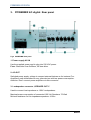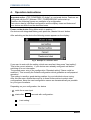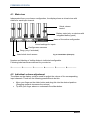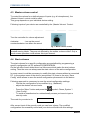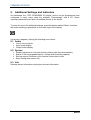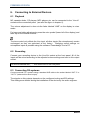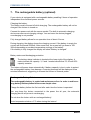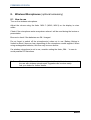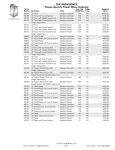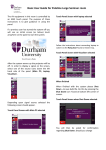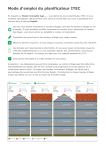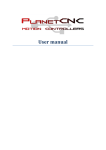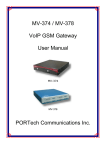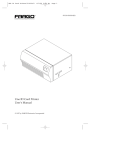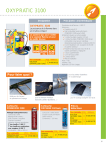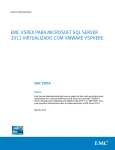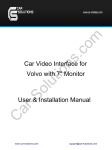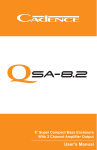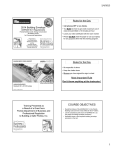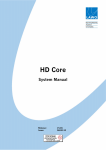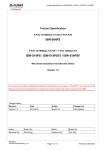Download POWERMIX 6/3 digital USER MANUAL
Transcript
POWERMIX 6/3 digital USER MANUAL August 2011 POWERMIX 6/3 DIGITAL This manual describes the hardware des „ITEC-POWER 6/3 digital“. The user could found all operating instructions for the already installed and configured device. A technician finds the necessary data for the electrical connection of all inputs and outputs as well as important safety-relevant references in this manual. For start-up and configuring the equipment as well as to understand the function and the various possibilities additionally the ITEC POWERDESIGN manual is essential. ITEC POWERDESIGN is a PC Software to configure and control the „ITEC-POWER 6/3 digital“. The technician can easily configure the device as requested and implement a wide variety of sound effects without using additional devices. You will always find the latest version of ITEC POWERDESIGN including the ITEC POWERDESIGN manual for a free of charge download under: http://itec-audio.com/download/powerdesign/powerdesignsetup.exe 1.1 ITEC-Tontechnik und Industrieelektronik GmbH A-8200 LASSNITZTHAL 300 / AUSTRIA / EUROPE www.itec-audio.com [email protected] 2 www.itec-audio.com POWERMIX 3/6 DIGITAL POWERMIX 6/3 DIGITAL Dear customer! For over 20 years ITEC audio engineering stands for perfect sound quality and simplest operation. ITEC amplifiers offer all necessary features to the technician to ensure an optimum adjustment to the acoustic conditions. On the other hand they are well understandably and simple to serve for the user. High-end digital audio technology is usually reserved to professional recording and broadcasting studios. With the new „ITEC POWERMIX 6/3 digital“ we are integrating it into a mobile device, multiplying quality, performance and possibilities of application. Simultaneously, handling is kept very simple and in fact layman-proof. We can ensure you that you have made the right decision in acquiring the „ITEC POWERMIX 6/3 digital“. You now own a product representing state-of-the-art technology and usability with a functional design and a variety of features making daily operation a delight. We hope you will enjoy using your new device. Needless to say, we are happy to take all your questions concerning audio engineering, lecturing technique, media remote control, seminar room equipment, etc. Your ITEC acoustic-team 3 www.itec-audio.com POWERMIX 3/6 DIGITAL POWERMIX 6/3 DIGITAL Safety Instructions Please read the operating instructions attentively before turning on the „ITECPOWERMIX 6/3 digital“. You must use a grounded plug socket (PROTECTED PLUG) when charging or operating the device! Storing the device in humid conditions, operating it in pouring rain or near splashing water could cause damage. Avoid exposing the device to temperatures above 50°C or humidity above 95%. Avoid temperatures below –10° when operating and temperatures below +5° when storing devices with integrated battery packs (see also chapter 7). Do not place other devices or objects on the housing of the "ITEC POWERMIX 6/3". Do not try to open the device. No serviceable parts inside. In case of any damage or problems always contact your dealer or the manufacturer. The device can be connected to a PC via the serial interface for configuration purposes. This should be done by trained sound engineers only. Attention: Unplug an installed battery pack any time the device is opened by an expert and then unplug the power supply. Unplug the power cord before any maintenance or cleaning procedure. The display should be cleaned gently using a dry cloth. 4 www.itec-audio.com POWERMIX 3/6 DIGITAL POWERMIX 6/3 DIGITAL 2. POWERMIX 6/3 digital: Front panel Fig. 1 POWERMIX Front panel 1. Main switch: Used to turn On/Off the device (additional devices connected to the “AC-OUT” connector are also turned on/off). Devices with an integrated battery pack should be switched on/off by pressing the Master volume button. Therefore the Main switch must be always turned on to guarantee battery loading. 2. „Master-Volume“ Control: Used to control the volume of all input channels which are configured as “controlled” inputs in „PowerDesign“. Further functions: - Hardware-Reset: Press the control button at least for 10 seconds. - devices with integrated battery: Turn On/Off the device by press the control button 3. Display with touch screen, 3 snap in positions to warrantee legibility in each possible installation location. The following elements are arranged on the rear panel if you have a device labeled with „i“ 4. RS-232 Interface: Used to connect a PC via serial interface (see ITEC POWERDESGN Manual) 5. RS-232 Interface Remote: for remote control. (Attention: This isn’t a standardized RS232 connector, use only original accessories) 6. „LINE-IN“- connector: corresponds to input channel no. 6 Stereo-Cinch-connector (intern processed as mono channel !) to plug in external audio devices e.g. CD-player, MP3-player etc. 7. „LINE-OUT“-connector: corresponds to output channel „OUTPUT 1“ Stereo-Cinch-connector (mono signal) to plug in recording devices. 5 www.itec-audio.com POWERMIX 3/6 DIGITAL POWERMIX 6/3 DIGITAL 3. POWERMIX 6/3 digital: Rear panel Fig 2 POWERMIX Rear panel 1. Power supply AC-IN Use the supplied power cord to plug into 230 VAC power. Fuse: Glass tube fuse 5x20mm, 5A slow-blow. 2. AC-OUT Switched power supply voltage to connect external devices as for instance PreAmplifiers, radio transmitters or any other devices with low power consumption. Attention: Don’t connect power amplifiers via this connector. 3. Loudspeaker connector „SPEAKER OUT 1“ Used to connect low impedance or 100V Loudspeakers. Maximal power consumption of connected 100 Volt Speakers: 75 Watt Minimal resistance for low impedance speakers: 4 Ohm 6 www.itec-audio.com POWERMIX 3/6 DIGITAL POWERMIX 6/3 DIGITAL 4. XLR-output connectors OUT2 - OUT3: balanced Line-outputs. Pin assignment: 1……. ground 2.…....signal+ 3........ signal – Fig. 3 output connector If you need to connect the balanced out to an unbalanced input (e.g. phone jack input), use ground and signal+. Pin 3, don’t connect Signal- 5. XLR-input connectors IN1 - IN2: balanced Microphone inputs, 12V Phantom power IN3 - IN5: balanced inputs, optional Line/Mic., switchable 12V phantom power Pin assignment: 1……. ground 2.…....signal+ 3........ signal – Fig. 4 input connector If you need to connect an unbalanced input, use ground and signal+. Connect signal- with ground ! 6. Loudspeaker connector „SPEAKER OUT 2“ (optional) This connector could be used if the optional component „ITEC POWER BOOST 2“ is installed. Pin assignment and features are equal to „SPEAKER OUT 1“ (see item no. 3). 7. Antenna connector (optional) This connector is available if the optional component „radio frequency receiver” is installed! BNC-jack to directly connect an antenna or a coaxial aerial line. For each installed receiver there are 2 jacks installed. Use the supplied antennas or order special ground-plane antennas with corresponding cables. Hint: If you use devices with a “i“-label, the “LINE-IN”, “LINE-OUT” and RS232 connectors are arranged on the rear panel (described in section 2). 7 www.itec-audio.com POWERMIX 3/6 DIGITAL POWERMIX 6/3 DIGITAL 4. Operation instructions Important notice: „ITEC POWERMIX 6/3 digital“ is a universal device. Features are configured with the PC Software “ITEC_POWERDESIGN” before start-up. Therefore the following figures are examples of a configuration. Each device has its individual configuration and the display views and features of your device can differ from the described ones. Power on the device: Bring Main switch in position “ I “. On devices with integrated battery pack press the „Master-Volume“-button. After switching on the device the following screen appears on the display: Fig. 5 Example of a selection menu If you want to work with the setting, which was used last, then press ”Last setting”. That is the correct selection, if your device were already configured well before switching off or an interruption. The second menu entry is the configuration “Standard setting” (Name could be modified ). This is mostly the Default configuration which guarantee a well prepared operation. This setting is usually a good starting position for your individual volume tuning. After this two menu entries there are up to three further entries to select other configurations. Keep the used configuration names as characteristically as possible for your type of scenario. Depending on your configuration, the device - waits for an user input - starts after seconds with configuration: „Last setting“ ........................................... 8 www.itec-audio.com POWERMIX 3/6 DIGITAL POWERMIX 6/3 DIGITAL 4.1 Main view Independent from your chosen configuration, the display shows a virtual mixer with sliders for each input channel Virtual volume control Battery state (only on devices with integrated battery pack) Name of the active configuration Sound settings for inputs Configuration selection Gong (only if activated) Lock/unlock touch screen Fig. 6 Virtual Mixer (Example) Number and labeling of visible sliders is individual configurable. Following label names are defined for your device: 1.................. 2.................. 3.................. 4.................. 5.................. 6.................. 4.2 Individual volume adjustment The sliders on the display could be used for adjust the volume of the corresponding input channels. There are the following possibilities to do this: • • 9 Move your finger on the slider button and drag this into the desired position. (Dragging upwards increases the volume) Tip with your finger above or underneath the slider button. www.itec-audio.com POWERMIX 3/6 DIGITAL POWERMIX 6/3 DIGITAL 4.3 Master volume control To control the volume for a defined group of inputs (e.g. all microphones), the „Master-Volume“ control could be used. This group depends on your individual device setting. Following inputs of your device are controlled by the „Master-Volume“ Control: .................. .................. .................. .................. .................. ................ Turn the controller for volume adjustment clockwise: : turn up the sound counterclockwise: turn down the sound Fig. 7 Master volume control Hint: Input channels which are muted by touch screen operation are displayed with inverted naming labels. They are not affected by the master volume control. Only a touch screen operation could release this input channel. 4.4 Start volumes The start volumes for a specific configuration are predefined by programming a specific configuration via PC software POWERDESIGN. On the left side of each slider there is a little arrow which marks the start volume setting. Thus the user can always see the start volume of the active configuration. In some cases it could be necessary to modify this start volumes without a connected PC. In the system menu of the device (see section 5.2) there is the entry “Save Config” which allows to save the actual configuration permanent into the device. Following approach is necessary to save the actual configuration settings: - Choose the configuration to be modified (e.g. „Standard“). - adjust the desired volume levels. - Press the “Menu” button and press the symbol. Chose „System“ / „Save Config“. To avoid an unauthorized or unintentionally access you have to input a security code. The code for your device is: After correct input of the security code you can hear a beep. The modified configuration is successfully saved and your device will start with this settings. 10www.itec-audio.com POWERMIX 3/6 DIGITAL POWERMIX 6/3 DIGITAL 5. Additional Settings and Indicators As mentioned, the „ITEC POWERMIX 6/3 digital“ device can be programmed and configured in many ways using the software “Powerdesign” and a PC. Some important parameters can also be modified directly at the device. To enter the menu for additional settings, press the button labeled “Menu” and then the button showing a gearwheel on the lower right of the display. A sub-menu appears, offering the following menu items: 5.1 Audio • • • Line-In tone-controls Input levels display Output levels display 5.2 System • • • • Display adjustments: Contrast and time before light dims automatically Status of the rechargeable battery: Voltage and remaining capacity Remote control: Selection of the remote control that is used Save Config (see section 4.4) 5.3 Info Displays device information and project relevant information. 11www.itec-audio.com POWERMIX 3/6 DIGITAL POWERMIX 6/3 DIGITAL 6. Connecting to External Devices 6.1 Playback MC cassette decks, CD players, MP3 players etc, can be connected to the “Line-In” sockets at the connection panel (see also the figure in chapter 6). The volume adjustment is done via the fader labeled “LINE” on the display in mixer mode. For bass and treble adjustments, press the note symbol (lower left of the display) and then tap on the modifier buttons. The tone control only affects the Line input, all other inputs (like microphones) remain unchanged as they are optimized at the factory. Changing sound settings on microphone inputs is possible using the software “Powerdesign” and a PC. 6.2 Recording Connect your recording device to the Line-Out socket at the front panel. All of the inputs will be mixed according to the adjusted volume settings and sent to this output socket. On devices labeled with „ i “ this socket are on the rear panel. 6.3 Connecting PA-systems Connect external P.A. systems using a standard XLR cable to the socket labeled “OUT 2” or “OUT 3” (balanced line-level output). The signals on this outputs depends on the configured routing and EQ settings. This settings are defined during the installation of the device by the audio engineer. 12www.itec-audio.com POWERMIX 3/6 DIGITAL POWERMIX 6/3 DIGITAL 7. The rechargeable battery (optional) If your device is equipped with a rechargeable battery enabling 6 hours of operation independent from external power sources. Charging the battery The lectern must be turned off while charging. The rechargeable battery will not be charged if the lectern is turned on. Connect the power cord with the source socket. The built-in automatic chargingdevice ensures correct charging voltage. You can leave the device plugged, overcharging is not possible. Fully charged battery allows for an operation time of about 6 hours. During charging, the display shows the charging current. If the battery is empty the current will be around 2500mA. After some time, the current will go down to 100300mA depending on ambient temperature and age of the battery. If the battery is fully charged the display will show “Battery is charged”. Battery status and discharging protection The battery status indicator is located at the lower right of the display. 4 marks indicate full capacity. 3, 2 and 1 marks indicate that 75, 50 and 25% capacity remains. The lectern will power down automatically if battery capacity is low in order to protect the rechargeable battery from damage. A warning message will be displayed a few minutes beforehand, suggesting to connect the lectern to external power. Rechargeable Battery Maintenance The rechargeable battery is sealed and maintenance free. In order to achieve a long battery lifetime please follow some simple rules: Charge the battery before the first and after each time the lectern is operated. You may keep the lectern connected to the power line all year, the automatic charging device will prevent overcharging. Do not store the lectern with an uncharged battery! Avoid temperatures below +5°C when storing the lectern! 13www.itec-audio.com POWERMIX 3/6 DIGITAL POWERMIX 6/3 DIGITAL 8. Wireless Microphones (optional accessory) 8.1 How to use Turn on the wireless microphone. Adjust the volume using the fader “WM-1” (WM-2, WM-3) on the display in mixer mode. Check if the microphone works everywhere where it will be used during the lecture or presentation. Be sure to check if the batteries are OK / charged. Do not forget to switch off the microphone(s) when not in use. Battery lifetime is limited to about 6 hours or less, depending on the microphone model supplied. When using rechargeable batteries, this time may be even shorter. If a wireless microphone is not in use, consider setting the fader „WM…“ to zero to avoid possible RF distortions. Notice: Each lectern “Success” can be equipped with up to 3 wireless receivers for the use with wireless microphones. Upgrades can be done easily. Ask your dealer for further details. 14www.itec-audio.com POWERMIX 3/6 DIGITAL POWERMIX 6/3 DIGITAL 8.2 Exchanging Batteries CAUTION: Batteries are hazardous waste. Old batteries have to be disposed of properly. ITEC WM-716 - hand held microphone (also WM 816 and WM 702) Slide battery lid open, remove top battery and then pull the white plastic strip to remove the other two batteries from the battery compartment. Insert 3 new batteries! Mind the poles (+ is at the bottom)! Battery type: 3 pcs Mignon „AA“ 1.5 V Batteries are okay: green LED is on Batteries are low: red LED is on ITEC WT-716 - button microphone (also WT 816 and WT 702) Open lid at the bottom of the casing and exchange all three batteries. Mind the poles ! Battery type: 3 pcs Mignon „AA“ 1.5 V Batteries are okay: red LED blinking Batterie are low: red LED permanently on ITEC WM-5100 - hand held microphone Unscrew lid at the bottom end of the microphone and insert two new batteries. Mind the poles (+ is at the bottom)! Battery type: 2 pcs Mignon „AA“ 1.5V Batteries are okay: red LED blinking Batterie are low: red LED permanently on The status of the battery is also shown on the LCD-display. ITEC WT-5100 - button microphone Open lid at the bottom of the casing and exchange both batteries. Mind the poles! Battery type: 2 pcs Mignon „AA“ 1.5V Batteries are okay: red LED blinking Batterie are low: red LED permanently on The status of the battery is also shown on the LCD-display. 15www.itec-audio.com POWERMIX 3/6 DIGITAL POWERMIX 6/3 DIGITAL Specifications GENERAL Power Supply Maximum power consumption Dimensions (without mounting brackets) Dimensions with 19“ mounting brackets Weight Lacquer INPUTS Input 1-2 (XLR) Input 3-5 (XLR) Input 6 (Cinch) OUTPUTS Output 1 (Cinch) Output 2-3 (XLR) SPEAKER OUTPUT Output power Low impedance connector Output transformer INTERFACES RS 232 PC RS 232 Remote SPECIAL AUDIO FEATURES Four programmable configurations Automatic microphone switcher/mixer Flexible signal routing VIRTUAL MIXER ON TOUCH SCREEN Up to 6 Volume sliders Bass and treble control DSP (DIGITAL SIGNAL PROCESSING), PC PROGRAMMABLE 5 Input equalizer- 4-Band parametric 3 Output equalizer- 12-Band parametric Compressor / Limiter OPTIONS Radio receiver (up to 2 units could be integrated) Rechargeable battery (incl. Loading circuit) 2nd Power Amp. „ITEC Power-Boost 2“ 110 – 230 V, 50/60 Hz 250 Watt 432 x 132 x 266 (WxHxD) 432 x 132 x 266 (WxHxD) ca. 6,25 kg silver (version “i“: black) 19”, 3 HE Microphone input, Gain 10dB to 50dB Phantom power 12 Volt Line/Mic Input, Gain –20dB to 250dB Phantom power 12 Volt, switchable Line-Input Gain –20dB to 20dB unbalanced Line-Out balanced Line-Out 75 Watt RMS (2x75W optional) Min. 4 Ohm 50/70/100 Volt, 75 Watt max. Configuration via PC (PowerDesign) Remote control interface Diversity receiver UHF or VHF 12 Volt 7,2 Ah, Operation time ca. 8h 75 Watt, 50/70/100 Volt bzw. 4 Ohm ITEC Tontechnik und Industrieelektronik GesmbH, A-8200 Lassnitzthal 300 / Austria / Europe Tel.: +43 (0)3133 /3780-0, [email protected], www.itec-audio.com 16www.itec-audio.com POWERMIX 3/6 DIGITAL