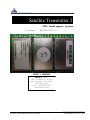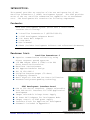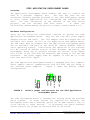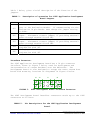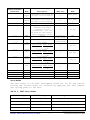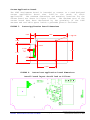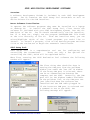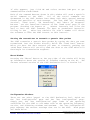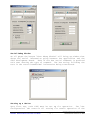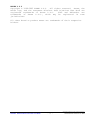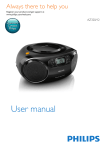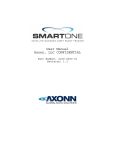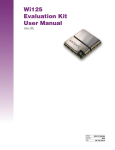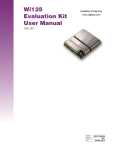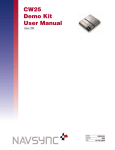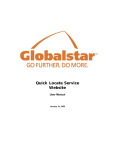Download Satellite Transmitter 2
Transcript
® WIRELESS DATA SOLUTIONS THAT WORK® Satellite Transmitter 2 STX2 Development System Document #9100-0142-01 Actual USER’S MANUAL AXONN L.L.C. 2021 Lakeshore Drive New Orleans, LA 70122 504-282-8119 Fax: 504-282-0999 www.axonn.com Specifications and design are subject to change without notice A X O NN WIRELESS DATA SOLUTIONS THAT WORK® - 1 - #9100-0XXX-01 Version 1.0 0705 INTRODUCTION: This manual provides an overview of the use and operation of the Satellite Transmitter 2 (STX2) Development System. The STX2 provides state of the art satellite communication capabilities at narrowband cost. The Development Kit contains the following components: Contents: Each STX2 Development System (Sales Part # 1800-0104-01) contains the following: 1 Satellite Transmitter 2 (#2100-0199-01) 1 STX2 Development Adapters Board 1 DC Power Wall Adapter 1 USB Cable User’s Manual CDROM (includes Development Software and referenced documents) Features List: Satellite Transmitter 2 Superior communication reliability using direct sequence spread spectrum +18 dBm Output Power @ 100b/s with FEC Error Detection/Correction Excellent Jam Resistance FCC Approved Modular Design FCC ID L2V-STX2-1 Stripline Antenna Output (50 Ohms) 4 Frequency Channels Small Physical Size And Low Power Utilization Patented and patent-pending technology STX2 Development Interface Board USB or TTL Serial interface (jumper selectable) True USB Serial interface for STX2 Application Development Jumper Selectable Voltage Power Supply DC Power Wall Adapter for Development Mode Jumper control of STX2 power supply Interface block for Application Development Schematic included in Appendix C Specifications and design are subject to change without notice A X O NN WIRELESS DATA SOLUTIONS THAT WORK® - 2 - #9100-0142-01 Version 1.0 0804 Jumpers STX2 Development Antenna Area External USB STX2 Interface Power Inputs Connector Connection Figure 1: STX2 and Development Board STX2 OPERATION AND BASIC USER’S GUIDE The STX2 with the STX2 Development Board as part of the Development Assembly operates only when power is supplied by the included Power Supply and when connected to a Windows computer with a USB interface running the included development software. Instructions for use are detailed below. Optionally, the Development Board may be powered through the barrier strip inputs with 3.3VDC to the VDIG and VRF terminals and Ground to the two GND terminals. In order to receive messages from the STX2, the Application Development Board must be in full view of the sky. Also, the STX2 must be commissioned through the Globalstar network in order to receiver the data from Globalstar or one of the Value Added Resellers. Contact information for Globalstar and the VARs is available through Axonn. Specifications and design are subject to change without notice A X O NN WIRELESS DATA SOLUTIONS THAT WORK® - 3 - #9100-0142-01 Version 1.0 0804 Overview: STX2 APPLICATION DEVELOPMENT BOARD The Application Development Board enables the user to connect the STX2 to a personal computer (PC). The user may then use the evaluation software package provided in the STX2 Development System or write custom applications for configuring and controlling the STX2. For more information on the features of the STX2 serial protocol, see the included STX2 Data Sheet. If there are difficulties understanding the protocol, please contact Axonn L.L.C. Hardware Configuration: There are two electrical connections required to operate the STX2 Application Development Board. They are the 110V wall power supply adapter and the USB cable. The 110V adapter must be plugged into an available wall outlet as well as the Application Development Board. The USB cable must be plugged into the Application Development Board and an available USB port on the users PC running Windows 2000 or later operating system. Installation and operation of the software will be covered in another section of this document. Optionally, the Development Board may be powered through the barrier strip inputs with 3.3VDC to the VDIG and VRF terminals and Ground to the two GND terminals. The power supply must be capable of 1000 mA at 3.3VDC with less than 50 mV ripple. The STX2 Application Development Board is equipped with five jumpers. These jumpers control communications with the STX2 and the setup of the on-board power supplies. Figure 2 shows the default jumper configurations. JP4 FIGURE 2: VDIG EN TEST2 JP1 TEST1 USB EVAL JP3 JP2 VRF EN JP5 Default jumper configuration for the STX2 Application Development Board The STX2 Development Board is intended for testing using the attached patch antenna. If other options are required for antennas, the Development Board has a mounting option for an SMA connector (J4) to allow cabling to other devices. To disconnect the patch antenna, remove resistor R8 (0 Ohm) on the back side of the board. Specifications and design are subject to change without notice A X O NN WIRELESS DATA SOLUTIONS THAT WORK® - 4 - #9100-0142-01 Version 1.0 0804 Table 1 below, gives a brief description of the function of the jumpers. TABLE 1: JUMPER JP1 JP2 JP3 JP4 JP5 Description of operation for STX2 Application Development Board Jumpers. DESCRITPION OF OPERATION Switches the STX2 communications between either the USB port or the Evaluation Header. If communicating via the Evaluation 14 pin header then change the jumper setting to EVAL. Connects the on-board 3.3V regulator to the STX2 VDIG input. Disconnect (remove jumper) if providing external power through terminal block TB1. Connects the on-board 3.3V regulator to the STX2 VRF input. Disconnect (remove jumper) if providing external power through terminal block TB2. TEST jumper for RF test measurements. Use in conjunction with JP5 TEST jumper for RF test measurements. Use in conjunction with JP5 Interface Connector: The STX2 Application Development Board has a 14 pin connector interface, shown in Figure 3 below, used for development and interconnection of custom hardware onto the AXTracker. The Development Board is also designed to accept the users custom host board with mounting locations as diagramed in Figure 4 below. J5 FIGURE 3: J3 J7 J6 1 1 5 3 1 4 3 2 2 6 4 2 2 1 STX2 Development Board Interface Connector The STX2 Development Board Interface connectors match up to the STX2 connectors as follows: TABLE 2: Pin Descriptions for the STX2 Application Development Board. Specifications and design are subject to change without notice A X O NN WIRELESS DATA SOLUTIONS THAT WORK® - 5 - #9100-0142-01 Version 1.0 0804 STX2 Development Board Interface Connectors J5-1 J5-2 J3-1 J3-2 Name TEST INPUT 1 TEST INPUT 2 RESET OC OUT Description STX2 Pins Name Designed to be driven by an open collector/drain. 12 TEST INPUT 1 Designed to be driven by an open collector/drain. 13 TEST INPUT 2 9 RESET 8 OC OUT 3 14 15 17 19-21 23-46 3 14 15 17 19-21 23-46 GND 5 STU TX 4 STU RTS 7 STU TX J7-1 GND STX2 Reset Designed to trigger an external high power regulator for RF transmission. Can also be used for LED Control. Limit current to 10 mA. Ground J7-2 GND Ground J7-3 TX SETUP 3.3V Levels Logic Level Input Level 0 < 0.8V 1 > 2.4V 3.3V Levels Logic Level Input Level 0 < 0.8V 1 > 2.4V 3.3V Levels Logic Level Input Level 0 < 0.8V 1 > 2.4V 3.3V Levels Logic Level Input Level 0 < 0.8V 1 > 2.4V Eval Board 3.3VDC Input Low Power 3.3V DC Input High Power 3.3V DC Input J7-4 SETUP INT J7-5 RX SETUP J7-6 EVAL CTS J6-1 J6-2 J6-3 J6-4 VIN VDIG VRF N/C GND STU CTS 6 ---2 16 18 No connect No connect VDIG VRF Test Modes The test modes of the STX2 Development Board are for RF and current testing the various modes are accessed by applying the TEST jumpers and cycling power to the unit. Table 3: STX2 Test Modes TEST 1 Jumper TEST 2 Jumper Operation Off Off Normal Operation On Off Single Test Packet Off On 30 second CW Signal On On 30 second modulated signal Specifications and design are subject to change without notice A X O NN WIRELESS DATA SOLUTIONS THAT WORK® - 6 - #9100-0142-01 Version 1.0 0804 Custom Application Board: The STX2 Development Board is intended to connect to a used designed custom application board that fulfills the needs of their application. The maximum dimensions and mounting locations for the custom board are shown in Figure 3 below. The maximum area of the custom board have been determined by the proximity of the STX2 antenna and available space inside a pre-made plastic enclosure. FIGURE 3: Custom Application Board Dimensions 2.655 0.355 [email protected] 0.462 0.2100 0.1000 1.5850 TYP 1.571 0.310 1.5500 FIGURE 4: Custom host application board dimensions Overall board layout should look as follows: TB1 TB2 5-9VDC J6 J7 J3 J5 J1 J12 VRF GND VDIG GND C25 EVAL USB L2 C5 R33 JP1 R 34 R30 R35 Y1 U5 C 15 C 14 C41 R49 R5 C26 C27 R4 U8 U6 R2 R29 R32 2 R1 Q1 U4 3 C21 E1 R3 C22 R26 R31 C31 R37 R36 R27 LED1 4 U7 R41 1 C24 C23 R38 C29 C30 JP5 C13 TEST1 6 R40 5 TP1 TP2 C19 C 20 C28 R39 Z3 8 VDIG EN R43 R44 9 JP3 C7 7 R42 U1 JP 4 C 12 J2 TEST2 C61 Z4 10 C6 D4 C60 VRF EN JP2 L6 JP6 C36 U2 L1 C2 R6 D1 R7 R86 R10 C1 R9 C57 C58 R84 C59 J4 Specifications and design are subject to change without notice A X O NN WIRELESS DATA SOLUTIONS THAT WORK® - 7 - #9100-0142-01 Version 1.0 0804 STX2 APPLICATION DEVELOPMENT SOFTWARE Overview: A software development CD-ROM is included in each STX2 Development System. The CD contains the STX2 Setup Tool executable as well as device drivers for the USB interface. Axonn Software Installation: To operate the software programs they must be installed on a laptop or desktop PC. To Install the STX2 Setup Tool, first insert the software CD (included with your STX2 Development System) into the CDROM drive of the PC. The CD should automatically run the installer, but if it does not, simply run the program INSTALLER.EXE file found at the root directory of the CD. From the installer menu, you can select/highlight which of the listed programs you would like to install. To install a program, click on the desired program and then click on the run button to begin the automatic installation. STX2 Setup Tool: STX2 Setup Tool is a comprehensive tool set for configuring and controlling the transmitter. There are only a few options for controlling the STX2, which will be explained below. When first starting the STX2 Evaluation Tool software the following window will appear: The first thing that should be done is setting the COM port from the pulldown window just under the “Get STU ID window. If the wrong COM port is selected, there can be no communications between the computer and the STX2. Generally, the COM port will be the highest number available on the pulldown list, as the COM port was just installed when the software was installed and the USB cable plugged in. If the incorrect COM port is selected and a command is set to the STX2, the following message will appear: Specifications and design are subject to change without notice A X O NN WIRELESS DATA SOLUTIONS THAT WORK® - 8 - #9100-0142-01 Version 1.0 0804 If this appears, just click OK and select another COM port to get communications established. Each of the command buttons shown in this window will send a specific serial command to the STX2. All of the serial commands are documented in the STX2 Product Data Sheet with their general message format and specifics of each message. The “Get STX2 ID”, “Firmware Version”, “Send Data”, “TX Remaining”, and “Abort TX Sequence” buttons are the functional buttons on the “Send Data” page of the program. Checking the Repeat at __ Minute Intervals box allow the user to have the STX2 transmit its data at predefined intervals. Filling in the __ white box (default 10) with a number will direct the software to have the STX2 transit at this interval. Setting the transmitter to transmit a generic data packet The STX2 transmits a generic data packet by typing the data you want transmitted into the window directly below the “Send Data” button. After you have the data entered you want to transmit, pushing the :Send Data” button will serially send the data to the STX2 which will then begin its transmission sequence. About Window: Pressing the “About” button at the top right of the window will bring up information about the version of software running on the PC. The current released version of the STX2 Evaluation Tool is Version 0.6 Configuration Windows: There are two other ‘pages’ to the STX2 Evaluation Tool, which are the “Set Configuration” page and the “Get Configuration” page. Simply put, the “Set Configuration” page loads in the operating conditions for the STX2 to run under such as the operating frequency, retries, and dithering minimum and maximum. The “Get Configuration” page requests the current settings that are in the STX2. Both pages are shown below. Specifications and design are subject to change without notice A X O NN WIRELESS DATA SOLUTIONS THAT WORK® - 9 - #9100-0142-01 Version 1.0 0804 Serial Debug Window On all pages the button “Show Debug Window” will bring up window that shows the serial information going between the application and the STX2 Development Board. Each of the hex serial commands is prefaced with text showing the type of command. The hex string following the text is the actual hexadecimal information being transferred. Setting up a device Upon first use, each STX2 must be set up for operation. The “Set Configuration” tab controls all setting for normal operation of the Specifications and design are subject to change without notice A X O NN WIRELESS DATA SOLUTIONS THAT WORK® - 10 - #9100-0142-01 Version 1.0 0804 STX2. The STX2 must be set up according the frequency and rate plans established by Globalstar in your region of the world. Please contact your local Globalstar representative for details. When the correct settings are entered for your region, pressing the “Send Setup” button will send the configuration to the STX2 and store it in non-volatile memory so that it can use this information each time it is powered up. Status Message from a device Once a device has been setup, pressing the “Get Setup” button on the “Get Configuration” page will update the values in all of the boxes to the right of each parameter. These boxes indicate the actual parameters that are loaded in the device. FCC Compliance Statement: The Satellite Transmitter 2 has been pre-approved for use in other products under the Modular rules for the Federal Communications Commission and Industry Canada. Optionally the designer may opt to test their final product to obtain their own FCC and IC ID’s. All products developed by user to include the STX2 may require additional approvals by the FCC and/or IC prior to marketing or sale of such products and user bears all responsibility for obtaining prior approval. For use in the United States, under the FCC rules, the device must have on display in plain sight: Contains FCC ID: L2VSTX2-1 For use in Canada, under Industry Canada rules, the device must have on display in plain sight: IC: 3989A-STX21 FCC Disclaimer: The Development System is intended for use solely by professional engineers for evaluating the feasibility of low-power wireless data communications applications. The manufacturer recommends that the user’s evaluation be within a laboratory setting. If user has obtained the Development System for any purpose not identified above, including all conditions for assembly and use, user should return the Development System to manufacturer immediately. Specifications and design are subject to change without notice A X O NN WIRELESS DATA SOLUTIONS THAT WORK® - 11 - #9100-0142-01 Version 1.0 0804 AXONN L.L.C Copyright © 1999-2005 AXONN L.L.C. All rights reserved. Axonn, the Axonn logo, and the statement Wireless Data Solutions That Work are registered trademarks of Axonn L.L.C. STX2 and AXTracker are trademarks of Axonn L.L.C., which may be registered in some jurisdictions. All other brand or product names are trademarks of their respective holders. Specifications and design are subject to change without notice A X O NN WIRELESS DATA SOLUTIONS THAT WORK® - 12 - #9100-0142-01 Version 1.0 0804