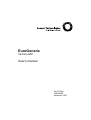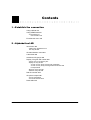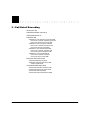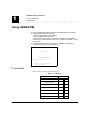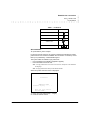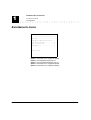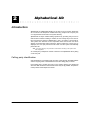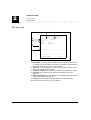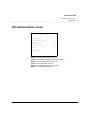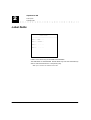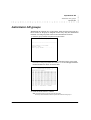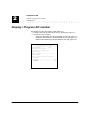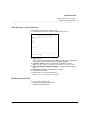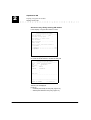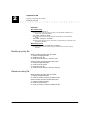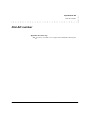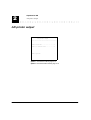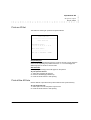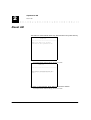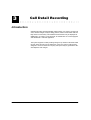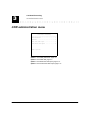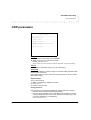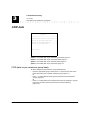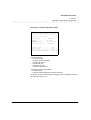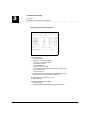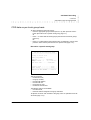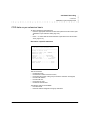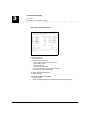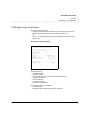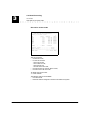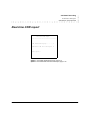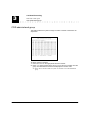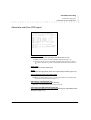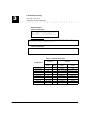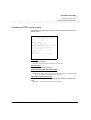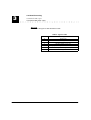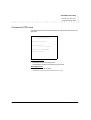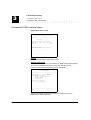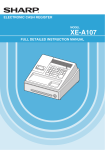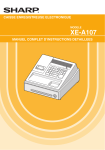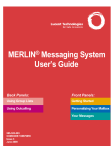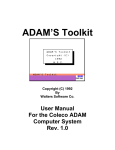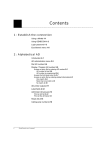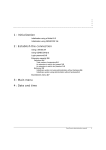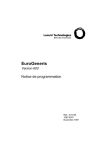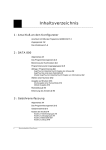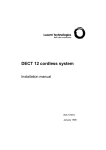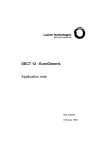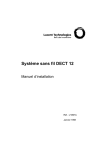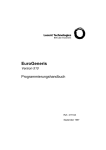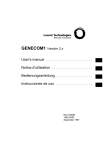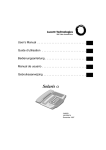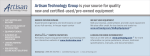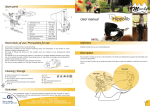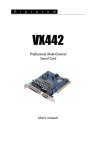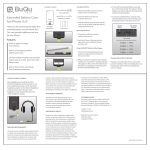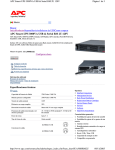Download 2 - Pasvision
Transcript
EuroGeneris Version 600 User’s manual Ref 21729A 108129388 December 1997 LUCENT TECHNOLOGIES WELCOMES YOUR FEEDBACK ON THIS DOCUMENT. YOUR COMMENTS CAN BE OF GREAT VALUE IN HELPING US IMPROVE OUR DOCUMENTATION. Title : User’s manual Ref 21729A - Comcode 108129388- Date: December 1997 Please rate the effectiveness of this document in the following areas : Excellent Good Fair Poor Ease of finding information Clarity Completeness Accuracy Organization Appearance Examples Illustrations Overall satisfaction Please check the ways you feel we could improve this document : ❒ ❒ ❒ ❒ ❒ ❒ Improve the overview/introduction Improve the table of contents Improve the organization Add more figures Add more examples Add more detail ❒ ❒ ❒ ❒ ❒ Make it more concise Add more step-by-step procedures/tutorials Add more troubleshooting information Make it less technical Improve the index Additional comments :_____________________________________________________________ _________________________________________________________________________________ _________________________________________________________________________________ If we may contact you concerning your comments, please complete the following : Name :_______________________________________________________Tel:___________________ Company __________________________________________________Date ___________________ Address _________________________________________________________________________ THANK YOU VERY MUCH FOR YOUR PARTICIPATION IN THIS SURVEY. YOUR RESPONSES WILL BE VERY HELPFUL IN OUR EFFORT TO PROVIDE YOU WITH A DOCUMENTATION TO MEET YOUR NEEDS. When you have completed this form : • please fax to +33 (0)2 41 53 42 33 • please mail to Service Documentation Technique Lucent Technologies BCS Zone Industrielle de Saint Lambert 49412 SAUMUR CEDEX - FRANCE Contents 1 : Establish the connection Using a Minitel 1-1 Using GENECOM 1-2 PC emulation 1-2 Quit emulation 1-3 EuroGeneris menu 1-4 2 : Alphabetical AD Introduction 2-1 Calling party identification 2-1 The entry file 2-2 AD administration menu 2-3 Label fields 2-4 Administer AD groups 2-5 Display / Program AD number 2-6 Add an entry in the directory 2-7 Display an entry file 2-7 Access an entry file by entering AD number 2-8 Access an entry file by entering related information 2-9 Examples 2-10 Modify an entry file 2-10 Delete an entry file 2-10 Dial AD number 2-11 AD printer output 2-12 Print an AD list 2-13 Print all the AD lists 2-13 Reset AD 2-14 i User’s manual 3 : Call Detail Recording Introduction 3-1 CDR administration menu 3-2 CDR parameters 3-3 CDR data 3-4 CDR data on per-extension group basis 3-4 Record for a specific extension group 3-5 Record for all extension groups 3-6 CDR data on per-trunk group basis 3-7 Record for a specific trunk group 3-7 Record for all trunk groups 3-8 CDR data on per-extension basis 3-9 Record for a specific extension 3-9 Record for all the extensions 3-10 CDR data on per-trunk basis 3-11 Record for a specific trunk 3-11 Record for all the trunks 3-12 Real-time CDR report 3-13 CDR administered group 3-14 Administer real-time CDR report 3-15 Output formats 3-16 Customized CDR report 3-17 Customized CDR data collection 3-18 Customized CDR printer output 3-19 Customized CDR reset 3-21 Customized CDR overload alarm 3-22 ii User’s manual 1 Establish the connection Using a Minitel Applicable to France only. 1. Connect the Minitel VDU in parallel to an analog voice terminal (See Minitel instructions for use). 2. Switch on the Minitel. 3. Dial 497 either on the analog voice terminal or the Minitel keypad. - Listen for the specific Minitel tone. 4. Press «Local Line» on the Minitel keypad. - The system welcome screen is displayed: : EuroGeneris GENERIS600 EUROA Extension Capacity ....... : Enter your login password And Press ENTER 1-1 EuroGeneris User’s manual Version 600 1 Establish the connection Using GENECOM PC emulation Using GENECOM 1. Run the GENECOM software package (see GENECOM user’s manual). 2. Configure the GENECOM software: - Select the appropriate system release - Select the appropriate serial port - Set the serial port parameters (The factory-settings for the GENERIS serial port are : Data rate 9600 - Parity none - Number of stop bits 1 - Number of bits 8). 3. In GENECOM main menu, select option C “GENERIS configuration” - The system welcome screen is displayed: EuroGeneris GENERIS600 EUROA Extension Capacity ....... : Enter your login password And Press ENTER PC emulation Note : The keyboard of the PC must be in capital mode. Table 1 : PC buttons To do this Press Show / Hide Help F2 Erase field contents F3 Go back to previous screen F4 Print screen F7 Cancel printing F8 Go back to previous field Go to next field 1-2 EuroGeneris User’s manual Version 600 Establish the connection Using GENECOM PC emulation Table 1 : PC buttons To do this Press Go back to previous column Go to next column Erase last character Validate screen Show / Hide Glossary F2 Quit emulation To quit emulation, press “Escape”. For obvious security reasons, the system is password protected and a login password has to be entered to establish the connection. It is made up of one letter (I or E) followed by 4 administrable figures. The system takes two different login passwords : • Ixxxx intended for the Installer (equipment supplier). • Exxxx intended for the End-user. Note : The login passwords are in the form Ixxxx and Exxxx, irrespective of the administration language. Note : The login passwords are factory-set as I0000 and E0000. When the system welcome screen is displayed: EuroGeneris GENERIS600 EUROA Extension Capacity ....... : Enter your login password And Press ENTER 1. Enter your login password (E + 4 digits) 2. Press the “Return” button. Version 600 EuroGeneris User’s manual 1-3 1 Establish the connection EuroGeneris menu PC emulation EuroGeneris menu EuroGeneris ---------------------------------------Main menu ......................... 1 Alphabetical Abbreviated Dialing .. 2 Call detail recording ............. 3 Print configuration ............... 4 Maintenance ....................... 5 Select option : . Option 1 : Reserved for the equipment supplier. Option 2 : See Alphabetical AD, page 2-1. Option 3 : See Call Detail Recording, page 3-1. Option 4 : Reserved for the equipment supplier. Option 5 : Reserved for the equipment supplier. 1-4 EuroGeneris User’s manual Version 600 2 Alphabetical AD Introduction Alphabetical AD (Abbreviated Dialing) is the best as far as system directories are concerned. The telephone numbers that many people in the company use on a regular basis are stored in the system directory. Alphabetical AD stops endless dialing operations by providing easy access to 800 numbers. Instead of dialing a number, the user merely keys in the first letters of the person’s name at a Galilée 960 α / 930 α or Solaris α voice terminal. The system then searches for the requested name and lets the user know whether no/one/several entries match the request. When the correct entry is displayed, the user just presses the OK button and the system automatically places the call. Note : The system directory may be limited to 200 numbers according to the system hardware configuration. An outside party’s telephone number is stored in the alphabetical AD by filling out an entry file. Calling party identification Call identification is provided if both the call is routed through all ISDN facilities and the outgoing trunk is administered to send the calling party’s number. If the calling party’s number is an entry in the system directory, the display will show the data contained in the first field of the entry file (by default, the person’s name) instead of the telephone number. 2-1 EuroGeneris User’s manual Version 600 2 Alphabetical AD Introduction The entry file The entry file 3 2 1 4 5 Display/Program AD number ---------------------------------------AD nb Trunk Telephone number 8200 - 0 - 0241534222 AD group ... : 0. NAME : WALSH COMPANY : LUCENT-DR : : 6 Note pad: ........................................ ---------------------------------------CANCEL AD NUMBER ---->Shift F3 Sample entry file 1. AD number: The entry number is used as the AD number. To place a call to an outside party whose telephone number is stored in the system directory, simply dial the AD number at your voice terminal. 2. Trunk: Use to specify the trunk or trunk group that will be used by the system to automatically dial the number. 3. Telephone number: Use to specify the outside party’s telephone number. 4. AD group: Use to assign an AD group (See Administer AD groups, page 2-5.). 5. Administrable fields: An entry file has up to 4 administrable fields (search criteria) (See Label fields, page 2-4.). 6. Note pad: A 40-character line is available to add further information. To move the cursor, press the “2“ and “1” buttons. 2-2 EuroGeneris User’s manual Version 600 Alphabetical AD AD administration menu The entry file AD administration menu Alphabetical AD ---------------------------------------Dialing AD number ................... 1 Display/Program AD number ........... 2 AD printer output ................... 3 Label fields ........................ 4 Administer AD group ................. 5 Reset AD ............................ 6 Select option : . Option 1 : See Dial AD number, page 2-11. Option 2 : See Display / Program AD number, page 2-6. Option 3 : See AD printer output, page 2-12. Option 4 : See Label fields, page 2-4. Option 5 : See Administer AD groups, page 2-5. Option 6 : See Reset AD, page 2-14. Version 600 EuroGeneris User’s manual 2-3 2 Alphabetical AD Label fields The entry file Label fields Label fields ---------------------------------------LABEL 1 : NAME .......... LABEL 2 : COMPANY .......... LABEL 3 : .......... LABEL 4 : .......... Labels 1 and 2 are factory-set as NAME and COMPANY. The field labels are administrable. Several fields may have the same label (in order to enter several names in a unique entry file). Note: Up to10 characters are available to label a field. 2-4 EuroGeneris User’s manual Version 600 Alphabetical AD Administer AD groups The entry file Administer AD groups Alphabetical AD supports up to 10 AD groups. Each AD group has access to a list of entries. An AD group is assigned to each entry. Only the administered members of an AD group have access to the associated list of entries. 1. Enter the group number and press the “Enter” button. Administer AD group ---------------------------------------Group numbers are included between 0 and 9 Enter group number .......... : . 2. To add a member to the group or remove a member from the group, place the cursor on the group number and enter “Y” or “N” accordingly. The administered members are shown in reverse video. 1. Administer AD group ---------------------------------------Administered members : 3000 3016 3032 3048 3064 3080 3096 3112 3001 3017 3033 3049 3065 3081 3097 3113 3002 3018 3034 3050 3066 3082 3098 3114 3003 3019 3035 3051 3067 3083 3099 3115 3004 3020 3036 3052 3068 3084 3100 3116 3005 3021 3037 3053 3069 3085 3101 3117 3006 3022 3038 3054 3070 3086 3102 3118 3007 3023 3039 3055 3071 3087 3103 3119 3008 3024 3040 3056 3072 3088 3104 3120 3009 3025 3041 3057 3073 3089 3105 3121 3010 3026 3042 3058 3074 3090 3106 3122 3011 3027 3043 3059 3075 3091 3107 3123 3012 3028 3044 3060 3076 3092 3108 3124 3013 3029 3045 3061 3077 3093 3109 3125 3014 3030 3046 3062 3078 3094 3110 3126 3015 3031 3047 3063 3079 3095 3111 3127 Use Y/N, to add/remove a member 3. Press the “Enter” button to validate. Note: An extension may be a member of several AD groups. On start-up, all the extensions within the system are members of AD group “0”. Version 600 EuroGeneris User’s manual 2-5 2 Alphabetical AD Display / Program AD number The entry file Display / Program AD number The “Display / Program AD number” screen allows you: • to create a new entry file (See Add an entry in the directory, page 2-7.), • to access an entry in order to: - display the associated entry file (See Display an entry file, page 2-7.) - modify the associated entry file (See Modify an entry file, page 2-10.) - delete the associated entry file (See Delete an entry file, page 2-10.). Display/Program AD number ---------------------------------------Free AD numbers ......... : 800 . Available storage space . : . /. Press Enter, to access first free AD number or Enter (.... 8200 or Enter an AD AD number ............. : 8... - 8999 ....) at least one field related to number : - mandatory - optional - optional 2-6 EuroGeneris User’s manual :.................... and :.................... and :.................... Version 600 Alphabetical AD Display / Program AD number Add an entry in the directory Add an entry in the directory In the “Display / Program AD number” screen: 1. Press the “Enter” button to access the first blank entry file Display/Program AD number ---------------------------------------AD nb Trunk Telephone number 8200 AD group ... : . NAME : COMPANY : : : Note pad: ........................................ ---------------------------------------CANCEL AD NUMBER ---->Shift F3 2. Trunk: Enter 0. You may enter a trunk number (410 to 449) or a trunk group number (400 to 409) in special cases (Check with your equipment supplier). 3. Telephone number: Enter the outside party’s telephone number. Note: If the system is behind a master PBX, add the outdial code to the telephone number. 4. Administrable fields (NAME, COMPANY, …): Enter data in at least one field. 5. Note pad: Enter additional information if you wish. 6. Press the “Enter” button. 7. Repeat steps 1 to 6 to add another entry. Note: To move the cursor, press the “2” and “1”buttons. Display an entry file You can access an entry file by: • Entering the appropriate AD number. • Entering related information. Version 600 EuroGeneris User’s manual 2-7 2 Alphabetical AD Display / Program AD number Display an entry file Access an entry file by entering AD number In the “Display / Program AD number” screen: Display/Program AD number ---------------------------------------Free AD numbers ......... : 800 . Available storage space . : . /. Press Enter, to access first free AD number or Enter (.... 8200 or Enter an AD AD number ............. : 8... - 8999 ....) at least one field related to number : - mandatory - optional - optional :.................... and :.................... and :.................... 1. Enter the appropriate AD number 2. Press the “Enter” button to access the entry file Display/Program AD number ---------------------------------------AD nb Trunk Telephone number 8200 - 0 - 0241534222 AD group ... : 0. NAME : WALSH COMPANY : LUCENT-DR : : Note pad: ........................................ ---------------------------------------CANCEL AD NUMBER ---->Shift F3 The entry file is displayed. It may be: • modified (See Modify an entry file, page 2-10.) • deleted (See Delete an entry file, page 2-10.) 2-8 EuroGeneris User’s manual Version 600 Alphabetical AD Display / Program AD number Display an entry file Access an entry file by entering related information The alphabetical search allows you to display an entry file without knowing the associated AD number. The search is done: • on data contained in the administrable fields, • according to one, two or three criteria. In the “Display / Program AD number” screen: Display/Program AD number ---------------------------------------Free AD numbers ......... : 800 . Available storage space . : . /. Press Enter, to access first free AD number or Enter (.... 8200 or Enter an AD AD number ............. : 8... - 8999 ....) at least one field related to number : - mandatory - optional - optional :.................... and CRITERION 1 :.................... and CRITERION 2 :.................... CRITERION 3 1. Press the “1” button. 2. Enter the search criterion or criteria (See Examples, page 2-10.) 3. Press the “Enter” button. One of the following will occur: • The message No match is displayed. - Press the “F4” button to modify the request. • One match: the entry file is displayed. It may be: - modified (See Modify an entry file, page 2-10.) - deleted (See Delete an entry file, page 2-10.) The message More than one match is displayed. - Press the “F4” button to modify the request. or - Press the “Enter” button to display the first entry file. - Press the “1” button to display the next one and so on. The entry file is displayed. It may be: - modified (See Modify an entry file, page 2-10.) - deleted (See Delete an entry file, page 2-10.) • Version 600 EuroGeneris User’s manual 2-9 2 Alphabetical AD Display / Program AD number Modify an entry file Examples One-criterion search • The search criterion is “L”. Several entry files match the request: “LUCENT” in the field labeled “COMPANY” and “LEWIS” in the field labeled “NAME”. • The search criterion is “MUR”. Several entry files match the request: “MURPHY” and “MURTHY” in the field labeled “NAME”. • The search criterion is “LUCENT”. Several entry files match the request: “LUCENT-UK”, “LUCENT-DR” and “LUCENT-MT” in the field labeled “COMPANY”. Multi-criterion search • The search criteria are “MUR” and “LUCENT”. Several entry files match the request: “MURPHY” and “MURTHY” both at the company “LUCENT”. Modify an entry file When accessing the file by the AD number: 1. Display the appropriate file. 2. Modify the entry file. 3. Press the “Enter” button to store the entry. When accessing the file by related information: 1. Display the appropriate file. 2. Press the “Enter” button. 3. Modify the entry file. 4. Press the “Enter” button to store the changes. Delete an entry file When accessing the file by the AD number: 1. Display the appropriate file. 2. Press the “Shift+F3” buttons to delete the file. When accessing the file by related information: 1. Display the appropriate file. 2. Press the “Enter” button. 3. Press the “Shift+F3” buttons to delete the file. 2-10 EuroGeneris User’s manual Version 600 Alphabetical AD Dial AD number Dial AD number Applicable to France only. Note: This option is not available on a PC equipped with the GENECOM software application. Version 600 EuroGeneris User’s manual 2-11 2 Alphabetical AD AD printer output AD printer output AD printer output ---------------------------------------- Print an AD list .................. 1 Print all the AD lists ............ 2 Select option : . Option 1 : See Print an AD list, page 2-13. Option 2 : See Print all the AD lists, page 2-13. 2-12 EuroGeneris User’s manual Version 600 Alphabetical AD AD printer output Print an AD list Print an AD list This feature is used to get a printout of specific AD lists. Print an AD list ---------------------------------------Print an AD list Assigned AD groups : ., 1 ., 2 ., 3 ., 4 ., 5 ., 6 ., 7 ., 8., 9., 0 Enter field labels : .......... /.......... Use Y/N, to add/remove a member Assigned AD groups Use to select the requested AD group(s). To add or remove a group, place the cursor on the required group number and enter “Y” or “N” accordingly. The selected groups are shown in reverse video. Enter field labels Use to specify the field(s) which will appear on the printout. To print specific AD lists: 1. Select the requested AD group(s). 2. Enter the field label(s) (maximum 2). 3. Press the “Enter” button to start printing. Print all the AD lists Use this feature to print all the entry files included in the system directory. To print all the AD lists: 1. Select option 2 in the “AD printer output” menu. 2. Press the “Enter” button to start printing. Version 600 EuroGeneris User’s manual 2-13 2 Alphabetical AD Reset AD Reset AD This feature is used to delete all the entry files included in the system directory. Reset AD ---------------------------------------Reset will delete all the data contained in the alphabetical AD. 1. Press the “Enter” button. To quit alphabetical AD without modifying, press the “F4” button. Reset AD ---------------------------------------- Do you want to delete all the data contained in the alphabetical AD (Y/N) ? .................... : . 2. Enter “Y” then press the “Enter” button to confirm the deletion. To quit alphabetical AD without modifying, press the “F4” button. 2-14 EuroGeneris User’s manual Version 600 3 Call Detail Recording Introduction Call detail recording provides detailed call information. It is used to compute call costs, allocate charges, analyse calling patterns, detect unauthorized calls and keep track of unnecessary calls. Detailed call information may be displayed at Galilée 960 α or Solaris α voice terminals, at a Minitel VDU or at a PC equipped with GENECOM 1 software application. The system supports a buffer providing storage for up to 8000 customized CDR records. These records can be collected on a PC. The costs for calls are then assigned to accounts within the company and reports may be generated to allocate telephone use charges. 3-1 EuroGeneris User’s manual Version 600 3 Call Detail Recording CDR administration menu CDR administration menu Call detail recording ---------------------------------------CDR Parameters ..................... 1 CDR data ........................... 2 Real-time CDR report ............... 3 Customized CDR report .............. 4 Select option : . Option 1 : See CDR parameters, page 3-3. Option 2 : See CDR data, page 3-4. Option 3 : See Real-time CDR report, page 3-13. Option 4 : See Customized CDR report, page 3-17. 3-2 EuroGeneris User’s manual Version 600 Call Detail Recording CDR parameters CDR parameters CDR Parameters ---------------------------------------Change charge unit : Current value ........ : ..,... ... Enter new value ...... : ..,... ... Enter currency .......... : ... example : for Dollar --> USD or $ Account code (Y/N) ............. : . Charge unit The current value of the charge unit is displayed. To modify the charge unit, enter the new value. Example : Enter 00730 for 0.73. When the value of the unit is modified, the totals are automatically recomputed accordingly. Currency Use to enter the appropriate currency (up to 3 characters). Account code Account codes allow the system manager to associate calling information with projects and/or customers. When administered, account codes are stored and printed on the customized CDR printer outputs. Implementation: At your voice terminal, 1. Dial the outside party’s telephone number. 2. Enter “#” or “*”. 3. Enter the account code. Charge allocation: CDR records are used to allocate telephone charges within the company: • Records can be printed and data sorted manually. • Records can be collected on a PC and data sorted according to account codes by designating the account code field as the sortkey (using a call accounting application or a speadsheet). Example : Search for “#150” Version 600 EuroGeneris User’s manual 3-3 3 Call Detail Recording CDR data CDR data on per-extension group basis CDR data CDR data ---------------------------------------CDR data on per-extension group basis 1 CDR data on per-trunk group basis .... 2 CDR data on per-extension basis ...... 3 CDR data on per-trunk basis .......... 4 Select option : . Option 1 : See CDR data on per-extension group basis, page 3-4. Option 2 : See CDR data on per-trunk group basis, page 3-7. Option 3 : See CDR data on per-extension basis, page 3-9. Option 4 : See CDR data on per-trunk basis, page 3-11. CDR data on per-extension group basis To collect call data for the extension groups (departments): • Enter the appropriate group number (from 1 to 32) then press the “Enter” button (See Record for a specific extension group, page 3-5.). or • Enter “*” to collect data for all the groups (See Record for all extension groups, page 3-6.). or • Enter “H” to collect data for the extensions that are not assigned to a group, then press the “Enter” button (See Record for all the extensions, page 3-10.). 3-4 EuroGeneris User’s manual Version 600 Call Detail Recording CDR data CDR data on per-extension group basis Record for a specific extension group CDR data on per-extension group basis ---------------------------------------. Friday 17/10/1997 13:06 Group number : 01 .. PURCHAS ............ 10 01 50 Duration ....... : .....h..mn..s Charges ........ : .......,.. ... 227,76 USD Number of units : ....... 312 Unit(s) Last meter reset ..... : 01/10/1997 ../../.... Printer output ..............(Y/N) : . Reset meters ................(Y/N) : . ---------------------------------------DETAILED FOR EACH MEMBER ----> Enter D This record shows: • the date and time, • the group number and name, • the total call duration, • the total call cost, • the number of units, • the date of the last reset. The following options are available: • Print the record. • Reset the meters assigned to the group members. To split the record for each member of the group, enter “D” (See Record for all the extensions, page 3-10.). Version 600 EuroGeneris User’s manual 3-5 3 Call Detail Recording CDR data CDR data on per-extension group basis Record for all extension groups CDR data on per-extension group basis ---------------------------------------.Friday 17/10/1997 13:06 Last Nb Name Units Charges reset G.. ........ ....... ../.. 01 PURCHAS 312 .......,.. 227,76 01/10 G.. ........ ....... ../.. 02 SALES 312 .......,.. 227,76 01/10 G.. ........ ....... ../.. 03 EXPORT 312 .......,.. 227,76 01/10 G.. ........ ....... ../.. 04 REPAIR 312 .......,.. 227,76 01/10 G.. ........ ....... ../.. 05 STORE 312 .......,.. 227,76 01/10 G.. ........ ....... ../.. 06 TEST 312 .......,.. 227,76 01/10 G.. ........ ....... ../.. 07 R&D 312 .......,.. 227,76 01/10 G.. ........ ....... ../.. 08 ACCOUNT 312 .......,.. 227,76 01/10 NA ....... ../.. 312 .......,.. 227,76 01/10 NA = NOT ASSIGNED TO A GROUP. 2808 .......,.. 2049,84 TOTAL : ....... Printer output ..............(Y/N) : . Reset meters ................(Y/N) : . This record shows: • the date and time, • For the first 8 extension groups: - the group number and name, - the number of units, - the total call cost, - the date of the last reset, • For the extensions that are not assigned to a group (NA): - the number of units, - the total call cost, • the total number of units for all the extension groups (32), • the total cost for all the extension groups (32). To display the next 8 extension groups: 1. Press “Shift-1”. The following options are available: • Print the record. • Reset the meters assigned to all the group members. 3-6 EuroGeneris User’s manual Version 600 Call Detail Recording CDR data CDR data on per-trunk group basis CDR data on per-trunk group basis To collect call data for the trunk groups: • Enter the appropriate group number (from 0 to 9), then press the “Enter” button (See Record for a specific trunk group, page 3-7.). or • Enter “*” to collect data for all the groups (See Record for all trunk groups, page 3-8.). or • Enter “H” to collect data for the trunks that are not assigned to a group, then press the “Enter” button (See Record for a specific trunk, page 3-11.). Record for a specific trunk group CDR data on per-trunk group basis ---------------------------------------. Friday 17/10/1997 13:06 Trunk group number: 1. 10 01 50 Duration ........ : .....h..mn..s Charges ......... : .......,.. USD 227,76 ... Number of units . : ........ 312 Unit(s) Last meter reset ...... : 01/10/1997 ../../.... Printer output ..............(Y/N) : . Reset meters ................(Y/N) : . ---------------------------------------DETAILED FOR EACH MEMBER ----> Enter D This record shows: • the date and time, • the group number, • the total call duration, • the total call cost, • the number of units, • the date of the last reset. The following options are available: • Print the record, • Reset the meters assigned to the group members. To split the record for each member of the group, enter “D” (See Record for all the trunks, page 3-12.). Version 600 EuroGeneris User’s manual 3-7 3 Call Detail Recording CDR data CDR data on per-trunk group basis Record for all trunk groups CDR data on per-trunk group basis ---------------------------------------. Friday 17/10/1997 13:06 Last Nb Units Charges reset 312 .......,.. 227,76 TG 0 ....... ../.. 01/10 312 .......,.. 227,76 TG 1 ....... ../.. 01/10 312 .......,.. 227,76 TG 2 ....... ../.. 01/10 312 .......,.. 227,76 TG 3 ....... ../.. 01/10 312 .......,.. 227,76 TG 4 ....... ../.. 01/10 312 .......,.. 227,76 TG 5 ....... ../.. 01/10 312 .......,.. 227,76 TG 6 ....... ../.. 01/10 312 .......,.. 227,76 TG 7 ....... ../.. 01/10 312 .......,.. 227,76 TG 8 ....... ../.. 01/10 312 .......,.. 227,76 TG 9 ....... ../.. 01/10 312 .......,.. 227,76 NA ....... ../.. 01/10 NA = NOT ASSIGNED TO A GROUP. 3120 2277,60 TOTAL : ....... .......,.. Printer output ..............(Y/N) : . Reset meters ................(Y/N) : . This record shows: • the date and time, • For each trunk group: - the group number, - the number of units, - the total call cost, - the date of the last reset, • the total number of units for all the trunk groups (10), • the total cost for all the trunk groups (10). The trunks that are not assigned to a group appear under the label NA (Not Assigned). The trunks that are assigned to several groups also appear under the label NA. The following options are available: • Print the record. • Reset the meters assigned to the group members. 3-8 EuroGeneris User’s manual Version 600 Call Detail Recording CDR data CDR data on per-extension basis CDR data on per-extension basis To collect call data for the extensions: • Enter the appropriate extension number then press the “Enter” button (See CDR data on per-extension basis, page 3-9.). or • Enter “*” to collect data for all the extensions (See Record for all the extensions, page 3-10.). Record for a specific extension CDR data on per-extension basis ---------------------------------------. Friday 17/10/1997 13:06 Extension number : 300 ... Extension group : 01 .. ............ BRENDA PURCHAS ........ Duration ....... : .....h..mn..s 10 01 50 USD Charges ........ : .......,.. 227,76 ... Number of units : ....... 312 Unit(s) Last meter reset .... : ../../.... 01/10/1997 Printer output ..............(Y/N) : . Reset meters ................(Y/N) : . This record shows: • the date and time, • the extension number and user’s name, • the number and name of the group to which the extension is assigned, • the total call duration, • the total call cost, • the number of units, • the date of the last reset. The following options are available: • Print the record. • Reset the meters assigned to the group members. Version 600 EuroGeneris User’s manual 3-9 3 Call Detail Recording CDR data CDR data on per-extension basis Record for all the extensions CDR data on per-extension basis ---------------------------------------.Friday 17/10/1997 13:06 Last Nb Name Units Charges reset 01/10 227,76 ../.. 312 .......,.. BRENDA ... ........ ....... 300 01/10 227,76 ../.. 312 .......,.. BOB ... ........ ....... 301 01/10 227,76 ../.. 312 .......,.. PETER ... ........ ....... 302 01/10 227,76 ../.. 312 .......,.. MARY ... ........ ....... 303 01/10 227,76 ../.. 312 .......,.. STEVE ... ........ ....... 304 01/10 227,76 ../.. 312 .......,.. HARVEY ... ........ ....... 305 01/10 227,76 ../.. 312 .......,.. DONNA ... ........ ....... 306 01/10 227,76 ../.. 312 .......,.. ANN ... ........ ....... 307 TOTAL : 2496 .......,.. ....... 1822,08 Printer output ...............(Y/N) : . Reset meters .................(Y/N) : . ---------------------------------------NEXT PAGE -----> Shift Down This record shows: • the date and time, • For the first 8 extensions: - the extension number and user’s name, - the number of units, - the total call cost, - the date of the last reset, • the total number of units for all the extensions, • the total cost for all the extensions. To display the next 8 extensions: 1. Press “Shift-1”. The following options are available: • Print the record. • Reset the meters assigned to all the extensions within the system. 3-10 EuroGeneris User’s manual Version 600 Call Detail Recording CDR data CDR data on per-trunk basis CDR data on per-trunk basis To collect data for the trunks: • Enter the appropriate trunk number (from 410 to 449), then press the “Enter” button (See Record for a specific trunk, page 3-11.). or • Enter “*” to collect data for all the trunks (See Record for all the trunks, page 3-12.). Record for a specific trunk CDR data on per-trunk basis ---------------------------------------. Friday 17/10/1997 13:06 Trunk number Trunk group : 410 .. : 01 .. Duration ........ : .....h..mn..s 10 01 50 Charges ......... : .......,.. 227,76 ... USD Number of units . : ....... 312 Unit(s) Last meter reset ..... : 01/10/1997 ../../.... Printer output ..............(Y/N) : . Reset meters ................(Y/N) : . This record shows: • the date and time, • the trunk number, • the number of the group to which the trunk is assigned, • the total call duration, • the total call cost, • the number of units, • the date of the last reset. The following options are available: • Print the record. • Reset the meters assigned to the group members. Version 600 EuroGeneris User’s manual 3-11 3 Call Detail Recording CDR data CDR data on per-trunk basis Record for all the trunks CDR data on per-trunk basis ---------------------------------------. Friday 17/10/1997 13:06 . Last Nb Units Charges reset 01/10 227,76 ../.. 312 .......,.. T.. ....... 10 01/10 227,76 ../.. 312 .......,.. T.. ....... 11 01/10 227,76 ../.. 312 .......,.. T.. ....... 12 01/10 227,76 ../.. 312 .......,.. T.. ....... 13 01/10 227,76 ../.. 312 .......,.. T.. ....... 14 01/10 227,76 ../.. 312 .......,.. T.. ....... 15 01/10 227,76 ../.. 312 .......,.. T.. ....... 16 01/10 227,76 ../.. 312 .......,.. T.. ....... 17 TOTAL : 2496 ....... .......,.. 1822,08 Printer output ...............(Y/N) : . Reset meters .................(Y/N) : . ---------------------------------------NEXT PAGE -----> Shift Down This record shows: • the date and time, • For the first 8 trunks: - the trunk number, - the number of units, - the total call cost, - the date of the last reset, • the total number of units for all the trunks, • the total cost for all the trunks. To display the next 8 trunks : 1. Press “Shift-1”. The following options are available: • Print the record. • Reset the meters assigned to all the trunks within the system. 3-12 EuroGeneris User’s manual Version 600 Call Detail Recording Real-time CDR report CDR data on per-trunk basis Real-time CDR report Real-time CDR report ---------------------------------------- CDR administered group ..........1 Administer CDR real-time report .2 Select option : . Option 1 : See CDR administered group, page 3-14. Option 2 : See Administer real-time CDR report, page 3-15. Version 600 EuroGeneris User’s manual 3-13 3 Call Detail Recording Real-time CDR report CDR administered group CDR administered group This feature allows the system manager to select a number of extensions for supervision. CDR administered group ---------------------------------------Administered members : 3000 3016 3032 3048 3064 3080 3096 3112 3001 3017 3033 3049 3065 3081 3097 3113 3002 3018 3034 3050 3066 3082 3098 3114 3003 3019 3035 3051 3067 3083 3099 3115 3004 3020 3036 3052 3068 3084 3100 3116 3005 3021 3037 3053 3069 3085 3101 3117 3006 3022 3038 3054 3070 3086 3102 3118 3007 3023 3039 3055 3071 3087 3103 3119 3008 3024 3040 3056 3072 3088 3104 3120 3009 3025 3041 3057 3073 3089 3105 3121 3010 3026 3042 3058 3074 3090 3106 3122 3011 3027 3043 3059 3075 3091 3107 3123 3012 3028 3044 3060 3076 3092 3108 3124 3013 3029 3045 3061 3077 3093 3109 3125 3014 3030 3046 3062 3078 3094 3110 3126 3015 3031 3047 3063 3079 3095 3111 3127 Use Y/N, to add/remove a member To add or remove a member: 1. Place the cursor on the appropriate extension number. 2. Enter “Y” to add a member to the group or “N” to remove a member from the group. The administered members are displayed in reverse video. On start-up, all the extensions within the system are members of the CDR administered group. 3-14 EuroGeneris User’s manual Version 600 Call Detail Recording Real-time CDR report Administer real-time CDR report Administer real-time CDR report Administer real-time CDR report ---------------------------------------Display on Minitel/PC ........(Y/N) : . Printer output ...............(Y/N) : . Format 5 rows 40 columns ---> 1 Format 3 rows 80 columns ---> 2 Format 1 row 80 columns ---> 3 : . Privacy : Blank last 4 digits of the dialed number ................(Y/N) : . Collect data for calls totalizing at least : ---> ... Units Collect data for the CDR administered group only ........................ : . Display on Minitel/PC Use to display the real-time CDR report at a Minitel VDU or a PC. The display format is the 5-line 40-column format (See Output formats, page 3-16.). The connection with the system is automatically interrupted when requesting the display of the real-time CDR report. To get back to system/CDR administration, press the “F4” button. Printer output Use to print the real-time CDR report. Format Use to select the appropriate printer format (See Output formats, page 3-16.). Privacy: Blank last 4 digits of the dialed number Use for privacy purposes. Important: The selected setting for ‘privacy’ is used for both real-time and customized CDR reports (See Customized CDR report, page 3-17.). Collect data for calls totalizing at least Use to specify a lower bound for data collection. Note: Enter “1” to collect data for successful outgoing calls only. Collect data for the CDR administered group only Use to limit data collection to the CDR administered group (See CDR administered group, page 3-14.). Version 600 EuroGeneris User’s manual 3-15 3 Call Detail Recording Real-time CDR report Administer real-time CDR report Output formats 5-line 40-column format *Ext : 1234 T:123 Date:22/04/1997 14:28 Name : ABCDEFGHIJKL Units: 1234567 Time : 0h00mn12s Charges:12345,12 ABC. Type of call........ : ABCDEFGHI Dialed number: 123456789012345678901234 3-line 80-column format * Ext :1234 T:123 Date:22/04/1997 14:28 Name:ABCDEFGHIJKL Units:1234567 Time: 0h00mn12s Charges: 12345,12 ABC Type of call..: ABCDEFGHI Dialed number : 123456789012345678901234 U.T 1-line 80-column format *E1234 T123 22/04/97 14:28 12345U 0h00m12s 12345,12A A Nb 12345678901234567890 Table 2 : CDR real-time report Abbreviated designation Data field Designation 3 or 5-line format 1-line format 3 or 5-line format 1-line format Extension number Ext E 3 or 4 digits 3 or 4 digits Trunk number T T 3 digits 3 digits Date and time Date dd/mm/yyyy HH:MM dd/mm/yy HH:MM User’s name Name Number of units Units Call duration Time Call cost Charges 12 characters U Currency 3-16 EuroGeneris User’s manual Type of call Type of call Dialed number Dialed number Nb 7 digits 5 digits HhMMmnSSs HhMMmnSSs 5 + 2 digits 5 + 2 digits 3 characters 1 character 9 characters 1 character 24 digits 20 digits Version 600 Call Detail Recording Customized CDR report Administer real-time CDR report Customized CDR report Note: The availability of the feature depends upon the system hardware. Check with your equipment supplier to see if the feature is available to you. Customized CDR is a database providing storage for up to 8000 CDR records. CDR provides detailed call information for outgoing and incoming trunk calls. Note: CDR records are not generated for internal calls. Customized CDR output devices are: • a printer, • a PC equipped with a call accounting application or a speadsheet. Customized CDR report ---------------------------------------Customized CDR data collection .... 1 Customized CDR printer output ..... 2 Customized CDR reset .............. 3 Customized CDR overload alarm ..... 4 Select option : . Option 1 : See Customized CDR data collection, page 3-18. Option 2 : See Customized CDR printer output, page 3-19. Option 3 : See Customized CDR reset, page 3-21. Option 4 : See Customized CDR overload alarm, page 3-22. Version 600 EuroGeneris User’s manual 3-17 3 Call Detail Recording Customized CDR report Customized CDR data collection Customized CDR data collection Customized CDR data collection ---------------------------------------- Data collection (Y/N) . For calls totalizing at least ..................... .. Units Data collection Use to allow CDR records to be generated. For calls totalizing at least Use to specify a lower bound for data collection. Note: Enter “1” to collect data for successful outgoing calls only. 3-18 EuroGeneris User’s manual Version 600 Call Detail Recording Customized CDR report Customized CDR printer output Customized CDR printer output Customized CDR printer output allows a search using several criteria over a defined period. Customized CDR printer output ---------------------------------------From ../../.... at..h.. to ../../.... at..h.. Extension number or * for all extensions ...... : .... Privacy : Blank last 4 digits of the dialed number (Y/N) .......... : . Collect data for calls totalizing at least (seconds) ........... : .... at least (units) ............. : .. Type of call (O,I,T,A,F,U or * for all types):. From … to … Use to specify the period. By default, the period runs from the last reset to the current date. Extension number Use to specify a particular extension. Privacy: Blank last 4 digits of the dialed number Use for privacy purposes. Important: The selected setting for ‘privacy’ is used for both real-time and customized CDR reports (See Administer real-time CDR report, page 3-15.). Collect data for calls totalizing at least Use to specify two different lower bounds for data collection (seconds and units). Note: Enter “1” to collect data for successful outgoing calls only. Version 600 EuroGeneris User’s manual 3-19 3 Call Detail Recording Customized CDR report Customized CDR printer output Type of call Use to select the types of calls submitted to CDR. Table 3 : Types of calls 3-20 EuroGeneris User’s manual Identifier Call type O Outgoing call I Incoming call T Outgoing call resulting from an outside transfer A Attendant-handled incoming call F Outgoing call resulting from a call forward off-premises U Uncompleted incoming call attempt * All types Version 600 Call Detail Recording Customized CDR report Customized CDR reset Customized CDR reset Customized CDR reset is used to delete the old CDR records and recover storage space. Customized CDR reset ---------------------------------------Available storage space : ...../..... Delete CDR data up to ../../.... included. Warning, If you press ENTER, CDR data is deleted. Available storage space Shows : • the number of records already stored, • the maximum number of records that may be stored. Delete CDR data up to Use to specify a date for the reset. By default, the system proposes the current date minus one day. Version 600 EuroGeneris User’s manual 3-21 3 Call Detail Recording Customized CDR report Customized CDR overload alarm Customized CDR overload alarm (Applicable to France only) Customized CDR overload alarm ---------------------------------------PBX code ...... : .... Automatic overload alarm when available storage space not big enough (Y/N) . Content of overload alarm file : (40 characters) ........................................ PBX code Use to specify the system identification number. Automatic overload alarm Use to automatically send an overload alarm to GENECOM2 software application when the available storage space does not exceed 500 records. Press the “Enter” button. The following screen is displayed: Access GENECOM2 ---------------------------------------The command to access GENECOM2 may be : - a Hayes command (modem, ISDN adaptator) - a X28 address (PAD access) Enter your command : (up to 20 characters) .................... ---------------------------------------HELP -----> F2 This page is intended for remote PC users only. It implies the use of a GENECOM2 software application. 3-22 EuroGeneris User’s manual Version 600 BCS Service Documentation Technique ZI Saint Lambert • 49412 SAUMUR CEDEX • FRANCE Ce document n’est pas contractuel. Le constructeur se réserve le droit d’apporter toutes les modifications qu’il jugera utiles, sans préavis. The information in this document is subject to change without notice. The manufacturer assumes no responsibility for any errors that may appear in this document.