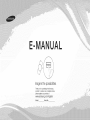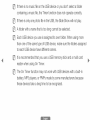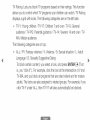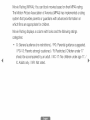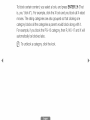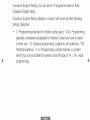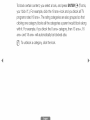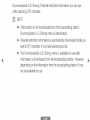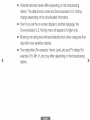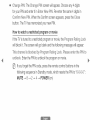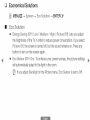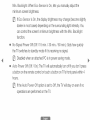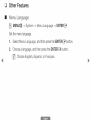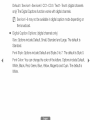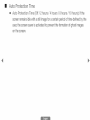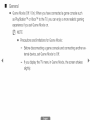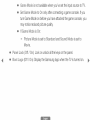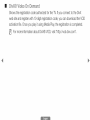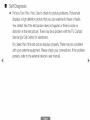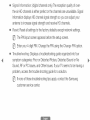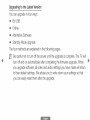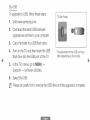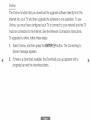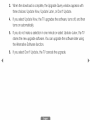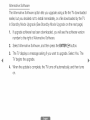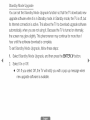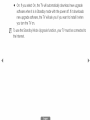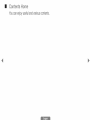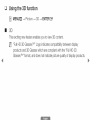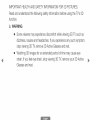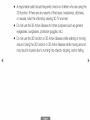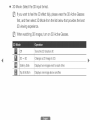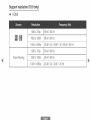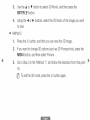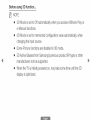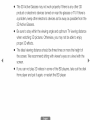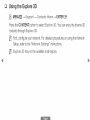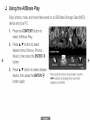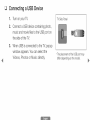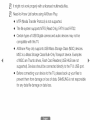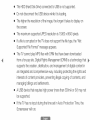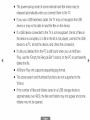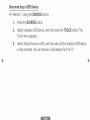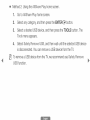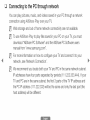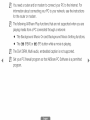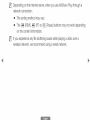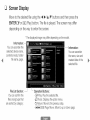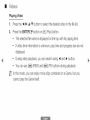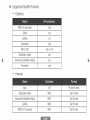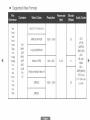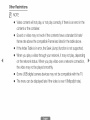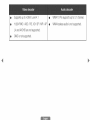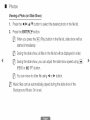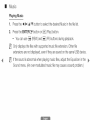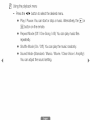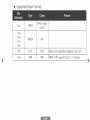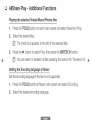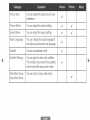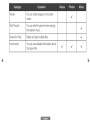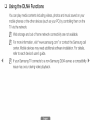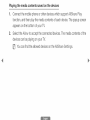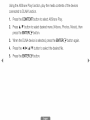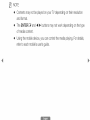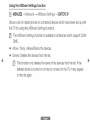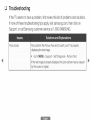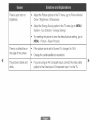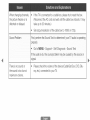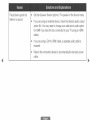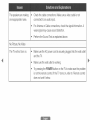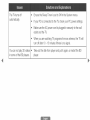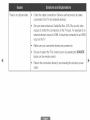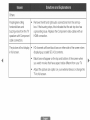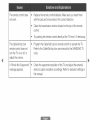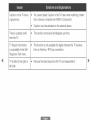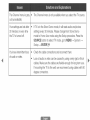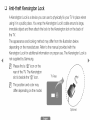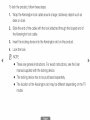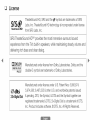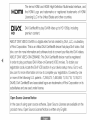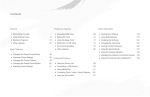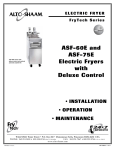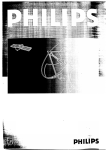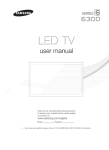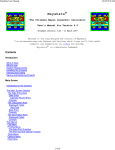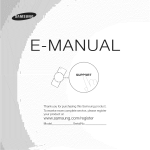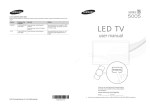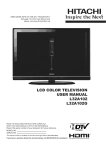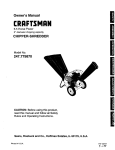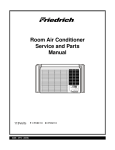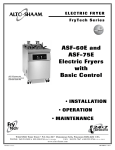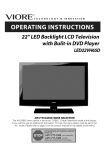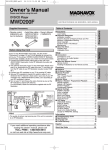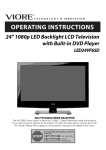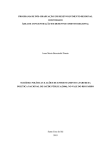Download "user manual"
Transcript
A
m
UAL
imagine the possibilities
I hank yo_J lOt _ ,_Jrchasll_g llis Sams_Jng
_r¢_dUC[ I0 rec__ve rno[e complete service
please register you[ prod_ Jc! a[
www.samsung.com/register
Mode, I
SerhJ No
%
If there is no music file on the USB device or you don't select a folder
containing a music file, the Timer function does not operate correctly.
%
%
%
If there is only one photo file in the USB, the Slide Show will not play.
A folder with a name that is too long cannot be selected.
Each USB device you use is assigned its own folder. When using more
than one of the same type of USB device, make sure the folders assigned
to each USB device have different names.
%
It is recommended that you use a USB memory stick and a multi card
reader when using On Timer.
%
The On Timer function may not work with USB devices with a built-in
battery, MP3 players, or PMPs made by some manufacturers because
these devices take a long time to be recognized.
®
Off Timer: You can set up three separate
Off Timer configurations,
(Off Timer 10 Off
Timer 20 Off Timer 3)
I_
You must set the clock before you can
use Off Timer.
Setup: Select Off° Once°
MonoolFH0MonooSat0 Sat_Sun
or Manual.
If you select Manual, you can choose the
days you want Off Timer to turn off your TV.
I_
The ,,/ mark indicates days you've selected.
Time: Set the hour, minute, and am/pm. Use the number buttons or the A/T
buttons to enter numbers. Use the 4/1_ buttons to change entry fields.
Cl
ockin
Programs
MENU lZi _ Syste_
--+ Security
--+ ENTER E3_
m
When you access the Security functions for the first time, the PIN input screen
appears, Enter a 4 digit PiN you will remember, The PiN screen closes and the
Security Menu appears, Every time you access the Security functions, the PiN
screen appears and you must enter that PIN,
•
Rating IL,,,,,ock
(Of[ / On): When On, lets you block TV programs
based on their ratings,
_}
The default PiN number for a new TV set is "0-0-0-0",
TV Rating:
Lets you block TV programs based on their ratings, This function
allows you to control which TV programs your children can watch, _
Rating
displays a grid with locks, The following categories are on the left side:
TVoy: Young children/_oy7:
Children 7 and over/_oG:
General
audience / TVolPG: Parental guidance / TVo14: Viewers 14 and over / _o
MA: Mature audience
The following categories are on top:
-
AII..............III
..............
/IFV: Fantasy violence / V: Violence / S: Sexual situation /II..............:
Adult
Language /ID: Sexually Suggestive Dialog
To block certain content, you select a lock, and press ENTER E3_(That
is, you "click it".). For example, click the lock at the intersection of V and
TV-MA, and you block all programs that are rated violent and for mature
adults. The locks are also assigned to related groups. For example, if you
click _oY under AILIIL,then _oy7 will also automatically be blocked.
Similarly,
adult
group
ratings
then
if you
will
click
_oG
be
blocked
(D0 IL0 S0 V) work
the
L sub-ratings
under
AIILIIL, then
(_oG0
similarly,
in _o14
TVolPG0
So,
and
if you
_oMA
all the
categories
_o14
and
block
will
the
in the
_oMA),
The
L sub-rating
automatically
young
subin _olPG,
be
blocked,
%
To unblock a category, click the lock, To unblock all the categories in
a row, click the lock under AII,,,,,,,,,,,,,,III
...............
%
To watch a blocked program, you must enter the Security code when
requested,
Rating
The
(MP_):
Motion
system
which
Picture
that
films
You
Rating
block
Association
provides
are
can
displays
of America
parents
appropriate
movies
or
for
a column
guardians
based
(MPAA)
with
on
has
their
MPAA
implemented
advanced
information
rating,
a rating
on
children,
with
locks
and
the
following
ratings
categories:
G:
General
audience
(no
restrictions),/IPG:
Parental
guidance
suggested,
/IPGo13: Parents strongly cautioned,/R:
Restricted, Children under 17
should be accompanied by an adult,/N0o17:
No children under age 17,/
X: Adults only, / NIR: Not rated,
To
block
certain
is,
you
"click
movies.
The
category
For
example,
To
it".).
unblock
For
rating
blocks
automatically
I_
content,
you
example,
if you
are
categories
block
blocked
a category,
a lock,
click
categories
all the
be
select
the
the
also
X lock
grouped
a parent
IRGo13
category,
also.
click
the
and
lock.
press
and
so
would
then
ENTER
you
block
IB_
(That
all X-rated
that
clicking
one
block
along
with
IR0 HOo17
and
it.
X will
Canadian
IEng_ish Rating: You can block TV programs based on their
Canadian English rating.
Canadian
IEng_ish Rating displays a column with locks and the following
ratings categories:
Programming
intended for children under age 8./C8÷:
generally considered
on their own./G:
Programming
acceptable for children 8 years and over to watch
General programming,
suitable for all audiences./IPG:
Parental Guidance./14÷:
Programming contains themes or content
which may not be suitable for viewers under the age of 14. / 18÷: Adult
programming.
To block certain content, you select a lock, and press ENTER IB_ (That
is, you "click it".). For example, click the 18+ lock and you block all TV
programs rated 18+. The rating categories are also grouped so that
clicking one category blocks all the categories a parent would block along
with it. For example, if you block the G category, then IRG014+ and 18+
will automatically be blocked.
I_
To unblock a category, click the lock.
Canadian
French Rating: You can block TV programs based on their French
Canadian rating.
Canadian
French Rating displays a column with locks and the following
ratings categories:
G: General/8
arts+: Programming
generally considered
children 8 years and over to watch on their own,/1
acceptable
for
3 arts+: Programming
may not be suitable for children under the age of 13, / 16 arts+:
Programming
Programming
is not suitable for children under the age of 16,/1 8 arts+:
restricted to adults,
To block certain content, you select a lock, and press ENTER IB_ (That is,
you "click it".). For example, click the 18 ans+ lock and you block all TV
programs rated 18 ans+. The rating categories are also grouped so that
clicking one category blocks all the categories a parent would block along
with it. For example, if you block the 8 s+
category, then 13 s+,
16
s+
and 18 s+
will automatically be blocked also.
I_
To unblock a category, click the lock.
IDown_oadab_e UoSo Rating:
while watching
I_
Parental restriction information you can use
DTV channels.
NOTE
® If information is not downloaded
Down_oadab_e
from the broadcasting
station,
UoSoRating menu is deactivated.
® Parental restriction information is automatically
downloaded
while you
watch DTV channels. It may take several seconds.
® The Down_oadab_e
UoSo Rating menu is available for use after
information is downloaded
from the broadcasting
station. However,
depending on the information from the broadcasting
not be available for use.
station, it may
® Parental restriction levels differ depending on the broadcasting
station, The default menu name and IDown_oadab_e UoSoRating
change depending on the downloaded information,
® Even if you set the on-screen display to another language, the
IDown_oadab_e UoSoRating menu will appear in English only,
® Blocking one rating level will automatically block other categories that
deal with more sensitive material,
®
The rating titles (For example: Humor Level,,etc) and TV ratings (For
example: DH, MH, H,,etc) may differ depending on the broadcasting
station,
IPIIM:The Change
®
IRIIHscreen wiii appear, Choose any 4 digits
for your PiN and enter it in Enter Hew IPIIH.Re-enter the same 4 digits in
Confirm
Hew IPIIH,When the Confirm screen appears, press the C_ose
button, The TV has memorized your new PIN.
How to watch a restricted
program or movie
If the TV is tuned to a restricted program or movie, the
Rating Look
wiii block it. The screen wiii go blank and the following message wiii appear:
This channe_ is b_ocked by Program
Rating
IP_ease enter the IPIINto
unb_ock. Enter the PiN to unblock the program or movie,
%
If you forget the PIN code, press the remote control buttons in the
following sequence in Standby mode, which resets the PiN to "0-0-0-0" :
MUTE _ 8 _ 2 _ 4 _ POWER (on)
C3 Economical
MENU |
m
Solutions
_ 8yste$
_
Eoo Solution
_ ENTER _
Eoo Solution
® Energy Saving
(Off /Low
/ Medium
/ High /Picture
Of 0: Lets you adjust
the brightness of the TV in order to reduce power consumption.
If you select
IPioture Off, the screen is turned off, but the sound remains on. Press any
button to turn on the screen again.
® IEco Sensor
(Off / On): To enhance your power savings, the picture settings
will automatically
_}
adapt to the light in the room.
If you adjust IBack_ig
in the Picture menu, IEco Sensor
is set to Off.
Mino
IBack_ight:
minimum
%
If I
screen
When
I
o Sensor
is On,
lets
you
manually
adjust
the
brightness.
o Sensor
is On, the display brightness may change (become slightly
darker in most cases) depending
on the surrounding
light intensity. You
can control the screen's minimum brightness with the Mino IBack_ig
function.
®
Ho Signa_ Power Off (Off / 15 mino/30
mino/60
mino}: Sets how quickly
the TV switches to standby mode if it is receiving no signal.
Disabled when an attached PC is in power saving mode.
®
Auto Power Off (Off / On}: The TV will automatically turn off if you don't press
a button on the remote control or touch a button on TV's front panel within 4
hours,
%
If the Auto Power Off option is set to Off, the TV will stay on even if no
operations are performed on the TV,
Cl Other Features
m
Menu L,,anguage
MENU |
--_ Syste_
--_ Menu Language --_ ENTER 83_
Set the menu language.
1.
Select Menu Language, and then press the ENTER IZ3_button,
2.
Choose a language, and then press the ENTER IZ3_button,
Choose IEng_ish0IEspa_o_, or IFrangais.
m
Caption
(On-Screen Text Messages)
® Caption (Off / On}: You can switch the caption function on or off, If captions
are not available, they will not be displayed on the screen,
I_
The Caption feature does not work with devices connected to the TV
through the Component or HDMI input jacks,
®
Caption Mode: You can select the desired caption mode,
I_
The availability of captions depends on the program being broadcasted,
IDefau_t/CC1 ooCC4/Text1 ooText4: (analog channels only) The Analog
Caption function operates in either analog TV channel mode or when a signal
is supplied from an external device to the TV, (Depending on the broadcasting
signal, the Analog Caption function may or may not work with digital
channels,)
IDefau_t/Sewicel
ooService6 / CC1 ooCC4/Text1 ooText4: (digital channels
only) The Digital Captions function works with digital channels.
%
®
Se_icel °°6 may not be available in digital caption mode depending on
the broadcast.
IDigita_ Caption Options: (digital channels only)
Size: Options include Default, Small, Standard and Large. The default is
Standard.
IFo
Style: Options include Default and Styles 0 to 7. The default is Style 0.
Font Co,or: You can change the color of the letters. Options include Default
White, Black, Red, Green, Blue, Yellow, Magenta and Cyan. The default is
White.
Background
Co,or: You can change the background
color of the caption.
Options include Default, White, Black, Red, Green, Blue, Yellow, Magenta and
Cyan. The default is Black.
Font Opacity: This adjusts the opacity of text. Options include Default,
Transparent, Translucent, Solid and Flashing.
Background Opacity: This adjusts the opacity of the caption background,
Options include Default, Transparent, Translucent, Solid and Flashing,
IRetu to IDefau_t: This option sets Size, Font Style, Font Color, Background
Color, Font Opacity, and Background Opacity to their defaults.
%
NOTE
® IDigita_ Caption
Options
IDefau_t and Semite1
are available only when you can select
ooService6
in Caption
Mode,
® The availability of captions depends on the program being broadcast,
® The IDefau_t setting follows the standards set by the broadcaster,
® You cannot set the Foreground and Background
® You cannot set both the IFont Opacity
to Transparent,
to the same color.
and the Background
Opacity
m
Auto IR tection
®
Auto Protection
Time (Off / 2 hours / 4 hours / 8 hours / 10 hours): If the
screen remains idle with a still image for a certain period of time defined by the
user, the screen saver is activated to prevent the formation of ghost images
on the screen,
m
Genera_
®
Game Mode (Off /On)' When you have connected a game console such
as PlayStation TM or Xbox TM to the TV, you can enjoy a more realistic gaming
experience if you set Game Mode on.
I_
NOTE
® Precautions
and limitations for Game Mode:
Before disconnecting a game console and connecting another external device, set Game Mode to Off.
If you display the TV menu in Game Mode, the screen shakes
slightly.
® Game Mode is not available when you've set the input source to TV,
®
Set Game Mode to On only after connecting a game console, If you
turn Game Mode on before you have attached the game console, you
may notice reduced picture quality,
® If Game Mode is On:
Picture Mode is set to Standard and Sound Mode is set to
Movie,
® IPane_II,,,,,,,,,,,,,,ook
(Off / On)= Lock or unlock all the keys on the panel,
®
Logo (Off / On): Display the Samsung logo when the TV is turned on,
m
IDivX@ Video On I[
Shows the registration code authorized for the TV. If you connect to the DivX
web site and register with 10-digit registration code, you can download the VOD
activation file. Once you play it using Media Play, the registration is completed.
_}
For more information about DivX@VOD, visit "http://vod.divx.com".
C3 Support
m
Menu
eoM
(_
MENU |
_ SuppoA
_ eoManua_ _
You can read the introduction
ENTER C3#
and instructions
about the TV features stored in
your TV.
_}
For the detailed information about e-Manual Screen, refer to "How to view the
e-Manual" in the User Manual.
m
8e f I[X}iagnosis
® Picture
Test (Yes / Ho}: Use to check for picture problems,
Picture test
displays a high definition picture that you can examine for flaws or faults,
Yes: Select Yes if the test picture does not appear or there is noise or
distortion in the test picture, There may be a problem with the TV, ©ontact
Samsung's ©all (}enter for assistance,
Ho: Select No if the test picture displays properly, There may be a problem
with your external equipment, Please check your connections, If the problem
persists, refer to the external device's user manual,
®
Sound Test (Yes / No}: Use to check for sound problems. Sound test plays a
built-in melody that tests both speakers.
I_
If you hear no sound from the TV's speakers, before performing the
sound test, make sure Speaker Select is set to _
Sound menu, and then try the speakers again.
%
Speaker in the
You will hear the melody during the test even if you have set Speaker
Select to IExtema_ Speaker
MUTE button,
or have muted the sound by pressing the
Yes: Select Yes if you can hear sound from only one speaker or from neither
speaker during the sound test. There may be a problem with the TV. Contact
Samsung's Call Center for assistance.
No: Select No if you can hear sound from the speakers. There may be a
problem with your external equipment. Please check your connections. If the
problem persists, refer to the external device's user manual.
® Signa_ Ilnformation:
(digital channels only) The reception quality of over-
the-air HD channels is either perfect or the channels are unavailable. Signal
Information displays HD channel signal strength so you can adjust your
antenna to increase signal strength and receive HD channels.
®
Reset all settings to the factory defaults except network settings,
%
%
®
The PIN input screen appears before the setup screen.
Enter your 4-digit PIN. Change the PiN using the Change IRIIHoption,
Troubleshooting:
symptom
Displays a troubleshooting
categories:
guide organized into four
Poor or Distorted Picture, Distorted Sound or No
Sound, RF or PC Issues, and Other Issues. If your TV seems to be having a
problem, access the trouble shooting guide for a solution.
I_
If none of these troubleshooting
customer service center.
tips apply, contact the Samsung
II
The Software Update menu lets you upgrade your TV's software to the latest
version.
® Current Version: This is the software version already installed in the TV.
Upgrading
You
to
can
the
upgrade
®
By
®
Online
®
Alternative
®
Standby
Latest
in four
Version
ways:
USB
Software
Mode
methods
Upgrade
The
four
are
explained
in the
following
pages.
%
Be careful not to turn off the power until the upgrade is complete. The TV will
turn off and on automatically after completing the firmware upgrade. When
you upgrade software, all video and audio settings you have made will return
to their default settings. We advise you to write down your settings so that
you can easily reset them after the upgrade.
IBy U S lib
To upgrade
[]
2.
by
USB,
follow
these
steps:
TV Side Panel
Visit www.samsung.com.
Download the latest USB software
upgrade exe archive to your computer,
[]
Copy the folder to a USB flash drive,
4. Turn on the TV, and then insert the USB
flash drive into the USB port of the TV,
[]
[]
* The placement of the USB port may
differ depending on the model.
In the TV's menu, go to MENU --_
Support _ Software Update,
Select IBy USIIB,
Please be careful not to remove the USB drive until the upgrade is complete,
The Online function lets you download the upgrade software directly from the
Internet into your TV and then upgrade the software in one operation. To use
Online, you must have configured your TV to connect to your network and the TV
must be connected
to the Internet. See the Network Connection
instructions.
To upgrade by online, follow these steps:
[]
1
Select Online, and then press the ENTER E3_button. The Connecting to
Server message appears.
If there is a download available, the Download pop-up appears with a
progress bar and the download starts.
1
1
1
6.
When the download is complete, the Upgrade Query window appears with
three choices: Update How, Update Later, or IDon°t Update.
If you select Update How, the TV upgrades the software, turns off, and then
turns on automatically.
If you do not make a selection in one minute or select Update II..............ater,
the TV
stores the new upgrade software. You can upgrade the software later using
the Alternative Software function.
If you select IDon°t Update, the TV cancels the upgrade.
A_temative
Software
The A mative Software option lets you upgrade using a file the TV downloaded
earlier, but you decided not to install immediately, or a file downloaded by the TV
in Standby Mode Upgrade (See Standby Mode Upgrade on the next page).
[]
[]
If upgrade software has been downloaded, you will see the software version
number to the right of A mative Software.
Select A
mative
Software,
and then press the ENTER IZ3_button,
3. The TV displays a message asking if you want to upgrade. Select Yes. The
TV begins the upgrade.
[]
When the update is complete, the TV turns off automatically, and then turns
on,
Standby
Mode Upgrade
You can set the Standby
Mode Upgrade
function so that the TV downloads
new
upgrade software when it is in Standby mode. In Standby mode, the TV is off, but
its Internet connection
automatically,
is active. This allows the TV to download
when you are not using it. Because the TV is turned on internally,
the screen may glow slightly. This phenomenon
may continue for more than 1
hour until the software download
is complete.
To set Standby
follow these steps:
Mode Upgrade,
1.
Select Standby
2.
Select On or Off.
®
upgrade software
Mode Upgrade,
and then press the ENTER E3_ button.
Off: If you select Off, the TV will notify you with a pop up message when
new upgrade software is available.
®
If you select On, the TV will automatically download new upgrade
software when it is in Standby mode with the power off. If it downloads
new upgrade software, the TV will ask you if you want to install it when
you turn the -R/on.
To use the Standby Mode Upgrade function, your TV must be connected to
the Internet,
m
©ontact
View this information when your TV does not work properly or when you want
to upgrade the software, You can find information regarding our call centers and
how to download products and software,
m
Contents
Ho
e
You can enjoy useful and various contents,
_3 Using the 3D function
MENU_
--_ Picture _ 3lID--_ ENTER 83*J
m
This exciting new feature enables you to view 3D content.
_:} "Full HD 3D GlassesTM" Logo indicates compatibility between display
products and 3D Glasses which are compliant with the "Full HD 3D
GlassesTM" format, and does not indicate picture quality of display products.
IMPORTANT
Read
and
HEALTH
understand
AND
the
SAFETY
following
INFORMATION
safety
information
FOR
3D
before
PICTURES.
using
the
TV's
SlID
function.
A WARNING
® Some viewers may experience discomfort while viewing 3D TV such as
dizziness, nausea and headaches. If you experience any such symptom,
stop viewing 3D TV, remove 3D Active Glasses and rest.
® Watching 3D images for an extended period of time may cause eye
strain. If you feel eye strain, stop viewing 3D TV, remove your 3D Active
Glasses and rest.
®
A responsible
3D
or
®
Do
adult
function,
nausea,
not
If there
have
use
the
eyeglasses,
®
Do
not
are
the
3D
child
Active
sunglasses,
use
around,
may
should
the
Using
result
3D
the
in injuries
frequently
any
reports
stop
of tired
viewing
Glasses
for
protective
function
3D
check
or
function
due
to
3D
or
running
3D
other
goggles,
Active
3D
children
eyes,
TV
who
are
headaches,
and
using
dizziness,
rest,
purposes
(such
as
general
etc,)
Glasses
Active
into
on
Glasses
objects,
while
walking
while
tripping,
moving
and/or
or
moving
around
falling,
the
®
3111[:,',,')
Mode: Select the 3D input format,
I_
If you want to feel the 3D effect fully, please wear the 3D Active Glasses
first, and then select 3D Mode from the list below that provides the best
3D viewing experience,
I_
When watching 3D images, turn on 3D Active Glasses,
Off
Turns the 3D function off.
2D -_ 3D
Changes a 2D image to 3D.
Side by Side
Displays two images next to each other.
Top & Bottom
Displays one image above another.
%
%
Some file format may not be supported the "2D _ 3D".
When you watch 3D images under flickering lighting such as a fluorescent
lamp (50Hz _-60Hz ) or a 3 wavelength lamp, you may notice some
screen flickering, If this occurs, dim or turn off the light,
®
SlIDIPerspective (°5 oo+5}: Adjust overall 3D perspective of on-screen image,
®
Depth (1_1 0): Adjust overall depth.
®
IL,,/IR
Change (IL,,,,,/IR
Ilmage /IR/II..............
Ilmage): Swap the left and right pictures,
®
SlID ,>2D (Off / On): Displays the image for the left eye only,
I_
®
This function is deactivated when 3D Mode set to "
" or"
".
SlIDOptimize (ol oo+1}: Automatically adjusts the picture overall to provide an
optimal 3D effect,
Support
®
resolution
(16:9
only)
HDMI
/
Frame Packing
1280 x 720p
59.94 / 60 Hz
1920 x 1080i
59.94 / 60 Hz
1920 x 1080p
23.98 / 24 / 29.97 / 30 / 59.94 / 60 Hz
1280 x 720p
59.94 / 60 Hz
1920 x 1080i
59.94 / 60 Hz
1920 x 1080p
23.98 / 24 / 29.97 / 30 Hz
® Components & DTV
Components
DTV
®
1280 x 720p
59.94 / 60 Hz
1920 x 1080i
59.94 / 60 Hz
1920 x 1080p
23.98 / 24 / 29.97 / 30 / 59.94 / 60 Hz
1280 x 720p
59.94 / 60 Hz
1920 x 1080i
59.94 / 60 Hz
Videos / Photos (in A_Share IP_ay)
Refer to "Supported Subtitle and AIIShare Play file formats" in the Other
Information section,
How
®
to
watch
the
Method
I_
I_
Some
3D
image
source,
the
[]
image
1
To watch
[]
3D
modes
in 3D,
may
wear
not
3D
be
Active
available
Glasses
depending
and
glasses,
Press the MENU button, use the A or T
button to select IPiotu_÷, and then press the
ENTER C3_button,
Use the A or T button to select 3lID,and
then press the ENTER E3_button,
press
on
the
the
format
power
of the
button
on
e
e
Use the A or 1!' button to select SlIDMode, and then press the
ENTER CS_button.
Using the 4 or I_ buttons, select the SlIDMode of the image you want
to view,
® Method 2
[]
2.
[]
Press the _ button, and then you can view the SlIDimage.
If you want to change 3D options (such as SlID
MENU button, and then select Picture.
press the
Go to Step 3 in the "Method 1", and follow the directions from that point
on,
I_
To exit the SlIDmode, press the _ button again.
Before
(_
using
3D
function...
NOTE
®
Mode is set to Off automatically
eoManua_
®
when you access A_Share IP_ayor
functions.
Mode is set to memorized configuration
value automatically,
when
changing the input source,
® Some Picture functions are disabled in 3liD mode,
® 3D Active Glasses from Samsung's previous product (IR type) or other
manufacturers not be supported,
® When the TV is initially powered on, may take some time until the 3D
display is optimized,
®
The 3D Active Glasses may not work properly if there is any other 3D
product or electronic devices turned on near the glasses or TV, If there is
a problem, keep other electronic devices as far away as possible from the
3D Active Glasses,
® Be sure to stay within the viewing angle and optimum TV viewing distance
when watching 3D pictures, Otherwise, you may not be able to enjoy
proper 3D effects,
® The ideal viewing distance should be three times or more the height of
the screen, We recommend sitting with viewer's eyes on a level with the
screen,
®
If you can not play 3D videos in some of the BD players, take out the disk
from player and put it again, or restart the BD player,
Using the Explore
MENUI_
_ Suppo_
3D
Contents
Home --_ ENTER 83_
Press the CONTENT button to select I p_ore SLID.
You can enjoy the diverse 3D
contents through IExp_ore SLID.
_}
First, configure your network. For detaiied procedures on using the Network
Setup, refer to the "Hetwork Settings" instructions.
_}
I p_ore Slid may not be available in all regions.
C3 Using the AllShare
Play
Enjoy photos, music and movie files saved on a USB Mass Storage Class (MSC)
device and your PC.
[]
Press the CONTENT button to
select A_Share IP_ay.
[]
Press A/T
button to select
desired menu (Videos, I otos,
Music), then press the ENTER [Z}_
button.
[]
Press A/T
button to select desired
device, then press the ENTER E3_
button again.
* The Contents Home main screen. Use the
4/1_ buttons to change from one main
category to another.
C3 Connecting
[]
2.
1
a USB Device
Turn on your TV.
TV Side Panel
Connect a USB device containing photo,
music and movie files to the USB port on
the side of the TV.
When USB is connected to the TV, popup
window appears. You can select the
Videos° Photos or Music directly.
* The placement of the USB port may
differ depending on the model.
It might not work properly with unlicensed multimedia files,
Need-to-Know
List before using A_Share
IP_ay,
® MTP (Media Transfer Protocol)is not supported,
® The file system supports NTFS (Read Only), FAT16 and FAT32,
® Certain types of USB Digital camera and audio devices may not be
compatible with this TV,
® A_S re IP_ayonly supports USB Mass Storage Class (MSC) devices,
MSC is a Mass Storage Class Bulk-Only Transport device, Examples
of MSC are Thumb drives, Flash Card Readers (USB HUB are not
supported), Devices should be connected directly to the TV's USB port,
® Before connecting your device to the TV, please back up your files to
prevent them from damage or loss of data, SAMSUNG is not responsible
for any data file damage or data loss,
®
The
HDD
®
Do
®
The
higher
the
screen,
not
®
The
®
If a file
(Hard
disconnect
maximum
The
File
a for-pay
supports
an
the
integrated
interests
®
A USB
be
®
supported
JPEG
or the
play
TV
files
Digital
creation,
supported,
it is loading,
the
not
is not
longer
it takes
is 15360
support
to
display
x 8640
the
file
on
pixels,
type,
the
"Not
appears,
with
Rights
providers,
that
while
does
DRM
that
have
Management
distribution,
and
USB
resolution
and
comprehensive
billings
to
image,
message
MP3
site,
and
device
device
of the
of content
managing
USB
Format"
cannot
connected
resolution
is corrupted
TV
from
Drive)
the
the
Supported
®
Disk
been
(DRM)is
management
way,
including
preventing
illegal
downloaded
a technology
of digital
protecting
copying
the
that
content
in
rights
and
of contents,
and
settlements,
requires
high
power
(more
than
500mA
or
5V)
may
supported,
If the
TV
Screensaver
has
no
input
will
run,
during
the
time
set
in Auto
IProtection
Time,
the
not
®
The
power-saving
released
®
®
use
device
or
If a USB
a USB
may
device
device
device
®
automatically
If you
the
mode
to
when
extension
not
be
format
you
cable,
able
connected
is corrupted,
a PC,
of some
to
read
to the
or
the
a file
device,
external
hard
connect
them
the
TV
the
files
TV
is not
in the
list
and
disk
to
may
on
not
the
drives
the
check
be
TV.
recognize
the
USB
device.
recognized,
is not
may
played,
the
the
list
connect
of files
the
on
USB
connection.
If a file you deleted from the PC is still found when you run A_Share
use the "Empty the Recycle Bin" function on the PC to permanently
delete the file.
® A_Share IP_ayonly supports sequential jpeg format.
® The scene search and thumbnail functions are not supported in the
®
If the number of files and folders saved on a USB storage device is
approximately over 4000, the files and folders may not appear and some
folders may not be opened.
Disconnecting
®
Method
a USB
1: Using
1.
Press
2.
Select
Too_s
3.
Select
the
Device
the
SOURCE
SOURCE
a desired
menu
Sa
is disconnected.
button.
button.
USB
device,
and
then
press
and
then
wait
the
TOOLS
button.
The
appears.
y IRe÷ore
You
USIIB,
can
remove
a USB
until
device
the
from
selected
the
TV.
USB
device
®
Method 2: Using the A_Share IR_ayhome screen.
1.
Go to A_Share IR_ayhome screen.
2.
Select any category, and then press the ENTER[Z]_ button.
3.
Select a desired USB device, and then press the TOOLS button. The
Too_s menu appears.
4.
Select Sa y IRe_ove USIIB,and then wait until the selected USB device
is disconnected. You can remove a USB device from the TV.
To remove a USB device from the TV, we recommend use Sa
USIIBfunction.
y Remove
Connecting
to the PC through
network
You can play pictures, music, and videos saved in your PC through a network
connection using A_Shar÷ IP_ayover your TV,
Web storage and out of home network connectivity are not available,
To use A_Shar÷ IP_ayto play files saved in your PC on your TV, you must
download "AlIShare PC Software" and the AlIShare PC Software users
manual from "www, samsung,com",
For more information on how to configure your TV and connect it to your
network, see 'Network Connection',
We recommend you locate both your TV and PC in the same network subnet,
IP addresses have four parts separated by periods (111,222,333,444), If your
TV and PC are in the same subnet, the first 3 parts of the TV IP address and
the PC IP address (111,222,333) will be the same and only the last part (the
host address) will be different,
You
need
a router
information
for
the
about
router
or
and/or
modem
connecting
to
your
PC
to
your
your
PC
to
network,
the
see
Internet,
the
For
instructions
modem.
The following A_Share
IR_ayfunctions that are not supported
playing media from a PC connected
® The Background
® The _
connect
through a network:
Music On and Background
(REW) or _
when you are
Music Setting
functions,
(FF) button while a movie is playing,
The DivX DRM, Multi-audio,
embedded
caption is not supported,
Set your PC firewali program so that AilShare PC Software is a permitted
program,
Depending on the Internet server, when you use A_Share IP_aythrough a
network connection:
® The sorting method may vary,
® The |
(REW), _ (FF) or F_ (Pause) buttons may not work depending
on the content information,
If you experience any file stuttering issues while playing a video over a
wireless network, we recommend using a wired network,
C3 Screen
Display
Move to the desired file using the 4/1_/A/T
buttons and then press the
ENTER [Z}#or IWq (Play) button. The file is played. The screen may differ
depending on the way to enter the screen,
* The displayed image may differ depending on the model.
Information: -You can ascertain the
selected device name,
contents mode, folder/
file name, page.
File List Section:
You can confirm the
files and groups that
are sorted by category.
--Information:
You can ascertain
the name, size and
created date of the
selected file.
Operation Buttons:
- [Z3#P_ay: Play the selected file.
- _-3 Too_s: Displays the option menu.
- 9 Return: Move to the previous step.
- 14411_-_I/DDPage Move: Move to up or down page.
m
Playing Video
1.
1
Press the 4/I_/A/T
button to select the desired video in the file list.
Press the ENTER E3_button or _
(Play) button.
-
The selected file name is displayed on the top with its playing time.
-
If video time information is unknown, play time and progress bar are not
displayed.
-
During video playback, you can search using 4 and I_ button.
-
You can use (I-_-_)(REW)and (1_-])(FF) buttons during playback.
In this mode, you can enjoy movie clips contained on a Game, but you
cannot play the Game itself.
®
Supported Subtitle Formats
-
External
MPEG-4 timed text
.ttxt
SAMI
.smi
SubRip
.srt
SubViewer
.sub
Micro DVD
.sub or .txt
SubStation Alpha
.ssa
Advanced SubStation Alpha
.ass
Powerdivx
.psb
Xsub
AVI
Picture Format
SubStation Alpha
MKV
Text Format
Advanced SubStation Alpha
MKV
Text Format
SubRip
MKV
Text Format
MPEG-4 Timed text
MP4
Text Format
-Internal
® Supported Video Formats
DivX 3,11/4,x/5,x/6,x
*,avi
*,mkv
*,asf
MPEG4 SP/ASP
*,wmv
*,mp4
*,3gp
*,vro
*,mpg
*,mpeg
*,ts
*,tp
*,trp
*,mov
*,flv
AVI
MKV
ASF
MP4
3GP
VRO
VOB
PS
3O
H,264 BP/MP/HP
Motion JPEG
640 x 480
6-30
8
TS
MPEG2
*,SVi
MPEG1
AC3
LPCM
ADPCM
(IMA, MS)
AAC
HE-AAC
WMA
DD+
MPEG(MP3)
DTS Core
Window Media Video v9
*,vob
*,divx
1920 x 1080
1920 x 1080
3O
G,711 (A-Law,
u-Law)
Other Restrictions
_}
NOTE
®
Video content wiii not play, or not play correctly, if there is an error in the
content or the container,
® Sound or video may not work if the contents have a standard bit rate/
frame rate above the compatible Frame/sec listed in the table above,
® If the Index Table is in error, the Seek (Jump) function is not supported,
® When you play a video through your network, it may not play, depending
on the network status, When you play video over a network connection,
the video may not be played smoothly,
® Some USB/digital camera devices may not be compatible with the TV,
® The menu can be displayed late if the video is over lOMbps(bit rate),
®
Supports up to H.264, Level 4.1
®
WMA 10 Pro supports up to 5.1 channel.
®
H.264 FMO / ASO / RS, VC1 SP / MP / AP
®
WMA Iossless audio is not supported.
L4 and AVCHD are not supported.
®
GMC is not supported.
m
Viewing a Photo (or Slide Show)
[]
2.
Press the 4/I_/A/T
button to select the desired photo in the file list.
Press the ENTER E3_button.
I_
When you press the |
(Play) button in the file list, slide show will be
started immediately.
I_
During the slide show, all files in the file list will be displayed in order.
[_
During the slide show, you can adjust the slide show speed using
(REW) or _ (FF) button.
I_
You can move to other file using 4 or I_ button.
Music files can be automatically played during the slide show if the
IBackg_ound Music On is set.
®
Supported
Photo
Formats
*.jpg
JPEG
15360x8640
*.bmp
BMP
1920x1080
*.mpo
MPO
15360x8640
m
Music
Playing Music
1.
1
Press the 4/I_/A/T
button to select the desired Music in the file list.
Press the ENTER E3#button or iWq (Play) button.
-
You can use lWa](REW) and _
(FF) buttons during playback.
Only displays the files with supported music file extension. Other file
extensions are not displayed, even if they are saved on the same USB device.
If the sound is abnormal when playing music files, adjust the I ua_izer in the
Sound menu. (An over-modulated music file may cause a sound problem.)
Using
-
the
Press
®
playback
the
4/1_
menu
button
to
select
the
desired
menu,
/IPause: You can start or stop a music, Alternatively, the F_ or
Fi_ button on the remote.
IP_ay
® Repeat Mode (Off / One Song / A_): You can play music files
repeatedly.
® ShuffllllleMode (On / Off): You can play the music randomly,
® Sound Mode (Standard / Music / Movie / C_ear Voice / Amplify):
You can adjust the sound setting,
®
Supported
Music
MPEG
Formats
MPEG1 Audio
Layer 3
*,m4a
*,mpa
*,aac
MPEG4
AAC
*,3ga
*,flac
*,wma
FLAO
FLAO
Seek is not supported. Supports up to 2ch.
WMA
WMA
WMA 10 Pro supports up to 5.1 channel.
C3 AIIShare Play- Ad
itional Functions
Playing the selected Videos/Music/Photos
files
1.
Press the TOOLS button at each main screen and select Selection
2.
Select the desired flies.
I_
3.
IP_ay.
The check box appears to the left of the selected files.
Press the I_ button to select IP_ay,then press the ENTER [Z}_button.
[_
You can select or deselect all files pressing the Select A_/IDese_ect
Setting the Encoding language in Music
Set the encoding language if the text is not supported.
[]
2.
Press the TOOLS button at Music main screen and select Ib
Select the desired encoding language.
oding.
A_.
Videos/Music/Photos
During
playing
Play
a file,
press
Option
the
menu
TOOLS
button.
Go to Videos List/
Go to Photos List
You can move to the file list screen.
P_ay from the
You can restart a video file from the
Beginning
beginning.
Tit_e Search
You can move the other file directly.
Time Search
You can search the video using 4 and
I_ button at one minute interval or
entering
I_
the number
directly.
It may not be supported
,d
,d
,_
,d
depending
on the input source.
Repeat
Mode
You can play movie flies repeatedly.
,d
,d
Picture
Size
You can adjust the picture size to your
preference.
Picture Mode
You can adjust the picture setting.
,_
,_
Sound Mode
You can adjust the sound setting.
,_
,_
Audio Language
You can change the audio language if
the video has more than one language.
,_
You can set subtitles on/off.
,d
Subtitle
Settings
Sta£
S_ide Show /
Stop
Slide Show
You can play the video with subtitles.
This function only works if the subtitles
are the same file name as the video.
You can start or stop a slide show.
S_ide Show
Speed
You can select the slide show speed
during the slide show.
,d
S_ide Show
Effect
You can change the slide show effect
during the slide show.
,d
Background Music
On / Background
Music Off
You can turn background music on and
off when watching a slide show.
Background
You can select background music when
watching a slide show.
,d
You can zoom into images in full screen
mode.
,d
Music
,d
You can rotate images in full screen
mode.
,d
Edit P_ay_ist
You can edit the play list when playing
the desired music.
,d
Selection
Select and play multiple files.
,d
P_ay
You can see detailed information about
the played file.
,d
,d
,d
Using the DLNA Functions
You can play media contents including videos, photos and music saved on your
mobile phones or the other devices (such as your PC) by controlling them on the
TV via the network,
Web storage and out of home network connectivity are not available,
For more information, visit "www, samsung,com" or contact the Samsung call
center, Mobile devices may need additional software installation, For details,
refer to each device's user's guide,
If your Samsung TV connects to a non-Samsung DLNA server, a compatibility
issue may occur during video playback,
By
connecting
your
Samsung's
original
-
Playback
-
Video
-
Bookmark
-
Auto-chaptering
-
Digital
-
Compatibility
-
And
To use
you
use
Samsung
functions
of various
thumbnail
the
to
a network
via
AIIShareTM
, you can use
3GPP,
AVl,
ASK MKV, etc.)
SMI,
SUB
, TXT,TTXT)
follows:
formats
(DivX,
MP4,
feature
(to
resume
(scene
content
the
as
video
function
many
TV
video
playback)
navigation)
management
with
various
subtitle
formats
(SRT,
others
original
AIIShare
DLNA
TM
functions
of Samsung
fully,
it is
software provided with your TV.
recommended that
Playing the media contents
[]
[]
saved on the devices
Connect the mobile phone or other devices which support A_Share IP_ay
function, and then play the media contents of each device. The popup screen
appears on the bottom of your TV.
Select the A_ow to accept the connected devices. The media contents of the
devices can be playing on your TV.
I_
You can find the allowed devices on the A_Sha_e Settings.
Using the A_Share IP_ayfunction, play the media contents of the devices
connected to DLNA function,
1.
Press the CONTENT button to select A_Share IR_ay,
2.
Press A/T button to select desired menu (Videos, Photos,
press the ENTER [Z}_button,
1
, then
When the DLNA device is selected, press the ENTER [Z}_button again,
4.
Press the 4/I_/A/T
button to select the desired file,
5.
Press the ENTER [Z}_button,
NOTE
®
Contents may not be played on your TV depending on their resolution
and format,
®
The ENTER [Z3_and 4/1_ buttons may not work depending on the type
of media content,
®
Using the mobile device, you can control the media playing, For details,
refer to each mobile's user's guide,
Using the AllShare Settings function
@9 MENUEI] _ Network _ A_Share Settings _ ENTER C3#
Shows a list of mobile phones or connected devices which have been set up with
this TV for using the A_Share Settings function.
(_
The A_Share Settings function is available in all devices which support DLNA
DMC.
® A_ow /IDeny: Allows/Blocks the devices.
®
Deletes the devices from the list.
I_
This function only deletes the name of the devices from the list. If the
deleted device is turned on or tries to connect to the TV, it may appear
on the list again.
Trou
leshootin
If the TV seems to have a problem, first review this list of problems and solutions,
If none of these troubleshooting tips apply, visit samsung,com, then click on
Support, or call Samsung customer service at 1-800-SAMSUNG,
Poor picture
First, perform the _ic_ _ _s_ and to see if your TV is properly
displaying the test image.
.•
Go to MENU o Su_ ,so_¢ o Sell ©ia{ _os_s o F_c_ure _e_So
if the test image is properly displayed, the poor picture may be caused
The TV image
look as good
the store.
does
not
as it did in
Store
displays
are typically
tuned
to digital,
HD (high definition)
channels.
®
If you have an analog cable/satellite box, upgrade to a digital set top
box. Use HDMI or Component cables to deliver HD (high definition)
picture quality.
•
Cable/Satellite subscribers: Try HD channels from the channel line
up.
®
Air/Cable Antenna connection: Try HD channels after performing an
Auto program.
Many HD channels are up scaled from SD (Standard Definition)
contents. Look for a channel that is broadcasting true HD
content.
•
Adjust the Cable/Set top box video output resolution to 1080i or
720p.
The picture
is distorted"
macroblock
error, small
block,
pixelization.
dots,
•
The compression
especially
•
A weak
,,
Mobile
in fast moving
is wrong
or missing.
®
contents
pictures
signal can cause
phones
in the picture
Color
of video
picture
used close
on analog
may cause
such as sports
distortion.
to the TV (within
and digital
picture
distortion,
and action
movies.
This is not a TV problem.
3.3 ft) may cause
noise
channels.
If you're using a Component connection, make sure the component
cables are connected to the correct jacks. Incorrect or loose
connections may cause color problems or a blank screen.
There
is poor color
or
®
Adjust the Picture options in the TV menu. (go to Picture Mode /
Co,or / Brightness / Sharpness)
®
Adjust the Energy Saving option in the TV menu (go to MENU o
System o Eco Solution o Energy Saving)
®
Try resetting the picture to view the default picture setting. (go to
MENU o Picture o Reset Picture)
®
If the picture size is set to Screen Fit, change it to 16:9.
•
Change the cable/satellite
•
if you are using an AV composite input, connect the video cable
(yellow) to the Green jack of Component input 1 on the TV.
brightness.
There
is a dotted
the edge
line on
of the screen.
The picture
white.
is black and
box resolution.
When changing channels,
the picture freezes or is
distorted or delayed.
Sound Problem
®
If the TV is connected to a cable box, please try to reset the box.
(Reconnect the AC cord and wait until the cable box reboots. It may
take up to 20 minutes.)
®
Set output resolution of the cable box to 1080i or 720p.
First, perform the _ o
properly.
o31to determine if your TV audio is operating
If the audio is ok, the sound problem may be caused by the source or
signal.
There is no sound or
the sound is too low at
maximum volume.
,,
Please check the volume of the device (Cable/Sat Box, DVD, Bluray, etc.) connected to your TV.
The picture is good
there is no sound.
but
®
Set the Speaker
Select
option to TV speaker
in the Sound
menu.
®
If you are using an external device, check the device's audio output
option (Ex. You may need to change your cable box's audio option
to HDMi if you have the box connected to your TV using an HDMi
cable.).
®
If you are using a DVI to HDMI cable, a separate audio cable is
required.
®
Reboot the connected device by reconnecting the device's power
cable.
The speakers
an inappropriate
are making
•
noise,
Check
connected
•
connections.
to an audio
For Antenna
weak
The TV wiii not turn on.
the cable
signal
or Cable
may cause
the Sound
Make
sure a video
cable
is not
input.
connections,
sound
check
the signal
information.
A
distortion.
•
Perform
Test as explained
above.
•
Make sure the AC power cord is securely plugged into the wall outlet
and the TV.
®
Make sure the wail outlet is working.
®
Try pressing the POWER button on the TV to make sure the problem
is not the remote control, if the TV turns on, refer to 'Remote control
does not work' below.
The TV turns
off
automatically.
You can not play 3D videos
in some
of the BD players.
•
Ensure
•
if your PC is connected
•
Make sure the AC power
outlet and the TV.
•
When
•
the Sleep
Timer
you are watching
is set to Off in the System
to the TV, check
cord
your
is plugged
TV programs
from
Take out the disk from
and put it again,
settings.
to the wail
an antenna,
if there
player.
PC power
in securely
turn off after 10 - 15 minutes
player
menu.
the TV wiii
is no signal.
or restart
the BD
There
is no picture/video.
®
Check the cable connections. (Remove and reconnect all cables
connected to the TV and external devices).
®
Set your external device's (Cable/Sat Box, DVD, Blu-ray etc) video
outputs to match the connections to the TV input. For example, if an
external device's output is HDMI, it should be connected to an HDMI
input on the TV.
®
Make sure your connected devices are powered on.
®
Be sure to select the TV's correct source by pressing the SOURCE
button on the remote control.
®
Reboot the connected device by reconnecting the device's power
cable.
Antenna(Air
t P,_hl_...=,..,..,
Connection
The TV is not receiving all
channels.
No Caption on digital
channels.
The picture is distorted'
macroblock, error, small
block, dots, pixelization.
®
Make sure the coaxial cable is connected securely.
®
Run Auto Program to add available channels to the channel list. Go
to MENU - Channel - Auto Program then select Auto and make
sure to select the correct Cable TV signal type. There are 3 options,
STD_ HRC and IRC. Most cable systems use STD.
®
Verify the antenna is positioned correctly.
®
Check the Caption Setup menu. Try changing Caption
Service 1 to CC1.
®
Some channels may not have caption data.
®
Compression of video contents may cause picture distortion,
especially on fast moving pictures such as sports and action movies.
®
A weak signal can cause picture distortion. This is not a TV problem.
Mode
NetWork
Con n ect on
The wireless
connection
network
•
Samsung
network.
,,
Make sure the TV is connected
•
if you have latest
failed.
Software
Upgrade
network fails.
over the
Wireless
LAN adapter
SW version,
is required
to a wireless
SW upgrade
to use a wireless
IP sharer
(router).
wiii not proceed.
Purple/green
rolling
horizontal
bars and
buzzing
®
Remove the left and right audio connections from the set-topbox. If the buzzing stops, this indicates that the set-top-box has
a grounding issue. Replace the Component video cables with an
HDMI connection.
•
HD channels will have black bars on either side of the screen when
noise from the TV
speakers
with Component
cable connection.
The picture will not display
in full screen.
displaying up scaled SD (4:3) contents.
•
Black bars will appear on the top and bottom of the screen when
you watch movies that have aspect ratios different from your TV.
•
Adjust the picture size option on your external device or change the
TV to full screen.
The remote
control
does
®
Replace the remote control batteries. Make sure you insert them
with the plus and minus ends in the correct direction.
®
Clean the transmission window located on the top of the remote
control.
®
Try pointing the remote control directly at the TV from 5-6 feet away.
®
Program the Cable/Set top box remote control to operate the TV.
Refer to the Cable/Set top box user manual for the SAMSUNG TV
code.
®
Check the supported resolution of the TV and adjust the external
device's output resolution accordingly. Refer to resolution settings in
this manual.
not work.
The cable/set
top box
remote control does not
turn the TV on or off, or
adjust
the volume.
A "Mode
Not Suppo_°ted
message
appears.
''
Caption
on the TV menu
is greyed
®
You cannot select Caption in the TV menu when watching content
from a device connected via HDMi or Component.
®
Caption
®
This smell is normal and will dissipate over time.
®
This function is only available for digital channels the TV receives
from an Antenna / RF/Coax connection.
out.
There is a plastic
from the TV.
smell
TV Signal _nformation
is unavailable
in the Se_f
must be activated on the external device.
Test menu.
TV is tilted
left side.
to the right or
®
Remove the stand base from the TV and reassemble it.
The Channe_
menu
is grey
•
The Channe_
menu
is only available
when
you select
the TV source.
®
If TV is in the Store Demo mode, it will reset audio and picture
settings every 30 minutes. Please change from Store Demo
mode to Home Use mode using the Setup procedure. Press the
SOURCE button to select _ mode, go to MENU _ System
Setup --_ ENTER E3_.
•
Check the cable connections and reconnect them.
®
Loss of audio or video can be caused by using overly rigid or thick
cables. Make sure the cables are flexible enough for long term use.
if mounting the TV to the wall, we recommend using cables with 90
degree connectors.
out (unavailable).
Your settings
are lost after
30 minutes or every time
the TV is turned off.
You have intermittent
of audio
or video.
loss
You see small
when
you look closely
the edge
the TV.
of the frame
POP (W's
internal
ad) appears
not
p_opedyo"
®
This is part of the product's design and is not a defect.
®
Select Home Use under Setup mode. For details, refer to Setup
(initial Setup).
®
This may appear because of high bit rate of content. Content
generally wiii play but could experience some playability issue.
at
of
banner
on the screen.
The message
may
particles
"This
file
be p_ayab_e
appears.
Anti-theft
Kensington
Lock
A Kensington Lock is a device you can use to physically fix your TV in place when
using it in a public place. You wrap the Kensington Lock's cable around a large,
immobile object and then attach the lock to the Kensington slot on the back of
the TV.
The appearance and locking method may differ from the illustration below
depending on the manufacturer. Refer to the manual provided with the
Kensington Lock for additional information on proper use. The Kensington Lock is
not supplied by Samsung.
Please find a" " icon on the
rear of the TV. The Kensington
slot is beside the "_" icon.
%
%
%
#
TV Rear
#
#
1
J
#
#
The position and color may
differ depending on the model.
l
%
%
Optional
To lock the product, follow these steps:
1. Wrap the Kensington lock cable around a large, stationary object such as
desk or chair,
1
1
4.
Slide the end of the cable with the lock attached through the looped end of
the Kensington lock cable,
Insert the locking device into the Kensington slot on the product,
Lock the lock,
NOTE
® These are general instructions, For exact instructions, see the User
manual supplied with the locking device,
® The locking device has to be purchased separately,
®
The location of the Kensington slot may be different depending on the TV
model,
13 License
TheaterSound HD, SRS and the _ symbol are trademarks of SRS
Labs, Inc. TheaterSound HD technology is incorporated under license
from SRS Labs, Inc.
s
TheaterSound HD
SRS TheaterSound HD TM provides the most immersive surround sound
experience from the TVs built-in speakers, while maintaining steady volume and
delivering rich bass and clear dialog,
[_ DOLBY
DiGiTAL
PLUS
]
PULSE
1
Manufactured under license from Dolby Laboratories. Dolby and the
double-D symbol are trademarks of Dolby Laboratories.
Manufactured under license under U.S. Patent Nos: 5,956,674;
2.0+Digital Out
5,974,380; 6,487,535 & other U.S. and worldwide patents issued
& pending. DTS, the Symbol, & DTS and the Symbol together are
registered trademarks & DTS 2.0+Digital Out is a trademark of DTS,
Inc. Product includes software. © DTS, Inc. All Rights Reserved.
The
terms
HDMI
the
HDMI
Logo
Licensing
HD
LLC
and
are
in the
HDMI
High-Definition
trademarks
United
States
or
and
registered
other
Multimedia
Interface,
trademarks
of
and
HDMI
countries.
DivX Certified@ to play DivX@ video up to HD 1080p, including
premium content.
ABOUT DIVX VIDEO: DivX@ is a digital video format created by DivX, LLC, a subsidiary
of Rovi Corporation. This is an official DivX Certified@ device that plays DivX video. Visit
divx. corn for more information and software tools to convert your files into DivX videos.
ABOUT DIVX VIDEO-ON-DEMAND: This DivX Certified@ device must be registered
in order to play purchased DivX Video-on-Demand 07OD) movies. To obtain your
registration code, locate the DivX VOD section in your device setup menu. Go to vod.
divx.com for more information on how to complete your registration. Covered by one
or more of the following U.S. patents : 7,295,673; 7,460,668; 7,515,710; 7,519,274
DivX@, DivX Certified@ and associated Iogos are trademarks of Rovi Corporation or its
subsidiaries and are used under license.
Open Source License Notice
In the case of using open source software, Open Source Licenses are available on the
product menu. Open Source License Notice is written only English.