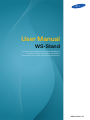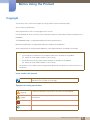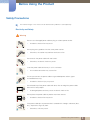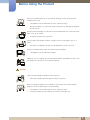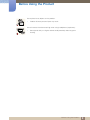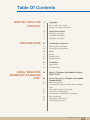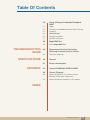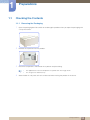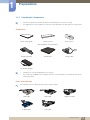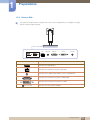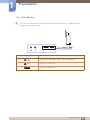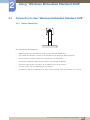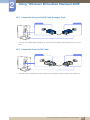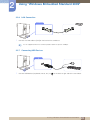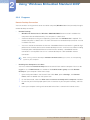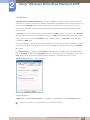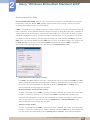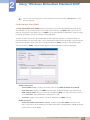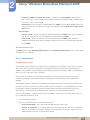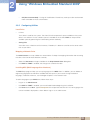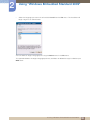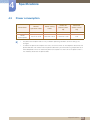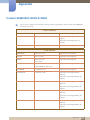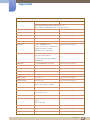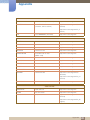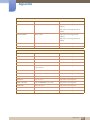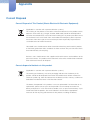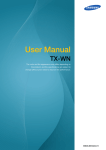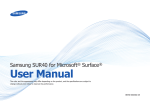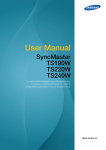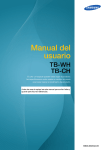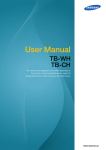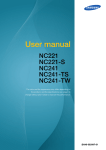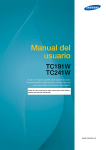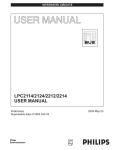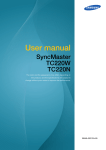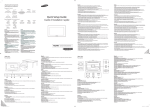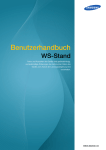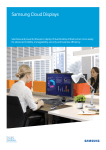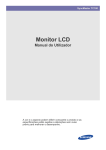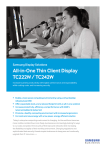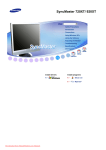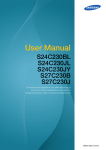Download User Manual - AV-iQ
Transcript
User Manual WS-Stand The color and the appearance may differ depending on the product, and the specifications are subject to change without prior notice to improve the performance. BN46-00204C-03 Before Using the Product Copyright The contents of this manual are subject to change without notice to improve quality. © 2012 Samsung Electronics Samsung Electronics owns the copyright for this manual. Use or reproduction of this manual in parts or entirety without the authorization of Samsung Electronics is prohibited. The SAMSUNG logo is a registered trademark of Samsung Electronics. Microsoft and Windows are registered trademarks of Microsoft Corporation. VESA, DPM and DDC are registered trademarks of the Video Electronics Standards Association. An administration fee may be charged if either (a) an engineer is called out at your request and there is no defect in the product (i.e. where you have failed to read this user manual). (b) you bring the unit to a repair centre and there is no defect in the product (i.e. where you have failed to read this user manual). The amount of such administration charge will be advised to you before any work or home visit is carried out. Icons used in this manual The following images are for reference only. Real-life situations may differ from what is shown in the images. Symbols for safety precautions A serious or fatal injury may result if instructions are not followed. Warning Caution Personal injury or damage to properties may result if instructions are not followed. Activities marked by this symbol are prohibited. Instructions marked by this symbol must be followed. Before Using the Product 2 Before Using the Product Safety Precautions The monitor images in this manual are for reference only. Monitor is sold separately. Electricity and Safety Warning Do not use a damaged power cable or plug, or a loose power socket. An electric shock or fire may result. Do not plug many products into the same power socket. Otherwise, the socket may overheat and cause a fire. Do not touch the power cable with wet hands. Otherwise, an electric shock may result. Insert the power cable all the way in so it is not loose. An unstable connection may cause a fire. ! Ensure you connect the power cable to a grounded power socket. (type 1 insulated devices only). ! An electric shock or injury may result. Do not bend or pull the power cable with force. Do not weigh the power cable down with a heavy object. A damaged power cord may cause an electric shock or fire. Do not place the power cable or product near heat sources. An electric shock or fire may result. If the power cable pins or power outlet is covered with a foreign substance (dust, etc.), wipe it off using a dry cloth. ! Otherwise, a fire may result. Before Using the Product 3 Before Using the Product Caution Do not unplug the power cable when the product is in use. The product may become damaged by an electric shock. Do not use the power cable for products other than authorized products supplied by Samsung. ! An electric shock or fire may result. Keep the power socket where the power cable is connected unobstructed. If any problem occurs in the product, unplug the power cable to completely cut the power to the product. ! Power to the product cannot be completely cut off with the power switch. Hold the plug when disconnecting the power cable from the power socket. An electric shock or fire may result. ! Installation and Safety Warning DO NOT PLACE CANDLES, INSECT REPELLANTS OR CIGARETTES ON TOP OF THE PRODUCT. DO NOT INSTALL THE PRODUCT NEAR HEAT SOURCES. Otherwise, a fire may result. Avoid installing the product in a narrow space with bad ventilation, such as a bookshelf or wall closet. Otherwise, a fire may result due to an increased internal temperature. Keep the plastic packaging bag for the product in a place that cannot be reached by children. ! Children may suffocate. Before Using the Product 4 Before Using the Product Do not install the product on an unstable or vibrating surface (insecure shelf, sloped surface, etc.). The product may fall and break or cause a personal injury. Using the product in an area with excess vibration may damage the product or cause a fire. Do not install the product in a vehicle or a place exposed to dust, moisture (water drips, etc.), oil, or smoke. ! An electric shock or fire may result. Do not expose the product to direct sunlight, heat, or a hot object such as a stove. Otherwise, the product lifespan may be reduced, or a fire may result. Do not install the product within the reach of young children. The product may fall and injure children. Edible oil, such as soybean oil, can damage or deform the product. Do not install the product in a kitchen or near a kitchen counter. Caution Take care not to drop the product when moving it. Otherwise, product failure or personal injury may result. ! When installing the product on a cabinet or shelf, make sure that the bottom edge of the front of the product is not protruding. The product may fall and break or cause a personal injury. Install the product only on cabinets or shelves of the right size. Before Using the Product 5 Before Using the Product Put down the product carefully. The product may fall and break or cause a personal injury. ! SAMSUNG ! Installing the product in an unusual place (a place exposed to a lot of fine particles, chemical substances or extreme temperatures, or an airport or train station where the product should operate continuously for an extended period of time) may seriously affect its performance. Be sure to consult Samsung Customer Service Center (page 42) before installation if you want to install the product at such a place. Operation and Safety Warning High voltage runs through the product. Do not attempt to disassemble, repair, or modify the product on your own. An electric shock or fire may result. Contact Samsung Customer Service Center (page 42) for repair. Before moving the product, turn off the power switch and disconnect the power cable and all other connected cables. ! Otherwise, the power cord may be damaged and a fire or electric shock may result. If the product generates a strange noise, a burning smell, or smoke, remove the power cable immediately and contact Samsung Customer Service Center (page 42). ! An electric shock or fire may result. Do not let children hang from the product or climb on top of it. The product may fall, and your child may become injured or seriously harmed. If the product falls or the exterior is damaged, power off the product, remove the power cable, and contact Samsung Customer Service Center (page 42). Otherwise, an electric shock or fire may result. Do not put a heavy object, toy, or sweets on top of the product. The product or heavy objects may fall as children try to reach for the toy or sweets resulting in a serious injury. Before Using the Product 6 Before Using the Product Do not drop objects on the product or apply impact. An electric shock or fire may result. ! Do not move the product by pulling the power cable or any cable. Otherwise, the cable may be damaged and product failure, an electric shock or fire may result. If a gas leakage is found, do not touch the product or power cable. Also, ventilate the area immediately. ! GAS Sparks can cause an explosion or fire. Do not lift or move the product by pulling the power cable or any cable. Otherwise, the cable may be damaged and product failure, an electric shock or fire may result. Do not use or keep combustible spray or an inflammable substance near the product. ! An explosion or fire may result. Ensure the vents are not blocked by tablecloths or curtains. 100 Otherwise, a fire may result from an increased internal temperature. Do not insert a metallic object (a chopstick, coin, hair pin, etc.) or inflammable object (paper, match, etc.) into the vent or ports of the product. If water or any foreign substance enters the product, be sure to power off the product, remove the power cable, and contact Samsung Customer Service Center (page 42). Product failure, an electric shock or fire may result. Do not place objects containing liquid (vases, pots, bottles, etc) or metallic objects on top of the product. If water or any foreign substance enters the product, be sure to power off the product, remove the power cable, and contact Samsung Customer Service Center (page 42). Product failure, an electric shock or fire may result. Before Using the Product 7 Before Using the Product Caution -_! Disconnect the power cable from the power socket if you do not plan on using the product for an extended period of time (vacation, etc.). Otherwise, a fire may result from accumulated dust, overheating, an electric shock, or electric leakage. Do not put DC power adapters together. Otherwise, a fire may result. Remove the plastic bag from the DC power adapter before you use it. Otherwise, a fire may result. Do not let water enter the DC power adapter or get the adapter wet. An electric shock or fire may result. Avoid using the product outdoors where it can be exposed to rain or snow. Be careful not to get the DC power adapter wet when you wash the floor. Do not put the DC power adapter near to any heating apparatus. Otherwise, a fire may result. Keep the DC power adapter in a well-ventilated area. ! Do not use humidifiers or stoves around the product. An electric shock or fire may result. Store the small accessories used with the product out of reach of children. ! Before Using the Product 8 Before Using the Product Do not place heavy objects on the product. Product failure or personal injure may result. Do not increase the volume too high when using headphones (earphones). Sound particularly at a higher volume could potentially affect long-term hearing. Before Using the Product 9 Table Of Contents BEFORE USING THE PRODUCT PREPARATIONS USING "WINDOWS EMBEDDED STANDARD 2009" 2 Copyright 2 2 Icons used in this manual Symbols for safety precautions 3 Safety Precautions 3 4 6 Electricity and Safety Installation and Safety Operation and Safety 12 Checking the Contents 12 13 Removing the Packaging Checking the Components 14 Parts 14 15 16 Button Reverse Side Right Side View 17 Installation 17 18 Reassembly Anti-theft Lock 19 What is "Windows Embedded Standard 2009" Client? 20 Connection to Use "Windows Embedded Standard 2009" 20 21 Before Connecting Connection Using the D-SUB Cable (Analogue Type) Connection Using the DVI Cable Connecting a Microphone Connecting to Headphones or Speakers LAN Connection Connecting USB Devices Connecting the Power 21 22 22 23 23 24 Table Of Contents 10 Table Of Contents 25 Using "Windows Embedded Standard 2009" 25 25 26 34 35 37 Logon "Windows Embedded Standard 2009" Desktop Programs Control Panel Configuring Utilities Recover the System 38 MagicRMS Pro 38 About MagicRMS Pro TROUBLESHOOTING GUIDE 39 Requirements Before Contacting Samsung Customer Service Center 39 Check the following. SPECIFICATIONS 40 General 41 Power consumption 42 Contact SAMSUNG WORLD WIDE 48 Correct Disposal 48 Correct Disposal of This Product (Waste Electrical & Electronic Equipment) Correct disposal of batteries in this product APPENDIX 48 INDEX Table Of Contents 11 1 1.1 Preparations Checking the Contents 1.1.1 Removing the Packaging 1 Open the packaging box. Be careful not to damage the product when you open the packaging with a sharp instrument. 2 Remove the styrofoam from the product. 3 Check the components and remove the styrofoam and plastic bag. 4 The appearance of actual components may differ from the image shown. This image is for reference only. Store the box in a dry area so that it can be used when moving the product in the future. 1 Preparations 12 1 Preparations 1.1.2 Checking the Components Contact the dealer from whom you purchased the product if any item is missing. The appearance of the components and items sold separately may differ from the image shown. Components Quick setup guide Warranty card User manual (Not available in some locations) Stand connector Stand base Power cable DC power adapter Components may vary depending on the country. The stand base supplied with this product contains a circuit board. Care should be taken when handling the base. Items sold separately The following items can be purchased at your nearest retailer. LAN cable USB cable D-SUB cable DVI cable HDMI-DVI cable 1 Preparations 13 1 1.2 Preparations Parts 1.2.1 Button The color and shape of parts may differ from what is shown. Specifications are subject to change without notice to improve quality. Icons Description Power on or off the product. 1 Preparations 14 1 Preparations 1.2.2 Reverse Side The color and shape of parts may differ from what is shown. Specifications are subject to change without notice to improve quality. LAN AUDIO OUT RGB OUT Port DC 14V IN DVI OUT Description Connect to a USB device. Connect to a network using the LAN cable. Connect to an audio output device such as headphones. Connect to the monitor using the D-SUB cable. Connect to the monitor using the DVI cable. [DC 14V IN] Connect to the DC power adapter. 1 Preparations 15 1 Preparations 1.2.3 Right Side View The color and shape of parts may differ from what is shown. Specifications are subject to change without notice to improve quality. MIC Port [ Description ] [MIC] Connect to an audio output device such as headphones. Connect to a microphone. Connect to a USB device. 1 Preparations 16 1 1.3 Preparations Installation 1.3.1 Reassembly Ensure the monitor that will be connected to the stand complies with VESA standards. Prepare a monitor that will be connected to the stand. Put a protective cloth or cushion on a flat surface. Next, place the monitor facing down onto the cloth or cushion. Align the grooves on the monitor Insert the stand base into the to the grooves on the stand stand in the direction of the connector. Then, fasten with arrow. screws. Fasten the screw tightly (using a screwdriver or coin) into the bottom of the stand base. After installing the stand, place the product upright. - Caution Do not hold the product upside down only by the stand. The color and shape of parts may differ from what is shown. Specifications are subject to change without notice to improve quality. The monitor images in this manual are for reference only. Monitor is sold separately. Using screws longer than the supplied screws may cause internal product damage. Do not use a monitor or screw that does not comply with VESA standards. Also, do not use excessive force when attaching the stand to the monitor. The product may get damaged or fall and cause personal injury. Samsung shall not be held liable for any damage or injury caused by using improper screws or attaching the wall-mount kit or desktop stand using excessive force. VESA standards support 100 x 100mm only. 1 Preparations 17 1 Preparations 1.3.2 Anti-theft Lock An anti-theft lock allows you to use the product securely even in public places. The locking device shape and locking method depend on the manufacturer. Refer to the user guide provided with your anti-theft locking device for details. The lock device is sold separately. To lock an anti-theft locking device: 1 2 3 4 Fix the cable of your anti-theft locking device to a heavy object such as a desk. Put one end of the cable through the loop on the other end. Insert the locking device into the anti-theft lock slot at the back of the product. Lock the locking device. An anti-theft locking device can be purchased separately. Refer to the user guide provided with your anti-theft locking device for details. Anti-theft locking devices can be purchased at electronics retailers or online. The monitor images in this manual are for reference only. Monitor is sold separately. 1 Preparations 18 2 2.1 Using "Windows Embedded Standard 2009" What is "Windows Embedded Standard 2009" Client? The Microsoft Windows Embedded Standard 2009 (WES2009) client uses the Microsoft Windows Embedded Standard 2009 OS. When the WES client is connected to a server where Citrix XenDesktop or VMWare View Client, Microsoft Remote Desktop Connection service is available, the keyboard, mouse, audio/video, and display data will be forwarded to the client through the network between the client and server. Connectable Servers A XenDesktop Server Microsoft Windows 2000/2003/2008 Server where the Terminal Service and Citrix XenServer are installed A VMWare View Client Server Microsoft Windows 2000/2003/2008 Server where the Terminal Service and VMWare Server are installed A Microsoft RDP (Remote Desktop Protocol) Server Microsoft Windows 2000/2003/2008 Server where the Terminal Services are installed Microsoft Windows XP Professional This manual describes the functions provided by the WES Client. However, it does not explain general functionalities of WES. For more general information on Windows XP, refer to Windows XP Help provided by Microsoft. 2 Using "Windows Embedded Standard 2009" 19 2 2.2 Using "Windows Embedded Standard 2009" Connection to Use "Windows Embedded Standard 2009" 2.2.1 Before Connecting Pre-connection Checkpoints Before connecting a source device, read the user manual provided with it. The number and locations of ports on source devices may differ from device to device. Do not connect the power cable until all connections are completed. Connecting the power cable during connection may damage the product. Check the types of ports at the back of the product you want to connect. The port names may vary depending on the monitor. For details on how to change the input source for your monitor, refer to the monitor user manual. 2 Using "Windows Embedded Standard 2009" 20 2 Using "Windows Embedded Standard 2009" 2.2.2 Connection Using the D-SUB Cable (Analogue Type) RGB IN 1 RGB OUT Connect the D-SUB cable to [RGB IN] on the back of the monitor and [RGB OUT] on the stand base. 2.2.3 Connection Using the DVI Cable DVI IN 1 DVI OUT Connect the DVI cable to [DVI IN] on the back of the monitor and [DVI OUT] on the stand base. 2 Using "Windows Embedded Standard 2009" 21 2 Using "Windows Embedded Standard 2009" 2.2.4 Connecting a Microphone MIC 1 Connect the microphone to [MIC] on the right side of the stand base. 2.2.5 Connecting to Headphones or Speakers AUDIO OUT 1 Connect an audio output device (headphones or speakers) to [AUDIO OUT] on the back or [ ] on the right side of the stand base. 2 Using "Windows Embedded Standard 2009" 22 2 Using "Windows Embedded Standard 2009" 2.2.6 LAN Connection LAN 1 Connect the LAN cable to [LAN] on the back of the stand base. It is not supported when the network speed is below or equal to 10Mbps. 2.2.7 Connecting USB Devices 1 Connect USB devices (keyboard, mouse, etc.) to [ ] on the back or right side of the stand base. 2 Using "Windows Embedded Standard 2009" 23 2 Using "Windows Embedded Standard 2009" 2.2.8 Connecting the Power Connect the power cable to the DC power adapter. Next, connect the DC power adapter to [DC 14V IN] on the stand base. DC 14V IN Plug in the power cable to the power socket. The color and shape of parts may differ from what is shown. Specifications are subject to change without notice to improve quality. The monitor images in this manual are for reference only. Monitor is sold separately. For details on how to connect the power cable to the monitor, refer to the monitor user manual. 2 Using "Windows Embedded Standard 2009" 24 2 2.3 Using "Windows Embedded Standard 2009" Using "Windows Embedded Standard 2009" 2.3.1 Logon When the client starts, you can logon to the server by entering your username and password. The default account IDs are Administrator and MyUser. The corresponding passwords are not set. 2.3.2 "Windows Embedded Standard 2009" Desktop MyUser When you log in, the MyUser Desktop appears. The default icons that appear on the MyUser Desktop are My Documents, My Computer, My Network Places, Citrix Online Plugin, VMWare View Client, Remote Desktop Connection, Internet Explorer and Recycle Bin. You can also run this connection from the Start menu. The audio volume icon and system time are displayed on the MyUser Taskbar. When logged on as a MyUser, there are many restrictions that protect the system from incorrect user actions. You cannot access the system drives and there are restrictions on configuring properties for them. To configure the client’s advanced and detailed settings, log on as an Administrator. Administrator If you logon as Administrator, the Administrator Desktop appears. The default icons that appear on the Administrator Desktop are My Documents, My Computer, My Network Places, Citrix Online Plugin, VMWare View Client, Remote Desktop Connection, Internet Explorer and Recycle Bin. You can also run the Citrix Online Plugin, VMWare View Client, Remote Desktop Connection and Internet Explorer from the Start menu. The audio volume icon, VNC server icon, Enhanced Write Filter status icon, and system time are displayed on the Administrator Taskbar. The Administrator privilege is required for adding and removing programs. Log off, Restart, Shut down To log off the current session, shut down or restart your client, use the Start menu. [Start Shut down]. The Shut Down Windows dialog box is displayed. Select an operation from the combo box and click OK. You can also log off or shut down your client using the Windows Security dialog box displayed when pressing the [Ctrl + Alt + Del] keys. If ‘Force Auto Log on’ is activated, you will be immediately logged on after each log off. The Client Log off, Restart and Shut down take effect on the operations of the EWF (Enhanced Write Filter). To keep the changed system configuration, you must save a cache for the current system session into flash memory. Failing to do so will cause the changed configuration to be lost when the client is shutdown or restarted. (In the case of logging off, the configuration is remembered when loggin in again.) For more information on the Enhanced Write Filter, refer to the Program Help. 2 Using "Windows Embedded Standard 2009" 25 2 Using "Windows Embedded Standard 2009" 2.3.3 Programs Remote Desktop Connection You can control a running terminal server or another computer (Windows 95 or later) remotely through a remote desktop connection. Remote Desktop Windows XP Professional or Windows 2000/2003/2008 Server must be installed on the computer to be controlled remotely. This computer is called a host. A remote computer running on an operating system later than Windows 95 is required. This remote computer is called a client. The client software for the remote desktop connection must be installed on the client. You must also be connected to the Internet. A broadband Internet connection is good for high performance. However, because the remote desktop transmits a minimum set of data including the display data and keyboard data to control the host remotely, a broadband Internet connection is not required. You can run a remote desktop on a low bandwidth Internet connection. When running a remote desktop on Windows XP Professional, you cannot use the operating system of your computer. Enabling Your Computer as the Host You must enable the Remote Desktop feature to control it from another computer. You must be logged on as an Administrator or a member of the Administrators group to enable Remote Desktop on your computer. Follow these steps: 1 Open the System folder in the Control Panel. Click Start, point to Settings, click Control Panel, and then double-click the System icon. 2 3 On the Remote tab, select the Allow users to connect remotely to this computer checkbox. Ensure that you have the proper permissions to connect to your computer remotely, and click OK. 4 Leave your computer running and connected to the client’s network with Internet access. 2 Using "Windows Embedded Standard 2009" 26 2 Using "Windows Embedded Standard 2009" Start a Remote Desktop Session on the Client Once you have enabled your host computer to allow remote connections and installed the client software on a Windows-based client computer, you are ready to start a Remote Desktop session. You must first establish a virtual private network connection or remote access service connection from your client computer to your host computer. 1 Click Start, point to Programs, and then click Remote Desktop Connection. Or double-click the Remote Desktop Connection icon. The Remote Desktop Connection window will open. 2 Enter the host computer name. You can configure detailed settings by clicking the Options button. The Help file is not available with this Monitor. 2 Using "Windows Embedded Standard 2009" 27 2 Using "Windows Embedded Standard 2009" 3 Options - General : Enter the login information to connect to the host computer. Enter your username and password to login to the host automatically. - Display : The Remote Desktop Connection sends and receives compressed screen data. If you set the resolution and color quality to the high option, the speed may become slow. 2 Using "Windows Embedded Standard 2009" 28 2 Using "Windows Embedded Standard 2009" - Local Resource : Specify whether to use the hard disks and ports. - Programs : Select an application and specify the folder where you want to run the application when a connection is established to the host PC. 2 Using "Windows Embedded Standard 2009" 29 2 Using "Windows Embedded Standard 2009" - Experience : You can select your connection speed, and select and share environmental options. - Advanced : Protect your personal information for when your monitor is connected to a remote desktop. 4 5 Click Connect. The Log On to Windows dialog box appears. In the “Log On to Windows” dialog box, type your username, password, and domain (if required), and then click OK. The Remote Desktop window will open and you will see the desktop settings, files, and programs that are on the host computer. For more information on Remote Desktop Connections, visit the Microsoft web site. 2 Using "Windows Embedded Standard 2009" 30 2 Using "Windows Embedded Standard 2009" RealVNC Server RealVNC (Virtual Network Computing) is a software program that allows you to connect to another computer on a network and control it remotely. Compared to the Windows terminal service which has a similar function, RealVNC allows only one administrator to connect to the server at a time. That is, if another is connected to the server as an administrator, the previous administrator connection will be disconnected. In RealVNC, the server and the viewer communicate via the VNC protocol. You must install a RealVNC server on the computer you wish to control remotely, and a VNC viewer on the computer which remotely controls the computer where the RealVNC server is installed. Hence, the RealVNC server program is installed on a WES client. By using this program, you do not have to move directly to the client site to resolve its problems. Instead, you can connect to the client from the server and solve problems remotely. For this reason, RealVNC is being used. Only Administrator can configure the RealVNC server properties. To display the configuration dialog box for RealVNC, double-click the RealVNC icon in the system tray. From this dialog box, you can run a VNC server and configure a password and various properties. The default password is set to Administrator. Note that it is case-sensitive. Internet Explorer A WES Client includes Internet Explorer. This program is permitted for all users. Microsoft website. For more information on Internet Explorer, visit the Microsoft website. 2 Using "Windows Embedded Standard 2009" 31 2 Using "Windows Embedded Standard 2009" Enhanced Write Filter (EWF) Enhanced Write Filter (EWF) protects a flash volume from write access and consequently, preserves the durability of the flash device. EWF provides read and write access through a cache to the client instead of allowing direct access to a flash volume. If EWF is activated, data is not stored to the flash. The data stored in the cache is only effective while the client is operating. The cached data will be lost when restarting or shutting down your client. Therefore, to store the data written to the registry, favorites and cookie folders, etc., the content stored in the cache should be transferred to the flash. An error message is displayed when it is not possible to write to the cache due to a lack of memory. If this message is displayed, you have to deactivate EWF to flush the EWF cache. The user can double-click the EWF icon on the tray at the bottom right of the screen to call the EWF Manager. A user can also change the EWF configuration by entering EWF management commands at the command prompt. This task requires the Administrator privilege. Enable write filter and restart the system. If the EWF is disabled, enable it. If this item is selected, the cache is flushed and the EWF is enabled. After restarting your computer, the configurations and file system information for the client are written to a cache. You can also perform this operation by entering “ewfmgr.exe c: -enable” at the command prompt and restarting your computer. Disable write filter and restart the systems. This item is activated when the EWF is running. If this item is selected, the current states of the client (saved in a cache) are saved to a flash volume and the EWF is disabled. After restarting your computer, the configurations and file system information for the client are written to a flash volume. You can also perform this operation by entering “ewfmgr.exe c: -commitanddisable” at the command prompt and restarting your computer. Commit changes to disk. This item is activated when the EWF is running. If this item is selected, the current states of the client (saved in a cache) are saved to a flash volume. However, the state of EWF will not be changed. You can also perform this operation by entering “ewfmgr.exe c: -commit” at the command prompt. 2 Using "Windows Embedded Standard 2009" 32 2 Using "Windows Embedded Standard 2009" You can view the configurations for the protected volumes by entering “ewfmgr.exe c:” at the command prompt. File-Based Write Filter (FBWF) The File-Based Write Filter (FBWF) protects the memory of the client from being overwritten by any unauthorized user. By restricting excessive writing into the memory, the FBWF allows you to use the client for a long time. If you request I/O, the FBWF has the client perform its operations using the cache instead of the memory so that the memory can be protected. The data saved in the cache is preserved while the client operates normally. It is removed when it is restarted or exited. To save the changes, you should write the relevant file onto the disk using the commit command. If you don’t know which file is changed, disable the FBWF, change it, and enable it again. You can control the FBWF using the various options of the command at a command prompt. FBWF Configuration Current FBWF status : Displays the current status of the FBWF (Enabled or Disabled). Boot command : Displays the FBWF command that will be performed at the next boot-up. RAM Used by FBEF : Displays the size of the RAM the FBWF is using. If the current status is set to "Disabled", the used memory is displayed as 0 KB. Threshold : Displays the maximum size of the RAM that the FBWF can use. FBWF Command Enable the FBWF and reboot the system : Enables the disabled FBWF and restarts the client. If the client is not restarted, only the boot command is changed to BWF_ENABLE and the current status is not changed. 2 Using "Windows Embedded Standard 2009" 33 2 Using "Windows Embedded Standard 2009" Disable the FBWF and reboot the system : Disables the enabled FBWF and restarts the client. If the client is not restarted, only the boot command is changed to FBWF_DISABLE and the current status is not changed. Commit files : Even if the disks are protected by the FBWF, you can add or delete the files you want to save on them. To write the changes onto the disk, click the [Write the changes to the disk] button. Session Status Current session : Displays the volumes being protected by the FBWF and a list of the folders and files on those volumes that are excepted from protection by the FBWF. Next session : Select the volumes that will be protected by the FBWF when the client is booted up next time. Also, select the folders and files that you want to except from protection by the FBWF. Windows Media Player The WES Client includes Windows Media Player 11. With Windows Media Player, you can play audio and video files on a website. 2.3.4 Control Panel The Windows Firewall The Windows Firewall protects your client further. The Windows Firewall allows you to restrict incoming data to your client from other computers, thus helping to control your client data more effectively. In addition, it also provides a barrier between your client and network connections reducing unauthorized access, viruses, and worms across networks. You can think of a firewall as a sentinel which identifies incoming data from the Internet and other networks. According to the firewall settings, incoming data to your computer is either permitted or rejected. The Windows Firewall is, by default, installed and activated on your client. However, your administrator can turn it off. You can choose and select a different firewall. Therefore, it is not required for you to use the Windows Firewall. Estimate the functions of other firewalls and choose the best one to fit your requirements. To install and run a different firewall, you must turn off the Windows Firewall. You must be logged on as Administrator to turn the Windows Firewall on or off. Follow these steps to turn the Windows Firewall on or off. 1 2 Run the Windows Firewall. Click on one of these options under the General tab. On (recommended) : This is the recommended setting for normal use. On with no exceptions : This settings blocks all unwanted access to your client, including all requests to programs and services selected in the Exceptions tab. Use this setting when you need to protect your client to the maximum extent. 2 Using "Windows Embedded Standard 2009" 34 2 Using "Windows Embedded Standard 2009" Off (Not recommended) : Turning off the Windows Firewall may make your client and network more vulnerable to viruses and intruders. 2.3.5 Configuring Utilities Local Drive C Drive The C drive is used for the system. The client OS will not operate if space available on the system drive is not sufficient. Ensure sufficient space is available on the C drive. EWF can help maintain available space by preventing the C drive being written to directly. Saving Files Your client uses a fixed size of flash memory. Therefore, it is better to save files to the server rather than to your client. Mapping a Network Drive The Administrator can map a folder to a network drive. To keep the mapping information after restarting the client, take note of these directions carefully. Select the Reconnect at logon checkbox in the Map Network Drive dialog box. If the EWF or FBWF is enabled, the changes are saved on the disk. Installing MUI (Multi-language User Interface) The MUI Setup program helps you set up languages on the WES client. In addition, you can delete an original language pack to extend the available free disk space. If you want to change the default language, standards or formats, use the Regional Options in the Control Panel. To add a language to your WES client, follow these steps: Log on as an Administrator. If the EWF or FBWF is enabled, you must disable it before beginning the installation. Click Start and click Run. Type muisetup.exe in the Open box and click OK. A list of languages that can be installed is displayed as shown below. Log on as an administrator. 2 Using "Windows Embedded Standard 2009" 35 2 Using "Windows Embedded Standard 2009" Select the language you want to install and click Install from the File menu. The installation will begin. Log on as an administrator. You can delete an original language pack using the Delete menu in the File menu. This operation deletes the original language pack only and does not delete the copy installed on your WES Client. 2 Using "Windows Embedded Standard 2009" 36 2 Using "Windows Embedded Standard 2009" 2.3.6 Recover the System Overview The WES Client provides a recovery function which allows you to revert to a backed up system when encountering a serious problem. You can back up an OS image which is working normally to USB memory or the PXE server. You can revert to a backed up image when your client has one of these problems: When a system file is deleted accidentally or is corrupted When the client computer is unstable or there is a problem with a device driver When problems occur, after installing a new program or device When the client computer is infected with a virus When Windows Embedded Standard fails to start How to Recover the System Recovery Using USB Memory By following these steps, you can save all necessary files to USB memory, and boot up with the backed up system on the USB memory and recover the system. 1 2 Perform system formatting for your USB memory in order to make it bootable. Save the Windows Embedded Standard image and the Backup/Recovery Utility which will be recovered later to your USB memory. 3 4 Boot up with the USB memory. Recover the system using the Windows Embedded Standard image and the Backup/ Recovery Utility in the USB memory. Recovery Using Network Booting This method is provided through the PXE (Preboot eXecution Environment) server. The PXE sever provides a client/server interface based on TCP/IP, DHCP, and TFTP. It allows an administrator at a remote location to configure and boot the operating system onto a client over a network. 1 2 Implement a PXE server. Save the Windows Embedded Standard image and the Backup/Recovery Utility which will be recovered later onto the PXE server. 3 4 Boot the client via the network. Recover the system using the Windows Embedded Standard image and the Backup/Recovery Utility saved on the PXE server via the network. For more information, refer to the PXE Server User Manual. 2 Using "Windows Embedded Standard 2009" 37 2 2.4 Using "Windows Embedded Standard 2009" MagicRMS Pro 2.4.1 About MagicRMS Pro The MagicRMS Pro program can be used to remotely control a Samsung network monitor. The design of the user-oriented interface makes it easy and convenient to use. Using MagicRMS Pro, you can schedule a task to be performed at a specified time on a network monitor. Also, you can manage multiple network monitors efficiently by grouping or filtering them according to specific conditions. To use the MagicRMS Pro Solution or MagicRMS Pro Agent and to view the user guide, visit www.samsunglfd.com. Go to Support>Download Center, and search for MagicRMS to download. Open source license notice In the case of using open source software, Open Source licenses are available on the MagicRMS Pro Agent. Open Source License Notice is written only English. 2 Using "Windows Embedded Standard 2009" 38 3 3.1 Troubleshooting Guide Requirements Before Contacting Samsung Customer Service Center 3.1.1 Check the following. Sound issue There is no sound. Check the connection of the audio cable or adjust the volume. Check the volume. The volume is too low. Adjust the volume. If the volume is still low after turning it up to the maximum level, adjust the volume in the audio settings program. 3 Troubleshooting Guide 39 4 4.1 Specifications General Model Name WS-Stand Power Supply This product uses 100 to 240V. Refer to the label at the back of the product as the standard voltage can vary in different countries. Server connector LAN USB USB 2.0 x 6 (Down stream) Dimensions (W x H x D) / 244.0 X 316.0 X 227.0 mm / 9.6 X 12.4 X 8.9 inches / Weight 2.0 kg / 4.41 lb Environmental considerations Operating Temperature : 50˚F ~ 122˚F (10˚C ~ 50˚C) Humidity : 10 % – 90 %, non-condensing Storage Temperature : -4˚F ~ 113˚F (-20˚C ~ 45˚C) Humidity : 5 % – 90 %, non-condensing VESA (V x H) 100 x 100 mm The above specifications are subject to change without notice to improve quality. This device is a Class B digital apparatus. (USA only) Dispose unwanted electronics through an approved recycler. To find the nearest recycling location, go to our website: www.samsung.com/recyclingdirect or call, (877) 278 - 0799 CALIFORNIA USA ONLY (Applicable for networking models only.) This Perchlorate warning applies only to primary CR(Manganese Dioxide) Lithium coin cells in the product sold or distributed ONLY in California USA "Perchloate Material - special handling may apply, See www.dtsc.ca.gov/hazardouswaste/ perchlorate." 4 Specifications 40 4 4.2 Specifications Power consumption PowerSaver Normal operation mode Power saving mode Power off (Power button off) Power off (Power switch off) Power lamp On Off Off Off Power Consumption Less than 30 W Less than 1.8 W Less than 1.8 W 0W The power consumption level can vary in different operating conditions or when settings are changed. To reduce the power consumption to 0 watts, turn off the switch on the adapter or disconnect the power cable. Be sure to disconnect the power cable when you will not be using the product for an extended period of time. To reduce the power consumption to 0 watts when the power switch is not available, disconnect the power cable. 4 Specifications 41 Appendix Contact SAMSUNG WORLD WIDE If you have any questions or comments relating to Samsung products, please contact the SAMSUNG customer care center. NORTH AMERICA U.S.A 1-800-SAMSUNG (726-7864) http://www.samsung.com CANADA 1-800-SAMSUNG (726-7864) http://www.samsung.com/ca (English) http://www.samsung.com/ca_fr (French) MEXICO 01-800-SAMSUNG (726-7864) http://www.samsung.com LATIN AMERICA ARGENTINE 0800-333-3733 http://www.samsung.com BOLIVIA 800-10-7260 http://www.samsung.com BRAZIL 0800-124-421 4004-0000 http://www.samsung.com CHILE 800-SAMSUNG (726-7864) http://www.samsung.com From mobile 02-482 82 00 COLOMBIA 01-8000112112 http://www.samsung.com COSTA RICA 0-800-507-7267 http://www.samsung.com/latin (Spanish) http://www.samsung.com/latin_en (English) DOMINICA 1-800-751-2676 http://www.samsung.com/latin (Spanish) http://www.samsung.com/latin_en (English) ECUADOR 1-800-10-7267 http://www.samsung.com/latin (Spanish) http://www.samsung.com/latin_en (English) EL SALVADOR 800-6225 http://www.samsung.com/latin (Spanish) http://www.samsung.com/latin_en (English) Appendix 42 Appendix LATIN AMERICA GUATEMALA 1-800-299-0013 http://www.samsung.com/latin (Spanish) http://www.samsung.com/latin_en (English) HONDURAS 800-27919267 http://www.samsung.com/latin (Spanish) http://www.samsung.com/latin_en (English) JAMAICA 1-800-234-7267 http://www.samsung.com NICARAGUA 00-1800-5077267 http://www.samsung.com/latin (Spanish) http://www.samsung.com/latin_en (English) PANAMA 800-7267 http://www.samsung.com/latin (Spanish) http://www.samsung.com/latin_en (English) PERU 0-800-777-08 http://www.samsung.com PUERTO RICO 1-800-682-3180 http://www.samsung.com TRINIDAD & TOBAGO 1-800-SAMSUNG (726-7864) http://www.samsung.com VENEZUELA 0-800-100-5303 http://www.samsung.com EUROPE AUSTRIA 0810 - SAMSUNG (7267864, € 0.07/min) http://www.samsung.com BELGIUM 02-201-24-18 http://www.samsung.com/be (Dutch) http://www.samsung.com/be_fr (French) BOSNIA 05 133 1999 http://www.samsung.com BULGARIA 07001 33 11 , normal tariff http://www.samsung.com CROATIA 062 SAMSUNG (062 726 7864) http://www.samsung.com CYPRUS 8009 4000 only from landline http://www.samsung.com (+30) 210 6897691 from mobile and land line Appendix 43 Appendix EUROPE CZECH 800 - SAMSUNG (800-726786) http://www.samsung.com Samsung Electronics Czech and Slovak, s.r.o., Oasis Florenc, Sokolovská 394/17, 180 00, Praha 8 DENMARK 70 70 19 70 http://www.samsung.com EIRE 0818 717100 http://www.samsung.com ESTONIA 800-7267 http://www.samsung.com FINLAND 09 85635050 http://www.samsung.com FRANCE 01 48 63 00 00 http://www.samsung.com GERMANY 0180 5 SAMSUNG bzw. http://www.samsung.com 0180 5 7267864* (*0,14 €/Min. aus dem dt. Festnetz, aus dem Mobilfunk max. 0,42 €/Min.) GREECE 80111-SAMSUNG (80111 726 7864) only from land line http://www.samsung.com (+30) 210 6897691 from mobile and land line HUNGARY 06-80-SAMSUNG (726-7864) http://www.samsung.com ITALIA 800-SAMSUNG (726-7864) http://www.samsung.com LATVIA 8000-7267 http://www.samsung.com LITHUANIA 8-800-77777 http://www.samsung.com LUXEMBURG 261 03 710 http://www.samsung.com MACEDONIA 023 207 777 http://www.samsung.com MONTENEGRO 020 405 888 http://www.samsung.com NETHERLANDS 0900 - SAMSUNG (0900-7267864) (€ 0,10/Min) http://www.samsung.com NORWAY 815 56480 http://www.samsung.com POLAND 0 801-1SAMSUNG (172-678) +48 22 607-93-33 http://www.samsung.com PORTUGAL 808 20 - SAMSUNG (808 20 7267) http://www.samsung.com RUMANIA 08008 SAMSUNG (08008 726 7864) http://www.samsung.com TOLL FREE No. SERBIA 0700 Samsung (0700 726 7864) http://www.samsung.com SLOVAKIA 0800 - SAMSUNG (0800-726 786) http://www.samsung.com SPAIN 902 - 1 - SAMSUNG (902 172 678) http://www.samsung.com Appendix 44 Appendix EUROPE SWEDEN 0771 726 7864 (SAMSUNG) http://www.samsung.com SWITZERLAND 0848-SAMSUNG (7267864, CHF 0.08/min) http://www.samsung.com/ch (German) http://www.samsung.com/ch_fr (French) U.K 0330 SAMSUNG (7267864) http://www.samsung.com CIS ARMENIA 0-800-05-555 http://www.samsung.com AZERBAIJAN 088-55-55-555 http://www.samsung.com BELARUS 810-800-500-55-500 http://www.samsung.com GEORGIA 0-800-555-555 http://www.samsung.com KAZAKHSTAN 8-10-800-500-55-500 (GSM: 7799) http://www.samsung.com KYRGYZSTAN 00-800-500-55-500 http://www.samsung.com MOLDOVA 0-800-614-40 http://www.samsung.com MONGOLIA +7-800-555-55-55 http://www.samsung.com RUSSIA 8-800-555-55-55 http://www.samsung.com TADJIKISTAN 8-10-800-500-55-500 http://www.samsung.com UKRAINE 0-800-502-000 http://www.samsung.com/ua (Ukrainian) http://www.samsung.com/ua_ru (Russian) UZBEKISTAN 8-10-800-500-55-500 http://www.samsung.com ASIA PACIFIC AUSTRALIA 1300 362 603 http://www.samsung.com CHINA 400-810-5858 http://www.samsung.com HONG KONG (852) 3698 - 4698 http://www.samsung.com/hk (Chinese) http://www.samsung.com/hk_en (English) Appendix 45 Appendix ASIA PACIFIC INDIA http://www.samsung.com 1800 1100 11 3030 8282 1800 3000 8282 1800 266 8282 INDONESIA 0800-112-8888 021-5699-7777 http://www.samsung.com JAPAN 0120-327-527 http://www.samsung.com MALAYSIA 1800-88-9999 http://www.samsung.com NEW ZEALAND 0800 SAMSUNG (0800 726 786) http://www.samsung.com PHILIPPINES 1-800-10-SAMSUNG (726-7864) for PLDT http://www.samsung.com 1-800-3-SAMSUNG (726-7864) for Digitel 1-800-8-SAMSUNG (726-7864) for Globe 02-5805777 SINGAPORE 1800-SAMSUNG (726-7864) http://www.samsung.com TAIWAN 0800-329-999 http://www.samsung.com 0266-026-066 THAILAND 1800-29-3232 http://www.samsung.com 02-689-3232 VIETNAM 1 800 588 889 http://www.samsung.com MIDDlE EAST BAHRAIN 8000-4726 http://www.samsung.com/ae (English) http://www.samsung.com/ae_ar (Arabic) EGYPT 08000-726786 http://www.samsung.com IRAN 021-8255 http://www.samsung.com JORDAN 800-22273 http://www.samsung.com 065777444 KUWAIT 183-2255 http://www.samsung.com/ae (English) http://www.samsung.com/ae_ar (Arabic) Appendix 46 Appendix MIDDlE EAST MOROCCO 080 100 2255 http://www.samsung.com OMAN 800-SAMSUNG (726-7864) http://www.samsung.com/ae (English) http://www.samsung.com/ae_ar (Arabic) SAUDI ARABIA 9200-21230 http://www.samsung.com/ae (English) http://www.samsung.com/ae_ar (Arabic) TURKEY 444 77 11 http://www.samsung.com U.A.E 800-SAMSUNG (726-7864) http://www.samsung.com AFRICA ANGOLA 91-726-7864 http://www.samsung.com BOTSWANA 0800-726-000 http://www.samsung.com CAMEROON 7095- 0077 http://www.samsung.com COTE D’ IVOIRE 8000 0077 http://www.samsung.com GHANA 0800-10077 http://www.samsung.com 0302-200077 KENYA 0800 724 000 http://www.samsung.com NAMIBIA 8197267864 http://www.samsung.com NIGERIA 0800-726-7864 http://www.samsung.com SENEGAL 800-00-0077 http://www.samsung.com SOUTH AFRICA 0860-SAMSUNG (726-7864) http://www.samsung.com TANZANIA 0685 88 99 00 http://www.samsung.com UGANDA 0800 300 300 http://www.samsung.com ZAMBIA 211350370 http://www.samsung.com Appendix 47 Appendix Correct Disposal Correct Disposal of This Product (Waste Electrical & Electronic Equipment) (Applicable in countries with separate collection systems) This marking on the product, accessories or literature indicates that the product and its electronic accessories (e.g. charger, headset, USB cable) should not be disposed of with other household waste at the end of their working life. To prevent possible harm to the environment or human health from uncontrolled waste disposal, please separate these items from other types of waste and recycle them responsibly to promote the sustainable reuse of material resources. Household users should contact either the retailer where they purchased this product, or their local government office, for details of where and how they can take these items for environmentally safe recycling. Business users should contact their supplier and check the terms and conditions of the purchase contract. This product and its electronic accessories should not be mixed with other commercial wastes for disposal. Correct disposal of batteries in this product (Applicable in countries with separate collection systems) The marking on the battery, manual or packaging indicates that the battery in this product should not be disposed of with other household waste. Where marked, the chemical symbols Hg, Cd or Pb indicate that the battery contains mercury, cadmium or lead above the reference levels in EC Directive 2006/66. The battery incorporated in this product is not user replaceable. For information on its replacement, please contact your service provider. Do not attempt to remove the battery or dispose it in a fire. Do not disassemble, crush, or puncture the battery. If you intend to discard the product, the waste collection site will take the appropriate measures for the recycling and treatment of the product, including the battery. Appendix 48 Index C Checking the Contents 12 Connection to Use Windows Embedded Standard 2009 20 Contact SAMSUNG WORLD WIDE 42 Copyright 2 Correct Disposal 48 G General 40 I Installation 17 M MagicRMS Pro 38 P Parts 14 Power consumption 41 R Requirements Before Contacting Samsung Customer Service Center 39 S Safety Precautions 3 U Using Windows Embedded Standard 2009 25 W What is Windows Embedded Standard 2009 Client? 19 Index 49