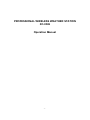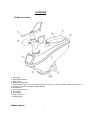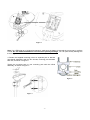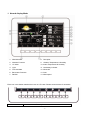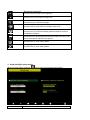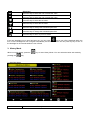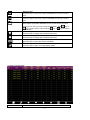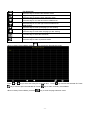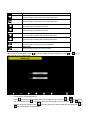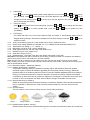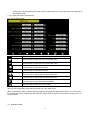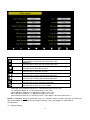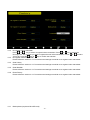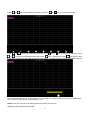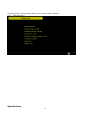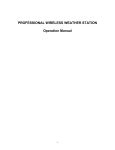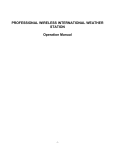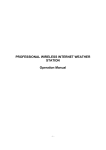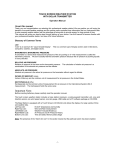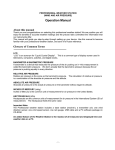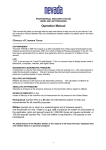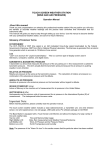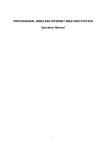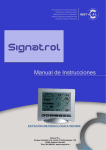Download Manual
Transcript
PROFESSIONAL WIRELESS WEATHER STATION XC-0369 Operation Manual -1- OVERVIEW Outdoor sensor: 1. Wind Vane 2. Wind Speed Sensor 3. Solar panel 4. Battery compartment 5. LED Indicator: light on for 4 seconds during unit power up. Then the LED will flash once every 16 seconds (the sensor transmission update period). 6. Reset button 7. Thermo-hygro sensor 8. UV sensor 9. Light sensor 10. Rain collector 11. Bubble level Indoor sensor -2- Display unit SD card (Memory) slot Power Socket Reset button Contents The weather station consists of the following parts. QTY 1 1 1 1 1 1 2 4 4 1 Item 7” Colour LCD Outdoor sensor(Thermo-hygrometer / Rain Gauge / Wind Speed Sensor /Transmitter) Wind Vane Indoor sensor 5V DC adaptor Pole Pole mounting U-bolt Pole mounting clamps Pole mounting nuts User manual Introduction This manual will guide you step-by-step through setting up the device. Use this manual to become familiar with your professional weather station, and save it for future reference. -3- Feature 7” Colour LCD Weather data calibration Time Date Wireless outdoor sensor Indoor temperature Indoor humidity Air pressure Outdoor temperature Outdoor humidity Display ℃ or ℉ Wind speed Wind direction UV index Solar powered Weather forecast Calendar Wind chill Dew point Min/Max memory Min/Max alarm 12/24 hour display Time alarm Wall mount Range 100 metres Installation Before completing installation of all components of the weather station, please set up the weather station with all parts being nearby for testing to ensure all function are active. -4- Outdoor sensor 1. Attach the wind vane Push the wind vane into the shaft as shown in figure 1. Tighten the set screw with the Allen Wrench (included) as shown in figure 2. Make sure the wind vane spins freely. Figure 1 Figure 2 2. Insert the pole into the base, as shown in figure 3. Spin the lid onto the base as shown in figure 4. Tongue and groove joint Figure 3 Figure 4 3. Locate the battery door on the thermo-hygrometer / rain gauge transmitter, as shown in Figure 5. Turn the set screw counter clockwise to loosen the screw to open the battery compartment. Insert 3XAA rechargeable batteries in the battery compartment. The LED indicator on the back of the transmitter will turn on for four seconds and flash normally once every 16 seconds (to indicate the sensor transmission update period). -5- Figure 5 Note: If no LED lights up or is lighted permanently, make sure the battery is inserted the correct way or preform a reset. Do not install the batteries incorrect to the polarity markings. You can permanently damage the thermo-hygrometer. 4. Fasten the supplied mounting pole to a separate pole or bracket (purchased separately) with the two U-bolts, mounting pole brackets and nuts, as shown in Figure 6. Tighten the mounting pole to your mounting pole with the U-Bolt assembly, as shown in Figure 7. Figure 6 Figure 7 -6- 5. There are four letters “N”, ”E”, ”S” ,“W” representing the direction of North, East, South and West, show in Figure 8. Adjust the Wind direction sensor so it points towards the position of your actual location. Wind direction error will occur when the wind direction sensor is not positioned correctly during installation. Figure 8 Level the sensors Use the bubble level on the rain sensor as a guide to ensure the sensors are level (straight). Figure 9 Indoor sensor Remove the battery door on the back of the sensor with a Philips screwdriver (there is only one screw, at the bottom of the unit). Insert 2 x AAA batteries as shown in Figure 10 (we recommend lithium batteries for cold weather climates, but alkaline batteries are sufficient for most climates). Ensure the polarity is followed when installing the batteries. Replace the battery door and replace screw. Note that the temperature, humidity and pressure will be displayed on the LCD display. Figure 10 Initial Display LCD Set Up -7- Connect the power adaptor to the LCD Screen’s Power Socket. Then the display will power up. The LCD will start to register the Outdoor and Indoor sensors and receiver the weather data from them. The interface as below: NOTE: Both Outdoor and indoor sensors must be powered and on before turning the LCD receiver ON. If the sequence is reversed, the LCD Receiver WILL NOT pair with the Outdoor and Indoor Sensors. Memory: The LCD comes with built-in 38MB of memory. Once the memory becomes full on the LCD, you can insert a MicroSD Card (not included) for backing up purposes. The Data saved on to the MicroSD Card will be in form of an Excel spreadsheet (.csv) displaying the history data recorded in chart form only. Program Mode -8- 1. Normal display Mode 1. Wind direction 8. Dew point 2. Weather Forecast 9. Outdoor Temperature & Humidity 3. UV index 10. Indoor Temperature & Humidity 4. Light 11. Low battery indicator 5. Time and date 12. Wind chill 6. Barometric Pressure 13. Gust 7. Rainfall 14. Wind speed Each icon in the display matches the keys on LCD case. Please press the keys for operation. Icon Description -9- Brightness control key Press this key to enhance the brightness Brightness control key Press this key to decrease the brightness Backlight on/off key Press this key to on/off the backlight Auto backlight control key Press this key to enter the auto backlight setup mode Pressure display key Press this key to choose the display between Absolute pressure and Relative pressure. Rain key Press this key to Shift displays between Rain Rate, Rain Day, Rain Week, Rain Month, and Rain Year figures. History key Press this key to enter History Mode Setting key Press this key to enter Setting Mode 2. Auto backlight setup mode While in normal display, press the Icon key to enter Auto backlight setup Mode. Description - 10 - Select key Press this key to select the unit or scrolls the value Select key Press this key to select the unit or scrolls the value. Left key Press this key to select the set value. Right key Press this key to select the set value. Up arrow key Press this key to change the activated option field Down arrow key Press this key to change the activated option field Return key Press this key to return to previous mode If the auto backlight turn-on time has been set, you can press key to turn off the backlight within the turn on time. Backlight will turn on again automatically at next turn on time. You can press any key to turn on the backlight for 60 seconds within the turn off time 3. History Mode While in normal display, press the pressing the key to enter History Mode. You can select the below sub-mode by key. 3.1 MAX/MIN Mode Icon Description - 11 - Selection key Press this key to select the weather MAX/MIN record which need to clear Selection key Press this key to select the weather MAX/MIN record which need to clear Enter key While select the weather MAX/MIN record, press this key to popup key or Message Box ”Are you sure to clear the Max/Min?” Press key to select YES or NO. Press the key or key to confirm the selection. Up arrow key Press this key to change the activated option field Down arrow key Press this key to change the activated option field History key Press this key to select the History sub-Mode Return key Press this key to return to normal display mode 3.2 History Record Mode Icon Description - 12 - File Select key Press this key to enter the file selection mode Page Select key Press this key to enter the page selection mode. Scroll left key Press this key to view the left of the scrollable area. Scroll right key Press this key to view the right of the scrollable area. Page up key Press this key to scroll up the page you are viewing Page down key Press this key to scroll down the page you are viewing History key Press this key to select the sub-Mode Return key Press this key to return to previous mode While in History Record Mode, press Press or key to enter the file selection mode: key to select the history file of annual data. Press key to exit and open the selected file. Press While in History Record Mode, press the key to delete the selected file. Press key to return to History record Mode. key to enter the page selection mode: - 13 - or to select a digit in a number, press key or key to change the number. Press Press to change the activated option field and press key or key to confirm. 3.3 History graph mode - 14 - or Icon Description Zoom In key Zoom Out key Scroll left key Press this key to view the left of the scrollable area. Scroll right key Press this key to view the right of the scrollable area. Select file key Press this key to enter the file selection mode Page down key Press this key to scroll down the page you are viewing History key Press this key to select the sub-Mode Return key Press this key to return to previous mode 4. Setting Mode While in normal display, press the pressing the key to enter Setting Mode. You can select the below sub-mode by key 4.1 Menu Setting Mode - 15 - Icon Description Select key Press this key to select the unit or scrolls the value Select key Press this key to select the unit or scrolls the value. Left key Press this key to select the set value. Right key Press this key to select the set value. Up arrow key Press this key to change the activated option field Down arrow key Press this key to change the activated option field Set key Press this key to select the Setting sub-Mode Return key Press this key to return to previous mode 4.1.1. Date and Time setting While in Menu Setting Mode, press enter Date and Time Setup mode: 1) key to select Date and Time Setup field, press or key to Time setting (hour/minute/second) Press key to select time setting field, the hour digit turn red, press the the hour setting. Press or to set the minute, the minute digit turn red, press the change the minute setting. Press key to change or to set the second, the second digit turn red, press the key to change the second setting - 16 - key to or 2) Date setting Press key to select Date setting field, the day digit turn red, press the the day setting. Press to set the month, the month digit turn red, press the change the month setting. Press key to change the year setting 3) or key to change or to set the year, the year digit turn red, press the key to or Time zone setting Press key to select Time zone setting field, press the setting. Press key to select Update field, press the or key to change the time zone or key to update the time immediately. 4) DST setting If the state that was in the Time Zone observes DST, the option of “automatically adjust clock for Daylight Saving Change” will show on beneath the Time Zone setting. Press the or key to select this option. 4.1.2 Time Format setting (H:mm:ss / h:mm:ss AM / AM h:mm:ss, default H:mm:ss) 4.1.3 Date Format setting (MM-DD-YY, DD-MM –YY or YY- MM-DD format, default DD-MM-YYYY) 4.1.4 Temperature unit setting (℃ / ℉, default ℃) 4.1.5 Barometric unit (hPa / inHg / mmhg, default hPa) 4.1.6 Wind speed unit (km/h, m/s, bft, mph, knots default: m/s) 4.1.7 Rainfall unit (mm, inch, default: mm) 4.1.8 Solar Rad. unit (lux,fc,w/㎡) 4.1.9 Rainfall display(Rain Rate, Rain Day, Rain Week, Rain Month, Rain Year) Rain Rate: it forecast the rain per hour base on the recently 10 minute’s rainfall. For example: the rainfall of recent 10 minutes is 12mm, the rain/hour is 12mm*6=72mm/h. Note: The rain per day is reset to zero at 0:00hr every day. The rain per week is reset to zero at 0:00hr every Sunday, per month is reset to zero at 0:00hr every first day of the month. The reset of the rain per year refer to rainfall season section 4.1.10 Barometric display(Absolutely, Relative) 4.1.11 Weather threshold (2-4, default 3) It’s pressure sensitivity setting for weather forecasting. When the pressure rises over weather threshold in past 12 hours the weather upgrades (like from partly cloudy to sunny). When the pressure drops over weather threshold in past 12 hours the weather degrades (like from cloudy to raining). For areas that experience frequent changes in air pressure requires a higher level setting compared to an area where the air pressure is stagnant. For example if 4 is selected, then there must be a fall or rise in air pressure of at least 4hPa needed to change the weather forecast icons. 4.1.12 Storm threshold (3-9, default 4) Similar to the general pressure sensitivity setting it is possible to adjust the storm threshold sensitivity form 3-9 (default 4). When there is a fall over storm threshold within 3 hours, the storm icon will appear. 4.1.13 Current weather The five weather icons are Sunny, Partly Cloudy, Cloudy, Rainy and Storm. Sunny Partly Cloudy Cloudy Rainy Storm 4.1.14 Rainfall season (default: January) Rainfall season influence the annual rainfall maximum, minimum and total value. When one month was - 17 - selected, the annual rainfall and annual max/min rainfall were zero clearing at 0:00 of the first day of the selected month, 4.1.15 Storing Interval (1-240minutes) 4.2 Alarm Setting Mode Icon Description Select key Press this key to select the unit or scrolls the value Select key Press this key to select the unit or scrolls the value. Left key Press this key to select the set value. Right key Press this key to select the set value. Up arrow key Press this key to change the activated option field Down arrow key Press this key to change the activated option field Set key Press this key to select the Setting sub-Mode Return key Press this key to return to previous mode The first row is high alarm value and the second row is low alarm value. When a set weather alarm condition has been triggered, that particular alarm will sound for 120 second and the corresponding icon will flash until the weather condition doesn’t meet the user set level. Press any key to mute the alarm. 4.3 Calibration Mode - 18 - Icon Description Select key Press this key to select the unit or scrolls the value Select key Press this key to select the unit or scrolls the value. Left key Press this key to select the set value. Right key Press this key to select the set value. Up arrow key Press this key to change the activated option field Down arrow key Press this key to change the activated option field Set key Press this key to select the Setting sub-Mode Return key Press this key to return to previous mode Solar Rad. Gain calibration (default is 1.0, adjustment range 0.75 to 1.25) UV calibration (default is 1.0, adjustment range 0.75 to 1.25) Wind Calibration (default is 1.0, adjustment range 0.75 to 1.25) Rain calibration (default is 1.0, adjustment range 0.75 to 1.25) The conversion factor for Lux converter to w/m2. (The range is 100-1000, default 126.7.) NOTE: UV Calibration MUST be performed every 2 to 3 months to improve results. Over time, UV Index may alter results based on bright and strong sunlight conditions. This is why diligent UV Calibration is recommended. 4.4 Factory Settings - 19 - 4.4.2 4.4.3 Re-register indoor transmitter Press or key to select re-register indoor transmitter. Press or key to popup the or to select Message Box ”Are you sure you want to register the new indoor transmitter?” Press key or key to confirm the selection. Yes or No. Press the Re-register outdoor transmitter Please reference section 4.4.2. Procedures and settings are similar to re-register indoor transmitter. 4.4.4 Clear History Please reference section 4.4.2. Procedures and settings are similar to re-register indoor transmitter. 4.4.5 Clear Max/Min Please reference section 4.4.2. Procedures and settings are similar to re-register indoor transmitter. 4.4.6 Reset Factory Please reference section 4.4.2. Procedures and settings are similar to re-register indoor transmitter. 4.4.7 Backup data (requires a MicroSD card) - 20 - Press or key to select Backup data field, press the or Press or key to select the history year file. Press key or key to enter backup mode: key to confirm the selection. Press or to change the activated option field. Press key to start backup, press key again to stop the backup. Please insert MicroSD card before start backup. The data save as excel format as default setting. Connect the MicroSD card to a card reader once connected to a computer. Double click the removable drive icon to check for the save Excel spreadsheet (.csv). NOTE: There is no limit to what capacity MicroSD card this unit can use. Accessing the contents of the Unit. - 21 - Language (English, Chinese, Danish, Dutch, French, German, Italian, Spanish) 4.4.8 About information Specifications - 22 - Outdoor data Transmission distance in open field : Frequency : 100m(330 feet) 433 MHz Temperature range Accuracy Resolution : : : -40˚C--60˚C (-40℉ to +140℉) + / - 1 °C 0.1˚C Measuring range rel. humidity Accuracy : : 1%~99% +/- 5% Rain volume display Accuracy Resolution : : : 0 – 9999mm (show --- if outside range) + / - 10% 0.3mm (if rain volume < 1000mm) 1mm (if rain volume > 1000mm) Wind speed Accuracy: : 0-50m/s (0~100mph) (show --- if outside range) +/- 1m/s (wind speed< 5m/s) +/-10% (wind speed > 5m/s) Light Accuracy : : 0-400k Lux +/-15% Measuring interval outdoor sensor: Measuring interval indoor sensor : 16 sec 64 sec Indoor data Indoor temperature range Resolution : : -40˚C--60˚C (-40 0.1˚C Measuring range rel. humidity Resolution : : 1%~99% 1% Measuring range air pressure Accuracy Resolution Alarm duration : : : : Power consumption Base station Indoor sensor Remote sensor : : : to + 140 ) (show --- if outside range) 300-1100hPa (8.85-32.5inHg) +/-3hpa under 700-1100hPa 0.1hPa (0.01inHg) 120 sec 5V DC adaptor (included) 2xAAA alkaline batteries (not included) 3xAA alkaline rechargeable batteries (included) Remark: Be sure to use the supplied 1.5V rechargeable battery for solar transmitter. Where outdoor temperature is lower than -20˚C, make sure disposable lithium batteries are used to assure that the device can get enough power to maintain its function properly. Normal alkaline batteries do not work well when outdoor temperature is lower than -20 ˚C, the battery’s discharging capability is greatly reduced. - 23 -