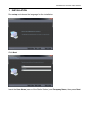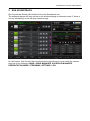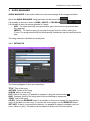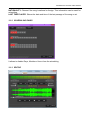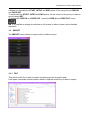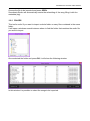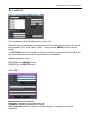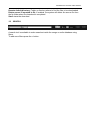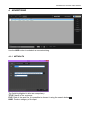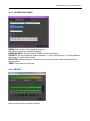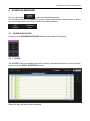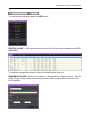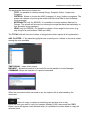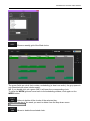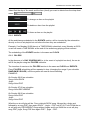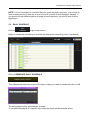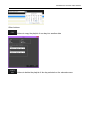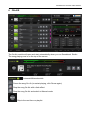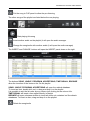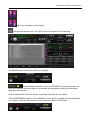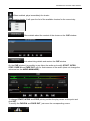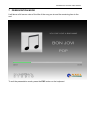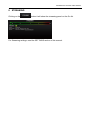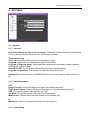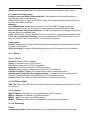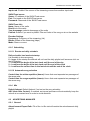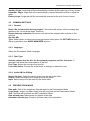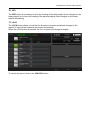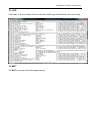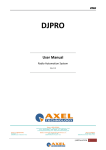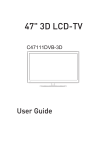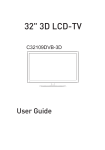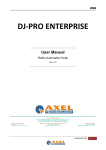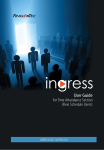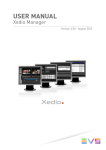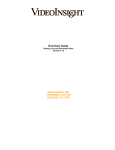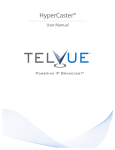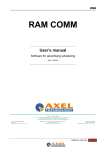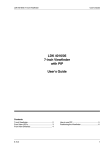Download User`s manual - Axel Technology
Transcript
SOUNDTRACK STUDIO USER MANUAL SOUNDTRACK STUDIO USER GUIDE (Rev. 1.1 ENG) SOUNDTRACK STUDIO USER MANUAL TABLE OF CONTENTS SOUNDTRACK.................................................................................................................................................................... 1 STUDIO ............................................................................................................................................................................... 1 USER GUIDE ...................................................................................................................................................................... 1 1 INSTALLATION .......................................................................................................................................................... 3 2 RUN SOUNDTRACK .................................................................................................................................................. 5 3 AUDIO MANAGER ..................................................................................................................................................... 6 3.1.1 METADATA ....................................................................................................................................................................6 3.1.2 SCHEDULING RULES ...................................................................................................................................................7 3.1.3 EDITOR...........................................................................................................................................................................7 3.2 IMPORT ............................................................................................................................................................. 8 3.2.1 FILE ................................................................................................................................................................................8 3.2.2 FOLDER .........................................................................................................................................................................9 3.2.3 AUDIO CD ....................................................................................................................................................................10 3.2.4 FTP................................................................................................................................................................................10 3.3 SEARCH .......................................................................................................................................................... 11 4 ADVERTISING .......................................................................................................................................................... 12 4.1.1 METADATA ..................................................................................................................................................................12 4.1.2 SCHEDULING RULES .................................................................................................................................................13 4.1.3 EDITOR.........................................................................................................................................................................13 4.2 SEND DATA ...................................................................................................................................................... 14 5 SCHEDULE MANAGER ........................................................................................................................................... 15 5.1 SCHEDULING RULES .................................................................................................................................... 15 5.1.1 CLOCK..........................................................................................................................................................................15 5.1.2 EVENTS.........................................................................................................................................................................19 5.1.3 FILLERS ........................................................................................................................................................................19 5.2 DAILY SCHEDULE .......................................................................................................................................... 20 6 ON-AIR ..................................................................................................................................................................... 22 7 PRESENTATION MODE .......................................................................................................................................... 27 8 STREAMING ............................................................................................................................................................. 28 9 SETTINGS ................................................................................................................................................................ 29 9.1 ON-AIR .............................................................................................................................................................. 29 9.1.1 General ..........................................................................................................................................................................29 9.1.2 Audio Hardware ............................................................................................................................................................29 9.1.3 Advertising ....................................................................................................................................................................29 9.1.4 Extern ............................................................................................................................................................................30 9.1.5 Scheduling .....................................................................................................................................................................31 9.1.6 Mix ................................................................................................................................................................................31 9.2 ADVERTISING MANAGER ...................................................................................................................................... 31 9.2.1 General ..........................................................................................................................................................................31 9.3 COMMON SETTINGS ............................................................................................................................................ 32 9.3.1 General ..........................................................................................................................................................................32 9.3.2 Language .......................................................................................................................................................................32 9.3.3 Font Type ......................................................................................................................................................................32 9.3.4 Audio HW for Editing ....................................................................................................................................................32 9.4 PRESENTATION MODE ......................................................................................................................................... 32 10 UPD ..................................................................................................................................................................... 33 11 LOCK ................................................................................................................................................................... 33 12 LOG ..................................................................................................................................................................... 34 13 EXIT ..................................................................................................................................................................... 34 SOUNDTRACK STUDIO USER MANUAL 1 INSTALLATION Run setup and choose the language for the installation Click Next Insert the User Name (name of the Radio Station) and Company Name, then press Next SOUNDTRACK STUDIO USER MANUAL Choose the folder where the Soundtrack Studio will be installed, then press Next and then Install. The installation will start automatically. At the end of the installation press Finish. Soundtrack Studio will automatically set up the sound card and start. SOUNDTRACK STUDIO USER MANUAL 2 RUN SOUNDTRACK Run Soundtrack Studio with double click on the Soundtrack icon. The software always will open on the on-air window playing in automatic mode. If there is not any scheduling, on-air will play random songs. On the bottom, from the left, there are the buttons that allows to move inside the various sections of the software: ONAIR, AUDIO MANAGER, SCHEDULE MANAGER, PRESENTATION MODE, STREAMING, SETTINGS, LOG. SOUNDTRACK STUDIO USER MANUAL 3 AUDIO MANAGER AUDIO MANAGER is the section where to insert and manage all the songs and audio. Open the AUDIO MANAGER using the button on the bottom left It is possible to choose if insert a SONG, JINGLE or PROGRAM It is possible to insert a new song/audio in 2 ways: - ADD – To create manually a song schedule, give rules to the song and edit start, intro and stop - IMPORT – To import a song (or a group of songs) from file, folder, audio cd or iTunes. The song schedule will be automatically created and can be modified by the user. The song schedule is divided into three parts. 3.1.1 METADATA The fields highlighted in blue are compulsory. TITLE: Title of the song AUTHOR: Author of the song ALBUM: Album of the song FILE: Path of the song. It is possible to choose it using the search button KIND: Category (kind) of the song used for the scheduling by categories YEAR: Year of the song COVER: Using the BROWSE button it is possible to connect an image (for example the cover of the album) to the song. To remove the cover image, use the REMOVE button. GET INFO: If the pc is connected to internet, it is possible to retrieve metadata (such as cover, album or year). The search will be based on Author and Title information. SOUNDTRACK STUDIO USER MANUAL NATIONALITY: Choose if the song is national or foreign. This information can be used for scheduling. LAST TIME PLAYED: Shows the date and time of the last passage of the song on air 3.1.2 SCHEDULING RULES It allows to disable Days, Months or Hours from the scheduling 3.1.3 EDITOR SOUNDTRACK STUDIO USER MANUAL It allows to set/modify the START, INTRO and END points of the song and set FADE IN and FADE OUT. To set/modify the START, INTRO and END points, set the cursor on the point you want to set and press SET. To set/modify FADE IN and FADE OUT, move the FADE IN and FADE OUT cursor NB: It is possible to enlarge the window to full screen in order to have a more detailed waveform. 3.2 IMPORT The IMPORT button allows to import audio in different ways 3.2.1 FILE This tool is useful if you want to import a single song from a specific path. It will open a windows search instance where to find the audio file you want to import. SOUNDTRACK STUDIO USER MANUAL Choose the file to be imported and press OPEN. Soundtrack Studio will automatically create the scheduling of the song filling it with the metadata (tag). 3.2.2 FOLDER This tool is useful if you want to import a whole folder or many files contained in the same folder. It will open a windows search instance where to find the folder that contains the audio file you want to import Once selected the folder and press OK, it will show the following window: In this window it is possible to select the songs to be imported. SOUNDTRACK STUDIO USER MANUAL 3.2.3 AUDIO CD This tool allows to rip audio tracks from a cd into a file. Select the track (or the tracks) to be imported, insert the information to be imported on the song schedule (Title, Track, Album, Genre…) and press the IMPORT button to rip the songs. The GET INFO button, if the pc has an internet connection, will retrieve from CCDB all the information about the cd and fill the metadata fields automatically. All the songs/audio can be: MODIFIED by the MODIFY button DELETED by the DELETE button 3.2.4 FTP Remote Host: ftp host address Username: Username (provided by the host) Password: Password (provided by the host) Test connection: After the insertion of the ftp settings, it is possible to check the connection SOUNDTRACK STUDIO USER MANUAL Remote default directory: Folder or directory where to find the files to be downloaded Delete source if imported is Ok: If enabled, the system will delete the source file from the ftp folder when the download is completed Start: starts the download 3.3 SEARCH A search tool is available to make searches inside the songs or audio database using filters. To add more filters press the + button. SOUNDTRACK STUDIO USER MANUAL 4 ADVERTISING Use the ADD button to schedule a new advertising. 4.1.1 METADATA The fields highlighted in blue are compulsory. TITLE: Name of the customer FILE: Path of the spot file. It is possible to choose it using the search button KIND: Product category of the spot SOUNDTRACK STUDIO USER MANUAL 4.1.2 SCHEDULING RULES FROM: Date of start of the scheduling period TO: Date of end of the scheduling period ENABLED DAYS: Select the days enabled for this scheduling PRIORITY: Priority inside the cluster (example: 1 = first of the cluster; 5 = in the middle of the cluster; 9 = last of the cluster) ROTATION: Different position inside the each cluster (with the other spots having the same priority). TIMES: Hour points for this spot 4.1.3 EDITOR Allows to listen to the content of the file. SOUNDTRACK STUDIO USER MANUAL 4.2 SEND DATA Once the advertising schedule is complete, it is possible to MODIFY or DELETE it. The advertising list will be available for scheduling or broadcasting only after the data are sent. To do this, use the SEND button. It is possible to send more than one day, choosing the start and end date. SOUNDTRACK STUDIO USER MANUAL 5 SCHEDULE MANAGER Click on the button to open the scheduling section. On Soundtrack Studio it is possible to create a daily schedule with random music or define pre-scheduling rules which will be used for the daily schedule. 5.1 SCHEDULING RULES Clicking on the SCHEDULING RULES button a new window will appear: 5.1.1 CLOCK The CLOCK is the pre-schedule that will be used by Soundtrack Studio to create the daily playlist (with the DAILY SCHEDULE button). Select the day and hour to be scheduled. SOUNDTRACK STUDIO USER MANUAL To insert a new song/audio press the ADD button. SPECIFIC AUDIO – It will open a window with the list of all the audio insertend on AUDIO MANAGER To insertion a song/audio choose it from the list and double click on it. RANDOM BY RULES – Allows the insertion of a song/audio by category (Genre). The title of the song (or audio) will be automatically chosen at the moment of the insertion on the On-Air playlist. SOUNDTRACK STUDIO USER MANUAL The parameters that can be chosen are: - TYPE: It is possible to choose among Songs, Songs by Author, Jingles and Programs. - CRITERIA: Allows to choose the KIND (category) of song, jingles or programs. The system will choose only among the audios that have that kind on their schedule (song manager) - NATIONALITY (only for SONGS): It is possible to choose between National or Foreign. The system will choose only among the songs that have that nationality on their schedule (song manager). - YEAR (only for SONGS): It is possible to define a Year range for the choice (e.g. only songs of a year between 1990 and 1999). The TOTAL field will show the number of songs/audio which respect all the parameters. ADV CLUSTER – If the advertising playlist was correctly sent, it allows to choose a cluster among the ones available TIME SIGNAL –Insert a time signal BROWSE – Allows the insertion of an audio file not scheduled on Audio Manager COMMAND- Allows the insertion of a special command When the command will be executed on air, the system will do what asked by the command. Other buttons: Allows to copy or replace a scheduling into another time or day. Open the clock you want to copy (for example Sunday 00:00), then press the COPY button, and it will appear a new window where it is possible to choose where to copy the selected clock. SOUNDTRACK STUDIO USER MANUAL Shows a weekly grid of the filled clocks The green fields are clock that contain a scheduling (at least one audio), the grey space is not scheduled with rules (clocks empty). NB. If you double click on a green field, it will open the corresponding clock. To close the WEEK grid and come back to the scheduling window, click again on the WEEK button. Allows to delete all the clocks of the selected day. Select first the day of the week you want to delete from the drop down menu Allows to delete the selected clock. SOUNDTRACK STUDIO USER MANUAL Select first the day of the week and the time (clock) you want to delete from the drop down menu. To change an item on the playlist To delete an item from the playlist To listen an item on the playlist 5.1.2 EVENTS All the audio/songs scheduled in the EVENTS section, will be inserted by the automation directly on the on-air playlist but not before the time they are scheduled. Example: If on Monday 09.00 there is a TIME SIGNAL scheduled, every Monday at 09.00 on-air will insert a TIME SIGNAL at the end of the audio/song playing at that moment. The scheduling of the EVENTS section is the same as CLOCK. 5.1.3 FILLERS In the absence of a DAY SCHEDULING (or in the event of a playlist too short), the on-air will fill the playlist using the FILLERS schedule. The insertion of events on the FILLERS section is the same as CLOCK and EVENTS. Every FILLERS scheduling will be repeated in loop (changing the songs if you schedule RANDOM BY RULES) until the system will meet a new scheduling. EXAMPLE: On Sunday 00:00 we schedule: Song of kind ROCK Jingle Song of kind POP On Sunday 07:00 we schedule: Song of kind RECURRENT On Sunday 09.00 we schedule: Song of kind POP Jingle Song of kind POP What the on air will play will be: From midnight ROCK song, followed by a jingle and followed by a song POP, then again ROCK – Jingle – POP until 07.00. From 07AM the on air will play only RECURRENT songs without jingles and from 09AM the on air will play song POP, jingle, Song POP then again POP – jingle – POP. SOUNDTRACK STUDIO USER MANUAL NOTE: It is not necessary to schedule fillers for every day and every hour. It is enough to have at least one line in one day in one hour to fill in event of lack of playlist. Anyway, if you want to fill with different genre of songs for each day/hour, you can fill one or more days/hours. 5.2 DAILY SCHEDULE Click on to go to the section. button to create the scheduling of a whole day (based on scheduling rules, if set before). Click on GENERATE DAILY SCHEDULE Then choose the date from and to of the day (or days) you want to create and click on OK The daily playlist will be automatically created. To visualize the playlist of a specific day, select the day from the calendar menu: SOUNDTRACK STUDIO USER MANUAL Other buttons: Allows to copy the playlist of one day into another date Allows to delete the playlist of the day selected on the calendar menu SOUNDTRACK STUDIO USER MANUAL 6 ON-AIR The On-Air module will open and start automatically when you run Soundtrack Studio The song playing now is on the top of the screen Automatic/Manual switch Pause the song On-Air (to restart playing, click Pause again) Stop the song On-Air with a fade effect Stop the song On-Air and switch to Manual mode Skip to the next item on playlist. SOUNDTRACK STUDIO USER MANUAL Put the song in CUE panel to allow the pre-listening The other songs of the playlist are listed below the one playing: Start playing this song Insert another audio on the playlist (it will open the audio manager Change the song/audio with another audio (it will open the audio manager) The INSERT and CHANGE buttons will open the INSERT panel down on the right The buttons SONG, JINGLE, PROGRAM, ADVERTISING, TIME SIGNAL, BROWSE allow the insertion of the items on the On-Air playlist. SONG, JINGLE, PROGRAM, ADVERTISING will open the related database. To insert an item, double click on it or drag and drop it on the playlist It is possible to sort the list order by any column just clicking on the column title. TIME SIGNAL will insert a time signal directly in playlist BROWSE will open a browse window to insert an audio not contained on Soundtrack databases. To insert an item, drag and drop it on the playlist. Delete the song/audio SOUNDTRACK STUDIO USER MANUAL Move up and down on the playlist Changes the playlist view. The “grid” view of the playlist is the following: The advertising command are shown on top right: Automatic/Manual switch. If set on AUTOMATIC mode, the cluster, as soon as it reaches the time when it is scheduled, will be played at the end of the audio playing at that moment. When it reaches the time of a cluster, the cluster time will turn into yellow. If the ADVERTISING panel is set on MANUAL mode, when it reaches the scheduled time of a cluster, it will turn the cluster time into yellow and add a PLAY button SOUNDTRACK STUDIO USER MANUAL When enabled, plays immediately the cluster Insert a cluster. It will open the list of the available clusters for the current day. Show details about the content of the cluster on the CUE window. Hide advertising details and restore the CUE window On the CUE window it is possible to pre-listen the audio and modify START, INTRO, STOP, FADE IN and FADE OUT only for that instance of the audio (does not change the values set on the AUDIO MANAGER): To change START, INTRO and STOP points, position the play cursor on the point and click SET. To modify the FADE IN and FADE OUT, just move the corresponding cursor. SOUNDTRACK STUDIO USER MANUAL The HOT KEYS module is on the bottom right: To PLAY an audio from the HOT KEYS, just click on the corresponding button. To INSERT an audio on the HOT KEYS, drag it from the playlist on the left ad drop it on the corresponding button. The HOT KEY configuration can be saved using the SAVE PAGE button and all the saved configurations can be recalled using the LOAD PAGE button. Enabling the DELETE KEY button it is possible to delete the content of the buttons by clicking on every single button you want to delete. SOUNDTRACK STUDIO USER MANUAL 7 PRESENTATION MODE It will show a full screen view of the title of the song on-air and the remaining time to the end To exit the presentation mode, press the ESC button on the keyboard. SOUNDTRACK STUDIO USER MANUAL 8 STREAMING Clicking on the button it will show the streaming panel on the On-Air For Streaming settings, read the SETTINGS section of this manual. SOUNDTRACK STUDIO USER MANUAL 9 SETTINGS 9.1 ON-AIR 9.1.1 General Deactivate Always-On-Top at every change: If disabled, at every change of item playing on air, it will bring the On-Air panel over all the other windows Transmission Log Type: choose among different levels of transmission logs Log Path: Path where the transmission logs will be saved Log Path of Digiware mode: Path where the transmission logs used to create registers with Digiware will be saved Operation LOG: choose among different levels of user’s operations log Log path of operations: Path where the operation log will be saved Browse path: Default path for the BROWSE button when you insert an audio on the OnAir 9.1.2 Audio Hardware Out Device list type: choose the device list type to be used for playouts OnAir audio output: Choose the sound card output for the main playout (On-Air) CUE: Choose the sound card output for the CUE Hot Keys: Choose the sound card output for the Hot Keys Monitor Out: Choose the sound card output for the Monitor Out In Monitor In: Choose the sound card output for the Monitor In 9.1.3 Advertising SOUNDTRACK STUDIO USER MANUAL Advertisement Playlist Path: Path where the Advertisement playlist will be saved For each advertising cluster Ready nn seconds before scheduled time: The advertising cluster will be ready nn seconds before the scheduled time. Color (default Green): Color of the NEXT cluster time on the advertising panel of the OnAir when the cluster is READY Warning: At scheduled time. Color (default Yellow): Color of the NEXT cluster time on the advertising panel of the On-Air when the cluster arrives at the SCHEDULED TIME Alert nn seconds after scheduled time: The NEXT cluster time will change color after nn seconds after the scheduled time. Color (default Red): Color of the NEXT cluster time after nn seconds after scheduled time. Force nn seconds after Alert time: After nn seconds after ALERT time, the On-Air will force the cluster (it will cut the audio on air and play the adverts). Certification Enable: Enables the certification file that compares scheduled time and date and air time and date of the adverts. One file per day: If enabled, Soundtrack will write one file for each day for certification 9.1.4 Extern 9.1.4.1 TCP-IP Enabled: Enables TCP-IP settings Server: IP address of the TCP-IP server Port: Server port used for TCP-IP connection Client port: Client port used for TCP-IP connection Timeout: Validity time (in milliseconds) of the TCP-IP command External Terminal: Enables the communication with an external terminal Start External Terminal at the program startup: If enabled the communication with External Terminal will start automatically at every Soundtrack startup Header: Path of the .XML file with all the data for the External Terminal 9.1.4.2 RDS and XML XML File: Path of the .XML file that provides information regarding the song on air to RDS or streaming. 9.1.4.3 Extern Multi I/O Mode: Command to be executed by the Multi I/O contact MOXA - address: IP address of the MOXA device MOXA – port: Port used by the MOXA device MOXA – Timeout: Validity time (in milliseconds) of the multi I/O command 9.1.4.4 Streaming Source Soundtrack studio: Enable if the source of the streaming is Soundtrack output itself SOUNDTRACK STUDIO USER MANUAL Input card: Enable if the source of the streaming comes from another input card SHOUTcast server Server: IP address of the SHOUTcast server Port: Port used on the SHOUTcast server Password: Password of the SHOUTcast server SHOUTcast info Name: Name of the radio Kind:Kind of the radio Your homepage: website homepage of the radio Publish: Enable if you want to publish Title and Artist of the song on air on the website Encoder Settings Frequency: Frequency of the streaming (Hz) Bitrate: Bitrate of the streaming (kbps) Mode: Stereo or mono 9.1.5 Scheduling 9.1.5.1 Events and daily schedule Daily schedule load mode at startup It is possible to choose among: 0 – none: At the startup Soundtrack will not load the daily playlist until someone click on the UPD button 1 – Load from the begin of the last clock until the end of the day 2 – Load from the begin of the last clock until the end of the clock 3 – Load from the current time in the last clock until the end of the clock 9.1.5.2 Automatic song selection Control time for artists repetition (hours): Hours that must separate two passages of the same artist Control time for songs repetition (hours): Hours that must separate two passages of the same song 9.1.6 Mix Default fadeout: Default fadeout if not set on the song schedule AGC (Auto Gain Control): If enabled, an internal processor will automatically keep the volume at a constant level in order to avoid distortion 9.2 ADVERTISING MANAGER 9.2.1 General Advertisement Export Path: Pth of the .txt file stat will contain the advertisement daily playlist SOUNDTRACK STUDIO USER MANUAL Starting Jingle: Jingle that will be automatically inserted at the beginning of every cluster Separator Jingle: Jingle that will be automatically inserted between adverts to separate them. Ending Jingle: Jingle that will be automatically inserted at the end of every cluster 9.3 COMMON SETTINGS 9.3.1 General Reset “Do not show this message again”: this button will restore all the message box hidden by the “do not show again” selection Resete columns order/size: this button will restore the original order and size of the columns Get Info API Type: Select where to retrieve the song information when press the GET INFO button on the song schedule (see AUDIO MANAGER section) 9.3.2 Language Select the Soundtrack Studio language 9.3.3 Font Type Activate custom font for ALL the Soundtrack programs and ALL the users: if selected it will allow the customization of the font Font Type: Select the font type from the list Font scale factor: Choose the scale factor to enlarge or reduce the font 9.3.4 Audio HW for Editing Device list type: Select the device to be used for the audio editor Output: Select the output to be used for the audio editor Input: Select the input to be used for the audio editor 9.4 PRESENTATION MODE Data path: Path of the temporary files with data for the Presentation Mode Logo image: Image (e.g Radio Logo) that will be shown on the Presentation Mode Text: Test that will be shown on the Presentation Mode Data refresh (ms): Milliseconds for refresh of the data Animation refresh (ms): Duration (milliseconds) of the animation SOUNDTRACK STUDIO USER MANUAL 10 UPD The UPD button is necessary to force the loading of the daily playlist (after changes on the today playlist) or to force the loading of the adverts playlist (after changes on the today adverts scheduling) 11 LOCK The LOCK button allows to lock the On-Air panel to prevent accidental changes to the playlist (it locks all the keyboard and mouse commands). When the LOCK button is pressed, the On- Air panel will change its aspect: To unlock the panel, click on the UNLOCK button. SOUNDTRACK STUDIO USER MANUAL 12 LOG It will open, in a new window, the list of all the audio/songs broadcasted in the current day. 13 EXIT The EXIT button will close Soundtrack Studio.