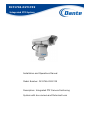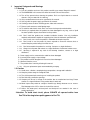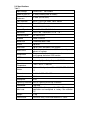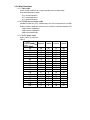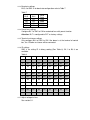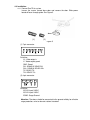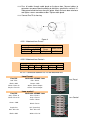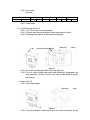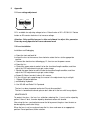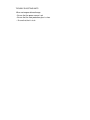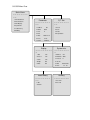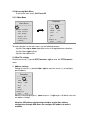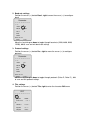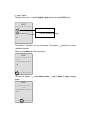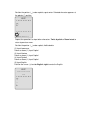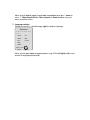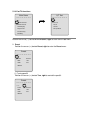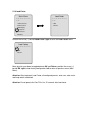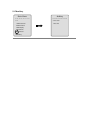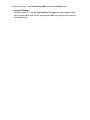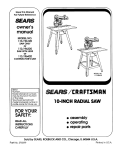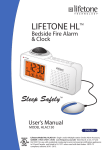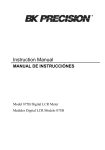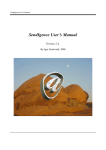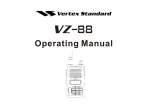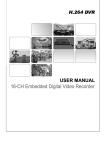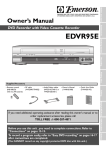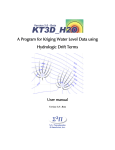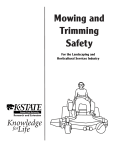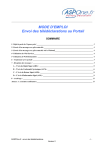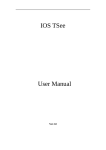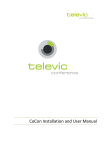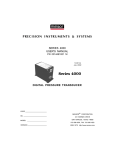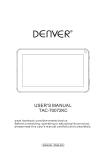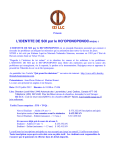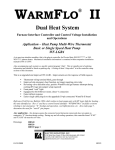Download DLY1746-DLY1749 - Dante Security
Transcript
DLY1746-DLY1749 Integrated PTZ System Installation and Operations Manual Model Number: DLY1746-DLY1749 Description: Integrated PTZ Camera Positioning System with box camera and Motorized Lens Pan Tilt Camera Positioning System with Camera and Motorized Lens User Manual Functions & Installation Thanks for purchasing our product. Prior to installation and use of this product, please read this manual carefully. Features and specifications described in this manual are subject to change without further notice. Please contact us or legal distributors if you have any questions which are not included in this manual. Content 1. IMPORTANT SAFEGUARDS AND WARNINGS 3 1.1 WARNING 3 1.2 CAUTION 3 2. INTRODUCTION 4 2.1 APPLICATION 4 2.2 GLOSSARY 4 2.3 SPECIFICATIONS 5 3. INSTALLATION PROVISIONS 7 3.1 BEFORE INSTALLATION 7 3.2 INSTALLATION PERSONNEL 7 3.3 MOUNTING PLACE 7 3.4 TOOLS FOR INSTALLATION 7 3.5 CABLES PROVISIONS 8 4. INSTALLATION 9 4.1 STRUCTURE 9 4.2 INITIAL SETTINGS 9 4.3 INSTALLATION 5. APPENDIX 11 15 5.1 LENS VOLTAGE ADJUSTMENT 5.2 LENS INSTALLATION 16 16 5.3 OSD MENU 18 1. Important Safeguards and Warnings 1.1 Warning 1.1.1 Prior to installation and use of this product, read this user manual. Keep this manual. 1.1.2 The WARNINGS in this manual should be observed. Follow all instructions. 1.1.3 Turn off the power before cleaning the product. Don’t use liquid cleaners or aerosol cleaners. Only use wet-cloth for cleaning. 1.1.4 Only use attachments/accessories specified in this manual. 1.1.5 Use only with the power supply specified in this manual. 1.1.6 Carefully protect all cables including power, video and connectors. 1.1.7 Please install arrester to avoid lighting/surge. 1.1.8 To avoid fire and electric shock, don’t use excessive long and overload cables. 1.1.9 Servicing is required when the product has been damaged in any way, such as liquid has been spilled or objects have fallen into the product. 1.1.10 Don’t install the product onto unstable installation location. Use only installation methods and materials capable of supporting four times the maximum specified load. 1.1.11 Don’t install, use or store the product in flammable and explosive place. 1.1.12 Don’t install or use the product in places exposed to excessive moisture, dust or smoke. Keep the product away from heat source. 1.1.13 Don’t disassemble the product for servicing. Contact us or legal distributors. 1.1.14 Always turn off power and contact us or legal distributors if abnormal smoke occurs. 1.1.15 Servicing is required in any case of the following situations, contact us or legal distributors: A. Power supply cord or communication cable has been damaged B. Incorrect power supply or input voltage C. The product has been dropped or the cover has been damaged D. Abnormal functions occur E. The product doesn’t work by following this manual 1.1.16 Only use replacement parts recommended by company. 1.2 Caution 1.2.1 1.2.2 1.2.3 1.2.4 1.2.5 Avoid stress, vibration, steeping during transportation, storage and installation. Keep the product away from magnetic field Turn off the power before moving or re-installing the product Don’t block any ventilation openings. Company will be not in charge of the troubles due to unauthorized servicing. Please contact us or legal distributors if the product doesn’t work well 1.2.6 Never expose the product to sunlight or harmful rays directly whatever use or nonuse. Fatal damage to the CCD or internal circuit will be caused 1.2.7 Actions like water-proof, moisture-proof and dust-proof are needed in the case of outdoor application. Attention: To avoid short circuit, please ISOLATE all exposed cables from Pan/Tilt to Housing before putting power to Pan/Tilt. 2. Introduction 2.1 Application 2.1.1 As a high-end security surveillance product, Outdoor High-Duty Variable Speed Pan/Tilt has construction of high-strength aluminum alloy frame and modified plastic cover. It features anti-wind design, power off protection (self-lock) and smooth motion. It also features variable speed, 360 degrees continuous movement, auto scan, auto cruise, keep watch and OSD menu…etc. This Pan/Tilt is specially used for surveillance in far-field, like application in field of fire-fighting in forest, coast and border, bridges over sea or river and freeway…etc. 2.2 Glossary 2.2.1 Preset Programmed video scene, based on a specific pan, tilt, zoom and focus settings, and stored in domes. 2.2.2 Auto Scan Allows the dome to continuously pan between the scan limits. The scan limits are two points around the dome’s pan axis, which define a surveillance area. The Auto Scan speed is programmable. 2.2.3 Auto Cruise Add the preset points into cruise group. Switch to and check the preset points in order by specified dwell time. The dwell time is programmable. 2.2.4 Keep Watch Return the dome to a specified preset position at a fixed time after ending manual operation. Keep watch functions to scan, cruise, pattern a specified route 2.2.5 OSD Menu On Screen Display Menu laid out on video signal. Attention: OSD Menu can be operated by keyboard to control the Pan/Tilt implement functions specified in menu. 2.3 Specifications Table 1 Input Voltage 24VAC±25% 50 Hz/60Hz Power of Pan/Tilt ≤ 85W(including 35W for heater) Power Output for ≤ 85W (AC24V/3.5A) Enclosure Lens Interface 6VDC~12VDC for Zoom, Focus control Protocol Pelco D/Pelco P Baud Rate 2400/4800/9600/19200 Manual Speed Pan:0.01~12 °/s;Tilt:0.01~8 °/s Movement Pan:0~360 ° continuous;Tilt:-45 °~45 ° Communication RS-485/RS-422 Protocol Pelco D/Pelco P Baud Rate 2400/4800/9600/19200 Preset Up to 80 Auto Scan Up to 5 lines, based on OSD function Up to 8 groups, based on OSD function. Up to 80 presets in a group. Programmed a preset, an auto scan line or an auto cruise group, based on OSD function Available Auto Cruise Keep Watch OSD menu AUX Operation Temperature Heater 4 Normally Open Relay Outputs, 30VDC/2A .-35℃~+65℃, ≤ 90%RH Optional Configuration. ON: 8℃±5℃/OFF: 20℃±5 ℃ Dimensions L x W x H: 339 ×196 ×371mm Installation Outdoor Waterproof IP66 Lightning Protection Built-in Lightning and Surge Protection Load Mode Max Load Top Load 43Kg (With tilt range -45°~225°. Tilt range is adjustable and configured at factory. See attention ※) Weight 17Kg Construction Aluminum Alloy Frame and Modified PC Cover ※Attention: 1 Top load: Tilt range is able to be adjustable and should be configured at factory. Tilt Range -30°~210° -45°~225° -60°~240° -75°~255° Maximum Load 55Kg 43Kg 32Kg 30kg 2 Call Preset 98 to run Auto Cruise, Group 1. 3 Call Preset 99 to run Auto Scan, Line 1. 4 Up to 5 Auto Scan and 8 Auto Cruise operated by OSD menu ※Attention: Power supply is recommended at least 200W for normal work of pan tilt, housing, camera, lens and heaters 3. Installation Provisions 3.1 Before installation Unpack the product heeding all accessories specified in the checklist (Table 2), please contact vendor if anything missed. Carefully keep the original material after unpacking in case of shipping it back. Attention: Accidental damage will occur by not using original material and cause extra cost. Table 2 Checklist # 1 2 3 4 Accessories Qty User Manual 1 Connection Tube 1 Protect cables from Pan/Tilt to Housing designed for surge protection 3 Fix Pan/Tilt to mounting place 1 Template pattern Screws: M8X45 Mounting template Remark for mounting holes 3.2 Installation Personnel Installation should be done only by qualified personnel: 3.2.1 Basic knowledge and installation skills of CCTV system. 3.2.2 Basic knowledge and operation skills of low voltage route. 3.2.3 Capability of understanding this user manual. Attention: This manual is for use by qualified personnel only. To reduce the risk of any damage, never disassemble the product or loosen screws except qualified personnel. 3.3 Mounting place 3.3.1 The mounting place should be capable of supporting the space of the unit with all accessories (See dimensions in Table 3 for reference) Table 3 Dimensions Dimensions L x W x H: 339 ×196 ×371mm 3.3.2 The mounting place should be capable of supporting 4 times the weight of the unit with all accessories (See weight in Table 4 for reference). Table 4 Weight Total Weight 60Kg(17Kg for Pan/Tilt, 43Kg for load) 3.4 Tools for installation Shifting wrench, cross head screwdriver, inner hex wrench, and wire stripper. 3.5 Cables Provisions 3.5.1 Video cable 75ohm copper conductor, 95% copper braided coaxial shielded cable Recommended model number: 75-3, around 220 meters 75-5, around 300 meters 75-7, around 450 meters 3.5.2 RS-485 communication cable Shielded Twisted Pair (STP). Shielded layer must be connected well to the GND. Reference data of baud rate and transmission distance in 0.56mm diameter STP: 2.400, around 1,800 meters 4,800, around 1,200 meters 9,600, around 800 meters 3.5.3 24VAC power cable Data in Table 5 for reference Table 5 Diameter Distance (meter) Power (Watt) 30 40 50 60 70 80 90 100 110 120 130 140 150 160 170 180 190 200 0.80mm 1.00mm 1.25mm 2.00mm 28 21 17 14 12 10 9 8 7 7 6 6 5 5 4 4 4 4 45 34 27 22 19 17 15 13 12 11 10 9 9 8 7 7 7 6 72 54 43 36 31 27 24 21 19 17 16 15 14 13 12 11 11 10 183 137 110 91 78 68 61 55 49 45 42 39 36 34 32 30 28 27 4. Installation 4.1 Structure 1. 2. 3. 4. 5. 6. 7. 8. 9. Figure 1 M5 inner hex screws (6 totally) Housing mounting plate Right arm Base Cable gland (to outside) Base door Cable gland (to housing) Configuration Door Left arm 4.2 Initial Settings 4.2.1 Loosen the screws around Configuration Door and remove the door. 2 switches on the circuit board in the Pan/Tilt cover are for initial settings. See Figure 2 Attention: Assemble the camera cover back after initial settings. Address Select SW2 SW1 ON ON 1 2 3 4 5 6 7 8 1 2 3 4 5 6 7 8 Fast R2 Figure 2 4.2.2 Communication protocol settings Bit 1, 2, 3, 4 of SW1 is for protocols configuration refer to Table 6 Table 6 Pelco-P Pelco-D Bit 1 OFF ON Bit 2 ON ON Bit 3 OFF OFF Bit 4 OFF OFF 4.2.3 Baud rate settings Bit 5, 6 of SW1 is for baud rate configuration refer to Table 7 Table 7 Bit 5 Bit 6 OFF ON OFF ON OFF OFF ON ON Baud Rate 2400 4800 9600 19200 4.2.4 Preset lens settings Configure Bit 7 of SW1 to ON for motorized lens with preset function. Attention: Bit 7 is configured to OFF as factory settings. 4.2.5 Terminal resistance settings Only configure Bit 8 of SW1 to ON if the dome is at the terminal of control bus, the 120 ohm resistance will be connected. 4.2.6 ID settings SW2 is for setting ID in binary coding (See Table 8). Bit 1 to Bit 8 are available. Table 8 ID Bit 1 Bit 2 Bit 3 Bit 4 Bit 5 Bit 6 Bit 7 Bit 8 1 ON OFF OFF OFF OFF OFF OFF OFF 2 OFF ON OFF OFF OFF OFF OFF OFF 3 ON ON OFF OFF OFF OFF OFF OFF 4 OFF OFF ON OFF OFF OFF OFF OFF OFF ON OFF OFF OFF OFF OFF 5 ON 6 OFF ON ON OFF OFF OFF OFF OFF 7 ON ON ON OFF OFF OFF OFF OFF 8 OFF OFF OFF ON OFF OFF OFF OFF …… ………………………………………………………………… 254 OFF ON ON ON ON ON ON ON 255 ON ON ON ON ON ON ON ON 4.2.7 Adjust voltage to Lens See section 5.1. 4.3 Installation 4.3.1 Connect Pan/Tilt to system Loosen the screws around base door and remove the door. Slide power board off base through guide. See Figure 3 (1) (2) Figure 3 (1) 7-pin connector Definition: V+: Video output + V-: Video output grand GND: Groud RX-: RS485-B/ RS422-RXRX+: RS485-A/ RS422-RX+ TX-:RS422-TXTX+:RS422-TX+ (2) 4-pin connector Definition: AC24V: Input 24VAC AC24V: Input 24VAC EGND: Surge Ground Attention: The dome should be connected to the ground reliably for effective surge protection, refer to relevant national standard. 4.3.2 Pass all cables through cable gland on the base door. Connect cables to connectors on power board according to definitions specified in section 4.3.1. Slide power board into base along the guide. Attach the base door onto base and tighten screws around base door. Tighten cable gland. 4.3.3 Connect Pan/Tilt to housing Figure 4 4.3.3.1 Motorized Lens Preset – Motorized lens Power Focus Preset +3.3VDC - 3.3VDC Red Black Purple Zoom Preset White 4.3.3.2 Motorized Lens Control – +12VDC Red GND Black Lens Zoom Focus Gray White Iris Purple Com Green 4.3.3.2.1 Connection between Pan Tilt and Motorized Lens Lens Preset Pan/tilt DLR2136-15300P Lens Red--VDC Pink--Power Black--GND Brown--GND White--Zoom In Purple--Focus In White--Zoom Output Yellow--Focus Output Lens Preset Lens control Pan/tilt DLR2136-15300P Lens Gray--Zoom In White--Focus In Blue—Zoom+ Gray—Focus+ Green—Zoom- Green--COM Black—Focus- Purple-Iris N/C (Auto Iris) Red--DC+12V Red--DC+12V Black--GND White--DC-12V Lens Control 4.3.3.3 Aux cables Definition: Housing Power 24VAC Aux 1 Aux 2 Yellow Yellow White White Orange Orange Aux 3 Blue Blue Aux 4 Gray Gray 4.3.3.4 Video cable 4.3.4 Install housing to Pan/Tilt 4.3.4.1 Pan Tilt to Plate are recommended 4.3.4.2 Remove housing mounting plate. Attach housing to this plate. 4.3.4.3 Mounting holes pattern on housing mounting plate Housing mounting plate Mounting pattern holes Figure 5 4.3.4.4 Re-install mounting plate back to left and right arms 4.3.4.5 Pass all cables through connection tube (attached in shipping box) for surge protection. Connect 2 ends of this tube to cable gland on pan/tilt and housing. 4.3.5 Mount Pan/Tilt 4.3.5.1 Mounting template Mounting holes Figure 6 4.3.5.2 Using the template (attached) to mark the fastener positions on the mounting surface and prepare holes. See Figure 7 Figure 7 4.3.5.3 Mount Pan/Tilt to prepared place by M8X45 screws (attached in shipping box) 5. Appendix 5.1 Lens voltage adjustment Address Select SW2 SW1 ON ON 1 2 3 4 5 6 7 8 1 2 3 4 5 6 7 8 Fast R2 R2 is available for adjusting voltage to lens. Default value of R2 is DC10V±1V. Rotate button on R2 counter-clockwise is to increase voltage. Attention: Only qualified person is able and allowed to adjust this parameter. Errors by wrong operation will cause abnormal work 5.2 Lens Installation Installation and Debugging a. Open the front and back lid b. mount the lens to the camera, then clockwise rotate the lens to the appropriate position c. Connect the electric wires following pg. 12, then turn on the power source. d. Open the iris。 e. Control the zoom motor to make it to be the short focal length condition, and then adjust the CCD adjustment ring to get a clear image f. Control the zoom motor to make it to be the long focal length condition, and then adjust the CCD adjustment ring to get a clear image g. Repeat 5-6 times to make it clear in this source. h. If you still can’t get a good image, the reason is the adjustment ring is not tight i.Support 256 preset position. j. controlled by keyboard. k. Use RS-485 and Pelco D & P protocol. The lens has been inspected and tested. Do not disassemble it. The lens is too delicate to break, please don't allow to hit the lens with heavy objects. MAINTENANCE To protect the glass, the lens has reflection reducing film. It must not be wiped by gauze. If there is dust, it can be wiped by absorbent cotton with alcohol. After using the lens, you had better cover the lid to prevent the glass from the dust or be damaged by some other things When the lens is not in use please keep the iris, focus and zoom at an appropriate position. Do not position at either extreme. TROUBLE SHOOTING HINTS When no image or blurred image • Ensure that the power source is ok • Ensure that the front protection glass is clear • Ensure that the iris is ok 5.3 OSD Menu Tree Main Menu ======== == 1 PTZ Parameter 2 PTZ Functions 3 PZT Display 4 System Info 5 Load Factory 6 Auxiliary Parameter ======== == 1 Address 001 P/T Set ======== == 1 Preset 2 Baud. 9600 2 Scan 3 Prot. P 3 Cruise 4 Title 5 Date 6 Time 7 Lang. 4 Keep Watch 2006-12-12 01:35 English Display ========= = System Info. ======== = 1 Title On 1 Address 001 2 Preset On 2 Baudrate 9600 3 Scan On 3 Protocol P 4 Angle On 4 Version 5 Date On 5 Date 2008-02-20 6 Time 01:35 Load Factory ======== == 1 OK 2 Return Auxiliary ========= 1 Zero Pan 2 Zero Tilt 5.3.1Accessing Main Menu To call up the main menu, Call Preset 95 5.3.1.1Main Menu Main Menu ======== == →1 PTZ Parameter 2 PTZ Functions 3 PZT Display 4 System 5 Load Info Factory Parameter ======== == 1 Addr. 2 Baud. 3 Prot. →001 9600 P 4 Title 5 Date 2006-12-12 6 Auxiliary 6 Time 01:35 To make selections in the main menu, use the following controls: Joystick: Move up or down to position cursor or to toggle between selections Joystick: Move right to Enter Joystick: Move left to Exit 5.1.2Pan/Tilt settings Position the cursor (->) beside PTZ Parameter, right to enter the PTZ Parameter menu 1. Address settings Position the cursor (->) beside Addr., right to move the cursor (->) to configure pan/tilt address. Parameter ======== == 1Addr. → 001 2Baud. 9600 3Prot. P 4Title 5Date 2006-12-12 6Time 01:35 Move the Joystick up to plus 1, down to minus 1, right to plus 10, left to save and exit address settings. Attention: DIP address configuration would be invalid after address configuration through OSD menu. Re-configure DIP address to make it available. 2. Baud rate settings Position the cursor (->) beside Baud., right to move the cursor (->) to configure baud. Parameter ======== == 1Addr. 001 2Baud. →9600 3Prot. P 4Title 5Date 2006-12-12 6Time 01:35 Move the Joystick up or down to toggle through baud rate (2400, 4800, 9600, 19200), left to save and exit baud rate settings 3. Protocol settings Position the cursor (->) beside Pro., right to move the cursor (->) to configure protocols Parameter ======== == 1Addr. 001 2Baud. 3Prot. 9600 →P 4Title 5Date 2006-12-12 6Time 01:35 Move the Joystick up or down to toggle through protocols (Pelco D, Pelco P, ), left to save and exit protocol settings 4. Title settings Position the cursor (->) beside Title, right to enter the character Edit menu EDIT ======== == →1Capital 2Lowercase ABCD… a b c d… 3Number 1 2 3 4… 4Symbol #. ! ?... 5English Dante (1) Input Capital Position the cursor (->) beside Capital, right to enter the capital Edit menu EDIT ======== == Current input position 1. 2. 3. 4. 5. 6. 7. 8. 9. 10. ˇ — Current selection position The pointer (ˇ) positions to insert a character. The pointer (_ _) positions to current selected character. Move Joystick down to select characters. EDIT ======== == 1. 2. 3. 4. 5. 6. 7. 8. 9. 10. ˇ 1. 2. 3. 4. 5. 6. 7. 8. 9. Position the pointer (_ _) under down arrow (↓), up or down to toggle through pages. EDIT ======== == 1. 2. 3. 4. 5. 6. 7. 8. 9. 10. ˇ 1. 2. 3. 4. 5. 6. 7. 8. 9. Position the pointer (_ _) under capitals, up to enter. Selected character appears at the pointer (ˇ) position EDIT 1. 2. 3. 4. 5. 6. 7. 8. 9. 10. Dˇ 1. 2. 3. 4. 5. 6. 7. 8. 9. 10.11. ↓AB CD E F G H I J Repeat the operations to input other characters. Twist Joystick or Zoom in/out to return to previous menu. Position the pointer (_ _) under capitals, left to delete. (2) Input Lowercase Same as above (1) Input Capital (3) Input Number Same as above (1) Input Capital (4) Input Symbol Same as above (1) Input Capital (5) Input English Position the cursor (->) beside English, right to enter the English EDIT ======== == 1. 2. 3. 4. 5. 6. 7. 8. 9. 10. ˇ — A The pointer (ˇ) positions to insert a character. The pointer (_ _) positions to current selected character. Move Joystick down to edit English. Move Joystick up or down to toggle through combinations of Initials and Finals, right to toggle between Initials and Finals. EDIT ======== == 1. 2. 3. 4. 5. 6. 7. 8. 9. 10. ˇ Ya Move Joystick right to select characters. EDIT ======== == 1. 2. 3. 4. 5. 6. 7. 8. 9. 10. ˇ Ya 1. 2. 3. 4. 5. 6. 7. 8. 9. Position the pointer (_ _) under down arrow (↓), up or down to toggle through pages. EDIT ======== == 1. 2. 3. 4. 5. 6. 7. 8. 9. 10. ˇ Ya 1. 2. 3. 4. 5. 6. 7. 8. 9. Position the pointer (_ _) under characters, up to enter. Selected character appears at the pointer (ˇ) position EDIT ======== == 1. 2. 3. 4. 5. 6. 7. 8. 9. 10. Dˇ Ya 1. 2. 3. 4. 5. 6. 7. 8. 9. Repeat the operations to input other characters. Twist Joystick or Zoom in/out to return to previous menu. Caution: Up to 10 characters for Pan/Tilt Title 5. Date settings Position the cursor (->) beside Date, right to enter the Date menu Date ======== == 2006 - 12 - 12 Tue. -- Move Joystick right to toggle through year, month and date, up to plus 1, down to minus 1. Move Joystick left or Twist Joystick or Zoom in/out to save and return to previous menu. 6. Time settings Position the cursor (->) beside Time, right to enter the Time menu. Time ======== == 12:00 -- Move Joystick right to toggle through hour and minute, up to plus 1, down to minus 1. . Move Joystick left or Twist Joystick or Zoom in/out to save and return to previous menu. 7. Language settings Position the cursor (->) beside Lang., right to configure language Parameter ======== == 1Addr. 001 2Baud. 9600 3Pro. HYV0.0 4Title 5Date 2006-12-12 6Time 01:35 Move Joystick up or down to toggle between Lang XYZ and English, left to save and exit to language configuration 5.1.3 Pan/Tilt functions Main Menu ======== == 1PTZ Parameter →2PTZ Functions P/T Set ======== == →1Preset 2Scan 3PZT Display 3Cruise 4System Info 4Keep Watch 5Load Factory 6Auxiliary Position the cursor (->) beside PTZ Functions, right to enter the P/T Set menu 1. Preset Position the cursor (->) beside Preset, right to enter the Preset menu Preset ======== == →1Turn 2Set 3Call Control 001 001 4Name (1) Turning pan/tilt Position the cursor (->) beside Turn, right to control the pan/tilt. Preset ======== == 1Turn →Control 2Set 001 3Call 4Name 001 Move the Joystick to move the pan/tilt to the desired position and call preset 1 to return to menu operation. (2) Set preset Position the cursor (->) beside Set, right to configure preset. Preset ======== == 1Turn Control 2Set →001 3Call 001 4Name Move the Joystick up to plus 1, down to minus 1, right to plus 10, left to set preset and exit configuration. OK flashes quickly for a successful configuration sign. (3) Call Preset Position the cursor (->) beside Call, right to configure preset Preset ======== == 1Turn Control 2Set 001 →001 3Call 4Name Move the Joystick up to plus 1, down to minus 1, right to plus 10, left to set preset and exit configuration. (4) Name Edit Program a name (displayed on screen) for each preset. Refer to 5.1.2 Pan/Tilt settings, section 4 Tilt settings 2. Auto Scan Position the cursor (->) beside Scan, right to enter the Scan menu Scan ======== == →1Group 001 2Left Limit 3Right Limit 4Name 5Turn 6Run Control (1) Group settings Position the cursor (->) beside Group, right to configure group. Move Joystick up or down to toggle through numbers of group (1~8), left to save and exit group configuration (2) Left limit stop settings Position the cursor (->) beside Left Limit, right to set left limit. OK flashes quickly for a successful configuration sign. (3) Right limit stop settings Position the cursor (->) beside Right Limit, right to set right limit. OK flashes quickly for a successful configuration sign (4) Name edit Program a name (displayed on screen) for each preset. Refer to 5.1.2 Pan/Tilt settings, section 4 Tilt settings (5) Turning pan/tilt Position the cursor (->) beside Turn, right to control the pan/tilt. (6) Run Auto Scan Position the cursor (->) beside Run, right to run auto scan. Call preset 1 to exit menu. Tap Joystick to stop auto scan. OK flashes quickly for a successful configuration sign. (7) Stop Auto Scan Position the cursor (->) beside Stop, right to stop auto scan. Call preset 1 to exit menu. Tap Joystick to stop auto scan. OK flashes quickly for a successful configuration sign. 3. Cruise Position the cursor (->) beside Cruise, right to enter the Cruise menu Cruise ======== == 001 →1Group 2Add 001 3Del. 001 4Del. All Remove 5Dwell 004 6Run (1) Group settings Position the cursor (->) beside Group, right to configure group. Move Joystick up or down to toggle through numbers of group (1~8), left to save and exit group configuration (2) Add presets Position the cursor (->) beside Add, right to configure presets. Move Joystick up to plus 1, down to minus 1, right to plus 10, left to add the preset into cruise group. OK flashes quickly for a successful configuration sign. (3) Delete presets Position the cursor (->) beside Del., right to configure presets. Move Joystick up to plus 1, down to minus 1, right to plus 10, left to delete the preset into cruise group. OK flashes quickly for a successful configuration sign (4) Delete all presets Position the cursor (->) beside Del. All, right to delete all presets, left to exit the configuration (5) Dwell time settings Position the cursor (->) beside Dwell, right to configure dwell time. Move Joystick up to plus 1, down to minus 1, right to plus 10, left to save and exit dwell time configuration. (6) Run Cruise Position the cursor (->) beside Run, right to run cruise. Call preset 1 to exit menu. Tap Joystick to stop auto scan. (7) Stop Cruise Position the cursor (->) beside Stop, right to stop auto scan. Call preset 1 to exit menu. Tap Joystick to stop auto scan. 4. Keep Watch Position the cursor (->) beside Keep Watch, right to enter the Keep Watch menu Keep Watch ======== == →1Start Set 2Dwell Time 3Status Disable (1) Functions for Keep Watch Position the cursor (->) beside Start Set, right to enter the functions for Keep Watch menu Keep Watch ======== == 1Call 001 →2Cruise 001 3Scan 001 Current: Cruise 001 Move Joystick up or down to toggle through functions for Keep Watch (Call preset, Cruise, Scan), right to configure each functions. Move Joystick up or down to toggle through numbers (cruise groups/scan lines), left to save and exit configurations. Attention: Only the three functions are available for Keep Watch Current shows configured current function for Keep Watch. Move Joystick left to return to previous menu (2) Dwell time for Keep Watch Position the cursor (->) beside Dwell Time, right to enter the KW Time menu KW Time ======== == hh: mm: ss 00: 02: 00 -- Move Joystick left or right to toggle through hour, minute and second, up or down to toggle through numbers for each configuration. Move Joystick left or Twist Joystick or Zoom in/out to save and return to previous menu. (3) Enable/Disable Keep Watch Position the cursor (->) beside Status, right to disable/enable Keep Watch. Move Joystick up or down to toggle between disable and enable, left to save and exit configuration 5.1.4 Display Settings Main Menu ======== == 1PTZ Parameter 2PTZ Functions Display ========= = →1Title On 2Preset On 3Scan On 4System Info 4Angle On 5Load Factory 5Date On →3PZT Display 6Auxiliary Position the cursor (->) beside PTZ Display, right to enter the Display menu Display ========= = →1Title On 2Preset On 3Scan On 4Angle On 5Date On Position the cursor (->) beside Title/Preset/Scan/Angle/Date, right to enable/disable display. Move Joystick up or down to toggle between On and Off, left to save and exit configuration 5.1.5 System Info. Main Menu ======== == System Info. ======== = 1PTZ Parameter 1Address 001 2PTZ Functions 2Baudrate 9600 3PZT Display 3Protocol P →4System Info 4Version 5Load Factory 5Date 6Auxiliary 6Time 2008-02-20 01:35 Position the cursor (->) beside System Info., right to enter the System Info. menu. This page is only for inquiry, not available for edit. Move Joystick left to return to previous menu (Main Menu) 5.1.6 load Factor Main Menu ======== == 1PTZ Parameter 2PTZ Functions Load Factor ======== == →1OK 2Rerurn 3PZT Display 4System Info →5Load Factor 6Auxiliary Position the cursor (->) beside Load Factor, right to enter the Load Factor menu. Load Factory ======== == →1OK 2Rerurn Move joystick up or down to toggle between OK and Return, position the cursor (->) beside OK, right to load factory configuration, left to return to previous menu (Main Menu). Attention: After implement Load Factor, all configured presets, auto scan, auto cruise and keep watch are deleted. Attention: Do not operate the Pan/Tilt in first 15 seconds after load factor. 5.1.7Auxiliary Main Menu ======== == 1PTZ Parameter 2PTZ Functions 3PZT Display 4System Info 5Load Factor →6Auxiliary Auxiliary ========= →1Zero Pan 2Zero Tilt Position the cursor (->) beside Auxiliary, right to enter the Auxiliary menu. 1. Zero point Settings Position the cursor (->) beside Zero Pan/Zero Tilt, right to configure origin position Move Joystick left to save and exit configuration. OK flashes quickly for a successful configuration sign.