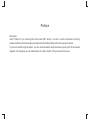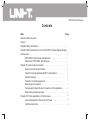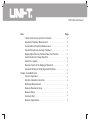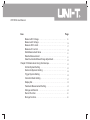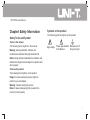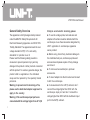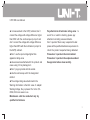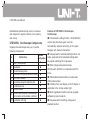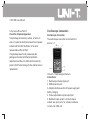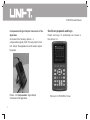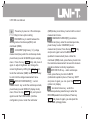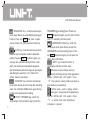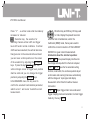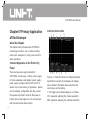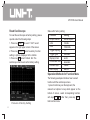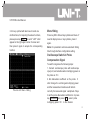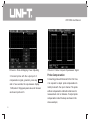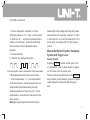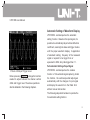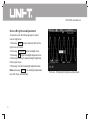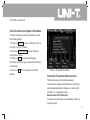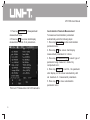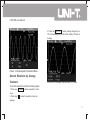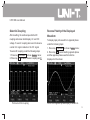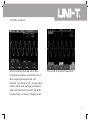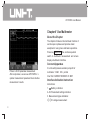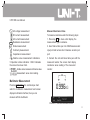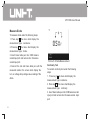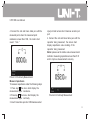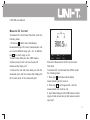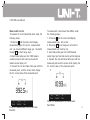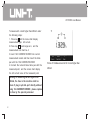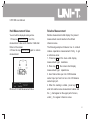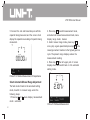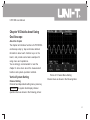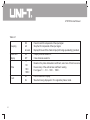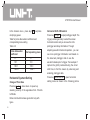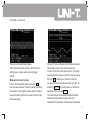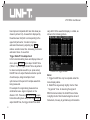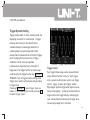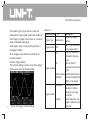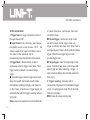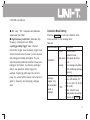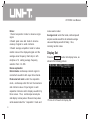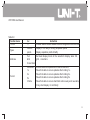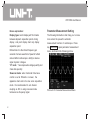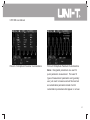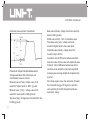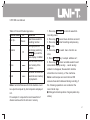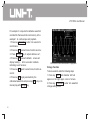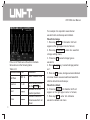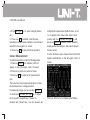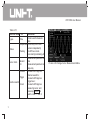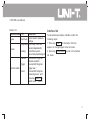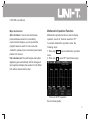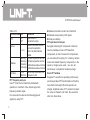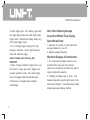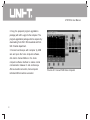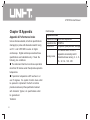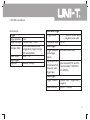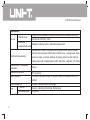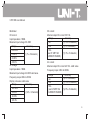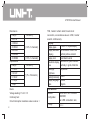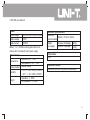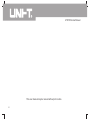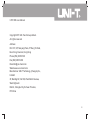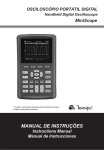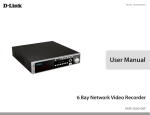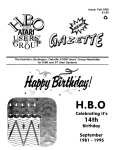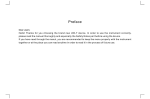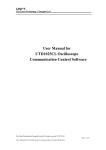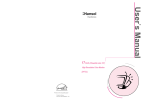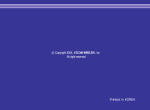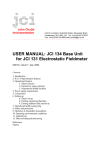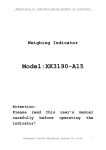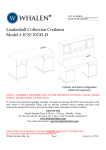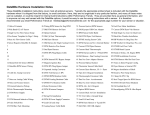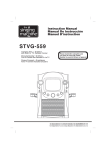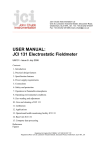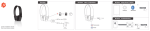Download Series OPERATING MANUAL
Transcript
L Series OPERATING MANUAL Preface Dear users: Hello! Thanks for you choosing the brand new UNI-T device. In order to use the instrument correctly, please read the manual thoroughly and especially the Safety Notes part before using the device. If you have read through the manul, you are recommended to keep the menu properly with the instrument together or at the place you can read anytime in order to read it in the process of future use. UTD1000L User Ma nual Contents Item Page General safety Overview Preface ChapterI Safety Information..................................... .... Chapte II Brief Instroduction of the UTD1025CL Portable Digital Storage Oscilloscope ...................................................... UTD1025CL Oscilloscope Components .......................... Features of UTD1025CL Oscilloscope ........................... Chapter III Oscilloscope Connection................................. How to Conduct General Check ............................... Check If Any Damage Resulted By Transportation .............. Check Accessory ............................................ Check the Complete Apparatus ............................... Oscilloscope Connection ..................................... Compensation Signal Output Connection of the Apparatus ....... Oscilloscope panels and keys ................................. Chapter IV Primary Application of Oscilloscope ....................... Connect Appatatus to the Electricity Power ..................... Interface Instruction. ......................................... 1 4 5 5 6 6 6 6 7 7 8 8 12 12 12 UTD1000L User Ma nual Item Page Reset Oscilloscope ................ .............. ...... 14 Operation Methods for Function Menu........................ 14 Menu Hiding .............................................. 15 Oscilloscope Switch-In Probe Compensation Signal ............. 15 Probe Compensation ............................................ 16 Munual Set Vertical System,Horizontal System and Trigger Level ......... 17 Horizontal System ............................................... 18 Trigger Level ..................................................... 18 Automatic Setting of Waveform Display ..................... 19 Stop/Restore Data Collection ................................. 21 Trigger Frequency Count Setting .............................. 21 Screen Brightness Adjustment. ............................... 22 Store Bitmap .............................................. 23 Online Help ................................................. 23 Set Single Trigger . .......................................... 23 Check Oscilloscope Status ................................... 24 UTD1000L User Ma nual Item Page Check Oscilloscope System Information ... ................. 25 Automatic Parameter Measurement ............................. 25 Customization Parameter Measurement ......................... 26 Smooth Waveform by Average Treatment ........................ 27 Display Spike Pulse by the Peak Value Test Function ............ 28 Use Persistence to Show Waveform ............................. 28 Select AC Coupling .............................................. 29 Reverse Polarity of the Displayed Waveform ..................... 29 Automatic Setting for Small Signal with DC Bias ................. 30 Chapter V Use Multimeter........................................... 32 Connect Apparatus .............................................. 32 Interface Indication Instruction ................................... 32 Multimeter Measurement ........................................ 33 Measure Resistance Value....................................... 33 Measure Diode ............................................34 Continuity Test ............................................ 34 Measure Capacitance ..................................... 35 UTD1000L User Ma nual Item Page Measure DC Voltage ................................... 36 Measure AC Voltage .................................... 36 Measure DC Current ............................................. 37 Measure AC current.............................................. 39 Hold Measurement Value ........................................ 41 Relative Measurement ........................................... 41 Select Automatic/Manual Range Adjustment. ................. 42 Chapter VI Details about Using Oscilloscope............................ 43 Vertical System Setting .......................................... 43 Horizontal Sysmem Setting ...................................... 46 Trigger System Setting........................................... 49 Collection Mode Setting . ......................................57 Display Set.................................................. 58 Parameter Measurement Setting .............................. 60 Storage and Record. ......................................... 65 Record Function............................................. 65 Storage Function.............................................68 UTD1000L User Ma nual Item Page Callback Function ............................................69 Cursor Measurement .........................................71 Interface Set................................................ 73 Auxiliary Function Set ....................................... 74 Mathematic Operation Function ............................... 75 Automatic Set ............................................... 78 Chapter VII Troubleshooting ..................................... 79 Chater VIII Service and Support. ..................................... 81 Product Program Upgradation ................................... 81 Preparations before Upgradation ............................... 81 Program Upgradation Conditions ............................ 81 Program Upgradation ........................................ 81 Chapter IX Appendix ............................................ 84 Appendix A : Performance Index .............................. 84 Appendix B: Maintenance and Cleaning . ...................... 92 UTD1000L User Ma nual ChapterI Safety Information Symbols on the product The following symbols might be on the product: Safety Terms and Symbol Terms in the manual The following terms might be in the manual: Warning: warning statement indicates the conditions and activities that might endander life. Notes: noting statement indicates the conditions and activities that might cause damage to the product and other property. Terms on the product The following terms might be on the product: Danger: it means reading the symbol might be harmful to you immediately. Warning: it means reading the symbol Notes: it means damage might be caused to the product or other property. High voltage Please pay attention Measurement of the ground port to the Manual 1 UTD1000L User Ma nual General Safety Overview The apparatus is strictly designed and produced under the GB4793 Safety Requirements for Electronic Measuring Apparatus and IEC610101Safety Standard. The apparatus meets the over voltage standard CATⅢ 600V and safety standards for pollution level II. Please read the following safety prevention measures to prevent personal injury and any damage to the product or other products connected with the product. To avoid any possible danger, the product shall be applicable in the stitulated scope and be repaired by the specially trained personnel. Warning: to prevent electric shocking or fire, please use the dedicated adapter approved to apply in the country. Warning: if the oscilloscope input port were connected with the voltage higher than 42 V (30 2 Vrms),to avoid electric shocking please: ● To use the voltage probe, test lead wire and adapter with certain insulation attached with the oscilloscope or use the accessories designated by UNI-T applicable to oscilloscope apparatus series product. ● Before using, check if any mechanic damage to the multimeter test pen, oscilloscope probe and accessories and please replace it if any damage were found. ● To remove all unused test pen, probe an accessories. ● To insert adapter into the AC socket and connect it with the oscilloscope. ● In measurement in the CATⅢ ambient,don't connect the voltage higher than 300V with the oscilloscope input port and don't connect the voltage higher than 600V with the multimeter input port in the CATⅢ ambient. UTD1000L User Ma nual In measurement in the CATⅢ ambient,don't connect the voltage with voltage difference higher than 300V with the oscilloscope input port and don't connect the voltage with voltage difference higher than 600V with the multimeter input port in the CATⅢ ambient. ● Don't use the input voltage higher than apparatus rating value ● Use accessories attached with the product and cease using it if any damage to it. ● Don't plug any metals into the socket. ● Use the oscilloscope with the designated method. ● The voltage rating value mentioned in the Warning information is the limit value of adapter Working Voltage;they represent the Vrms (5060Hz)of AC sine wave in use. Maintenance shall be conducted only by qualified techinicians. ● Pay attention to all terminals'rating value: to avoid fire or electric shocking,please pay attention to all rating values and marks. Don't operate if there is any suspected trouble: please let the qualified maitainence personnel to check the product suspected being damaded. Please don't operate in the moist anbient. Please don't operate in the explosive anbient. Keep product suface clean and dry. 3 UTD1000L User Ma nual Chapte II Brief Instroduction of the UTD1025CL Portable Digital Storage Oscilloscope Brief Instroduction of the UTD1025CL Portable Digital Storage Oscilloscope The UTD1025CL series of digital storage oscilloscope(referred hereinafter as oscilloscope)are a perfect combination of usability, uniquie technical index and multipurpose, helping users completing test more quickly. The manual concludes the following types: Sampling Channel Bandwidth Type velocity count UTD1025CL 25MHz 4 200MS/s Single channel The UTD1025CL series of digital storage oscilloscope provides a simple and functionally clear front panel, enabling to conduct all basic operations,meeting the use habit of traditional instrument and enabling the user to operate it proficiently without taking much time to learn and be familiar with operation of the digital storage oscilloscope. In order to speed up the adjustment for measuring, the user can press directly the button AUTO , and then the instrument shall show the proper waveform and the gear setting. Apart from the usability, UTD1025CL series of digital storage oscilloscope possess high efficiency index and powerful functions required for quick measuring. To simplify the menu operation, the combination operation of key SHIFT on the apparatus and other keys can enable direct operation of more functions. Besides, the powerful trigger and analysis ability shall make it easier to capture and analyze the waveform.The clear liquid crystal display and UTD1000L User Ma nual mathematical operations help users to observe and analyze the signal problems more quickly and clearly. UTD1025CL Oscilloscope Components Unpacke the oscilloscope case, you'll see the following components: No. 1 Instruction UNI-T oscilloscope Standard configuration ● 2 An adapter 3 An oscilloscope probe 4 2 multimeter test pen(a red and a black) 5 An UT-M07 module 6 An oscilloscope probe adjusting tool 7 A USB data line 8 An user manual An user disk (inclusive of oscilloscope 9 and comuter communication software) ● 10 A portable soft bag ● ● ● ● ● ● ● ● Features of UTD1025CL Oscilloscope Oscilloscope ● Full-automatic setting function (AUTO SCALE) vertical and time base gear could be automatically adjusted according to the signal changes with manual intervention. ● Unique powerful automatic setting function can make quick and correct automatic setting about any signal containing DC components. ● Wider voltage measurement scope 20V/div,reach 200V/div in combination with 10× probe ● USB isolated communication provides safer USB communication ● Transition from color display to B/W display is applicable in the strong outdoor light. ● Smart upgradation function user can upgrade software by local or network. ● Unique waveform recording, storage and playback function 5 UTD1000L User Ma nual ● Color liquid crystal display with high resolution and high contrast ● No less than 8 hours of continuous work ● Automatically measure 19 types of waveform parameters ● Screen printing function ● Help information display both in Chinese and English Multimeter ● 3 3/4 bit ● Voltage, current, resistance, diode, capacitance and conductive measurement ● Current measurement up to 10A ● Extremely low current measurement internal resistance, precise measurement results ● Mutual isolation between multimeter and osilloscope 6 Chapter III Oscilloscope Connection How to Conduct General Check Please check the new oscilloscope under the following steps if you have one: Check If Any Damage Resulted By Transportation If any serious damage of the package carton or plastic foam protective mat were found, please contact with the Uni-T distributor or local Uni-T representative office immediately. Check Accessory As regards to the provided accessory details, the above-mentioned UTD1025CL Oscilloscopes Accessory in the manual has clearly stated it.You can check it if there is any damage to the accessory in reference to the manual. If any lack or damage of accessories were found, please contact UNI-T distributor selling the product UTD1000L User Ma nual or the local office of UNI-T. Check the Complete Apparatus If any damage of accessory surface, or failure to work or to pass the function test were found, please contact with the UNI-T distributor or the local representative office of UNI-T. If any damage were found, please keep the package and contact with the transportation department and the uni-t distributor that sells the product, UNI-T shall arrange for the maintenance or replacement. Oscilloscope Connection Oscilloscope Connection The oscilloscope connection is referred to the picture 3-1 Picture 3-1 Oscilloscope Interface Instructions: 1. Oscilloscope channel input port 2. USB connection port. 3. Adapter interface used for AC power supply and battery charging. 4. Probe compensation signal output port 5. Multimeter input socket,3 circular banana sockets are input ports for voltabe/resistance, current and COM port. 7 UTD1000L User Ma nual Compensation Signal Output Connection of the Apparatus As shown in the following picture, a compensation signal (1kHz/3V) output port on the Left side of the apparatus could be used to adjust the probe. Picture 3-2 Compensation Signal Output Connection of the Apparatus 8 Oscilloscope panels and keys Panels and keys of oscilloscope are shown in the picture 3-3: Picture 3-3 UTD1025CL Panel UTD1000L User Ma nual : Power key to power on/off oscilloscope. F1~F4:Key for menu option setting : DSO/DMM key:to switch between the working mode of oscilloscope(DSO) and multimeter (DMM). : ACQUIRE/*(brightness)/[V](voltage measurement) key:under the oscilloscope mode, press the key to enter ACQUIRE (aquire sample) menu; Press the key SHIFT firstly and press it again to adjust brightness and change the screen brightness by shifting the left/right keys. Under the multimeter (DMM) mode, press the key to enter into the voltage measurement menu. : DISPLAY/CONFIGURE/[I] (current measurement)key: under the oscilloscope mode, press the key to enter DISPLAY (display mode) menu;Press the key SHIFT firstly and press it again to enter the CONFIGURE (interface configuration) menu.Under the multimeter (DMM)mode, press the key to enter into the current measurement menu. :MEASURE/CURSOR/[R] (resistance measurement) key: under the oscilloscope mode, press the key to enter COURSOR (sursor measurement) menu;Press the key SHIFT firstly and press it again to enter the MEASURE (automatic measurement) menu.Under the multimeter (DMM) mode, press the key to enter into the resistance measurement menu and to measure resistance /diode/ continuity/ capacitance. :MATH/STATUS key:under oscilloscope mode, press the key to enter into MATH (mathematic operation) menu;Press key SHIFT and press it again,you can open the STATUS (status bar) display. : RECORD/STORAGE key: under the oscilloscope mode, press the key to enter into RECORD(waveform record) menu;Press key SHIFT and press it again,you can open the STORAGE (storage) menu. 9 UTD1000L User Ma nual : SINGLE/REF key: under the oscilloscope mode, press the key to set SINGLE(single trigger) function;Press key SHIFT and press it again, you can back to the REF(waveform reference) menu. : AUTO key:under the oscilloscope mode, press the key to complete waveform automatic setting;Press key SHIFT and press it again,you can open full-automatic setting function,under which,the oscilloscope shall adjust apparatus gear automatically with the changes of input signal and display the waveform in the fittest form without manual intervention. RUN/STOP : RUN/STOP key:under the oscilloscope mode,press the key to start or stop data collecting; under the multimeter (DMM) mode, press the key to hold screen measurement reading. : UTILITY / TRIGGER key:under the oscilloscope mode,press the key to enter the 10 TRIGGER(trigger setting)menu;Press key SHIFT and press it again,you can enter into the UTILITY (auxiliary function) menu. : HORIZONTAL / HELP key:under the oscilloscope mode,press the key to enter the HORIZONTAL (horizontal setting) menu;Press key SHIFT and press it again,you can open the HELP (help) information. SHIFT : SHIFT key:to select functions in combination with other function keys. :Time base:used to change scanning velocity. Scanning velocity of the apparatus is 50s/div~10ns/div with 1-2-5 system. Press “S”,the scanning velocity shall slower down a gear relatively or speeded up. : Vertical scale: used to change vertical scale gear. Scale scope of the apparatus is 5mV/div~20V/div with 1-2-5 system. Press “V”, a vertical scale shall be relatively increased or reduced. UTD1000L User Ma nual Press “V” ,a vertical scale shall be relatively increased or reduced. : Selection key: the selection for switching channel vertical shift and trigger level shift under normal conditions. If vertical shift have been selected, the vertical reference triangle cursor on the screen shall be solid and you can move vertical position on the screen of the waveform by adjusting the up/down keys. If press the key SELECT again, the vertical triangle cursor of trigger level position shall be solid and you can change the trigger position by adjusting the up/down keys. In the MEASURE menu, the key used to confirm the selected Customization parameter; switch cursor 1 and cursor 2 under the cursor measurement. : Direction key and OK key:OK key used to hide/display the present menu bar under normal circumstances;under the multimeter (DMM) mode, the keys are used to confirm the correct connection of 10A CURRENT DIVIDER in A gear current measurement. Introduction about the shortcut operation: SHIFT + OK : Store present display interface into the storage and outputted from the host computer; SHIFT + AUTO : open the full-automatic setting function, under which, the oscilloscope shall adjust vertical scale and scanning time base automatically with the changes of input signal and display the waveform in the fittest form without manual intervention. SHIFT + F1 : Open trigger main menu and select trigger coupling mode and automatic/normal trigger mode by the key F3/F4 . 11 UTD1000L User Ma nual Chapter IV Primary Application of Oscilloscope Interface Instruction 10 1 9 12 5 11 6 13 4 About the Chapter The chapter briefly introduces the UTD1025CL oscilloscope functions,not in detail,providing some basic examples for using menus and for basic operations. 7 Connect Appatatus to the Electricity Power There are two power supply methods for UTD1025CL oscilloscope: battery power supply for home apparatus and adapter power supply, power supply voltage of which is DC 9V/4A.To assure the normal working of apparatus, please use the adapter configurated with the product. Press power key about 5 seconds, the power-on LOGO picture shall appear on the oscilloscope and the oscilloscope starts working. 12 8 2 3 Picture 4-1 Instruction Picture of Display Interface Apart from the waveform, the display will display some detailed information about waveform and oscilloscope control setting. 1. The trigger source status display is as follows: CH1 represents adjusting the channel waveform REF represents adjusting the reference waveform UTD1000L User Ma nual FFT represents adjusting the FFT operation waveform 2. Trigger coupling mode display are as follows: AC trigger coupling mode DC trigger coupling mode HF high frequency trigger coupling mode 3. Reading indicates the edge trigger level position. 4. Trigger status display are as follows: ARMED oscilloscope is collecting pretrigger data, under the status all triggers would be neglected; READY oscilloscope had collected all pretrigger data and is ready to accept trigger; TRIG'ED oscilloscope had found a trigger and is collecting the data after triggered; STOP oscilloscope ceased collecting waveform data; AUTO oscilloscope is under automatic mode and collecting waveform under the non-trigger status; SCAN oscilloscope collects and displays waveform continuously under the scanning mode. 5. Display time reading of trigger point to the center scale 6. Symbols indicate power supply modes as follows: Battery power supply used by oscilloscope DC adapter power supply used by oscilloscope 7. Symbols on the screen indicate ground baseline 8. 1×symbol indicates the channel probe multiplying power is 1 9. Reading displays main time base setting; 10. Home computer connection symbol; 11. Reading displays present vertical scale coefficient. 12. Waveform opposite phase symbol 13. The reading indicates the shift value of channel reference symbol relative to screen horizontal midline. 13 UTD1000L User Ma nual Reset Oscilloscope To reset the oscilloscope as factory setting, please operate under the following steps: 1. Press key SHIFT ,the word“shift”would appear on the right upper corner of the screen. 2. Press key UTILITY ,select auxiliary function setting.4 options displayed in the bottom. 3. Press key F2 ,select Default Set.The oscilloscope shall be set as the factory setting. Status after factory setting: Function Acquire method s/div v/div Trigger coupling Trigger types Display format Continuation time Interface style Menu display Setting Normal acquire 1ms/div 100mV/div DC Automatic vector Automatic Classic Manual Operation Methods for Function Menu Picuture 4-2 Factory Setting 14 The following examples introduce how to select function with the oscilloscope menu. 1. press function keys on the keyboard, the relevant set options to keys shall appear on the bottom of screen, select corresponding function with keys F1 ~ F4 .after that, press key OK to hide function menu. UTD1000L User Manual 2. All keys printed with two lines of words are multifunctions, for acquiring the above functions, please press key SHIFT ,the word“shift”shall appear on the right upper corner of screen and then press it again to acquire the corresponding function, Menu Hiding Press key OK to hide all key symbols and menu.If need to display menu or key symbols, press it again. Notes: it is possible to set menu automatic hiding time through interface configuration setting. Oscilloscope Switch-In Probe Compensation Signal Picuture 4-3 Menu Hiding To switch in signal as the following steps: 1. Connect oscilloscope probe with oscilloscope input port, and set attenuation multiplying power on the probe as 10×. 2. Set attenuation coefficient on the probe. It shall change the vertical gear multiplying power and the measurement results would reflects correctly the measured signal's amplitude. Ways to set the probe attenuation coefficient is: to press key CHANNEL and press F3 to select probe multiplying power 10× in the channel. 15 UTD1000L User Ma nual Picture 4-4 Probe Multiplying Power Adjusting 3. Connect probe with the output port of compensation signal generator,press key AUTO and in few seconds,the squarewave display (1kHz,about 3Vpp,peak peak value)will be seen as shown in picture 4-5. 16 Picture 4-5 Home Computer Squarewave Signal Probe Compensation Connecting probe with channel for the first time, it is required to adjust probe compensation to match probe with the input channel.The probe without compensation calibration shall result in measurement error or mistakes. To adjust probe compensation under the steps as shown in the above example; UTD1000L User Ma nual 1. Set the attenuation coefficient of probe multiplying power as 10× firstly, set the switch on probe as 10×,and connect probe with input channel of oscilloscope. Connect probe pointer with output port of the compensation signal generator. 2. Set automatically; 3. Observe the displayed waveform. Over compensation correct compensation under compensation If the displayed waveform on the screen show “under compensation”or“over compensation” as the above picture, use the adjust pen with nonmetal handle of the probe auxiliary to adjust variable capacitance of the probe until“correct compensation”were shown on the screen as the above picture. Warning: to guard against the electric shock in measuring the high voltage with the probe, please make sure that the insulated conductor of probe is intact and do not touch the metal part of the probe when connecting with the high voltage source. Munual Set Vertical System, Horizontal System and Trigger Level Vertical System Press key V~mV to adjust vertical gear(v/div) of oscilloscope, and to adjust signal to appear on the screen with the proper size; When the channel symbol is solid, press up/down keys to adjust ground baseline position to adjust signal to appear on the screen with the proper size; 17 UTD1000L User Ma nual way of 1-2-5. Press left/right key to adjust horizontal positon of trigger point to observe more pretrigger information. Picture 4-6 Vertical Shift of Waveform Notes: press key SELECT to change the function needed to adjust between channel vertical shift and trigger level. Horizontal System Press key s~ns to change horizontal time base gear setting, and the time base gear display for status bar changes correspondingly.The horizontal scanning velocity is 10ns~50s/div,and step in by the 18 Picture 4-7 Adjust Horizontal Time Base Trigger Level: When the trigger level symbol is solid, press up/down key to adjust trigger level posion. UTD1000L User Ma nual Automatic Setting of Waveform Display Picture 4-8 Adjust Trigger Level Notes: press key SELECT to change the function needed to adjust between the channel vertical shifts and trigger level.The above operations shall be detailed in the following chapters. UTD1025CL oscilloscope has the automatic setting function. Based on the input signal, it is possible to automatically adjust vertical deflection coefficient, scanning time base and trigger modes until the proper waveform display. In application of automatic setting, frequency of the measured signal is required to be bigger than or equivalent to 20Hz,duty ratio bigger than 1﹪. Full-Automatic Setting of Input Signal UTD1025CL oscilloscope has the creative function of full-automatic signal capturing. Under the function, the oscilloscope shall adjust gear automatically with the changes of input signal and display the waveform in the fittest form without manual intervention. The following steps shall be taken to operate the full-automatic setting function: 19 UTD1000L User Ma nual 1. Press key SHIFT to show the character “shift”on the right upper corner of screen; 2. Press key AUTO to select starting fullautomatic setting function and character A shall appear on the upper part of screen, indicating the full-automatic setting function has started; Picture 4-9 Full-Automatic Setting Notes: 1. Under the full-automatic setting mode,the 20 “automatic”trigger mode shall not be altered. 2. Entering into the full-automatic setting, the following setting shall be compulsory: (1) Under the non-main time base status, it shall switch to main time base status; (2) The channel coupling shall switch to AC coupling, which is unchangeable. 3. To modify vertical scale coefficient of oscilloscope, horizontal time base, change vertical and horizontal position of oscilloscope, the apparatus shall exit full-automatic setting mode automatically. UTD1000L User Ma nual Stop/Restore Data Collection Trigger Frequency Count Setting To operate under the following steps to stop data collection 1. Press key RUN/STOP ,the oscilloscope shall STOP data collection and trigger status on the upper part of screen shall display STOP. 2. Press key RUN/STOP to restore data collection and the oscilloscope shall restart collecting data. To operate under the following steps to open the trigger frequency count: 1. Press key SHIFT ,character shift shall appear on the right corner of screen; 2. Press key UTILITY to show auxiliary function menu; 3. Press key F3 to select frequency count function as open; Picture 4-10 Stop Data Collection Picture 4-11 Trigger Frequency Count 21 UTD1000L User Ma nual Screen Brightness Adjustment To operate under the following steps to adjust screen brightness: 1. Press key SHIFT to show character shift on the right corner of screen; 2. Press key ACQUIRE to show backlight menu; 3. Press key F1 to opern backlight adjustment box; 4. Press right/left key to adjust backlight brightness to the proper value; 5. Press key to close the backlight adjustment box; Notes: press key AUTO ; the backlight adjustment box shall close automatically. 22 P icture 4-12 Backlight brightness Adjustment UTD1000L User Ma nual Store Bitmap To store bitmap under the following steps: 1. Press key SHIFT to show character shift on the right corner of screen; 2. Press key OK to store bitmap into the inner memory of the apparatus; Notes: to output bitmap into computer by the home computer software and to store it in the BMP format, it is allowed to store 10 groups of bitmap. Online Help To conduct online help under the following steps: 1. Press key SHIFT to show character shift on the right corner of screen; 2. Press key HELP to open help function and character H shall appear on the upper part of screen,indicating the help function has started; 3. Press corresponding menu keys to see detailed help information; 4. Reapeat step 1 and 2 to close help function. Picture 4-13 Help System Set Single Trigger To conduct single trigger setting quickly under the following steps: 1. Press key SINGLE ,the oscilloscope shall be set as single trigger mode quickly; 23 UTD1000L User Ma nual Notes: press key AUTO the status information shall close automatically. Picture 4-14 Single Trigger Check Oscilloscope Status To conduct online help under the following steps: 1. Press key SHIFT to show character shift on the right corner of screen; 2. Press key STATUS and the present setting status of oscilloscope shall appear on the screen; 3. Reapeat step 1 and 2 to close help status information. 24 Picture 4-15 Status Information UTD1000L User Ma nual Check Oscilloscope System Information To check oscilloscope system information under the following steps: 1. Press key SHIFT to show character shift on the right corner of screen; 2. Press key CONFIGURE to open interface configuration menu; 3. Press key F4 the screen shall display informations such as: type, versionof the present oscilloscope. 4. Press key F1 to close system information window. Picture 4-16 System Information Automatic Parameter Measurement There are two ways of automatic parameter measurement, showing all parameters or individually set measured parameter to display on screen with maximum of 4 parameter items. Measurement of All Parameters To measure all parameters automatically under the following steps: 25 UTD1000L User Ma nual 1. Press key MEASURE to show parameter measurement menu; 2. Press key F1 the screen shall display measuremen results of all parameters. Picture 4-17 Measurement of All Parameters 26 Customization Parameter Measurement To measure all customization parameters automatically under the following steps: 1. Press key MEASURE to show customization parameter menu; 2. Press key F2 ,the screen shall display measurement parameters for choice. 3. Press key up/down/left/right to select type of parameter being measured, marked by complement color; 4. Press key SELECT to confirm, the parameter shall display on the screen automatically with set maximum of 4 measuremnt parameters. 5. Press key F2 to close customization parameter menu. UTD1000L User Ma nual 3. Press key right/left to select average frequency as 16 and measurement results shall display 16 times in average. Picture 4-18Customization Parameters Menu Smooth Waveform by Average Treatment Picture 4-19 Average Treatment with 16 Times To smooth waveform under the following steps: 1. Press key ACQUIR to show acquisition mode menu; 2. Press key F1 to select acquisition mode as average; 27 UTD1000L User Ma nual Display Spike Pulse by the Peak Value Test Function 28 Use Persistence to Show Waveform The function could be used to show results of 50 ns or even wider (pike pulse or other nonsynchronous wavefoms) 1. Press key ACQUIR to show acquisition mode menu; 2. Press key vto select acquisition mode as peak value . You can use persistence function to observe dynamic signal continuously. 1. Press key DISPLAY to show display mode menu; 2. Press key F4 to select 1 second, 3 seconds, 5 seconds, limitless or automatic in a cycle. Select Limitless,the observed dynamic signal shall persist on the screen and the persistence function shall close if select Automatic. Picture 4-20 Peak Value Acquisition Picture 4-21 Display 3 Seconds in Consecutive UTD1000L User Ma nual Select AC Coupling After resetting, the oscilloscope shall be DC coupling and screen shall display AC and DC voltage.To use AC coupling when want to observe a small AC signal loaded on the DC signal. To select AC coupling under the following steps: 1. Press key CHANNEL to show channel menu; 2. Press key F1 to select channel coupling as AC. Picture 4-22 AC coupling Reverse Polarity of the Displayed Waveform To display input port waveform in opposite phase under the following steps: 1. Press key CHANNEL to show channel menu; 2. Press key F4 to select starting opposite phase and the opposite phase waveform shall be displayed on the screen. Picture 4-23 opposite phase display of waveform 29 UTD1000L User Ma nual Automatic Setting for Small Signal with DC Bias The unique powerful automatic setting function of UTD1025CL oscilloscope make it possible to complete quick, correct automatic setting for signal containing any DC components under the channel DC coupling mode. On the left upper part of screen display a parameter position. Position: the parameter indicates the shift value of channel reference symbol relative to the screen horizontal midline. Being positive indicates that channel referenece symbol is above the screen horizontal midline and negative indicates that channel referenece symbol is below the screen horizontal midline. For example: input in the channel AC peak peak value70mV with sine signal containing 1.1V DC bias signal,set oscilloscope to display waveform 30 and read reference value. Compare UTD1025CL with traditional oscilloscope in terms of operation convenience. Connect signal with input channel, set channel coupling mode as DC, and conduct automatic setting, then the screen shall display the waveform shown as in the picture 4-24. Of which: Position: -55.0div indicates that the channel reference symbol shift downward 55div relative to screen midpoint. Based on the present gear and shift, we can calculate the DC bias voltage: 20mV/div×55div=1.1V Peak peak value: 71.199mV represents the AC peak peak value of the signal and DC level of present signal could be read directrly by the average value. Average value: 1.120V represents the DC level of the signal and the signal's parameter could be calculated easily based on the above parameters. UTD1000L User Ma nual Picture 4-24 Setting the Signal with DC Bias For trational oscilloscope, it is necessary to set it as AC coupling and measure signal's AC parameter; set channel as DC, manually adjust channel vertical scale coefficient and measure signal's DC parameter by the cursor, and get the test value finally, as shown in following picture. Picture 4-25 AC parameter measurement 31 UTD1000L User Ma nual ChapterV Use Multimeter About the Chapter The chapter introduces the multimeter function of oscilloscope in phases and provides basic examples for using menu and basic operations. Press key DMM/DSO ,the oscilloscope shall switch to multimeter measurement and screen displays multimeter interface. Connect Apparatus Picture 4-26 DC parameter measurement After comparison,we can see UTD1025CL's quicker measurement speed and more intuitive measurement results. 32 3 4-mm safety banana socket input ports for multimeter: COM、V/Ω、μA/mA One 10A CURRENT DIVIDER: UT-M07. Interface Indication Instruction Instructions: 1. Battery indication 2. AUTO automatic setting indication 3. Measurement types indication: DC voltage measurement UTD1000L User Ma nual AC voltage measurement DC current measurement AC current measurement Resistance measurement Diode measurement Continuity measurement Capacitance measurement 4. Relative value measurement indications 5. Operation status indication: HOLD indicates the screen has been hold. 6. Relative value measures reference value. 7. Measurement value main reading. Measure Resistance Value To measure resistance under the following steps: 1. Press key R ,the menu shall display the measurement type:resistance. 2. Insert blace table pen into COM banana socket input port and red one into Ω banana socket input port. 3. Connect the red and blace table pen with the measured resistor,the screen shall display resistance value reading of the measured resistor. Multimeter Measurement Press key DMM/DSO ,the oscilloscope shall switch to multimeter measurement and screen displays multimeter interface, then you can measure with the multimeter. Picture 5-1 Resistance Measurement 33 UTD1000L User Ma nual Measure Diode To measure diode under the following steps: 1. Press key R ,the menu shall display the measurement type: resistance. 2. Press key F1 ,the menu shall display the measurement type: diode. 3. Insert blace table pen into COM banana socket input port and red one into Ω banana socket input port. 4. Connect the red and blace table pen with the measured resistor,the screen shall display the turn-on voltage drop voltage value reading of the diode. 34 Picture 5-2 Diode Measurement Continuity Test To conduct continuity test under the following steps: 1. Press key R ,the menu shall display the measurement type:resistance. 2. Press key F1 ,the menu shall display the measurement type: continuity. 3. Insert blace table pen into COM banana socket input port and red one into Ω banana socket input port. UTD1000L User Ma nual 4. Connect the red and blace table pen with the measured point,when the measured point resistance is lower than 10 Ω, the meter shall sound “tick…” input port and red one into Ω banana socket input port. 4. Connect the red and blace table pen with the capacitor being measured; the screen shall display capacitance value reading of the capacitor being measured. Notes: please use the relative value measurement method in measuring capacitance lower than 5 nF and to improve measurement accuracy. Picture 5-3 Continuity Measurement Measure Capacitance To measure capacitance under the following steps: 1. Press key R ,the menu shall display the measurement type: resistance. 2. Press key F1 ,the menu shall display the measurement type: continuity. 3. Insert blace table pen into COM banana socket Picuture 5-4 Continuity Measurement 35 UTD1000L User Ma nual Measure DC Voltage To measure DC voltage under the following steps: 1. Press key V ,the menu shall display the measurement type: DC Voltage. 2. Insert blace table pen into COM banana socket input port and red one into V banana socket input port. 3. Connect the red and blace table pen with the measured point,and the screen shall display the DC voltage value of the measured point as shown in the following picture: Picture 5-5 DC Voltage Measurement 36 Measure AC Voltage To measure AC voltage under the following steps: 1. Press key V ,the menu shall display the measurement type: DC Voltage. 2. Press key F1 ,the menu shall display the measurement type:AC voltage. 3. Insert blace table pen into COM banana socket input port and red one into V banana socket input port. 4. Connect the red and blace table pen with the measured point,and the screen shall display the AC voltage value of the measured point Picture 5-6 AC Voltage Measurement UTD1000L User Ma nual Measure DC Current To measure DC current lower than 4mA under the following steps: 1. Press key I and the menu shall display measurement type: DC current, measurement unit: μA. to select different range (μA、mA、A) with the key F3 ,the fault range is mA . 2. Insert blace table pen into COM banana socket input port and red one into μA/mA banana socket input port. 3. Connect the red and blace table pen with the measured point,and the screen shall display the DC current value of the measured point. Picture 5-7 Measurement of DC Current Lower Than 4mA To measure DC current lower than 400mA under the following steps: 1. Press key I and the menu shall display measurement type:DC current. 2. Press key F3 to set range as mA, and the measurement unit shall be mA. 3. Insert blace table pen into COM banana socket input port and red one into μA /mA banana socket input port. 37 UTD1000L User Ma nual 4. Connect the red and blace table pen with the measured point,and the screen shall display the DC current value of the measured point measurement socket and then insert the table pen with the 10A CURRENT DIVIDER. 4. Connect the red and blace table pen with the measured point, and the screen shall display the DC current value of the measured point Warning: in measuring current higher than 400mA, the fuse in the machine shall be blown if plug in μA /mA port directly without using 10A CURRENT DIVIDER,please replace the fuse by the special personnel. Picture 5-8 Measurement of DC Current Lower Than 400mA To measure DC current higher than 400mA under the following steps: 1. Press key I and the menu shall display measurement type: DC current. 2. Press key F3 to set range as A, and the measurement unit shall be A. 3. Insert 10A CURRENT DIVIDER into current 38 Picture 5-9 Measurement of DC Current Higher Than 400mA UTD1000L User Ma nual Measure AC Current To measure AC current lower than 4mA under the following steps: 1. Press key I and the menu shall display measurement type:AC current, measurement unit: μA. to select different range (μA、mA A)with the key F3 ,the fault range is μA. 2. Insert blace table pen into COM banana socket input port and red one into μA /mA banana socket input port. 3. Connect the red and blace table pen with the measured point, and the screen shall display the AC current value of the measured point. To measure AC current lower than 400mA under the following steps: 1. Press key I and the menu shall display measurement type: AC current. 2. Press key F3 to set range as mA and the measurement unit shall be mA. 3. Insert blace table pen into COM banana socket input port and red one into μA /mA banana 4. Connect the red and blace table pen with the measured point,and the screen shall display the AC current value of the measured point. Picture 5-11 Measurement of AC Current lower than 400mA Picture 5-10 Measurement of AC Current lower than 4mA 39 UTD1000L User Ma nual To measure AC current higher than 400mA under the following steps: 1. Press key I and the menu shall display measurement type: AC current. 2. Press key F3 to set range as A, and the measurement unit shall be A. 3. Insert 10A CURRENT DIVIDER into current measurement socket and then insert the table pen with the 10A CURRENT DIVIDER. 4. Connect the red and blace table pen with the measured point, and the screen shall display the AC current value of the measured point. Warning: in measuring current higher than 400mA, the fuse in the machine shall be blown if plug in μA /mA port directly without using 10A CURRENT DIVIDER, please replace the fuse by the special personnel. 40 Picture 5-12 Measurement of AC Current higher than 400mA UTD1000L User Ma nual Hold Measurement Value Relative Measurement You can hold the displayed reading antime. Relative measurement shall display the present measurement results relative to the difined reference value. The following example introduces how to conduct relative capacitance measurement. Firstly, to get a reference value: 1. Press key R and the menu shall display measurement type: resistance. 2. Press key F1 , the screen shall display measurement type: capacitance. 3. Insert blace table pen into COM banana socket input port and red one into V/Ω banana socket input port. 4. When the reading is stable, press key F2 to enter into relative value measurement status and the △ shall appear on the upper part of screen , under △ the appear reference value. 1. Press key RUN /STOP to hold the measurement value and character Hold shall flicker on the screen. 2. Press the key RUN /STOP again to restore measurement. Picuture 5-13 Hold Measurement Value 41 UTD1000L User Ma nual 5. Connect the red and blace table pen with the capacitor being measured,and the screen shall display the capacitance reading of capacitor being measurend. 2. Press key F2 to switch measurement mode, and enter into manual measurement mode, menu display range mode: manual. 3. Under manual range mode,press key F3 once,jump a gear upward and press key F3 to the lowest gear when it reaches to the highest gear in a cycle. The present range displays above the measurement reading. 4. Press key F2 ,the left upper part of screen displays Auto,and switch back to full-automatic setting mode. Picture 5-14 Relative Measurement of Capacitance Select Automatic/Manual Range Adjustment The fault mode of meter is full-automatic setting mode, to switch to manual range under the following steps: 1. Press key V or R ,menu display measurement mode: automatic. Picture 5-15 Manual Measurement 42 UTD1000L User Ma nual Chapter VI Details about Using Oscilloscope About the Chapter The chapter will introduce functions of UTD1025CL oscilloscope step by step and make detailed introduction about each function keys on the board, and provide some basic examples for using menu and operations. You are strongly recommended to read the chapter to know more about the measurement function and system operation methods. Vertical System Setting Channel Setting Channel has independent setting menu, press key CHANNEL ,the system shall display channel operation menu as shown in the following picture: Picture 6-1 Channel Menu Setting Channel menu as shown in the following table: 43 UTD1000L User Ma nual Table 6-1 Coupling Waverform display Probe lnvert 44 DC AC Ground Pass AC and DC components of the input signal. Stop the DC components of the input signal. Display DC level of the channel input port being equivalently grounded. On Off 1× 10× 100× 1000× Display channel waveform; Close channel waveform. Off On Based on the probe attenuation coefficient, select one of them to assure the accuracy of the vertical bias coefficient reading. Four types: 1×、10×、100×、1000×. Normal Waveform display Waveform being displayed in the opposite phase mode. UTD1000L User Ma nual Vertical Shift of the Waveform When the channel triangle symbol is solid, press up/down key to shift channel waveform vertically. Picture 6-2 Vertical Shift of Waveform Notes: when the channel vertical shift triangle symbol is blank, press key SELECT to switch channel vertical shift triangle symbol to solid. Set Waveform Display In the channel menu, press key F2 to open or close channel waveform display. Picture 6-3 Close Waveform Display Set Probe Multiplying Power To cooperate with the probe attenuation coefficient setting, it is required to set probe attenuation coefficient correspondingly in the channel operation menu. For example: the probe attenuation coefficient is 10:1,the probe coefficient in menu shall be correspondingly set as 10 ×,others are on the analogy of the above to assure accuracy of voltage reading. 45 UTD1000L User Ma nual In the channel menu, press key F3 to set probe multiplying power. Table for probe attenuation coefficient and corresponding menu settng Table 6-2 Probe attenuation coefficient 1:1 10:1 100:1 1000:1 Corresponding menu 1× 1 0× 100× 1000× Horizontal Sysmem Setting Change of Time Base Press key s~ns to slow down or speed up scanning velocity of the apparatus from 10ns/div to 50s/div. Notes: minimum time base gear shall vary with types. 46 Horizontal Shift of Waveform Press key left/right to adjust pretrigger depth. The trigger position generally is set at the screen horizontal center and you can see the 6 div pretrigger and delay information. Through adjusting waveform horizontal position, you can see more pretrigger information and based on the observed pretrigger data to see the waveform status prior to trigger.For example:if capture the glitch produced during the circuit start time,to find the reason by observing and analizing pretrigger data. Press key HORIZONTAL to open horizontal setting menu as shown in the following picture UTD1000L User Ma nual Picture 6-4 Horizontal Setting Menu There are two function options in the horizontal setting menu: window extension and trigger holdoff. Window Extension Function In the horizontal setting menu, press key F1 to open window extension function to amplify a sector of waveform, checking the picture details. Window extension setting shall not be slower than the main time base setting. Picture 6-5 Screen Display after Window Extension Two display sector in the window extension function,as shown in the above picture.The upper part displays the original waveform,after pressing the key OK to hide menu,the sector could be used to shift horizontal extension part left/right by adjusting right/left key and increase or reduce the selection area by the key s~ns . The lower half part is the waveform after horizontal extension of the selected original sector. It is noteworthy that resolution of the extension time base 47 UTD1000L User Ma nual has improved compared with main time base (as shown in picture 6-5). As waveform displayed by the whole lower half part is corresponding to the upper half part sector, it is able to improve extension time base by adjusting key s~ns to reduce selected area,thus increasing horizontal extension times of waveform. Trigger Holdoff Time Adjustment In the horizontal setting menu and display status of menu,press left/right key to adjust holdoff time (100ns-1.5s).Use trigger holdoff time adjustment to observe complet waveform (ex. pulse serial). Holdoff time is to adjust the data collection period of oscilloscope, integral multiple of and sychoronous to the period of complex waveform being measured. For example: the signal being measured is a combination wave signal imposed on the channel CH1.Press key HORIZONTAL to open horizontal setting menu and press key left/right to adjust holdoff time, the trigger holdoff time shall 48 vary with it till the waveform display is stable,as shown in the following picture. Picture 6-6 Trigger Holdoff Notes: 1. Trigger holdoff time only be adjusted under the menu display status. 2. Holdoff time is generally slightly shorter than “big period”time.In observing the signal of RS232 communication, the holdoff time is frame is slightly shorter than the start edge time of each frame data, it is easy to get stable synchronization. UTD1000L User Ma nual Trigger System Setting Trigger decides when to start collecting data and displaying waveform for oscilloscope. If trigger has been set correctly, it shall transform the unstable display into meaningful waveform. In collecting data, the oscilloscope shall collect enough data to draw wavefrom on the left of trigger point. In waiting for the occurrence of trigger conditions,it shall collect enough data countinously to draw wavefrom on the right of trigger point.The trigger function of oscilloscope could be set by the trigger function key TRIGGER . TRIGGER:Key for trigger function setting menu Trigger level: used to set the signal voltage relative to trigger point. Press key TRIGGER to open trigger menu as shown in the following picture and press key F1 to switch trigger types. Picture 6-7 Trigger Function Menus Trigger control Four trigger modes: edge, vedio, pluse width and slope, different function menu for each trigger and a general setting mode used to set trigger source, trigger coupling and trigger modes. Edge trigger: produce trigger when signal is set as rising or falling edge. To change vertical positon of trigger point on the trigger edge by setting trigger level, namely the intersection point of trigger level line and signal edge on the interface. 49 UTD1000L User Ma nual Pulse width trigger: trigger will occur when the pulse width of trigger signal reaches set conditions. Vedio trigger: to trigger in the vertical or horizontal signal of standard vedio signal Slope trigger: signal's rising or falling velocity is the trigger condition Sorts of trigger menu shall be introduced in the following contents. Common Trigger Setting The Common setting is used to set common trigger options as shown in the following table: 50 Picture 6-8 Trigger-Common Setting Table 6-3 Instruction Set general trigger Trigger Type Common set options Set CH1 as information Trigger source CH1 source trigger signal Stop DC components AC contained in the input signal Pass AC and DC DC components in the input Trigger coupling signal; High frequency Resitrict high frequency components higher than restriction 80kHz in the signal Automatically collect Automatic waveform if without detecting any trigger Trigger modes conditions Collect waveform only Normal trigger conditions have been met Function menu Set UTD1000L User Ma nual Notes: General setting menu can also set by shortcut ways, as shown in the following steps: 1. Press key SHIFT and character shift shall appear on the right upper corner of screen; 2. Press key F1 to show trigger general setting menu; Edge Trigger Edge trigger is the trigger on the trigger threshold of input signal edge. Edge trigger setting are as shown in the following table. Table 6-4 Function menu Set Trigger Type Edge Rise Slope Fall Instruction Set trigger type as edge trigger. Set trigger on the signal rising edge; Set trigger on the signal falling edge. Pulse Width Trigger Pulse width trigge defines trigger time based on the pulse width. You can capture abnormal pulse by setting pulse width conditions. Picture 6-9 Trigger-Edge Trigger Picturen 6-10 Trigger-Pulse Width Trigger 51 UTD1000L User Ma nual Table 6-5 Function menu Trigger Type Pulse width polarity Instruction Set trigger type as edge Pluse width trigger. Set positive pulse width Positive as the trigger signal Negative Set negative pulse width as the trigger signal Set = Pulse width conditions ﹤ ﹥ Pulse width time 52 --- Trigger when pulse width equals to setting value; Trigger when pulse width is bigger than setting value; Trigger when pulse width is smaller than setting value. Set pulse width time value , under the menu display conditions, set the pulse width time by left/right key. Vedio Trigger Select vedio trigger and trigger on the vertical or horizontal line of NTC or PAL standard vedio signal. Picture 6-11 Trigger-Vedio Triger UTD1000L User Ma nual Tabel 6-6 Function menu Trigger Type Standard Sync Set Vedio PAL NTSC All lines Odd field Even field Instruction Set trigger type as vedio trigger Vedio signal applicable to PAL system Vedio signal applicable to NTSC system. Set vedio horizontal trigger sync Set to trigger sync on the vedio odd field Set to trigger sync on the vedio even field 53 UTD1000L User Ma nual Slope Trigger Select slope trigger, and produce trigger when signal rising or falling velocity meets set value conditions. Picture 6-13 the Second Page of Trigger-Slope Trigger Picture 6-12 the First Page of Trigger-Slope Trigger 54 UTD1000L User Ma nual Tabel 6-7 Function menu Trigger Type Slope Set Slope Rise Fall ﹥ ﹤ Slope conditions = Next page ---- Time ---- Threshold Back Low level High level High/low level ---- Instruction Set trigger type as slope trigger. Select a threshold between the rising edge of trigger signal Select a threshold between the falling edge of trigger signal Trigger when signal slope between thresholds is bigger than slew rate set value Trigger when signal slope between thresholds is smaller than slew rate set value Trigger when signal slope between thresholds equals to slew rate set value Second page of slope menu Set slew rate value and under the menu display conditions to set pulse width time by left/right key. Shift low level threshold by up/down key Shift high level threshold by up/down key Shift high/low level threshold by up/down key Back to the first page of slope page 55 UTD1000L User Ma nual Terms explanation 1. Trigger Source: trigger information source is the input channel CH1. ■ Input Channel: the commonly used channel information source is input channel (CH1). The channel selected as trigger information source are under normal operation only its. corresponding input channel have been opened. 2. Trigger Mode: decides activity modes of oscilloscope under no trigger event status. Three trigger modes: automatic, normal and single trigger. ■ Automatic trigger: when no trigger signal input status, the system shall collect waveform data automatically, enabling to display scan baseline on the screen; when there is trigger signal, the automatic shall switch to trigger scanning and sync with signal. Notes: when scan waveform is set at the 50ms/div 56 or slower time base, oscilloscope shall enter into SCAN mode. ■ Normal trigger: oscilloscope shall collect waveform under normal trigger mode only trigger conditions have been met. When there is no trigger signal, it stops collecting data and awaits trigger. While there is trigger signal, it shall produce trigger scan. ■ Single trigger: under the single trigger mode, press “operation”key once,oscilloscope shall await trigger and when detecting a trigger, it shall collect and display the collected waveforms, then stop it. 3. Trigger coupling: it decides which components of signal will be transmitted to trigger circuit. Coupling types include: DC, AC and high frequency restriction. ■ DC: pass all components of signal. UTD1000L User Ma nual ■ AC: stop “DC”component and attenuate signal lower than 10HZ. ■ High frequency restriction: attenuate high frequency components over 80kHz. 4. pretrigger/delay trigger: data collected before/after trigger event.Generally, trigger is set at the horizontal center of screen;you can observe 6div pretrigger and delay information. You can adjust horizontal position of waveform to see more pretrigger information, by observing pretrigger data to see waveform before trigger.For example: if capturing glitch when the circuit is power on, we can find the reason of occurrence of glitch by observing and analyzing pretrigger data. Collection Mode Setting Press key ACQUIRE to enter into collection mode menu,as shown in the following table: Table 6-8 Function menu Instruction Set as common acquisition mode Peak value Set as peak value test mode Set as average acquisition Average mode and display average frequency Set average frequency and step in with multiple of 2, from 2,4,and 8,16,32,64 128 to 256. 2~256 Under collection menu display status,set average frequency by left/right key. Set Normal Acquisition Averages (appear only the acquisition mode is average) 57 UTD1000L User Ma nual Notes: 1. Select acquisition mode to observe single signal. 2. Select peak value test mode to observe envelop of signal to avoid confusion. 3. Select average acquisition mode to reduce random noise in the displayed signal and the average value frequency shall step in with multiples of 2, setting average frequency selection from 2 to 256. Nouns explanation Normal mode: oscilloscope collects signal to reconstruct waveform with equal time interval. Peak value test mode: under the acquisition mode, oscilloscope shall find out the maximum and minimum value of input signal in each acquisition intervals and to display waveform by those values. Thus, oscilloscope can acquire and display narrow pulse or those narrow pulses will be leaked under the “acquisition”mode and 58 noise seems louder. Average mode: under the mode, oscilloscope will acquire several waveforms to calculate average value and display waveform finally, thus, reducing random noise. Display Set Press key DISPLAY to enter into display menu, as shown in the following picture: Picture 6-14 Waveform Display Set UTD1000L User Ma nual Table 6-9 Function menu Format Types Graticule Persist Set YT Vectors points Full Grid Cross Hairs Automatic 1s 3s 5s lnfinite Instruction Indicate relative relations between vertical voltage and horizontal time. Display in the way of linking acquisition points Display acquisition points directly Set mesh display mode in the waveform display area : full , grid , crosshairs. Screen waveform updates at normal refresh rate; Waveform data on screen updates after holding 1 s. Waveform data on screen updates after holding 3 s. Waveform data on screen updates after holding 5s. Wavefrom data on screen shall hold continuously and new data, if any, shall display in continuity . 59 UTD1000L User Ma nual Nouns explanation: Display types: sector display will fill in blanks between adjacent acquisition points during display, and point display shall only display acquisition point. Refresh rate: it is the refresh frequency per seconds of screen waveforms. Speed of refresh rate will affect oscilloscope's ability to observe signal dynamic changes. Y-T mode: Y axis represents voltage quantity and X axis time quantity. Slow scan mode: when horizontal time base control is set at 50ms/div or slower, the apparatus shall enter into slow scan acquisition mode. It is recommended to set channel coupling as DC in using slow scan mode toobserve low frequency signal. 60 Parameter Measurement Setting The following introduction shall help you to know more about the powerful automatic measurement function of oscilloscope. Press key MEASURE to open parameter measurement menu, as shown in the following picture: Picture 6-15 Parameter Measurement Menu UTD1000L User Ma nual T able 6-10 Function menu All parameters Set ON OFF ON Select paramter Open customization parameter selection box to select the needed measured parameter by key SELECT . The parameter will appear Example 1: display all measurement values of channel. Measurement steps are as follows: 1. Press key MEASURE to open parameter measurement menu; 2. Press F1 to select all parameter measurement: open Screen will display all measurement parameters, as shown in the following picture: on screen and you can select at most four OFF Clear Instruction Display measurement value of all parameters Close automatic measurement function --- customization parameters. Close customization parameter selection box Delete customization parameter displayed on screen Picture 6-16 All Parameters Measurement 61 UTD1000L User Ma nual Example 2: to display channel peak peak value, amplitude under the following steps: 1. Press key MEASURE to open parameter measurement menu; 2. Press key F2 to open customization parameter selection box; 3. Press up/down /left/right key to select peak peak value parameter; 4. Select peak peak value parameter and to press key SELECT to confirm; a dot shall appear before the peak peak value in the customization parameter selection box, indicating the parameter has been customized and will appear on screen concurrently. 5. Same to the above operation press up/down/left/right key to select amplitude parameter; 6. Press key SELECT to confirm, a dot shall appear before the amplitude paramters, 62 indicating the parameter has been customized successfully and will appear on screen concurrently. 7. Press F2 to close customization parameter selection box; Then, “peak peak value” and “amplitude” parameter shall appear on the right upper part of screen, as shown in the following picture: Picture 6-17 Peak Peak Value Parameter Customizations UTD1000L User Ma nual Picture 6-18 Amplitude Parameter Customizations Picture 6-19Amplitude Parameter Customizations Notes: Designated parameters are used for quick parameter measurement. There are 19 types of measurement parameters and generally user just need to measure some of them and set as customization parameter instead of all. All customization parameters shall appear on screen. 63 UTD1000L User Ma nual Automatic measurement of parameter Picture 6-20 Voltage Parameter Measurement Voltage parameters that oscilloscope can automatically measure include: Maximum value (Vmax):Voltage value from waveform highest point to GND (ground) Minimum value (Vmin): Voltage value from waveform lowest point to GND (ground) Top value (Vtop): Voltage value from waveform top to GND (ground) 64 Base value (Vbase): voltage value from waveform base to GND (ground) Middle value (Vmid): half of amplitude value Peak peak value (Vpp): voltage value from waveform highest point to the lowest point Amplitude value (Vamp): voltage value from waveform top to bottom Overshoot: ratio of difference between waveform maximum value and top value with amplitude value Preshoot: ratio of difference between waveform minimum value and bottom value with amplitude Average value: average amplitude of signal during a period Root-mean-square value: the valid value. It means the converted energy of AC signal in a period is corresponding to the DC voltage that produces equivalent energy. UTD1000L User Ma nual pulse is at 50% amplitude Rise delay: delay time of A to B rise edge Fall delay: delay time of A to B fall edge Positive duty ratio: ratio of positive pulse width with period Negative duty ratio:ratio of negative pulse width with period Storage and Record Picture 6-21 Time Parameter Measurement The time parameters that oscilloscope can measure automatically include: Rise time: duration for waveform rising from 10% to 90% Fall time: duration for waveformfalling from 90% to10% Positive pulse width: pulse width when positive pulse is at 50% amplitude Negative pulse width: pulse width when negative Record Function Press key RECORD to open waveform record function menu, two independent menus as shown in the following picture: 65 UTD1000L User Ma nual Picture 6-22 Waveform Record Menu Table 6-11 Record Menu Instruction Set Function menu Open/close waveform Rec Op... Record record function Play Play recorded waveform ---files Stop Stop the waveform files ---being recorded or played Rec Record waveform ---66 Picture 6-23 record file storage menu UTD1000L User Ma nual Table 6-12 record file storage menu Instruction Set Function menu Rec Op... Location Savec 1-5 Open/close waveform recording function 5 storage positions“1-5” Set storage position by left/right key under the menu display condition Save ---- Save recorded files into inner memory of the machine Load ---- Callbacke recorded files saved into inner memory and playback it. Notes: recorded files saved into the machine could be output to computer by host computer and played in it. For example: it is required to record waveform of channel and save the file into inner memory. 1. Press key RECORD to enter into waveform recording menu; 2. Press key F1 to select menu function as record; 3. Press key F4 to start recording and press key F3 to stop; 4. Press key F1 to select menu function as store; 5. Press left/right key to adjust address as 1; 6. Press key F3 to store recorded waveform and screen shall display saving…, await saving… indicator to disappear, the waveform shall be stored into inner memory of the machnine. Notes: oscilloscope can record at most 300 screens of waveform data and during recording,if the following operations are conducted the record shall stop. ■ Change horizontal position of signal(under stop status) 67 UTD1000L User Ma nual For example: it is required to callbacke waveform recorded file that saved into inner memory in the example 1 to oscilloscope and playback. 1. Press key RECORD to enter into waveform record menu; 2. Press key F1 to select menu function as store; 3. Press left/right key to adjust address as 1; 4. Press key F4 to select callback; screen will display loading…, after successful callback, indicating Load Success; 5. Press key F1 again to select menu function as record; 6. Press key F2 to play automatically the callbacked waveform and press key F3 to stop it, to manual play with left/right key. 68 Picture 6-24 Recorded waveform playback Storage Function To store wavefom under the following steps: 1. Press key SHIFT and character shift will appear on the right upper corner of screen. 2. Press key STORAGE to enter into waveform storage setting menu. UTD1000L User Ma nual In the storage memu, set as follows: Table 6-13 Instruction Function menu Set Setting Store sets in oscilloscope present menus; Type wave Store waveform of channel. Picture 6-25 Set storage menu Location 1-20 Save ---- Load (appear below set menu) 1-20 Select storage position with left/right key. Save as the former selected operationswith left/right key. Callback saved apparatus configuration parameters in the set menu. Callback Function ress key REF to enter into reference waveform callback set menu for waveform callback. Picture 6-26 Waveform storage menu 69 UTD1000L User Ma nual Picture 6-27 Reference Waveform Callback Set as shown in the following table: Table 6-14 Instruction Function menu Set Ref Wave REF A Select callback route Location 1-20 Load ---- Close ---- Select callback position with the right/left key mplement the former selected operations Close and callback to reference waveform on screen 70 For example: it is required to save channel waveform into oscilloscope and callback. Waveform storage 1. Press key SHIFT and character shift will appear on the right upper corner of screen; 2. Press key STORAGE to enter into waveform storage setting menu; 3. Press key F1 to select storage type as waveform; 4. Press left/right key to select storage position as 1; 5. Press key F3 to save, storage success indicated on screen means save successful and waveform shall be stored into oscilloscope; Waveform callback 6. Press key SHIFT and character shift will appear on the right upper corner of screen; 7. Press key REF to enter into reference waveform callback set menu UTD1000L User Ma nual 8. Press left/right key to select storage position as 1; 9. Press key F3 to callback, Load Success indicated on screen means callback successful and waveform shall appear on screen; 10. Press key F4 to close reference waveform. Cursor Measurement To callback waveform under the following steps: 1. Press key SHIFT and character shift will appear on the right upper corner of screen; 2. Press key to enter into cursor set menu; 3. Press key F3 to select cursor measurement type; There are two cursor measurement types in cursor measurement menu: voltage and time. In measuring voltage, you can use key SELECT on board and up/down/left/right key to adjust cursor position respectively,it means to measure ΔV,if select time ,you can measure Δt. Voltage/time measurement method: when cursor 1or 2 appear at the same time,adjust cursor position with the up/down/left/right key and press key SELECT to select cursor. Reading displayed shall be voltage or time value between the two cursors. If cursor function is open, measurement value shall appear automatically on the left upper corner of screen. Picture 6-28 Time Cursor Measurement Menu 71 UTD1000L User Ma nual Table 6-15 Function menu Set Instruction Cursor used to measure time Independent To shift any one of two cursors independently Modes Tracking To shift two cursors concurrently,maintaining Δt Measurement parameter is Second time Cursor Units Hz Measurement parameter is frequency To select shift target as Channel channel waveform ; Trigger To select shift target as trigger level ; Function switch Cursor To select shift target as measuring cursor ,and press key SELECT to switch cursor 1 and 2. Types 72 Time Picture 6-29 Voltage Cursor Measurement Menu UTD1000L User Ma nual Table 6-16 Function menu Set Instruction Amplitude Cursor used to measure voltage Independent To shift any one of two cursors independently Modes Tracking To shift two cursors concurrently,maintaining Δt To select shift target as Channel channel waveform ; To select shift target as Trigger trigger level ; Function switch To select shift target as Cursor measuring cursor ,and press key SELECT to switch cursor 1 and 2. Types Interface Set To set oscilloscope display interface under the following steps: 1. Press key SHIFT and character shift will appear on the right upper corner of screen; 2. Press key CONFIGURE to enter into interface set menu. 73 UTD1000L User Ma nual Table 6-17 Function menu Auxiliary Function Set Set Chinese Language English Skin Menu display Version 74 Instruction Select menu language types Classic, traditional, modern and Select display style black white Set awaited close time for menu box:5s、10s、20s and manul;The last one ---can not close automatically and need to press key OK to close or open. Display informations such as oscilloscope types, ---hardware version,software version etc. To set oscilloscope display interface under the following steps: 1. Press key SHIFT and character shift will appear on the right upper corner of screen; 2. Press key UTILITY to enter into auxiliary functino set menu. Set as follows: Table 6-18 Instruction Function menu Set Implement system selfSelf Cal... ---Adjust Oscilloscope back to Default set ---factory set status On Open/close trigger Cymometer Off frequency count Delete data information Erase Data ---- saved in the apparatus such as waveform,set etc. UTD1000L User Ma nual Major instructions: Self-correction: it can correct oscilloscopeproduced measurement error resulted by environmental changes, you can operate the program based on need. For more accurate calibration, please power on oscilloscope and wait preheat 20 minutes. Full automatic set: the oscilloscope shall adjust apparatus gear automatically with the changes of input signal and display the waveform in the fittest form without manual intervention. Mathematic Operation Function Mathematic operation function is used to display operation results of channel waveform FFT. To conduct mathematic operation under the following steps: 1. Press key MATH to open mathematic operation menu; 2. Press key F1 to select FFT operation as open. Picture 6-30 FFT operation Set as following table: 75 UTD1000L User Ma nual Table 6-19 Function menu Set On FFT Off Source ---- Windows Hanning Hamming Blackman Rectangle Vert Scal Vrms dBVrms ● Measure harmonic content and distortion Instruction Open/close FFT operation function. Select information source involved in operation when it is dual channel model. Set Hanning window function Set Hanning window function Set Blaclman window function Set Blaclman window function Set vertical coordinate unit as linear or vdb FFT frequency analysis Use FFT (fast Fourier transform) mathematic operation to transform time-domain signal into frequency-domain signal. It is convenient to observe the following types of signals by using FFT: 76 ● Indicate noise property in DC power ● Analyze vibration FFT operation techniques As signal containing DC component or bias will result in mistakes or bias in FFT waveform components, in order to reduce DC components, you can select AC coupling. For reducing random noise and aliased frequency components in the repeat or single pulse event, you can set oscilloscope's acquisition mode as average. Select FFT window Suppose YT waveform is repeating continuously, oscilloscope takes FFT transformation of the time record with limit length. When the period is an integral, ampliltude value of YT waveform remains the same at thestart and finish,the waveform shall not discontinue. UTD1000L User Ma nual Table 6-20 FFT window Hanning Fittest contents for measurement Characteristics Compared with rectangular window, it has good frequency Sine, period and narrow band random noise. resolution and inferior amplitude resolution Frequency resolution of Hamming Blackman Rectangle Transient or short pulse, signal level varies greatly before/after it. Hamming window is rather better than that of Hanning window. With the best amplitude Mainly used for single frequency signal to find higher order resolution and worst frequency harmonics. resolution. Transient or short pulse, signal level remains the same With the best frequency basically. constant amplitude sinusoid with similar resolution and worst amplitude frequency carries broadband random noise of wave resolution. spectrum with slow changes 77 UTD1000L User Ma nual Nouns explanations: FFT resolution: it is the quotient of acquisition and operation point. When operation point count is fixed, the lower the acquisition rate is, the better the FFT resolution is. Nyquist frequency (NYQUIST):for waveform with highest frequency f,it is required to use acquisition rate at least 2f to reconstruct original waveform.It is called the Nyquist Creterion, the f represents Nyquist frequency and 2f the Nyquist acquisition rate. 78 Automatic Set It is used to simplify operation. Press key , the oscilloscope will adjust vertival bias coefficient and horizontal time base gear based on the amplitude and frequency of waveform automatically and will display stable waveform on screen. The system automatic set are as following: Table 6-21 Function menu Acquisition mode Display format s/div v/div Trigger mode Trigger level Trigger coupling Trigger slope Trigger type Set Normal acquisition YT Adjust according to signal frequency Adjust according to signal amplitude Edge Signal midpoint DC Rise Automatic UTD1000L User Ma nual Chapter VII Troubleshooting Oscilloscope Fails To Start Battery electricy might be depleted. Supply power for oscilloscope with the adapter and try to open oscilloscope. If it fails to start again, please contact with UNI-T and we will serve you. Oscilloscope Shuts Down Several Seconds after Start Battery electricy might be depleted. Check the battery electricity symbol on the right upper part of screen. If symbol indicates battery is depleting, charge it. The Measured Voltage Amplitude Value Is 10 Times Higher Or Lower Than Real Value: Check if channel attenuation coefficient meets with attenuation multiplying power of the probe being used. After Signal Collection, Signal Waveform Fails To Appear In Picture, Please Operate Under The Following Steps: 1. Check if probe is in normal connection with signal connection line. 2. Check if signal connection line is in normal connection with BNC (channel connector) 3. Check if probe is in normal connection with object being measured. 4. Check if any signal produced by the object being measured (to confirm the problem by connecting channel with signal with the problematic channel) 5. Restart collecting signal once. Unstable Waveform Display: 1. Check the trigger source set in trigger menu, to confirm if it is consistent with channel input by real signal. 79 UTD1000L User Ma nual 2. Check trigger type: the common signal shall use edge trigger mode and vedio signal vedio trigger mode. Waveform will display stably only with correct trigger mode. 3. Try to change trigger coupling into high frequency restriction, remove high frequency noise that interferes trigger. without Display after Pressing Key RUN/STOP 1. Check if trigger method in trigger menu is at the normal or single gear and if trigger level exceeds waveform scope. If so, center trigger level or set trigger method as automatic gear. 2. Press key to complete above settings automatically. 80 After Select Opening Average Acquisition Method Time, Display Speed Slows Down: 1. Generally,it is normal to slow down when average frequency is over 32. 2. Reduce average frequency. Waveform Displays in Echelonment: 1. It is normal and probably caused by low horizontal time base gear and could be improved by increasing horizontal time base to improve horizontal resolution. 2. Probably the display type is vector, lines between acquisitions points might result in the echelonment display. It can be solved by setting display type as point display method. UTD1000L User Ma nual Chater VIII Service and Support Product Program Upgradation Two ways to acquire program upgradation package: from UNI-T company market department or via company website, the user can upgrade program of the present oscilloscope by the embedded program upgradation system in the oscilloscope to make sure that program of the present oscilloscope is the newly published program version of UNI-T company. Preparations before Upgradation: 1. Own an UTD1025CL oscilloscope produced by UNI-T and acquire the type, hardware and software vision information of the present oscilloscope through the system information menu box under the CONFIGURE menu. 2. To acquire from UNI-T company market department or via company website the program upgradation package that type and hardware version is identical to the oscilloscope being upgraded and software version is bigger than that of the present oscilloscope. Program Upgradation Conditions 1. Product type of the program upgradation package shall be in accord with that of the oscilloscope being upgraded. 2. Hardware version of the program upgradation package shall be in accord with that of the oscilloscope being upgraded. 3. Software version of the program upgradation package shall be bigger than or equal to that of the present oscilloscope. Program Upgradation 1.Install the home computer software in disk correctly in accordance with the home computer installation instruction; 81 UTD1000L User Ma nual 2. Copy the prepared program upgradation package (with suffix .upp) into the computer. The program upgradation package shall be acquired by downloading from UNI-T official website and from UNI-T market department. 3. Connect oscilloscope with computer by USB wire and open the home computer software, click button Connect Button in the home computer software interface to realize normal communication between it and oscilloscope. After successful connection, home computer indicates USB connection successful. 82 Picuture 8-1 Connect With Home Computer UTD1000L User Ma nual 4. by selecting option Operate→Program Upgradation in home computer software menu, select the program upgradation package copied into computer,oscilloscope program starts upgradation,the home computer indicates“ in upgradation,please await…”. 5. After upgradation,oscilloscope display shall appear indication:upgradation successful.No operation to the oscilloscope at the moment, and restart it, the program upgradation is completed. Notes: 1. When there is any mistakes about program upgradation package, home computer shall indicate: mistakes about upgradation files, please check it. The oscilloscope shall stop upgradation and the program version shall not change before storage. 2. If communication disconnection from home computer, power-off of oscilloscope or computer etc. during the upgradation, oscilloscope shall stop it and the program version shall not change before storage. Picture 8-2 Program Upgradation 83 UTD1000L User Ma nual Chapter IX Appendix Appendix A Performance Index Unless otherwise stated, all technic specifications shall apply to probe with attenuation switch being set 10× and UTD1025CL series of digital oscilloscope. Digital oscilloscope reaches those specifications and standards only if meet the following two conditions: ■ The instrument shall be in continuous operation more than 30 minutes under the stipulate operation temperature. ■ If operation temperature shift reaches to or over 5 degrees, the system function menu shall be opened to implement the Self-correction procedure and except the specification labeled with character Typical, all specifications shall be guaranteed. Technical: 84 Oscilloscope Acquisition mode Acquisition mode Real-time acquisition Acquisition rate 200MS/s Acquisition, peak peak test, average Acquisition All channels reach N times of acquisition concurrently and N Average value should be chosen among 2、4、8、 16、32、64、128、256 UTD1000L User Ma nual Input Input coupling Input impedance Probe attenuation coefficient setting Maximum input voltage Time delay in channel(typical) Direct current, alternative current, ground (DC、AC、GND) 1±2%ΜΩ,connect with 20±3PF in parallel 1X,10X,100X,1000X 300V(DC+AC peak value、 input impedance 1MΩ) 50ps Horizontal Waveform interpolation Record length Storage depth Scanning sope (S/div) Acquisition rate and delay time accuracy sin(x)/x 3.5M 12K 10ns/div-50s/divWith 1-2-5 system ±50ppm(any time interval ≥1ms) Single:±(1 sampling time interval Time interval (△T) ±50ppm×reading+0.6ns) measure accuracy ﹥16 average value:±(1 acquisition time interval±50ppm× (full bandwidth) reading+0.4ns) 85 UTD1000L User Ma nual Vertical Analogue digital transformer(A/D) (V/div)Deflection coefficient (V/div)scope Shift sope Analogue bandwidth Single bandwidth Low frequency response(AC coupling,-3dB) Rise time DC current gain accuracy DC measurement accuracy (average value acquisition mode) Voltage difference (△V) measurement accuracy(average sampling mode) 86 8 bit resolu tion 5mV/div~20V/div(at the input BNC port) 5mV/div~100mV/div:±1.2V;200mV/div~1V/div:±24V;2V/div~20V/div:±240V 25MHz 25MHz ≤10Hz ( at the input BNC port ) ≤14ns Vertical sensitivity is 5mV/div:±4%(acquisition or average value acquisition mode);Vertical sensitivity is 10mV/div~20V/div:±3% (acquisition or average value acquisition mode) Vertical shift is zero and N≥16: ±(4%×reading+0.1 grid+1mV)and select 5mV/div;±(3%×reading+0.1 grid+1mV) and select 10mV/div~20V/div. Vertical shft is not zero,N≥16:±[3%×(reading+vertical shift reading)+(1%× vertical shift reading)]+0.2div set from 5mV/div to 200mV/div+2mV;Set value >200mV/div to 20V/div+50mV. Under the same set and environmentconditions ,after gaining the average value of the ≥16 captured waveform, voltage difference between any two points (ΔV)is: ±(3%×reading+0.05div) UTD1000L User Ma nual Oscilloscope Trigger Trigger sensitivity ≤1div Trigger level scope To screen center ±10div Normal mode/scanning mode, Pretrigger ability pretrigger/delay trigger pretrigger depth are adjustable Holdoff scope 100ns - 1.5s Edge trigger Rise edge, fall edge Edge type Pulse width trigger (﹥,﹤,﹦) positive pulse width, Trigger mode (﹥,﹤,﹦)negative pulse width Pulse width scope 20ns-10s Vedio trigger Trigger sensitivity 2divs peak-to-peak value (vedio trigger, typical) Signal system and Support standard NTSC and PAL, horizontal/vertical Scope horizontally 1-525(NTSC) frequency (vedio and 1-625(PAL) trigger type) Slope trigger Trigger condition Slew rate scope <(smaller than),>(bigger than ), =(equal to) 40pV/μs~1.6kV/μs 87 UTD1000L User Ma nual measurement Cursor Manual mode Voltage difference between cursors(ΔV),time difference between cursors(ΔT) Reciprocal of ΔT(Hz) (1/ΔT) Automatic Allowable to display cursor in automatic measurement. measurement mode Measurement includes: Peak peak value, amplitude value, maximum value, minimum value,top value, bottom value, medium value, , average value, mean Automatic measurement square root value, overshoot, preshoot, frequency, period, rise time, fall time, positive pulse width,negative pulse width,+duty ratio,-duty ratio (19 items). Measurement of designated parameter Mathematic operation Store waveform Record waveform Window FFT Acquisition point 88 4 types FFT operation 10 groups of interface storage, 20 groups of waveform storage;screen print function 5 groups of recorded waveform storage Hanning,Hamming, Biackman,Rectangular 512 points UTD1000L User Ma nual Multimeter DC current Input impedance: 10MΩ. Maximum input voltage: DC 400V Range Accuracy DC current: Maximum input DC current: DC 10A Accuracy Range ±(1.2%+5 character) μA ±(1%+5 character) mA 400.0mV 4.000V ±(1%+5 character) 40.00V 400.0V AC voltage: Input impedance:10MΩ. Maximum input voltage: AC 400V valid value. Frequency scope: 40Hz to 400Hz Display: sine wave valid value Range Accuracy 10A (use UT-M07 10A CURRENT DIVIDER) 400.0mV 4.000V 40.00V 400.0V ±(1.2%+5 character) ±(1.5%+5 character) AC current Maximum input DC current: AC 10 A valid value Frequency scope: 40Hz to 400Hz Accuracy Range ±(2%+5 character) μA ±(1.5%+5 character) mA 10A (use UT-M07 10A ±(2.5%+5 character) CURRENT DIVIDER) 89 UTD1000L User Ma nual 75Ω, buzzer remain silent;Good circuit Resistance Range 400.0 Ω 4.000kΩ 40.00kΩ 400.0kΩ 4.000MΩ 40.00MΩ Capacitance Range 51.20nF 512.0nF 5.120uF 51.20μF 100μF Accuracy ±(1.2%+5 character) ±(1.5%+5 character) Accuracy ±(3%+5 character) Diode: Voltage reading: 0 V to 1.5 V Continuity test: Circuit interruption resistance value is set as: > 90 connection, on-resistance value is: ≤10Ω, buzzer sounds continuously. Display 3.5inch TFT crystal display Display types Display resolution 320 horizontal×RGB×240 vertical picture element (display) Color/black & white Display color Waveform display Horizontal 12 grids, 25dot/div; vertically 8 grids,25dot/div area Adjustable Backlighty brightness Backlight intensity 300nit Display language Chines English types Port function tandard configuration An UT-M07 10A CURRENT DIVIDER; an USB connection wire; Fittings ---- UTD1000L User Ma nual Power Power voltage Output voltage Output current 100~220 V AC rms,45~440Hz 9 VDC 4000mA Battery: 7.4 V, 3600mA rechargeable lithium ion battery with more than 8 hours power supply. Environment Temperature Cooling method Humidity Height Operation: 0℃~+40℃ Non-operation: -20℃~+60℃ Natural cooling +10℃~+30℃:≤90%±5%RH, +30℃~+40℃:≤60%±5%RH Mechanic specifications Dimension 199mm×118mm×49mm (reference data) Weight (net weight) Exclusive of package Inclusive of package 0.9kg 2.3kg IP protection IP2X Adjustment interval Calibration interval is one year (recommended) Operation: 3,000m Non-operation: 15,000m 91 UTD1000L User Ma nual Appendix B Maintenance and Cleaning General Maintenance Please do not store or put the instrument on the place where the monitor would be exposed to sunshine for a long time.Be careful: keep the instrument or probe away from the sprays, fluids and solvents to guard against damage to the instrument or probe. Clean Check the instrument and probe usually in accordance with the operation status and clean the instrument surface under the following steps: 1. Please wipe dust on the instrument and probe with the soft cloth and do not scrap the transparent LCD protection screen. 2. Please power off when clean the instrument with the wet cloth without dripping. The soft detergent or clean water could be used to clean the instrument 92 instead of any corrosive chemical detergent which might damage the instrument or probe. Warning:Before using the apparatus after being powered on again, please confirm that it has been dry, guarding against the electric short circuit caused by water and even the personal hurt. Deposite Oscilloscope It is required to recharge lithium ion battery before deposit the oscilloscope if want to deposite it for a long time. Recharge Battery In delivery, lithium ion battery may not be recharged enough. To maintain enough battery electricity, recharge it 4 hours, after that, the battery shall supply power at least 8 hours. UTD1000L User Ma nual Supply power by the battery, the battery indicator on the top of screen indicates the usage of Replace lithium ion battery Usually it is unnecessary to replace batteries, if electricity quantity. Five battery signals: Of which represents only five minutes usage time left. If need to recharge battery and supply power for apparatus, please to recharge battery by connecting adapter with oscilloscope. Notes: To guard against overheat in recharging battery, the ambient temperature shall not exceed the necessary; it shall be replaced by the qualified personnel and by the lithium ion battery with same specification. allowable value(0℃~+40℃) stipulated in the technical specification. Notes: It shall not result in any danger in long-time connection with recharger,for instance during a whole weekend,The apparatus shall switch to slow recharge status. 93 UTD1000L User Ma nual This user manual may be revised without prior notice. 94 UTD1000L User Ma nual Copyright 2011 UNI-Trend Group Limited. All rights reserved. Address: Rm 901, 9/F, Nanyang Plaza, 57 Hung To Road, Kwun Tong, Kowloon, Hong Kong Phone:(852) 2950 9168 Fax:(852) 2950 9303 Email:[email protected] Website:www.uni-trend.com Manufacturer: UNI-T Technology (Chengdu) Co., Ltd Add: 2F, Building D2, No.199, West District Avenue, West High-tech District, Chengdu City, Sichuan Province, P.R.China 95