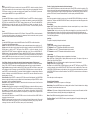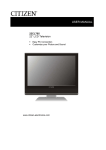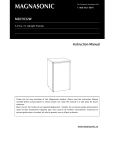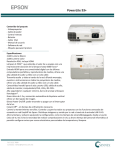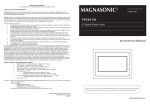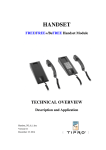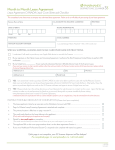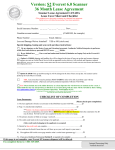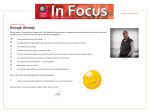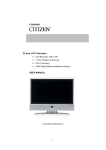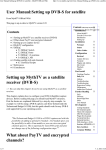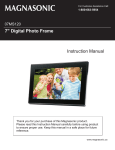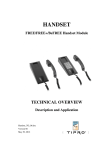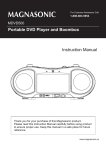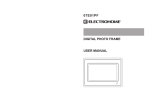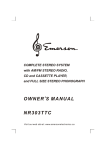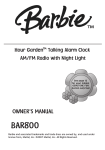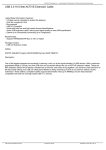Download 09E01PF - MANUAL v2 - Aug 13 07
Transcript
ELECTROHOME® WARRANTY Consumer Electronics Products and Home Appliances Thank you for choosing ELECTROHOME®! SYNNEX Canada Limited gives the following express warranty to the original consumer purchaser or gift recipient for this ELECTROHOME product, when shipped in its original container and sold or distributed in Canada by SYNNEX Canada Limited or by an Authorized ELECTROHOME Dealer: 09E01PF SYNNEX Canada Limited warrants that this product is free, under normal use and maintenance, from any defects in material and workmanship. If any such defects should be found in this product within the applicable warranty period, SYNNEX Canada Limited shall, at its option, repair or replace the product as specified herein. Replacement parts furnished in connection with this warranty shall be warranted for a period equal to the unexpired portion of the original equipment warranty. This warranty shall not apply to: a. Any defects caused or repairs required as a result of abusive operation, negligence, accident, improper installation or inappropriate use as outlined in the owner's manual. b. Any ELECTROHOME product tampered with, modified, adjusted or repaired by any party other than SYNNEX Canada Limited or ELECTROHOME's Authorized Service Centres. c. Damage caused or repairs required as a result of the use with items not specified or approved by SYNNEX Canada Limited, including but not limited to head cleaning tapes and chemical cleaning agents. d. Any replacement of accessories, glassware, consumable or peripheral items required through normal use of the product including but not limited to earphones, remote controls, AC adapters, batteries, temperature probe, stylus, trays, filters, cables, paper, cabinet, cabinet parts, knobs, buttons, baskets, stands, shelves, cookware and cooking utensils. e. Any cosmetic damage to the surface or exterior that has been defaced or caused by normal wear and tear. f. Any damage caused by external or environmental conditions, including but not limited to transmission line/power line voltage or liquid spillage. g. Any product received without appropriate model, serial number and CSA /cUL /cULus /cETL /cETLus markings. h. Any products used for rental or commercial purposes. i. Any installation, setup and/or programming charges. Should this ELECTROHOME product fail to operate during the warranty period, warranty service may be obtained upon delivery of the ELECTROHOME product together with proof of purchase and a copy of this LIMITED WARRANTY statement to an Authorized ELECTROHOME Service Centre. In-home warranty service may be provided at SYNNEX Canada Limited's discretion on any ELECTROHOME television with the screen size of 27” or larger. This warranty constitutes the entire express warranty granted by SYNNEX Canada Limited and no other dealer, service centre or their agent or employee is authorized to extend, enlarge or transfer this warranty on behalf of SYNNEX Canada Limited. To the extent the law permits, SYNNEX Canada Limited disclaims any and all liability for direct or indirect damages or losses or for any incidental, special or consequential damages or loss of profits resulting from a defect in material or workmanship relating to the product, including damages for the loss of time or use of this ELECTROHOME product or the loss of information. The purchaser will be responsible for any removal, reinstallation, transportation and insurance costs incurred. Correction of defects, in the manner and period of time described herein, constitute complete fulfillment of all obligations and responsibilities of ELECTROHOME Electronics to the purchaser with respect to the product and shall constitute full satisfaction of all claims, whether based on contract, negligence, strict liability or otherwise. CARRY-IN PARTS & LABOUR WARRANTY PERIODS: ·Audio / Communications Products: 1 Year (Remote Control, if applicable – 90 Days) ·DVD Products: 1 Year (Remote Control – 90 Days) ·LCD & Plasma Display TV: 1 Year (Remote Control – 90 Days) ·Television Products: 1 Year (Remote Control – 90 Days) ·VCR Products: 1 Year (Remote Control – 90 Days, Video Heads – 6 Months) ·Home Appliances: 1 Year o Microwave Magnetron parts only additional 3 Years o Refrigerator / Freezer Compressor parts only, additional 4 years To obtain the name and address of the nearest Authorized ELECTROHOME Service Centre or for more information on this warranty ·visit www.electrohome.ca ·mail your inquiry to SYNNEX Canada Limited ELECTROHOME Customer Service 200 Ronson Drive, Toronto, ON M9W 5Z9; or ·call toll free 1-800-663-5954, Monday to Friday 9:00am – 5:00pm Eastern Time. 08.2007 9” DIGITAL PHOTO FRAME USER’S MANUAL PRODUCT FEATURES/ LAYOUT 1 16 2 3 4 5 6 7 9 11 8 10 12 13 14 19 * The USB Port on this unit is equipped to support USB Data Travellers only. This unit can not be connected directly to a PC to download/upload data. 19 15 MAIN UNIT 1. TFT display (screen) 2. Remote sensor 3. Power button 4. Play/ Enter button 5. Return button 6. Navigation down button 7. Navigation up button 8. Navigation right button 9. Navigation left button 10. Mode button 11. Snooze/ Alarm off button 12. Hanging hole 13. Speaker 14. Bracket 15. SD/MMC/XD/MS slot 16. USB Port * 17. DC jack 18. Headphone jack 19. Hole (optional) 18 17 REMOTE CONTROL 1. Mode button 2. OSD button 3. Menu button 4. Navigation up button 5. Navigation left button 6. Enter button 7. F.BWD & previous button 8. Navigation down button 9. Volume “+” button 10. Mute button 11. Power button 12. Play/Pause button 13. Stop button 14. Navigation right button 15. F.FWD & next button 16. Volume “-” button Thank you for your purchase of this ELECTROHOME product. Please read this Instruction Manual carefully before using this product. Keep this manual in a safe place for future reference. Power Supply Plug one end of the AC adaptor into the DC input jack, then plug the other end into an AC wall outlet. Phone Jack For private listening, insert headphones into the headphone jack. CAUTION: Listening to high volume levels for and extended period of time may cause damage or loss of hearing. USB Slot To enjoy music or pictures from your USB Travel Drive, simply insert it into the USB port on the side of the Picture Frame. When unplugging in the USB Travel Drive, ensure that the Picture Frame is set back to the main menu; then unplug the USB Travel Drive from the side of the Picture Frame. SD/ MMC/ XD/ MS Insert an SD/ MMC/ XD/ MS card into the card slot to enjoy the audio files or pictures. Snooze/ Alarm Off Button (The following instructions work only when the ALARM option is enabled). To snooze the alarm when it sounds, simply press the SNOOZE/ALARM OFF button. This will momentarily mute the alarm sound from buzzing, but will sound the buzzer again after a few minutes. To turn off the alarm, press and hold the SNOOZE/ ALARM OFF button for 3 seconds. Play/ Pause Button Press the PLAY/ PAUSE button to pause during playback. Pressing this button again will resume playback. Basic Play Power on the unit then enter the main menu. The screen shows eight functions: photo, movie, setup, calendar, clock, alarm, copy/ delete, and favorite. First, insert a USB Travel Drive or SD/MMC/XD/MS card, then use the NAVIGATION buttons to select one of the following function. Press ENTER to confirm the selection. The Manufacturer of this unit follows a principle of constant improvements and is not held responsible for any changes that are made to the unit, nor accepts any liabilities for these changes. Photo Press the NAVIGATION buttons to select the photo option. Then press ENTER to confirm the selection. After the Picture Frame reads the data for several seconds, it begins to browse the pictures automatically one by one. When the Picture Frame is in auto playback mode, it enters Thumbnail Mode directly. Pressing the STOP button while the pictures are playing will stop the pictures from playing. The Thumbnail Mode menu appears on the screen as follows: Thumbnail of each title: select the thumbnail by using the NAVIGATION buttons and pressing ENTER to play. Information: Resolution, created date, rotate, and slide show. Rotate: Highlight the rotate option and press ENTER to confirm. Then enter the rotate mode, there are three options at the bottom of the screen: Rotate it, Reset, and Return. Use the NAVIGATION buttons to select the desired picture to rotate. Now press ENTER to rotate it. Select reset to restore the picture back to its original setting. Select RETURN to return to the Thumbnails Mode menu. Slide show: Select slide show option to slide the pictures one by one. Press the NAVIGATION LEFT and the NAVIGATION RIGHT buttons to rotate the picture Clockwise and Counter-Clockwise respectively. Press and hold NAVIGATION LEFT and NAVIGATION RIGHT buttons on the main unit to skip the picture ahead or backward. Press STOP button twice to return the file manager. Press NAVIGATION DOWN button to flip the picture vertically. Press NAVIGATION UP button to flip the picture horizontally. 1 2 1 11 2 12 3 4 5 6 13 7 8 9 10 15 14 16 Note: Please remove Battery Insulation Tab before using the Remote Control. Movie Press the NAVIGATION buttons to select movie, then press ENTER To confirm the selection. After the Picture Frame reads the files for several seconds, it begins to play the movie automatically. Press the STOP button to return to the main menu during movie playback. Press PLAY/PAUSE to pause and resume playback. NOTE: This unit supports MPEG4 format. Favorite - Used to view photos stored on the internal memory Use the NAVIGATION buttons to select the favorites option. Press ENTER to confirm the selection. This begins to browse the files saved in the internal memory one by one. During playback press PLAY/ PAUSE to pause or resume playback. Press the NAVIGATION buttons to rotate the picture. During a slide show, press the STOP button, this enters Thumbnail Mode. To exit this option, press the MENU button. Calendar Use the NAVIGATION buttons to select the CALENDAR function. Press ENTER to confirm the selection. The calendar will be shown on the display. You can adjust the calendar by pressing the NAVIGATION BUTTONS. Use the NAVIGATION LEFT/RIGHT buttons to adjust the year. Then use the NAVIGATION UP/DOWN buttons to adjust the month. Use the STOP button to confirm your selection. Use the NAVIGATION buttons to select the date, then press ENTER to confirm. To exit this function, press the MENU button. Setup Select the setup option to display the setup menu. Use the NAVIGATION UP/DOWN keys to select the desired item. Then press the NAVIGATION RIGHT button, the sub-options for each item will appear on the right side of the screen. Clock Use the NAVIGATION buttons to select the CLOCK Function. Then press ENTER to confirm the selection. The current time will be shown on the screen in big characters; and the current date, month, year and week will be shown under the time in small characters. Alarm Use the NAVIGATION buttons to select the ALARM function. Press ENTER to confirm the selection. The options for the ALARM are as follows: Enable: Press the NAVIGATION UP/DOWN button to make a selection between the two options (on/ off). Set time: select this option to set the alarm time after the alarm is enabled. Use the NAVIGATION UP/ DOWN button to select the SET TIME option. Press ENTER to confirm the selection. Use the NAVIGATION LEFT/RIGHT buttons to highlight the desired time to set. Then use NAVIGATION UP/ DOWN buttons to make the adjustments. Press the NAVIGATION RIGHT button to confirm and press ENTER to exit the alarm time set mode. The Buzzer will sound at the pre-set alarm time (only if alarm is enabled). NOTE: After the alarm buzzes and is turned off, it is required to turn the alarm back on again. Otherwise, the alarm will not sound again once it reaches the pre-set time. Copy/ Delete - Used to copy photos only onto the internal memory (approx. 15 photos max) Use the NAVIGATION buttons to select the Copy/Delete function. Press ENTER to confirm the selection. Select COPY or DELETE to enter the corresponding window where the file to be copied or deleted are. Copy Function: when copy function is selected, all JPEG files in the USB Travel Drive or memory card will be displayed in the file manager. use the NAVIGATION UP/DOWN buttons to select the files and press ENTER to confirm the selection. The selected file will be highlight in a rectangle frame. When the selection is finished, use the NAVIGATION buttons to select SAVE to save the selected files onto the internal memory of the unit. Delete Function: When DELETE is selected, all JPEG files saved will be displayed. Use NAVIGATION buttons to select the files that you want to delete from the internal memory and press ENTER to confirm the selection. The file you selected will be deleted. Delete All: Press the NAVIGATION buttons to select delete all in the bottom menu. All the files in the internal memory will be deleted. Sort Mode: When Sort Mode is selected, use the NAVIGATION buttons to select the file that you want to move and press ENTER to confirm. Then press the LEFT NAVIGATION button to move the picture up in the sequence. (For example, move its sequence from 3rd position to 2nd position). Press the RIGHT NAVIGATION button to move the picture down in the sequence. (For example, move its sequence from 3rd position to 4th position). Press the NAVIGATION buttons to select RETURN to return to the edit mode. Select SLIDE SHOW to browse the pictures one by one. NOTE: The saving process may take some time to finish. Larger file sizes will take more time. Please don't remove the USB Travel Drive or memory card, or turn off the power while saving. Doing so may case loss or damage in the data on the USB Travel Drive, memory card, or internal memory. 3 Photo Setting Interval Time: To browse pictures at interval times, there are several options for you to set as follows: off/5sec./10sec./15sec./30sec./1min./3min. Transition Effect: Used to select one of the effects when changing from one picture to another. The different settings are as follows: No effect/ Cover up/Cover down/Cover left/Cover right/Uncover up/ Uncover down/ Uncover left/ Uncover right/ Wipe up/Wipe down/Wipe left/Wipe right/Push up/Push down /Push left/Push right/Random. Auto Play The options of auto play include photo and movie. Display Setup Use the following settings to change the display appearance: TFT Brightness: to set TFT Brightness until desired effect is reached. TFT Contrast: to set the TFT Contrast until desired effect is reached. TFT Saturation: to set the TFT Saturation until desired effect is reached. Custom Setup OSD Language: The OSD language options are dependant on the software. Style: Select one of following styles to display different setup menu styles. The options of styles are as follows: Style 1/Style 2/Style 3/Style 4. Repeat Mode: Select one of following options to perform in repeat mode: off/one/folder/all. Default: Select read to restore the setting. Set Time: Use the NAVIGATION UP/DOWN buttons to select the SET TIME option, press ENTER to confirm the selection. Use the NAVIGATION LEFT/RIGHT buttons to set the desired time. Then use the NAVIGATION UP/DOWN buttons to adjust the time. After you have selected the desired time, press the NAVIGATION RIGHT button to confirm the selection. Press ENTER To exit the clock time set and return to the main menu. Exit Select this option to exit the setup menu. Remote Function Illustration Power Button: Press this button to power on or off the player. Mode Button: Press the MODE button once to display the clock time. Press this button twice to display the calendar. Press this button three times to exit. OSD Button: This button will display file/folder information on the screen (current file number, total files number, current file name, and/or play time during movie playback mode). Menu: Press MENU button during playback to return the main menu. Play/Pause Button: Press PLAY/PAUSE button to pause during playback. Pressing this button again will resume playback. 4 Navigation Buttons: Press the NAVIGATION buttons to select the desired items or to rotate the picture during picture playback. Inter-Changeable Faceplate Enter Button: Press this button to confirm selection. Stop: Press the STOP button to stop playback. Press PLAY/ PAUSE to resume playback. F.BWD/ Previous: Pressing this button once during playback will skip a file or picture backwards. Pressing and holding this button during normal playback of video or audio files will speed up the cycle with each press as: 2X, 4X, 8X, 16X, 32X, Normal Press PLAY to resume normal playback. Faceplate F.FWD/ Next: Press this button once during playback to skip a file or picture ahead. Press and holding this button during normal playback of video or audio files will speed up the cycle with each press as: 2X, 4X, 8X, 16X, 32X, Normal Press PLAY to resume normal playback. Mute: Pressing the MUTE button, the audio output of the main unit will shut off. Pressing this button again or the VOLUME buttons will resume the audio output. Volume “+” & volume “-”: Press the volume “+” button to increase the volume level, and press the volume “-” button to decrease the volume level. Cleaning the Digital Photo Frame 1. Please make sure that you have turned off and unplugged the digital photo frame from the AC outlet before cleaning it. 2. Don't put any liquid on the screen or the cabinet directly. Cleaning the screen 1. Gently wipe the screen with a soft, lint-free cloth to remove dust and other particles that can scratch the screen. 2. To clean the tough areas, use a soft, lint-free cloth with a few drops of water to remove stubborn dirt. 3. Never apply any pressure on the surface of the screen. Insert Pin Cleaning the cabinet 1. Use a soft, dry cloth to clean the cabinet. 2. To clean the tough areas, use a soft, lint-free cloth with a few drops of water to remove stubborn dirt. Hole (optional) Hole (optional) Please follow the above illustrations for proper assembly or disassembly of the face plates. Assembly panel: To install the faceplate, locate the faceplate to the photo frame by aligning them point to point as displayed above in the illustration. Clasp the panel slightly to assembly it into place. Disassembly: To remove the faceplate, insert the Pin (or other pointed metal object) into each of two holes (optional) to release. Then lift the faceplate from the screen. If optional holes are unavailable, then lift the faceplate from the screen directly. 5 6