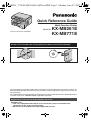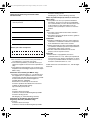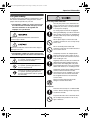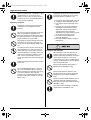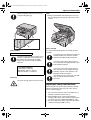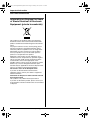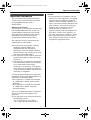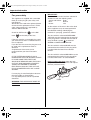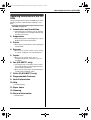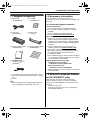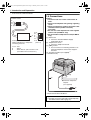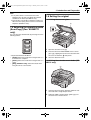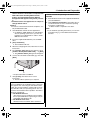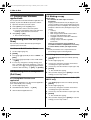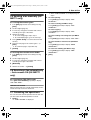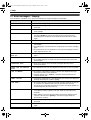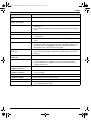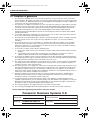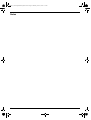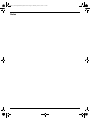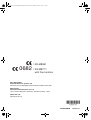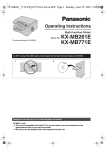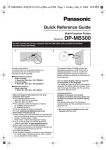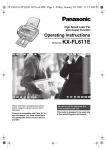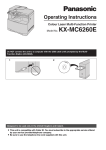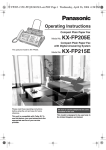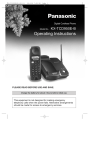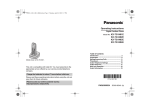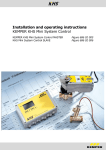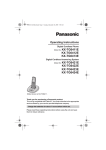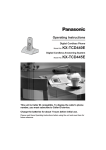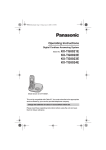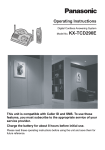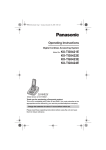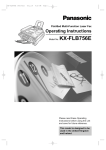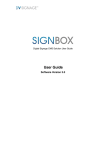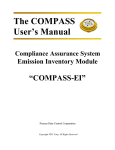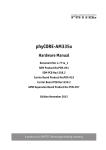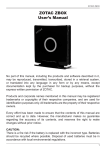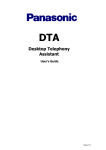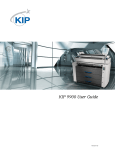Download KXMB261 Fax User Manual - Home
Transcript
MB261_771E-PFQW2656ZA-QRG-en.PDF Page 1 Monday, June 25, 2007 3:13 PM Quick Reference Guide Multi-Function Printer Model No. This pictured model is KX-MB261. KX-MB261E KX-MB771E Do NOT connect the USB cable until prompted by the Multi-Function Station (CD-ROM). 1 2 This Quick Reference Guide provides safety instructions and a basic description of the unit’s functions. An illustrated leaflet provides instructions for easy installation. Please read before using the unit and save for future reference. The supplied Setup CD-ROM provides the Operating Instructions in PDF format with a detailed description on how to use the unit. Adobe® Reader® is required to view them. Designed to be used only in the United Kingdom and Ireland. KX-MB771 only: L This unit is compatible with Caller ID. To use this feature, you must subscribe to the appropriate service of your service provider. L Be sure to use the telephone line cord supplied with this unit. MB261_771E-PFQW2656ZA-QRG-en.book Page 2 Monday, June 25, 2007 3:13 PM Thank you for purchasing a Panasonic MultiFunction Printer. User record (for your future reference) Date of purchase Serial number (found on the rear of the unit) Dealer’s name and address Dealer’s telephone number Attach your sales receipt here. Caution: L Do not rub or use an eraser on the printed side of recording paper, as the print may smear. L In the event of problems, you should contact your equipment supplier in the first instance (KX-MB771 only). L This equipment is designed for use on the UK and Republic of Ireland analogue telephone network (KXMB771 only). Declaration of Conformity (KX-MB771 only): L Panasonic Communications Co., Ltd. declares that this equipment is in compliance with the essential requirements and other relevant provisions of Radio & Telecommunications Terminal Equipment (R&TTE) Directive 1999/5/EC. Declarations of Conformity for the relevant Panasonic products described in this manual are available for download by visiting: http://www.doc.panasonic.de Contact: Panasonic Services Europe a Division of Panasonic Marketing Europe GmbH Panasonic Testing Centre Winsbergring 15, 22525 Hamburg, Germany Information of Compliance with EU relevant Regulatory Directives (KX-MB261 only): L Contact: Panasonic Services Europe a Division of Panasonic Marketing Europe GmbH 2 Panasonic Testing Centre Winsbergring 15, 22525 Hamburg, Germany Notice for product disposal, transfer, or return (KXMB771 only): L This product can store your private/confidential information. To protect your privacy/confidentiality, we recommend that you erase the information such as phonebook (or caller information) from the memory before you dispose, transfer or return the product. Note: L The suffix in the model number will be omitted in these instructions. L Most figures shown in this quick reference guide are based on a KX-MB261. Trademarks: L Windows and Windows Vista are either registered trademarks or trademarks of Microsoft Corporation in the United States and/or other countries. L Adobe and Reader are either registered trademarks or trademarks of Adobe Systems Incorporated in the United States and/or other countries. L All other trademarks identified herein are the property of their respective owners. Copyright: L This material is copyrighted by Panasonic Communications Co., Ltd., and may be reproduced for internal use only. All other reproduction, in whole or in part, is prohibited without the written consent of Panasonic Communications Co., Ltd. © 2007 Panasonic Communications Co., Ltd. All Rights Reserved. MB261_771E-PFQW2656ZA-QRG-en.book Page 3 Monday, June 25, 2007 3:13 PM Important Information Important Safety 1Detailed Instructions operating Information instructions are on the CD-ROM. For your safety To prevent severe injury and loss of life/property, read this section carefully before using the unit to ensure proper and safe operation of your unit. Power and ground connection Use only the power source marked on the unit. If you are not sure of the type of power supplied to your home, consult your dealer or local power company. L The following symbols are used to classify and describe the level of hazard and injury caused when the denotation is disregarded and improper use is performed. For safety purposes this unit is equipped with a grounded plug. If you do not have this type of outlet, please have one installed. Do not defeat this safety feature by tampering with the plug. Denotes a potential hazard that could result in serious injury or death. Do not place objects on the mains lead. Install the unit where no one can step or trip on the cord. Do not overload power outlets and extension cords. This can result in the risk of fire or electric shock. Denotes hazards that could result in minor injury or damage to the unit. L The following symbols are used to classify and describe the type of instructions to be observed. Completely insert the AC adaptor/power plug into the power outlet. Failure to do so may cause electric shock and/or excessive heat resulting in a fire. This type of symbol is used to alert users to a specific operating procedure that must be performed carefully. Regularly remove any dust, etc. from the AC adaptor/power plug by pulling it from the power outlet, then wiping with a dry cloth. Accumulated dust may cause an insulation defect from moisture, etc. resulting in a fire. This type of symbol is used to alert users to a specific operating procedure that must not be performed. Unplug this unit from power outlets if it emits smoke, an abnormal smell or makes unusual noise. These conditions can cause fire or electric shock. Confirm that smoke has stopped and contact an authorised service centre. This type of symbol is used to alert users to a specific operating procedure that must be emphasized in order to operate the unit safely. Never touch the plug with wet hands. Danger of electric shock exists. Installation Place the unit securely on a stable levelled surface. Serious damage and/or injury may result if the unit falls. To prevent the risk of fire or electrical shock, do not expose this product to rain or any type of moisture. Detailed operating instructions are on the CD-ROM. 3 MB261_771E-PFQW2656ZA-QRG-en.book Page 4 Monday, June 25, 2007 3:13 PM Important Information Make sure that the unit is installed in a well ventilated room so as not to increase density of ozone in the air. Since ozone is heavier than air, it is recommended that air at floor level be ventilated. Operating safeguards Unplug this unit from power outlets before cleaning. Do not use liquid or aerosol cleaners. Do not cover slots and openings on the unit. They are provided for ventilation and protection against overheating. Never place the unit near radiators, or in a place where proper ventilation is not provided. Never push any objects through slots in this unit. This may result in the risk of fire or electric shock. Never spill any liquid on the unit. To reduce the risk of electric shock, do not disassemble this unit. Take the unit to an authorised service centre when service is required. Opening or removing covers may expose you to dangerous voltage or other risks. Incorrect reassembly can cause electric shock when the unit is subsequently used. Follow all warnings and instructions marked on this unit. Unplug this unit from power outlets and refer servicing to an authorised service centre when the following conditions occur: L If the mains lead is damaged or frayed. L If liquid has been spilled into the unit. L If the unit has been exposed to rain or water. L If the unit does not work normally by following the operating instructions. Adjust only controls covered by the operating instructions. Improper adjustment may require extensive work by an authorised service centre. L If the unit has been dropped or physically damaged. L If the unit exhibits a distinct change in performance. Installation and relocation After moving the unit from cold areas to warmer areas, let the unit adjust to the warmer temperature and do not connect the unit for about 30 minutes. If the unit is connected too soon after a sudden climate change, condensation may form inside the unit causing malfunction. Never install telephone wiring during a lightning storm (KX-MB771 only). Do not spill liquids (detergents, cleansers, etc.) onto the telephone line cord plug, or allow it to become wet at all. This may cause a fire. If the telephone line cord plug becomes wet, immediately pull it from the telephone wall socket, and do not use (KXMB771 only). Never install telephone sockets in wet locations unless the socket is specifically designed for wet locations (KX-MB771 only). Never touch uninsulated telephone wires or terminals unless the telephone line has been disconnected at the network interface (KX-MB771 only). Use caution when installing or modifying telephone lines (KX-MB771 only). 4 Detailed operating instructions are on the CD-ROM. MB261_771E-PFQW2656ZA-QRG-en.book Page 5 Monday, June 25, 2007 3:13 PM Important Information When moving the unit, make sure you are using the side grips (1). Note: L During or immediately after printing, the area near the recording paper exit (3) also gets warm. This is normal. 2 1 3 1 Toner cartridge Be careful of the following when you handle the toner cartridge: Laser radiation CLASS 1 LASER PRODUCT The printer of this unit utilises a laser. Use of controls or adjustments or performance of procedures other than those specified herein may result in hazardous radiation exposure. Laser diode properties Laser output : 5 mW max Wavelength : 760 nm – 810 nm Emission duration : Continuous If you ingest any toner, drink several glasses of water to dilute your stomach contents, and seek immediate medical treatment. If any toner comes into contact with your eyes, flush them thoroughly with water, and seek medical treatment. If any toner comes into contact with your skin, wash the area thoroughly with soap and water. If there is skin irritation, seek immediate medical treatment. If you inhale any toner, move to an area with fresh air and consult local medical personnel. Fuser unit The fuser unit (2) gets hot. Do not touch it. Important safety instructions When using this unit, basic safety precautions should always be followed to reduce the risk of fire, electric shock, or personal injury. 1. Do not use this unit near water, for example near a bathtub, wash bowl, kitchen sink, etc. 2. During thunderstorms, avoid using telephones except cordless types. There may be a remote risk of an electric shock from lightning (KX-MB771 only). 3. Do not use this unit to report a gas leak, when in the vicinity of the leak (KX-MB771 only). Detailed operating instructions are on the CD-ROM. 5 MB261_771E-PFQW2656ZA-QRG-en.book Page 6 Monday, June 25, 2007 3:13 PM Important Information SAVE THESE INSTRUCTIONS Information on Disposal for Users of Waste Electrical & Electronic Equipment (private households) This symbol on the products and/or accompanying documents means that used electrical and electronic products should not be mixed with general household waste. For proper treatment, recovery and recycling, please take these products to designated collection points, where they will be accepted on a free of charge basis. Alternatively, in some countries you may be able to return your products to your local retailer upon the purchase of an equivalent new product. Disposing of this product correctly will help to save valuable resources and prevent any potential negative effects on human health and the environment which could otherwise arise from inappropriate waste handling. Please contact your local authority for further details of your nearest designated collection point. Penalties may be applicable for incorrect disposal of this waste, in accordance with national legislation. For business users in the European Union If you wish to discard electrical and electronic equipment, please contact your dealer or supplier for further information. Information on Disposal in other Countries outside the European Union This symbol is only valid in the European Union. If you wish to discard this product, please contact your local authorities or dealer and ask for the correct method of disposal. 6 Detailed operating instructions are on the CD-ROM. MB261_771E-PFQW2656ZA-QRG-en.book Page 7 Monday, June 25, 2007 3:13 PM Important Information Important Information The connection to the telecommunication systems must not be hard wired and must be unplugged before the earth is disconnected. Method of connection This apparatus is connected to the exchange line or PABX/PMBX extension by the new standard British Telecom plug and socket. Arrangements for provision of this type of termination can be made through the nearest British Telecom Sales Office. This apparatus may be connected to the following types of installation. NOTES: ● If you experience any problems with the normal use of your apparatus, you should unplug it from the telephone outlet and connect a known working telephone in its place. If the known working telephone still gives problems, then please contact the customer service department of your PSTN operator (e.g. BT etc.). If it operates properly, then the problems are likely to be a fault in your apparatus. In this case, consult your supplier for advice. ● Your PSTN operator may charge you if they attend a service call that is not due to apparatus supplied by them. a) For connection to the public switched telephone network (PSTN) and compatible PBX (Private Branch Exchange), which use DTMF signalling. (Please consult your supplier for an up to date list of compatible PBX’s.) b) The apparatus can be used on extension sockets connected to a direct exchange line (D.E.L.). c) This apparatus is suitable for connection to the telecommunication system directly or via compatible private branch exchange as an extension. The supplier of the apparatus should be consulted for an up to date list of PBX’s with which the apparatus is compatible. It cannot be guaranteed that the apparatus will operate under all possible conditions of connection to compatible PBX’s. ● This apparatus is suitable for connection to a PBX with or without initial proceed indication. ● This apparatus is suitable for connection to a PBX with or without secondary proceed indication. Any cases of difficulty should be referred in the first instance to the supplier of the apparatus. d) The apparatus must not be connected in the following manner: –As an extension to a pay phone –As a party line with shared service Detailed operating instructions are on the CD-ROM. 7 MB261_771E-PFQW2656ZA-QRG-en.book Page 8 Monday, June 25, 2007 3:13 PM Important Information For your safety This appliance is supplied with a moulded three pin mains plug for your safety and convenience. Should the fuse need to be replaced please ensure that the replacement fuse is of the same rating and that it is approved by ASTA or BSI to BS1362. Check for ASTA mark mark or the BSI on the body of the fuse. If the plug contains a removable fuse cover you must ensure that it is refitted when the fuse is replaced. If you lose the fuse cover the plug must not be used until a replacement cover is obtained. A replacement fuse cover can be purchased from your local Panasonic dealer. IF THE FITTED MOULDED PLUG IS UNSUITABLE FOR THE SOCKET OUTLET IN YOUR HOME THEN THE FUSE SHOULD BE REMOVED AND THE PLUG CUT OFF AND DISPOSED OF SAFELY. THERE IS A DANGER OF SEVERE ELECTRICAL SHOCK IF THE CUT OFF PLUG IS INSERTED INTO ANY 13 AMP SOCKET. If a new plug is to be fitted please observe the wiring code as shown below. If in any doubt please consult a qualified electrician. IMPORTANT: The wires in this mains lead are coloured in accordance with the following code: Green-and-Yellow: Earth Blue: Neutral Brown: Live As the colours of the wire in the mains lead of this appliance may not correspond with the coloured markings identifying the terminals in your plug, proceed as follows. The wire which is coloured GREEN-ANDYELLOW must be connected to the terminal in the plug which is marked with the letter E or by the Earth symbol or coloured GREEN or GREEN-AND-YELLOW. The wire which is coloured BLUE must be connected to the terminal in the plug which is marked with the letter N or coloured BLACK. The wire which is coloured BROWN must be connected to the terminal in the plug which is marked with letter L or coloured RED. How to replace the fuse: Open the fuse compartment with a screwdriver and replace the fuse (and fuse cover). FUSE WARNING: THIS APPLIANCE MUST BE EARTHED. 8 Detailed operating instructions are on the CD-ROM. MB261_771E-PFQW2656ZA-QRG-en.book Page 9 Monday, June 25, 2007 3:13 PM Operating Instructions (CD-ROM) Operating operating 1Detailed Instructions instructions (CD-ROM) are on the CD-ROM. Operating instructions in the CDROM The operating instructions in the CD-ROM consist of the following contents. Adobe Reader is required to view them. L To view or install the operating instructions in the CD-ROM, see page 15. 1. Introduction and Installation L Information prior to using the unit, for example how to install the toner cartridge and drum unit, and other accessories. 2. Preparation L Main settings prior to activating the unit, such as Multi-function software information. 3. Printer L More ways to use the printer, such as printing on special media. 4. Scanner L More ways to use the scanner, such as saving as a file or sending as an e-mail attachment. 5. Copier L More ways to use the copier, such as enlargement/reduction, and ways to save on your paper. 6. Fax (KX-MB771 only) L Convenient ways to send faxes such as using one-touch dial feature and navigator directory, and broadcast transmission. L More ways to receive faxes, and preventing fax reception from undesired callers. 7. Caller ID (KX-MB771 only) 8. Programmable Features 9. Useful Information 10.Help L Troubleshooting 11.Paper Jams 12.Cleaning 13.General Information L Specifications Detailed operating instructions are on the CD-ROM. 9 MB261_771E-PFQW2656ZA-QRG-en.book Page 10 Monday, June 25, 2007 3:13 PM Table of Contents 1. Table of Contents Table of Contents (Quick Reference Guide) 1. Introduction and Preparation Accessories 1.1 1.2 1.3 Supplied accessories .................................. 11 Accessory information ................................. 11 Extension telephone adaptor for UK (KXMB771 only) ................................................ 11 Connections and Setup 1.4 1.5 Connections ................................................ 12 Selecting the operation mode (Scan/Copy) (Fax: KX-MB771 only) ................................. 13 Document Requirements 1.6 Setting the original....................................... 13 Help 1.7 Help function (KX-MB771 only) ................... 14 Volume 1.8 Adjusting volume (KX-MB771 only)............. 14 Initial Programming 1.9 1.10 1.11 1.12 Date and time (KX-MB771 only).................. 14 Your logo (KX-MB771 only) ......................... 14 Your fax number (KX-MB771 only) .............. 14 Installing Multi-Function Station .................. 14 2. How to Use Printer 2.1 Printing from Windows applications ............ 16 Scanner 2.2 2.3 Scanning from the unit (Push Scan)............ 16 Scanning from a computer (Pull Scan)........ 16 Copy 2.4 Making a copy ............................................. 16 Sending Faxes 2.5 Sending a fax manually (KX-MB771 only)... 17 Receiving Faxes 2.6 Receiving a fax automatically – Auto answer ON (KX-MB771 only)................................... 17 Useful Information 2.7 Cancelling the operations............................ 17 3. Help Error Messages 3.1 Error messages – Display ........................... 18 4. General Information Condition of guarantee 4.1 10 Condition of guarantee ................................ 20 MB261_771E-PFQW2656ZA-QRG-en.book Page 11 Monday, June 25, 2007 3:13 PM 1. Introduction and Preparation 1 Introduction 1Detailed Accessories operating and Preparation instructions are on the CD-ROM. 1.1 Supplied accessories 1 Mains lead (PFJA03A008Y)*1 2 CD-ROM (PFJKMB271Z)*1 1.2 Accessory information To ensure that the unit operates properly, we recommend the use of a Panasonic toner cartridge and drum unit. 1.2.1 Sales and Support Information 3 Drum unit (KX-FAD93X)*1 5 Quick reference guide (PFQW2656Z)*1 4 Starter toner cartridge*2 6 Quick installation guide (PFQW2639Z)*1 7 KX-MB771 only Telephone line cord (PQJA87S)*1*3 Customer Care Centre L For customers within the UK: 0844 844 3878 L For customers within the Republic of Ireland: 01 6130082 L Visit our website for product information L E-mail: [email protected] Direct Sales at Panasonic UK L Order accessory and consumable items for your product with ease and confidence by phoning our Customer Care Centre Monday - Thursday 9:00am 5:30pm, Friday 9:30am - 5:30pm (Excluding public holidays). L Or go on line through our Internet Accessory ordering application at www.panasonic.co.uk. L Most major credit and debit cards accepted. L All enquires transactions and distribution facilities are provided directly by Panasonic UK Ltd. L It couldn’t be simpler! L Also available through our Internet is direct shopping for a wide range of finished products, take a browse on our website for further details. Additional/replacement accessories – Replacement toner cartridge*1 L Model No. (Part No.): KX-FAT92X – Replacement drum unit*1 L Model No. (Part No.): KX-FAD93X *1 Approx. 2,000 sheets of A4 size paper can be printed with KX-FAT92X. *1 Part numbers are subject to change without notice. *2 Prints about 500 A4-sized pages with a 5 % image area. *3 For UK. Note: L Save the original carton and packing materials for future shipping and transportation of the unit. 1.3 Extension telephone adaptor for UK (KX-MB771 only) When using the unit with an external answering machine, please purchase an extension telephone adaptor (e.g., PQJA10058Z) by contacting one of the following: – www.panasonic.co.uk – Panasonic Customer Care Centre on Telephone number 0844 844 3878 Detailed operating instructions are on the CD-ROM. 11 MB261_771E-PFQW2656ZA-QRG-en.book Page 12 Monday, June 25, 2007 3:13 PM 1. Introduction and Preparation – local Panasonic authorised dealer Connections and Setup 1.4 Connections To EXT socket S b1 a1 E (contact side) A To telephone line cord of external telephone or telephone answering machine N. C b1 S E a1 N. C (view: A) a1, b1: Line S : Shunt E : Earth Recall (This function is not provided on this fax machine.) Caution: L The mains lead must remain connected at all times. L Never install telephone wiring during a lightning storm. L When you operate this product, the power outlet should be near the product and easily accessible. L Be sure to use the telephone line cord supplied with this unit (KX-MB771 only). L Do not extend the telephone line cord (KX-MB771 only). 1 Mains lead L Connect to Household Mains Supply (220–240 V, 50 Hz). 2 Telephone line cord*1 L Connect to telephone network. 3 [EXT] socket*1 L You can connect an answering machine or an extension telephone. Remove the stopper if attached. 4 Answering machine (not supplied)*1 *1 KX-MB771 only 3 1 2 Extension telephone adaptor (not supplied) 4 * The pictured model is KX-MB771. Important notice for the USB connection L Do NOT connect the USB cable until prompted by the Multi-Function Station (page 15). 12 Detailed operating instructions are on the CD-ROM. MB261_771E-PFQW2656ZA-QRG-en.book Page 13 Monday, June 25, 2007 3:13 PM 1. Introduction and Preparation Note: L If any other device is connected to the same telephone line, this unit may disturb the network condition of the device (KX-MB771 only). L This unit does not provide a telephone handset. To talk to the other party, please connect an extension telephone (KX-MB771 only). Document Requirements 1.6 Setting the original 1.6.1 Using the scanner glass 1 1.5 Selecting the operation mode (Scan/Copy) (Fax: KX-MB771 only) You can select the desired mode by pressing one of the following buttons. 2 1 Open the document cover (1). 2 Place the document FACE DOWN on the scanner * The pictured model is KX-MB771. – {SCAN}: Select this mode when using the unit as a scanner for the computer. – {COPY}: Select this mode when using the unit as a copier. – {FAX} (KX-MB771 only): Select this mode when using the unit as a fax machine. glass (2), aligning the top left of the document with the corner to which the m mark points. 3 Close the document cover. 1.6.2 Using the auto document feeder (KXMB771 only) 1 1 Insert the document (up to 20 pages) FACE UP into the feeder until a single beep is heard. 2 Adjust the width of the document guides (1) to fit the actual size of the document. Detailed operating instructions are on the CD-ROM. 13 MB261_771E-PFQW2656ZA-QRG-en.book Page 14 Monday, June 25, 2007 3:13 PM 1. Introduction and Preparation Help Initial Programming 1.7 Help function (KX-MB771 only) 1.9 Date and time (KX-MB771 only) The unit contains helpful information on the following topics which can be printed for reference purposes, as follows: – “BASIC SETTINGS” – “FEATURE LIST” – “DIRECTORY” – “FAX RECEIVING” – “COPIER” – “REPORTS” – “CALLER ID” 1 {MENU} i {#}{1}{0}{1} i {SET} D:| 01/M:01/Y:07 TIME: 00:00 2 Enter the current date/month/year/hour/minute by selecting 2 digits for each. Press {*} repeatedly to select “AM” or “PM”, or 24-hour time entry. Example: 10 August, 2007 10:15 PM (12 hour clock format) 1. Press {1}{0} {0}{8} {0}{7} {1}{0} {1}{5}. 1 Press {MENU} repeatedly to display “HELP”. 2 Press {<} or {>} repeatedly to display the desired item. i {SET} D:| 10/M:08/Y:07 TIME: 10:15 2. Press {*} repeatedly to select “PM”. 3 Press {MENU} to exit. Volume 1.8 Adjusting volume (KX-MB771 only) Before adjusting volume, set the operation mode to fax mode (page 13). Ringer volume While the unit is idle, press {V} or {^}. L If there are any documents in the document entrance, you cannot adjust the volume. Confirm that there are no documents in the entrance. To turn the ringer OFF Press {V} repeatedly to display “RINGER OFF= OK?”. i {SET} L The unit will not ring. L To turn the ringer back ON, press {^}. Ringer pattern L You can select one of 3 ringer patterns (feature #161). 3 {SET} 4 Press {MENU} to exit. 1.10 Your logo (KX-MB771 only) You can program your logo (name, company name, etc.) so that it appears on the top of each page sent. 1 {MENU} i {#}{1}{0}{2} i {SET} LOGO=| 2 Enter your logo, up to 30 characters using the dial keypad. i {SET} 3 Press {MENU} to exit. 1.11 Your fax number (KX-MB771 only) You can program your fax number so that it appears on the top of each page sent. 1 {MENU} i {#}{1}{0}{3} i {SET} NO.=| Monitor volume While using the monitor, press {V} or {^}. 2 Enter your fax number, up to 20 digits. L L L L To enter a “+”, press {*}. To enter a space, press {#}. To enter a hyphen, press {RECALL}. To erase a number, press {STOP}. 3 {SET} 4 Press {MENU} to exit. 1.12 Installing Multi-Function Station L Install Multi-Function Station (CD-ROM) before connecting the unit to a computer with USB 14 Detailed operating instructions are on the CD-ROM. MB261_771E-PFQW2656ZA-QRG-en.book Page 15 Monday, June 25, 2007 3:13 PM 1. Introduction and Preparation cable. If the unit is connected to a computer with USB cable before installing Multi-Function Station, the [Found New Hardware Wizard] dialogue box will appear. Click [Cancel] to close it. L Software features and appearance are subject to change without notice. Warning: L To assure continued emission limit compliance, use only shielded USB cable. 1 Start Windows® and exit all other applications. L For Windows 2000, Windows XP and Windows Vista™ operating system users, you must be logged in as an administrator in order to install Multi-Function Station. To view or install the operating instructions in the CD-ROM 1. Start Windows and insert the supplied CD-ROM into your CD-ROM drive. 2. Click [Operating Instructions], then follow the onscreen instructions to view or install the operating instructions in PDF format. L Adobe Reader is required to view them. Note: L If you install the operating instructions, you can view it anytime from [o] on the Multi-Function Station launcher. 2 Insert the supplied CD-ROM into your CD-ROM drive. 3 [Easy installation] L The installation will start. 4 When the setup program starts, follow the on-screen instructions. 5 The [Connect Type] dialogue box appears, select [Connect directly with a USB cable.]. i [Next] L The [Connect Device] dialogue box will appear. 6 Connect the unit with the USB cable (1), then click [Next]. 1 * The pictured model is KX-MB771. 7 Click [Install], then follow the on-screen instructions. L The files will be copied to your computer. Important notice If you use Windows XP or Windows Vista, a message may appear after connecting the unit with the USB cable. This is normal and the software will not cause any difficulties with your operating system. You can continue the installation with no problem. The kind of message is displayed: L For Windows XP users “The software you are installing for this hardware has not passed Windows Logo testing to verify its compatibility with Windows XP.” L For Windows Vista users “Would you like to install this device software?” Detailed operating instructions are on the CD-ROM. 15 MB261_771E-PFQW2656ZA-QRG-en.book Page 16 Monday, June 25, 2007 3:13 PM 2. How to Use 2 How to Use 2Detailed Printer operating instructions are on the CD-ROM. Copy 2.1 Printing from Windows applications 2.4 Making a copy You can print a file created in a Windows application. For example, to print from WordPad, proceed as follows. 1 Open the document you want to print. 2 Select [Print...] from the [File] menu. 3 Select the unit’s name as the active printer. L If you have changed the name of the unit when installing, select that name from the list. 4 Click [Print] or [OK]. L The unit will start printing. Scanner 2.2 Scanning from the unit (Push Scan) You can easily scan the document by operating the operation panel on the unit. 2.2.1 Scan to Multi-Function Viewer 1 Set the original (page 13). 2 {SCAN} 3 Press {V} or {^} repeatedly to select “VIEWER”. i Illegal copies L It is unlawful to make copies of certain documents. Copying certain documents may be illegal in your country. Penalties of fines and/or imprisonment may be imposed on those found guilty. The following are examples of items that may be illegal to copy in your country. – Currency – Bank notes and checks – Bank and government bonds and securities – Passports and identification cards – Copyright material or trademarks without the consent of the owner – Postage stamps and other negotiable instruments This list is not inclusive and no liability is assumed for either its completeness or accuracy. In case of doubt, contact your legal counsel. Notice: L Install your machine near a supervised area to prevent illegal copies from being made. 2.4.1 Using the scanner glass 1 If the {COPY} light is OFF, turn it ON by pressing {SET} 4 Press {V} or {^} repeatedly to select “USB HOST”. i {SET} 5 If necessary, change the scanning settings (scan type / resolution / file format / brightness / contrast / scan size). Press {>}, press {V} or {^} repeatedly to select the desired setting. i {SET} i {START} {COPY}. 2 Set the original (page 13). 3 If necessary, change the resolution and contrast according to the type of document. 4 If necessary, enter the number of copies (up to 99). 5 {START} L The unit will start copying. 2.3 Scanning from a computer (Pull Scan) 6 After you finish copying, press {STOP} to reset the 2.3.1 Using Multi-Function scan application 2.4.2 Using the auto document feeder (KXMB771 only) By clicking an application icon, the selected application starts automatically after scanning. 1 If the {COPY} light is OFF, turn it ON by pressing 1 Set the original (page 13). 2 Start Multi-Function Station. i [Scan] 3 Click the desired application icon. 2 Set the original (page 13). 3 If necessary, change the resolution and contrast settings you set in step 3 and 4. {COPY}. according to the type of document. 4 If necessary, enter the number of copies (up to 99). 5 {START} L The unit will start copying. 6 After you finish copying, press {STOP} to reset the settings you set in step 3 and 4. 16 Detailed operating instructions are on the CD-ROM. MB261_771E-PFQW2656ZA-QRG-en.book Page 17 Monday, June 25, 2007 3:13 PM 2. How to Use Sending Faxes 2.5 Sending a fax manually (KXMB771 only) 2.5.1 Using the scanner glass 1 If the {FAX} light is OFF, turn it ON by pressing {FAX}. 2 Set the original (page 13). 3 If necessary, change the resolution and contrast according to the type of document. 4 Dial the fax number. L To send a single page, skip to step 7. L To send multiple pages, go to the next step. 5 Press {QUICK SCAN} to scan the document into memory. 6 Place the next page on the scanner glass. i {SET} L To send more pages, repeat this step. L When “USER STOPPED” is not displayed, go to step 2. 2 To cancel printing: Press {STOP} repeatedly to display “STOP PRINTING?”. To cancel scanning (KX-MB771 only): Press {STOP} repeatedly to display “STOP SCANNING?”. To cancel copying: Press {STOP} repeatedly to display “STOP COPYING?”. To cancel sending or receiving faxes (KX-MB771 only): Press {STOP} repeatedly to display “STOP FAX?”. To cancel broadcast transmission (KX-MB771 only): Press {STOP} repeatedly to display “BROAD CANCELLED?”. 7 {START} To cancel fax redialling (KX-MB771 only): 2.5.2 Using the auto document feeder Press {STOP} repeatedly to display “SEND CANCELLED?”. 1 If the {FAX} light is OFF, turn it ON by pressing 3 {SET} {FAX}. 2 Set the original (page 13). 3 If necessary, change the resolution and contrast according to the type of document. 4 {MONITOR} 5 Dial the fax number. i {START} Receiving Faxes 2.6 Receiving a fax automatically – Auto answer ON (KX-MB771 only) 2.6.1 Activating FAX ONLY mode Press {FAX AUTO ANSWER} repeatedly to display “FAX ONLY MODE”. How faxes are received When receiving calls, the unit will automatically answer all calls and only receive fax documents. Useful Information 2.7 Cancelling the operations You can cancel the current operation from the unit. You can also select the desired operation to cancel. 1 {STOP} L “USER STOPPED” is displayed. Detailed operating instructions are on the CD-ROM. 17 MB261_771E-PFQW2656ZA-QRG-en.book Page 18 Monday, June 25, 2007 3:13 PM 3. Help 3 Help 3.1 Error messages – Display If the unit detects a problem, one or more of the following messages will appear on the display. Display Cause & Solution “CALL SERVICE” L There is something wrong with the unit. Contact our service personnel. “CARRIAGE ERROR” L There is something wrong with the carriage sensor. Contact our service personnel. “CHANGE DRUM” L There is something wrong with the drum unit. Replace the drum unit and the toner cartridge. “CHECK DOCUMENT” L The document was not fed into the unit properly. Remove the document, then press {STOP} to clear the message. Re-insert the document. If misfeeding occurs frequently, clean the document feeder rollers and try again. “CHECK DRUM” L The drum unit is not inserted properly. Re-insert it correctly. “CHECK PAPER #1” L Recording paper is not installed or the paper input tray has run out of paper. Install paper. L Recording paper was not fed into the unit properly. Re-insert the recording paper. L The paper input tray is not installed or is not inserted completely. Insert the paper input tray into the unit. “CHECK PICK UP INPUT TRAY #2” L Recording paper was not fed into the unit properly. Re-insert the recording paper. “CHECK REAR COVER” L The rear cover is open. Close it. L A recording paper jam occurred near the manual input tray. Remove the jammed paper. “DIRECTORY FULL” L There is no space to store new items in navigator directory. Erase unnecessary items. “DRUM LIFE LOW REPLACE SOON” L The drum life is near to an end. Replace the drum unit as soon as possible. “FAX IN MEMORY” L The unit has a document in memory. See the other displayed message instructions to print out the document. L If feature #442 is set to “ALWAYS”, check the connection between the computer and the unit. “KEEP COPYING” L Copying has stopped due to a recording paper jam. See the other displayed message instructions to continue copying. “LOW TEMP.” L The inside of the unit is extremely cold and cannot be operated. Use the unit in a warmer area. While the unit cannot be operated, the received documents are temporarily stored into the memory, and will be printed out automatically when the unit warms up. “MEMORY FULL” L When performing memory transmission, the document being stored exceeded the memory capacity of the unit. Send the entire document manually. L When making a copy, the document being stored exceeded the memory capacity of the unit. Press {STOP} to clear the message. Divide the document into sections. “MODEM ERROR” L There is something wrong with the unit’s modem. Contact our service personnel. “NO FAX REPLY” L The other party’s fax machine is busy or has run out of recording paper. Try again. 18 Detailed operating instructions are on the CD-ROM. MB261_771E-PFQW2656ZA-QRG-en.book Page 19 Monday, June 25, 2007 3:13 PM 3. Help Display Cause & Solution “OUT OF PAPER INPUT TRAY #2” L Recording paper is not installed in the manual input tray. Install paper. “PAPER JAMMED” “OPEN TOP COVER” L A recording paper jam occurred. Remove the jammed paper. “PC FAIL OR BUSY” L The cable or the computer mains lead is not connected correctly. Check the connections. L The software is not running on the computer. Restart the software and try again. “PLEASE WAIT” L The unit is warming up. Wait for a while. “POLLING ERROR” L The other party’s fax machine does not offer the polling function. Check with the other party. “REDIAL TIME OUT” L The other party’s fax machine is busy or has run out of recording paper. Try again. “REMOVE DOCUMENT” L The document is jammed. Remove the jammed document. L Attempted to send or copy a document longer than 600 mm using the auto document feeder. Press {STOP} to remove the document. Divide the document into two or more sheets and try again. “REMOVE PAPER IN INPUT TRAY #2” L The recording paper is installed in the manual input tray when trying to copy, receive faxes or print reports. Remove the recording paper from manual input tray. “REPLACE DRUM CHANGE SUPPLIES” L The drum unit’s service life is finished. Replace the drum unit immediately. “RX MEMORY FULL” L The memory is full of received documents due to a lack of recording paper or a recording paper jam. Install paper or remove the jammed paper. L If feature #442 is set to “ALWAYS”, check the connection between the computer and the unit. “TONER EMPTY” “CHANGE SUPPLIES” L The toner’s service life is finished. Replace the toner cartridge immediately. “TONER LOW” “CHANGE SUPPLIES” L The toner’s service life is near to an end. Replace the toner cartridge as soon as possible. “TOP COVER OPEN” L The top cover is open. Close it. “TRANSMIT ERROR” L A transmission error occurred. Try again. “WARMING UP” L The inside of the unit is cold. Let the unit warm up. Wait for a while. “WRONG PAPER” L The fax message was printed on paper which is shorter than A4 size paper. Use the appropriate size paper. Detailed operating instructions are on the CD-ROM. 19 MB261_771E-PFQW2656ZA-QRG-en.book Page 20 Monday, June 25, 2007 3:13 PM 4. General Information 4 General Information 4.1 Condition of guarantee 1. 2. 3. 4. 5. 6. 7. 8. 9. 10. 11. 12. 13. This machine is supplied with a one year swap out warranty. Please retain your Proof of Purchase and Packaging in the unlikely event that your machine should require attention. For further information please contact us on 0844 844 3878 for UK or 01 6130082 for the Republic of Ireland, in addition you can visit our web site at www.panasonic.co.uk This warranty is in addition to and does not in any way affect any statutory or other right of consumer purchasers. This warranty relates only to product used within Mainland Great Britain, please refer to your dealer warranty information relating to use elsewhere within the United Kingdom and Ireland. This product is designed for use only on the United Kingdom and Ireland’s Public Switched Telephone Network and should be used only for normal purposes and in accordance with standard operating instructions. You should complete the registration form overleaf and fax it to us with 7 days of purchase; failure to do so may result in delays in providing warranty service. This warranty covers breakdowns due to design or manufacturing faults; it does not apply to damage, however caused, wear or tear, neglect, incorrect adjustment or repair, or to any items of limited natural life. This warranty does not cover consumables, i.e. ink films, film refills, ink cartridges, toner cartridges, drum units, paper and paper loads or any optional accessories which may have been purchased either at the same time as, or subsequent to, the main unit. Such accessories should be returned to the point of purchase if found to be faulty. In the event of a failure, please take the following action; a) Refer to the “Help” section of your instruction manual in order to identify and possibly correct the problem: b) If the problem is not resolved after referring to the user guide, please contact our customer helpline on 0844 844 3878 for UK or 01 6130082 for the Republic of Ireland In the event the helpline cannot resolve the problem, a like for like exchange fax will be despatched. The helpline operator will give you specific instructions on how the exchange will be executed. Failure to comply with these instructions may result in delay and cost to you. The exchange fax will be delivered in a customised case by courier. It is the customer’s responsibility to promptly remove the exchange fax and insert the faulty fax in the case provided for collection, to enable the courier to return it to Panasonic. The exchange fax is to be regarded as a like for like exchange under warranty and the balance of the warranty period will transfer to the exchange unit. The purchaser’s sole and exclusive remedy under this guarantee against Panasonic is for the repair or replacement of the appliance or any defective parts and no other remedy, including, but not limited to; incidental or consequential damage or loss of whatsoever nature shall be available to the purchaser. Where the original fax is found to be faulty as a result of unauthorised repairs or modifications or damage either by accident, misuse or improper installation then Panasonic reserves the right to charge the customer a contribution towards repair costs. If at any time during the guarantee period any parts of the appliance are replaced with parts not supplied or approved by us or of an objective quality, safe and suitable for the appliance, or has been dismantled or repaired by any person not authorised by us, we shall have the right to terminate this guarantee in whole or in part immediately without further notice. This warranty applies to the original purchaser only and is not transferable. 14. The warranty period applicable to this product shall be 12 months from the date of purchase. Please keep these Operating Instructions with your receipt. Panasonic Business Systems U.K. Receipt No. Model No. 20 Date of Purchase KX-MB261E/KX-MB771E Serial No. MB261_771E-PFQW2656ZA-QRG-en.book Page 21 Monday, June 25, 2007 3:13 PM Notes 21 MB261_771E-PFQW2656ZA-QRG-en.book Page 22 Monday, June 25, 2007 3:13 PM Notes 22 MB261_771E-PFQW2656ZA-QRG-en.book Page 23 Monday, June 25, 2007 3:13 PM Notes 23 MB261_771E-PFQW2656ZA-QRG-en.book Page 28 Monday, June 25, 2007 3:13 PM : KX-MB261 0682 : KX-MB771 with Fax function Sales Department: Panasonic Business Systems U.K. Panasonic House, Willoughby Road, Bracknell, Berkshire, RG12 8FP Manufacturer: Panasonic Communications Co., Ltd. 1-62, 4-chome, Minoshima, Hakata-ku, Fukuoka 812-8531, Japan Global web site: http://panasonic.net PFQW2656ZA CM0607CJ0