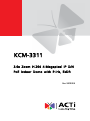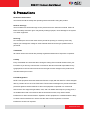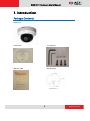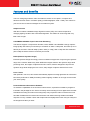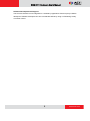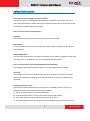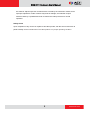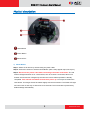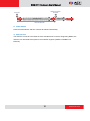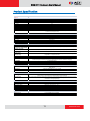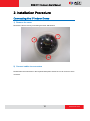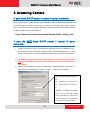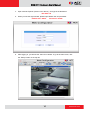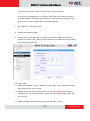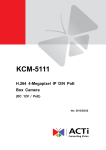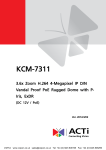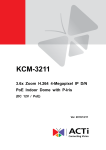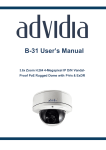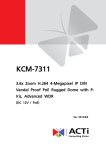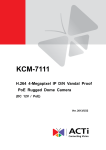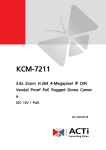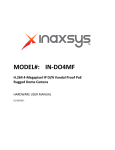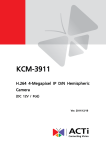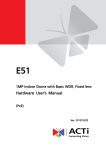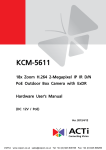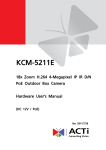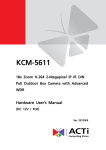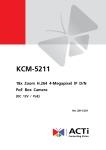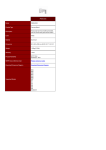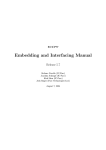Download KCM-3311 - VoIP Supply
Transcript
KCM-3311 3.6x Zoom H.264 4-Megapixel IP D/N PoE Indoor Dome with P-Iris, ExDR Ver. 2012/2/9 KCM-3311 Hardware User’s Manual Table of Contents 0. Precautions 3 1. Introduction 4 Package Contents ........................................................................... 4 Features and Benefits ..................................................................... 5 Safety Instructions .......................................................................... 7 Physical description ........................................................................ 9 Product Specification .................................................................... 11 2. Installation Procedure 12 Connecting the IP Indoor Dome ................................................... 12 1) 2) 3. Remove the cover ............................................................... 12 Connect cables to connectors ............................................ 12 Accessing Camera 13 If you have DHCP server / router in your network: ...................... 13 If you do NOT have DHCP server / router in your network: ......... 13 2 www.acti.com KCM-3311 Hardware User’s Manual 0. Precautions Read these instructions You should read all the safety and operating instructions before using this product. Heed all warnings You must adhere to all the warnings on the product and in the instruction manual. Failure to follow the safety instruction given may directly endanger people, cause damage to the system or to other equipment. Servicing Do not attempt to service this video device yourself as opening or removing covers may expose you to dangerous voltage or other hazards. Refer all servicing to qualified service personnel. Trademarks All names used in this manual are probably registered trademarks of respective companies. Liability Every reasonable care has been taken during the writing of this manual. Please inform your local office if you find any inaccuracies or omissions. We cannot be held responsible for any typographical or technical errors and reserve the right to make changes to the product and manuals without prior notice. FCC/CE Regulation NOTE: This equipment has been tested and found to comply with the limits for a Class A digital device, pursuant to Part 15 of the FCC Rules. These limits are designed to provide reasonable protection against harmful interference when the equipment is operated in a commercial environment. This equipment generates, uses, and can radiate radio frequency energy and, if not installed and used in accordance with the instruction manual, may cause harmful interference to radio communications. Operation of this equipment in a residential area is likely to cause harmful interference in which case the users will be required to correct the interference at their own expense. 3 www.acti.com KCM-3311 Hardware User’s Manual 1. Introduction Package Contents KCM-3311 Product CD Accessories Warranty Card Drill Template 4 www.acti.com KCM-3311 Hardware User’s Manual Features and Benefits This is a cutting edge network video surveillance camera. It can capture, compress and transmit real time video in excellent quality (8 FPS 4Megapixel, 2032 x 1920). This camera is your best choice to build an intelligent IP surveillance system. Adaptive Profile With the innovative embedded Image Signal Processor (ISP), this camera responds to changing lighting condition with customized algorithm. This allows for clear image with very little noise at night. H.264/MPEG-4/MJPEG Triple Codec Dual Streaming This device supports 3 compression formats, H.264, MPEG-4 and MJPEG. It brings superior image quality at 8 frames per second up to resolution of 2032 x 1920 pixels, and offers up to 15 frames per second in Full HD 1080p (1920 x 1080). In 720p (1280 x 720) and VGA resolution (640 x 480) the device reaches 30 frames per second. ExDR (Extreme Dynamic Range) Extreme Dynamic Range technology is the most advanced approach of improving the dynamic range of the camera. While many other WDR technologies enhance the dynamic range while producing noise, blur edges of objects and untrue colors, ExDR is designed to improve the dynamic range while keeping the true colors, sharp edges of objects and free from noise. P Iris Control With optional P Iris Lens, this camera automatically adjusts incoming light levels to achieve the best video performance. Wildly fluctuating outdoor lighting condition is no longer an issue with your video quality. Powerful Bundled Surveillance Software To extend the capabilities of the IP Dome Camera series, a powerful surveillance program is included in the package for free. Users can easily use an existing PC as a digital video recorder. Scheduled recording and manual recording keep every important video recorded in the local hard disk. Reliable and accurate motion detection with instant warning enables immediate response in every condition. Quick and simple search and playback function lets you easily find the images and video you want. 5 www.acti.com KCM-3311 Hardware User’s Manual Software Development Kit Support This IP Dome Camera can be integrated or controlled by applications from third party software developers. Software developers can save considerable efforts by using our Streaming Library or ActiveX control. 6 www.acti.com KCM-3311 Hardware User’s Manual Safety Instructions Don’t use the power supply with other voltages This device is likely to be damaged or damage other equipments / personnel, if you use a power supply with different voltage than the one included with this device. All warranty of this product will be voided in the situations above. Don’t open the housing of the product Cleaning Disconnect this video product from the power supply before cleaning. Attachments Do not use attachments not recommended by the video product manufacturer as they may cause hazards. Water and Moisture Do not use this video product near water, for example, near a bathtub, washbowl, kitchen sink, or laundry tub, in a wet basement, or near a swimming pool and the like. Don’t use accessories not recommended by the manufacturer Only install this device and the power supply in a dry place protected from weather Servicing Do not attempt to service this video product yourself as opening or removing covers may expose you to dangerous voltage or other hazards. Refer all servicing to qualified service personnel. Damage Requiring service Disconnect this video product from the power supply immediately and refer servicing to qualified service personnel under the following conditions. 1) When the power-supply cord or plug is damaged 2) If liquid has been spilled, or objects have fallen into the video product. 3) If the video product has been directly exposed to rain or water. 4) If the video product does not operate normally by following the operating Instructions in 7 www.acti.com KCM-3311 Hardware User’s Manual this manual. Adjust only those controls that are covered by the instruction manual, as an improper adjustment of other controls may result in damage, and will often require extensive work by a qualified technician to restore the video product to its normal operation. Safety Check Upon completion of any service or repairs to this video product, ask the service technician to perform safety checks to determine if the video product is in proper operating condition. 8 www.acti.com KCM-3311 Hardware User’s Manual Physical description Reset Button Power Button Ethernet Port 1) Reset Button Step 1: Switch off IP device by disconnecting the power cable Step 2: Press and continue to hold the Reset Button (with a sharp tipped object, like a pen.) Step 3: Reconnect the power cable while continuing to hold the reset button. The red Power LED light will flash on for 3 second first, turn off for about 15 seconds, flash on for another second and turn off again. By this time the reset to default operation is already completed. This will take around 20 seconds from power up. You may then release the reset button. This length of time fluctuates slightly with the environment. The Power LED light will come back on and stay on after a few more seconds. The unit will start up with factory default settings automatically. 9 www.acti.com KCM-3311 Hardware User’s Manual Restore to Default Complete Power On On (3s) On 1s Off (about 15s) Off (10~15s) Stay On About 20 Seconds 2) Power Button Press the Power Button and then camera will reboot automatically. 3) Ethernet Port The IP device connects to the Ethernet via a standard RJ45 connector. Supporting NWAY, this IP device can auto detect the speed of local network segment (10Base-T/100Base-TX Ethernet). 10 www.acti.com KCM-3311 Hardware User’s Manual Product Specification KCM-3311 • Device Device Type Image Sensor Sensor Size Horizontal Resolution Day / Night Minimum Illumination Color to B/W switch Mechanical IR Cut Filter IR Sensitivity Range IR LED Electronic Shutter • Lens Focal Length Zoom Ratio Iris Focus Mount Type Horizontal Viewing Angle Viewing Angle Adjustment • Video Compression Maximum Frame Rate vs. Resolution (H.264, MJPEG) Maximum Frame Rate vs. Resolution (MPEG-4 SP) 4 Cropped VGA Mode (All Compressions) Multi-Streaming Bit Rate Bit Rate Mode Image Enhancement Privacy Mask Text Overlay Image Orientation • Network Protocol & Service Ethernet Port Security • Alarm Alarm Trigger Alarm Response • General Power Source / Consumption Weight Dimensions (Φ x H) Mount Type Operating Temperature Operating Humidity Approvals • Integration Unified Solution ISV Integration Firmware Access Browser Fixed Dome Camera Progressive Scan CMOS 1/3.2” (4.5 x 3.4 mm) 1422 TVL Yes Color: 0.1 lux at F1.4 (30 IRE, 2400°K); B/W: 0.05 lux at F1.4 (30 IRE, 2400°K) ISP based switch, configurable Yes 700 - 1100 nm No 1/13 - 1/2000 sec (50Hz); 1/15 - 1/2000 sec (60Hz) (manual mode) 1 - 1/2000 sec (60Hz) (auto mode) Zoom, f3.3 - 12 mm / F1.4 - F2.9 3.6x optical P-Iris Auto Focus Board Mount 77.22° - 22.62° Pan:0° - 360°; Tilt: 0° - 180°; Rotate: 0° - 360° H.264, MPEG-4 SP, MJPEG 8 fps at 2032 X 1920; 15 fps at 1920 X 1080 (HD 1080p); 30 fps at 1280 x 720 (HD 720p); 30 fps at 640 x 480 (VGA) 5 fps at 2032 X 1920; 11 fps at 1920 X 1080 (HD 1080p); 25 fps at 1280 x 720 (HD 720p); 30 fps at 640 x 480 (VGA) 15 fps at 640 x 480 (VGA) Simultaneous dual steams based on two configurations in single view mode; Multiple streams based on single configuration in 4 cropped VGA mode 28 Kbps - 6 Mbps (per stream) Constant, Variable ExDR (Extreme Dynamic Range); White balance: automatic, hold and manual; Brightness; Saturation; Contrast; Sharpness; Automatic gain control; 2D+3D Digital noise reduction; Flickerless; Defogging 4 configurable regions User defined text on video Image flip and mirror TCP, UDP, HTTP, HTTPS, DHCP, PPPoE, RTP, RTSP, IPv6, DNS, DDNS, NTP, ICMP, ARP, IGMP, SMTP, FTP, UPnP, SNMP, Bonjour 1, Ethernet (10/100 Base-T), RJ-45 connector IP address filtering; HTTPS encryption; Password protected user levels; IEEE 802.1X network access control Video motion detection 3 regions in single view mode, 1 region each in 4 cropped VGA mode; External device through digital input Notify control center; Go to Zoom preset point or preset tour; Change camera settings; Command other devices; E-mail notification with snapshots; Save video or snapshot to local storage; Upload video, snapshot to FTP server; Activate external device through digital output PoE Class 3 (IEEE802.3af) / 11.76 W 615 g (1.36 lb) 146.00 mm x 105.10 mm (5.7” x 4.1”) Surface, Pendant, Wall, Corner, Pole, Flush -10°C ~ 50°C (14°F ~ 122°F) 10% ~ 85% RH Camera: CE, FCC; Adapter: CE, TUV-GS, UL, RCM, CCC Fully compatible with ACTi software Software Development Kit (SDK) available Microsoft Internet Explorer 6.0 or newer 11 www.acti.com KCM-3311 Hardware User’s Manual 2. Installation Procedure Connecting the IP Indoor Dome 1) Remove the cover Remove the dome cover by unscrewing the three attachments 2) Connect cables to connectors Please follow the instructions in the Physical Description section for how to connect to each connector. 12 www.acti.com KCM-3311 Hardware User’s Manual 3. Accessing Camera If you have DHCP server / router in your network: Many network server / routers are able to automatically provide IP addresses through DHCP. If you are using such a network, just plug in your computer and IP Dome Cam into the network and your IP device will acquire network address by itself. Find and access the device with our IP Utility program. You may download it at: http://www.acti.com/product/detail/Software/ACTi_Utility_Suite If you do NOT have DHCP server / router in your network: 1. Configure your PC to use the same subnet by changing your PC’s IP address to the subnet with prefix 192.168.0.XXX. The last number should be anything from 1 to 254 except 100 and other occupied IP addresses. Subnet mask should be 255.555.255.0. 2. The default IP used by this device is 192.168.0.100. Please make sure your PC is NOT using this address and that no two equipments use the same IP address in the network. 3. Change your IP address by going to Control Panel ->Manage Network Connections -> Right click on the connection to change -> Option -> TCP/IP IPv4 Properties. Please set the settings as below. IP address: 192.168. 0.xxx Subnet mask: 255.255.255. 0 (NOTE: xxx should be a number from 1 to 254 except 100, which is used by the IP device. Please also make sure that no two equipments use the same IP address in the same network..) 13 www.acti.com KCM-3311 Hardware User’s Manual 4. Open Internet Explorer (Version 6.0 or above) , and type in the Default IP: 192.168.0.100 5. When you see the login window, please input default user and password: Default User: Admin Password: 123456 6. After logging in, you will see the video from camera. To go to the main menu, click the ”Setup” button on the top left. 14 www.acti.com KCM-3311 Hardware User’s Manual If you are using a single camera, this is enough to access the device. If you are using multiple devices, you need to change the current device to another unused IP address, so that when the next device is connected to the network, no two devices use the same IP. Please perform the following steps. 7. Go to Network -> Connection Type 8. Change the IP mode to Static. 9. Change the IP to 192.168.0.101 or any other unused IPs. Do NOT use the PC’s IP address or 192.168.0.100.). If this is not the first device you add to the network, please also avoid other devices’ IPs. 10. Click “Apply” 11. Please go to Maintain -> Save & Reboot, and click ”Apply”. Internet Explorer will close after a few seconds. This is normal. 12. Wait for 30 seconds, and open IE again to connect to the new IP. (In this example, 192.168.0.101). For the second device or more you add into the network, please type the correct IP. 13. Adjust the default Video setting by going to Video & Audio ->Video 15 www.acti.com