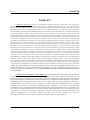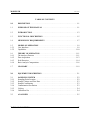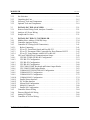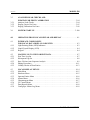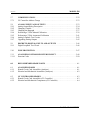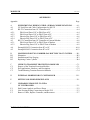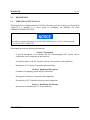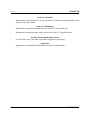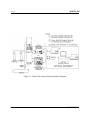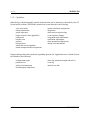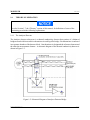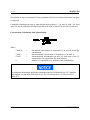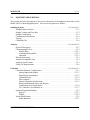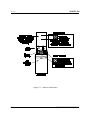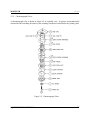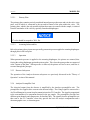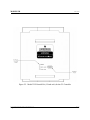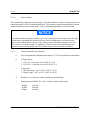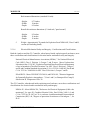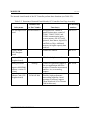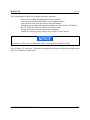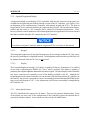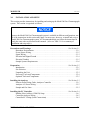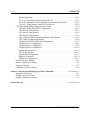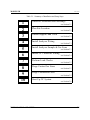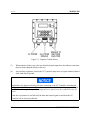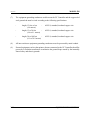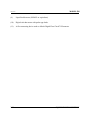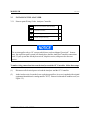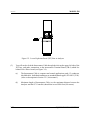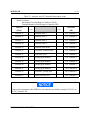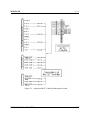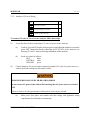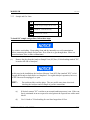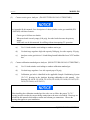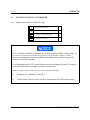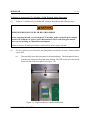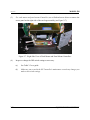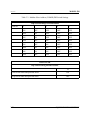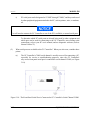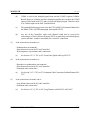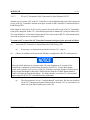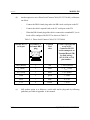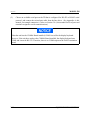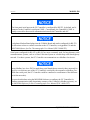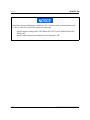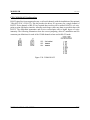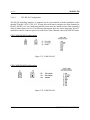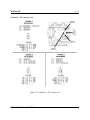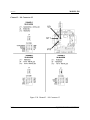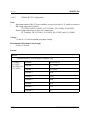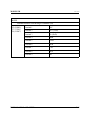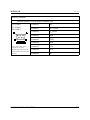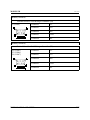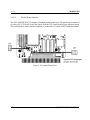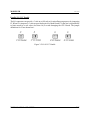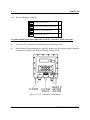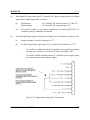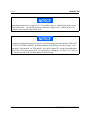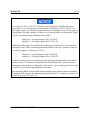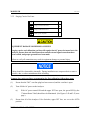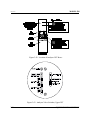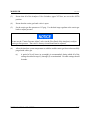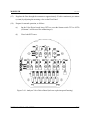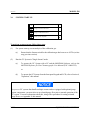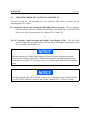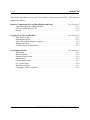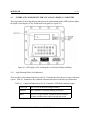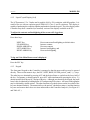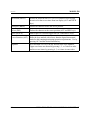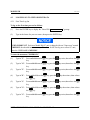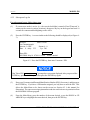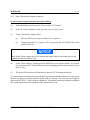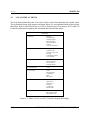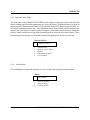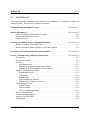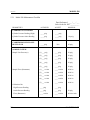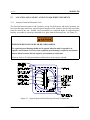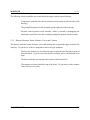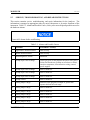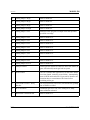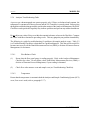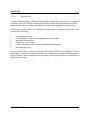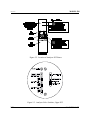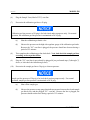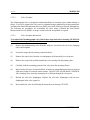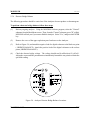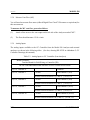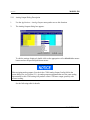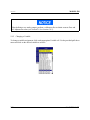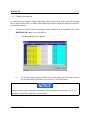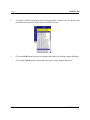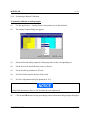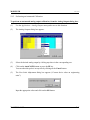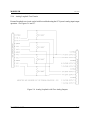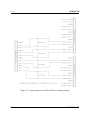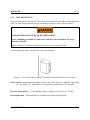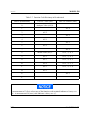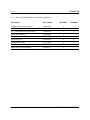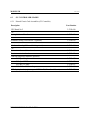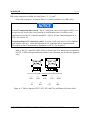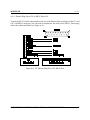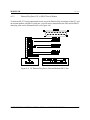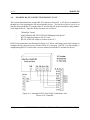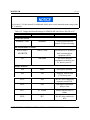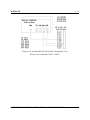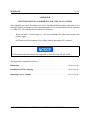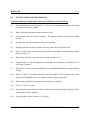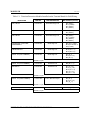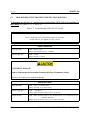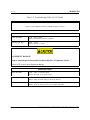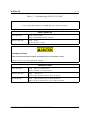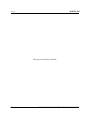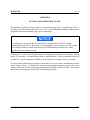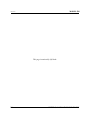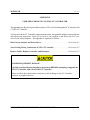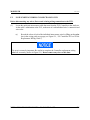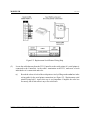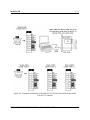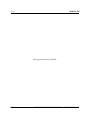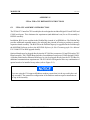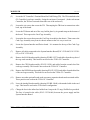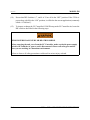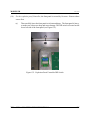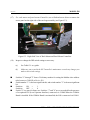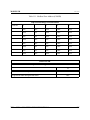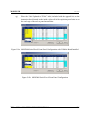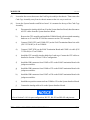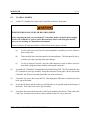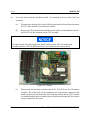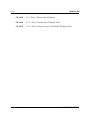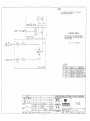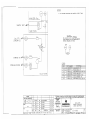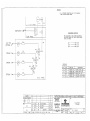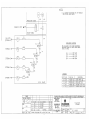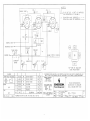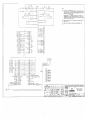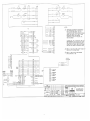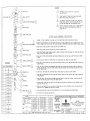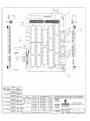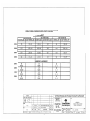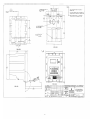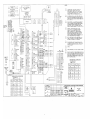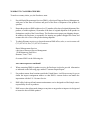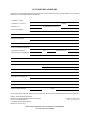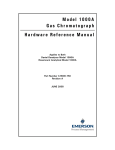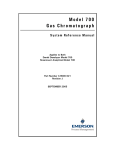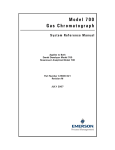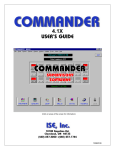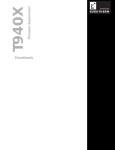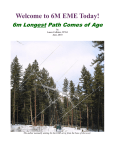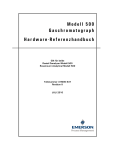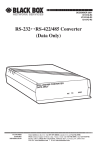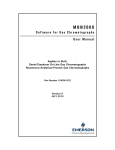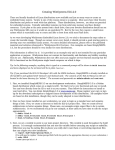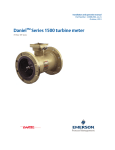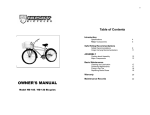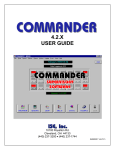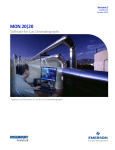Download Model 500 - Southeastern Automation
Transcript
MODEL 500
GAS CHROMATOGRAPH
HARDWARE REFERENCE MANUAL
Applies to both
Daniel Danalyzer Model 500
Rosemount Analytical Model 500
Part Number 3-9000-537
Revision J
JUNE 2005
MODEL 500
JUN 2 0 0 5
MODEL 500 GAS CHROMATOGRAPH
HARDWARE REFERENCE MANUAL
NOTICE
DANIEL M EASUREMENT AND CONTROL, INC. AND ROSEMOUNT ANALYTICAL, INC. (COLLECTIVELY,
“SELLER”) SHALL NOT BE LIABLE FOR TECHNICAL OR EDITORIAL ERRORS IN THIS M ANU AL OR
OMISSIONS FROM THIS MANUAL. SELLER MAKES NO WARRANTIES, EXPRESSED OR IMPLIED,
INCLUDING THE IMPLIED W ARRANTIES OF MERCHANTABILITY AND FITNESS FOR A PARTICULAR
PURPOSE W ITH RESPECT TO THIS MANUAL AND, IN NO EVENT, SHALL SELLER BE LIABLE FOR ANY
SPECIAL OR CONSEQUENTIAL DAMAGES INCLUDING, BUT NOT LIMITED TO, LOSS OF PRODUCTION,
LOSS OF PROFITS, ETC.
PRODUCT NAMES USED HEREIN ARE FOR MANUFACTURER OR SUPPLIER IDENTIFICATION ONLY AND
MAY BE TRADEMARKS/REGISTERED TRADEMARKS OF THESE COMPANIES.
THE CONTENTS OF THIS PUBLICATION ARE PRESENTED FOR INFORMATIONAL PURPOSES ONLY, AND
W HILE EVERY EFFORT HAS BEEN MADE TO ENSURE THEIR ACCURACY, THEY ARE NOT TO BE
CONSTRUED AS W ARRANTIES OR GUARANTEES, EXPRESSED OR IMPLIED, REGARDING THE
PRODUCTS OR SERVICES DESCRIBED HEREIN OR THEIR USE OR APPLICABILITY. W E RESERVE THE
RIGHT TO M ODIFY OR IMPROVE THE DESIGNS OR SPECIFICATIONS OF SUCH PRODUCTS AT ANY TIME.
SELLER DOES NOT ASSUME RESPONSIBILITY FOR THE SELECTION, USE OR MAINTENANCE OF ANY
PRODUCT. RESPONSIBILITY FOR PROPER SELECTION, USE AND M AINTENANCE OF ANY SELLER
PRODUCT REMAINS SOLELY W ITH THE PURCHASER AND END-USER. DANIEL AND THE DANIEL LOGO
ARE REGISTERED TRADEMARKS OF DANIEL INDUSTRIES, INC. THE ROSEMOUNT AND ROSEMOUNT
ANALYTICAL LOGO THE ARE REGISTERED T RADEMARKS OF ROSEMOUNT ANALYTICAL, INC. THE
EMERSON LOGO IS A TRADEMARK AND SERVICE MARK OF EMERSON ELECTRIC CO.
COPYRIGHT © 2005
BY DANIEL MEASUREMENT AND CONTROL, INC.,
HOUSTON, TEXAS,
U.S.A.
All rights reserved. No part of this work may be reproduced or
copied in any form or by any means - graphic, electronic, or
mechanical — without first receiving the written permission of
Daniel Measurement and Control, Inc. Houston, Texas, U.S.A.
PREFACE
i
MODEL 500
JUN 2 0 0 5
WARRANTY
1.
LIMITED W ARRANTY: Subject to the limitations contained in Section 2 herein and except as otherwise
expressly provided herein, Daniel Measurement and Control, Inc. and Rosemount Analytical, Inc., (collectively “Seller”)
warrants that the firmware will execute the programming instructions provided by Seller, and that the Goods
manufactured or Services provided by Seller will be free from defects in materials or workmanship under normal use
and care until the expiration of the applicable warranty period. Goods are warranted for twelve (12) months from the date
of initial installation or eighteen (18) months from the date of shipment by Seller, whichever period expires first.
Consumables and Services are warranted for a period of 90 days from the date of shipment or completion of the Services.
Products purchased by Seller from a third party for resale to Buyer ("Resale Products") shall carry only the warranty
extended by the original manufacturer. Buyer agrees that Seller has no liability for Resale Products beyond making a
reasonable commercial effort to arrange for procurement and shipping of the Resale Products. If Buyer discovers any
warranty defects and notifies Seller thereof in writing during the applicable warranty period, Seller shall, at its option,
promptly correct any errors that are found by Seller in the firmware or Services, or repair or replace F.O.B. point of
manufacture that portion of the Goods or firmware found by Seller to be defective, or refund the purchase price of the
defective portion of the Goods/Services. All replacements or repairs necessitated by inadequate maintenance, normal
wear and usage, unsuitable power sources, unsuitable environmental conditions, accident, misuse, improper installation,
modification, repair, storage or handling, or any other cause not the fault of Seller are not covered by this limited
warranty, and shall be at Buyer's expense. Seller shall not be obligated to pay any costs or charges incurred by Buyer
or any other party except as may be agreed upon in writing in advance by an authorized Seller representative. All costs
of dismantling, reinstallation and freight and the time and expenses of Seller's personnel for site travel and diagnosis
under this warranty clause shall be borne by Buyer unless accepted in writing by Seller. Goods repaired and parts
replaced during the warranty period shall be in warranty for the remainder of the original warranty period or ninety (90)
days, whichever is longer. This limited warranty is the only warranty made by Seller and can be amended only in a
writing signed by an authorized representative of Seller. Except as otherwise expressly provided in the Agreement,
THERE ARE NO REPRESENTATIONS OR W ARRANTIES OF ANY KIND, EXPRESSED OR IMPLIED, AS TO
MERCHANTABILITY, FITNESS FOR PARTICULAR PURPOSE, OR ANY OTHER MATTER W ITH RESPECT
TO ANY OF THE GOODS OR SERVICES. It is understood that corrosion or erosion of materials is not covered
by our guarantee.
2.
LIM ITATION OF REM EDY AND LIABILITY: SELLER SHALL NOT BE LIABLE FOR DAMAGES
CAUSED BY DELAY IN PERFORMANCE. THE SOLE AND EXCLUSIVE REMED Y FOR BREACH OF
W ARRANTY HEREUNDER SHALL BE LIMITED TO REPAIR, CORRECTION, REPLACEMENT OR REFUND
OF PURCHASE PRICE UNDER THE LIMITED W ARRANTY CLAUSE IN SECTION 1 HEREIN. IN NO EVENT,
REGARDLESS OF THE FORM OF THE CLAIM OR CAUSE OF ACTION (W HETHER BASED IN CONTRACT,
INFRINGEMENT, NEGLIGENCE, STRICT LIABILITY, OTHER TORT OR OTHERW ISE), SHALL SELLER'S
LIABILITY TO BUYER AND/OR ITS CUSTOMERS EXCEED THE PRICE TO BUYER OF THE SPECIFIC
GOODS MANUFACTURED OR SERVICES PROVIDED BY SELLER GIVING RISE TO THE CLAIM OR CAUSE
OF ACTION. BUYER AGREES THAT IN NO EVENT SHALL SELLER'S LIABILITY TO BUYER AND/OR ITS
CUSTOMERS EXTEND TO INCLUDE INCIDENTAL, CONSEQUENTIAL OR PUNITIVE DAMAGES. THE
TERM "CONSEQUENTIAL DAMAGES" SHALL INCLUDE, BUT NOT BE LIMITED TO, LOSS OF
ANTICIPATED PROFITS, LOSS OF USE, LOSS OF REVENUE AND COST OF CAPITAL.
ii
PREFACE
MODEL 500
JUN 2 0 0 5
TABLE OF CONTENTS
1.0
DESCRIPTION . . . . . . . . . . . . . . . . . . . . . . . . . . . . . . . . . . . . . . . . . . . . . . . . . . . . 1-1
1.1
PURPOSE OF THIS MANUAL . . . . . . . . . . . . . . . . . . . . . . . . . . . . . . . . . . . . . . 1-1
1.2
INTRODUCTION . . . . . . . . . . . . . . . . . . . . . . . . . . . . . . . . . . . . . . . . . . . . . . . . . . 1-3
1.3
FUNCTIONAL DESCRIPTION . . . . . . . . . . . . . . . . . . . . . . . . . . . . . . . . . . . . . . 1-5
1.4
MINIMUM PC REQUIREMENTS . . . . . . . . . . . . . . . . . . . . . . . . . . . . . . . . . . . 1-7
1.5
1.5.1
1.5.2
MODES OF OPERATION . . . . . . . . . . . . . . . . . . . . . . . . . . . . . . . . . . . . . . . . . . 1-9
User Interfaces . . . . . . . . . . . . . . . . . . . . . . . . . . . . . . . . . . . . . . . . . . . . . . . . . . . . . . 1-9
Capabilities . . . . . . . . . . . . . . . . . . . . . . . . . . . . . . . . . . . . . . . . . . . . . . . . . . . . . . . 1-10
1.6
1.6.1
1.6.2
1.6.3
1.6.4
THEORY OF OPERATION . . . . . . . . . . . . . . . . . . . . . . . . . . . . . . . . . . . . . . . .
The Analyzer Detector . . . . . . . . . . . . . . . . . . . . . . . . . . . . . . . . . . . . . . . . . . . . . .
Data Acquisition . . . . . . . . . . . . . . . . . . . . . . . . . . . . . . . . . . . . . . . . . . . . . . . . . . .
Peak Detection . . . . . . . . . . . . . . . . . . . . . . . . . . . . . . . . . . . . . . . . . . . . . . . . . . . .
Basic Analysis Computations . . . . . . . . . . . . . . . . . . . . . . . . . . . . . . . . . . . . . . . . .
1.7
GLOSSARY . . . . . . . . . . . . . . . . . . . . . . . . . . . . . . . . . . . . . . . . . . . . . . . . . . . . . . 1-19
2.0
EQUIPMENT DESCRIPTION . . . . . . . . . . . . . . . . . . . . . . . . . . . . . . . . . . . . . . . 2-1
2.1
2.1.1
2.1.2
2.1.3
2.1.4
2.1.5
2.1.6
SAMPLING SYSTEM . . . . . . . . . . . . . . . . . . . . . . . . . . . . . . . . . . . . . . . . . . . . . .
Sampling Point Location . . . . . . . . . . . . . . . . . . . . . . . . . . . . . . . . . . . . . . . . . . . . . .
Sample Volume and Flow Rate . . . . . . . . . . . . . . . . . . . . . . . . . . . . . . . . . . . . . . . . .
Sample Conditioning . . . . . . . . . . . . . . . . . . . . . . . . . . . . . . . . . . . . . . . . . . . . . . . . .
Contamination Precautions . . . . . . . . . . . . . . . . . . . . . . . . . . . . . . . . . . . . . . . . . . . .
Valving . . . . . . . . . . . . . . . . . . . . . . . . . . . . . . . . . . . . . . . . . . . . . . . . . . . . . . . . . .
Calibration Gas . . . . . . . . . . . . . . . . . . . . . . . . . . . . . . . . . . . . . . . . . . . . . . . . . . . . .
2.2
ANALYZER . . . . . . . . . . . . . . . . . . . . . . . . . . . . . . . . . . . . . . . . . . . . . . . . . . . . . . 2-5
TABLE OF CONTENTS
1-11
1-11
1-13
1-14
1-16
2-2
2-2
2-3
2-3
2-3
2-4
2-4
iii
JUN 2 0 0 5
MODEL 500
2.2.1
2.2.2
2.2.2.1
2.2.2.2
2.2.2.3
2.2.3
2.2.4
2.2.5
2.2.6
Physical Description . . . . . . . . . . . . . . . . . . . . . . . . . . . . . . . . . . . . . . . . . . . . . . . . . 2-5
Chromatograph Valves . . . . . . . . . . . . . . . . . . . . . . . . . . . . . . . . . . . . . . . . . . . . . . . 2-7
Primary Plate . . . . . . . . . . . . . . . . . . . . . . . . . . . . . . . . . . . . . . . . . . . . . . . . . . . . 2-8
Actuating Subassemblies . . . . . . . . . . . . . . . . . . . . . . . . . . . . . . . . . . . . . . . . . . . 2-8
Operation . . . . . . . . . . . . . . . . . . . . . . . . . . . . . . . . . . . . . . . . . . . . . . . . . . . . . . . 2-8
Detector Subsystem . . . . . . . . . . . . . . . . . . . . . . . . . . . . . . . . . . . . . . . . . . . . . . . . . . 2-8
Analyzer Preamplifier Unit . . . . . . . . . . . . . . . . . . . . . . . . . . . . . . . . . . . . . . . . . . . . 2-8
Analyzer Specifications . . . . . . . . . . . . . . . . . . . . . . . . . . . . . . . . . . . . . . . . . . . . . . . 2-9
Utility Gas Requirements . . . . . . . . . . . . . . . . . . . . . . . . . . . . . . . . . . . . . . . . . . . . 2-10
2.3
2.3.1
2.3.1.1
2.3.1.2
2.3.1.3
2.3.1.4
2.3.1.5
2.3.1.6
2.3.1.7
2.3.2
2.3.2.1
2.3.2.2
2.3.3
2.3.3.1
CONTROLLER . . . . . . . . . . . . . . . . . . . . . . . . . . . . . . . . . . . . . . . . . . . . . . . . . .
Controller Hardware Configurations . . . . . . . . . . . . . . . . . . . . . . . . . . . . . . . . . . . .
Analog Inputs and Outputs . . . . . . . . . . . . . . . . . . . . . . . . . . . . . . . . . . . . . . . . .
Digital Inputs and Outputs . . . . . . . . . . . . . . . . . . . . . . . . . . . . . . . . . . . . . . . . .
Communications . . . . . . . . . . . . . . . . . . . . . . . . . . . . . . . . . . . . . . . . . . . . . . . . .
Driver Outputs . . . . . . . . . . . . . . . . . . . . . . . . . . . . . . . . . . . . . . . . . . . . . . . . . .
General Controller Specifications . . . . . . . . . . . . . . . . . . . . . . . . . . . . . . . . . . .
Electrical / Mechanical Safety and Integrity Certifications and Classifications: . . . . . . . . . . . . . . . . . . . . . . . . . . . . . . . . . . .
GC Controller Circuit Board List . . . . . . . . . . . . . . . . . . . . . . . . . . . . . . . . . . . .
Optional Keypad and Display . . . . . . . . . . . . . . . . . . . . . . . . . . . . . . . . . . . . . . . . .
Keypad . . . . . . . . . . . . . . . . . . . . . . . . . . . . . . . . . . . . . . . . . . . . . . . . . . . . . . . .
Display . . . . . . . . . . . . . . . . . . . . . . . . . . . . . . . . . . . . . . . . . . . . . . . . . . . . . . . .
Alarm Specifications . . . . . . . . . . . . . . . . . . . . . . . . . . . . . . . . . . . . . . . . . . . . . . . .
Status Indicators . . . . . . . . . . . . . . . . . . . . . . . . . . . . . . . . . . . . . . . . . . . . . . . . .
3.0
INSTALLATION AND SETUP . . . . . . . . . . . . . . . . . . . . . . . . . . . . . . . . . . . . . . 3-1
3.1
3.1.1
3.1.2
3.1.3
3.1.4
3.1.5
3.1.6
PRECAUTIONS AND WARNINGS . . . . . . . . . . . . . . . . . . . . . . . . . . . . . . . . . . . 3-4
Hazardous Environments . . . . . . . . . . . . . . . . . . . . . . . . . . . . . . . . . . . . . . . . . . . . . 3-4
Power Source Wiring . . . . . . . . . . . . . . . . . . . . . . . . . . . . . . . . . . . . . . . . . . . . . . . . 3-6
Signal Wiring . . . . . . . . . . . . . . . . . . . . . . . . . . . . . . . . . . . . . . . . . . . . . . . . . . . . . . 3-7
Electrical and Signal Ground . . . . . . . . . . . . . . . . . . . . . . . . . . . . . . . . . . . . . . . . . . 3-9
Electrical Conduit . . . . . . . . . . . . . . . . . . . . . . . . . . . . . . . . . . . . . . . . . . . . . . . . . . 3-11
Sample Systems Requirements . . . . . . . . . . . . . . . . . . . . . . . . . . . . . . . . . . . . . . . . 3-13
3.2
3.2.1
PREPARATION . . . . . . . . . . . . . . . . . . . . . . . . . . . . . . . . . . . . . . . . . . . . . . . . . . 3-14
Introduction . . . . . . . . . . . . . . . . . . . . . . . . . . . . . . . . . . . . . . . . . . . . . . . . . . . . . . . 3-14
iv
2-10
2-11
2-14
2-15
2-15
2-16
2-16
2-17
2-18
2-23
2-23
2-23
2-23
2-24
TABLE OF CONTENTS
MODEL 500
JUN 2 0 0 5
3.2.2
3.2.3
3.2.4
3.2.5
Site Selection . . . . . . . . . . . . . . . . . . . . . . . . . . . . . . . . . . . . . . . . . . . . . . . . . . . . . .
Unpacking the Unit . . . . . . . . . . . . . . . . . . . . . . . . . . . . . . . . . . . . . . . . . . . . . . . . .
Necessary Tools and Components . . . . . . . . . . . . . . . . . . . . . . . . . . . . . . . . . . . . .
Optional Tools and Components . . . . . . . . . . . . . . . . . . . . . . . . . . . . . . . . . . . . . . .
3-14
3-15
3-17
3-19
3.3
3.3.1
3.3.2
3.3.3
INSTALLING THE ANALYZER . . . . . . . . . . . . . . . . . . . . . . . . . . . . . . . . . . . .
Point-to-Point Wiring Guide, Analyzer-Controller . . . . . . . . . . . . . . . . . . . . . . . . .
Analyzer AC-Power Wiring . . . . . . . . . . . . . . . . . . . . . . . . . . . . . . . . . . . . . . . . . .
Sample and Gas Lines . . . . . . . . . . . . . . . . . . . . . . . . . . . . . . . . . . . . . . . . . . . . . . .
3-21
3-21
3-29
3-31
3.4
3.4.1
3.4.2
3.4.3
3.4.3.1
3.4.3.2
3.4.3.3
3.4.3.4
3.4.4
3.4.4.1
3.4.4.2
3.4.4.3
3.4.4.4
3.4.4.5
3.4.4.6
3.4.4.7
3.4.4.8
3.4.4.9
3.4.4.10
3.4.4.11
3.4.4.12
3.4.4.13
3.4.4.14
3.4.4.15
3.4.5
3.4.6
3.4.7
3.4.8
INSTALLING THE GC CONTROLLER . . . . . . . . . . . . . . . . . . . . . . . . . . . . .
Modbus Slave Address (COM ID) Setup . . . . . . . . . . . . . . . . . . . . . . . . . . . . . . . .
Controller-Analyzer Wiring . . . . . . . . . . . . . . . . . . . . . . . . . . . . . . . . . . . . . . . . . .
Controller-PC Wiring (Serial Connections) . . . . . . . . . . . . . . . . . . . . . . . . . . . . . .
Before Connecting . . . . . . . . . . . . . . . . . . . . . . . . . . . . . . . . . . . . . . . . . . . . . . .
PC-to-GC, Front Panel Quick and Easy RS-232 . . . . . . . . . . . . . . . . . . . . . . . .
PC-to-GC, Permanent Cable Connection for Short Distance RS-232 . . . . . . . .
PC-to-GC, Long Distance with RS-422 or RS-485 . . . . . . . . . . . . . . . . . . . . . .
CPU and COM4A Serial Communications Setups . . . . . . . . . . . . . . . . . . . . . . . . .
CPU RS-232/RS-422/RS-485 Configuration . . . . . . . . . . . . . . . . . . . . . . . . . . .
CPU RS-232 Configuration . . . . . . . . . . . . . . . . . . . . . . . . . . . . . . . . . . . . . . . .
CPU RS-422 Configuration . . . . . . . . . . . . . . . . . . . . . . . . . . . . . . . . . . . . . . . .
CPU RS-485 Configuration . . . . . . . . . . . . . . . . . . . . . . . . . . . . . . . . . . . . . . . .
CPU COM1/COM2, Keyboard and Printer Output Header . . . . . . . . . . . . . . . .
CPU COM3/COM4 Output Header . . . . . . . . . . . . . . . . . . . . . . . . . . . . . . . . . .
COM4A RS-232/RS-422/RS-485 Configuration . . . . . . . . . . . . . . . . . . . . . . . .
COM4A RS-232 Configuration . . . . . . . . . . . . . . . . . . . . . . . . . . . . . . . . . . . . .
COM4A RS-422 Configuration . . . . . . . . . . . . . . . . . . . . . . . . . . . . . . . . . . . . .
COM4A RS-485 Configuration . . . . . . . . . . . . . . . . . . . . . . . . . . . . . . . . . . . . .
Parallel Printer Interface . . . . . . . . . . . . . . . . . . . . . . . . . . . . . . . . . . . . . . . . . . .
P/C104 Bus Interface . . . . . . . . . . . . . . . . . . . . . . . . . . . . . . . . . . . . . . . . . . . . .
Silicon Disk Configuration . . . . . . . . . . . . . . . . . . . . . . . . . . . . . . . . . . . . . . . . .
Multi-I/O Connector . . . . . . . . . . . . . . . . . . . . . . . . . . . . . . . . . . . . . . . . . . . . . .
Parallel I/O Configuration . . . . . . . . . . . . . . . . . . . . . . . . . . . . . . . . . . . . . . . . .
Controller-Printer Wiring . . . . . . . . . . . . . . . . . . . . . . . . . . . . . . . . . . . . . . . . . . . .
Discrete (Digital) I/O Wiring . . . . . . . . . . . . . . . . . . . . . . . . . . . . . . . . . . . . . . . . .
Analog I/O Wiring . . . . . . . . . . . . . . . . . . . . . . . . . . . . . . . . . . . . . . . . . . . . . . . . .
Controller AC-Power Wiring . . . . . . . . . . . . . . . . . . . . . . . . . . . . . . . . . . . . . . . . .
3-34
3-34
3-39
3-41
3-41
3-44
3-45
3-47
3-49
3-53
3-54
3-56
3-60
3-62
3-62
3-63
3-68
3-72
3-74
3-76
3-77
3-78
3-80
3-81
3-84
3-86
3-89
3-92
TABLE OF CONTENTS
v
JUN 2 0 0 5
3.5
MODEL 500
3.5.1
3.5.2
3.5.3
ANALYZER LEAK CHECKS AND
PURGING FOR FIRST CALIBRATION . . . . . . . . . . . . . . . . . . . . . . . . . . . . .
Analyzer Leak Checks . . . . . . . . . . . . . . . . . . . . . . . . . . . . . . . . . . . . . . . . . . . . . . .
Purging Carrier Gas Lines . . . . . . . . . . . . . . . . . . . . . . . . . . . . . . . . . . . . . . . . . . . .
Purging Calibration Gas Lines . . . . . . . . . . . . . . . . . . . . . . . . . . . . . . . . . . . . . . . .
3.6
SYSTEM START-UP . . . . . . . . . . . . . . . . . . . . . . . . . . . . . . . . . . . . . . . . . . . . . 3-100
4.0
OPERATION FROM LOCAL KEYPAD AND DISPLAY . . . . . . . . . . . . . . . . 4-1
4.1
4.1.1
4.1.2
4.1.3
INTERFACE COMPONENTS
FOR LOCAL DATA DISPLAY AND ENTRY . . . . . . . . . . . . . . . . . . . . . . . . . .
Light Emitting Diode (LED) Indicators . . . . . . . . . . . . . . . . . . . . . . . . . . . . . . . . . .
Liquid Crystal Display (LCD) . . . . . . . . . . . . . . . . . . . . . . . . . . . . . . . . . . . . . . . . . .
Keypad . . . . . . . . . . . . . . . . . . . . . . . . . . . . . . . . . . . . . . . . . . . . . . . . . . . . . . . . . . .
4.2
4.2.1
4.2.2
4.2.3
4.2.4
4.2.5
LOGGING ON TO VIEW OR EDIT DATA . . . . . . . . . . . . . . . . . . . . . . . . . . . . 4-7
First Time Log-On . . . . . . . . . . . . . . . . . . . . . . . . . . . . . . . . . . . . . . . . . . . . . . . . . . 4-7
Subsequent Log-On . . . . . . . . . . . . . . . . . . . . . . . . . . . . . . . . . . . . . . . . . . . . . . . . . . 4-8
Start / Halt an Auto Sequence Analysis . . . . . . . . . . . . . . . . . . . . . . . . . . . . . . . . . . 4-9
Editing Procedures . . . . . . . . . . . . . . . . . . . . . . . . . . . . . . . . . . . . . . . . . . . . . . . . . 4-11
Validity Checks of Data Entries . . . . . . . . . . . . . . . . . . . . . . . . . . . . . . . . . . . . . . . 4-13
4.3
4.3.1
4.3.2
4.3.3
4.3.4
4.3.5
4.3.6
4.3.7
4.3.8
LOCAL DISPLAY MENUS . . . . . . . . . . . . . . . . . . . . . . . . . . . . . . . . . . . . . . . . .
Main Menu . . . . . . . . . . . . . . . . . . . . . . . . . . . . . . . . . . . . . . . . . . . . . . . . . . . . . . .
Hardware Menu . . . . . . . . . . . . . . . . . . . . . . . . . . . . . . . . . . . . . . . . . . . . . . . . . . . .
Operator Entries Menu . . . . . . . . . . . . . . . . . . . . . . . . . . . . . . . . . . . . . . . . . . . . . .
Alarms Menu . . . . . . . . . . . . . . . . . . . . . . . . . . . . . . . . . . . . . . . . . . . . . . . . . . . . . .
Chromatogram Menu . . . . . . . . . . . . . . . . . . . . . . . . . . . . . . . . . . . . . . . . . . . . . . .
GC Control Menu . . . . . . . . . . . . . . . . . . . . . . . . . . . . . . . . . . . . . . . . . . . . . . . . . .
Data Records Menu . . . . . . . . . . . . . . . . . . . . . . . . . . . . . . . . . . . . . . . . . . . . . . . . .
Config Rpt - Maint. Log Menu . . . . . . . . . . . . . . . . . . . . . . . . . . . . . . . . . . . . . . . .
vi
3-94
3-94
3-95
3-98
4-3
4-3
4-4
4-4
4-14
4-15
4-15
4-16
4-16
4-17
4-17
4-18
4-18
TABLE OF CONTENTS
MODEL 500
JUN 2 0 0 5
5.0
MAINTENANCE . . . . . . . . . . . . . . . . . . . . . . . . . . . . . . . . . . . . . . . . . . . . . . . . . . 5-1
5.1
TROUBLESHOOTING AND REPAIR CONCEPT . . . . . . . . . . . . . . . . . . . . . . 5-3
5.2
5.2.1
5.2.2
5.2.3
ROUTINE MAINTENANCE . . . . . . . . . . . . . . . . . . . . . . . . . . . . . . . . . . . . . . . .
Model 500 Maintenance Checklist . . . . . . . . . . . . . . . . . . . . . . . . . . . . . . . . . . . . . .
Routine Maintenance Procedures . . . . . . . . . . . . . . . . . . . . . . . . . . . . . . . . . . . . . . .
Contract Service . . . . . . . . . . . . . . . . . . . . . . . . . . . . . . . . . . . . . . . . . . . . . . . . . . . .
5.3
5.3.1
5.3.2
LOCATING AND GAINING ACCESS TO EQUIPMENT ELEMENTS . . . . 5-6
Analyzer Electrical/Electronic Units . . . . . . . . . . . . . . . . . . . . . . . . . . . . . . . . . . . . . 5-6
Detector Elements, Heater Elements, Valves and Columns . . . . . . . . . . . . . . . . . . . 5-7
5.4
PRECAUTIONS FOR HANDLING PRINTED CIRCUIT ASSEMBLIES . . . 5-8
5.5
5.5.1
5.5.2
5.5.3
5.5.3.1
5.5.3.2
5.5.3.3
5.5.4
5.5.4.1
5.5.4.2
5.5.4.3
5.5.4.4
5.5.4.5
5.5.5
5.5.5.1
5.5.5.2
5.5.5.3
5.5.6
5.5.7
5.5.8
5.5.9
SERVICE, TROUBLESHOOTING, AND REPAIR INSTRUCTIONS . . . . . . 5-9
Preamplifier . . . . . . . . . . . . . . . . . . . . . . . . . . . . . . . . . . . . . . . . . . . . . . . . . . . . . . . 5-11
Temperature Control . . . . . . . . . . . . . . . . . . . . . . . . . . . . . . . . . . . . . . . . . . . . . . . . 5-11
Decoder . . . . . . . . . . . . . . . . . . . . . . . . . . . . . . . . . . . . . . . . . . . . . . . . . . . . . . . . . . 5-11
Fuse Replacement . . . . . . . . . . . . . . . . . . . . . . . . . . . . . . . . . . . . . . . . . . . . . . . . 5-11
Instructions for Removing the Decoder Board . . . . . . . . . . . . . . . . . . . . . . . . . . 5-11
Instructions for Reinstalling the Decoder Board . . . . . . . . . . . . . . . . . . . . . . . . 5-13
Analyzer Troubleshooting Guide . . . . . . . . . . . . . . . . . . . . . . . . . . . . . . . . . . . . . . 5-14
Flow Balance Check . . . . . . . . . . . . . . . . . . . . . . . . . . . . . . . . . . . . . . . . . . . . . . 5-14
Temperature . . . . . . . . . . . . . . . . . . . . . . . . . . . . . . . . . . . . . . . . . . . . . . . . . . . . 5-14
Baseline Drift . . . . . . . . . . . . . . . . . . . . . . . . . . . . . . . . . . . . . . . . . . . . . . . . . . . 5-15
Leak-Checking the Analyzer . . . . . . . . . . . . . . . . . . . . . . . . . . . . . . . . . . . . . . . 5-18
Plugged Lines, Columns, or Valves . . . . . . . . . . . . . . . . . . . . . . . . . . . . . . . . . . 5-23
Chromatograph Valves . . . . . . . . . . . . . . . . . . . . . . . . . . . . . . . . . . . . . . . . . . . . . . 5-23
Valve Cleaning . . . . . . . . . . . . . . . . . . . . . . . . . . . . . . . . . . . . . . . . . . . . . . . . . . 5-23
Valve Overhaul . . . . . . . . . . . . . . . . . . . . . . . . . . . . . . . . . . . . . . . . . . . . . . . . . . 5-24
Valve Overhaul Instructions . . . . . . . . . . . . . . . . . . . . . . . . . . . . . . . . . . . . . . . . 5-24
Detector Bridge Balance . . . . . . . . . . . . . . . . . . . . . . . . . . . . . . . . . . . . . . . . . . . . . 5-25
Temperature Measurements . . . . . . . . . . . . . . . . . . . . . . . . . . . . . . . . . . . . . . . . . . 5-26
Measure Vent Flow (MV) . . . . . . . . . . . . . . . . . . . . . . . . . . . . . . . . . . . . . . . . . . . . 5-28
Analog Inputs . . . . . . . . . . . . . . . . . . . . . . . . . . . . . . . . . . . . . . . . . . . . . . . . . . . . . 5-28
5.6
5.6.1
GC CONTROLLER MAINTENANCE . . . . . . . . . . . . . . . . . . . . . . . . . . . . . . . 5-30
GC Controller Access . . . . . . . . . . . . . . . . . . . . . . . . . . . . . . . . . . . . . . . . . . . . . . . 5-30
TABLE OF CONTENTS
5-3
5-4
5-5
5-5
vii
JUN 2 0 0 5
MODEL 500
5.7
5.7.1
COMMUNICATIONS . . . . . . . . . . . . . . . . . . . . . . . . . . . . . . . . . . . . . . . . . . . . . 5-32
GC Controller Address Change . . . . . . . . . . . . . . . . . . . . . . . . . . . . . . . . . . . . . . . 5-33
5.8
5.8.1
5.8.2
5.8.3
5.8.4
5.8.5
5.8.6
5.8.7
ANALOG INPUTS AND OUTPUTS . . . . . . . . . . . . . . . . . . . . . . . . . . . . . . . . .
Analog Output Dialog Description . . . . . . . . . . . . . . . . . . . . . . . . . . . . . . . . . . . . .
Changing Variable . . . . . . . . . . . . . . . . . . . . . . . . . . . . . . . . . . . . . . . . . . . . . . . . . .
Changing the Bargraph . . . . . . . . . . . . . . . . . . . . . . . . . . . . . . . . . . . . . . . . . . . . . .
Performing a 2350A Manual Calibration . . . . . . . . . . . . . . . . . . . . . . . . . . . . . . . .
Performing a 2350A Automated Calibration . . . . . . . . . . . . . . . . . . . . . . . . . . . . .
Analog Loopback Test Circuits . . . . . . . . . . . . . . . . . . . . . . . . . . . . . . . . . . . . . . . .
Upgrading Analog Outputs . . . . . . . . . . . . . . . . . . . . . . . . . . . . . . . . . . . . . . . . . . .
5.9
5.9.1
DISCRETE (DIGITAL) INPUTS AND OUTPUTS . . . . . . . . . . . . . . . . . . . . . 5-46
Digital Loopback Test Circuit . . . . . . . . . . . . . . . . . . . . . . . . . . . . . . . . . . . . . . . . . 5-46
5.10
FUSE PROTECTION . . . . . . . . . . . . . . . . . . . . . . . . . . . . . . . . . . . . . . . . . . . . . . 5-47
5.11
5.11.1
ANALYZER-CONTROLLER INTERCONNECT . . . . . . . . . . . . . . . . . . . . . . 5-48
Function Codes . . . . . . . . . . . . . . . . . . . . . . . . . . . . . . . . . . . . . . . . . . . . . . . . . . . . 5-50
6.0
RECOMMENDED SPARE PARTS . . . . . . . . . . . . . . . . . . . . . . . . . . . . . . . . . . . 6-1
6.1
6.1.1
6.1.2
ANALYZER SPARES . . . . . . . . . . . . . . . . . . . . . . . . . . . . . . . . . . . . . . . . . . . . . . 6-1
Printed Circuit Card Assemblies (Analyzer) . . . . . . . . . . . . . . . . . . . . . . . . . . . . . . . 6-1
Electrical and Mechanical Assemblies (Analyzer) . . . . . . . . . . . . . . . . . . . . . . . . . . 6-2
6.2
6.2.1
6.2.2
GC CONTROLLER SPARES . . . . . . . . . . . . . . . . . . . . . . . . . . . . . . . . . . . . . . . . 6-3
Printed Circuit Card Assemblies (GC Controller) . . . . . . . . . . . . . . . . . . . . . . . . . . 6-3
Electrical and Mechanical Components (GC Controller) . . . . . . . . . . . . . . . . . . . . . 6-4
viii
5-33
5-34
5-36
5-37
5-39
5-41
5-43
5-45
TABLE OF CONTENTS
MODEL 500
JUN 2 0 0 5
APPENDICES
Appendix
Page
A
A.1
A.2
A.2.1
A.2.2
A.2.3
A.2.4
A.3
A.3.1
A.3.2
A.4
A.5
SUPPLEMENTAL WIRING GUIDE - SERIAL COMMUNICATIONS . . . . A-1
GC Serial Port and Cable Configurations for RS-232 . . . . . . . . . . . . . . . . . . . . . . A-2
RS-232 Connection from GC Controller to PC . . . . . . . . . . . . . . . . . . . . . . . . . . . A-4
DB-9 Serial Port of GC to DB-9 Port of PC . . . . . . . . . . . . . . . . . . . . . . . . . . . A-4
DB-9 Serial Port of GC to DB-25 Port of PC . . . . . . . . . . . . . . . . . . . . . . . . . . A-5
Phoenix Plug Port of GC to DB-9 Port of PC . . . . . . . . . . . . . . . . . . . . . . . . . . A-6
Phoenix Plug Port of GC to DB-25 Port of PC . . . . . . . . . . . . . . . . . . . . . . . . . A-7
RS-232 Connection from GC Controller to External Modem . . . . . . . . . . . . . . . . A-8
DB-9 Serial Port of GC to DB-25 Port of Modem . . . . . . . . . . . . . . . . . . . . . . . A-8
Phoenix Plug Port of GC to DB-25 Port of Modem . . . . . . . . . . . . . . . . . . . . . A-9
Example RS-422 Connection from PC to GC . . . . . . . . . . . . . . . . . . . . . . . . . . . A-10
Example RS-485 Connection from PC to GC . . . . . . . . . . . . . . . . . . . . . . . . . . . A-12
B
B.1
B.2
B.3
MANIFOLD FOR TWO CARRIER GAS BOTTLES TO GC SYSTEM . . . . . B-1
Illustration . . . . . . . . . . . . . . . . . . . . . . . . . . . . . . . . . . . . . . . . . . . . . . . . . . . . . . . . . B-2
Installation and Line Purging . . . . . . . . . . . . . . . . . . . . . . . . . . . . . . . . . . . . . . . . . . B-3
Replacing Carrier Cylinder . . . . . . . . . . . . . . . . . . . . . . . . . . . . . . . . . . . . . . . . . . . . B-4
C
C.1
C.2
C.3
GUIDE TO TRANSIENT PROTECTION MODULES . . . . . . . . . . . . . . . . . . . C-1
Purpose of the Transient Protection Modules . . . . . . . . . . . . . . . . . . . . . . . . . . . . . . C-1
Part Applications, Numbers, and Descriptions . . . . . . . . . . . . . . . . . . . . . . . . . . . . . C-2
Troubleshooting Transient Protection Modules . . . . . . . . . . . . . . . . . . . . . . . . . . . . C-4
D
INTERNAL MODEM FOR GC CONTROLLER . . . . . . . . . . . . . . . . . . . . . . . D-1
E
SETTING SOLENOID PURGE FLOWS . . . . . . . . . . . . . . . . . . . . . . . . . . . . . . E-1
F
UPGRADING FROM 2251 TO 2350A
GC CONTROLLER . . . . . . . . . . . . . . . . . . . . . . . . . . . . . . . . . . . . . . . . . . . . . . . .
Halt Current Analysis and Power Down . . . . . . . . . . . . . . . . . . . . . . . . . . . . . . . . . .
Note Existing Wiring Connections to Model 2251 . . . . . . . . . . . . . . . . . . . . . . . . . .
Remove Cables, Replace Controller, and Reconnect . . . . . . . . . . . . . . . . . . . . . . . .
F.1
F.2
F.3
TABLE OF CONTENTS
F-1
F-2
F-3
F-7
ix
MODEL 500
JUN 2 0 0 5
G
G.1
G.2
G.3
G.4
G.5
G.6
2350 TO 2350A CPU RETROFIT INSTRUCTIONS . . . . . . . . . . . . . . . . . . . . G-1
2350A CPU Assembly Introduction . . . . . . . . . . . . . . . . . . . . . . . . . . . . . . . . . . . . G-1
Conversion Process . . . . . . . . . . . . . . . . . . . . . . . . . . . . . . . . . . . . . . . . . . . . . . . . . G-2
Basic 2350A Configuration . . . . . . . . . . . . . . . . . . . . . . . . . . . . . . . . . . . . . . . . . . . G-8
2350A Options . . . . . . . . . . . . . . . . . . . . . . . . . . . . . . . . . . . . . . . . . . . . . . . . . . . G-10
To Add a Modem . . . . . . . . . . . . . . . . . . . . . . . . . . . . . . . . . . . . . . . . . . . . . . . . . G-13
To Add an Ethernet Card . . . . . . . . . . . . . . . . . . . . . . . . . . . . . . . . . . . . . . . . . . . G-16
ADDENDA
Addendum
Page
1
ANALYZER DRAWINGS . . . . . . . . . . . . . . . . . . . . . . . . . . . . . . . . . Addendum 1-1
2
GC CONTROLLER DRAWINGS . . . . . . . . . . . . . . . . . . . . . . . . . . Addendum 2-1
x
TABLE OF CONTENTS
MODEL 500
1.0
DESCRIPTION
1.1
PURPOSE OF THIS MANUAL
JUN 2 0 0 5
The Emerson Process Management Model 500 Gas Chromatograph System Reference Manual (P/N
3-9000-537) is intended as a user's guide to accompany the MODEL 500 GAS
CHROMATOGRAPH SYSTEM.
For software operation instructions, see the MON2000 Software for Gas Chromatographs
User Manual (P/N 3-9000-522).
This manual provides the following information:
-
Section 1 Description
A general description of the Model 500 Gas Chromatograph (GC) System and its
components, their configurations and functions.
-
A brief description of the GC System's software, user interfaces, and capabilities.
-
Introduction to GC theory of operation and terminology.
-
Section 2 Equipment Description
Guidelines for sampling system and gas connections.
-
Descriptions of Analyzer subsystems and components.
-
Descriptions of GC Controller subsystems and components.
-
Section 3 Installation and Startup
Instructions for installing the GC System hardware.
DESCRIPTION
1-1
MODEL 500
JUN 2 0 0 5
-
Section 4 Operation
Instructions for operating the GC System by means of its built-in keypad and liquid crystal
display (LCD), if provided.
-
Section 5 Maintenance
Instructions for regular maintenance and care of the GC System hardware.
-
Instructions for troubleshooting, repair, and service of the GC System hardware.
-
Section 6 Recommended Spare Parts
List of boards, valves, and other components suggested as spare parts.
-
Appendices
Appendices with additional, helpful reference materials and drawings.
1-2
DESCRIPTION
MODEL 500
1.2
JUN 2 0 0 5
INTRODUCTION
The Emerson Process Management Model 500 Gas Chromatograph (GC) is a high-speed GC system
that is factory engineered to meet specific field application requirements based on typical stream
composition and the anticipated concentration of the components of interest. The Model 500 System
typically consists of three major components, the Analyzer Assembly, the GC Controller, and the
Sample Conditioning System:
Analyzer Assembly (Model 500 Series) - Located near the sample tap. The Analyzer includes GC
columns, detectors, preamplifier, stream switching valves, and solenoids. The Model 500
Analyzer is housed in a National Electrical Manufacturers Association (NEMA) 7, National
Electrical Code (NEC) Class I, Division 1, Groups C and D approved enclosure, for use in
a hazardous environment.
GC Controller - Located no further than 2000 feet (610 meters) away from the Analyzer. The GC
Controller includes electronics and ports for signal processing, instrument control, data
storage, personal computer (PC) interface, and telecommunications. The GC Controller is
available in various enclosures and configurations, as follows:
Explosion Proof - NEMA 4X (weatherproof and corrosion resistant) and NEMA 7, NEC
Class I, Division 1, Groups C and D approved enclosure, for use in a hazardous environment.
Available with or without a built-in keypad and liquid crystal display (LCD).
Rack Mount - Suitable for use in a nonhazardous environment. Made for mounting on a
standard 19 inch rack. Available with or without a built-in keypad and LCD.
Retrofit - Suitable for use in a nonhazardous environment. Made for mounting on a 12 inch
rack previously sold for 2251 GC Controller. The Retrofit enclosure is not available with
a built-in keypad and LCD (therefore, a PC is required for operating).
DESCRIPTION
1-3
JUN 2 0 0 5
MODEL 500
Sample Conditioning System (SCS) - Located between the process stream and the Analyzer
sample inlet, usually mounted on the lower portion of the Analyzer stand. The standard
configuration SCS includes a mounting plate, block (or shutoff) valves, and filters.
Optionally, the SCS can be configured with Genie® bypass filters, liquid shut-off valves, and
optional solenoids for stream switching: all of which can be enclosed in an electric (heat tape
design) oven.
In its standard configuration, the Model 500 Analyzer can handle up to five streams: typically, four
for sample and one for calibration. With an optional stream switch assembly added, the Model 500
Analyzer can switch up to twelve streams, maximum.
The GC Controller, is designed to be operated primarily from a personal computer (PC) running the
MON2000 Software package. This provides the user with the greatest capability, ease-of-use, and
flexibility. One PC running MON2000 can connect with up to 32 chromatographs (via RS-485 serial
communications links). The PC is used to display analysis chromatograms and reports, which can
then be stored to files on the PC hard drive, or printed from either the PC's printer port or the GC
Controller's printer port.
Also, each individual GC Controller can be operated from its built-in keypad and LCD (if installed
in that configuration); however, this method offers more limited functions. Display of the
chromatograms on the LCD is accomplished in scrolling strip chart fashion.
Since neither the PC nor a normal printer can be placed in a hazardous area, serial port and Modbus
communications links are provided for connecting the Model 500 Analyzer to the PC, other
computers, printers, chromatographs, and Controllers.
1-4
DESCRIPTION
MODEL 500
1.3
JUN 2 0 0 5
FUNCTIONAL DESCRIPTION
A functional block diagram of a typical Model 500 Analyzer installation is shown in Figure 1-1. A
sample of the gas to be analyzed is taken from the process stream by a sample probe installed in the
process line. The sample passes through a sample line to the sample conditioning system where it
is filtered or otherwise conditioned. After conditioning, the sample flows to the Analyzer for
separation and detection of the components of the gas.
The chromatographic separation of the sample gas into its components is accomplished in the
Analyzer in the following manner. A precise volume of sample gas is injected into one of the unit's
analytical columns. The column contains a stationary phase (packing) that is either an active solid
(adsorption partitioning) or an inert solid support that is coated with a liquid phase (absorption
partitioning). The gas sample is moved through the column by means of a mobile phase (carrier
gas). Selective retardation of the components of the sample takes place in the column that causes
each component to move through the column at a different rate. This action separates the sample
into its constituent gases and vapors.
A detector located at the outlet of the analytical column senses the elution of components from the
column and produces electrical outputs proportional to the concentration of each component.
Outputs from the Analyzer detectors are amplified in the Analyzer electronics, then transmitted to
the GC Controller for further processing. (See also, Section 1.6, "Theory of Operation.")
Output from the GC Controller is normally displayed on a remotely located personal computer (PC)
or a printer. Connection between the GC Controller and the PC can be accomplished via a direct
serial line, the Modbus-compatible communication interface, modem or ethernet card.
Multiple chromatograms may be displayed on the PC monitor, and compared or contrasted with
separate color schemes. This allows a stored chromatogram to be compared/contrasted with a
current or another stored chromatogram. This could be of great assistance when changing
parameters or isolating a problem.
Use of a PC for configuration and troubleshooting procedures is essential in most instances. (Basic
operations can also be performed from a keypad and liquid crystal display that are built into certain
versions of the GC Controller.) The PC may be remotely connected via telephone, radio, ethernet
or satellite communications. Once installed and configured, the Model 500 Analyzer can operate
independently for long periods of time.
DESCRIPTION
1-5
MODEL 500
JUN 2 0 0 5
Figure 1-1. Model 500 Analyzer Functional Block Diagram
1-6
DESCRIPTION
MODEL 500
1.4
JUN 2 0 0 5
MINIMUM PC REQUIREMENTS
This section lists the system requirements to run MON2000 and provides installation procedures as
well as initial logon instructions, communications setup, and software configuration.
System Requirements
(1)
To achieve maximum performance when running the MON2000 software, ensure your PC
system contains the following hardware and software equipment:
(a)
PC with a 486/90MHz or higher processor (Pentium®/100MHz or higher
recommended) running either
-
Microsoft Windows® 95 (service pack 1 or better) or later
If running Windows® 95 with the optional Ethernet card, the user must download Socket 2
from www.microsoft.com/windows95/downloads to utilize MON2000’s Ethernet feature.
-
Windows® 98 version 1 or later
-
Windows® 2000 version 1 or later
-
Windows® XP version 1 or later (See note for system requirements)
-
Windows® NT version 4 (service pack 3 or later)
(b)
16 megabytes (MB) of RAM (32 MB or higher recommended)
(c)
5 MB of free hard disk space
(d)
Super VGA monitor with 800x600 resolution
(e)
free serial port for remote/local connection to gas chromatograph (for online
operations)
DESCRIPTION
1-7
MODEL 500
JUN 2 0 0 5
(f)
free parallel port for connection to printer
(g)
Windows®-compatible modem (for remote connection only)
Microsoft Internet Explorer 5.0 is required to view spreadsheets or reports saved in HTML
format.
(h)
1-8
Use the Settings/Control Panel/System/General Page menu path to check the system
version number.
-
For Windows® 95, the version number should be 4.00.950A/B or later.
-
For Windows® 98 or Windows® 2000, the version number should be 1 or
later.
-
To use Windows® XP you need: Computer/Processor PC with 300 MHz or
higher processor clock speed recommended; 233 MHz minimum required
(single or dual processor system);* Intel® Pentium®/Celeron® family, or
AMD-K6®/Athlon™/Duron™ family, or compatible processor
recommended.
-
Memory 128 MB of RAM or higher recommended (64 MB minimum
supported; may limit performance and some features).
-
Hard Disk Minimum: 1.5 GB of available hard disk space.
-
For NT4, the version number should be 4.00.1381 or later.
DESCRIPTION
MODEL 500
1.5
MODES OF OPERATION
1.5.1
User Interfaces
JUN 2 0 0 5
You have at least one, and optionally two, user interfaces from which to operate the gas
chromatograph (GC) system:
PC connected to the GC and running MON2000 - The PC connected to the GC and running
MON2000 offers the greatest amount of capability and flexibility.
Find complete user instructions for MON2000 in the program’s online HELP screens and in
the program user’s manual, MON2000 Software for Gas Chromatographs User Manual (P/N
3-9000-522).
or
The GC Controller’s built-in keypad and LCD - The GC Controller’s built-in keypad and LCD
offer essential startup and operation functions. They are useful in a hazardous environment
or if no PC is available.
This feature is optional on all standalone models of the GC Controller, except the portable
Compact BTU GC System.
See Section 4, this manual, for details on how to use the explosion-proof GC Controller’s
built-in keypad and LCD for startup and routine operations in a hazardous environment.
DESCRIPTION
1-9
MODEL 500
JUN 2 0 0 5
1.5.2
Capabilities
Individual gas chromatograph Controller functions that can be initiated or controlled by the GC
System and its software, MON2000, include (but are not limited to) the following:
valve activations
timing adjustments
stream sequences
heater controls (when applicable)
calibrations
baseline runs
analyses
halt operation
stream/detector assignments
stream/component table assignments
stream/calculation assignments
diagnostics
alarm and event processing
event sequence changes
component table adjustments
calculation adjustments
alarm parameters adjustments
analog scale adjustments
Reports and logs that can be produced, depending upon the GC Application in use, include (but are
not limited to) the following:
configuration report
parameter list
analysis chromatogram
chromatogram comparison
1-10
alarm log (unacknowledged and active)
event log
analysis raw data
DESCRIPTION
MODEL 500
1.6
JUN 2 0 0 5
THEORY OF OPERATION
See also Section 1.7, the “Glossary” section of this manual, for definitions of some of the
terminology used in the following explanations.
1.6.1
The Analyzer Detector
The Analyzer detector subsystem is a thermal conductivity detector that consists of a balanced
bridge network with heat-sensitive thermistors in each leg of the bridge. Each thermistor is enclosed
in a separate chamber of the detector block. One thermistor is designated the reference element and
the other the measurement element. A schematic diagram of the thermal conductivity detector is
shown in Figure 1-2.
Figure 1-2. Schematic Diagram of Analyzer Detector Bridge
DESCRIPTION
1-11
MODEL 500
JUN 2 0 0 5
In the quiescent condition (prior to injecting a sample), both legs of the bridge are exposed to pure
carrier gas. In this condition, the bridge is balanced and the bridge output is electrically nulled. (The
bridge can be balanced by the fine and coarse adjustment potentiometers located on the preamplifier
circuit board.)
The analysis begins when a fixed volume of sample is injected into the column by operation of the
sample valve. The sample is moved through the column by the continuous flow of carrier gas. As
successive components elute from the column, the temperature of the measurement element changes.
The temperature change unbalances the bridge and produces an electrical output proportional to the
component concentration. The differential signal developed between the two thermistors is amplified
by the preamplifier.
Figure 1-3 illustrates the change in detector electrical output during elution of a component.
Figure 1-3. Detector output during component elution
1.
2.
3.
4.
5.
Detector bridge balanced.
First component begins to elute from column and to be sensed by the measurement
thermistor.
Peak concentration of first component.
Second component begins to elute from column and to be sensed by the measurement
thermistor.
Peak concentration of second component.
In addition to amplifying the differential signal developed between the detector's two thermistors,
the preamplifier also supplies drive current to the detector bridge. The preamplifier also supplies
drive current to the detector bridge. The voltage signal is converted to a 4 to 20-milliamp (mA)
current loop for transmission to the GC Controller. The signal is proportional to the concentration
of a component detected in the gas sample. The preamplifier provides four different gain channels
as well as compensation for baseline drift. The signals from the preamplifier are sent to the GC
Controller for computation, recording on a printer, or viewing on a PC monitor or LCD.
1-12
DESCRIPTION
MODEL 500
1.6.2
JUN 2 0 0 5
Data Acquisition
Every second, exactly 40 equi-spaced data samples are taken for analysis by the GC Controller (i.e.,
once every 25 milliseconds). Each data sample, after having been precision-amplified, is subjected
to a sixteen bit analog to digital (A/D) conversion. The sampling frequency of 40 Hertz (Hz) was
chosen to reduce 60 Hz normal mode noise.
After each point on the chromatograph signal is sampled, the resulting number is stored in a buffer
area in the GC Controller’s memory for processing. During the analysis, only the last 256 data
points are available for processing. Because the data analysis is done as the signal is sampled (in
real-time), only a limited number of past data samples is required to analyze any signal.
As a part of the data acquisition process, groups of incoming data samples are averaged together
before the result is stored to the Controller’s memory for processing. Non-overlapping groups of N
samples are averaged and stored, and thus reduce the effective incoming data rate to 40/N
samples/second. For example, if N = 5, then a total of 40/5 or 6 (averaged) data samples are stored
every second. The value for the variable N is determined by the selection of a Peak Width parameter
(PW). The relationship is:
N = PW seconds,
where PW is given in seconds. All the various details in the analysis process are independent of the
value of N. Allowable values of N are 1 to 63, which corresponds to values of PW from 1 to 63
seconds.
The variable N is known as the integration factor. This term is used because N determines how
many points are averaged or integrated to form a single value. The integration of data upon input,
before storing, serves two purposes. First, the statistical noise on the input signal is reduced by the
square root of N. In the case of N = 4, a noise reduction of two would be realized. Secondly, the
integration factor controls the bandwidth of the chromatograph signal. It is necessary to match the
bandwidth of the input signal to that of the analysis algorithms in the GC Controller. This prevents
small, short duration perturbations from being recognized as true peaks by the program. It is
therefore important to choose a Peak Width corresponding to the narrowest peak in a group under
consideration.
DESCRIPTION
1-13
MODEL 500
JUN 2 0 0 5
1.6.3
Peak Detection
For normal area or peak height concentration evaluation, the determination of a peak's start, peak
point, and end is automatic. The manual determination of start and end points is used only for area
calculations in the Forced Integration mode. Automatic determination of peak onset or start is
initiated whenever Integrate Inhibit is turned off. Analysis is started in a region of signal quiescence
and stability, such that the signal level and activity can be considered as baseline values. It is
important that this be the case because the assumption is made by the GC Controller software.
Having initiated a peak search by turning Inhibit off, the GC Controller performs a point by point
examination of the signal slope. This is achieved by using a digital slope detection filter which is
a combination low pass filter and differentiator. The output of this detector is constantly compared
to a system constant entered by the operator called Slope Sensitivity. A default value of 8 is assumed
if no entry is made. Lower values make peak onset detection more sensitive, and higher values make
detection less sensitive. Higher values (20 to 100) would be appropriate for noisy signals, e.g. high
amplifier gain.
Peak termination is determined by the same application of this detector to the signal, but in the
reverse sense. Onset is defined where the detector output exceeds the baseline constant, but
termination is defined subsequently where the detector output is less than the same constant.
Sequences of fused peaks are also automatically handled. This is done by testing each termination
point to see if the region immediately following it satisfies the criteria of a baseline. A baseline
region must have a slope detector value less than the magnitude of the baseline constant for a number
of sequential points. When a baseline region is found, this terminates a sequence of peaks.
A zero reference line for peak height and area determination is established by extending a line from
the point of the onset of the peak sequence to the point of the termination. The values of these two
points are found by averaging the four integrated points just prior to the onset point and just after the
termination points, respectively. The zero reference line will, in general, be non-horizontal, and thus
compensates for any linear drift in the system from the time the peak sequence starts until it ends.
1-14
DESCRIPTION
MODEL 500
JUN 2 0 0 5
In a single peak situation, peak area is the area of the component peak between the curve and the
zero reference line. The peak height is the distance from the zero reference line to the maximum
point on the component curve. The value and location of the maximum point is determined from
quadratic interpolation through the three highest points at the peak of the discrete valued curve stored
in the GC Controller.
For fused peak sequences, this interpolation technique is used both for peaks as well as valleys
(minimum points). In the latter case, lines are dropped from the interpolated valley points to the zero
reference line to partition the fused peak areas into individual peaks. The use of quadratic
interpolation improves both area and height calculation accuracy and eliminates the effects of
variations in the integration factor on these calculations.
For calibration, the GC Controller may average several analyses of the calibration stream.
DESCRIPTION
1-15
MODEL 500
JUN 2 0 0 5
1.6.4
Basic Analysis Computations
Two basic analysis algorithms are included in the GC Controller. These are:
Area Analysis - Calculates area under component peak
Peak Height Analysis - Measures height of component peak
Concentration Analysis by Using Response Factor
Concentration calculations require a unique response factor for each component in an analysis.
These response factors may be manually entered by an operator or determined automatically by the
system through calibration procedures (with a calibration gas mixture that has known
concentrations).
Response factor calculation: (using the external standard)
or
Where:
ARFn
HRFn
Arean
Htn
Caln
=
=
=
=
=
Area response factor for component “n” in area per mole percent (%)
Height response factor for component “n”
Area associated with component “n” in calibration gas
Height associated with component “n” in mole % in calibration gas
Amount of component “n” in mole % in calibration gas
Calculated response factors are stored by the GC Controller for use in the concentration calculations,
and are printed out in the configuration and calibration reports.
1-16
DESCRIPTION
MODEL 500
JUN 2 0 0 5
Average response factor is calculated as follows:
Where:
RFAVGn
Rfi
=
=
k
=
Area or height average response factor for component “n”
Area or height response factor for component “n” from the calibration
run
Number of calibration runs actually used to calculate the response
factors
The percent deviation of new RF averages from old RF average is calculated in the following
manner:
Where the absolute value of % deviation for alarm has been previously entered by the operator.
Concentration Calculations in Mole % without Normalization
Once response factors have been determined by the GC Controller or entered by the operator,
component concentrations are determined for each analysis by using the following equations:
or
Where:
CONCn
Arean
ARFn
=
=
=
Htn
HRFn
=
=
DESCRIPTION
Concentration of component “n” in mole %
Area of component “n” in unknown sample
Response factor of component “n” calculated from area of calibration
sample. Units are area per mole %.
Peak height of component “n” in unknown sample
Response factor of component “n” calculated from peak height of
calibration sample. Units are height per mole %.
1-17
MODEL 500
JUN 2 0 0 5
Note that the average concentration of each component will also be calculated when data averaging
is requested.
Component concentrations may be input through analog inputs 1 - 4 or may be fixed. If a fixed
value is used, the calibration for that component is the mole % that will be used for all analyses.
Concentration Calculations with Normalization
Where:
CONCNn
=
CONCn
CONCi
=
=
k
=
Normalized concentration of component “n” in percent of total gas
concentration.
Non-normalized concentration of component “n” in mole %
Non-normalized concentration (in mole %) from each of the “k”
components to be grouped into this normalization
Number of components to be included in the normalization
For additional information about other calculations that are performed by the GC Controller
and software, see the MON2000 Software for Gas Chromatographs User Manual (P/N 39000-522).
1-18
DESCRIPTION
MODEL 500
1.7
JUN 2 0 0 5
GLOSSARY
Auto Zero: Automatic zeroing of the preamplifier. May be entered into the Controller to take place
at any time during the analysis when either the component is not eluting or the baseline is
steady.
Chromatogram: A permanent record of the detector output. A chromatograph is obtained from a
PC interfaced with the detector output through the GC Controller. A typical chromatogram
displays all component peaks, and gain changes. It may be viewed in color as it is processed
on a PC VGA display. Tick marks recorded on the chromatogram by the GC Controller
indicate where timed events take place.
Component: Any one of several different gases that may appear in a sample mixture. For example,
natural gas usually contains the following components: nitrogen, carbon dioxide, methane,
ethane, propane, isobutane, normal butane, isopentane, normal pentane, and hexanes plus.
Condulet: Fitting resembling a pipe or a box with a removable cover for access to electric conduits.
The various explosion-proof chambers of the GC system employ removable, threaded
Condulet covers.
CTS: Clear to send (a serial port pin assignment).
DCD: Data carrier detect; see also, RLSD (a serial port pin assignment).
DSR: Data set ready (a serial port pin assignment).
DTR: Data terminal ready (a serial port pin assignment).
DESCRIPTION
1-19
MODEL 500
JUN 2 0 0 5
Response Factor: Correction factor for each component as determined by the calibration. It is
defined by the equation:
or
Where:
ARFn
HRFn
Arean
Htn
Caln
=
=
=
=
=
Area response factor for component “n” in area per mole percent (%)
Height response factor for component “n”
Area associated with component “n” in calibration gas
Height associated with component “n” in mole % in calibration gas
Amount of component “n” in mole % in calibration gas
Retention Time: The time (in seconds) that elapses between start of analysis (0 seconds) and the
sensing of the maximum concentration of each component by the Analyzer detector.
RI: Ring indicator (a serial port pin assignment).
RLSD: Received line signal detect (a digital simulation of carrier detect); see also, DCD (a serial
port pin assignment).
RTS: Request to send (a serial port pin assignment).
RxD, RD, or SIN: Receive data, or signal in (a serial port pin assignment).
TxD, TD, or SOUT: Transmit data, or signal out (a serial port pin assignment).
1-20
DESCRIPTION
MODEL 500
2.0
JUN 2 0 0 5
EQUIPMENT DESCRIPTION
This section provides descriptions of the various subsystems and components that make up the
Model 500 Gas Chromatograph System. This section is organized as follows:
Sampling System . . . . . . . . . . . . . . . . . . . . . . . . . . . . . . . . . . . . . . . . . . . . . . . . . See Section 2.1
Sampling Point Location . . . . . . . . . . . . . . . . . . . . . . . . . . . . . . . . . . . . . . . . . . . . . . . 2.1.1
Sample Volume and Flow Rate . . . . . . . . . . . . . . . . . . . . . . . . . . . . . . . . . . . . . . . . . . 2.1.2
Sample Conditioning . . . . . . . . . . . . . . . . . . . . . . . . . . . . . . . . . . . . . . . . . . . . . . . . . . 2.1.3
Contamination Precautions . . . . . . . . . . . . . . . . . . . . . . . . . . . . . . . . . . . . . . . . . . . . . 2.1.4
Valving . . . . . . . . . . . . . . . . . . . . . . . . . . . . . . . . . . . . . . . . . . . . . . . . . . . . . . . . . . . . . 2.1.5
Calibration Gas . . . . . . . . . . . . . . . . . . . . . . . . . . . . . . . . . . . . . . . . . . . . . . . . . . . . . . 2.1.6
Analyzer
. . . . . . . . . . . . . . . . . . . . . . . . . . . . . . . . . . . . . . . . . . . . . . . . . . . . . . See Section 2.2
Physical Description . . . . . . . . . . . . . . . . . . . . . . . . . . . . . . . . . . . . . . . . . . . . . . . . . . 2.2.1
Chromatograph Valves . . . . . . . . . . . . . . . . . . . . . . . . . . . . . . . . . . . . . . . . . . . . . . . . 2.2.2
Primary Plate . . . . . . . . . . . . . . . . . . . . . . . . . . . . . . . . . . . . . . . . . . . . . . . . . . . 2.2.2.1
Actuating Subassemblies . . . . . . . . . . . . . . . . . . . . . . . . . . . . . . . . . . . . . . . . . 2.2.2.2
Operation . . . . . . . . . . . . . . . . . . . . . . . . . . . . . . . . . . . . . . . . . . . . . . . . . . . . . 2.2.2.3
Detector Subsystem . . . . . . . . . . . . . . . . . . . . . . . . . . . . . . . . . . . . . . . . . . . . . . . . . . . 2.2.3
Analyzer Preamplifier Unit . . . . . . . . . . . . . . . . . . . . . . . . . . . . . . . . . . . . . . . . . . . . . 2.2.4
Analyzer Specifications . . . . . . . . . . . . . . . . . . . . . . . . . . . . . . . . . . . . . . . . . . . . . . . . 2.2.5
Utility Gas Requirements . . . . . . . . . . . . . . . . . . . . . . . . . . . . . . . . . . . . . . . . . . . . . . . 2.2.6
Controller . . . . . . . . . . . . . . . . . . . . . . . . . . . . . . . . . . . . . . . . . . . . . . . . . . . . . . See Section 2.3
Controller Hardware Configurations . . . . . . . . . . . . . . . . . . . . . . . . . . . . . . . . . . . . . . 2.3.1
Analog Inputs and Outputs . . . . . . . . . . . . . . . . . . . . . . . . . . . . . . . . . . . . . . . . 2.3.1.1
Digital Inputs and Outputs . . . . . . . . . . . . . . . . . . . . . . . . . . . . . . . . . . . . . . . . 2.3.1.2
Communications . . . . . . . . . . . . . . . . . . . . . . . . . . . . . . . . . . . . . . . . . . . . . . . . 2.3.1.3
Driver Outputs . . . . . . . . . . . . . . . . . . . . . . . . . . . . . . . . . . . . . . . . . . . . . . . . . 2.3.1.4
General Controller Specifications . . . . . . . . . . . . . . . . . . . . . . . . . . . . . . . . . . . 2.3.1.5
Electrical/Mechanical Safety and Integrity Certifications and Classifications . . . . . . . . . . . . . . . . . . . . . . . . . . . . . . . . . . . 2.3.1.6
GC Controller Circuit Board List . . . . . . . . . . . . . . . . . . . . . . . . . . . . . . . . . . . 2.3.1.7
Optional Keypad and Display . . . . . . . . . . . . . . . . . . . . . . . . . . . . . . . . . . . . . . . . . . . 2.3.2
Keypad . . . . . . . . . . . . . . . . . . . . . . . . . . . . . . . . . . . . . . . . . . . . . . . . . . . . . . . 2.3.2.1
Display . . . . . . . . . . . . . . . . . . . . . . . . . . . . . . . . . . . . . . . . . . . . . . . . . . . . . . . 2.3.2.2
Alarm Specifications . . . . . . . . . . . . . . . . . . . . . . . . . . . . . . . . . . . . . . . . . . . . . . . . . . 2.3.3
Status Indicators . . . . . . . . . . . . . . . . . . . . . . . . . . . . . . . . . . . . . . . . . . . . . . . . 2.3.3.1
EQUIPMENT DESCRIPTION
2-1
MODEL 500
JUN 2 0 0 5
2.1
SAMPLING SYSTEM
A well designed, properly adjusted sampling system is essential to optimum performance of any gas
chromatograph. If a good sample is not obtained for analysis, the whole purpose of the system is
compromised.
The purpose of the sample handling system is not to transfer an exact sample of process fluid to the
chromatograph. Rather, the purpose is to transfer a representative sample of the fluid--after it has
been conditioned--that is compatible with chromatograph sample requirements. This statement
encompasses a big difference and is very important to remember.
The Sample Conditioning System (SCS) is located between the process stream and the Analyzer, and
is usually mounted on the lower portion of the Analyzer stand. It serves these purposes:
-
Extracts final sample from the fast loop,
-
Performs final filtration,
-
Performs stream switching for a multi-stream Analyzer, and
-
Adjusts the final pressure, temperature, and flow control on the selected sample flowing
to the sample valve.
The following points should be considered in selecting and installing a sampling system.
2.1.1
Sampling Point Location
Gas samples must be representative of the process stream and must be taken from a location where
stratification or separation of components does not occur. The sampling point should be as close as
feasible to the Analyzer.
2-2
EQUIPMENT DESCRIPTION
MODEL 500
2.1.2
JUN 2 0 0 5
Sample Volume and Flow Rate
An adequate response time for sample analysis requires that sample volumes should generally be as
small as possible, and the flow rate between the sampling point and the Analyzer should be as high
as possible, consistent with accuracy. To minimize time lag and to prevent back diffusion, dryers
and filters in the sampling line should be as small as possible. When long sampling lines cannot be
avoided, flow velocity in the line can be increased by decreasing the downstream pressure.
Typically, pressure is reduced at the sample point with a pressure regulating sample probe. The input
pressure to the Analyzer can be adjusted between 10 and 20 pounds per square inch, gauge (psig).
Reducing the pressure at the sample point avoids the problem of heavy liquid dropout in the sample
line during cold weather. The flow rate in the sample line is set at 50 cubic centimeters (cc) per
minute with the restrictor valve at the Analyzer.
Use this general rule to approximate sample lag time caused by the length of sample line. Sample
line constructed of 1/8-inch tubing contains approximately 1 cc of volume per foot. Therefore, with
a flow rate of 50 cc per minute, the lag time of the sample between the sample point and the
Analyzer is calculated by dividing the length of the line (in feet) by 50. For example, the sample in
a 100 foot sample line will take 2 minutes to travel the length of the line.
2.1.3
Sample Conditioning
Sample systems should contain at least one filter to remove solid particles from the sample stream.
Most applications require fine-element filters upstream of the Analyzer.
2.1.4
Contamination Precautions
Several precautions are recommended to minimize the possibility of contaminating samples. Except
in special applications, filters should be of either the ceramic or the porous metallic type to avoid the
absorption losses characteristic of fiber or paper filters. Pressure regulators and flow controllers
containing cork or felt filters or absorbent diaphragms should not be used. Sampling lines for
noncorrosive streams should be stainless steel tubing and must be clean and free of grease. Lines
must be pressure tight to prevent diffusion of moisture or atmospheric gases into the sample. Pipe
threads should be dressed only with Teflon tape on pipe threads and never with pipe thread
compounds (dope).
EQUIPMENT DESCRIPTION
2-3
MODEL 500
JUN 2 0 0 5
2.1.5
Valving
A block valve should be installed immediately downstream of the sample takeoff point to permit
shutdown of the system for maintenance. Block valves should be either needle valves or cocks of
the proper material and packing, and should be rated for the process line pressure. Tight seating of
all connections is essential.
2.1.6
Calibration Gas
A calibration gas used for Process analysis should be blended of gases specified as Primary
Standards. Primary Standard gases are blended using weights that are traceable to the National
Institute of Standards and Technology (N.I.S.T). The calibration gas should not have any component
that could drop out at the coldest temperature to which the gas will be subjected. A typical blend
for a temperature of zero degrees Fahrenheit (0°F) is listed in the following table. No dropout will
occur in this calibration gas if it is blended at a pressure below 250 psig.
Table 2-1. Contents of Example Calibration Gas
Gas
Mole Percent
Nitrogen
Carbon dioxide
Methane
Ethane
Propane
Isobutane
N-butane
Neopentane
Isopentane
N-pentane
N-hexane
2.5
0.5
Balance
5.0
1.0
0.3
0.3
0.1
0.1
0.1
0.03
The sampling system should be carefully planned for the best chromatographic analyses.
2-4
EQUIPMENT DESCRIPTION
MODEL 500
2.2
ANALYZER
2.2.1
Physical Description
JUN 2 0 0 5
The Analyzer is physically divided into two major sections (see Figure 2-1). The upper heated
section is temperature controlled and contains the following components:
-
Pneumatically actuated valves that control the flow of the sample and carrier gases
-
Detector elements
-
Analytical columns
-
A temperature-controlled heater block
The lower section consists of two explosion-proof housings that contain printed-circuit assemblies
for the following functions:
-
Valve control
-
Heater-block temperature control
-
Detector drive
-
Detector output signal preamplifier.
The Analyzer assembly, sample valves, and associated piping are mounted in a self-supporting rack
that may be placed at or near the sample tap. Under most environmental conditions, the Analyzer
assembly requires no additional shelter.
EQUIPMENT DESCRIPTION
2-5
MODEL 500
JUN 2 0 0 5
Figure 2-1. Analyzer Subsystems
2-6
EQUIPMENT DESCRIPTION
MODEL 500
2.2.2
JUN 2 0 0 5
Chromatograph Valves
A chromatograph valve is shown in Figure 2-2 in exploded view. Its pistons are pneumatically
actuated in both switching directions by the actuating assemblies located below the primary plate.
Figure 2-2. Chromatograph Valve
EQUIPMENT DESCRIPTION
2-7
MODEL 500
JUN 2 0 0 5
2.2.2.1
Primary Plate
The primary plate contains precisely machined internal passages that enter and exit the valve at top
ports, each of which is connected to the top and/or bottom of the plate within the valve. The
primary plate, which is the only metallic element that comes in contact with the sample, is isolated
from the remainder of the valve by specially formulated diaphragms.
GC valve should be torqued to 30 Ft. lbs.
2.2.2.2
Actuating Subassemblies
Below the primary plate, pistons are operated by pneumatic pressure applied to actuating diaphragms
through ports in the base plate.
2.2.2.3
Operation
When pneumatic pressure is applied to the actuating diaphragms, the pistons are actuated, thus
forcing the sealing diaphragm against the primary plate. This closes the passages that are connected
at the bottom of the plate. When pressure is removed, the pistons are free to move, and flow is
resumed through the passages.
2.2.3
Detector Subsystem
The operation of the Analyzer detector subsystem was previously discussed in the "Theory of
Operation" section of this manual.
2.2.4
Analyzer Preamplifier Unit
The electrical output from the detector is amplified by the Analyzer preamplifier unit. The
preamplifier also supplies drive current to the detector bridge. The voltage signal is converted to a
4 to 20-milliamp (mA) current loop for transmission to the GC Controller. The signal is proportional
to the concentration of a component detected in the gas sample. The preamplifier provides four
different gain channels and compensates for baseline drift. The signals from the preamplifier are
then sent to the GC Controller, where they provide the basis for analysis computations and a
chromatographic trace, or chromatogram.
2-8
EQUIPMENT DESCRIPTION
MODEL 500
JUN 2 0 0 5
2.2.5
Analyzer Specifications
a.
Power Requirements: 120 volts, alternating current (VAC), +10/-15VAC; 50 to 60 Hertz
(Hz); single phase; 10 amperes (A) (maximum during warmup) (additional 10 amps if unit
has a Sample System Oven).
b.
Ambient Temperature Range: -18 degrees Celsius (°C) to +55°C (0°F to +130°F)
c.
Humidity: 0 to 95 percent relative humidity, noncondensing
d.
Vibration: Designed for mounting on process piping or other field structures subject to
normal process vibrations
e.
National Electrical Code (NEC) Area Classification: Suitable for NEC Class 1, Division 1,
Group D
f.
Rack Size:
- Height: 58 inches (147.3 centimeters [cm])
- Width: 18 inches (45.7 cm) maximum
- Depth: 18 inches (45.7 cm)
g.
Weight: Approximately 125 pounds (56.8 kilograms [kg]), including mounting hardware.
h.
Sample Requirements:
1.
2.
3.
Fluid Phase - Vapor
Pressure - 15 to 30 psig, regulated to ±10 percent
Flow Rate - 50 cc/min, typical
i.
Analyzer Output Signal: Four different gain channels to provide a 4 to 20 mA signal to the
Controller.
j.
Transient Over Voltages Category:
Installation Category (Over Voltage Category II)
k.
Cleaning requirements are restricted to the 6-port valve (refer to Section 5.5.5.1 Valve
Cleaning, in the manual).
EQUIPMENT DESCRIPTION
2-9
MODEL 500
JUN 2 0 0 5
2.2.6
Utility Gas Requirements
a.
Carrier Gas: Typically zero grade helium (99.995% pure, with less than 5 ppm water, and
less than 0.5 ppm hydrocarbons).
b.
Valve Actuation Gas: Typically zero grade, 99.995% pure helium at 115 psig. Consumption
is 100cc per analysis cycle. Clean, dry air also may be used for valve actuation. Carrier Gas
and Valve Actuation Gas are normally supplied from a common cylinder, since overall gas
consumption is minimal.
2.3
CONTROLLER
The Model 500 Controller is a microprocessor-based device that provides the Model 500 Analyzer
with highly accurate timing, precision calculations, pertinent report generation, and an interface with
other devices. The Controller provides both analog outputs and a direct digital link with output
devices through RS-232C, RS-422, or RS-485 ports. Volatile portions of the program are protected
by a lithium battery backup if power is lost or turned off at the unit.
The Controller can be packaged for side-by-side use with the Model 500 Analyzer in a hazardous
area, or for remote use in a safe area in a 19-inch rack mounting. Also, a retrofit kit is available to
replace the older model GC Controller (Model 2251) used with the Model 500 Analyzer. The
retrofit kit is suitable for 12-inch rack mounting.
The Model 500 Controller can be linked directly to a PC by serial connection or by a
telecommunication link that uses Modbus protocol. This provides the preferred method for
operating the GC System. Limited control of the GC System is also possible through a built-in
keypad and display, which are optional components of the explosion-proof, hazardous environment
GC Controller package. The local alphanumeric keypad and display allow for maintenance and
minor adjustments in a hazardous environment.
SERIOUS PERSONAL INJURY OR DEATH POSSIBLE
Do not operate a PC or printer in a hazardous environment.
Failure to observe all safety precautions could result in serious injury or death.
2-10
EQUIPMENT DESCRIPTION
MODEL 500
JUN 2 0 0 5
The 19-inch rack mounted, 12-inch rack retrofit kit, and the explosion-proof NEMA 4X, Class C and
D, Controllers all operate identically.
2.3.1
Controller Hardware Configurations
The Controller may be provided for hazardous area mounting, 19-inch rack mounting, or used in a
12-inch rack retrofit kit. See Figures 2-3 through 2-5. The unit consists of an STD-bus based
computer and related boards, including boards for terminating field wiring. The enclosure for
hazardous areas qualifies as flameproof (explosion-proof NEMA 4X, Class C and D). Connections
to the enclosure are through one 2-inch (50mm) hole (reduced to 3/4 inch with bushing) and two
1-inch (25 mm) conduit fittings located in the bottom. These accept matching conduit or cable
entries. Field connections are made through explosion-proof conduit or flameproof glands.
Figure 2-3. GC Controller, Explosion-Proof Version
EQUIPMENT DESCRIPTION
2-11
MODEL 500
JUN 2 0 0 5
Figure 2-4. GC Controller, 19-Inch Rack Mounted Version
2-12
EQUIPMENT DESCRIPTION
MODEL 500
JUN 2 0 0 5
Figure 2-5. Model 2251 Retrofit Kit (12-inch rack) for the GC Controller
EQUIPMENT DESCRIPTION
2-13
MODEL 500
JUN 2 0 0 5
For operating a printer (in a nonhazardous area) at the GC Controller site, a DB-25 parallel port is
available on the GC Controller's Terminal Board (TB) for field wiring.
For connecting a PC to the GC Controller at the GC Controller site (for setup, operation, or
maintenance in a nonhazardous area), a DB-9 serial port connector is available on the Controller's
front panel.
The STD-Bus Card Cage inside the GC Controller is equipped with two cards. Card slots are
preassigned so that cables can be consistently routed. However, the COM4A Board, the Modem
Board and the Ethernet Board may be piggy-backed in any order on the CPU Board. If the Radicom
modem is used, it must be the top board in the card cage assembly.
An optional stream switching assembly (with either AC or DC solenoids) can be controlled by the
GC Controller, allowing for switching up to 12 streams.
2.3.1.1
Analog Inputs and Outputs
The GC Controller can accommodate eight fully differential analog 4 to 20 mA input signals. Four
of the analog inputs are used by the associated Analyzer, and they are filtered with transient
protection. The additional four input ports provide the ability to accept signals from other Analyzers,
so that the analytical report of the chromatograph can include other information on the gas stream,
such as water or sulphur content. Transient protection and shield terminations are available for these
inputs.
There is capability for a maximum of ten analog outputs. Two analog outputs are available as
standard components of the Controller; the other eight analog outputs are optional. All ten analog
outputs are current type: 4-20 mA, not isolated. Also, all ten analog outputs can be calibrated by the
MON2000 software.
2-14
EQUIPMENT DESCRIPTION
MODEL 500
2.3.1.2
JUN 2 0 0 5
Digital Inputs and Outputs
The Controller has the capability of sixteen digital inputs used as follows:
5 - to read a Modbus address, as defined by DIP switch positions.
2 - to indicate presence and type of front panel as defined by switch positions
1 - Spare
1 - temperature sensor input to shut off LCD backlight
1 - GC alarm, optically isolated, with transient protection
5 - stream flow alarms, optically isolated, with transient protection
1 - photocell detector, front panel backlight (night on, day off)
The Controller has the capability of 22 digital outputs used as follows:
6 - Analyzer control
8 - driver outputs for DC air solenoids (stream switching, 12 total streams)
5 - alarms, optically isolated, with transient protection
3 - front panel indicators (green, yellow, red)
The digital transient-protected discrete outputs can furnish up to 50 mA. If more current is
required (up to 0.5A), a special transient protection plug-in module should be installed (see
Appendix C, this manual, for transient protection module details).
2.3.1.3
Communications
There are 3 to 8 communication ports externally available (depending on options package selected).
The communications ports can use either RS-232, RS-422, or RS-485 protocol, selected by Data
Interface Chips via the CPU Board. The communications ports on these boards are normally
configured at the factory, as specified by the customer's communications requirements. The Modbus
switch positions are also normally set at the factory as specified by the customer. If any changes
need to be made in the field, refer to the drawings in the rear of this manual.
EQUIPMENT DESCRIPTION
2-15
MODEL 500
JUN 2 0 0 5
2.3.1.4
Driver Outputs
The Controller has eight stream switch outputs, 120 mA continuous current, which can be used to
control optional AC or DC solenoid switch boards. This increases stream switch capability from the
standard capability of four streams and 1 CAL to a maximum capability of twelve streams.
The optional stream switching assembly (AC or DC solenoid systems) has provisions for eight
stream routes, but adding this option has the net effect of adding only seven more stream
routes to the standard stream capacity of five (thus giving a total stream capacity of twelve).
The reason is, one of the Analyzer’s standard five stream routes becomes dedicated to the
optional stream switch assembly when the optional stream switch assembly is installed.
2.3.1.5
General Controller Specifications
a.
Power requirements (without current outputs): 63.25VA typical for basic instrument
b.
Voltage options:
1. 115 VAC ±15 percent, 50 to 60 Hz @ 0.33 A
2. 230 VAC ± 15 percent, 50 to 60 Hz @ 0.275 A
c.
Temperature
1. Operating range: -18°C to 55°C (0°F to 131°F)
2. Storage range: -40°C to 85°C (-40°F to 185°F)
d.
Humidity: 0 to 95 percent relative humidity, noncondensing
e.
Explosion-proof NEMA 4X, Class C and D, enclosure dimensions:
- Height:
- Width:
- Depth:
2-16
13 inches
14 inches
14 inches
EQUIPMENT DESCRIPTION
MODEL 500
JUN 2 0 0 5
Rack mounted dimensions (standard 19-inch):
- Height:
- Width:
- Depth:
8.75 inches
19 inches
8.5 inches
Retrofit kit enclosure dimensions (12-inch rack, "panel mount")
- Height:
- Width:
- Depth:
f.
2.3.1.6
8.5 inches
11 inches
11 inches
Weight: Approximately 74 pounds for Explosion-Proof NEMA 4X, Class C and D,
version (not including stand)
Electrical/Mechanical Safety and Integrity - Certifications and Classifications:
Both the Analyzer and the GC Controller, when housed inside explosion-proof enclosures, meet
these certifications and classifications for electrical and/or mechanical safety and integrity:
National Electrical Manufacturers Association (NEMA) 7 for National Electrical
Code (NEC) Class I, Division 1, Groups C and D areas. Meets Underwriters
Laboratories Inc. (UL) 1203, "Explosion-Proof and Dust-Proof Electrical Equipment
of use in hazardous (Classified) locations" for NEC Class I, Division 1, Groups C
and D, and Canadian Standards Association (C.S.A.) 22.2 No. O-M1962, Part II and
C.S.A. 22.2 No. 30-M1986 for NEC Class I, Division 1, Groups C and D.
EEx d IIB T6 - Meets CENELEC EN 50 014, and EN 50 018, "Electrical Apparatus
for Potentially Explosive Atmospheres...", Parts 1 and 5, as flameproof for Group II,
Subdivision B, Temperature Class T6.
The GC Controller, when housed inside explosion-proof enclosure, meets these certifications and
classifications for electrical and/or mechanical safety and integrity:
NEMA 4X - Meets NEMA 250, "Enclosures for Electrical Equipment (1000 volts
maximum)", for type 4X, Canadian Electrical Code, Part II, Rule 2-400 1 d, and
C.S.A. C22.2 No. 94-1967 as C.S.A. enclosure 4, and International Electrotechnical
Commission (IEC) 144, "Degrees of protection of enclosures of Switchgear...", for
IP 65.
EQUIPMENT DESCRIPTION
2-17
MODEL 500
JUN 2 0 0 5
Both the Analyzer, when housed inside explosion-proof enclosure, and the GC Controller, when
housed inside (a) the explosion-proof enclosure, (b) the rack mount enclosure, or the retrofit
enclosure, meet the following classification for control against excessive radio frequency (RF)
emissions:
Federal Communications Commission (FCC) Part 15, Subparts A and B
2.3.1.7
GC Controller Circuit Board List
The GC Controller circuit boards are inserted or attached to an STD-bus card cage assembly. The
Controller has two boards inserted into the card cage, and two of the boards are attached to the card
cage outside.
There are three optional piggy-back boards which can attach to the CPU Board via the PC 104 bus:
1)
2)
3)
Modem
COMA serial ports 5, 6, 7, and 8
Ethernet Card
Figure 2-6. CPU Board with Modem and COM4A Piggy-Back Board
2-18
EQUIPMENT DESCRIPTION
MODEL 500
JUN 2 0 0 5
The inserted circuit boards of the GC Controller perform these functions (see Table 2-2):
Table 2-2. Functions of Inserted Circuit Boards, GC Controller Card Cage Assembly
Subsystems
CPU microprocessor
board
Handle Label
or Part Number
Microprocessor; control of
parallel printer port; control of
COM1, COM2, COM3, and
COM4 communication ports;
system memory; RS-422 serial
protocol; three timers, digital I/O,
and Disk on Chip. Additional
memory for higher capacity data
archives.
DE-20782
COM4A Board
(CPU Daughter
board)
Control of COM5-8.
BE-20767
Modem (CPU
Daughter board)
33.6 baud telephone modem.
Analog I/O board
MCM/LPM-6117
Function(s)
See drawing
number...
Analog*
Control of eight analog inputs (4
for user applications and 4 for
Analyzer-Controller interconnect)
and two, six, or ten analog
outputs.
PCM-NE 2000
Flexible, high-performance
networking capability; broad
spectrum of software support
(from Windows® 95 to Netware
2000 architecture).
[requires MON2000
software, version 2.3
or later]
Ethernet Card (CPU
Daughter board)
EQUIPMENT DESCRIPTION
BE-18044
2-19
MODEL 500
JUN 2 0 0 5
There are two circuit boards attached to the outside of the card cage:
the System Interface and Driver board, and
the GC Controller's Terminal Board for Field Wiring.
The GC Controller's Terminal Board for Field Wiring provides termination connections for these
items:
Communication ports (COM1, COM2, COM3, COM4, COM5, COM6, COM7, and
COM8),
Analog inputs and outputs,
Digital inputs and outputs,
Controller-Analyzer interconnections,
Parallel printer port, and
Optional stream switching assemblies.
See drawing DE-20782 for an illustration of the GC Controller's Terminal Board for Field
Wiring.
The GC Controller's Terminal Board for Field Wiring also has sockets for transient protection
modules, and a 250 VAC, 2A fuse (5 x 20 mm) that protects all of the boards from transient surges.
See Appendix C and drawing CE-18115 for a list of transient suppression modules that are
installed for various configurations of the GC Controller and its communication, analog
output, and stream-switching options.
2-20
EQUIPMENT DESCRIPTION
MODEL 500
JUN 2 0 0 5
The System Interface and Driver board provides these functions:
Drivers for switching the eight optional valve solenoids,
Location for 8-position DIP switch to set the Modbus address,
Opto-isolation circuits for the discrete inputs and outputs,
Switching power supply and temperature shutdown circuit for the LCD display,
RS-232 to RS-422 conversion for the LCD display, and
Voltage-to-current conversion for the analog outputs.
Jumper for selecting driving voltage source for the 4-20 mA circuit.
See drawing CE-18118 for an illustration of the System Interface and Driver board.
Also see Figure 2-7, next page. It illustrates, through a block diagram, the function and placement
of the GC Controller circuit boards.
EQUIPMENT DESCRIPTION
2-21
MODEL 500
JUN 2 0 0 5
Figure 2-7. Block Diagram of the GC Controller Circuit Boards
2-22
EQUIPMENT DESCRIPTION
MODEL 500
2.3.2
JUN 2 0 0 5
Optional Keypad and Display
A keypad and liquid crystal display (LCD), optionally built into the enclosure's front panel, are
available for the explosion-proof and rack mount versions of the GC Controller. (See Figure 2-5 for
an illustration of the explosion-proof Controller with optional keypad and LCD.) The built-in
keypad and LCD are especially useful for the explosion-proof version. They permit onsite display,
control, and data entry at a GC Controller that is situated in a hazardous environment. Note,
however, that the control capabilities offered through the built-in keypad and LCD are more limited
than those available through a PC connected to the GC Controller.
For details on using the Controller's built-in keypad and LCD, see Section 4, this manual.
2.3.2.1
Keypad
The front panel keypad is an 18-Key data/function entry device arranged so that the ALT key causes
the lower key markings to be displayed/entered. The designations marked on the top of the keys will
be displayed/entered when the ALT key is not pressed.
2.3.2.2
Display
The Controller display, measuring 5.5 x 2 inches, is capable of 8 lines by 41 characters. It is certified
for use with a explosion-proof NEMA 4X, Class C and D, enclosure. The display is capable of
producing the complete alphabet and numbers from the keypad. The video display on the Controller
may show a truncated (or curtailed) version of the displays available at the PC. Although the
keypad/display located at the Controller site can do many of the functions that the PC software can
do remotely, any extensive operations are more conveniently performed through MON2000 on the
larger screen and keypad of a PC. A few adjustments will be more conveniently accomplished at
the Controller site.
2.3.3
Alarm Specifications
The GC Controller has the capacity for 36 alarms. There are also operator defined alarms. Some
of the alarms are active only if the configuration of the Controller requires the function that is
associated with those alarms. Active alarms are shown in the ALARMS menu.
EQUIPMENT DESCRIPTION
2-23
MODEL 500
JUN 2 0 0 5
2.3.3.1
Status Indicators
Three colored LED status indicators are located at the side of the display on the front panel. The
indicators are arranged from yellow, green, and red. When illuminated, the LED status indicators
signify the following:
-
Yellow LED: When illuminated, the Yellow LED indicates that an out-of-tolerance value
or an alarm condition was entered into the Controller memory for printout with the analysis.
The Controller memory retains the alarm for printout until the operator clears the alarm(s).
This indicator is partially application controlled and may be set at different out-of-tolerance
levels with different applications.
-
Green LED: When illuminated, the Green LED indicates that the Controller is operating. If
the green LED is illuminated and the Model 500 does not accept changes, a password lockout
may have been entered. If a password has been entered, the password must be re-entered
before the Model 500 program can be changed.
-
Red LED: When illuminated, the Red LED indicates an out-of-tolerance value or an alarm
condition in the RUN mode that requires operator action. Alarm contacts are closed under
these conditions. The Red LED is automatically turned off and contacts opened by the
Controller at the start of the next analysis.
2-24
EQUIPMENT DESCRIPTION
MODEL 500
3.0
JUN 2 0 0 5
INSTALLATION AND SETUP
This section provides instructions for installing and setting up the Model 500 Gas Chromatograph
system. This section is organized as follows:
Because the Model 500 Gas Chromatograph system is available in different configurations, not
all of the instructions in this section may apply. In most cases, however, to install and set up a
Model 500 Gas Chromatograph system, it is recommended that you follow the instructions in
nearly the same order as presented in this manual. (Also see Table 3-1 for a summary of
installation and setup steps.)
Precautions and Warnings . . . . . . . . . . . . . . . . . . . . . . . . . . . . . . . . . . . . . . . . . See Section 3.1
Hazardous Environments . . . . . . . . . . . . . . . . . . . . . . . . . . . . . . . . . . . . . . . . . . . . . . . 3.1.1
Power Source Wiring . . . . . . . . . . . . . . . . . . . . . . . . . . . . . . . . . . . . . . . . . . . . . . . . . . 3.1.2
Signal Wiring . . . . . . . . . . . . . . . . . . . . . . . . . . . . . . . . . . . . . . . . . . . . . . . . . . . . . . . . 3.1.3
Electrical and Signal Ground . . . . . . . . . . . . . . . . . . . . . . . . . . . . . . . . . . . . . . . . . . . . 3.1.4
Electrical Conduit . . . . . . . . . . . . . . . . . . . . . . . . . . . . . . . . . . . . . . . . . . . . . . . . . . . . 3.1.5
Sample Systems Requirements . . . . . . . . . . . . . . . . . . . . . . . . . . . . . . . . . . . . . . . . . . 3.1.6
Preparation . . . . . . . . . . . . . . . . . . . . . . . . . . . . . . . . . . . . . . . . . . . . . . . . . . . . . . See Section 3.2
Introduction . . . . . . . . . . . . . . . . . . . . . . . . . . . . . . . . . . . . . . . . . . . . . . . . . . . . . . . . . 3.2.1
Site Selection . . . . . . . . . . . . . . . . . . . . . . . . . . . . . . . . . . . . . . . . . . . . . . . . . . . . . . . . 3.2.2
Unpacking the Unit . . . . . . . . . . . . . . . . . . . . . . . . . . . . . . . . . . . . . . . . . . . . . . . . . . . 3.2.3
Necessary Tools and Components . . . . . . . . . . . . . . . . . . . . . . . . . . . . . . . . . . . . . . . . 3.2.4
Optional Tools and Components . . . . . . . . . . . . . . . . . . . . . . . . . . . . . . . . . . . . . . . . . 3.2.5
Installing the Analyzer . . . . . . . . . . . . . . . . . . . . . . . . . . . . . . . . . . . . . . . . . . . . See Section 3.3
Point-to-Point Wiring Guide, Analyzer-Controller . . . . . . . . . . . . . . . . . . . . . . . . . . . 3.3.1
Analyzer AC-Power Wiring . . . . . . . . . . . . . . . . . . . . . . . . . . . . . . . . . . . . . . . . . . . . . 3.3.2
Sample and Gas Lines . . . . . . . . . . . . . . . . . . . . . . . . . . . . . . . . . . . . . . . . . . . . . . . . . 3.3.3
Installing the GC Controller . . . . . . . . . . . . . . . . . . . . . . . . . . . . . . . . . . . . . . . . See Section 3.4
Modbus Slave Address (COM ID) Setup . . . . . . . . . . . . . . . . . . . . . . . . . . . . . . . . . . 3.4.1
Controller-Analyzer Wiring . . . . . . . . . . . . . . . . . . . . . . . . . . . . . . . . . . . . . . . . . . . . . 3.4.2
Controller-PC Wiring (Serial Connections) . . . . . . . . . . . . . . . . . . . . . . . . . . . . . . . . . 3.4.3
INSTALLATION AND SETUP
3-1
JUN 2 0 0 5
MODEL 500
Before Connecting . . . . . . . . . . . . . . . . . . . . . . . . . . . . . . . . . . . . . . . . . . . . . . 3.4.3.1
PC-to-GC, Front Panel Quick and Easy RS-232 . . . . . . . . . . . . . . . . . . . . . . . 3.4.3.2
PC-to-GC, Permanent Cable Connection for Short Distance RS-232 . . . . . . . 3.4.3.3
PC-to-GC, Long Distance with RS-422 or RS-485 . . . . . . . . . . . . . . . . . . . . . 3.4.3.4
CPU and COM4A Serial Communications Setups . . . . . . . . . . . . . . . . . . . . . . . . . . . 3.4.4
CPU RS-232/RS-422/RS-485 Configuration . . . . . . . . . . . . . . . . . . . . . . . . . 3.4.4.1
CPU RS-232 Configuration . . . . . . . . . . . . . . . . . . . . . . . . . . . . . . . . . . . . . . . 3.4.4.2
CPU RS-422 Configuration . . . . . . . . . . . . . . . . . . . . . . . . . . . . . . . . . . . . . . . 3.4.4.3
CPU RS-485 Configuration . . . . . . . . . . . . . . . . . . . . . . . . . . . . . . . . . . . . . . . 3.4.4.4
CPU COM1/COM2, Keyboard and Printer Output Header . . . . . . . . . . . . . . . 3.4.4.5
CPU COM3/COM4 Output Header . . . . . . . . . . . . . . . . . . . . . . . . . . . . . . . . . 3.4.4.6
COM4A RS-232/RS-422/RS-485 Configuration . . . . . . . . . . . . . . . . . . . . . . . 3.4.4.7
COM4A RS-232 Configuration . . . . . . . . . . . . . . . . . . . . . . . . . . . . . . . . . . . . 3.4.4.8
COM4A RS-422 Configuration . . . . . . . . . . . . . . . . . . . . . . . . . . . . . . . . . . . . 3.4.4.9
COM4A RS-485 Configuration . . . . . . . . . . . . . . . . . . . . . . . . . . . . . . . . . . . 3.4.4.10
Parallel Printer Interface . . . . . . . . . . . . . . . . . . . . . . . . . . . . . . . . . . . . . . . . . 3.4.4.11
P/C104 Bus Interface . . . . . . . . . . . . . . . . . . . . . . . . . . . . . . . . . . . . . . . . . . . 3.4.4.12
Silicon Disk Configuration . . . . . . . . . . . . . . . . . . . . . . . . . . . . . . . . . . . . . . . 3.4.4.13
Multi-I/O Connector . . . . . . . . . . . . . . . . . . . . . . . . . . . . . . . . . . . . . . . . . . . . 3.4.4.14
Parallel I/O Configuration . . . . . . . . . . . . . . . . . . . . . . . . . . . . . . . . . . . . . . . 3.4.4.15
Controller-Printer Wiring . . . . . . . . . . . . . . . . . . . . . . . . . . . . . . . . . . . . . . . . . . . . . . . 3.4.5
Discrete (Digital) I/O Wiring . . . . . . . . . . . . . . . . . . . . . . . . . . . . . . . . . . . . . . . . . . . . 3.4.6
Analog I/O Wiring . . . . . . . . . . . . . . . . . . . . . . . . . . . . . . . . . . . . . . . . . . . . . . . . . . . . 3.4.7
Controller AC-Power Wiring . . . . . . . . . . . . . . . . . . . . . . . . . . . . . . . . . . . . . . . . . . . . 3.4.8
Analyzer Leak Checks and Purging for First Calibration . . . . . . . . . . . . . . . . See Section 3.5
Analyzer Leak Checks . . . . . . . . . . . . . . . . . . . . . . . . . . . . . . . . . . . . . . . . . . . . . . . . . 3.5.1
Purging Carrier Gas Lines . . . . . . . . . . . . . . . . . . . . . . . . . . . . . . . . . . . . . . . . . . . . . . 3.5.2
Purging Calibration Gas Lines . . . . . . . . . . . . . . . . . . . . . . . . . . . . . . . . . . . . . . . . . . . 3.5.3
System Start-up . . . . . . . . . . . . . . . . . . . . . . . . . . . . . . . . . . . . . . . . . . . . . . . . . . See Section 3.6
3-2
EQUIPMENT DESCRIPTION
MODEL 500
JUN 2 0 0 5
Table 3-1. Summary of Installation and Setup Steps
1
Observe Precautions and Warnings
2
Plan Site Location
3
Obtain Supplies and Tools
4
Install Analyzer Wiring
5
Install Analyzer Sample & Gas Lines
6
Install GC Controller Wiring
7
Perform Leak Checks
8
Purge Carrier Gas Lines
9
Purge Calibration Lines
10
see Section 3.1
see Section 3.2
see Section 3.2
see Section 3.3
see Section 3.3
see Section 3.4
see Section 3.5
see Section 3.5
see Section 3.5
Start Up GC System
INSTALLATION AND SETUP
see Section 3.6
3-3
MODEL 500
JUN 2 0 0 5
3.1
PRECAUTIONS AND WARNINGS
The Analyzer and GC Controller, when housed inside explosion-proof enclosures, meet the
certifications and classifications identified in Section 2.3.1.6, this manual. Emerson Process
Management does not, however, accept any responsibility for installations of these, or any
attached equipment, in which the installation or operation thereof has been performed in a
manner that is negligent and/or non-compliant with applicable safety requirements.
EQUIPMENT DAMAGE OR PERSONAL INJURY
The responsible body shall be made aware that the equipment is to be used in a manner
specified by the manufacturer.
Failure to do so may cause personal injury or damage to the equipment.
3.1.1
3-4
Hazardous Environments
1
Observe Precautions and W arnings
2
Plan Site Location
3
Obtain Supplies and Tools
4
Install Analyzer W iring
»
EQUIPMENT DESCRIPTION
MODEL 500
JUN 2 0 0 5
Follow these precautions if installing or operating the Model 500 Analyzer and the GC
Controller instrumentation in a hazardous area:
(1)
Install and operate only the explosion-proof version of the GC Controller in a hazardous area.
(2)
Do not operate in a hazardous area any printer or personal computer (PC) that is connected
to the GC Controller. To interface with a GC Controller in a hazardous area, use the
Controller's keypad and liquid crystal display (LCD) that are built into the explosion-proof
housing as options. Or, alternatively, use a PC that is located in a nonhazardous area and
remotely connected to the GC Controller.
(3)
Ensure that field connections to the Analyzer and the GC Controller are made through
explosion-proof conduit or flameproof glands.
EQUIPMENT DAMAGE OR PERSONAL INJURY
Observe ALL applicable regulations when installing explosion-proof GC units.
Failure to observe all regulations when installing explosion-proof GC units may result in
noncompliance, equipment damage or personal injury.
The explosion-proof GC Controller and Analyzer housings are certified for use in locations where
fire and explosion hazards may exist, specifically, areas that are classified by the National
Electronics Code (NEC) as Class I, Division 1, Groups C and D. However, other regulations apply.
For example, all interconnecting runs of cable through conduit must be sealed at least 18 inches
beyond the conduit's point of entry into certified explosion-proof housing. Consult your company's
policies and procedures and other applicable requirements documents to determine appropriate
wiring and installation practices.
INSTALLATION AND SETUP
3-5
MODEL 500
JUN 2 0 0 5
3.1.2
Power Source Wiring
1
Observe Precautions and W arnings
2
Plan Site Location
3
Obtain Supplies and Tools
4
Install Analyzer W iring
»
Follow these precautions when installing AC power source wiring to the Model 500 Analyzer
and the GC Controller instrumentation:
(1)
All wiring must conform to the National Electric Code, local state or other jurisdiction, and
company standards and practices.
(2)
Provide single-phase, three-wire, AC power at 115 or 230 volts AC, 50-60 Hz.
(3)
A switch or circuit breaker shall be included in the building installation in a safe area.
(a)
The switch or circuit breaker is marked as the power disconnect device.
(b)
For Rack mount units, the power disconnect switch shall be in close proximity to the
equipment and easily accessible to the operator.
(4)
Provide 20 ampere circuit breaker protection so that the major components of the Model 500
Analyzer system–the Analyzer, the GC Controller, and any optionally installed sample oven
or stream switching devices--are all protected by one circuit breaker.
(5)
Use multi-stranded copper conductor wire according to the following recommendations:
3-6
(a)
For power feed distances up to 250 feet (76 meters), use wire size American Wire
Gauge (AWG) 14 (18 Metric Wire Gauge, stranded).
(b)
For power feed distances 250 feet to 500 feet (76 meters to 152 meters), use wire size
AWG 12 (25 Metric Wire Gauge, stranded).
(c)
For power feed distances 500 feet to 1000 feet (152 meters to 305 meters), use wire
size AWG 10 (30 Metric Wire Gauge, stranded).
EQUIPMENT DESCRIPTION
MODEL 500
3.1.3
JUN 2 0 0 5
Signal Wiring
1
Observe Precautions and W arnings
2
Plan Site Location
3
Obtain Supplies and Tools
4
Install Analyzer W iring
»
Follow these general precautions for field wiring digital and analog input/output (I/O) lines:
(1)
Metal conduit must be used for all process signal wiring.
(2)
Metal conduit used for process signal wiring must be grounded at conduit support points
(grounding the conduit at multiple points helps prevent induction of magnetic loops between
the conduit and cable shielding).
(3)
Use suitable lubrication for wire pulls in conduit to prevent wire stress.
(4)
All process signal wiring should be a single, continuous length between field devices and the
GC Controller. If, however, length or conduit runs require that multiple wiring pulls be
made, the individual conductors must be interconnected with suitable terminal blocks.
(4)
Use separate conduits for AC voltage and DC voltage circuits (see Figure 3-1).
(5)
Do not place digital or analog I/O lines in same conduit as A-C power circuits (see Figure
3-1).
(6)
Use only shielded cable for digital I/O line connections.
(a)
Ground the shield at only one end.
(b)
Shield-drain wires must not be more than two AWG sizes smaller than the
conductors for the cable.
INSTALLATION AND SETUP
3-7
MODEL 500
JUN 2 0 0 5
Figure 3-1. Separate Conduit Entries
(7)
When inductive loads (relay coils) are driven by digital output lines, the inductive transients
must be diode clamped directly at the coil.
(8)
Any auxiliary equipment wired to the GC Controller must have its signal common isolated
from earth/chassis ground.
Applicable to the digital and analog I/O lines connecting to the GC Controller, including the
Analyzer-Controller Interconnect lines: Any loop of extra cable left for service purposes inside
the GC Controller explosion-proof housing must not be placed near the conduit entry for AC
power.
If the above precaution is not followed, the data and control signals to and from the GC
Controller can be adversely affected.
3-8
EQUIPMENT DESCRIPTION
MODEL 500
3.1.4
JUN 2 0 0 5
Electrical and Signal Ground
1
Observe Precautions and W arnings
2
Plan Site Location
3
Obtain Supplies and Tools
4
Install Analyzer W iring
»
Follow these general precautions for grounding electrical and signal lines:
(1)
For shielded signal conducting cables, shield-drain wires must not be more than two AWG
sizes smaller than the conductors for the cable. Shielding is grounded at only one end.
(2)
Metal conduit used for process signal wiring must be grounded at conduit support points
(Grounding the conduit at multiple points helps prevent induction of magnetic loops between
the conduit and cable shielding).
(3)
A clamp type ground lug (color green) is located on the inside bottom front of the GC
Controller's case. Chassis ground conductors (color code green) inside the Controller's
enclosure should be stranded, insulated copper wire. These device chassis ground
conductors should all be connected to the clamp type ground lug.
(4)
A clamp type ground lug is located on the outside of the GC Controller's case at the rear of
the lower right (facing the operator panel) casting rib. This ground point should be
connected to a copper ground rod as described next.
(5)
A single-point ground (the outside case ground lug) must be connected to a copper-clad, 10foot long, 0.75" diameter steel rod, which is buried, full-length, vertically into the soil as
close to the equipment as is practical. (Grounding rod not provided by Daniel Measurement
Services.)
(6)
Resistance between the copper-clad steel ground rod and the earth ground must not exceed
25 Ohms.
INSTALLATION AND SETUP
3-9
MODEL 500
JUN 2 0 0 5
(7)
The equipment-grounding conductors used between the GC Controller and the copper-clad
steel ground rod must be sized according to the following specifications:
-
length, 15 feet or less
(4.6 meters)
-
AWG 8, stranded, insulated copper wire
-
length, 15 to 30 feet
(4.6 to 9.1 meters)
AWG 6, stranded, insulated copper wire
-
length, 30 to 100 feet
(9.1 to 30.5 meters)
AWG 4, stranded, insulated copper wire
(8)
All inter-enclosure equipment-grounding conductors must be protected by metal conduit.
(9)
External equipment, such as data printers, that are connected to the GC Controller should be
powered via isolation transformers to minimize the ground loops caused by the internally
shared safety and chassis grounds.
3-10
EQUIPMENT DESCRIPTION
MODEL 500
3.1.5
JUN 2 0 0 5
Electrical Conduit
1
Observe Precautions and W arnings
2
Plan Site Location
3
Obtain Supplies and Tools
4
Install Analyzer W iring
»
Follow these general precautions for conduit installation:
(1)
Conduit cutoffs must be square. Cutoffs must be made by a cold cutting tool, hacksaw, or
by some other approved means that does not deform the conduit ends or leave sharp edges.
(2)
All conduit fitting threads, including factory-cut threads, must be coated with a metal-bearing
conducting grease, such as Crouse-Hinds STL or equivalent, prior to assembly.
(3)
Temporarily cap the ends of all conduit run runs immediately after installation to prevent
accumulation of water, dirt, or other contaminants. If necessary, swab out conduits prior to
installing the conductors.
(4)
Install drain fittings at the lowest point in the conduit run; install seals at the point of entry
to the GC Controller's explosion-proof housing to prevent vapor passage and accumulation
of moisture.
(5)
Use liquid-tight conduit fittings, such as Myers® Scru-tite® or similar, for conduit which is
exposed to moisture.
When conduit is installed in hazardous areas (e.g., areas classified as NEC Class I, Division 1,
Groups C and D), follow these general precautions for conduit installation:
(6)
All conduit runs must have an explosion-proof sealing (potting) fitting located within 18
inches (45.5 centimeters) distance from the conduit entrance to explosion-proof housings.
(7)
The conduit installation must be vapor tight, with threaded hub fittings, sealed conduit joints
and gaskets on covers, or other approved vapor-tight conduit fittings.
INSTALLATION AND SETUP
3-11
MODEL 500
JUN 2 0 0 5
EQUIPMENT DAMAGE OR PERSONAL INJURY
Consult your company's policies and procedures and other applicable requirements
documents to determine wiring and installation practices that are appropriate for
hazardous areas.
Failure to do so may cause personal injury or damage to equipment.
3-12
EQUIPMENT DESCRIPTION
MODEL 500
3.1.6
JUN 2 0 0 5
Sample Systems Requirements
1
Observe Precautions and W arnings
2
Plan Site Location
3
Obtain Supplies and Tools
4
Install Analyzer W iring
»
Observe the following guidelines for installing GC sample systems:
Sample Line Length: If possible, avoid long sample lines. In case of a long sample line, flow
velocity can be increased by decreasing downstream pressure and using by-pass flow via a
speed loop.
Sample Line Tubing Material:
Use stainless steel tubing for noncorrosive streams.
-
Ensure tubing is clean and free of grease.
Dryers and Filters in Sample Line:
Use small sizes to minimize time lag and prevent back diffusion.
-
Install a minimum of one filter to remove solid particles. Most applications require
fine-element filters upstream of the Analyzer.
-
Do use ceramic or porous metallic type filters. Do not use cork or felt filters.
Pressure Regulators and Flow Controllers in Sample Line: Do not use types containing cork or
felt filters, or absorbent diaphragms.
Pipe Threads, Dressing: Do use Teflon tape. Do not use pipe thread compounds (dope).
Valving:
-
-
Install a block valve downstream of sample takeoff point for maintenance and
shutdown.
Block valve should be needle valve or cock valve type, of proper material and
packing, and rated for process line pressure.
INSTALLATION AND SETUP
3-13
MODEL 500
JUN 2 0 0 5
3.2
PREPARATION
3.2.1
Introduction
Your Model 500 Analyzer was started and checked out before it left the factory. Program parameters
were installed in the system and documented in the “PC Config Report” furnished with your Model
500 Analyzer.
3.2.2
Site Selection
1
Observe Precautions and W arnings
2
Plan Site Location
3
Obtain Supplies and Tools
4
Install Analyzer W iring
»
Follow these guidelines for site selection:
(1)
Provide adequate access space for performing maintenance and adjustments.
(a)
Allow a minimum of 16 inches (41 cm) in front for enclosure opening and access.
(b)
Allow a minimum of 15 inches (38 cm) at the rear and left side for case removal.
(c)
If possible, mount the Analyzer components in a vertical stack configuration; it
provides the greatest operator convenience.
(2)
Install the Analyzer as close as possible to the sample stream.
(3)
Install the GC Controller no further than 2000 feet (610 meters) away from the Analyzer.
(a)
3-14
In a hazardous environment, you can install the explosion-proof version of the GC
Controller near the Analyzer, on either a 19-inch or 12-inch rack.
EQUIPMENT DESCRIPTION
MODEL 500
JUN 2 0 0 5
(b)
Observe the same recommendations for minimum clearance: 16 inches (41 cm) in
front enclosure opening and access, and 15 inches (38 cm) at the rear and left side for
case removal.
(c)
Refer to drawing CE-23878 in the Analyzer drawings addendum of this manual.
(4)
Ensure that exposure to radio frequency (RF) interference is minimal.
3.2.3
Unpacking the Unit
1
Observe Precautions and W arnings
2
Plan Site Location
3
Obtain Supplies and Tools
4
Install Analyzer W iring
»
Observe the following checklist for unpacking the unit and inspecting for damage:
(1)
(2)
Unpack the equipment:
(a)
Model 500 series Analyzer
(b)
GC Controller
Ensure that all documentation and software are included:
(a)
This manual, the Model 500 Gas Chromatographs Hardware Reference Manual, P/N
3-9000-537.
(b)
The software manual, MON2000 Software for Gas Chromatographs User Manual,
P/N 3-9000-522.
(c)
CD(s) with the MON2000 software program and GC Applications.
INSTALLATION AND SETUP
3-15
JUN 2 0 0 5
MODEL 500
Installation and startup of the Model 500 Analyzer should proceed only if all required materials are
on hand and free from obvious defects. If any parts or assemblies appear to have been damaged in
shipment, first file a claim with the carrier. Next, complete a full report of the nature and extent of
the damage and forward the report immediately to Daniel Measurement Services (DMS), a division
of Emerson Process Management for further instructions. Include complete model number
information. Disposition instructions will be returned immediately by Daniel Measurement Services.
Refer to the Customer Repair Report in the back of this manual.
3-16
EQUIPMENT DESCRIPTION
MODEL 500
3.2.4
JUN 2 0 0 5
Necessary Tools and Components
1
Observe Precautions and W arnings
2
Plan Site Location
3
Obtain Supplies and Tools
4
Install Analyzer W iring
»
Observe the following checklist of tools and components that you will need for installing the
Analyzer and GC Controller:
(1)
Chromatographic grade carrier gas: zero grade helium or nitrogen (99.995% pure, with less
than 5 ppm water, and less than 0.5 ppm hydrocarbons).
(2)
High pressure dual-stage regulator for the carrier gas cylinder, high side up to 3000 pounds
per square inch, gauge (psig), low side capable of controlling pressure up to 150 psig.
(3)
Calibration standard gas with correct number of components and concentrations (see Section
2.1.6, this manual).
(4)
Dual-stage regulator for the calibration gas cylinder, low pressure side capable of controlling
pressure up to 30 psig.
(5)
Sample probe (fixture for procuring the stream, or sample gas for chromatographic analysis).
(6)
1/8-inch stainless steel (SS) tubing for connecting calibration standard to analyzer, 1/4-inch
SS tubing for connecting helium carrier to the analyzer, 1/8-inch SS tubing for connecting
stream gas to the analyzer.
(7)
Miscellaneous Swagelok tube fittings, tubing benders and tubing cutter.
(8)
14 American Wire Gauge (AWG) (18 Metric Wire Gauge) or larger electrical wiring and
conduit to provide 115 or 230 volts AC, single phase, 50 to 60 Hertz (Hz), from an
appropriate circuit breaker and power disconnect switch. (See previous guidelines in Section
3.1.2.)
INSTALLATION AND SETUP
3-17
MODEL 500
JUN 2 0 0 5
(9)
Liquid leak detector (SNOOP® or equivalent).
(10)
Digital volt-ohm meter with probe-type leads.
(11)
A flow measuring device such as Alltech Digital Flow Check™ Flowmeter.
3-18
EQUIPMENT DESCRIPTION
MODEL 500
3.2.5
JUN 2 0 0 5
Optional Tools and Components
1
Observe Precautions and W arnings
2
Plan Site Location
3
Obtain Supplies and Tools
4
Install Analyzer W iring
»
Observe the following checklist of tools and components you may need for installing and using
the GC System:
(1)
For operation in a nonhazardous area only: Printer and printer paper.
(2)
For operation in a nonhazardous area only: An IBM-compatible PC and a “straightthrough” serial cable connection between the external DB-9 (female) serial ports of the GC
Controller and a serial port of the PC. (For details, see Section 3.4.3.).
SERIOUS PERSONAL INJURY OR DEATH POSSIBLE
Do not operate a PC or printer in a hazardous environment.
Failure to observe all safety precautions could result in serious injury or death.
If you are working in a hazardous area and need to perform routine operations, use the optional
keypad and LCD that are built into the explosion-proof GC Controller (see Section 4, this manual).
To make more significant program changes, however, use a remotely connected PC and the
MON2000 Software program. (See the MON2000 Software for Gas Chromatographs User Manual,
P/N 3-9000-522, for instructions on operating the PC software, MON2000.)
(a)
PC Specifications: Refer to Section 1.4.1, Minimum PC Requirements.
INSTALLATION AND SETUP
3-19
MODEL 500
JUN 2 0 0 5
(b)
Serial Cable Specifications:
Straight-through serial cable with the following terminations:
DB-9, male
connects to GC Controller external serial port
DB-9 or DB-25, female
connects to PC serial port
(3)
Interconnect Cable, P/N 6-4618-122, if not already installed between the Analyzer and GC
Controller. This is a shielded, computer and communications grade, 15-conductor cable for
making the thirteen interconnections between the Analyzer and the GC Controller. This
cable, if not enclosed in conduit between the Analyzer and the GC Controller, is suitable only
for use in non-hazardous environments. The cable must be run inside conduit for hazardous
environments. (For cable termination details, see Section 3.3.1, this manual.)
(4)
Direct Serial Connect Cable, P/N 3-2350-068, to connect the PC or an external modem
directly to the one of the GC Controller’s serial ports on the GC Controller’s Terminal Board
for Field Wiring (TB). This cable comes in a customer-specified length. It is terminated
with a DB-9 female plug at one end, for connection to a PC or external modem's serial port,
and six exposed leads at the other end for connection to the one of the GC Controller's serial
ports on the TB. (See Section 3.4.3.3 for directions on how to install this cable.)
(5)
Items necessary for connecting the GC Controller to an external modem, a multi-drop serial
network, or other type of remote data transfer system (an example item might be an RS232/RS-485 conversion box for long distance serial transmission).
3-20
EQUIPMENT DESCRIPTION
MODEL 500
JUN 2 0 0 5
3.3
INSTALLING THE ANALYZER
3.3.1
Point-to-point Wiring Guide, Analyzer-Controller
1
Observe Precautions and W arnings
2
Plan Site Location
3
Obtain Supplies and Tools
4
Install Analyzer W iring
»
This section applies only to GC systems which have not been shipped "prewired." In most
cases, the explosion-proof system will already have had the Analyzer-Controller connections
made. If your system has already been wired, skip this section, and proceed to the next
section.
To make wiring connections between the Analyzer and the GC Controller, follow these steps:
(1)
Disconnect all electrical power to both the Analyzer and the GC Controller.
(2)
At the Analyzer site, locate the lower explosion-proof box (its cover is marked with original
equipment manufacturer's catalog number "XJT"). Remove its threaded Condulet cover (see
Figure 3-3).
INSTALLATION AND SETUP
3-21
MODEL 500
JUN 2 0 0 5
Figure 3-2. Lower Explosion-Proof (XJT) Box at Analyzer
(3)
3-22
You will need to feed the Interconnect Cable through the inlet on the upper left side of the
XJT box, and make connections to the interconnect Terminal Board (TB-4) which lies
behind Valve Driver board (see Figure 3-4).
(a)
The Interconnect Cable is computer and control applications grade, 15-conductor,
shielded cable. Individual conductors are stranded tinned copper, #22 AWG-(7x30).
(Also see description in Section 3.2.5, this manual.)
(b)
Maximum length of Interconnect Cable (or, the maximum distance between the
Analyzer and the GC Controller) should not exceed 2000 feet (610 meters).
EQUIPMENT DESCRIPTION
MODEL 500
JUN 2 0 0 5
Figure 3.3. Behind the Condulet Cover is the Valve Driver Board, then TB-4
(4)
With the Condulet cover removed, loosen and remove the four (4) thumbscrews that hold the
Valve Driver board.
(5)
Carefully edge the Valve Driver board off the holding screws. Do not disconnect the Valve
Driver board from the cable; merely let the board rest face down, secured by the cable (see
Figure 3-4).
(6)
With the Analyzer TB-4 now exposed, connect thirteen of the Interconnect Cable’s fifteen
leads to terminals 11 through 23. See Table 3-2 and Figure 3-5 for purposes and destinations
of leads. Also see “CAUTION”, step (6)(a).
INSTALLATION AND SETUP
3-23
JUN 2 0 0 5
MODEL 500
Figure 3-4. Valve Driver Board Resting Face Down from its Cable Allows Access to TB-4
3-24
EQUIPMENT DESCRIPTION
MODEL 500
JUN 2 0 0 5
Table 3-2. Analyzer and GC Controller Interconnect Leads
Board Acronyms:
Interconnect Terminal Board of Analyzer (TB-4)
Terminal Board for Field Wiring at Controller (TB)
Analyzer
(TB-4)
color
color
Controller
(TB)
Terminal 11
Function code 1
J19, Terminal 1
Terminal 12
Function code 2
J19, Terminal 2
Terminal 13
Function code 4
J19, Terminal 3
Terminal 14
Function code 8
J19, Terminal 4
Terminal 15
Function code strobe
J20, Terminal 1
Terminal 16
Common - function codes
J19, Terminal 5
Terminal 17
Auto Zero (AZ)
J20, Terminal 2
Terminal 18
Preamp gain channel 1
J18, Terminal 1
Terminal 19
Preamp gain channel 2
J18, Terminal 4
Terminal 20
Preamp gain channel 3
J18, Terminal 7
Terminal 21
Preamp gain channel 4
J18, Terminal 10
Terminal 22
Common - preamp gain
J18, Terminal 11
Terminal 23
Alarm function (AF)
J20, Terminal 3
Connect the interconnect cable SHIELD to one terminal; specifically, terminal 12 of J18, on
the GC Controller TB.
INSTALLATION AND SETUP
3-25
MODEL 500
JUN 2 0 0 5
(a)
EQUIPMENT DAMAGE OR PERSONAL INJURY
Do not apply AC electrical power to the Analyzer or the GC Controller until all electrical
power, interconnection, and external signal connections have been verified, and proper
grounds have been made. Refer to Section 3.1.3 for general precautions concerning
signal wiring.
Failure to properly connect the GC unit may result in serious equipment damage or personal
injury.
(7)
Access the GC Controller's Terminal Board for Field Wiring (TB), and connect the other
leads of the Interconnect Cable to the GC Controller's TB (see instructions in Section
3.4.2). Ensure that the connections correspond to those listed in Table 3-2 and Figure
3-5.
(a)
3-26
At this time, you may also want to complete the remainder of all electrical
connections at the GC Controller. If so, see all of Section 3.4, this manual.
EQUIPMENT DESCRIPTION
MODEL 500
JUN 2 0 0 5
Figure 3-5. Analyzer and GC Controller Interconnect Leads
INSTALLATION AND SETUP
3-27
MODEL 500
JUN 2 0 0 5
(8)
After confirming that all Interconnect Cable terminations are correct between the Analyzer
and the GC Controller, lift the Valve Driver board from its resting position and place it over
the four holding screws.
(a)
Reinstall the four thumb screws to secure the Valve Driver board in place.
(9)
If necessary, complete wiring connections between the Analyzer's Valve Driver board and
any optional stream switch boards.
(10)
If necessary, complete wiring for connecting AC power to the Analyzer, with proper
connections to hot, neutral, and ground; but do not turn on AC power to the Analyzer yet
(see CAUTION below; see details for AC power connection to Analyzer in Section 3.3.2,
this manual).
EQUIPMENT DAMAGE OR PERSONAL INJURY
Do not apply AC electrical power to the Analyzer or the GC Controller until all electrical
power, interconnection, and external signal connections have been verified, and proper
grounds have been made.
Failure to properly connect the GC unit may result in serious equipment damage or personal
injury.
(11)
Leave the Analyzer's lower XJT box open if you need to connect sample and gas lines. (You
will need to manually operate the sample valve switches on the Valve Driver board.)
Otherwise, reinstall the Condulet cover of the Analyzer’s lower XJT box.
(12)
If necessary, proceed to Section 3.3.3 for instructions on connecting sample and gas lines to
the Analyzer.
3-28
EQUIPMENT DESCRIPTION
MODEL 500
3.3.2
JUN 2 0 0 5
Analyzer AC Power Wiring
1
Observe Precautions and W arnings
2
Plan Site Location
3
Obtain Supplies and Tools
4
Install Analyzer W iring
»
To connect 115 volts AC Power to the Analyzer, follow these steps:
(1)
(2)
Locate the three leads for connecting 115 volts AC-power to the Analyzer.
(a)
Leads are "pig-tailed" from the Analyzer power supply through conduit to a customer
power NPT connection directly behind the lower XJT box of the Analyzer (see
drawing CE-10492, Analyzer drawings addendum of this manual).
(b)
Leads are colored as follows:
HOT
black
NEUTRAL white
GROUND
green
Connect Analyzer AC-power leads to a properly controlled 115 volts AC-power source (i.e.,
with circuit breaker and power disconnect switch).
SERIOUS PERSONAL INJURY OR DEATH POSSIBLE
Do not connect AC power leads without first ensuring that AC power source is switched
OFF.
Failure to observe all safety precautions could result in serious injury or death.
(a)
Make power line splices and conduit seals that comply with applicable wiring
requirements (for hazardous environments).
INSTALLATION AND SETUP
3-29
MODEL 500
JUN 2 0 0 5
EQUIPMENT DAMAGE OR PERSONAL INJURY
Do not apply AC electrical power to the Analyzer or the GC Controller until all electrical
power, interconnection, and external signal connections have been verified, and proper
grounds have been made.
Failure to properly connect the GC unit may result in serious equipment damage or personal
injury.
(3)
3-30
If necessary, connect the Analyzer's chassis ground to an external copper ground rod (at
remote locations). See Section 3.1.4, this manual, regarding electrical and signal ground.
EQUIPMENT DESCRIPTION
MODEL 500
3.3.3
JUN 2 0 0 5
Sample and Gas Lines
4
Install Analyzer W iring
5
Install Analyzer Sample & Gas Lines
6
Install GC Controller W iring
7
Perform Leak Checks
»
To install GC sample and gas lines, follow these steps:
Use stainless steel tubing. Keep tubing clean and dry internally to avoid contamination.
Before connecting the sample and gas lines, flow clean air or gas through them. Blow out
internal moisture, dust, or other contaminants.
(1)
Remove the plug from the Analyzer Sample Vent (SV) line (1/16-inch tubing marked "SV",
located at left side of Analyzer.
At this stage in the installation, the Analyzer Measure Vent (MV) line (marked "MV") is left
plugged until Analyzer leak checks are completed. For regular Analyzer operation, however,
the MV line must be unplugged, or open.
HINT:
Do not discard the vent line plugs. They are useful at any time when leakchecking the Analyzer and its sample or gas line connections.
(a)
If desired, connect "SV" vent line to an external (ambient pressure) vent. If the vent
line is terminated in an area exposed to wind, protect the exposed vent with a metal
shield.
(b)
Use 1/4-inch or 3/8-inch tubing for vent lines longer than 10 feet.
INSTALLATION AND SETUP
3-31
MODEL 500
JUN 2 0 0 5
(2)
Connect carrier gas to Analyzer. (DO NOT TURN ON GAS AT THIS TIME.)
See Appendix B, this manual, for a description of a dual-cylinder carrier gas manifold (P/N
3-5000-050) with these features:
-
(3)
Carrier gas is fed from two bottles.
When one bottle is nearly empty (100 psig), the other bottle becomes the primary
supply.
Each bottle can be disconnected for refilling without interrupting GC operation.
(a)
Use 1/4-inch stainless steel tubing to conduct carrier gas.
(b)
Use dual-stage regulator: high side capacity 3000 psig; low side capacity 150 psig.
(c)
Analyzer carrier gas inlet is a 1/4-inch fitting located behind the lower XJT Condulet
box.
Connect calibration standard gas to Analyzer. (DO NOT TURN ON GAS AT THIS TIME.)
(a)
Use 1/8-inch stainless steel tubing to conduct calibration standard gas.
(b)
Use dual-stage regulator: low side capacity up to 30 psig.
(c)
Calibration gas inlet is identified in the applicable Sample Conditioning System
("S.C.S.") drawing in the Analyzer drawings addendum to this manual. (See
drawings CE-16120, CE-16220, CE-16320, CE-16420, CE-16180, CE-16278, CE24324, CE-24416, or CE-24513.)
When installing the calibration standard gas line, take care to follow the proper "S.C.S."
drawing in order to make the correct tubing connection to the auto-cal solenoid. Drawings are
included in this manual which address stream and column gas connections. Choose the
drawing that applies to your installation.
3-32
EQUIPMENT DESCRIPTION
MODEL 500
(4)
(5)
JUN 2 0 0 5
Connect sample gas stream(s) to Analyzer. (DO NOT TURN ON GAS AT THIS TIME.)
(a)
Use 1/8-inch or 1/4-inch stainless steel tubing to conduct calibration standard gas.
(b)
Ensure that pressure of sample line is regulated to maintain 15-30 psig ±10%.
(c)
Sample gas stream inlet(s) are identified in the applicable Sample Conditioning
System ("S.C.S.") drawing in the Analyzer drawings addendum to this manual. (See
drawings CE-16120, CE-16220, CE-16320, CE-16420, or CE-16520.)
After all lines have been installed, proceed with Controller wiring connections (see next
section).
(a)
Leak check procedures for the GC sample and gas lines are given in Section 3.5.1,
this manual. They require AC power to be turned on at the Analyzer.
INSTALLATION AND SETUP
3-33
MODEL 500
JUN 2 0 0 5
3.4
INSTALLING THE GC CONTROLLER
3.4.1
Modbus Slave Address (COM ID) Setup
4
Install Analyzer W iring
5
Install Analyzer Sample & Gas Lines
6
Install GC Controller W iring
7
Perform Leak Checks
»
The GC Controller's COM ID is determined by dual inline package (DIP) switch settings. In
most cases, the COM ID setup made at the factory will not require changes. (Unless
otherwise specified by the customer, the DIP switch settings made at the factory give the
Controller a COM ID of 1 (one)).
This section applies only to GC systems which have not been shipped "prewired" or may not
have had the COM ID set according to customer specifications.
Follow the steps in this section only if you wish to do the following:
(1)
Change the GC Controller's COM ID, or
(2)
Visually inspect and verify the COM ID as determined by the DIP switch settings.
3-34
EQUIPMENT DESCRIPTION
MODEL 500
JUN 2 0 0 5
To inspect or change the GC Controller's COM ID setup, follow these steps:
(1)
At the GC Controller site, locate the DIP switch as described in the following steps.
SERIOUS PERSONAL INJURY OR DEATH POSSIBLE
Before removing the unit cover from the GC Controller, make certain the power supply
switch is OFF and the AC power cord is disconnected. Observe all safety precautions
when you are working in a hazardous environment.
Failure to observe all safety precautions could result in serious injury or death.
(2)
For the explosion-proof Controller, the front panel is secured by 16 screws. Remove those
screws first.
(a)
Then carefully lower the front panel on its bottom hinges. The front panel is heavy,
so make sure it does not drop and cause damage. The DIP switch is located on the
lower left side of the front panel (see Figure 3-6).
Figure 3-6. Explosion-Proof Controller DIP Switch
INSTALLATION AND SETUP
3-35
MODEL 500
JUN 2 0 0 5
(3)
For rack mount and panel mount Controllers, use a flat head screw driver to remove the
access panel on the right side of the card cage assembly (see Figure 3-7).
Figure 3-7. Right Side View of Rack Mount and Panel Mount Controllers
(4)
3-36
Inspect or change the DIP switch settings as necessary.
(a)
See Table 3-3 as a guide.
(b)
Make sure you record in the GC Controller's maintenance records any changes you
make to the switch settings.
EQUIPMENT DESCRIPTION
MODEL 500
(5)
JUN 2 0 0 5
When finished with the inspection or changes, reassemble the Controllers using the
following steps.
(a)
For explosion-proof Controllers, close the front panel and replace the screws.
(b)
For Rack mount and Panel mount Controllers, reattach the right side Access Panel
and secure with the four flat head screws.
Figure 3-8. COM ID DIP Switch
Explanation of DIP Switch Setting
O
O
O
O
Switches "1" through "5" form a 5-bit binary number for setting the Modbus slave address
(also known as COM ID or Device ID.)
Switch number "1" is the least significant bit, and switch number "5" is the most significant
bit.
Switch to
ON
=
1
Switch to
OFF =
0
Switch "6" is a spare for future use. Switches “7" and "8" are set as needed for the presence
of an optional LOI (Local Operator Interface) connected via COM8 When the COM4A
Board is installed. If the COM4A Board is not installed, the LOI is connected via COM4.
INSTALLATION AND SETUP
3-37
MODEL 500
JUN 2 0 0 5
Table 3-3. Modbus Slave Address (COMID) DIP Switch Settings
Dip Switch Settings Switch Positions
COM ID
1
2
3
4
5
1
ON
OFF
OFF
OFF
OFF
2
OFF
ON
OFF
OFF
OFF
3
ON
ON
OFF
OFF
OFF
4
OFF
OFF
ON
OFF
OFF
5
ON
OFF
ON
OFF
OFF
6
OFF
ON
ON
OFF
OFF
7
ON
ON
ON
OFF
OFF
8
OFF
OFF
OFF
ON
OFF
RAM CLEAR
Dip Switch Setting Switch Positions
8
Clears RAM when unit powered down
ON
Keeps RAM when unit powered down
OFF
3-38
EQUIPMENT DESCRIPTION
MODEL 500
3.4.2
JUN 2 0 0 5
Controller-Analyzer Wiring
4
Install Analyzer W iring
5
Install Analyzer Sample & Gas Lines
6
Install GC Controller W iring
7
Perform Leak Checks
»
This section applies only to GC systems which have not been shipped "prewired." In most
cases, the explosion-proof system will already have had the Controller-Analyzer connections
made. If your system has already been wired, skip this section, and proceed to the next
section.
Applicable to the digital and analog I/O lines connecting to the GC Controller, including the
Analyzer-Controller Interconnect lines: Any loop of extra cable left for service purposes inside
the GC Controller explosion-proof housing must not be placed near the conduit entry for AC
power.
If the above precaution is not followed, the data and control signals to and from the GC
Controller can be adversely affected.
To make wiring connections between the GC Controller and Analyzer, follow these steps:
(1)
Disconnect all electrical power to both the Analyzer and the GC Controller.
(2)
Ensure that Interconnect Cable wiring connections to the Analyzer have been made as
explained earlier in Section 3.3.1, this manual.
(3)
At the GC Controller site, remove the Controller enclosure's front panel.
INSTALLATION AND SETUP
3-39
MODEL 500
JUN 2 0 0 5
(a)
For the explosion-proof Controller, the front panel is secured by 16 screws. Remove
those screws first.
(b)
Then carefully lower the front panel on its bottom hinges. The front panel is heavy,
so make sure it does not drop and cause damage.
(c)
For the Rack mount and the Panel mount Controllers, the rear of the enclosure is
open; and an Access Panel on the right side of the unit allows access for most field
wiring procedures without removing the enclosure.
(4)
Locate the GC Controller's Terminal Board for Field Wiring (TB). The TB is attached to the
GC Controller's card cage assembly, facing the enclosure's front panel. (In the Rack mount
Controller, the TB faces outward toward the rear of the enclosure.)
(5)
Route the Analyzer-Controller Interconnect Cable appropriately, especially in the case of the
explosion-proof Controller enclosure (see Figure 3-9).
Figure 3-9. Separate Conduit Entries for
Cable In/Out of GC Controller
(6)
3-40
Make Interconnect Cable wiring connections to the GC Controller TB as listed earlier (see
Section 3.3.1, Table 3-2).
EQUIPMENT DESCRIPTION
MODEL 500
3.4.3
JUN 2 0 0 5
Controller PC Wiring (Serial Connections)
4
Install Analyzer W iring
5
Install Analyzer Sample & Gas Lines
6
Install GC Controller W iring
7
Perform Leak Checks
»
A preferred method for operating a Model 500 Analyzer System is from a connected personal
computer (PC). The PC must be...
(a)
(b)
running MON2000 software, and
connected to the GC System by a serial link.
This section of the manual addresses the various possibilities for wiring a serial connection between
a PC and the GC System.
3.4.3.1
Before Connecting
Before connecting a PC to the GC Controller, determine the following:
(1)
What serial ports are available at the PC? When you select one, consider these points:
(a)
FACT: Standard PC serial ports are type RS-232.
(b)
Usually there are two external serial port jacks on a PC, located on the rear panel.
Most often, they are either DB-9 or DB-25 male (see below).
INSTALLATION AND SETUP
3-41
MODEL 500
JUN 2 0 0 5
c)
PC serial ports can be designated as "COM1" through "COM8," and they can be used
by other peripheral equipment attached to the PC, such as printers, mice, or modems,
etc.
You will need to connect the GC Controller to one of the PC's available, or unused serial ports.
To determine which PC serial ports are already being used by other equipment and
which port can be used for connecting to the GC Controller, note existing serial
connections, refer to your PC user's manual, and use diagnostic software (such as
Norton Utilities™).
(2)
What serial ports are available at the GC Controller? When you select one, consider these
points:
(a)
The GC Controller's COM1 serial channel is usually reserved for connecting a PC,
especially for service or troubleshooting purposes, since the GC Controller's
easy-access front panel serial port is connected to serial channel COM1 (see Figure
3-10).
Figure 3-10. The Front Panel Serial Port is Connected to GC Controller's Serial Channel COM1
3-42
EQUIPMENT DESCRIPTION
MODEL 500
(3)
JUN 2 0 0 5
(b)
COM8 is used for the display/keypad when unit has COM5-8 option (COM4A
Board). However, when the unit has a display/keypad but does not have the COM8
option, COM4 must be RS-232, and is used for the display/keypad. Therefore, there
is no COM4 output on the field Terminal Board.
(c)
The optional Modem piggy-backs on to the CPU 104 BUS (See Internal Modem for
the Model 2350A Gas Chromatograph, drawing BE-20767).
(d)
Any one of the Controller's eight serial channels could also be reserved for
connecting to a Data Collection Systems (DCS) or multi-drop serial data highway
system (and thus, would be unavailable for a serial PC connection).
Is the connection to be made in a...
- Nonhazardous environment?
- Short distance between the PC and Controller?
- With temporary or permanent cable connection?
(a)
(4)
See Section 3.4.3.2, "PC-to-GC, Front Panel Quick and Easy RS-232."
Is the connection to be made in a...
- Hazardous or nonhazardous environment?
- Short distance between the PC and Controller?
- Permanent cable connection?
(a)
(5)
See Section 3.4.3.3, "PC-to-GC, Permanent Cable Connection for Short Distance RS232."
Is the connection to be made with a...
- Long distance between the PC and Controller?
- Permanent cable connection?
(a)
See Section 3.4.3.4, "PC-to-GC, Long Distance with RS-422 or RS-485."
INSTALLATION AND SETUP
3-43
MODEL 500
JUN 2 0 0 5
3.4.3.2
PC-to-GC, Front Panel Quick and Easy RS-232
The easiest way to connect a PC to the GC Controller is with an 'off-the-shelf', straight-through serial
cable connected to the GC Controller's front panel DB-9 serial port jack.
To connect a PC to the GC Controller's front panel DB-9 serial port jack, proceed as follows:
SERIOUS PERSONAL INJURY OR DEATH POSSIBLE
Do not operate a PC in a hazardous environment. Do not make or break front panel
wiring connections in a hazardous environment. In a hazardous environment, ensure
that field connections to the Analyzer or GC Controller (including serial port) are made
through explosion-proof conduit or flameproof glands.
Failure to observe all safety precautions could result in serious injury or death.
(1)
(2)
3-44
Obtain a "straight-through" serial cable:
(a)
50 feet long or less,
(b)
DB-9 or DB-25 female plug at one end (for PC connection), and
(c)
DB-9 male plug at the other end (for GC connection).
(d)
You can buy this type of cable, with plug-ends already installed, from most computer
supply retailers, so there should be no need to custom-wire a serial cable for this type
of connection. (If, however, it is necessary to custom-wire a cable because of
circumstances, see guidelines provided in Appendix A, this manual.)
Connect the serial cable's plugs to the appropriate serial port jacks at the PC and GC (front
panel). Then use the MON2000 Software to "Connect" and operate the GC as needed.
EQUIPMENT DESCRIPTION
MODEL 500
3.4.3.3
JUN 2 0 0 5
PC-to-GC, Permanent Cable Connection for Short Distance RS-232
Another way to connect a PC to the GC Controller is with straight-through serial cable connected
to one of the GC Controller's internal serial ports located on the Controller's Terminal Board for
Field Wiring (TB).
If the length of cable can be 50 feet or less, connect the serial cable to one of the GC Controller's
serial ports configured for RS-232. (Recall that output from a standard PC serial port follows RS232 serial definition.) Cable that is longer than 50 feet, when used for RS-232 serial transmission,
can result in spurious loss or corruption of data.
To connect a PC to one of the GC Controller's internal serial port jacks, proceed as follows:
(1)
Access the GC Controller's Terminal Board for Field Wiring (TB).
(a)
(2)
If necessary, see instructions provided in Section 3.4.1, step (1).
Choose an available serial port on the TB that is configured for RS-232 serial protocol.
Unless specified otherwise by customer order, all serial channels on all versions of the
Controller are configured by default from the factory for RS-232. For the Rack mount,
retrofit, and explosion-proof versions of the GC Controller, and serial channel, COM4 is used
for the keypad and display without the COM4A Board. With the COM4A Board installed,
COM8 is used for the keypad and display. For further details, see Section 3.4.4, this manual,
and drawing DE-20782, GC Controller drawings addendum.
(a)
The easiest option is to use a "straight-through" serial cable, like the one described
for the GC Controller front-panel connection (see Section 3.4.3.2), and connect it to
either one of the DB-9 female jacks on the TB.
INSTALLATION AND SETUP
3-45
MODEL 500
JUN 2 0 0 5
(b)
Another option is to use a Direct Serial Connect Cable (P/N 3-2350-068), or fabricate
one like it.
-
Connect the DB-9 female plug end to the DB-9 male serial port on the PC.
-
Connect the cable's exposed leads to the GC serial port on the TB.
-
When the DB-9 female plug of the cable is connected to a standard PC, its six
leads will be configured for RS-232 as shown in Table 3-4.
Table 3-4. Direct Serial Connect Cable, P/N 3-2350-068
Function at PC’s
serial port
Pin number of
the female DB-9
plug
Exposed
lead
color
Connect exposed leads
to one of GC
Controller RS-232
serial comm ports on
Terminal Board (TB)
for field wiring:
(J5, J6, J10, or J11)
pin number...
DCD (RLSD)
1
red
1 - DCD (RLSD)
SIN (RxD)
2
white
2 - SOUT (TxD)
SOUT (TxD)
3
black
3 - SIN (RxD)
GND
5
green
5 - GND
RTS
7
blue
8 - CTS
CTS
8
brown
7 - RTS
(c)
3-46
Still another option is to fabricate a serial cable and its plug-ends by following
guidelines provided in Appendix A, this manual.
EQUIPMENT DESCRIPTION
MODEL 500
3.4.3.4
JUN 2 0 0 5
PC-to-GC, Long Distance with RS-422 or RS-485
RS-422 and RS-485 serial protocols are recommended for longer distance serial connections between
the PC and GC System (i.e., distances greater than the 50 feet).
To connect a PC to one of the GC Controller's internal serial port jacks that accept RS-422 or
RS-485 serial protocol, proceed as follows:
(1)
Obtain the following equipment:
(a)
An asynchronous line driver / interface device with RS-232 input, and RS-422 or RS485 output. (See Appendix A, this manual, for example brand and model.)
(b)
Shielded, computer-grade, twisted pair cable (to connect the asynchronous line driver
device to the GC).
(c)
A straight-through serial cable (to connect the PC to the line driver).
(2)
Connect the straight-through serial cable from the PC's serial port to the RS-232 serial port
of the line driver device. Then connect the twisted pair cable to the RS-422/RS-485 serial
port of the line driver.
(3)
Configure the line driver for data communications equipment (DCE) operation. (See
Appendix A, this manual, for an example configuration of a "Black Box" brand, model
LD485A-MP "RS-232/RS-485 Multipoint Line Driver.")
(4)
Access the GC Controller's Terminal Board for Field Wiring (TB).
(a)
If necessary, see instructions provided in Section 3.4.1, step (1).
INSTALLATION AND SETUP
3-47
JUN 2 0 0 5
(5)
MODEL 500
Choose an available serial port on the TB that is configured for RS-422 or RS-485 serial
protocol, and connect the twisted pair cable from the line driver. (See Appendix A, this
manual, for example connection.) (Also see Section 3.4.4, this manual for list of ports and
terminals assigned to serial communications.)
When the unit has the COM4A Board installed, COM8 is used for the display/keyboard.
However, if the unit does not have the COM4A Board installed, the display/keyboard uses
COM4 and it must be RS-232. Therefore, there is no COM4 output on the Field Termination
Board.
3-48
EQUIPMENT DESCRIPTION
MODEL 500
3.4.4
JUN 2 0 0 5
CPU and COM4A Serial Communications Setups
4
Install Analyzer W iring
5
Install Analyzer Sample & Gas Lines
6
Install GC Controller W iring
7
Perform Leak Checks
»
The GC Controller has 3 to 8 serial communications ports (depending on options).
The serial signal definitions and the ports that support them are as follows:
PC104 CPU
RS-232
RS-422
RS-485
J5, J6, J10, and J11;
and DB-9 ports P2 and P3
J5, J6, J10 and J11;
and DB-9 ports P2 and P3
J5, J6, J10 and J11;
and DB-9 ports P2 and P3
COM4A
RS-232
Com 5 = P22
Com 6 = P23
Com 7 = P24
RS-422
Com 5 = P22
Com 6 = P23
Com 7 = P24
RS-485
Com 5 = P22
Com 6 = P23
Com 7 = P24
The serial ports and terminals listed above are located on the GC Controller’s Terminal Board for
Field Wiring (TB).
Serial ports configured for RS-232 are most commonly used for direct serial communication between
the Controller and a PC or modem.
INSTALLATION AND SETUP
3-49
JUN 2 0 0 5
MODEL 500
The front panel serial port on the GC Controller is configured for RS-232, by default, and is
connected to the Controller's serial port COM1. Consequently, the Controller's COM1 is
usually reserved for direct serial communication between the Controller and a PC.
A telephone Modem Board plugs into the COM4A Board and can be configured for RS-232.
For directions on how to connect a modem to the GC Controller, see Appendix G.4 and the
MON2000 Software for Gas Chromatographs User Manual (P/N 3-9000-522).
Serial ports configured for RS-422 or RS-485 are most commonly used for long distance serial
communications systems, such as a Data Collection System or a multi-drop serial data highway
network. For these systems, the GC Controller can communicate as a Modbus slave device.
In any Modbus host-slave DCS or multi-drop serial data highway network, there must only be
one host--to which any one of the GC Controller's serial ports can respond as a Modbus slave.
(With four serial ports, the GC Controller could be connected to a maximum of four different
serial data networks).
For more details about using the MON2000 Software to configure the GC Controller for
Modbus communication (and determining contents of the Controller's Modbus registers), see
the MON2000 Software for Gas Chromatographs User Manual (P/N 3-9000-522).
3-50
EQUIPMENT DESCRIPTION
MODEL 500
JUN 2 0 0 5
To connect serial communications lines to the GC Controller, follow these steps:
(1)
Access the GC Controller's Terminal Board for Field Wiring (TB).
(a)
(2)
If necessary, see instructions in Section 3.4.1, step (1).
Route serial communications lines appropriately, especially in the case of the explosionproof Controller enclosure (see Figure 3-10).
Figure 3-11. Separate Conduit Entries
(3)
Make serial communications line connections to the GC Controller TB. The port numbers
and pinouts are listed in the following "...Serial Specifications" Sections (3.4.4.1 through
3.4.4.15).
INSTALLATION AND SETUP
3-51
JUN 2 0 0 5
MODEL 500
Each of the various combinations available for GC Controller serial communications ports
(i.e., RS-232, RS-422, or RS-485) require the following:
-
3-52
Specific jumper settings on the CPU Board (P/N 20765) and COM4A Board (P/N
20766), and
Specific transient protection modules on the Controller's TB.
EQUIPMENT DESCRIPTION
MODEL 500
3.4.4.1
JUN 2 0 0 5
CPU RS-232/RS-422/RS-485 Configurations
The WinSystems® CPU (P/N LPM/MCM-6117) provides four RS-232 serial channels onboard,
configurable as RS-422 or RS-485 with the addition of optional driver IC’s. The configuration
options for each of the supported modes are shown on the following pages.
Figure 3-12. CPU Configuration
INSTALLATION AND SETUP
3-53
MODEL 500
JUN 2 0 0 5
3.4.4.2
CPU RS-232 Configuration
CPU COM1 RS-232 Configuration
COM1 is I/O mapped at 3F8H and utilizes a 16550 type DART contained in the Super I/O chip.
When used in RS-232 mode, COM1 is terminated via the Multi-I/O connector at J1. The
configuration details and the pin definitions when used with the cable (P/N 3-2350-083) are shown
here:
Figure 3-13. COM1 RS-232
CPU COM2 RS-232 Configuration
COM2 is I/O mapped at 2F8H and utilizes a 16550 type UART contained in the Super I/O chip.
When used in RS-232 mode, COM2 is terminated via the multi-I/O connector at J1. The
configuration details and the pin definitions, when used with the cable (P/N 3-2350-083), are shown
here:
Figure 3-14. COM2 RS-232
3-54
EQUIPMENT DESCRIPTION
MODEL 500
JUN 2 0 0 5
CPU COM3 RS-232 Configuration
COM3 is I/O mapped at 3E8H and utilizes a 16550 type UART contained in the 16C532 companion
chip. When used in RS-232 mode, COM3 is terminated via the connector at J6. The configuration
details and the pin definitions, when used with the cable (P/N 3-2350-087), are shown here:
Figure 3-15. COM3 RS-232
CPU COM4 RS-232 Configuration
COM4 is I/O mapped at 2E8H and utilizes a 16550 type UART contained in the 16C532 companion
chip. When used in RS-232 mode, COM4 is terminated via the connector at J6. The configuration
details and the pin definitions, when used with the cable (P/N 3-2350-087), are shown here:
Figure 3-16. COM4 RS-232
INSTALLATION AND SETUP
3-55
MODEL 500
JUN 2 0 0 5
3.4.4.3
CPU RS-422 Configuration
CPU COM1 RS-422 Configuration
RS-422 signal levels are supported on any, or all serial channels, with the installation of the optional
"Chip Kit" (P/N 3-2350-115). This kit provides the driver IC’s necessary for a single channel of
RS-422. If two channels of RS-422 are required then two kits will be needed. RS-422 is a 4-wire
point-to-point full-duplex interface allowing much longer cable runs than are possible than with
RS-232. The differential transmitter and receiver twisted-pairs offer a higher degree of noise
immunity. The following illustrations show the correct jumpering, driver IC installation and I/O
connector pin definitions for each of the COM1 channels when used in RS-422 mode.
Figure 3-17. COM1 DB9 RS-422
3-56
EQUIPMENT DESCRIPTION
MODEL 500
JUN 2 0 0 5
CPU COM2 RS-422 Configuration
RS-422 signal levels are supported on any, or all serial channels, with the installation of the optional
"Chip Kit" (P/N 3-2350-115). This kit provides the driver ICs necessary for a single channel of
RS-422. If two channels of RS-422 are required then two kits will be needed. RS-422 is a 4-wire
point-to-point full-duplex interface allowing much longer cable runs than are possible than with
RS-232. The differential transmitter and receiver twisted-pairs offer a higher degree of noise
immunity. The following illustrations show the correct jumpering, driver IC installation and I/O
connector pin definitions for each of the COM2 channels when used in RS-422 mode.
Figure 3-18. COM2 RS-422
INSTALLATION AND SETUP
3-57
MODEL 500
JUN 2 0 0 5
CPU COM3 RS-422 Configuration
RS-422 signal levels are supported on any, or all serial channels, with the installation of the optional
"Chip Kit" (P/N 3-2350-115). This kit provides the driver ICs necessary for a single channel of
RS-422. If two channels of RS-422 are required then two kits will be needed. RS-422 is a 4-wire,
point-to-point full-duplex interface allowing much longer cable runs than are possible than with
RS-232. The differential transmitter and receiver twisted-pairs offer a higher degree of noise
immunity. The following illustrations show the correct jumpering, driver IC installation, and I/O
connector pin definitions for each of the COM3 channels when used in RS-422 mode.
Figure 3-19. COM3 RS-422
3-58
EQUIPMENT DESCRIPTION
MODEL 500
JUN 2 0 0 5
CPU COM4 RS-422 Configuration
RS-422 signal levels are supported on any, or all serial channels, with the installation of the optional
"Chip Kit" (P/N 3-2350-115). This kit provides the driver ICs necessary for a single channel of
RS-422. If two channels of RS-422 are required then two kits will be needed. RS-422 is a 4-wire,
point-to-point full-duplex interface allowing much longer cable runs than are possible than with
RS-232. The differential transmitter and receiver twisted-pairs offer a higher degree of noise
immunity. The following illustrations show the correct jumpering, driver IC installation and I/O
connector pin definitions for each of the COM4 channels when used in RS-422 mode.
Figure 3-20. COM4 RS-422
INSTALLATION AND SETUP
3-59
MODEL 500
JUN 2 0 0 5
3.4.4.4
CPU RS-485 Configuration
The RS-485 multi-drop interface is supported on all serial channels with the installation of the
optional "Chip Kit" (P/N 3-2350-115). A single kit is sufficient to configure two of the channels for
RS-485. RS-485 is a 2-wire, multi-drop interface where only one station at a time talks (transmits)
while all others listen (receive). The following illustrations show the correct jumpering, driver IC
installation, and I/O connector pin-out for each of the COM1 channels when used in RS-485 mode.
CPU COM1 RS-485 Configuration
Figure 3-21. COM1 RS-485
CPU COM2 RS-485 Configuration
Figure 3-22. COM2 RS-485
3-60
EQUIPMENT DESCRIPTION
MODEL 500
JUN 2 0 0 5
CPU COM3 RS-485 Configuration
Figure 3-23. COM3 RS-485
CPU COM4 RS-485 Configuration
Figure 3-24. COM4 RS-485
INSTALLATION AND SETUP
3-61
MODEL 500
JUN 2 0 0 5
3.4.4.5
CPU COM1/COM2, Keyboard and Printer Output Header
COM1, COM2, the keyboard, and the printer are terminated at J1. Refer to the Multi-I/O Connector,
Section 3.4.4.14 and Figure 3-37 for additional information.
3.4.4.6
CPU COM3/COM4 Output Header
COM3 and COM4 can be configured two different ways. To configure a system WITHOUT a
keyboard and display, connect cable (P/N 3-2350-084) from CPU J6 to the System Interface Board
J8 and J10. This provides access to COM3 on J10 and COM4 on J11 of the Field Termination
Board. The serial port setup in the MON2000 Software for COM4 must be selected as a PC port.
For a system WITH a keyboard and display, connect cable (P/N 3-2350-087) from CPU J6 to the
System Interface J8 and J12. This provides access to COM3 on J10 and COM4 is dedicated for use
as a serial interface to the keyboard and display. COM4 will not be available at J11 of the Field
Termination Board. The serial port setup in the MON2000 Software for COM4 must be selected as
Front Panel.
Figure 3-25. COM3-4 Output Header
3-62
EQUIPMENT DESCRIPTION
MODEL 500
3.4.4.7
JUN 2 0 0 5
COM4A RS-232/RS-422/RS-485 Configuration
To configure the PCM-COM4A Board for the desired mode of operation, use the following
information.
Each of the 4 serial channels may be configured independently for either RS-232, RS-422, or RS485 signal levels. An optional "Chip Kit" (P/N 3-2350-115) is necessary to allow configuration of
a single channel for RS-422 use or up two channels of RS-485 usage. If four channels of RS-422 use
is desired, four (P/N 3-2350-115) Kits will be required. Configuration of each channel consists of
installing and/or removing the appropriate line driver ICs and installing the required jumpers.
Appropriate jumpering, chip installation and the output connector pin out is shown for each of the
channels in each mode.
INSTALLATION AND SETUP
3-63
MODEL 500
JUN 2 0 0 5
Channel 1 - I/O Connector J6
Figure 3-26. Channel 1 - I/O Connector J6
3-64
EQUIPMENT DESCRIPTION
MODEL 500
JUN 2 0 0 5
Channel 2 - I/O Connector J6
Figure 3-27. Channel 2 - I/O Connector J6
INSTALLATION AND SETUP
3-65
MODEL 500
JUN 2 0 0 5
Channel 3 - I/O Connector J3
Figure 3-28. Channel 3 - I/O Connector J3
3-66
EQUIPMENT DESCRIPTION
MODEL 500
JUN 2 0 0 5
Channel 4 - I/O Connector J3
Figure 3-29. Channel 4 - I/O Connector J3
INSTALLATION AND SETUP
3-67
MODEL 500
JUN 2 0 0 5
3.4.4.8
COM4A RS-232 Configuration
Ports:
Maximum number of RS-232 ports available: seven (see Section 3.4.5), which are routed to
DB-9 plug connections (female):
P2 (COM1) and P3 (COM2); or P22 (COM5), P23 (COM6), P24 (COM7).
Phoenix plug connections (or bare-wire) connections:
GC Controller TB, J5 (COM1), J6 (COM2), J10 (COM3), and J11 (COM4).
Voltage:
±5 volts or ±12 volts, depending on jumper settings
Recommended Maximum Cable Length:
50 feet (15 meters)
Pinouts:
RS-232
Terminal Board for Field Wiring at Controller (TB)
J5 (COM1),
J6 (COM2),
J10 (COM3), or
J11 (COM4)
3-68
Terminal 1
RLSD (DCD)
Terminal 2
SOUT (TxD)
Terminal 3
SIN (RxD)
Terminal 4
DTR
Terminal 5
GND
Terminal 6
DSR
Terminal 7
RTS
Terminal 8
CTS
Terminal 9
RI
EQUIPMENT DESCRIPTION
MODEL 500
JUN 2 0 0 5
RS-232
Terminal Board for Field Wiring at Controller (TB)
P22 (COM5)
P23 (COM6)
P24 (COM7)
Terminal 1
N/C
Terminal 2
SOUT (TxD)
Terminal 3
SIN (RxD)
Terminal 4
DSR
Terminal 5
GND
Terminal 6
DTR
Terminal 7
CST
Terminal 8
RTS
Terminal 9
RI
INSTALLATION AND SETUP
3-69
MODEL 500
JUN 2 0 0 5
RS-232 (continued)
Terminal Board for Field Wiring at Controller (TB)
P2 (COM1)
or
P3 (COM2)
NOTE: DB-9 plug on GC
Controller is wired to
eliminate the need for a nullmodem cable between the GC
and a PC.
3-70
Terminal 1
RLSD (DCD)
Terminal 2
SOUT (TxD)
Terminal 3
SIN (RxD)
Terminal 4
DTR
Terminal 5
GND
Terminal 6
DSR
Terminal 7
RTS
Terminal 8
CTS
Terminal 9
RI
EQUIPMENT DESCRIPTION
MODEL 500
JUN 2 0 0 5
RS-232 (continued)
Terminal Board for Field Wiring at Controller (TB)
P22 (COM5)
P23 (COM6)
P24 (COM7)
NOTE: DB-9 plug on GC
Controller is wired to
eliminate the need for a nullmodem cable between the GC
and a PC.
Terminal 1
N/C
Terminal 2
SOUT (TxD)
Terminal 3
SIN (RxD)
Terminal 4
DSR
Terminal 5
GND
Terminal 6
DTR
Terminal 7
CTS
Terminal 8
RTS
Terminal 9
RI
INSTALLATION AND SETUP
3-71
MODEL 500
JUN 2 0 0 5
3.4.4.9
COM4A RS-422 Configuration
Ports:
Maximum number of RS-422 ports available: five (see Section 3.4.5), which are routed to
DB-9 plug connections (female):
P3 (COM2), P22 (COM5), P23 (COM6), P24 (COM7); or
Phoenix plug (or bare-wire) connections:
GC Controller TB, J6 (COM2) and J10 (COM3).
Voltage:
Line drivers meet Electronics Industries Association (EIA) specifications for RS-422
Recommended Maximum Cable Length:
4000 feet (1219 meters)
Pinouts:
RS-422
Terminal Board for Field Wiring at Controller (TB)
J6 (COM2)
Terminal 2
Tx!
Terminal 3
Tx+
Terminal 5
GND
Terminal 6
Rx+
Terminal 7
Rx!
RS-422 (continued)
Terminal Board for Field Wiring at Controller (TB)
J10 (COM3)
3-72
Terminal 2
Tx!
Terminal 3
Tx+
Terminal 4
Rx+
Terminal 5
GND
Terminal 7
Rx!
EQUIPMENT DESCRIPTION
MODEL 500
JUN 2 0 0 5
RS-422 (continued)
Terminal Board for Field Wiring at Controller (TB)
P3 (COM2)
Terminal 2
Tx!
Terminal 3
Tx+
Terminal 4
Rx+
Terminal 5
GND
Terminal 8
Rx!
RS-422 (continued)
Terminal Board for Field Wiring at Controller (TB)
P22 (COM5)
P23 (COM6)
P24 (COM7)
Terminal 2
Tx!
Terminal 3
Tx+
Terminal 4
Rx+
Terminal 5
GND
Terminal 8
Rx!
INSTALLATION AND SETUP
3-73
MODEL 500
JUN 2 0 0 5
3.4.4.10
COM4A RS-485 Configuration
Ports:
Maximum number of RS-485 ports available: seven (see Section 3.4.5), which are routed to
DB-9 plug connections (female):
P2 (COM1), P3 (COM2), P22 (COM5), P23 (COM6), P24 (COM7); or
Phoenix plug connections (or bare-wire) connections:
GC Controller TB, J5 (COM1), J6 (COM2), J10 (COM3), and J11 (COM4 for RS485).
Voltage:
Line drivers meet Electronics Industries Association (EIA) specifications for RS-485
Recommended Maximum Cable Length:
4000 feet (1219 meters)
Pinouts:
RS-485
Terminal Board for Field Wiring at Controller (TB)
J5 (COM1)
J6 (COM2)
or
J10 (COM3)
J11 (COM4)
3-74
Terminal 2
RxTx!
Terminal 3
RxTx+
Terminal 5
GND
EQUIPMENT DESCRIPTION
MODEL 500
JUN 2 0 0 5
RS-485 (continued)
Terminal Board for Field Wiring at Controller (TB)
P2 (COM1)
or
P3 (COM2)
P22 (COM5)
P23 (COM6)
P24 (COM7)
Terminal 2
RxTx!
Terminal 3
RxTx+
Terminal 5
GND
INSTALLATION AND SETUP
3-75
MODEL 500
JUN 2 0 0 5
3.4.4.11
Parallel Printer Interface
The CPU (LPM/MCM-6117) supports a standard parallel printer port. The parallel port connected
via cable (P/N 3-2350-083) routes the signals from the CPU Board to the System Interface Board.
The parallel printer cable (customer supplied) is connected to J1 on the Field Termination Board.
Figure 3-30. Parallel Printer Port
3-76
EQUIPMENT DESCRIPTION
MODEL 500
3.4.4.12
JUN 2 0 0 5
PC/104 Bus Interface
The CPU (LPM/MCM-6117) supports I/O expansion through the standard PC/104 Bus connectors
at J19 and J20. The CPU supports both 8-bit and 16-bit PC/104 Bus modules. The PC/104 Bus
connector pin definitions are provided here for reference.
Figure 3-31. PC Bus Interface
INSTALLATION AND SETUP
3-77
MODEL 500
JUN 2 0 0 5
3.4.4.13
Silicon Disk Configuration
The Model 500 Analyzer uses the M-Systems' Disk OnChip (DOC) device as a Solid State Disk
drive. This section documents the required hardware configuration for the DiskOnChip device used
for the Model 500 Analyzer. The Silicon disk array is memory mapped into a 32K byte hole at
segment E800H and has an I/O control register at TECH.
Figure 3-32. Disk Configuration
3-78
EQUIPMENT DESCRIPTION
MODEL 500
JUN 2 0 0 5
Silicon Disk Mode
The Model 500 Analyzer uses the M-Systems DiskOnChip (DOC) device. The mode is controlled
via pins 13-14 on jumper block at J11 as shown here:
Figure 3-33. DiskOnChip Jumper Block
Jumpering for DOC mode with EPROM, RAM, or FLASH installed effectively acts to disable
the Solid State Disk and similarly, when a DOC device is installed and the jumper is selected
for standard devices the DOC is disabled.
Device Type Selection
Before using the M-Systems the proper device type must be selected by correctly jumpering J11. The
supported device type jumperings are shown here:
Figure 3-34. DiskOnChip Jumper Block J11
INSTALLATION AND SETUP
3-79
MODEL 500
JUN 2 0 0 5
3.4.4.14
Multi-I/O Connector
Figure 3-35. Multi-I/O Connector
The I/O to the serial channels, the printer port, and keyboard are all terminated via the connector at
J1. A cable (P/N 3-2350-083) plugs into the 50-pin connector.
3-80
EQUIPMENT DESCRIPTION
MODEL 500
3.4.4.15
JUN 2 0 0 5
Parallel I/O Configuration
Figure 3-36. Parallel I/O Configuration
The CPU (LPM/MCM-6117) utilizes the WinSystems® WS16C48 ASIC high-density I/O chip
mapped at a base address of 120H. The first 24 lines are capable of fully latched event sensing with
sense polarity being software programmable. Two 50-pin connectors allow for easy mating with
industry standard I/O racks. The pin out for the two connectors are shown in Figure 3-37.
INSTALLATION AND SETUP
3-81
MODEL 500
JUN 2 0 0 5
Parallel I/O Connectors
The 48 lines of parallel I/O are terminated through two 50-pin connectors at J7 and J4. The J7
connector handles I/O ports 0-2 while J4 handles ports 3-5. The pin definitions for J7 and J4 are
shown here:
Figure 3-37. Parallel I/O Connectors J7 and J4
3-82
EQUIPMENT DESCRIPTION
MODEL 500
JUN 2 0 0 5
Parallel I/O VCC Enable
The I/O connectors can provide +5 volts to an I/O rack or for miscellaneous purposes by jumpering
J2. When J2 is jumpered +5 volts are provided at pin 49 of both J4 and J7. It the user's responsibility
to limit current to a safe value (less than 1A) to avoid damaging the CPU Board. The jumper
definitions for J2 are shown here:
Figure 3-38. I/O VCC Enable
INSTALLATION AND SETUP
3-83
MODEL 500
JUN 2 0 0 5
3.4.5
Controller Printer Wiring
4
Install Analyzer W iring
5
Install Analyzer Sample & Gas Lines
6
Install GC Controller W iring
7
Perform Leak Checks
»
A printer can be connected directly to the GC Controller at either the Controller's parallel printer port
or one of the Controller's serial ports. The type and scheduling of reports produced at the GC
Controller printer are then determined by settings made in MON2000, the GC control software run
from a PC (from "Reports" Submenu, select "GC Report Request" and/or "GC Printer Control").
Only a generic printer driver is used at the GC Controller. Better control of printer output is
available to the printer at the GC-connected PC rather than at the GC Controller. See Section 4.3.8.
Note, too, that a printer connected to the GC Controller should not be operated in a hazardous
environment.
SERIOUS PERSONAL INJURY OR DEATH POSSIBLE
Do not operate a standard, off-the-shelf printer in a hazardous environment.
Failure to observe all safety precautions could result in serious injury or death.
Two sets of instructions are provided in this section, one for connecting a printer to the Controller's
parallel printer port and one for connecting a printer to one of the Controller's serial ports.
To connect a printer to the Controller's parallel printer port, follow these steps:
(1)
3-84
Access the GC Controller's Terminal Board for Field Wiring (TB) ( See drawing P/N DE20782).
EQUIPMENT DESCRIPTION
MODEL 500
(a)
JUN 2 0 0 5
If necessary, see instructions in Section 3.4.1, step (3).
(2)
Locate the DB-25 female parallel printer port on the TB. It is labeled "P1".
(3)
Use a standard parallel printer cable (customer supplied) for making the connection between
the GC Controller and the printer's parallel port.
To connect a printer to one of the Controller's serial (COM) ports, follow these steps:
(1)
Access the GC Controller's Terminal Board for Field Wiring (TB) ( See drawing P/N DE20782).
(a)
(2)
(3)
If necessary, see instructions provided in Section 3.4.1, step (1).
Choose an available serial port on the TB that is configured for RS-232 serial protocol.
(a)
Leave at least one serial port available for connecting the GC Controller to a PC
(usually COM1).
(b)
Also leave available the other serial ports planned for use by RS-232 serial devices.
(c)
See Section 3.4.4 for a complete listing of the TB's serial ports and their pinouts in
order to prepare a serial printer cable.
After the wiring connections have been completed, use the MON2000 Software to configure
the GC Controller's serial port for use by a printer.
(a)
Select the "Application > Serial Ports menu path”.
(b)
Choose the serial port that correlates to the COM port chosen in step (2), above.
(c)
Set "Usage" to Report, "Prtcl" to ASCII and "RW" to W.
(d)
Set all other settings to default values (i.e., "Baud Rate" 9600, "Data Bits" 7, "Stop
Bits" 1, "Parity" None, "RTS On" 0, "RTS Off" 0).
INSTALLATION AND SETUP
3-85
MODEL 500
JUN 2 0 0 5
3.4.6
Discrete (Digital) I/O Wiring
4
Install Analyzer W iring
5
Install Analyzer Sample & Gas Lines
6
Install GC Controller W iring
7
Perform Leak Checks
»
To connect digital signal input/output lines to the GC Controller, follow these steps:
(1)
Access the GC Controller's Terminal Board for Field Wiring (TB).
(2)
Route digital I/O lines appropriately, especially in the case of the explosion-proof Controller
enclosure (see Figure 3-40). Refer to Drawing P/N DE-20782.
Figure 3-39. GC Controller Conduit Entries
3-86
EQUIPMENT DESCRIPTION
MODEL 500
(3)
(4)
JUN 2 0 0 5
Make digital I/O connections to the GC Controller TB. There are connections for five digital
input and five digital output lines, as follows:
(a)
Digital Inputs
Digital Outputs
-
GC Controller TB, connection ports "J7" and "J9"
GC Controller TB, connection port "J8"
(b)
For specific terminal, or pin number assignments, see drawing DE-20782, GC
Controller drawings addendum, this manual.
To enable digital input signals, also make these "jumper-wire" connections (see Figure 3-41):
(a)
Jumper terminals #4 and #6 (common) on "J7".
(b)
To enable digital input, apply either 12 or 24 volts DC to terminal #5, on "J7":
-
12 volts DC is available from the GC Controller's power supply by jumpering
terminal #2 to terminal #5 (see NOTICE, below, and Figure 3-40).
-
24 volts DC is NOT available from the GC Controller's power supply; it must
be obtained from an external power supply.
Figure 3-40. Digital Input Jumper Wire Connections
INSTALLATION AND SETUP
3-87
JUN 2 0 0 5
MODEL 500
Jumpering terminal #2 to terminal #5, for 12 volts DC power to enable digital input, is now
done at the factory. You should not have to make this "jumper-wire" connection for a GC
Controller that was built after March 1996.
For high-current digital output, also install a special transient protection module (TPM), P/N
3-2350-019, in TPM socket M8, Terminal Board for Field Wiring, rear side of board. (See
Appendix C, this manual, for TPM details.) Also, move jumper JP1 on the System Interface
Board (CE-18118) from centered 12 V to centered 24 V and apply +24 VDC to “J13" and “J14" on the rear side of the Terminal Board for Field Wiring.
3-88
EQUIPMENT DESCRIPTION
MODEL 500
3.4.7
JUN 2 0 0 5
Analog I/O Wiring
4
Install Analyzer W iring
5
Install Analyzer Sample & Gas Lines
6
Install GC Controller W iring
7
Perform Leak Checks
»
To connect analog signal input/output lines to the GC Controller, follow these steps:
(1)
Access the GC Controller's Terminal Board for Field Wiring (TB).
(2)
Route analog I/O lines appropriately, especially in the case of the explosion-proof Controller
enclosure (see Figure 3-41).
Figure 3-41. Separate Conduit Entries
INSTALLATION AND SETUP
3-89
MODEL 500
JUN 2 0 0 5
(3)
Make analog I/O connections to the GC Controller TB. In standard configuration, there are
connections for four analog input and two analog output lines, as follows:
(a)
Analog Inputs
Analog Outputs
-
GC Controller TB, connection port "J12"
GC Controller TB, connection port "J14"
(b)
For specific pin number assignments, see drawing DE-20782, GC Controller
drawings addendum, this manual.
- See NOTE, next page -
3-90
EQUIPMENT DESCRIPTION
MODEL 500
JUN 2 0 0 5
As an option, the Series 2350A GC Controller can be configured with additional analog
outputs (there are two analog outputs on the standard Analog Board, P/N 3-2350-041). For
more analog outputs, the existing "Analog" board must be exchanged for one of these optional
Analog Boards, allowing a quantity of either six or ten analog outputs (see drawing BE-18044
in the GC Controller drawings addendum, this manual):
-
Analog I/O - (6) analog outputs (P/N 3-2350-039)
Analog I/O - (10) analog outputs (P/N 3-2350-034)
If additional analog outputs are installed, the existing System Interface/Driver board must be
exchanged for one of these optional System Interface Boards, allowing a quantity of either six
or ten analog outputs (see drawing CE-18118):
-
Analog I/O - (6) analog outputs (P/N 3-2350-022)
Analog I/O - (10) analog outputs (P/N 3-2350-023)
If additional analog outputs are installed, specific transient protection modules must also be
installed on the GC Controller's Terminal Board for Field Wiring (TB). For details about
transient protection modules, see Appendix C, this manual. Also see drawing CE-18115, sheet
2, in the GC Controller drawings addendum, this manual.
Once the Analog Board, System Interface Board, and the proper transient protection modules
are installed, field wiring for the added analog outputs from the GC Controller are made to GC
Controller TB, ports "J13" and "J15".
INSTALLATION AND SETUP
3-91
MODEL 500
JUN 2 0 0 5
3.4.8
Controller AC Power Wiring
4
Install Analyzer W iring
5
Install Analyzer Sample & Gas Lines
6
Install GC Controller W iring
7
Perform Leak Checks
»
To connect 115 or 130 volts AC-Power to the GC Controller, follow these steps:
SERIOUS PERSONAL INJURY OR DEATH POSSIBLE
Do not connect AC power leads without first ensuring that AC power source is switched
OFF.
Failure to observe all safety precautions could result in serious injury or death.
(1)
Access the GC Controller's Terminal Board for Field Wiring (TB).
(a)
(2)
Locate the AC-power connection terminal group on the TB. It is labeled "J21" and has three
connection points labeled "1 HOT," "2 NEU," and "3 GND."
(a)
(3)
Also see drawing DE-20782 in the GC Controller drawings addendum, this manual.
Connect AC-power leads from a properly controlled 115 or 230 volts AC-power source (i.e.,
with circuit breaker and power disconnect switch) to terminal J21 on the Controller TB.
(a)
3-92
If necessary, see instructions provided in Section 3.4.1, step (1).
The Controller has a transformer that will accept either 115 volts or 230 volts.
EQUIPMENT DESCRIPTION
MODEL 500
JUN 2 0 0 5
(b)
Ensure that the power source leads are properly connected to the HOT, NEUTRAL,
and GROUND terminals. (Generally, the color convention for these wires is HOT black, NEUTRAL - white, and GROUND - green.)
(c)
Make power line splices and conduit seals that comply with applicable wiring
requirements (for hazardous environments).
EQUIPMENT DAMAGE OR PERSONAL INJURY
Do not apply AC electrical power to the Analyzer or the GC Controller until all electrical
power, interconnection, and external signal connections have been verified, and proper
grounds have been made.
Failure to properly connect the GC unit may result in serious equipment damage or personal
injury.
(4)
If necessary, connect the Controller's chassis ground to an external copper ground rod (at
remote locations). See Section 3.1.4, this manual, regarding electrical and signal ground.
INSTALLATION AND SETUP
3-93
MODEL 500
JUN 2 0 0 5
3.5
ANALYZER LEAK CHECKS AND PURGING FOR FIRST CALIBRATION
3.5.1
Analyzer Leak Checks
4
Install Analyzer W iring
5
Install Analyzer Sample & Gas Lines
6
Install GC Controller W iring
7
Perform Leak Checks
»
To perform Analyzer leak checks, follow these steps:
(1)
Plug the Measure Vent (labeled "MV") vent line if it is open. (The "SV", or Sample Vent
line should be left open, or unplugged.)
(2)
Slowly pressurize each line in turn, then block-in the line, making sure the pressure holds.
(a)
(3)
For example, the carrier gas line should be slowly brought up to 110 psig (±2
percent) with the dual-stage regulator at the carrier gas cylinder.
After 2 minutes, shut the carrier gas bottle valve and observe the high-side regulator gauge
on the carrier gas bottle.
(a)
The gauge should not bleed down more than 115 psig in 10 minutes.
(b)
If helium is lost at a faster rate, leaks are usually found between the carrier gas bottle
and the analyzer. Check and tighten all connections, as well as the dual-stage
regulator.
(4)
When the leak check is complete, reopen the helium bottle valve. Remove the plug from the
MV line.
(5)
Repeat the procedure with sample gas and stream gas after first shutting the metering valve
below the rotameter on the front of the Flow Panel. The metering valve is left shut for now,
but will be reopened later during initial purging and the Analyzer's first calibration.
3-94
EQUIPMENT DESCRIPTION
MODEL 500
3.5.2
JUN 2 0 0 5
Purging Carrier Gas Lines
7
Perform Leak Checks
8
Purge Carrier Gas Lines
9
Purge Calibration Lines
10
»
Start Up GC System
EQUIPMENT DAMAGE OR PERSONAL INJURY
Purging carrier and calibration gas lines will require that AC power be turned on to the
Analyzer. Ensure that unit interconnections and all external signal connections have
been verified, and proper grounds have been made.
Failure to verify all connections may result in equipment damage or personal injury.
Tubing should be clean and dry internally. During installation use compressed air to remove
moisture, dust, or other contaminants from all tubing.
To purge the carrier gas lines, as preparation for first calibration, follow these steps:
(1)
Ensure that the "MV" vent line plug has been removed, and the vent line is open.
(2)
Turn ON the AC power to the Analyzer.
(a)
(3)
With AC power turned ON and the upper XJT box open, the green LED (by the
"Column Heater" label) should now be illuminated. (See Figures 3-42 and 3-43, next
page.)
Ensure that all of the Analyzer Valve Switches, upper XJT box, are set to the AUTO
position.
INSTALLATION AND SETUP
3-95
MODEL 500
JUN 2 0 0 5
Figure 3-42. Location of Analyzer XJT Boxes
Figure 3-43. Analyzer Valve Switches, Upper XJT
3-96
EQUIPMENT DESCRIPTION
MODEL 500
JUN 2 0 0 5
(3)
Ensure that all of the Analyzer Valve Switches, upper XJT box, are set to the AUTO
position.
(4)
Ensure that the carrier gas bottle valve is open.
(5)
Set the carrier gas line pressure at 115 psig. Use the dual stage regulator at the carrier gas
bottle to adjust pressure.
Do not use the "Carrier Pressure Adjust" valve (on the Flow Panel of the Analyzer) to adjust
carrier gas line pressure. That valve is factory-set and should not be adjusted.
(6)
Allow the Analyzer system temperature to stabilize and the carrier gas lines to become fully
purged with carrier gas.
(a)
A period of 4 to 8 hours (or overnight) is recommended, during which all of the
settings described in steps (1) through (5) are maintained. No other settings should
be made.
INSTALLATION AND SETUP
3-97
MODEL 500
JUN 2 0 0 5
3.5.3
Purging Calibration Gas Lines
7
Perform Leak Checks
8
Purge Carrier Gas Lines
9
Purge Calibration Lines
10
»
Start Up GC System
To purge the calibration gas lines, as preparation for first calibration, follow these steps:
(1)
Ensure that the carrier gas lines have been fully purged, as described in the previous section.
(2)
Close the calibration gas bottle valve.
(3)
Fully open the block valve associated with calibration gas feed (the block valve should be
located on the SCS plate of the Analyzer).
(4)
Fully open the metering valve (on Flow Panel, below the rotameter).
(5)
Open the lower XJT box of the Analyzer (see Figure 3-42) to access the Valve Driver board
(see Figure 3-44).
(6)
On the Valve Driver board, lower XJT box, set the Stream switch "S2" to MAN (if Stream
2 will be used for calibration gas).
(7)
Open the calibration gas bottle valve.
(8)
At the calibration gas bottle regulator, increase outlet pressure to 20 psig, ±5%.
(9)
Close the calibration gas bottle valve.
(10)
Let both gauges on the calibration gas bottle valve bleed down to 0 (zero) psig.
(11)
Repeat steps (7) through (10) five times.
(12)
Open the calibration gas bottle valve.
3-98
EQUIPMENT DESCRIPTION
MODEL 500
JUN 2 0 0 5
(13)
Regulate the flow through the rotameter to approximately 50 cubic centimeters per minute
(cc/min) by adjusting the metering valve on the Flow Panel.
(14)
Prepare for normal operation, as follows:
(a)
On the Valve Driver board, lower XJT box, reset the Stream switch "S2" to AUTO
(if Stream 2 will be used for calibration gas).
(b)
Close both XJT boxes.
Figure 3-44. Analyzer Valve Driver Board (in lower explosion-proof housing)
INSTALLATION AND SETUP
3-99
MODEL 500
JUN 2 0 0 5
3.6
SYSTEM START-UP
7
Perform Leak Checks
8
Purge Carrier Gas Lines
9
Purge Calibration Lines
10
»
Start Up GC System
To perform system start-up, follow these steps:
(1)
For system start-up, run an analysis of the calibration gas.
(a)
(2)
Ensure that the Stream switch for the calibration gas has been set to AUTO (see last
step, previous section).
Run the GC System in "Single Stream" mode.
(a)
To operate the GC System with a PC and the MON2000 Software, refer to the
MON2000 Software for Gas Chromatographs User Manual (P/N 3-9000-522).
or
(b)
To operate the GC System from the front panel keypad and LCD, refer to Section 4,
"Operation," this manual.
For process GC systems that handle multiple streams and are equipped with optional purge
system components, you must also set up solenoid purge flow prior to normal operation of the
GC system. For more information about this, along with a procedure for setting solenoid
purge flows, see Appendix E, this manual.
3-100
EQUIPMENT DESCRIPTION
MODEL 500
4.0
JUN 2 0 0 5
OPERATION FROM LOCAL KEYPAD AND DISPLAY
You have at least one, and optionally two, user interfaces from which to operate the gas
chromatograph (GC) system:
PC connected to the GC and running the MON2000 Software program - This user interface
offers the greatest amount of capability and flexibility. (For instructions, see the MON2000
Software for Gas Chromatographs User Manual, P/N 3-9000-522).
or
The GC Controller’s built-in keypad and Liquid Crystal Display (LCD) - This offers only
essential startup and operation functions, but is useful in a hazardous environment or if no
PC is available. (See Figure 4-1.)
When the unit has the COM4A Board installed, COM8 is used for the display/keyboard.
However, if the unit does not have the COM4A Board installed, the display/keyboard uses
COM4 and it must be RS-232. Therefore, there is no COM4 output on the Field Termination
Board.
The built-in keypad and LCD are offered as options for all standalone units of the Model 500
GC with a 2350A Controller, except for the portable Compact BTU / 2350A GC System.
OPERATION FROM LOCAL KEYPAD AND DISPLAY
4-1
JUN 2 0 0 5
MODEL 500
This section only addresses using the GC Controller’s built-in keypad and LCD. This section is
organized as follows:
Interface Components for Local Data Display and Entry . . . . . . . . . . . . . . . . See Section 4.1
Light Emitting Diode (LED) Indicators . . . . . . . . . . . . . . . . . . . . . . . . . . . . . . . . . . . . 4.1.1
Liquid Crystal Display (LCD) . . . . . . . . . . . . . . . . . . . . . . . . . . . . . . . . . . . . . . . . . . . 4.1.2
Keypad . . . . . . . . . . . . . . . . . . . . . . . . . . . . . . . . . . . . . . . . . . . . . . . . . . . . . . . . . . . . . 4.1.3
Logging On to View or Edit Data . . . . . . . . . . . . . . . . . . . . . . . . . . . . . . . . . . . . See Section 4.2
First Time Log-On . . . . . . . . . . . . . . . . . . . . . . . . . . . . . . . . . . . . . . . . . . . . . . . . . . . . 4.2.1
Subsequent Log-On . . . . . . . . . . . . . . . . . . . . . . . . . . . . . . . . . . . . . . . . . . . . . . . . . . . 4.2.2
Start / Halt an Auto Sequence Analysis . . . . . . . . . . . . . . . . . . . . . . . . . . . . . . . . . . . . 4.2.3
Editing Procedures . . . . . . . . . . . . . . . . . . . . . . . . . . . . . . . . . . . . . . . . . . . . . . . . . . . . 4.2.4
Validity Checks of Data Entries . . . . . . . . . . . . . . . . . . . . . . . . . . . . . . . . . . . . . . . . . . 4.2.5
Local Display Menus . . . . . . . . . . . . . . . . . . . . . . . . . . . . . . . . . . . . . . . . . . . . . . See Section 4.3
Main Menu . . . . . . . . . . . . . . . . . . . . . . . . . . . . . . . . . . . . . . . . . . . . . . . . . . . . . . . . . . 4.3.1
Hardware Menu . . . . . . . . . . . . . . . . . . . . . . . . . . . . . . . . . . . . . . . . . . . . . . . . . . . . . . 4.3.2
Operator Entries Menu . . . . . . . . . . . . . . . . . . . . . . . . . . . . . . . . . . . . . . . . . . . . . . . . . 4.3.3
Alarms Menu . . . . . . . . . . . . . . . . . . . . . . . . . . . . . . . . . . . . . . . . . . . . . . . . . . . . . . . . 4.3.4
Chromatogram Menu . . . . . . . . . . . . . . . . . . . . . . . . . . . . . . . . . . . . . . . . . . . . . . . . . . 4.3.5
GC Control Menu . . . . . . . . . . . . . . . . . . . . . . . . . . . . . . . . . . . . . . . . . . . . . . . . . . . . 4.3.6
Data Records Menu . . . . . . . . . . . . . . . . . . . . . . . . . . . . . . . . . . . . . . . . . . . . . . . . . . . 4.3.7
Config Rpt - Maint. Log Menu . . . . . . . . . . . . . . . . . . . . . . . . . . . . . . . . . . . . . . . . . . 4.3.8
4-2
OPERATION FROM LOCAL KEYPAD AND DISPLAY
MODEL 500
4.1
JUN 2 0 0 5
INTERFACE COMPONENTS FOR LOCAL DATA DISPLAY AND ENTRY
The components for local data display and entry are the light emitting diode (LED) indicator lights,
the liquid crystal display (LCD), and the built-in keypad (see Figure 4-1).
Figure 4-1. LED Lights, LCD, and Keypad for Local Data Display and Entry
4.1.1
Light Emitting Diode (Led) Indicators
There are three colored status indicators on the GC Controller that show the gross status of the total
system. Table 4-1 summarizes the conditions indicated when these indicators are illuminated:
Table 4-1. Conditions Indicated by the GC Controller's LED Status Indicator Lights
YELLOW
The GC has an unacknowledged alarm(s).
GREEN
The Controller is currently running an analysis.
RED
The GC is in RUN mode, and has an out-of-tolerance
or alarm condition that requires an operator action.
OPERATION FROM LOCAL KEYPAD AND DISPLAY
4-3
MODEL 500
JUN 2 0 0 5
4.1.2
Liquid Crystal Display (Lcd)
The LCD measures 5.5 x 2 inches and is capable of 64 by 256 resolution, with full graphics. It is
certified for use with an explosion-proof NEMA 4X, Class C and D, enclosure. The display is
capable of producing the complete alphabet and numbers from the keypad. The video display on the
Controller may show a truncated (or curtailed) version of the displays available at the PC.
To adjust the contrast and backlighting of the screen while logged out:
Press these keys:
NEXT Key
UP ARROW key
DOWN ARROW key
LEFT ARROW key
RIGHT ARROW key
Reset contrast and backlighting to default values
Increase contrast
Decrease contrast
Increase backlighting, and
Decrease backlighting
To log out if the Main Menu screen is displayed:
Press the ESC key.
4.1.3
Keypad
The front panel keypad on the Controller is arranged so that the most-used keys may be pressed
directly. These are the numeric keys, the ESC, NEXT, BKSP, ENTER, period (.) and (8) (9) keys.
The other keys are obtained by pressing ALT and the desired letter or symbol on the lower half of
the key. For instance, to obtain capital A, press ALT while simultaneously pressing the A key. To
obtain capital B, hold down ALT and press B twice. Although not shown on the keypad, the small
letter b may be obtained by holding down ALT and pressing B five times. All letters of the alphabet
may be obtained by similar actions. The other functions or symbols shown on the lower half of the
keys are obtained similarly. The numerical keys, the period (.) the dash or minus (-) and the function
keys are used to enter data values or to issue instructions to the Controller/Analyzer. (See Figure 4-2
and Table 4-2.)
4-4
OPERATION FROM LOCAL KEYPAD AND DISPLAY
MODEL 500
JUN 2 0 0 5
Figure 4-2. Local Site GC Controller Keypad
Table 4-2. Local Keypad Key Strokes and Their Functions
Numerals, Period (.),
and Minus Sign (-)
For entering numeric data or function codes.
Enter (ENTER)
Log on to the menu and/or move to the next field, saving the current
value. Inputs into memory any valid data shown on the
alphanumeric display. If no data has been entered, ENTER causes a
skip to the next field.
Escape (ESC)
Exits the current menu and saves the current values. A pop-up
screen will ask if changes should be saved (YES or NO).
Up Arrow (8)
Causes a move up one field and saves the current value.
Down Arrow (9)
Causes a move down one field and saves the current value.
Left Arrow (ALT 7)
Causes a move left one space and saves the current value.
Right Arrow (ALT 6)
Causes a move right one space and saves the current value.
Next (NEXT)
Goes forward to next set of data; e.g., if stream 1 value set is
displayed, go to data in stream 2. Also exits the current data set and
saves the values.
Increment (INCR)
Adds an item to timed event (TEV) or component data (CDT) tables
or used to page up in a list that covers more than one display (ALT
and INCR keys).
OPERATION FROM LOCAL KEYPAD AND DISPLAY
4-5
MODEL 500
JUN 2 0 0 5
Decrement (DECR)
Deletes an item from the (TEV) or (CDT) tables or used to page
down in a list that covers more than one display (ALT and DECR
keys).
Backspace (BKSP)
Deletes the character before the cursor position.
Delete (DEL)
Deletes the character at the cursor position (ALT and DEL keys).
Space (SPACE)
Adds a space or is used to toggle lists (ALT and SPACE keys).
Lower Function (ALT)
Shifts the keys marked with a lower function legend into normal
mode for data entering/monitoring/operation requirements. Use by
pressing ALT and the desired function key.
Alphabet
Press and hold ALT key with any desired letter of the alphabet.
Upper case letters are entered by pressing 1, 2, or 3 times in order
and lower case letters by pressing 4, 5, or 6 times in same order.
4-6
OPERATION FROM LOCAL KEYPAD AND DISPLAY
MODEL 500
JUN 2 0 0 5
4.2
LOGGING ON TO VIEW OR EDIT DATA
4.2.1
First Time Log-On
To log on the first time, proceed as follows:
(1)
Press the ENTER key to display the "Enter PIN:
x" prompt.
(2)
Type in the letters for your username, then press the ENTER key.
VERY IMPORTANT Each new Model 500 GC unit is shipped with one "Super-user" named
EMERSON downloaded into its memory. Therefore, for the first log-on to a new GC unit,
enter the USERNAME: EMERSON.
To enter the username "EMERSON",
(1)
Type in "E":
Press and hold down the
key.
key, press the
key twice, then release the
(2)
Type in "M": Press and hold down the
key.
key, press the
key once, then release the
(3)
Type in "E":
Press and hold down the
key.
key, press the
key twice, then release the
(4)
Type in "R":
Press and hold down the
the
Type in "S":
Press and hold down the
key.
(6)
Type in "O":
Press and hold down the
(7)
Type in "N":
key three times, then release
key.
(5)
the
key, press the
key, press the
key, press the
key once, then release the
key three times, then release
key.
Press and hold down the
key.
key, press the
OPERATION FROM LOCAL KEYPAD AND DISPLAY
key twice, then release the
4-7
MODEL 500
JUN 2 0 0 5
4.2.2
Subsequent Log-On
For subsequent log-on, follow these steps:
(1)
If screen-saver mode is active (i.e., the screen's backlight is turned off and "Emerson" is
written on the screen in various locations), then press any key on the keypad and wait 10
seconds for contrast and backlighting to take effect.
(2)
Press the ENTER key. A screen similar to the following should be displayed (see Figure 43).
Emerson
Series 2350A
Gas Chromatograph
Detector 1 > Idle
Stream # : 0
Run: 0 Anly: 235
Cyc: 240
Enter PIN :
MON2000 May 16 07:09:10 1994
x
Alarm: unackd
Figure 4-3. Press the ENTER key, then enter Username / PIN
If the "Enter PIN:
x" prompt does not remain displayed after you pressed the
ENTER key; press the ESC key, and then press the ENTER key again.
(3)
Enter your Username (and Personal Identification Number (PIN) if necessary), and then press
the ENTER key. If you have a PIN number assigned, you only have to enter the PIN. This
allows the Main Menu to be shown on the screen (see Section 4.3.1, this manual, for
illustration). The super-user assigns pin numbers and user read/write access permission from
the MON2000 Software program.
(4)
From the Main Menu, press the number of the menu desired, or use the DOWN or UP
ARROW keys to highlight the menu desired, then press the ENTER key.
4-8
OPERATION FROM LOCAL KEYPAD AND DISPLAY
MODEL 500
4.2.3
JUN 2 0 0 5
Start / Halt an Auto Sequence Analysis
To start an auto sequence analysis, proceed as follows:
(1)
In the Main Menu screen, press the 5 key to select "GC Control."
(2)
In the GC Control submenu screen, press the 1 key to select "Auto."
(3)
At the "Auto Purge" prompt, either...
(a)
Press the ESC key to accept the default "Yes" option, or
(b)
Toggle the default "Yes" option to "No" by pressing the ALT+SPACE keys; then
press the ESC key.
"Auto Purge" allows sample gas to flow through the sample loop for 60 seconds prior to the
beginning of the first analysis cycle.
(4)
At the "Write Changes" prompt, press the ENTER key to accept the default "Yes" option.
(Or, to return to the GC Control submenu without beginning an auto sequence analysis, press
the ESC key.)
(5)
The green LED indicator will illuminate to show the GC is running an analysis.
To see the progress of analysis runs, press the ESC key to return to the Main Menu screen; then press
the ESC key again to exit from operator control of the GC System. The status screen will appear,
and next to the "RUN: " field, a number is displayed. The number increases periodically to indicate
the seconds elapsed since the beginning of the current analysis run.
OPERATION FROM LOCAL KEYPAD AND DISPLAY
4-9
MODEL 500
JUN 2 0 0 5
To halt ongoing analysis runs, proceed as follows:
(1)
In the GC Control submenu, press the 4 key to select "Halt."
(2)
At the "Halt - Write Changes" prompt, press the ENTER key. (Or, to return to the GC
Control submenu without halting analysis runs, press the ESC key.)
When analysis runs are halted at the end of the current analysis cycle, the green LED indicator will
no longer be illuminated.
If you choose "Stop Now", instead of "Halt", it forces the system to an immediate idle. This
may allow components to continue to elute from the columns. Therefore, it is recommended
you choose "Halt" instead of "Stop Now." A "Halt" command stops analysis runs after the
current run is finished.
4-10
OPERATION FROM LOCAL KEYPAD AND DISPLAY
MODEL 500
4.2.4
JUN 2 0 0 5
Editing Procedures
For editing, follow these guidelines:
(1)
Move through menu
items or data fields
Scroll through the menu sequence to the desired data
by pressing ENTER after each correct or unchanged
term or value. Also use direction arrows. Pressing
ENTER without first entering data causes the
Controller to skip to the next item.
(2)
View off screen menu
items
The menu displays eight lines. Use the DOWN
ARROW key to move to a submenu below the last
item shown on a menu when necessary.
(3)
Go to a particular menu
item
To get into a particular menu, scroll down to the menu
and press ENTER or press the number of the menu.
The menus work like a tree with the submenus
branching for their particular functions.
(4)
Return to initial screen
Exit the editing procedure and save your changes by
pressing the ESC key as many times as necessary to
return to the initial screen.
(5)
Save changes
After editing changes are completed, press the ENTER
or ESC key. The query "Write Changes ?" will
appear.
Toggle the SPACE key to answer yes or no.
Press the ESC key to save any parameter
changes and return to the preceding menu.
Press ENTER to save a changed or new item
and move to the next item on a menu.
(6)
Correct a mistake
If the wrong numeric key has been pressed during
insertions, press the BKSP key to back up and delete
the item, then enter the new value. Move the cursor to
an item and press the DEL key to delete an item.
(7)
Enter data for multiple
streams
After entering an item, for example on stream one,
press NEXT to save the item and skip to the next
sequence (stream two).
OPERATION FROM LOCAL KEYPAD AND DISPLAY
4-11
MODEL 500
JUN 2 0 0 5
(8)
Make time entries
All time entries are in seconds to the nearest 1/10
second.
(9)
Stop analysis runs
Press 5 (GC Control) and then 4 (HALT) to stop after
the present run.
Never edit the program during an analysis run from which data is to be used. Editing may cause
analysis errors for that particular run. Also, do not attempt to edit or stop the Controller during
a calibration sequence. Calibration errors may result.
(10)
Get out of screen saver
mode
To get out of the screen saver mode, press any key on
the keypad. (No keys pressed during one hour will
activate screen saver mode.)
(11)
Match entered data with
Data ID Tag
When entering data, a data identification tag will
appear to the right of the data box on the display to
indicate the type of entry expected. (For details, see
Section 4.2.4.)
(12)
Change "Yes" prompt
to "No"
Press the ALT+SPACE keys. The ALT+SPACE key
combination is used to toggle lists.
4-12
OPERATION FROM LOCAL KEYPAD AND DISPLAY
MODEL 500
4.2.5
JUN 2 0 0 5
Validity Checks of Data Entries
The GC Controller compares each operator entry with preprogrammed range and format
requirements. The Controller does not allow an unacceptable parameter to be entered, such as an
entry that is out of range or has wrong units (e.g., a letter instead of a number).
If an unacceptable parameter has been entered, enter a new or valid parameter. Valid parameters are
normally established as part of the application software. The range requirements are described as
part of the individual parameter description.
Data identification tags will appear to the right of any data box on the display to indicate the type of
entry expected. These identification tags will help you make valid entries.
Data identification tags, and the corresponding valid entries, are as follows:
s
b
I
l
f
d
t
m
q
x
= string (size limited to 12-digit insertions)
= byte
= integer (limited to numbers)
= long (4-byte integer)
= float (4-byte floating point number)
= double (8-byte floating point number)
= toggle (switch from one entry to another with SPACE)
= time
= sequence (stream series)
= text (multiple letters/digits)
= none (none=edit field)
OPERATION FROM LOCAL KEYPAD AND DISPLAY
4-13
MODEL 500
JUN 2 0 0 5
4.3
LOCAL DISPLAY MENUS
The local display Main Menu has seven items listed, each of which branches into another menu.
This is illustrated below in the menu tree diagram, Figure 4-4, and explained further in the sections
that follow. Refer to MON2000 Software for Gas Chromatographs User Manual, P/N 3-9000-522
for detailed information regarding the commands and functions that follow.
Main Menu
1 Hardware
1
2
3
4
5
6
7
Streams
Analog Inputs
Analog Outputs
Discrete Inputs
Discrete Outputs
Valves
Current GRI Values
2 Operator Entries
1
2
3
4
5
6
Components
Timed Events
Analysis/Cycle Time
System
Calculation Control
User Defined
3 Alarms
1
2
3
4
Limit Alarms
Discrete Alarms
Active Alarms
Unackd Alarms
4 Chromatogram
1 Live
5 GC Control
1
2
3
4
5
Auto
Single Stream
Calibration
Halt
Stop Now
6 Data Records
1
2
3
4
5
6
Raw Data
Raw Data 2
Raw Data 3
Analysis
Cal Results
Stream Data
7 Config Rpt - Maint. Log
1 Reports
2 PC Config. Report
3 Maintenance Log
Figure 4-4. Menu Tree for Local GC Controller Keypad and Display.
4-14
OPERATION FROM LOCAL KEYPAD AND DISPLAY
MODEL 500
4.3.1
JUN 2 0 0 5
Main Menu
The Main Menu serves as the entry point into all submenus below it.
Main Menu
4.3.2
1
Hardware
2
3
4
5
6
7
Operator Entries
Alarms
Chromatogram
GC Control
Data Records
Config Rpt-Maint. Log
Hardware Menu
The various submenus of the HARDWARE menu allow an operator to define the stream functions,
analog inputs/outputs, discrete inputs/outputs, adjust the scales and range of the inputs/outputs
(within limits), set the valves, and view the Gain Ratio Indicators (GRI) from the Analyzer.
Hardware
1
Streams
2
Analog Inputs
3
4
5
6
7
Analog Outputs
Discrete Inputs
Discrete Outputs
Valves
Current GRI Values
OPERATION FROM LOCAL KEYPAD AND DISPLAY
4-15
MODEL 500
JUN 2 0 0 5
4.3.3 Operator Entries Menu
The submenus of the OPERATOR ENTRIES menu enable an operator to adjust and refine the
entries normally specified in the application as it leaves the factory. Modifications may be made in
entries from the Component Data Table (CDT), Retention Times (RT), Response Factors (RF), etc.
for various components and streams. These submenus may be used to adjust or define timed events,
analysis and cycle times for sample streams, designate system names and define the calculations
desired. Names or labels can be specified for data that may be desired for the various reports. These
submenus allow the operator to refine and customize the applications for the desired usage.
Operator Entries
4.3.4
1
Component Data
2
3
4
5
6
Timed Events
Analysis/Cycle Times
System
Calculation Control
User Defined
Alarms Menu
The ALARMS menu allows the operator to view, set limits and respond to various alarms.
Alarms
4-16
1
Limit Alarms
2
3
4
Discrete Alarms
Active Alarms
Unackd Alarms
OPERATION FROM LOCAL KEYPAD AND DISPLAY
MODEL 500
JUN 2 0 0 5
4.3.5 Chromatogram Menu
The CHROMATOGRAM menu allows the operator to view a live chromatogram while the GC
System is conducting analysis runs.
Chromatogram
1
4.3.6
Live
GC Control Menu
The GC CONTROL menu enables the operator to stop, calibrate, or place on automatic control a
sample stream from the Analyzer. This may occur a number of times while modifying inputs in the
OPERATOR INPUTS menu. Entering "HALT" will allow the Analyzer to finish the presently
running operating sequence. Entering "STOP NOW" orders the Analyzer to stop immediately and
may require that some parameters be reentered. In most cases the GC Control menu will operate in
the "AUTO" mode.
GC Control
1
Auto
2
3
4
5
Single Stream
Calibration
Halt
Stop Now
OPERATION FROM LOCAL KEYPAD AND DISPLAY
4-17
MODEL 500
JUN 2 0 0 5
4.3.7
Data Records Menu
The DATA RECORDS submenu will be particularly helpful to maintenance personnel when a
problem occurs in one or more of the streams. A view of the Raw Data or Analysis Reports can help
in isolating or indicating areas that may need maintenance attention. Saved periodic historical
reports will allow maintenance personnel to review the operation of the GC System and often head
off incipient problems.
Data Records
4.3.8
1
Raw Data
2
3
4
5
6
Raw Data 2
Raw Data 3
Analysis
Cal Results
Stream Data
Config Rpt - Maint. Log Menu
The MAINTENANCE LOG menu allows the operator or maintenance personnel to view historical
maintenance actions, add any pertinent maintenance entries into the log, and or change entries as
necessary. The PC Config Report requests the control to output a config report. The report will be
printed on the Controller’s printer.
Maintenance Log
4-18
1
Reports
2
PC Config. Report
3
Maintenance Log
OPERATION FROM LOCAL KEYPAD AND DISPLAY
MODEL 500
5.0
JUN 2 0 0 5
MAINTENANCE
This section provides instructions and checklists for maintaining or repairing the Model 500
Analyzer System. This section is organized as follows:
Troubleshooting and Repair Concept . . . . . . . . . . . . . . . . . . . . . . . . . . . . . . . . See Section 5.1
Routine Maintenance . . . . . . . . . . . . . . . . . . . . . . . . . . . . . . . . . . . . . . . . . . . . . . See Section 5.2
Model 500 Analyzer Maintenance Checklist . . . . . . . . . . . . . . . . . . . . . . . . . . . . . . . . 5.2.1
Routine Maintenance Procedures . . . . . . . . . . . . . . . . . . . . . . . . . . . . . . . . . . . . . . . . . 5.2.2
Contract Service . . . . . . . . . . . . . . . . . . . . . . . . . . . . . . . . . . . . . . . . . . . . . . . . . . . . . . 5.2.3
Locating and Gaining Access to Equipment Elements . . . . . . . . . . . . . . . . . . . See Section 5.3
Analyzer Electrical / Electronic Units . . . . . . . . . . . . . . . . . . . . . . . . . . . . . . . . . . . . . 5.3.1
Detector Elements, Heater Elements, Valves and Columns . . . . . . . . . . . . . . . . . . . . 5.3.2
Precautions for Handling Printed Circuit Assemblies . . . . . . . . . . . . . . . . . . . See Section 5.4
Service, Troubleshooting, and Repair Instructions . . . . . . . . . . . . . . . . . . . . . See Section 5.5
Preamplifier . . . . . . . . . . . . . . . . . . . . . . . . . . . . . . . . . . . . . . . . . . . . . . . . . . . . . . . . . 5.5.1
Temperature Control . . . . . . . . . . . . . . . . . . . . . . . . . . . . . . . . . . . . . . . . . . . . . . . . . . 5.5.2
Decoder . . . . . . . . . . . . . . . . . . . . . . . . . . . . . . . . . . . . . . . . . . . . . . . . . . . . . . . . . . . . 5.5.3
Fuse Replacement . . . . . . . . . . . . . . . . . . . . . . . . . . . . . . . . . . . . . . . . . . . . . . . 5.5.3.1
Instructions for Removing the Decoder Board . . . . . . . . . . . . . . . . . . . . . . . . . 5.5.3.2
Instructions for Reinstalling the Decoder Board . . . . . . . . . . . . . . . . . . . . . . . 5.5.3.3
Analyzer Troubleshooting Guide . . . . . . . . . . . . . . . . . . . . . . . . . . . . . . . . . . . . . . . . . 5.5.4
Flow Balance Check . . . . . . . . . . . . . . . . . . . . . . . . . . . . . . . . . . . . . . . . . . . . . 5.5.4.1
Temperature . . . . . . . . . . . . . . . . . . . . . . . . . . . . . . . . . . . . . . . . . . . . . . . . . . . 5.5.4.2
Baseline Drift . . . . . . . . . . . . . . . . . . . . . . . . . . . . . . . . . . . . . . . . . . . . . . . . . . 5.5.4.3
Leak-Checking the Analyzer . . . . . . . . . . . . . . . . . . . . . . . . . . . . . . . . . . . . . . 5.5.4.4
Plugged Lines, Columns, or Valves . . . . . . . . . . . . . . . . . . . . . . . . . . . . . . . . . 5.5.4.5
Chromatograph Valves . . . . . . . . . . . . . . . . . . . . . . . . . . . . . . . . . . . . . . . . . . . . . . . . 5.5.5
Valve Cleaning . . . . . . . . . . . . . . . . . . . . . . . . . . . . . . . . . . . . . . . . . . . . . . . . . 5.5.5.1
Valve Overhaul . . . . . . . . . . . . . . . . . . . . . . . . . . . . . . . . . . . . . . . . . . . . . . . . . 5.5.5.2
Valve Overhaul Instructions . . . . . . . . . . . . . . . . . . . . . . . . . . . . . . . . . . . . . . . 5.5.5.3
Detector Bridge Balance . . . . . . . . . . . . . . . . . . . . . . . . . . . . . . . . . . . . . . . . . . . . . . . 5.5.6
Temperature Measurements . . . . . . . . . . . . . . . . . . . . . . . . . . . . . . . . . . . . . . . . . . . . . 5.5.7
Measure Vent Flow (MV) . . . . . . . . . . . . . . . . . . . . . . . . . . . . . . . . . . . . . . . . . . . . . . 5.5.8
Analog Inputs . . . . . . . . . . . . . . . . . . . . . . . . . . . . . . . . . . . . . . . . . . . . . . . . . . . . . . . . 5.5.9
MAINTENANCE
5-1
JUN 2 0 0 5
MODEL 500
GC Controller Maintenance . . . . . . . . . . . . . . . . . . . . . . . . . . . . . . . . . . . . . . . . See Section 5.6
GC Controller Access . . . . . . . . . . . . . . . . . . . . . . . . . . . . . . . . . . . . . . . . . . . . . . . . . 5.6.1
Communications . . . . . . . . . . . . . . . . . . . . . . . . . . . . . . . . . . . . . . . . . . . . . . . . . See Section 5.7
GC Controller Address Change . . . . . . . . . . . . . . . . . . . . . . . . . . . . . . . . . . . . . . . . . . 5.7.1
Analog Inputs and Outputs . . . . . . . . . . . . . . . . . . . . . . . . . . . . . . . . . . . . . . . . . See Section 5.8
Analog Output Dialog Description . . . . . . . . . . . . . . . . . . . . . . . . . . . . . . . . . . . . . . . 5.8.1
Changing a Variable . . . . . . . . . . . . . . . . . . . . . . . . . . . . . . . . . . . . . . . . . . . . . . . . . . . 5.8.2
Changing the Bargraph . . . . . . . . . . . . . . . . . . . . . . . . . . . . . . . . . . . . . . . . . . . . . . . . 5.8.3
Performing a 2350A Manual Calibration . . . . . . . . . . . . . . . . . . . . . . . . . . . . . . . . . . . 5.8.4
Performing a 2350A Automated Calibration . . . . . . . . . . . . . . . . . . . . . . . . . . . . . . . . 5.8.5
Analog Loopback Test Circuits . . . . . . . . . . . . . . . . . . . . . . . . . . . . . . . . . . . . . . . . . . 5.8.6
Upgrading Analog Outputs . . . . . . . . . . . . . . . . . . . . . . . . . . . . . . . . . . . . . . . . . . . . . 5.8.7
Discrete Digital Inputs and Outputs . . . . . . . . . . . . . . . . . . . . . . . . . . . . . . . . . See Section 5.9
Digital Loopback Test Circuit . . . . . . . . . . . . . . . . . . . . . . . . . . . . . . . . . . . . . . . . . . . 5.9.1
Fuse Protection . . . . . . . . . . . . . . . . . . . . . . . . . . . . . . . . . . . . . . . . . . . . . . . . . . See Section 5.10
Analyzer-Controller Interconnect . . . . . . . . . . . . . . . . . . . . . . . . . . . . . . . . . . See Section 5.11
Function Codes . . . . . . . . . . . . . . . . . . . . . . . . . . . . . . . . . . . . . . . . . . . . . . . . . . . . . 5.11.1
5-2
MAINTENANCE
MODEL 500
5.1
JUN 2 0 0 5
TROUBLESHOOTING AND REPAIR CONCEPT
The most efficient method for maintaining (repairing) the Model 500 Analyzer System is based on
a unit-replacement concept that permits returning the system to operation as quickly as possible.
Sources of trouble, such as printed-circuit assemblies, valves, etc., are identified during
troubleshooting test procedures and are replaced at the lowest level practical with units in known
working order. The defective elements are then either repaired in the field by reference to the
applicable instructions or returned to Emerson Process Management, for repair or replacement.
5.2
ROUTINE MAINTENANCE
The Model 500 Analyzer System will perform accurately for long periods with very little attention.
However a bi-monthly record of certain parameters will assist greatly in assuring that your Analyzer
is operating to specifications. The Model 500 Maintenance Checklist should be filled in bi-monthly,
dated, and kept on file for access by maintenance technicians as necessary. See next page. This
gives you a historical record of the operation of your Analyzer, enables a maintenance technician to
schedule replacement of gas cylinders at a convenient time, and allows quick troubleshooting and
repair when it becomes necessary. A chromatogram, a configuration report, and a raw data report
should also be made and filed with the checklist, furnishing a positive dated record of the Analyzer.
The chromatogram and reports will also prove valuable in comparison with the chromatograms and
reports run during troubleshooting.
Copy the Model 500 Maintenance Checklist (next page) as necessary for your files. If you have a
problem, please complete the checklist and reports, and have the results available when calling
Daniel Measurement Services (DMS), a division of Emerson Process Management, with a problem.
Also have the Sales Order number when calling. The Sales Order number can be found on the
corner of the upper electronics housing of the Analyzer. The chromatograms and reports archived
when your Analyzer left the factory are filed by this number (i.e. "HE-xxxxx") or (XXXXX). Two
numbers may be found. Record both. One is the sales order number. The other is the serial number.
MAINTENANCE
5-3
MODEL 500
JUN 2 0 0 5
5.2.1
Model 500 Maintenance Checklist
Date Performed ___ /___ / ___
Sales Order No. HE- __________
BI-MONTHLY
AS FOUND
AS LEFT
NOMINAL
Cylinder Pressure Reading (High)
____ psig
____ psig
Cylinder Pressure Outlet Reading
____ psig
____ psig
110 psig
CARRIER PRESSURE PANEL
REGULATOR
____ psig
N/A
85 psig
(1)___ psig
____ psig
20 psig
(2)___ psig
____ psig
20 psig
(3)___ psig
____ psig
20 psig
(4)___ psig
____ psig
20 psig
(5)___ psig
____ psig
20 psig
(1)___ cc/min
____ cc/min
40-60 cc
(2)___ cc/min
____ cc/min
40-60 cc
(3)___ cc/min
____ cc/min
40-60 cc
(4)___ cc/min
____ cc/min
40-60 cc
(5)___ cc/min
____ cc/min
40-60 cc
High Pressure Reading
____ psig
____ psig
Outlet Pressure Reading
____ psig
____ psig
20 psig
Flow (Rotameter)
____ cc/min
____ cc/min
40-60 cc/min
CARRIER GAS CYLINDER
SAMPLE SYSTEM
Sample Line Pressure(s)
Sample Flows (Rotameter)
Calibration Gas
5-4
MAINTENANCE
MODEL 500
JUN 2 0 0 5
5.2.2
Routine Maintenance Procedures
(1)
Complete the Model 500 Maintenance Checklist bi-monthly. Place the sales order number,
date and time on the form and file it. This gives you a basis for comparison in the future if
you need it.
(2)
Save a Chromatogram of the operating Analyzer on the PC with the MON2000 Software.
Print configuration, calibration, and raw data reports and file them with the Maintenance
Check List. Also, upload the current application to the PC with the MON2000 Software.
(3)
Check the printer paper roll (if used) to ensure that a sufficient supply of paper remains.
Check carrier and calibration gas supplies.
(4)
There is no routine maintenance to be performed on the GC Controller.
5.2.3
Contract Service
Emerson Process Management offers maintenance (service) programs that are tailored to fit specific
requirements. Contracts for service and repair can be arranged by contacting the Daniel Measurement
Services (DMS), a division of Emerson Process Management at the address or telephone number on
the Customer Repair Report at the back of this manual. There are also contact numbers and
information available via www.emersonprocess.com/daniel.
MAINTENANCE
5-5
MODEL 500
JUN 2 0 0 5
5.3
LOCATING AND GAINING ACCESS TO EQUIPMENT ELEMENTS
5.3.1
Analyzer Electrical/Electronic Units
The electrical/electronic units of the Analyzer, except for the detector and heater elements, are
located in the upper and lower explosion-proof housings of the Analyzer and are fully accessible
from the front of the unit. Printed circuit assemblies are contained inside an explosion-proof
housing, accessible by removing a threaded cover plate from the housing front. See Figure 5-1.
SERIOUS PERSONAL INJURY OR DEATH POSSIBLE
The explosion-proof housing should not be opened when the unit is exposed to an
explosive environment. If access to the explosion-proof housing is required, precautions
must be taken to ensure that an explosive environment is not present.
Failure to observe all safety precautions could result in serious injury or death.
Figure 5-1. Upper Explosion-Proof Housing Electrical Components
5-6
MAINTENANCE
MODEL 500
JUN 2 0 0 5
The following circuit assemblies are located inside the upper explosion-proof housing:
5.3.2
-
Temperature controller/valve-driver printed circuit assembly (on the left side of the
housing)
-
The preamplifier printed circuit assembly (on the right side of the housing)
-
Decoder control printed circuit assembly, which is reached by unplugging the
temperature controller/valve-driver and the preamplifier printed circuit assembly.
Detector Elements, Heater Elements, Valves and Columns
The detector elements, heater elements, valves and columns are located in the upper section of the
Analyzer. To gain access to these components remove the gray insulation.
-
The detector elements are located in the upper explosion-proof housing in front of
the heater block. To gain access to the detector elements, remove the threaded cover
plate.
-
The heater elements are inserted in the bottom of the heater block.
-
The columns are located inside the top of the block. To gain access to the columns
remove the top cover plate.
MAINTENANCE
5-7
MODEL 500
JUN 2 0 0 5
5.4
PRECAUTIONS FOR HANDLING PRINTED CIRCUIT ASSEMBLIES
Printed circuit assemblies contain CMOS integrated circuits, which can be damaged if the assemblies
are not properly handled. The following precautions must be observed when working with the
assemblies:
5-8
-
Do not install or remove the Model 500 Analyzer printed circuit assemblies or the
GC Controller printed circuit assemblies while power is applied to the units.
-
Keep electrical components and assemblies in their protective (conductive) carriers
or wrapping until ready for use.
-
Use the protective carrier as a glove when installing or removing printed circuit
assemblies.
-
Maintain contact with a grounded surface to prevent static discharge when installing
or removing printed circuit assemblies.
MAINTENANCE
MODEL 500
5.5
JUN 2 0 0 5
SERVICE, TROUBLESHOOTING, AND REPAIR INSTRUCTIONS
This section contains service, troubleshooting, and repair information for the Analyzer. The
information is arranged as appropriate either by major subsystems or by major functions of the
instrument. Table 5-1, Alarms and Possible Causes, refers you to more frequent possible causes for
the hardware alarms.
Correct ALL alarms before recalibrating.
Table 5-1. Alarms and Possible Causes
ALARMS
POSSIBLE CAUSE(S)
1.
Application Checksum Failure
Disk on Chip.
2.
ROM Checksum Failure
Disk on Chip.
3.
RAM Diagnostics Failure
Bad RAM.
4.
Preamp Input 1 Out of Range
Carrier gas gone; air not purged from carrier lines; power
failure; bad thermistors; preamp out of balance or failed;
Analyzer temperature; interconnection wiring; control;
power supplies.
5.
Preamp Input 2 Out of Range
Same as number 4.
6.
Preamp Input 3 Out of Range
Same as number 4.
7.
Preamp Input 4 Out of Range
Same as number 4.
8.
Preamp Failure
Same as number 4.
9.
Analog Output 1 High
Measured value program for output #1 greater than
operator defined full scale range.
10.
Analog Output 2 High
Same as number 9.
11.
Analog Output 3 High
Same as number 9.
12.
Analog Output 4 High
Same as number 9.
13.
Analog Output 5 High
Same as number 9.
14.
Analog Output 6 High
Same as number 9.
MAINTENANCE
5-9
MODEL 500
JUN 2 0 0 5
15.
Analog Output 7 High
Same as number 9.
16.
Analog Output 8 High
Same as number 9.
17.
Analog Output 9 High
Same as number 9.
18.
Analog Output 10 High
Same as number 9.
19.
Analog Output 1 Low
Measured value program for output lower than operator
specified zero range.
20.
Analog Output 2 Low
Same as number 19.
21.
Analog Output 3 Low
Same as number 19.
22.
Analog Output 4 Low
Same as number 19.
23.
Analog Output 5 Low
Same as number 19.
24.
Analog Output 6 Low
Same as number 19.
25.
Analog Output 7 Low
Same as number 19.
26.
Analog Output 8 Low
Same as number 19.
27.
Analog Output 9 Low
Same as number 19.
28.
Analog Output 10 Low
Same as number 19.
29.
Analyzer Failure
Carrier gas low (below 105 PSIG at Carrier Gas bottle) or
gone; bad solenoid; carrier gas leak in system.
30.
Power Failure
The GC Controller has experienced a re-start since alarms
were last cleared, caused by power failure. Automatically
starts in RUN mode and runs Cal gas until it identifies all
retention times or a maximum of two hours before
switching to line gas.
31.
Fused Peak Overflow - Noisy
Baseline
Air not purged from carrier lines; bad thermistors; preamp
out of balance or failed.
32.
RF % Deviation
Calibration gas low or out; valve timing error; faulty
auto-calibration solenoid.
33.
Warm Start Calibration fails
Same as number 32.
5-10
MAINTENANCE
MODEL 500
5.5.1
JUN 2 0 0 5
Preamplifier
The preamplifier has no parts that may be serviced in the field. If the unit fails, return it to Daniel
Measurement Services (DMS), a division of Emerson Process Management for repair or
replacement.
5.5.2
Temperature Control
The temperature control circuitry is not field serviceable. If the board fails, return the board to
Daniel Measurement Services (DMS), a division of Emerson Process Management for repair or
replacement. If a replacement temperature board is installed, temperature set points must be
re-calibrated. See paragraph 5.5.7.
5.5.3
5.5.3.1
Decoder
Fuse Replacement
The Decoder board is protected by a 3A, 120VAC Picofuse, which is installed in-line on the neutral,
A-C connection to the board. The fuse is located above the power strip in the lower right corner of
the Decoder board and is replaced by unsoldering the bad fuse from the printed circuit board (PCB)
and installing a new fuse. Use a low power soldering iron.
5.5.3.2
Instructions for Removing the Decoder Board
SERIOUS PERSONAL INJURY OR DEATH POSSIBLE
The explosion-proof housing should not be opened when the unit is exposed to an
explosive environment. If access to the explosion-proof housing is required, precautions
must be taken to ensure that an explosive environment is not present.
Failure to observe all safety precautions could result in serious injury or death.
MAINTENANCE
5-11
MODEL 500
JUN 2 0 0 5
To remove the Decoder Board from the upper explosion-proof housing, proceed as follows:
(1)
Disconnect the Analyzer 120VAC power source.
(2)
Loosen two screws securing the round Analyzer electronics faceplate, and remove the
faceplate.
(3)
Pull the two printed circuit board assemblies out of the electronics housing. Pull firmly,
making sure that the wiring harness does not catch on the top of either card. Place each card
in an anti-static protection bag.
(4)
Unscrew the two nylon spacers to which the faceplate was mounted.
(5)
Disconnect the three power leads from the terminal strip (TB1) in the lower right corner of
the Decoder board.
(6)
Disconnect the brown connectors at the top. Grasp each connector by its top and bottom
side, and depress to release the hold-down catch. Only a small pressure is required, but the
connector must be fully engaged for the latch to release. Pull the connector with a left/right,
up/down motion until it disengages. A screwdriver will help in depressing the top catch.
(7)
Release the four captive screws holding the board in the rear of the electronics housing.
(8)
Pull the card forward to release it from the two studs near the center top and bottom of the
board.
(9)
Remove the board, maintaining the wire bundles in the center top and bottom of the
electronics housing opening. Pull the lower end of the board out through the opening while
pushing the top end of the board into the top rear of the housing. The card guides are
mounted so that they can flex sideways during board removal.
5-12
MAINTENANCE
MODEL 500
5.5.3.3
JUN 2 0 0 5
Instructions for Reinstalling the Decoder Board
SERIOUS PERSONAL INJURY OR DEATH POSSIBLE
The explosion-proof housing should not be opened when the unit is exposed to an
explosive environment. If access to the explosion-proof housing is required, precautions
must be taken to ensure that an explosive environment is not present.
Failure to observe all safety precautions could result in serious injury or death.
To replace the Decoder Board, proceed as follows:
(1)
Pull the power and interconnect cables out of the front center of the housing.
(2)
Insert the board into the housing. Push the end with short guides into the top rear, and hold
the interconnect cable down while the board is maneuvered into the housing.
(3)
Push the top cable into the top of the housing. Then position the board so it can be held in
place by its four captive screws at the board's four corners.
(4)
Tighten the four captive screws to secure the board in place.
(5)
Attach the wires and plugs that were disconnected while removing the Decoder board.
(6)
Mount the two nylon spacers on the mounting studs near the center top and bottom of the
Decoder board.
(7)
Reinstall the two printed circuit boards, such that the component sides of the boards face
outward, left and right (see Figure 5-1). The temperature controller/valve drive board is in
the left slot and the preamp is in the right slot.
(8)
Replace the housing faceplate, making sure that the switch shoulders are inside the locating
holes.
MAINTENANCE
5-13
MODEL 500
JUN 2 0 0 5
5.5.4
Analyzer Troubleshooting Guide
A process gas chromatograph can operate properly only if flows are balanced and constant, the
temperature is constant, no leaks are present, and the GC Controller is correctly timed. Before going
through the troubleshooting procedures, perform the routines of the Analyzer Maintenance Checklist.
Checklist records performed regularly may indicate problems and prevent any sudden breakdown.
Do not adjust any values if they are within the nominal tolerance values on the Checklist. Compare
the values with those obtained in preceding weeks. This may pinpoint your problem immediately.
The following is a guide for troubleshooting if a problem with sample analysis occurs. Table 5-2
is a Troubleshooting Checklist to obtain data for a problem diagnosis. This data will be useful if it
becomes necessary to call the Daniel Measurement Services (DMS), a division of Emerson Process
Management, for assistance.
5.5.4.1
Flow Balance Check
(1)
Ensure that the flow panel gauge is reading properly. Refer to the Analyzer Maintenance
Checklist for values. Do not adjust; check with Daniel Measurement Services (DMS), a
division of Emerson Process Management, if your reading is abnormal.
(2)
Check flow at the measure vent and sample vent (see Troubleshooting Checklist).
5.5.4.2
Temperature
Ensure that the temperature is constant in both the Analyzer and Sample Conditioning System (SCS)
oven, if an oven is used (refer to paragraph 5.5.7).
5-14
MAINTENANCE
MODEL 500
5.5.4.3
JUN 2 0 0 5
Baseline Drift
To ensure that the baseline is not drifting, compare the baseline upsets caused by valve actuations
with those of the SPECTRUM chromatogram provided with the Operational Parameters Sheet.
Ensure that no evidence of component elutions is present when no sample is being injected.
If differences exist between the two SPECTRUM chromatograms, the problem may be due to one
or more of the following:
1.
2.
3.
4.
5.
6.
Programming of events
Contamination of valve sealing diaphragms by foreign matter
Improperly adjusted flows
Leaks in the carrier system
Column deterioration due to liquid contamination from a sample
Misidentifying peaks
A noisy baseline can be caused by carrier leaks, an electronic failure in the Preamplifier, a faulty
power supply, or defective thermistors in the detector. If the baseline is still noisy after checking for
leaks, perform the Detector Bridge Balance procedure before replacing the detector thermistors or
the preamplifier board.
MAINTENANCE
5-15
MODEL 500
JUN 2 0 0 5
Table 5-2. Analyzer Troubleshooting Checklist
AS FOUND
AS LEFT
NOMINAL
_____ mV
0 ±0.5 mV
ANALYZER
Leak check with SNOOP® from
carrier gas bottle to Analyzer
regulator.
Leak check with SNOOP® from
calibration standard to autocalibration solenoid.
Pre-amp balance voltage (see par.
5.5.6)
_____ mV
SAMPLE SYSTEM
Leak check with SNOOP® from
sample probe to sample solenoid
MODEL 500 INPUTS
GC
1
2
3
4
5-16
GRI
0.0 to
0.8 to
0.8 to
0.8 to
0.0
1.1
1.1
1.1
PAZ (12-bit AD)
600 to 800
600 to 800
600 to 800
1150 to 1500
Value (12-bit AD)
0 to 4095
0 to 4095
0 to 4095
0 to 4095
PAZ (16-bit AD)
4800 to 6400
4800 to 6400
4800 to 6400
9200 to 12000
Value (16-bit AD)
-32767 to 32767
-32767 to 32767
-32767 to 32767
-32767 to 32767
MAINTENANCE
MODEL 500
JUN 2 0 0 5
Table 5-2. Analyzer Troubleshooting Checklist (Continued)
AS FOUND
ANALYZER POWER SUPPLY
TB4: Terminals
(+20V)
24 (common)
25 (!20 Volts), and
( - 20V)
26 (+20 Volts)
(+20V)
( - 20V)
AS LEFT
NOMINAL
___ Volts
+20.0 ±.5V
___ Volts
-20.0 ±.5 V
___ mV AC
0.0 ±40 mV
___ mV AC
0.0 ±40 mV
CHROMATOGRAM
Check baseline
Check component values on report
Number of peaks
Retention times
Date and file
TEMPERATURE (see par. 5.5.7)
Detector Temperature
Thermocouple Wire #1 (Type J)
°C or
____ mV
°C or
____ mV
78-83°C
Heater Block Temperature
Thermocouple Wire #2 (Type J)
°C or
____ mV
°C or
____ mV
78-83°C
Sample System Temperature (if
applicable)
____ °C
____ °C
*
Analyzer Valve 3 ON
___ cc/min
____ cc/min
12-18 cc/min
Analyzer Valve 3 OFF
___ cc/min
____ cc/min
MEASURE VENT FLOW (see par.
5.5.8)
*Refer to System Operational Parameters
MAINTENANCE
5-17
MODEL 500
JUN 2 0 0 5
5.5.4.4
Leak-Checking the Analyzer
To perform a field-service leak check of the Analyzer, follow these steps:
(1)
Plug all Analyzer vents.
(2)
Make sure the setting of the carrier gas cylinder regulator is 115 pounds per square inch,
gauge (psig).
(3)
Check all fittings at the pressure regulator flow panel and at the carrier gas cylinder regulator
with a leak detector. Correct any leaks detected by a bubble indication.
(4)
Turn the carrier gas cylinder shut-off valve clockwise to close. Observe the carrier gas
pressure for ten minutes to check for a drop in carrier pressure. The drop should be less than
200 psig on the high side of the regulator/gauge. If the carrier gas pressure remains constant,
no leaks are present.
(5)
Actuate the VALVE ON/OFF switches and observe the pressure with the valves in different
positions than in step (4). (When the valves are switched, some pressure change is normal
because of carrier loss. Momentarily open cylinder valve to restore pressure if necessary.)
(6)
If the pressure does not hold constant, check all valve fittings for tightness.
(7)
Repeat step (5) again. If leaks persist, check the valve ports with a commercial Helium leak
detector. Do not use a liquid leak detector on the valves or components in the upper
Analyzer oven (within the black insulated cover).
5-18
MAINTENANCE
MODEL 500
JUN 2 0 0 5
To perform a factory-level leak check of the Analyzer, follow these steps:
The following are steps performed to leak-check the Analyzer at the factory when the Analyzer
is quality-checked prior to release. This procedure is more thorough and is designed to isolate
specific zones of the Analyzer where a leak may occur.
(1)
Plug the Measure Vent (labeled "MV") vent line. (The "SV", or Sample Vent line should
be left open, or unplugged.)
(2)
Access the upper explosion-proof box (XJT) of the Analyzer so that you will be able to
manually operate the analyzer valve switches located on the switch panel inside the box.
(a)
See Figure 5-2 for an illustration of the Analyzer XJT box locations.
(b)
See Figure 5-3 for an illustration of the Analyzer Valve Switches, upper XJT.
MAINTENANCE
5-19
MODEL 500
JUN 2 0 0 5
Figure 5-2. Location of Analyzer XJT Boxes
Figure 5-3. Analyzer Valve Switches, Upper XJT
5-20
MAINTENANCE
MODEL 500
JUN 2 0 0 5
Leak check the carrier gas line first, according to the steps that follow.
(3)
Purge the Analyzer Valves with carrier gas, as follows:
(a)
Open the carrier gas bottle valve and slowly increase the carrier gas feed line pressure
to 115 pounds per square inch gauge (psig), ±2%, with the dual-stage regulator at the
carrier gas bottle.
Do not use the "Carrier Pressure Adjust" valve (on the Flow Panel of the Analyzer) to adjust
carrier gas line pressure. That valve is factory-set and should not be adjusted.
(b)
(4)
(5)
Toggle each Analyzer Valve switch to OFF and ON positions about four to five times
(Analyzer Valve switches are in upper XJT box).
Pressurize and check the carrier gas (helium) feed line, as follows:
(a)
Set all Analyzer Valve switches to the ON position.
(b)
Open the carrier gas bottle valve, and ensure that the carrier gas feed line pressure is
110 pounds per square inch gauge (psig), ±2%.
(c)
Shut the carrier gas bottle valve.
(d)
Observe the pressure on the high-side regulator gauge of the carrier gas bottle.
Because the "MV" vent line is plugged, the pressure should not decrease during a
period of 2-3 minutes.
(e)
Set all Analyzer Valve switches to the OFF position.
(f)
Repeat steps (4)(b) through (4)(d)
(g)
Set all Analyzer Valve switches to the AUTO position for regular operation.
This completes the carrier gas line leak check. Next, leak check the calibration gas feed
line, according to the steps that follow.
MAINTENANCE
5-21
MODEL 500
JUN 2 0 0 5
(6)
Plug the Sample Vent (labeled "SV") vent line.
(7)
Pressurize the calibration gas line to 50 psig.
Calibration gas line pressure of 50 psig is for leak check and test purposes only. For normal
operation, the calibration gas line pressure is maintained at 20-30 psig.
(a)
Shut the calibration gas bottle valve.
(b)
Observe the pressure on the high-side regulator gauge of the calibration gas bottle.
Because the "SV" vent line is plugged, the pressure should not decrease during a
period of 2-3 minutes.
(8)
This completes the calibration gas line leak check. Next, leak check the sample gas lines,
according to the steps that follow.
(9)
Plug the "SV" vent line (it may already be plugged if you performed steps (5) through (7),
above, to leak-check the calibration gas line).
(10)
Pressurize the sample gas line to 50 psig or a known pressure.
Sample gas line pressure of 50 psig is for leak check and test purposes only. For normal
operation, sample gas line pressure is maintained at 20-30 psig.
5-22
(a)
Shut off the sample gas.
(b)
Observe the pressure on any gauge that indicates pressure between the closed sample
gas block valve and the plugged "SV" vent line. Because the line is plugged, the
pressure should not decrease during a period of 2-3 minutes.
MAINTENANCE
MODEL 500
JUN 2 0 0 5
(11)
Leak test all other sample stream lines by connecting gas to each of the sample streams and
repeating steps (9) through (10)(b).
(12)
Finish the test and set up the Analyzer for normal operation, as follows:
(a)
Ensure that all Analyzer Valve switches, upper XJT box, are set to the AUTO
position.
(b)
Unplug, or open the "MV" and "SV" vent lines.
(c)
If the calibration gas bottle was used to leak check the sample stream lines, reconnect
the calibration gas bottle to the calibration gas line on the SCS mounting plate, and
reconnect the sample stream lines.
5.5.4.5
Plugged Lines, Columns, or Valves
To ensure that lines, columns, and valves are not plugged, check the gas flow at valve ports. For a
reference, use the flow diagram in the drawing package, and remember these points about flow
diagrams:
5.5.5
5.5.5.1
-
Port-to-port flow paths are indicated by solid or dashed lines.
-
A dashed line indicates flow direction when the valve is ON, that is, energized.
-
A solid line indicates flow direction when the valve is OFF, that is, de-energize.
-
A combination of solid and dashed lines indicates a constant flow path regardless of
the ON/OFF state of the valve.
Chromatograph Valves
Valve Cleaning
A sonic cleaner is ideal for valve cleaning. However, for field service purposes, electrical contact
cleaner also works well. DO NOT USE AN OIL BASE CLEANER.
MAINTENANCE
5-23
MODEL 500
JUN 2 0 0 5
5.5.5.2
Valve Overhaul
The chromatograph valve is designed to withstand millions of actuation cycles without leakage or
failure. If service is required, the valve can be overhauled using a standard kit of replacement parts
available from Daniel Measurement Services (DMS), a division of Emerson Process Management.
The following are procedures for overhauling the valve using a Rebuild Kit from Daniel
Measurement Services (DMS). A torque wrench scaled in foot-pounds is required.
5.5.5.3
Valve Overhaul Instructions
To overhaul the Chromatograph valve, follow these steps and refer to drawing CE-20234 in
the Analyzer drawings addendum of this manual:
(1)
Remove the malfunctioning valve from the Analyzer. Secure the valve in a vise, clamping
only at the baseplate.
(2)
Loosen the torque bolt by turning counterclockwise.
(3)
Remove the entire valve from the vise and prepare for disassembly in a clean area.
(4)
Remove the torque bolt and disassemble the valve starting with the primary plate.
(5)
Carefully slide the remaining portion of the valve from the mounting fixture.
(6)
Inspect each valve piece for obvious debris, scratches or contamination and clean as required
with sonic cleaner or electrical contact cleaner. DO NOT USE AN OIL BASE CLEANER.
After cleaning, blow clean dry instrument air or Helium through the valve ports.
(7)
Discard the old valve diaphragms. Replace the old valve diaphragms with the new
diaphragms in the valve repair kit.
(8)
Re-assemble the valve by following the instructions in drawing CE-20234.
5-24
MAINTENANCE
MODEL 500
5.5.6
JUN 2 0 0 5
Detector Bridge Balance
The following procedure should be carried out if the Analyzer does not produce a chromatogram.
To perform a detector bridge balance, follow these steps:
(1)
Halt any ongoing analyses. Using the MON2000 Software program, select the "Control"
submenu from the Main Menu screen. Then, from the "Control" submenu, press "H" to Halt.
MON2000 will ask you if you want to Halt the Analysis. Select "Yes," and press the ENTER
key.
(2)
Remove the cover of the upper explosion-proof enclosure on the Analyzer.
(3)
Refer to Figure 5-4, and attach the negative lead of a digital voltmeter to the black test point
(&BRIDGE BALANCE). Attach the positive lead of the digital voltmeter to the red test
point (+BRIDGE BALANCE).
(4)
Check the detector bridge voltage. The voltage should read 0 millivolts (mV) ±0.5mV.
Adjust the coarse and fine potentiometers immediately beneath the test points to obtain the
specified reading.
Figure 5-4. Analyzer Detector Bridge Balance Locations
MAINTENANCE
5-25
MODEL 500
JUN 2 0 0 5
5.5.7
Temperature Measurements
To measure the Detector and Heater Block temperatures, you will need a Fluke Model 51 K/J
thermometer or equivalent.
To measure Detector and Heater Block temperatures, proceed as follows:
(1)
Unscrew the Condulet cover of the lower explosion-proof (XJT) housing.
(2)
Next, loosen and remove the four two thumb screws that hold the Valve Driver board.
(3)
Carefully edge the Valve Driver board off the holding screws. Do not disconnect the Valve
Driver board from the cable; merely let the board rest face down, secured by the cable.
(4)
Locate the two Type J thermocouples. They are in the left side of the housing and are
marked #1 (Detector) and #2 (Heater Block). (See Figure 5-5.)
Figure 5-5. Thermocouple Leads in Lower Explosion-Proof Housing
5-26
MAINTENANCE
MODEL 500
(5)
(6)
JUN 2 0 0 5
Set the thermometer for a "J" reading, then insert the ends of the two wires marked #1, and
measure their temperature. Repeat with wire #2.
(a)
The column heater temperatures should be 80±3 °C. The detector heater reading will
be 5° cooler than the column heater with a wider temperature range fluctuation.
(b)
Do NOT try to adjust these temperatures without consulting Daniel Measurement
Services (DMS). The temperature control board is not field serviceable.
(c)
If you determine that the temperature control board is bad, return it to Daniel
Measurement Services (DMS) for replacement.
Replace the Valve Driver board and the Condulet cover removed in steps (1) through (3).
MAINTENANCE
5-27
MODEL 500
JUN 2 0 0 5
5.5.8
Measure Vent Flow (MV)
You will need an accurate flow meter (Alltech Digital Flow Check™ Flowmeter or equivalent) for
this measurement.
To measure the MV vent flow, proceed as follows:
(1)
Attach a flow meter to the vent output on the left side of the Analyzer marked "MV".
(2)
The flow should measure 12-18 cc/min.
5.5.9
Analog Inputs
The analog inputs available to the GC Controller from the Model 500 Analyzer and external
analyzers are shown in the following tables. (See also, drawing DE-20782 in Addendum 2, GC
Controller Drawings, this manual.)
Table 5-3. Analog Inputs to GC Controller (from Analyzer)
Board Acronyms:
Terminal Board for Field Wiring at Controller (TB)
DETECTOR/PREAMPLIFIER SIGNAL OUTPUTS from ANALYZER
TB, J18, Terminal 11
TB, J18, Terminal 1
common
4-20 mA
Gain channel 1 (8x1)
Measure between terminals 1(+) and 2(!), at TB, J18
TB, J18, Terminal 4
4-20 mA
Gain channel 2 (8x4)
Measure between terminals 4(+) and 5(!), at TB, J18
TB, J18, Terminal 7
4-20 mA
Gain channel 3 (8x32)
Measure between terminals 7(+) and 8(!), at TB, J18
TB, J18, Terminal 10
4-20 mA
Gain channel 4 (8x256)
Measure between terminals 10(+) and 11(!), at TB, J18
5-28
MAINTENANCE
MODEL 500
JUN 2 0 0 5
Table 5-4. Analog Inputs to GC Controller (from User Devices)
Board Acronyms:
Terminal Board for Field Wiring at Controller (TB)
TB, J12, Terminals 1,2,3
4-20 mA, common, shield
Analog-in 1
TB, J12, Terminals 4,5,6
4-20 mA, common, shield
Analog-in 2
TB, J12, Terminals 7,8,9
4-20 mA, common, shield
Analog-in 3
TB, J12, Terminals 10,11,12
4-20 mA, common, shield
Analog-in 4
MAINTENANCE
5-29
MODEL 500
JUN 2 0 0 5
5.6
GC CONTROLLER MAINTENANCE
The GC Controller is designed to operate for long periods of time without need for preventive or
regularly scheduled maintenance. If the Model 500 GC Controller is installed in an explosion-proof
enclosure, it is dust, water, and flame proof.
SERIOUS PERSONAL INJURY OR DEATH POSSIBLE
The explosion-proof housing should not be opened when the unit is exposed to an
explosive environment. If access to the explosion-proof housing is required, precautions
must be taken to ensure that an explosive environment is not present.
Failure to observe all safety precautions could result in serious injury or death.
Should there be a need to open the explosion-proof enclosure, first disconnect all AC electrical
power to the unit, and ensure the area is free of explosive gases. Also, prior to opening the GC
Controller, check the operating parameters of the application, with either a PC or the GC Controller’s
built-in display, and attempt to isolate or fix any incorrect parameters.
5.6.1
GC Controller Access
To access any of the GC Controller’s electrical components, perform all of the following steps
if the Controller is in an explosion-proof enclosure. (Step (2) is not applicable if the GC Controller
is in a nonhazardous-environment, or Rack or Panel mount units.)
(1)
Ensure AC electrical power is disconnected from the unit and the environment is safe.
(2)
Remove the 16 screws holding the front panel (with the display) to the enclosure. The front
panel has hinges at the bottom secured by a cotter pin, and the panel will fold down. This
front panel is heavy, so make sure it doesn't drop and cause damage.
(3)
Inside is the card cage holding the circuit boards. The termination board is held to the card
cage by six screws and is plugged into the System Interface Board near the top edge. Loosen
the screws and pull the termination board out as far as the wires will allow. Let it lie flat
inside the enclosure. Remove the AC power connector from the front of the termination
board on the lower left hand side.
5-30
MAINTENANCE
MODEL 500
JUN 2 0 0 5
(4)
With a flat-bladed screwdriver at least 8''long, remove two screws at the lower front corners
and two screws at the upper rear corners of the card cage. Carefully lift the card cage up and
out until access is gained to the circuit boards.
(5)
Note the location of any board removed. Remove only one end of any cable necessary to
obtain access to the desired board. Remember or make note of the cable installation so the
cables can be replaced in the same order. Release the catch(es) and remove/replace the
circuit board(s) as necessary.
(6)
Replace the card cage and tighten screws in the reverse order as the disassembly.
MAINTENANCE
5-31
MODEL 500
JUN 2 0 0 5
5.7
COMMUNICATIONS
See Section 3.4.4, this manual, for a list of the GC Controller ports and terminals (pins)
assigned to serial communications.
There are 3 to 8 communications ports available from the GC Controller. In addition, a
communications port (8) is used by the GC Controller display and keypad. The GC
Controller/display link uses either RS-232C or RS-422 protocols. Communications using RS-232C
or RS-485 protocols are available in the additional external ports. The communication protocols are
selected inside the GC Controller by changing jumpers. These jumpers are normally specified by the
customer at the factory. If it becomes necessary to change the communications at the site, access to
the boards inside the enclosure is required to change the data interface chips. The enclosure should
not be opened when hazardous gases are present. Refer to paragraph 5.6.1 if a communications
change becomes necessary.
The Data Interface Chips to be changed are located on the CPU Board. On the CPU Board, the
standard configuration would be both channel 1 and 2 RS-232C.
Optional Chip configurations for the communications ports are:
If:
5-32
RS-232
RS-485
RS-422
(1) large dip chip
(1) small dip chip
(2) small chips
MAINTENANCE
MODEL 500
5.7.1
JUN 2 0 0 5
GC Controller Address Change
See Section 3.4.1, this manual, for an explanation of DIP switch settings and their
determination of the GC Controller's Modbus slave address (COM ID).
When the desired GC Controller device address is known, it will be set before the Model 500 leaves
the factory. If the GC Controller device address needs to be changed in the field, it will be necessary
to change the arrangement of an 8-position DIP switch. Refer to Section 3.4.1 for the location and
arrangement of the DIP switch settings and Figure 3-6, Figure 3-7, and Figure 3-8.
The GC Controller address on the DIP switch can be set as a 5-bit binary number with the position
marked "1" as the least significant bit. For the switch positions, OFF = 0 and ON = 1. Refer to
Section 3.4.1 for more dip switch settings.
5.8
ANALOG INPUTS AND OUTPUTS
The analog outputs can be calibrated/adjusted using a PC with the MON2000 program software.
However the user output (GC Controller analog outputs) should be measured with a good digital
meter upon initial installation at zero scale and full scale. Then the span can be set with MON2000
Software from the PC so that it represents values from zero to 100 percent of the user-defined units
in use.
Nominally, calibration is made within a range of 4-20 milliamperes (mA) output from each analog
channel. However, zero scale calibrations can be set with 0 mA output, and full scale calibration can
be set with up to 22.5 mA output. (Refer also to Drawing DE-20782.) If there is reason to suspect
that the span on any particular channel might be off after a period of time and heavy use, then the
analog output for that channel should be recalibrated.
MAINTENANCE
5-33
MODEL 500
JUN 2 0 0 5
5.8.1
Analog Output Dialog Description
1.
Use the Application > Analog Outputs menu path to access this function.
2.
The Analog Outputs dialog box appears.
To edit the settings displayed, double-click on the appropriate cell or left-click the mouse
button and use the provided pull-down menus.
When assigning analog outputs, first check the CGM Analog Output Config field in the
System dialog box (see Section 5.1). An analog output assignment that uses the same analog
output number as the CGM setting will produce erratic CGM trace output, possibly with
incorrect scaling.
See the following table for details.
5-34
MAINTENANCE
MODEL 500
JUN 2 0 0 5
Table 5-5. Description of Analog Output Settings
Setting
< Number>
< Variable>
< Stream>
<Component>
<Current Value>
<Zero Scale>
<Full Scale>
<Fixed/Var>
Description
number label assigned
Number of available analog outputs is dependent upon the
GC controller model.
Note: If the GC unit includes an Analog Expansion Module
(AEM), PN 1-0500-001, reserve analog output number 1 (first
row) for the variable Bargraph.
type of GC analysis data on which to base signal level of analog
output
name of stream monitored by this output
name of component monitored by this output
current readout values of the analog output (values reflect scale
assignments)
value used to represent the minimum value (4mA) when scaling the
analog output value
value used to represent the maximum value (20mA) when scaling
the analog output value
analog output operation mode
Fixed = fixed
Var = variable
<Fixed Value>
<Zero Adjustment>
<Full Adjustment>
If the operation mode is fixed, the analog output is set to the number
entered for the Fixed Value.
analog output value used during fixed operation
value used to correct Zero Scale
value used to correct Full Scale
3.
Click on the OK button to accept your changes and return to the main window.
4.
Click on the CANCEL button to abort and return to the main window.
MAINTENANCE
5-35
MODEL 500
JUN 2 0 0 5
When defining a new analog output, perform a calibration first to obtain accurate Zero and
Full Adjustment values (see Section 5.8.4 or Section 5.8.5).
5.8.2
Changing a Variable
To change a variable assignment, click on the appropriate Variable cell. Use the provided pull-down
menu and click on the desired variable to select it.
5-36
MAINTENANCE
MODEL 500
5.8.3
JUN 2 0 0 5
Changing the Bargraph
Use this function to designate which AEM output analog signals can be used to drive the bargraph
device inputs. Each of the 16 available AEM output signals can be assigned to represent various GC
analysis data variables.
1.
To edit the variables and corresponding settings displayed by the bargraph, click on the
BARGRAPGH button or press the F5 key.
a.
The Bargraph dialog box appears.
b.
To edit the settings displayed, double-click on the appropriate cell or click and use
the provided pull-down menus. See Section 5.8.1 for more details.
Multiple streams can be entered by separating the stream numbers with commas (e.g., 2,3).
Bargraph results will be produced for each stream.
MAINTENANCE
5-37
JUN 2 0 0 5
MODEL 500
2.
To change a variable assignment, click on the appropriate Variable cell. Use the provided
pull-down menu and click on the desired variable to select it.
3.
Click on the OK button to accept your changes and return to the Analog Outputs dialog box.
Click on the Cancel button to abort and return to the Analog Outputs dialog box.
5-38
MAINTENANCE
MODEL 500
5.8.4
JUN 2 0 0 5
Performing a Manual Calibration
To manually calibrate an analog output:
(1)
Use the Application > Analog Outputs menu path to access this function.
(2)
The Analog Outputs dialog box appears.
(3)
Select the desired analog output by clicking anywhere in the corresponding row.
(4)
Set the Zero Scale and Full Scale values as desired.
(5)
Set the Fixed/Var parameter to "Fixed".
(6)
Set Fixed Value equal to the Zero Scale value.
(7)
Set Zero Adjustment and Full Adjustment to "0.0".
Setting both adjustment values to "0.0" disables the scale adjustment.
(8)
Click on the OK button to accept your changes and exit from the Analog Outputs dialog box.
MAINTENANCE
5-39
MODEL 500
JUN 2 0 0 5
(9)
Return to the Analog Outputs dialog box. Wait until the Current Value of the analog output
is equal to the Zero Scale value (see Step 2).
(10)
Record the value, in engineering units, read by the receiving device (e.g., a voltmeter).
(11)
Set Fixed Value equal to the Full Scale value (see Step 2).
(12)
Click on the OK button to accept your changes and exit from the Analog Outputs dialog box.
(13)
Return to the Analog Outputs dialog box. Wait until the Current Value of the analog output
is equal to the Full Scale value (see Step 2).
(14)
Record the value, in engineering units, read by the receiving device (e.g., a voltmeter).
(15)
Set Zero Adjustment to the value recorded in Step 8.
(16)
Set Full Adjustment to the value recorded in Step 12.
(17)
Set the Fixed/Var parameter to "Var".
(18)
Click on the OK button to complete the calibration and return to the main window.
5-40
MAINTENANCE
MODEL 500
5.8.5
JUN 2 0 0 5
Performing an Automated Calibration
To perform an automated analog output calibration, from the Analog Outputs dialog box:
(1)
Use the Application > Analog Outputs menu path to access this function.
(2)
The Analog Outputs dialog box appears.
(3)
Select the desired analog output by clicking anywhere in the corresponding row.
(4)
Click on the AutoCal(F8) button or press the F8 key.
You can abort this process at any time by clicking on the Cancel button.
(5)
The Zero Scale Adjustment dialog box appears (“Current device value on engineering
units”).
Input the appropriate value and click on the OK button.
MAINTENANCE
5-41
MODEL 500
JUN 2 0 0 5
To determine the uncalibrated Zero Scale and Full Scale analog output levels, see Section
5.8.1.
(6)
The Full Scale Adjustment dialog box appears (“Current device value on engineering units”).
Input the appropriate value and click on the OK button.
To prevent scale adjustment, set both adjustment values to zero (0.0).
(7)
5-42
If the values entered are within tolerance, data in the zero and full adjustment columns is
updated. Otherwise, MON2000 displays an error message.
MAINTENANCE
MODEL 500
5.8.6
JUN 2 0 0 5
Analog Loopback Test Circuits
External loopback test circuits can be built for troubleshooting the GC System's analog input/output
operation. See Figures 5-6 and 5-7.
Figure 5-6. Analog Loopback with Two Analog Outputs
MAINTENANCE
5-43
MODEL 500
JUN 2 0 0 5
Figure 5-7. Analog Loopback with More Than Two Analog Outputs
5-44
MAINTENANCE
MODEL 500
5.8.7
JUN 2 0 0 5
Upgrading Analog Outputs
As an option, the GC Controller can be configured with additional analog outputs (there are two
analog outputs on the standard Analog Board, P/N 3-2350-041). For more analog outputs, the
existing "Analog" board must be exchanged for one of these optional Analog Boards, allowing a
quantity of either six or ten analog outputs (see drawing BE-18044 in the GC Controller drawings
addendum, this manual):
-
Analog I/O - (6) analog outputs (P/N 3-2350-039)
Analog I/O - (10) analog outputs (P/N 3-2350-034)
If additional analog outputs are installed, the existing System Interface/Driver board must be
exchanged for one of these optional System Interface Boards, allowing a quantity of either six or ten
analog outputs (see drawing CE-18118):
-
Analog I/O - (6) analog outputs (P/N 3-2350-022)
Analog I/O - (10) analog outputs (P/N 3-2350-023)
If additional analog outputs are installed, specific transient protection modules must also be
installed on the GC Controller's Terminal Board for Field Wiring (TB). For details about transient
protection modules, see Appendix C, this manual. Also see drawing CE-18115, sheet 2, in the GC
Controller drawings addendum, this manual.
Once the Analog Board, System Interface Board, and the proper transient protection modules are
installed, field wiring for the added analog outputs from the GC Controller are made to GC
Controller TB, ports "J13" and "J15".
Previous versions of the Controller, manufactured before March 1998, used two boards for
analog outputs: RTI-1281, for standard two outputs, and RTI-1282, for optional additional
analog outputs.
If you are replacing RTI-1281 and -1282 Analog Boards with a newer, single Analog I/O
board, be sure to use MON2000 Software, version 1.5 or later to operate the Gas
Chromatograph.
MAINTENANCE
5-45
MODEL 500
JUN 2 0 0 5
5.9
DISCRETE (DIGITAL) INPUTS AND OUTPUTS
For instructions on connecting digital inputs and outputs to the GC Controller, see Section 3.4.6 and
drawing DE-20782, GC Controller drawings addendum, this manual.
5.9.1
Digital Loopback Test Circuit
An external loopback test circuit can be built for troubleshooting the GC System's digital
input/output operation. See Figure 5-8.
Figure 5-8. External Loopback Circuit for Testing Digital Input/Output Operation.
5-46
MAINTENANCE
MODEL 500
5.10
JUN 2 0 0 5
FUSE PROTECTION
AC power fuse protection for the GC Controller is located on the Terminal Board for Field Wiring
(TB). AC power surge protection is also provided by two Metal Oxide Varistors (MOVs).
SERIOUS PERSONAL INJURY OR DEATH POSSIBLE
Before attempting to examine or replace the Controller's fuse, disconnect AC power
from the Controller.
Failure to observe all safety precautions could result in serious injury or death.
To locate and replace the Controller's fuse, note the following:
Figure 5-9. AC Fuse Holder on the GC Controller Terminal Board, Lower Left Corner
Fuse Location - Inside small black holder by lower left corner of the GC Controller TB, by label
"F1" (see Figure 5-9). Spare fuses are in a small box attached to the GC Controller.
Fuse Size and Capacity - 5 x 20 millimeters (mm), 2 amperes @ 250 volts AC, "slo-blo".
Fuse Replacement - Pull fuse holder by its handle away from board, then open.
MAINTENANCE
5-47
MODEL 500
JUN 2 0 0 5
To locate and replace the DC power supply cable fuse, note the following:
Fuse Location -mounted in line with the 5 VDC power supply cable (P/N 2-3-2350-005) to System
Interface Board.
Fuse Size and Capacity - 3AG, Slo-Blo, 2.5 amperes @ 250 VDC
5.11
ANALYZER-CONTROLLER INTERCONNECT
Signals between the Analyzer and GC Controller are conducted on the Analyzer-Controller
Interconnect Cable. Excluding signal common, these signals are as follows (see also, Section 3.3
and Table 3-2, this manual):
-
Four outputs from the Analyzer preamplifier (4-20 mA current loop). These are the
amplified electrical output from the Analyzer detector and bridge.
-
Function Code signals, the Function Code Strobe, and Auto Zero. These signals are
initialized at the GC Controller and interpreted at the Analyzer's decoder board in order to
properly time (a) the Analyzer and stream valve activations and (b) zeroing of the Analyzer
pre-amp signals output.
-
Alarm function.
See Figure 5-10, next page for a schematic that identifies the Analyzer-Controller Interconnect Cable
terminations.
5-48
MAINTENANCE
MODEL 500
JUN 2 0 0 5
Figure 5-10. Analyzer and GC Controller Interconnect Leads
MAINTENANCE
5-49
MODEL 500
JUN 2 0 0 5
5.11.1
Function Codes
If the Analyzer valves are not being activated during "Continuous Operation" or "Auto Sequence"
mode, it may be necessary to determine whether Function Code signals are being transmitted
correctly. This section provides a guide to the Function Codes.
The four Function Code signals form a binary number which, after interpretation by the Analyzer's
decoder board, determines the position of specific chromatograph valves. Chromatograph valve
positions are either SET (ON) or RESET (OFF).
Table 5-6 lists the voltage measurements that should occur at the Function Code terminals for
corresponding states of the chromatograph valves. A measurement of 5 (five) volts at any of the
function code terminals indicates a binary zero (0). A measurement of 0 (zero) volts indicates a
binary one (1).
For additional reference, Table 5-7 provides the Function Code dictionary in hexadecimal for
corresponding states of the chromatograph valves.
5-50
MAINTENANCE
MODEL 500
JUN 2 0 0 5
Table 5-6. Voltage Measurements at Function Code Terminals
Function Code
ì
Function Code
í
Function Code
ï
Function Code
ó
Cntllr TB - Terminal No.
J19, #1
J19, #2
J19, #3
J19, #4
Analyzer - Terminal No.
TB4, #11
TB4, #12
TB4, #13
TB4, #14
0 volts DC
0
0
0
0
0
5
5
5
5
5
5
5
5
0
5 volts DC
5
5
5
0
0
5
5
5
5
0
0
0
0
0
VOLTAGE MEASUREMENTS
Valve 1 ON
Valve 1 OFF
Valve 2 ON
Valve 2 OFF
Valve 3 ON
Valve 3 OFF
Valve 4 ON
Valve 4 OFF
Valve 5 ON
Valve 5 OFF
Stream 1
Stream 2
Stream 3
Stream 4
Stream 5
5 volts DC
0
5
0
0
5
5
0
5
0
5
0
5
0
5
5 volts DC
5
0
0
5
0
5
5
0
0
5
5
0
0
5
(1)
The Function Code Strobe (measured at either the GC Controller TB, J20, #1 or the
Analyzer TB4, #15) occurs 1 (one) second or more following any given event.
(2)
Function Code Common is at these terminals: GC Controller TB, J19, #5 and the
Analyzer TB4, #16 (see Figure 5-9).
MAINTENANCE
5-51
MODEL 500
JUN 2 0 0 5
Table 5-7. Function Code Dictionary in Hexadecimal
INPUT (hexadecimal)
VALVE = SET (ON)
0
Analyzer Valve (AV)-4
1
2
AV-4
AV-5
3
4
AV-5
AV-1
5
6
VALVE = RESET (OFF)
AV-1
AV-2
7
AV-2
8
Stream Valve (SV)-1
SV-2, -3, -4, -5
9
SV-2
SV-1, -3, -4, -5
A
SV-3
SV-1, -2, -4, -5
B
SV-4
SV-1, -2, -3, -5
C
SV-5
SV-1, -2, -3, -4
D
AV-3
E
AV-3
F
A measurement of 5 (five) volts at any of the function code terminals indicates a binary zero
(0). A measurement of 0 (zero) volts indicates a binary one (1).
5-52
MAINTENANCE
MODEL 500
6.0
JUN 2 0 0 5
RECOMMENDED SPARE PARTS
Following are lists of recommended spares for approximately a year's maintenance of the Model 500
Analyzer System. Maximum quantities are the number of spares that is normally adequate to cover
most contingencies at facilities where a larger number of GC Systems are in operation. The
minimum quantities are the number of spares at facilities with only a few GC Systems.
Daniel Measurement Services (DMS), a division of Emerson Process Management, offers service
and repair service contracts that make maintaining most spares for the GC System unnecessary.
Details regarding Daniel Measurement Services’ contracts may be obtained by contacting the Daniel
Measurement Services’ Service Department at the address or telephone number on the Customer
Repair Report in the back of this manual.
6.1
ANALYZER SPARES
6.1.1
Printed Circuit Card Assemblies (Analyzer)
Description
Part Number
Preamplifier assembly
Temperature control assembly
Decoder assembly
Valve driver assembly
3-0500-201
3-0500-202
3-0500-200
3-0500-178
RECOMMENDED SPARE PARTS
Maximum
Minimum
1
1
1
1
1
1
1
1
6-1
MODEL 500
JUN 2 0 0 5
6.1.2
Electrical and Mechanical Assemblies (Analyzer)
Description
Part Number
Allenair 4-Way solenoid valve
ASCO 3-Way solenoid valve (Auto Cal)
G.C. valve repair kit (6-port valve)
Carrier gas regulator
Temperature control thermistor
Thermistor seal
Thermistor set (9K)
Microfuse (3A, 120VAC)
Inline filter element (Nupro)
4-5000-369
4-5000-075
3-9300-108
4-9500-084
3-0500-103
6-5000-084
6-1611-083
5-4203-230
4-5000-113
6-2
Maximum
Minimum
1
1
3
1
1
6
1
2
2
1
1
6
1
2
1
EQUIPMENT DESCRIPTION
MODEL 500
6.2
GC CONTROLLER SPARES
6.2.1
Printed Circuit Card Assemblies (GC Controller)
Description
CPU Board No.2
or
Analog I/O board No. 5
or
6-channel Analog I/O board No.5 (optional)
or
10-channel Analog I/O board No.5 (optional)
or
System interface and driver board
Passive termination board
Transient suppressor modules (optional)
PCA Quad Sngl
PCA Quad DIFF
PCA RS-232 Sngl
PCA Hi Pwr Discrete Output
LED display board (explosion-proof NEMA 4X, Class C and D, unit)
RECOMMENDED SPARE PARTS
JUN 2 0 0 5
Part Number
3-2350-090
3-2350-041
3-2350-039
3-2350-034
3-2350-005
3-2350-001
3-2350-002
3-2350-003
3-2350-027
3-2350-019
3-2350-026
6-3
MODEL 500
JUN 2 0 0 5
6.2.2
Electrical and Mechanical Components (GC Controller)
Description
Part Number
115/230 VAC power supply
Fuse, 250 VAC, 2A (5 x 20 mm)
3-2350-020
5-4203-420
6-4
Maximum
Minimum
1
5
1
1
EQUIPMENT DESCRIPTION
MODEL 500
JUN 2 0 0 5
LIST OF APPENDICES
Supplemental Wiring Guide - Serial Communications . . . . . . . . . . . . . . . . . . . . . . . . Appendix A
Manifold for Two Carrier Gas Bottles to GC System . . . . . . . . . . . . . . . . . . . . . . . . . Appendix B
Guide to Transient Protection Modules . . . . . . . . . . . . . . . . . . . . . . . . . . . . . . . . . . . . Appendix C
Internal Modem for GC Controller . . . . . . . . . . . . . . . . . . . . . . . . . . . . . . . . . . . . . . . Appendix D
Setting Solenoid Purge Flows . . . . . . . . . . . . . . . . . . . . . . . . . . . . . . . . . . . . . . . . . . . Appendix E
Upgrading from 2251 to 2350A GC Controller . . . . . . . . . . . . . . . . . . . . . . . . . . . . . . Appendix F
2350 to 2350A CPU Retrofit Instructions . . . . . . . . . . . . . . . . . . . . . . . . . . . . . . . . . . Appendix G
LIST OF APPENDICES
A-i
MODEL 500
JUN 2 0 0 5
This page intentionally left blank.
A-ii
LIST OF APPENDICES
MODEL 500
JUN 2 0 0 5
APPENDIX A
SUPPLEMENTAL WIRING GUIDE - SERIAL COMMUNICATIONS
This Appendix provides additional information about wiring and interfaces for serial transmissions
between the Analyzer System and attached equipment (i.e., a PC, a modem, a Data Collection
System (DCS), or a multi-drop serial data highway network).
This Appendix is organized as follows:
GC Serial Port and Cable Configurations for RS-232 . . . . . . . . . . . . . . . . . . . See Section A.1
RS-232 Connection from GC Controller to PC . . . . . . . . . . . . . . . . . . . . . . . . . See Section A.2
DB-9 Serial Port of GC to DB-9 Port of PC . . . . . . . . . . . . . . . . . . . . . . . . . . . . . . . A.2.1
DB-9 Serial Port of GC to DB-25 Port of PC . . . . . . . . . . . . . . . . . . . . . . . . . . . . . . A.2.2
Phoenix Plug Port of GC to DB-9 Port of PC . . . . . . . . . . . . . . . . . . . . . . . . . . . . . . A.2.3
Phoenix Plug Port of GC to DB-25 Port of PC . . . . . . . . . . . . . . . . . . . . . . . . . . . . . A.2.4
RS-232 Connection from GC Controller to External Modem . . . . . . . . . . . . . See Section A.3
DB-9 Serial Port of GC to DB-25 Port of Modem . . . . . . . . . . . . . . . . . . . . . . . . . . A.3.1
Phoenix Plug Port of GC to DB-25 Port of Modem . . . . . . . . . . . . . . . . . . . . . . . . . A.3.2
Example RS-422 Connection from PC to GC . . . . . . . . . . . . . . . . . . . . . . . . . . See Section A.4
Example RS-485 Connection from PC to GC . . . . . . . . . . . . . . . . . . . . . . . . . . See Section A.5
SUPPLEMENTAL WIRING GUIDE - SERIAL COMMUNICATIONS
A-1
MODEL 500
JUN 2 0 0 5
A.1
GC SERIAL PORT AND CABLE CONFIGURATIONS FOR RS-232
This section provides more detailed information about the serial port connections of the GC
Controller. It identifies serial port pin assignments and diagrams for designing RS-232 serial cables,
if that is necessary for your application.
GC Serial Ports are found on the GC Controller's Terminal Board for Field Wiring, and the
connection points for external devices are as follows:
Table A-1. Serial Ports on the Terminal Board for Field Wiring, GC Controller
DB-9 plug connection
Phoenix plug (bare-wire) connection
Serial Port 1 (COM1)
P2
J5
Serial Port 2 (COM2)
P3
J6
Serial Port 3 (COM3)
-
J10
Serial Port 4 (COM4)
-
J11
Serial Port 5 (COM5)
P22
-
Serial Port 6 (COM6)
P23
-
Serial Port 7 (COM7)
P24
-
Phoenix plug (bare-wire) connections are available to the first four serial ports:
Pin-outs are identical for all four serial port Phoenix plugs and jacks. Each Phoenix plug /
jack (male) combination allows bare-wire connection and uses 9 pins as illustrated:
Figure A-1. Phoenix Connector (J5, J6, J10, and J11) Pinout
A-2
SUPPLEMENTAL WIRING GUIDE - SERIAL COMMUNICATIONS
MODEL 500
JUN 2 0 0 5
DB-9 plug connections available for Serial Ports 1, 2, 5, 6, and 7.
Four of the serial ports, as noted in Table A-1, permit connection via a DB-9 plug.
PC-to-GC connections, direct serial: The GC serial ports were wired to appear as DCE, so a
'straight-through' serial cable is used, instead of a null-modem cable, for a direct serial
connection between the GC Controller and the PC. (The PC is Data Terminal Equipment, or
DTE.) See Section A.2.
External modem-to-GC connections, serial: A custom serial cable must be built to emulate
a null-modem cable for a connection between the GC Controller and an external modem.
(The modem is Data Communications Equipment, or DCE.) See Section A.
Both of the GC Controller's DB-9 jacks are female and have identical pin assignments.
(NOTE: A DB-9 male pin numbering scheme is also illustrated, but for reference purposes
only.)
pinout f or bot h DB-9 f em ale jacks at GC Cont roller
5
GND
9
RI
4
DSR
8
RTS
3
RxD
2
TxD
7
CTS
1
RLSD
6
DTR
Figure A-2. DB-9 Connector (P2, P3, P22, P23, and P24), and Pinout for Female Jacks
SUPPLEMENTAL WIRING GUIDE - SERIAL COMMUNICATIONS
A-3
MODEL 500
JUN 2 0 0 5
A.2
RS-232 CONNECTION FROM GC CONTROLLER TO PC
A.2.1 DB-9 Serial Port of GC to DB-9 Port of PC
To make an RS-232 serial connection between one of the DB-9 serial ports of the GC, and a PC with
DB-9 serial port, you may be able to use a "straight-through" serial cable, terminated as DB-9 male
/ DB-9 female. This will work if the PC has a male DB-9 serial port, and its pin assignments are
identical to those found on a typical DB-9 serial port of an IBM PC.
The necessary "straight-through" serial cable can be obtained from most computer products
suppliers, so custom-building a cable normally is not necessary. Wiring and signal path are
illustrated as follows (see Figure A-3).
Figure A-3. GC DB-9 Port to PC DB-9 Port
A-4
SUPPLEMENTAL WIRING GUIDE - SERIAL COMMUNICATIONS
MODEL 500
A.2.2
JUN 2 0 0 5
DB-9 Serial Port of GC to DB-25 Port of PC
To make an RS-232 serial connection between one of the DB-9 serial ports of the GC, and a PC with
DB-25 serial port, you may be able to use a "straight-through" serial cable, terminated as DB-9 male
/ DB-25 female. This will work if the PC has a male DB-25 serial port, and its pin assignments are
identical to those found on an IBM PC.
The necessary "straight-through" serial cable can be obtained from most computer products
suppliers, so custom-building a cable normally is not necessary. Wiring and signal path are
illustrated as follows (see Figure A-4).
Figure A-4. GC DB-9 Port to PC DB-25 Port
SUPPLEMENTAL WIRING GUIDE - SERIAL COMMUNICATIONS
A-5
MODEL 500
JUN 2 0 0 5
A.2.3 Phoenix Plug Port of GC to DB-9 Port of PC
To make an RS-232 serial connection between one of the Phoenix Plug serial ports of the GC, and
a PC with DB-9 serial port, you will need to manufacture the cable and its DB-9, female plug cable
end as illustrated below (see Figure A-5).
Figure A-5. GC Phoenix Plug Port to PC DB-9 Port
The cable for this application is also available from (P/N 3-2350-068) in a customer-specified
length, with six exposed leads and a female DB-9 plug.
A-6
SUPPLEMENTAL WIRING GUIDE - SERIAL COMMUNICATIONS
MODEL 500
JUN 2 0 0 5
A.2.4 Phoenix Plug Port of GC to DB-25 Port of PC
To make an RS-232 serial connection between one of the Phoenix Plug serial ports of the GC, and
a PC with DB-25 serial port, you will need to manufacture the cable and its DB-25, female plug
cable end as illustrated below (see Figure A-6).
Figure A-6. GC Phoenix Plug Port to PC DB-25 Port
SUPPLEMENTAL WIRING GUIDE - SERIAL COMMUNICATIONS
A-7
MODEL 500
JUN 2 0 0 5
A.3
RS-232 CONNECTION FROM GC CONTROLLER TO EXTERNAL MODEM
A.3.1 DB-9 Serial Port of GC to DB-25 Port of Modem
To make an RS-232 serial connection between one of the DB-9 serial ports of the GC, and an
external modem with a DB-25 serial port, you will need to manufacture a cable. The cable will need
DB-9, male, and DB-25, male, plug cable ends as illustrated below (see Figure A-7).
Figure A-7. GC DB-9 Port to External Modem DB-25 Port
The DB-9 jack on the GC serial port is wired to appear like a Data Communications
Equipment (DCE). Therefore, you use a custom "null-modem" type cable, as shown above, to
make the connection between the GC and an external modem.
(GC serial ports were wired to appear as DCE so that a 'straight-through' serial cable could be
used, instead of a null-modem cable, for direct serial connection between the GC Controller
and the PC, which is Data Terminal Equipment [DTE].)
A-8
SUPPLEMENTAL WIRING GUIDE - SERIAL COMMUNICATIONS
MODEL 500
A.3.2
JUN 2 0 0 5
Phoenix Plug Port of GC to DB-25 Port of Modem
To make an RS-232 serial connection between one of the Phoenix Plug serial ports of the GC, and
an external modem with DB-25 serial port, you will need to manufacture the cable and its DB-25,
male plug cable end as illustrated below (see Figure A-8).
Figure A-8. GC Phoenix Plug Port to External Modem DB-25 Port
SUPPLEMENTAL WIRING GUIDE - SERIAL COMMUNICATIONS
A-9
MODEL 500
JUN 2 0 0 5
A.4
EXAMPLE RS-422 CONNECTION FROM PC TO GC
This section demonstrates an example RS-422 connection from a PC to GC that is accomplished
through use of an asynchronous line driver/interface device. The line driver device serves as an
interface between the RS-232 output of the PC and the RS-422 protocol needed for long distance
serial input to the GC. Specifics of the line driver are as follows:
-
"Black Box" brand,
model LD485A-MP "RS-232/RS-485 Multipoint Line Driver",
RS-232 input (to connect to the PC), and
RS-422 or RS-485 output (to connect to the GC).
RS-422 line terminations are illustrated in Figure A-9, below, and jumper and switch settings to
configure the line driver device are listed in Table A-2, next page. (NOTE: For this example, a
straight-through RS-232 serial cable is used to connect between the PC and the line driver.)
Figure A-9. Example RS-422 Serial Cable Terminations, Line
Driver to GC Controller
A-10
SUPPLEMENTAL WIRING GUIDE - SERIAL COMMUNICATIONS
MODEL 500
JUN 2 0 0 5
See Section 3.4.4, this manual, for additional details about serial communications setups at the
GC Controller.
Table A-2. Jumper and Switch Settings for LD485A-MP Line Driver, RS-422 to GC
LABEL
POSITION
PURPOSE
NORMAL
Normal operation used,
instead of loopback testing.
XW1A DCE /
XW1B DTE
XW1A DCE
Sets line driver to operate as
data communications
equipment (DCE).
S2
UNTERM
No resistor network
termination needed for one
PC direct to one GC.
W8
HALF
Half duplex operation.
W9
ON
No delay, clear to send
(CTS) always true.
W15
A-B
RS-485 driver enabled by
request to send (RTS).
W16
A-B
Half duplex turnaround
delay at 5ms.
W17
B 100ms
Disable timeout delay by
100ms.
W18
B-C
RS-485 driver enabled by
RTS.
Front Panel Switch
NORMAL / DLB
DIP Switch Banks or Shunts
Jumper Positions
SUPPLEMENTAL WIRING GUIDE - SERIAL COMMUNICATIONS
A-11
MODEL 500
JUN 2 0 0 5
A.5
EXAMPLE RS-485 CONNECTION FROM PC TO GC
This section demonstrates an example RS-485 connection from a PC to GC that is accomplished
through use of an asynchronous line driver / interface device. The line driver device serves as an
interface between the RS-232 output of the PC and the RS-485 protocol needed for long distance
serial input to the GC. Specifics of the line driver are as follows:
-
"Black Box" brand,
model LD485A-MP "RS-232/RS-485 Multipoint Line Driver",
RS-232 input (to connect to the PC), and
RS-422 or RS-485 output (to connect to the GC).
RS-485 line terminations are illustrated in Figures A-10, next page, and jumper and switch settings
to configure the line driver device are listed in Table A-3. (NOTE: For this example, a straightthrough RS-232 serial cable is used to connect between the PC and the line driver.)
See Section 3.4.4, this manual, for additional details about serial communications setups at the
GC Controller.
A-12
SUPPLEMENTAL WIRING GUIDE - SERIAL COMMUNICATIONS
MODEL 500
JUN 2 0 0 5
Figure A-10. Example RS-485 Serial Cable Terminations, Line
Driver to GC Controller COM 1 - COM 7
SUPPLEMENTAL WIRING GUIDE - SERIAL COMMUNICATIONS
A-13
MODEL 500
JUN 2 0 0 5
Table A-3. Jumper and Switch Settings for LD485A-MP Line Driver, RS-485 to GC
LABEL
POSITION
PURPOSE
NORMAL
Normal operation used,
instead of loopback testing.
XW1A DCE /
XW1B DTE
XW1A DCE
Sets line driver to operate as
data communications
equipment (DCE).
S2
UNTERM
No resistor network
termination needed for one
PC direct to one GC.
W8
HALF
Half duplex operation.
W9
0ms
0 (zero) milliseconds delay
from time request to send
(RTS) received as true until
clear to send (CTS) asserted
as true.
W15
A-B
RS-485 driver enabled by
RTS.
W16
A-B
Half duplex turnaround
delay at 5ms.
W17
B 100ms
Disable timeout delay by
100ms.
W18
B-C
RS-485 driver enabled by
RTS.
Front Panel Switch
NORMAL / DLB
DIP Switch Banks or Shunts
Jumper Positions
A-14
SUPPLEMENTAL WIRING GUIDE - SERIAL COMMUNICATIONS
MODEL 500
JUN 2 0 0 5
APPENDIX B
MANIFOLD FOR TWO CARRIER GAS BOTTLES TO GC SYSTEM
This Appendix provides a description of a Carrier Gas Manifold that permits connection of two
carrier gas bottles, or cylinders, to a Gas Chromatograph (GC) System (part number for the manifold
is 3-5000-050). The benefits of this manifold are as follows:
-
When one bottle is nearly empty (i.e., 100 psig remaining), the other bottle becomes the
primary supply.
-
Each bottle can be disconnected for refilling without interrupting GC operation.
The illustration and information in this Appendix are from Drawing P/N AE-10098.
This Appendix is organized as follows:
Illustration . . . . . . . . . . . . . . . . . . . . . . . . . . . . . . . . . . . . . . . . . . . . . . . . . . . . . . See Section B.1
Installation and Line Purging . . . . . . . . . . . . . . . . . . . . . . . . . . . . . . . . . . . . . . . See Section B.2
Replacing Carrier Cylinder . . . . . . . . . . . . . . . . . . . . . . . . . . . . . . . . . . . . . . . . See Section B.3
MANIFOLD FOR TWO CARRIER GAS BOTTLES TO GC SYSTEM
B-1
MODEL 500
JUN 2 0 0 5
B.1
ILLUSTRATION
Figure B-1. Manifold for Two Carrier Gas Bottles to GC
System
B-2
MANIFOLD FOR TWO CARRIER GAS BOTTLES TO GC SYSTEM
MODEL 500
B.2
JUN 2 0 0 5
INSTALLATION AND LINE PURGING
To install and purge the dual-bottle carrier gas manifold, proceed as follows:
(1)
Install manifold as shown in Figure B-1. Close all valves and tighten all fittings. Run tubing
to Analyzer, but do not connect.
(2)
Back off pressure regulator (counterclockwise) fully.
(3)
Open cylinder valve for Carrier Cylinder 1. The pressure indicator will read the cylinder
pressure.
(4)
Open the shut-off valve attached to the carrier regulator.
(5)
Regulate pressure out of the cylinder to 20 psig, then close the cylinder valve.
(6)
Open V-1 (bleed valve) and let the carrier gas bleed to atmosphere until both gauges read 0
psig, then close V-1.
(7)
Repeat steps (4) and (5) two more times to purge the line to V-2.
(8)
Purge the line to V-3 by repeating steps (2) through (6); but this time, use bleed valve V-4
and Carrier Cylinder 2.
(9)
With valves 1-4 closed, open both cylinder valves and regulate both carriers to approximately
10 psig.
(10)
Open V-2 and V-3 simultaneously, then turn both cylinder valves off and let the carrier
gasses bleed through the line to the Analyzer until all gauges read 0 psig.
(11)
Repeat steps (8) and (9) two more times to purge line to Analyzer.
(12)
Close V-3, leave V-2 open.
(13)
Open cylinder valve of Carrier Cylinder 1 and, with carrier gas flowing at 10 psig or below,
connect carrier line to Analyzer.
(14)
Slowly regulate Carrier Cylinder 1 to 110 psig.
MANIFOLD FOR TWO CARRIER GAS BOTTLES TO GC SYSTEM
B-3
MODEL 500
JUN 2 0 0 5
(15)
Open V-3 and slowly regulate Carrier Cylinder 2 to 100 psig. (By doing this, all but 100
pounds of Carrier Cylinder 1 will be used before any of Carrier Cylinder 2 is used. When
Carrier Cylinder 1 gets to 100 pounds, refill the cylinder). Leak-check all of the fittings
carefully.
(16)
Let Analyzer run overnight before calibrating.
B.3
REPLACING CARRIER CYLINDER
To replace one carrier cylinder without interrupting GC operation, proceed as follows:
(1)
Turn cylinder valve off.
(2)
Back off on cylinder pressure regulator until handle turns freely. Remove cylinder.
(3)
Attach new cylinder to regulator and repeat steps (3) through (6) of Installation Instructions,
using appropriate bleed valve to purge line. Leak-check the fitting.
(4)
Open block valve to Analyzer (V-2 or V-3) and regulate outlet pressure to appropriate level.
(See steps (14) and (15) of Installation Instructions.)
B-4
MANIFOLD FOR TWO CARRIER GAS BOTTLES TO GC SYSTEM
MODEL 500
JUN 2 0 0 5
APPENDIX C
GUIDE TO TRANSIENT PROTECTION MODULES
This Appendix provides a field service guide to the transient protection modules (TPMs) installed
on the Terminal Board for Field Wiring (TB) of the Gas Chromatograph Controller.
This Appendix is organized as follows:
Purpose of the Transient Protection Modules . . . . . . . . . . . . . . . . . . . . . . . . . . See Section C.1
Part Applications, Numbers, and Descriptions . . . . . . . . . . . . . . . . . . . . . . . . . See Section C.2
Troubleshooting Transient Protection Modules . . . . . . . . . . . . . . . . . . . . . . . . See Section C.3
C.1
PURPOSE OF THE TRANSIENT PROTECTION MODULES
The field wiring transient protection modules (TPMs) used on the GC Controller prevent the
conduction of potentially damaging, high-voltage, short-duration transient signals into the GC
Controller's internal electronics. The transient signals filtered out by the TPMs originate from
sources that affect the input/output connections of the GC Controller. This includes connections to
stream switching systems, analog and digital input/output devices, and serial communications
devices. The transient signals may be caused by the devices themselves, or by environmental
conditions that induce signals through the input/output cabling.
Additionally, the GC Controller was designed to comply with European requirements. Inspections
required for compliance include tests for electrostatic discharge, radiated immunity, electrical fast
surge immunity, conducted RF, and magnetic field immunity. The tests conform to the
electromagnetic compatibility generic requirements of EN50082-2, "Electromagnetic Compatibility
Immunity Standard; Part 2: Industrial Environment" and EN50081-2, "Electromagnetic
Compatibility - Generic Emission Standard; Part 2: Industrial Environment."
The three versions of the GC Controller—the explosion-proof, the 19-inch rack mount, and the
retrofit—are all qualified for the European Compliance Engineered (CE) mark. In fact, the GC
Controller far exceeds many of the minimum requirements for that mark.
GUIDE TO TRANSIENT PROTECTION MODULES
C-1
MODEL 500
JUN 2 0 0 5
C.2
PART APPLICATIONS, NUMBERS, AND DESCRIPTIONS
TPMs are installed on the rear side of the GC Controller's Terminal Board for Field Wiring (TB).
The TB is available from Emerson Process Management, in various premanufactured versions with
preassigned TPM installations, designed to handle specific combinations of applications. A table
that lists the premanufactured TB versions, or configurations, is provided in drawing CE-18118,
Sheet 3 (see Addendum 2, GC Controller Drawings, this manual).
There may be times when it is more appropriate to change, inspect, diagnose, or service the
individual TPMs, rather than the entire Terminal Board (TB). Consequently, this section of the
Appendix provides a guide to the individual TPMs installed on the TB, their uses, and their part
numbers (see Table C-1, following page):
Further Explanation - Individually, the TPMs can be divided into two main categories: differential
and single-ended modules. The differential modules are used with two-wire analog signals
so that both wires are protected. Single-ended modules are usually used to clamp digital
signals.
Finally, in those cases where high current or high voltage are needed for discrete outputs, a
TPM is substituted that has no protection devices.
C-2
GUIDE TO TRANSIENT PROTECTION MODULES
MODEL 500
JUN 2 0 0 5
Table C-1. Transient Protection Modules Installed on the Terminal Board for Field Wiring
APPLICATION
PART NO.
PART DESCRIPTION
M# SOCKETS (channel)
COM, RS-232
3-2350-027
Quad Bi-dir Sngl Tnst
-
M6 (COM1)
M11 (COM2)
M4 (COM3)
M7 (COM4)
COM, RS-422
3-2350-027
Quad Bi-dir Sngl Tnst
-
M11 (COM2)
M4 (COM3)
COM, RS-485
3-2350-027
Quad Bi-dir Sngl Tnst
-
M6 (COM1)
M11 (COM2)
M4 (COM3)
M7 (COM4)
CONTROLLER / ANALYZER
INTERCONNECT
3-2350-002
Quad Sngl Tnst
-
M9 (Fnct. codes)
M15 (FC Strobe, AZero, Alarm)
STREAM SWITCH
3-2350-002
Quad Sngl Tnst
-
M16 (Sol. 1-4)
M10 (Sol. 5-8)
DIGITAL I/O (LOW CURRENT)
3-2350-002
Quad Sngl Tnst
-
M5 (Din 1)
M14 (Din 2-5)
M5 (Dout 5)
NOTES: 16-pin.
DIGITAL I/O (LOW CURRENT)
3-2350-003
Quad Dif f Tnst
-
M8 (Dout 1-4)
ANALOG I/O
3-2350-003
Quad Dif f Tnst
-
M1 (A in 1-4)
M13 (A in 5-8)
M12 (A out 1-2)
M3 (A out 3-6)
M2 (A out 7-10)
Hi Pw r Discrete Out put
-
M5 (Din 1)
M14 (Din 2-5)
M5 (Dout 5)
Hi Pw r Discrete Out put
-
M8 (Dout 1-4)
NOTES: 20 pin.
DIGITAL I/O (HIGH CURRENT)
3-2350-TBD
NOTES: 16-pin.
DIGITAL I/O (HIGH CURRENT)
3-2350-019
NOTES: 20 pin.
GUIDE TO TRANSIENT PROTECTION MODULES
C-3
MODEL 500
JUN 2 0 0 5
C.3
TROUBLESHOOTING TRANSIENT PROTECTION MODULES
To determine the integrity of a transient protection module (TPM), follow the guidelines in
these tables (see Tables C-2, C-3, and C-4):
Table C-2. Troubleshooting TPM, P/N 3-2350-002
P/N 3 -2 3 5 0 -0 0 2
1 6 -pin; Quad Sngl Tnst ; Cont roller/A naly zer Int erconnect ,
St ream Sw it ch, and Digit al I/O (low current )
V ISUAL INSPECTION
M OV s (M 1 -M 4 )
Good
Failed
Blue in color
Disc olored t o brow n or black
Resist ors (R1 -R4 )
Good
Failed
Int act
Brok en, or open
EQUIPMENT DAMAGE
Remove transient protection module from board before all ohmmeter checks.
Failure to do so may cause equipment damage.
OHM M ETER CHECK
M OV s (M 1 -M 4 )
Good
Failed
Open, or inf init e ohm s
Short ed, or 0 (zero) ohm s
Resist ors (R1 -R4 )
Good
Failed
-3 3 0 ohm s
Open (inf init e ohm s) or short (0 ohm s)
Diodes (Z1 -Z4 )
Good
Open (inf init e ohm s) in one direct ion and -4 .1 2 m egohm s in t he
opposit e direct ion
Short (0 ohm s) in any one or bot h direct ions
Failed
C-4
GUIDE TO TRANSIENT PROTECTION MODULES
MODEL 500
JUN 2 0 0 5
Table C-3. Troubleshooting TPM, P/N 3-2350-003
P/N 3 -2 3 5 0 -0 0 3
2 0 -pin; Quad Dif f Tnst ; A nalog I/O and Digit al I/O (low current )
V ISUAL INSPECTION
M OV s (M 1 -M 8 )
Good
Failed
Blue in color
Disc olored t o brow n or black
Resist ors (R1 -R8 )
Good
Failed
Int act
Brok en, or open
EQUIPMENT DAMAGE
Remove transient protection module from board before all ohmmeter checks.
Failure to do so may cause equipment damage.
OHM M ETER CHECK
M OV s (M 1 -M 8 )
Good
Failed
Open, or inf init e ohm s
Short ed, or 0 (zero) ohm s
Resist ors (R1 -R8 )
Good
Failed
-1 5 0 ohm s
Open (inf init e ohm s) or short (0 ohm s)
Diodes (Z1 -Z4 )
Good
Open (inf init e ohm s) in one direct ion and -4 .1 2 m egohm s in t he
opposit e direct ion
Short (0 ohm s) in any one or bot h direct ions
Failed
GUIDE TO TRANSIENT PROTECTION MODULES
C-5
MODEL 500
JUN 2 0 0 5
Table C-4. Troubleshooting TPM, P/N 3-2350-004
P/N 3 -2 3 5 0 -0 1 9
2 0 -pin; Hi Pw r Discret e Out put ; Digit al I/O (high current )
V ISUAL INSPECTION
M OV s (M 1 -M 8 )
Good
Failed
Blue in color
Disc olored t o brow n or black
Resist ors (R1 -R8 )
Good
Failed
Int act
Brok en, or open
EQUIPMENT DAMAGE
Remove transient protection module from board before all ohmmeter checks.
Failure to do so may cause equipment damage.
OHM M ETER CHECK
M OV s (M 1 -M 8 )
Good
Failed
Open, or inf init e ohm s
Short ed, or 0 (zero) ohm s
Resist ors (R1 -R8 )
Good
Failed
-1 5 0 ohm s (NOT CONFIRM ED IN LA B)
Open (inf init e ohm s) or short (0 ohm s)
Diodes (Z1 -Z4 )
Good
Failed
Open (inf init e ohm s) in bot h direct ions
Short (0 ohm s) in any one or bot h direct ions
C-6
GUIDE TO TRANSIENT PROTECTION MODULES
MODEL 500
JUN 2 0 0 5
Table C-5. Troubleshooting TPM, P/N 3-2350-027
P/N 3 -2 3 5 0 -0 2 7
1 6 -pin; Quad Bi-dir Sngl Tnst ; COM M (RS-2 3 2 , RS-4 2 2 , RS-4 8 5 )
V ISUAL INSPECTION
M OV s (M 1 -M 4 )
Good
Failed
Blue in color
Disc olored t o brow n or black
Resist ors (R1 -R4 )
Good
Failed
Int act
Brok en, or open
EQUIPM ENT DAM AGE
Remove transient protection module from board before all ohmmeter checks.
Failure t o do so m ay cause equipm ent dam age.
OHM M ETER CHECK
M OV s (M 1 -M 4 )
Good
Failed
Open, or inf init e ohm s
Short ed, or 0 (zero) ohm s
Resist ors (R1 -R4 )
Good
Failed
-3 3 0 ohm s
Open (inf init e ohm s) or short (0 ohm s)
Diodes (Z1 -Z4 )
Good
Failed
Open (inf init e ohm s) in bot h direct ions
Short (0 ohm s) in any one or bot h direct ions
GUIDE TO TRANSIENT PROTECTION MODULES
C-7
MODEL 500
JUN 2 0 0 5
This page intentionally left blank.
C-8
GUIDE TO TRANSIENT PROTECTION MODULES
MODEL 500
JUN 2 0 0 5
APPENDIX D
INTERNAL MODEM FOR GC CONTROLLER
This Appendix provides additional information for installing the Internal Modem for the GC
Controller. (See drawing BE-20767 in Addendum 2 of this manual).
To install the Internal Modem for the GC Controller, follow these steps:
(1)
Halt any ongoing analysis runs.
(2)
Disconnect AC power from the GC Controller.
SERIOUS PERSONAL INJURY OR DEATH POSSIBLE
Before removing the cover from the Model 500, make certain the power supply switch is
OFF and the AC power cord is disconnected.
Failure to observe all safety precautions could result in serious injury or death.
The following steps for accessing the various Controller electronics, steps (3) through (6),
assume you are working with the explosion-proof Controller. The rack mount Controller
permits easier access to the internal electronics with a side panel cover that can be opened by
loosening four retaining screws.
(3)
Remove the cover from the GC Controller housing to expose the GC Controller's Terminal
Board for Field Wiring.
(4)
Loosen the six screws that secure the GC Controller's Terminal Board for Field Wiring.
Then unplug the Terminal Board from its connections at the back, top of the board.
INTERNAL MODEM FOR GC CONTROLLER
D-1
MODEL 500
JUN 2 0 0 5
(5)
Lower the Terminal Board down and out of the way, held in place by its ground straps at the
bottom of the board. This exposes the Card Cage Assembly.
(6)
Loosen the four screws that secure the Card Cage Assembly to the chassis. Then remove the
Card Cage away from its chassis mount so that it is easy to work on.
(7)
Disconnect ribbon cable plugs from the cards in the Card Cage Assembly so that you can
insert and securely plug the "33.6" GC Internal Modem card into the COM4A Board.
(8)
Plug the telephone line into the RJ-11 phone jack at the back edge of the GC Internal Modem
card.
(9)
Reconnect all ribbon cable plugs that were disconnected in step (8), above.
(10)
Return and secure the Card Cage Assembly in its chassis mounting. Tighten the four screws.
(11)
Return and secure the GC Controller's Terminal Board for Field Wiring in its original
position. Hand-tighten the six screws.
(12)
Restore AC power to the 2350A GC Controller.
(13)
Connect the telephone line from the GC Controller's Internal Modem to a wall phone jack,
if available, or to the outside telephone system.
The above instructions can also be found in the MON2000 Software for Gas Chromatographs
User Manual (P/N 3-9000-522), along with instructions for setting parameters for the GC
Controller serial port 4 or serial port 8 if a keypad and display are present.
D-2
INTERNAL MODEM FOR GC CONTROLLER
MODEL 500
JUN 2 0 0 5
APPENDIX E
SETTING SOLENOID PURGE FLOWS
This appendix provides the steps needed to set up solenoid purge flow. Solenoid purge flow is a
necessary part of the normal operation of process GC systems that handle multiple streams and are
equipped with optional solenoid purge system components.
A solenoid purge system for the GC is available as an optional part of the GC sample
conditioning system (SCS). The utility of a solenoid purge system is greatest for GC systems
with multiple streams in which the makeup of the different analysis streams may differ
significantly from stream to stream.
For process GC systems with multiple streams, a solenoid purge setup is necessary before starting
normal GC operation. A solenoid purge check, as outlined below, is also recommended as part of
a regular GC system maintenance schedule to be performed, for example, once every month.
The steps in this solenoid purge procedure ensure there is no cross stream contamination in multistream sample systems. As a particular stream is being purged through the sample valve in the
Analyzer, that same stream is being purged through all the sample system solenoids. This ensures
that streams not being purged do not mix with the purging stream.
SETTING SOLENOID PURGE FLOWS
E-1
MODEL 500
JUN 2 0 0 5
Have on hand the sample system drawing that was included with the GC system as part of the
shipping package. This drawing identifies, in schematic form, the location of solenoid purge
valves that you will need to operate during this procedure.
To set up solenoid purge flow, follow these steps:
(1)
At the GC Controller, halt continuous analysis.
(2)
At the Analyzer, ensure that all streams to be analyzed are plumbed into the system and
stream pressures are set to 15-20 psig.
(3)
At the Analyzer, locate and close the solenoid purge valve for each solenoid. This is the
valve plumbed to the normally open (NO) port of each stream solenoid.
(a)
Refer to the sample system drawing for the location of these valves.
(4)
Access the Analyzer Valve Driver board(s) with stream switches. Manually turn the switch
for stream 1 ON, and turn all other streams OFF.
(5)
Open the purge valve associated with stream 2, and regulate the flow through the solenoid
purge flow indicator to approximately 200 cubic centimeters per minute (ccm).
(a)
(6)
Open the purge valve associated with stream 3, and regulate the flow through the solenoid
purge flow indicator to add approximately 200 ccm to current flow.
(a)
(7)
E-2
Refer to the sample system drawing for the location of purge valves.
Flow indicator should now read 400 ccm.
Continue to open solenoid purge valves, adding 200 ccm flow for each additional stream (as
measured at the solenoid purge flow indicator).
SETTING SOLENOID PURGE FLOWS
MODEL 500
(8)
JUN 2 0 0 5
When flows for all streams, except stream 1, are set, manually turn stream 1 OFF at the
Analyzer Valve Driver board.
(a)
Now, manually turn stream 2 ON at the Analyzer Valve Driver board.
(b)
Next, open the solenoid purge valve associated with stream 1 to add 200 ccm to the
current flow (as measured at the solenoid purge flow indicator).
(9)
When all flows have been set, return all stream switches to AUTO positions (at the Analyzer
Valve Driver board).
(10)
After you have set all stream switches to AUTO positions, close the XJT electronics box
(that houses the Analyzer Valve Driver board), and commence normal analysis.
SETTING SOLENOID PURGE FLOWS
E-3
MODEL 500
JUN 2 0 0 5
This page intentionally left blank.
E-4
SETTING SOLENOID PURGE FLOWS
MODEL 500
JUN 2 0 0 5
APPENDIX F
UPGRADING FROM 2251 TO 2350A GC CONTROLLER
This appendix provides the steps needed to replace a 2251 Gas Chromatograph (GC) Controller with
a 2350A GC Controller.
To help you with the GC Controller replacement operation, this appendix includes wiring diagrams
and step-by-step instructions. Check off each step as you complete it, and fill out the wire color
charts in the wiring diagrams. This appendix is organized as follows:
Halt Current Analysis and Power Down . . . . . . . . . . . . . . . . . . . . . . . . . . . . . . See Section F.1
Note Existing Wiring Connections to 2251 GC Controller . . . . . . . . . . . . . . . See Section F.2
Remove Cables, Replace Controller, and Reconnect . . . . . . . . . . . . . . . . . . . . See Section F.3
POSSIBLE EQUIPMENT DAMAGE
Carefully read the following installation procedures BEFORE attempting to upgrade the
2251 GC Controller with a new 2350A GC Controller.
Failure to follow these instructions exactly may result in damage to the GC Controller,
Analyzer, or peripheral devices.
UPGRADING FROM 2251 TO 2350A GC CONTROLLER
F-1
MODEL 500
JUN 2 0 0 5
F.1
HALT CURRENT ANALYSIS AND POWER DOWN
To prepare the 2251 GC Controller for disassembly, follow these steps:
(1)
Halt the current analysis. Press the RUN key on the 2251, and then press the YES key when
prompted to stop the analysis.
(a)
When the display on the 2251 reads “FUNCTION”, proceed to step (2).
(2)
Turn the power OFF to the 2251. The power switch is located on the top of the power supply
on the back of the 2251. The 2251 display should be blank when the power is off.
(3)
Disconnect the AC power cord to the 2251 power supply from the AC outlet.
SERIOUS PERSONAL INJURY OR DEATH POSSIBLE
Before removing the unit cover from the 2251, make certain the power supply switch is
OFF and the AC power cord is disconnected.
Failure to observe all safety precautions could result in serious injury or death.
(4)
Remove the 2251 power supply from the back of the Controller by loosening the thumb
screw, lowering the power supply, and disconnecting the square power supply connector
from the Controller.
F-2
UPGRADING FROM 2251 TO 2350A GC CONTROLLER
MODEL 500
F.2
JUN 2 0 0 5
NOTE EXISTING WIRING CONNECTIONS TO 2251
Before disconnecting any wires, first record existing wiring connections to the 2251:
(1)
Locate the multi-pair interconnect cable that runs from the 2251 Controller to the Analyzer.
At the cable’s termination at the 2251, make note of each individual wire’s connection and
wire color:
(a)
Record the colors of each of the individual interconnect wires by filling out the color
box in the wiring guide, next page (see Figure F-1, “GC Controller 2251-to-2350A
Replacement Wiring Guide”).
This step is extremely important. Be careful to complete the Controller replacement wiring
color box accurately (shown in Figure F-1). Do not remove any wires at this time.
UPGRADING FROM 2251 TO 2350A GC CONTROLLER
F-3
JUN 2 0 0 5
MODEL 500
Figure F-1. GC Controller 2251-to-2350A Replacement Wiring Guide
F-4
UPGRADING FROM 2251 TO 2350A GC CONTROLLER
MODEL 500
JUN 2 0 0 5
Figure F-2. Replacement Serial Printer Wiring Help
(2)
Locate the cable that runs from the 2251 Controller to the serial printer (if a serial printer is
connected to the Controller). At the cable’s termination at the 2251, make note of each
individual wire’s connection and color.
(a)
Record the colors of each of the serial printer wires by filling out the color box in the
wiring guide for the serial printer connection (see Figure F-2, “Replacement serial
printer wiring help”). Again, this step is very important. Complete the color box
accurately, but do not remove any wires at this time.
UPGRADING FROM 2251 TO 2350A GC CONTROLLER
F-5
MODEL 500
JUN 2 0 0 5
(3)
Locate the cable that runs from the 2251 Controller to the strip chart recorder (if a chart
recorder is connected to the Controller). At the cable’s termination at the 2251, make note
of each individual wire’s connection and color.
(a)
Record the colors of each of the serial printer wires by filling out the color box in the
wiring guide (see Figure F-3, “Replacement chart recorder wiring help”). Again, this
step is very important. Complete the color box accurately, but do not remove any
wires at this time.
Figure F-3. Replacement Chart Recorder Wiring Help
F-6
UPGRADING FROM 2251 TO 2350A GC CONTROLLER
MODEL 500
F.3
JUN 2 0 0 5
REMOVE CABLES, REPLACE CONTROLLER, AND RECONNECT
To finish the GC Controller replacement, follow these steps:
(1)
Turn OFF the 20 volt power supply at the Model 500 Analyzer.
(a)
Remove the cover of the lower explosion-proof electronics housing of the Model 500
Analyzer (this housing contains the 20 volt power supply switch and the five stream
switches for the Analyzer).
(b)
Turn OFF the 20 volt power switch, located at the top left. At this point, all lights in
the lower explosion-proof housing of the Model 500 Analyzer should be OFF.
SERIOUS PERSONAL INJURY OR DEATH POSSIBLE
The above step is a safety precaution that must be followed to avoid personal injury.
Failure to observe all safety precautions could result in serious injury or death.
(2)
Remove all cables from the 2251 GC Controller terminal.
(3)
Remove the 2251 GC Controller, and install the replacement 2350A GC Controller.
SERIOUS PERSONAL INJURY OR DEATH POSSIBLE
DO NOT connect the 2350A GC Controller to AC power at this time!
Failure to observe all safety precautions could result in serious injury or death.
(4)
Use the previously completed wiring diagrams and color boxes completed previously (in
Section F.2, this appendix) to reconnect the Model 500 Analyzer, printer, and strip chart
recorder to the 2350A GC Controller.
UPGRADING FROM 2251 TO 2350A GC CONTROLLER
F-7
MODEL 500
JUN 2 0 0 5
(5)
Review the wiring diagrams and color code boxes you completed to verify each wire has
been terminated correctly.
(6)
Turn ON the 20 volt power switch to the Analyzer by turning ON the top three switches in
the lower explosion-proof electronics housing (as described earlier in step (1), above, Section
F.3, this appendix).
(7)
Connect the 2350A GC Controller power cord, and turn ON the AC power to the Controller.
(8)
Follow the software installation procedures provided with the new MON2000 CDs.
F-8
(a)
You will need to connect a personal computer (PC) to the 2350A GC Controller in
order to first operate it and download GC Applications to it.
(b)
For startup of the 2350A GC Controller in the field, a laptop computer and RS-232
serial cable connection is recommended. (Hazardous environments require a remote
connection.)
(c)
A straight-through commercial serial cable connected between the PC and the 2350A
GC Controller’s front panel serial port will suffice in most instances. (See Figure F-4,
next page, for terminals and pinouts for possible RS-232 serial connections to the
2350A GC Controller.)
UPGRADING FROM 2251 TO 2350A GC CONTROLLER
MODEL 500
JUN 2 0 0 5
Figure F-4. Terminals and Pinouts for Possible RS-232 Serial Connections to the Model
2350A GC Controller
UPGRADING FROM 2251 TO 2350A GC CONTROLLER
F-9
MODEL 500
JUN 2 0 0 5
This page intentionally left blank.
F-10
UPGRADING FROM 2251 TO 2350A GC CONTROLLER
MODEL 500
JUN 2 0 0 5
APPENDIX G
2350 to 2350A CPU RETROFIT INSTRUCTIONS
G.1
2350A CPU ASSEMBLY INTRODUCTION
The 2350A GC Controller CPU assembly has been designed to include all digital I/O and COM3 and
COM4 serial ports. This eliminates the requirement (and additional cost) for an I/O assembly or
DSPI/O assembly.
In addition, BOS is now resident in the DiskOnChip, instead of an EPROM set. The DiskOnChip
provides additional expanded memory for archiving data, instead of having to purchase a memory
expansion board assembly. The BOS file in the DiskOnChip may be upgraded in the field through
the MON2000 Software (refer to the MON2000 Software for Gas Chromatographs User Manual
P/N 3-9000-522 for BOS upgrade details).
Optional boards may be plugged directly into the PC/104 Bus (connectors J19 and J20) on the CPU
Board assembly. The COM4A Board provides four additional serial ports (COM5 through COM8).
A Modem Board and/or Ethernet Board may be also be plugged directly into the PC/104 Bus for
additional communications requirements. The PC/104 Bus is designed to allow any combination of
option boards to be installed in any order (refer to Figure G-1).
If you are using the CSA approved Radicom modem; ensure that it is the top card in the card
cage assembly. The connection configuration of the Radicom modem requires installation at
the top of the assembly.
2350 to 2350A CPU RETROFIT INSTRUCTIONS
G-1
MODEL 500
JUN 2 0 0 5
Figure G-1. CPU PC/104 Bus with COM4A Board
G.2
CONVERSION PROCESS
(1)
At the GC Controller site, remove the Controller enclosure’s front panel.
SERIOUS PERSONAL INJURY OR DEATH POSSIBLE
Before removing the unit cover from the GC Controller, make certain the power supply
switch is OFF and the AC power cord is disconnected. Observe all safety precautions
when you are working in a hazardous environment.
Failure to observe all safety precautions could result in serious injury or death.
G-2
(a)
For the explosion-proof Controller, the front panel is secured by 16 screws. Remove
those screws first.
(b)
Then carefully lower the front panel on its bottom hinges. The front panel is heavy,
so make sure it does not drop and cause damage.
(c)
For the rack mount Controller, the rear of the enclosure is open; it allows access for
most field wiring procedures without removing the enclosure.
2350 to 2350A CPU RETROFIT INSTRUCTIONS
MODEL 500
JUN 2 0 0 5
(2)
Locate the GC Controller's Terminal Board for Field Wiring (TB). The TB is attached to the
GC Controller's card cage assembly, facing the enclosure's front panel. (In the rack mount
Controller, the TB faces outward toward the rear of the enclosure.)
(3)
Loosen the six screws that secure the TB. Then unplug the TB from its connections at the
back, top of the board.
(4)
Lower the TB down and out of the way, held in place by its ground straps at the bottom of
the board. This exposes the Card Cage Assembly.
(5)
Loosen the four screws that secure the Card Cage Assembly to the chassis. Then remove the
Card Cage Assembly away from its chassis mount so that it is easy to work on.
(6)
Locate the System Interface and Driver board. It is mounted to the top of the Card Cage
Assembly.
(7)
Remove all cables connected to the System Interface Board (P/N 3-2350-005, P/N 3-2350022, or P/N 3-2350-023).
(8)
Remove the I/O48 board assembly (drawing P/N BE-12973) and cables from the top slot of
the cage card assembly. This board is not used on the 2350A GC Controller.
(9)
Remove the CPU Board assembly (P/N CE-19281) and cables from the second slot of the
card cage assembly. This board is not used on the 2350A GC Controller.
(10)
Remove the DSPI/O board assembly (drawing P/N CE-12976) and cables from the third slot
of the card cage assembly. This board is not used on the 2350A GC Controller.
(11)
Remove any other optional boards such as memory expansion boards and associated cables.
These parts are not used on the 2350A GC Controller.
(12)
Leave the Analog Board assembly (drawing P/N BE-18044) with attached cable in the card
cage. This board is used on the 2350A basic configuration.
(13)
Change the fuse in the inline fuse holder from 1 amp to the 2.5 amp, Slo-Blo fuse provided.
The fuse is located in the cable (P/N 2-3-2350-069) between the power supply and the
System Interface Board.
2350 to 2350A CPU RETROFIT INSTRUCTIONS
G-3
MODEL 500
JUN 2 0 0 5
(14)
Ensure that DIP Switches 6, 7, and 8 of S1 are all in the “OFF” position. If the 2350A is
powered up with S8 in the “ON” position, it will delete the current application (commonly
called a “Cold Start”).
(15)
To inspect or change the GC Controller's COM ID setup at the GC Controller site, locate the
DIP switch as described in the following steps.
SERIOUS PERSONAL INJURY OR DEATH POSSIBLE
Before removing the unit cover from the GC Controller, make certain the power supply
switch is OFF and the AC power cord is disconnected. Observe all safety precautions
when you are working in a hazardous environment.
Failure to observe all safety precautions could result in serious injury or death.
G-4
2350 to 2350A CPU RETROFIT INSTRUCTIONS
MODEL 500
(16)
JUN 2 0 0 5
For the explosion-proof Controller, the front panel is secured by 16 screws. Remove those
screws first.
(a)
Then carefully lower the front panel on its bottom hinges. The front panel is heavy,
so make sure it does not drop and cause damage. The DIP switch is located on the
lower left side of the front panel (see Figure G-2).
Figure G-2. Explosion-Proof Controller DIP Switch
2350 to 2350A CPU RETROFIT INSTRUCTIONS
G-5
MODEL 500
JUN 2 0 0 5
(17)
For rack mount and panel mount Controllers, use a flat head screw driver to remove the
access panel on the right side of the card cage assembly (see Figure G-3).
Figure G-3. Right Side View of Rack Mount and Panel Mount Controllers
(18)
O
O
O
O
G-6
Inspect or change the DIP switch settings as necessary.
(a)
See Table G-1 as a guide.
(b)
Make sure you record in the GC Controller's maintenance records any changes you
make to the switch settings.
Switches "1" through "5" form a 5-bit binary number for setting the Modbus slave address
(also known as COM ID or Device ID.)
Switch number "1" is the least significant bit, and switch number "5" is the most significant
bit.
Switch to
ON
=
1
Switch to
OFF =
0
Switch "6" is a spare for future use. Switches “7" and "8" are set as needed for the presence
of an optional LOI (Local Operator Interface) connected via COM8 When the COM4A
Board is installed. If the COM4A Board is not installed, the LOI is connected via COM4.
2350 to 2350A CPU RETROFIT INSTRUCTIONS
MODEL 500
JUN 2 0 0 5
Table G-1. Modbus Slave Address (COMID)
Dip Switch Settings Switch Positions
COM ID
1
2
3
4
5
1
ON
OFF
OFF
OFF
OFF
2
OFF
ON
OFF
OFF
OFF
3
ON
ON
OFF
OFF
OFF
4
OFF
OFF
ON
OFF
OFF
5
ON
OFF
ON
OFF
OFF
6
OFF
ON
ON
OFF
OFF
7
ON
ON
ON
OFF
OFF
8
OFF
OFF
OFF
ON
OFF
RAM CLEAR
Dip Switch Setting Switch Positions
8
Clears RAM when unit powered down
ON
Keeps RAM when unit powered down
OFF
2350 to 2350A CPU RETROFIT INSTRUCTIONS
G-7
MODEL 500
JUN 2 0 0 5
G.3
BASIC 2350A CONFIGURATION
At this point, install, if any, all mounting hardware and optional PC/104 boards onto the 2350A CPU
Board.
(1)
Install the 2350A CPU (P/N 3-2350-090) into slot 3 of the card cage assembly.
(2)
Install cables on the CPU Board in the following sequence:
(a)
Digital I/O cable (P/N 3-2350-081) from CPU J7 to the System Interface Board J2.
(b)
Digital I/O cable (P/N 3-2350-080) from CPU J4 to the System Interface Board J3.
(c)
COM1, COM2, and the printer cable (P/N 3-2350-083) from CPU J1 to the System
Interface Board J4, J9, and J11.
d)
COM3 and COM4 can be configured two different ways. To configure a system
WITHOUT a keyboard and display, connect cable (P/N 3-2350-084) from CPU J6
to the System Interface Board J8 and J10. This provides access to COM3 on J10 and
COM4 on J11 of the Field Termination Board. The serial port setup in the
MON2000 Software for COM4 must be selected as a PC port.
(e)
For a system WITH a keyboard and display, connect cable (P/N 3-2350-087) from
CPU J6 to the System Interface J8 and J12. This provides access to COM3 on J10
and COM4 is dedicated for use as a serial interface to the keyboard and display.
COM4 will not be available at J11 of the Field Termination Board. The serial port
setup in the MON2000 Software for COM4 must be selected as Front Panel. See
Figure G-4a.
If all four serial ports are required for communications on a system with keyboard
and display, an optional COM4A Board must be installed and a COM7 and COM8
cable (P/N 3-2350-086) connected (see Section 4.0 below). The serial port setup in
the MON2000 Software for COM8 must be configured as Front Panel. See Figure
G-4b.
(f)
G-8
Reinstall the Analog cable to J6 on the System Interface Board.
2350 to 2350A CPU RETROFIT INSTRUCTIONS
MODEL 500
(g)
JUN 2 0 0 5
Place the “Unit Updated to 2350A” label, included with the upgrade kit, on the
instruction decal located on the inside, right wall of the explosion-proof units or on
the card cage of the rack or panel mount units.
Figure G-4a. MON2000 Serial Port 8 Front Panel Configuration with COM4A Board Installed
Figure G-4b. MON2000 Serial Port 4 Front Panel Configuration
2350 to 2350A CPU RETROFIT INSTRUCTIONS
G-9
MODEL 500
JUN 2 0 0 5
G.4
2350A OPTIONS
The following board configurations are optional for the Model 500 with 2350A Controller.
G.4.1 The COM4A Board
(1)
To add four additional communications ports at the GC Controller site, remove the
Controller enclosure's front panel.
SERIOUS PERSONAL INJURY OR DEATH POSSIBLE
Before removing the unit cover from the GC Controller, make certain the power supply
switch is OFF and the AC power cord is disconnected. Observe all safety precautions
when you are working in a hazardous environment.
Failure to observe all safety precautions could result in serious injury or death.
(a)
For the explosion-proof Controller, the front panel is secured by 16 screws. Remove
those screws first.
(b)
Then carefully lower the front panel on its bottom hinges. The front panel is heavy,
so make sure it does not drop and cause damage.
(c)
For the rack mount Controller, the rear of the enclosure is open; it allows access for
most field wiring procedures without removing the enclosure.
(2)
Locate the GC Controller's Terminal Board for Field Wiring (TB). The TB is attached to the
GC Controller's Card Cage Assembly, facing the enclosure's front panel. (In the rack mount
Controller, the TB faces outward toward the rear of the enclosure.)
(3)
Loosen the six screws that secure the TB. Then unplug the TB from its connections at the
back, top of the board.
(4)
Lower the TB down and out of the way, held in place by its ground straps at the bottom of
the board. This exposes the Card Cage Assembly.
G-10
2350 to 2350A CPU RETROFIT INSTRUCTIONS
MODEL 500
JUN 2 0 0 5
(5)
Loosen the four screws that secure the Card Cage Assembly to the chassis. Then remove the
Card Cage Assembly away from its chassis mount so that it is easy to work on.
(6)
Locate the System Interface and Driver board. It is mounted to the top of the Card Cage
Assembly.
a)
Disconnect the Analog cable from J6 on the System Interface Board, then disconnect
all CPU cables from the System Interface Board.
b)
Remove the CPU assembly and install the COM4A Board, with associated mounting
hardware to J19 and J20 PC/104 Bus connector on the CPU assembly.
c)
Connect COM5 (P22) and COM6 (P23) on the Field Termination Board via cable
(P/N 3-2350-085) to J6 on COM4A.
d)
Connect COM7 (P24) on the Field Termination Board and COM8 via cable (P/N
3-2350-086) to J3 on COM4A.
e)
Install the CPU assembly into the third slot of card cage. Connect the CPU cables as
detailed in Section 6.3 Basic 2350A Configuration.
f)
Install the DB9 connector from COM5 to P22 on the Field Termination Board with
jackpost assemblies.
g)
Install the DB9 connector from COM6 to P23 on the Field Termination Board with
jackpost assemblies.
h)
Install the DB9 connector from COM7 to P24 on the Field Termination Board with
jackpost assemblies.
i)
Install the ten position connector from COM8 to J12 on the System Interface Board.
j)
Connect the Analog cable to J6 on the System Interface Board.
Refer to Section 3.4.4.1 for port configuration, RS-232, RS-422 and RS-485 and pin outs.
2350 to 2350A CPU RETROFIT INSTRUCTIONS
G-11
MODEL 500
JUN 2 0 0 5
k)
With COM4A Boards installed, Serial Port 8 is usually assigned via MON2000
Application>Serial Ports menu path. Select Front Panel from the Usage pulldown menu (see Figure G-5a and G-5b below).
Figure G-5a. MON2000 Serial Port 8 Front Panel Configuration with COM4A Board Installed
Figure G-5b. MON2000 Serial Port 4 Front Panel Configuration
G-12
2350 to 2350A CPU RETROFIT INSTRUCTIONS
MODEL 500
JUN 2 0 0 5
G.5
TO ADD A MODEM
(1)
At the GC Controller site, remove the Controller enclosure's front panel.
SERIOUS PERSONAL INJURY OR DEATH POSSIBLE
Before removing the unit cover from the GC Controller, make certain the power supply
switch is OFF and the AC power cord is disconnected. Observe all safety precautions
when you are working in a hazardous environment.
Failure to observe all safety precautions could result in serious injury or death.
(a)
For the explosion-proof Controller, the front panel is secured by 16 screws. Remove
those screws first.
(b)
Then carefully lower the front panel on its bottom hinges. The front panel is heavy,
so make sure it does not drop and cause damage.
(c)
For the rack mount Controller, the rear of the enclosure is open; it allows access for
most field wiring procedures without removing the enclosure.
(2)
Locate the GC Controller's Terminal Board for Field Wiring (TB). The TB is attached to the
GC Controller's card cage assembly, facing the enclosure's front panel. (In the rack mount
Controller, the TB faces outward toward the rear of the enclosure.)
(3)
Loosen the six screws that secure the TB. Then unplug the TB from its connections at the
back, top of the board.
(4)
Lower the TB down and out of the way, held in place by its ground straps at the bottom of
the board. This exposes the Card Cage Assembly.
(5)
Loosen the four screws that secure the Card Cage Assembly to the chassis. Then remove the
Card Cage Assembly away from its chassis mount so that it is easy to work on.
2350 to 2350A CPU RETROFIT INSTRUCTIONS
G-13
MODEL 500
JUN 2 0 0 5
(6)
Locate the System Interface and Driver board. It is mounted to the top of the Card Cage
Assembly.
(a)
Disconnect the Analog cable from J6 of the System Interface Board, then disconnect
all CPU cables from the System Interface Board.
(b)
Remove the CPU assembly and install the modem with associated hardware into J19
and J20 PC/104 Bus connector on the CPU assembly.
If an option board is already plugged into the PC/104 bus on the CPU, the modem and
mounting hardware will be installed into the PC/104 connector on the option board.
Figure G-6. Modem
(c)
G-14
Plug one end of the modem extension cable (P/N 3-2350-075) into J1 of the modem
assembly. The in-line jack on the remaining end of the modem extension cable
attaches to the lower left inside wall of the card cage shield (after the CPU assembly
is reinstalled and all cables reconnected to the System Interface Board). No software
setup is required for this board.
2350 to 2350A CPU RETROFIT INSTRUCTIONS
MODEL 500
(7)
JUN 2 0 0 5
To use an existing Modem (1414):
a)
For operation with the 2350A CPU, set the Standard 1414 Modem jumpers per the
following table:
Table G-2. Modem Jumpers
b)
Jumper
Pin
J4/J5
Open
J6
3-5, 4-6
J7
7-8
J9
Open
On the 2350A WinSystems® CPU, set J21, pin 13-14.
2350 to 2350A CPU RETROFIT INSTRUCTIONS
G-15
MODEL 500
JUN 2 0 0 5
G.6
TO ADD AN ETHERNET CARD
(1)
At the GC Controller site, remove the Controller enclosure's front panel.
SERIOUS PERSONAL INJURY OR DEATH POSSIBLE
Before removing the unit cover from the GC Controller, make certain the power supply
switch is OFF and the AC power cord is disconnected. Observe all safety precautions
when you are working in a hazardous environment.
Failure to observe all safety precautions could result in serious injury or death.
(a)
For the explosion-proof Controller, the front panel is secured by 16 screws. Remove
those screws first.
(b)
Then carefully lower the front panel on its bottom hinges. The front panel is heavy,
so make sure it does not drop and cause damage.
(c)
For the rack mount Controller, the rear of the enclosure is open; it allows access for
most field wiring procedures without removing the enclosure.
(2)
Locate the GC Controller's Terminal Board for Field Wiring (TB). The TB is attached to the
GC Controller's card cage assembly, facing the enclosure's front panel. (In the rack mount
Controller, the TB faces outward toward the rear of the enclosure.)
(3)
Loosen the six screws that secure the TB. Then unplug the TB from its connections at the
back, top of the board.
(4)
Lower the TB down and out of the way, held in place by its ground straps at the bottom of
the board. This exposes the Card Cage Assembly.
(5)
Loosen the four screws that secure the Card Cage Assembly to the chassis. Then remove the
Card Cage Assembly away from its chassis mount so that it is easy to work on.
G-16
2350 to 2350A CPU RETROFIT INSTRUCTIONS
MODEL 500
(6)
JUN 2 0 0 5
Locate the System Interface and Driver board. It is mounted to the top of the Card Cage
Assembly.
(a)
Disconnect the Analog cable from J6 of the System Interface Board, then disconnect
all CPU cables from the System Interface Board.
(b)
Remove the CPU assembly and install the Ethernet assembly with associated
hardware into J19 and J20 PC/104 Bus connector on the CPU assembly.
If an option board is already plugged into the PC/104 Bus on the CPU, install the Ethernet
assembly and mounting hardware into the PC/104 Bus connector on the option board.
c)
Plug one end of the Ethernet extension cable (P/N 3-2350-088) into J5 of the
Ethernet assembly. The in-line jack on the remaining end of the Ethernet extension
cable attaches to the lower left inside wall of the card cage shield (after the CPU
assembly is reinstalled and all cables reconnected to the System Interface Board). No
software setup is required for this board.
d)
If the 2350A BOS version is v1.84 or later, ensure that J6 Jumper on pins 13-14 of
J1 has been removed. See Figure G-7 and Figure G-8
Figure G-7. Ethernet Jumper Configuration BOS v1.82 and Earlier
2350 to 2350A CPU RETROFIT INSTRUCTIONS
G-17
MODEL 500
JUN 2 0 0 5
Figure G-8. Ethernet Jumper Configuration BOS v1.84 and Later
If an option board is installed on the PC/104 Bus on the CPU, install the Ethernet Board and
mounting hardware on the PC/104 Bus connector on the option board.
If you are using the CSA approved Radicom modem; ensure that it is the top card in the card
cage assembly. The connection configuration of the Radicom modem requires installation at
the top of the assembly.
G-18
2350 to 2350A CPU RETROFIT INSTRUCTIONS
MODEL 500
JUN 2 0 0 5
ADDENDUM 1
ANALYZER DRAWINGS
This addendum contains schematics and drawings of the Analyzer portion of the Model 500 Gas
Chromatograph System. Drawings are listed below in the same page order as found in this
addendum:
CE-13004
Lower Assembly, Model 512 Dual XJT w/Power Supply Wiring
DE-13081
Lower XJT, Customer Interface, Model 512
CE-16120
S.C.S. Plate, 1 Stream
CE-16180
S.C.S. Plate, Single Stream with Model 101 Bypass
CE-16220
S.C.S. Plate, 2 Streams
CE-16278
S.C.S. Plate, 2 Streams with 101 Bypass
CE-16320
S.C.S. Plate, 3 Streams
CE-16420
S.C.S. Plate, 4 Streams
BE-17204
Flow Configuration, Backflush to Measure Dual Column w/SSO
DE-18300
Wiring, 500 Series GC with S.C.S. Plate, GC Controller
DE-18301
Analyzer Wiring Diagram, 500 Series GC with S.C.S. Oven
CE-20234
Assembly, Valve, 6-Port, Chromatograph (TGP)
CE-23858
Outline and Dimensional Model 500 G.C., S.C.S. Plate
CE-23878
Outline and Dimensional Model 500 G.C. w/Explosion-Proof and
S.C.S. Plate
ANALYZER DRAWINGS
Addendum 1-1
MODEL 500
JUN 2 0 0 5
CE-24324
S.C.S. Plate, 3 Streams with 120 Bypass
CE-24416
S.C.S. Plate, 4 Streams with 120 Bypass Filters
CE-24513
S.C.S. Plate, 5 Streams w/Auto Cal & Model 120 Bypass Filters
Addendum 1-2
ANALYZER DRAWINGS
MODEL 500
JUN 2 0 0 5
ADDENDUM 2
GC CONTROLLER DRAWINGS
This addendum contains schematics and drawings of the GC Controller portion of the Model 500
Gas Chromatograph System. Drawings are listed below in the same page order as found in this
addendum:
BE-18044
Assembly, Analog Board
CE-18115
Assembly, Termination Board
Sheet 1 of 2 Component Side
Sheet 2 of 2 Solder Side (Descript., Transient Protect. Mod., & Plugs)
CE-18118
System Interface and Driver Board
CE-20765
Assembly, CPU Board (Sheets 1-2)
CE-20766
Assembly, COM4A Serial Board (Sheets 1-2)
BE-20767
Assembly, Modem Board
DE-20775
Assembly
Sheet 5 of 6
Card Cage Detail
DE-20778
Dimensional, 19" Rack w/Display & Keypad
DE-20779
Dimensional, Explosion-Proof Unit
DE-20780
Dimensional, 19" Rack w/o Display & Keybd.
DE-20781
Dimensional, Panel Mount Unit (2250 Retrofit)
DE-20782
Field Wiring Terminal Board
GC CONTROLLER DRAWINGS
Addendum 2-1
MODEL 500
JUN 2 0 0 5
Block Diagram of GC Controller Circuit Boards
Addendum 2-2
GC CONTROLLER DRAWINGS
WARRANTY CLAIM PROCEDURES
To make a warranty claim, you, the Purchaser, must:
1.
Provide Daniel Measurement Services (DMS), a division of Emerson Process Management,
with proof of the Date of Purchase and proof of the Date of Shipment of the product in
question.
2.
Return the product to DMS within twelve (12) months of the date of original shipment of the
product, or within eighteen (18) months of the date of original shipment of the product to
destinations outside of the United States. The Purchaser must prepay any shipping charges.
In addition, the Purchaser is responsible for insuring any product shipped for return, and
assumes the risk of loss of the product during shipment.
3.
To obtain Warranty service or to locate the nearest DMS office, sales, or service center call
(713) 827-6314, Fax (713) 827-6312 write to:
Daniel Measurement Services
a division of Emerson Process Management
11100 Brittmoore Park Drive
Houston, Texas 77041
Or contact DMS via the following site:
www.emersonprocess.com/daniel
4.
When contacting DMS for product service, the Purchaser is asked to provide information
as indicated on the following page entitled "Customer Repair Report".
5.
For product returns from locations outside the United States, it will be necessary for you to
obtain the import consignment address so that DMS’s customs broker can handle the
importation with the U.S. Customs Service.
6.
DMS offers both on call and contract maintenance service designed to afford single source
responsibility for all its products.
7.
DMS reserves the right to make changes at any time to any product to improve its design and
to insure the best available product.
CUSTOMER REPAIR REPORT
FOR SERVICE, COMPLETE THIS FORM, AND RETURN IT ALONG WITH THE AFFECTED EQUIPMENT TO CUSTOMER
SERVICE AT THE ADDRESS INDICATED BELOW.
COMPANY NAME:
TECHNICAL CONTACT:
REPAIR P. O. #:
PHONE:
IF WARRANTY, UNIT S/N:
INVOICE ADDRESS:
SHIPPING ADDRESS:
RETURN SHIPPING METHOD:
EQUIPMENT MODEL #:
S/N:
FAILURE DATE:
DESCRIPTION OF PROBLEM:
WHAT WAS HAPPENING AT TIME OF FAILURE?
ADDITIONAL COMMENTS:
REPORT PREPARED BY:
TITLE:
IF YOU REQUIRE TECHNICAL ASSISTANCE, PLEASE FAX OR WRITE THE CUSTOMER SERVICE DEPARTMENT AT:
DANIEL MEASUREMENT SERVICES
DIVISION OF EMERSON PROCESS MANAGEMENT
ATTN: CUSTOMER SERVICE
11100 BRITTMOORE PARK DRIVE
HOUSTON, TEXAS 77041
FOR FASTEST SERVICE CONTACT DMS VIA OUR WEBSITE:
www.emersonprocess.com/daniel
PHONE: (713) 827-6314
FAX: (713) 827-6312
Daniel Measurement and Control, Inc., Daniel Measurement Services, Inc., and Rosemount Analytical, Inc.,
Divisions of Emerson Process Management reserve the right to make changes
to any of its products or services at any time without prior notification in order to
improve that product or service and to supply the best product or service possible.
www.emersonprocess.com/daniel