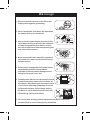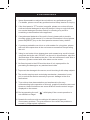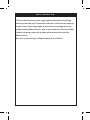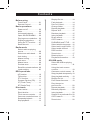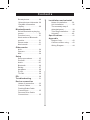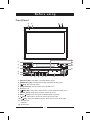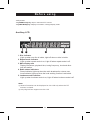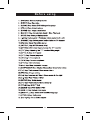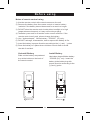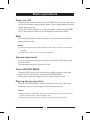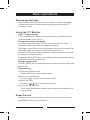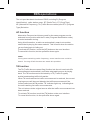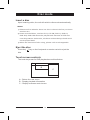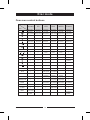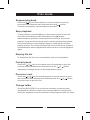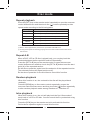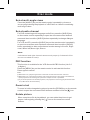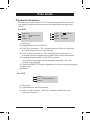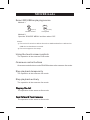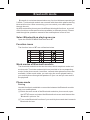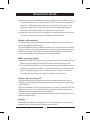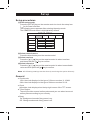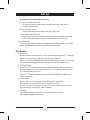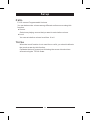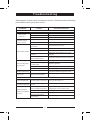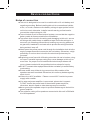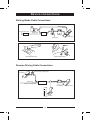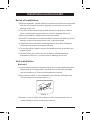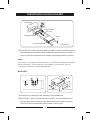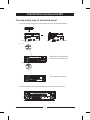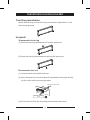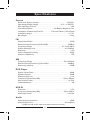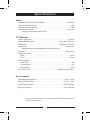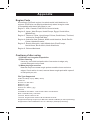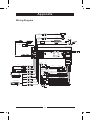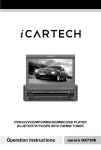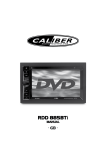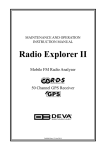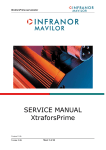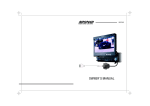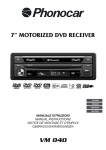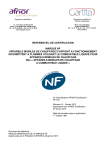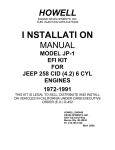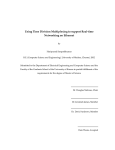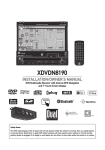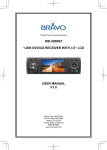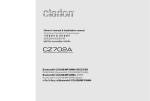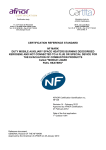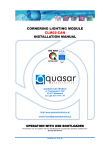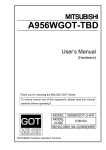Download RDD570BT - Caliber Europe BV
Transcript
RDD570BT
DVD/MP3/MPEG4/USB/SD/MMC/WMA player with fm tuner
INSTRUCTION MANUAL
Wa r n i n g s
1. Only connect this unit to a 12V DC power
supply with negative grounding.
1
2. Never install this unit where the operation
for safety driving is restrained.
3. Never use the video display function in the
front when driving to prevent the violation
of laws & regulations and also to reduce
the risk of traffic accident except using the
rear view video camera.
2
3
4. Never expose this unit, amplifier, speakers
to moisture or water to prevent electronic
sparks or fires.
5. Please don't change the fuse in the power
cord without professional guidance,
improper fuse may cause damage to this
using unit or even cause fire.
6 . Please power off this unit at once and send
it back to the after-sales service center or
the dealer / distributor you purchased from
if one of the following symptoms is found:
4
DVD-6666M
5
RPT
(a) No audio output; (b) No image output;
(c) Water or other obstacle enters the unit;
(d) Smoking; (e) Peculiar smell.
6
DVD-6666M
RPT
7 . To ensure safe driving, please adjust the volume to a safe and
comfort level in case of emergency situations.
Precautions
1. Never disassemble or adjust the unit without any professional guide.
For details, please consult any professional car shop / dealer for inquiry.
2. If the front panel or TFT monitor is squalid, please use a clean silicone
cloth and neutral detergent to wipe off the spot. Using a rough cloth and
non-neutral detergent such as alcohol for cleaning may result in
scratching or decoloration to the applicant.
3 . If any abnormal behavior of the unit is found, please refer to trouble
shooting guide of this manual. If no relevant information is found,please
press the [RESET] key on the front panel to resume factory default.
4 . If you have parked the car in hot or cold weather for a long time, please
wait until the temperature in the car becomes normal before operating
the unit.
5 . Using in-car heater in low temperature environment may result in beads
coagulate inside the unit, DO NOT use the unit in this situation, eject the
disc and wipe off the bead on the disc. If the unit still doesn't work after a
few hours, please contact with after-sales service center.
6. No fierce impact to the LCD monitor when it is in open position for
preventing the damage to any mechanisms inside.
7 . To prevent the damage to the screen, avoid touching it with sharp objects.
8 . The monitor employs auto motorizing mechanism, please don't push,
pull, or swivel the monitor manually to prevent damage to the core
mechanism.
9 . To provide a clear demonstration and an alternative for easy
understanding to the operation of this unit, graphic illustrations are used.
However, these illustrations are some different from the actual images
displayed on the screen.
10 . During operating the unit, “
not available or illegal.
” will display if the current operation is
11 . Operate the unit correctly according to this manual to prevent
unnecessary problem. The guarantee won't be valid if the problem is
caused by inappropriate operation.
Declaration
This product incorporates copyright protection technology
that is protected by U.S patents and other intellectual property
rights. Use of this copyright protection technology must be
authorized by Macrovision, and is intended for home and other
limited viewing uses only unless otherwise authorized by
Macrovision.
Reverse engineering or disassembly is prohibited.
Contents
Before using
Front Panel......................01
Remote Control................03
Basic operations
Power on/off.................... 06
Mute............................... 06
Volume adjustment...........06
Open SOURCE MENU...... 06
Playing source selection... 06
Display system time..........07
Using the TFT monitor.......07
Reset the unit...................07
Radio mode
Select radio as playing
source.............................08
Select one radio band....... 08
Auto tuning...................... 08
Manual tuning.................. 08
Auto save........................ 08
Manual save.................... 09
Preview scan .................. 09
Recall the stored stations..09
Local seeking.................. 09
RDS operations
AF function...................... 10
TA function...................... 10
PTY function.................... 11
Program Service (PS)....... 11
CT (Clock Time)................11
RT (Radio Text).................11
Disc mode
Insert a disc..................... 12
Eject the disc................... 12
Touch screen controls.......12
Onscreen control buttons..13
Suspend playback............14
Stop playback..................14
Display file list................. 14
Fast playback.................. 14
Previous / Next................ 14
Change folder.................. 15
Repeat playback.............. 15
Repeat A-B..................... 15
Random playback............ 15
Intro playback..................15
Direct search................... 16
GOTO search.................. 16
DVD MENU and TITLE......16
Select subtitle language... 16
Select multi-angle views... 17
Select audio channel ....... 17
PBC function................... 17
Zoom in/out..................... 17
Rotate picture..................17
Playback information........18
SD/USB mode
Select SD/USB as playing
source............................ 19
Using the touch screen
controls...........................19
Onscreen control menus...19
Stop playback temporarily.19
Stop playback entirely...... 19
Display file list................. 19
Fast forward/reverse........ 19
Play the next or
previous file.....................20
Repeat playback.............. 20
Random playback............ 20
Intro playback.................. 20
Search for a particular file. 20
GOTO search.................. 20
Zoom in/out..................... 20
Contents
Rotate picture..................20
Select picture slide mode. 20
Playback information
display............................20
Bluetooth mode
Select Bluetooth as playing
source.............................21
Function icons................. 21
Work modes of Bluetooth
module............................21
Phone mode.................... 21
Music mode.....................23
Other modes
AUX................................24
Camera...........................24
NAV.................................24
Setup
Setup procedures............ 25
General.......................... 25
Audio..............................26
Bluetooth.........................26
Rating.............................27
Hardware........................ 28
P.VOL............................. 29
TS CAL........................... 29
EQ ......................................30
Troubleshooting .............. 31
Device connection
Notes of connection.........33
Control Cables................ 34
Parking Brake Cable
Connections................... 35
Reverse Drive Cable
Connections................... 35
Installation and uninstall
Notes of installation......... 36
Unit installation................36
The assembly step of
detached panel................ 38
Trim Ring installation........40
Uninstall......................... 40
Specifications .................. 41
Appendix
Region Code....................43
Cautions of disc using.......43
Wiring Diagram................ 44
Before using
Front Panel
②
①
15
14
16
①
15
②
14
③
⑬
④
⑤
RPT
⑥
⑦
⑧
⑨
⑩
⑪
⑫
1. [AS/TILT+] Key: Auto Save / Increase display angle
2. [BAND/TILT-] Key: Change radio band / Decrease display angle
3. [ ] Key: Flip the front panel
4. [VOL] Knob Key: Adjust volume / Pop-up EQ menu
5. Reset the unit
6. [ /SRC] Key: Unit power / Switch to the current mode and main menu
7. [MUTE/ ] Key: Mute audio outputs / Call(long press)
8. [RPT/
] Key: Enter the repeat mode/Hangup(long press)
9. [ ] Key: Auto search / Previous / Move cursor to the left
10. [ ] Key: Auto search(Radio mode) / Next / Move cursor to the right
11. SD card slot
USB slot
12. AUX IN jack
01
Before using
13. Eject disc
14. [OPEN/Close] Key: Open / Close the TFT monitor
15. [DISP/WIDE] Key: Display information / Change display mode
Auxiliary LCD
5
LOUD
1
2
3
4
1. Disc indicator
Light up when one disc is inside; Light off when no disc is inside.
2. Repeat mode indicator
Light up when repeat mode is on; Light off when repeat mode is off.
3. Main display area
Display characters, playback time, tuning frequency, clock and other
text information.
4. Radio status indicators
Stereo indicator lights up when the radio broadcast is a stereo one;
Local indicator lights up when the local seeking function is activated.
5. Loudness mode indicator
Light up when loudness mode is on; Light off when loudness mode is off.
Note:
① Most information can be displayed on this LCD only when the TFT
monitor is closed.
② Only English font support on this LCD.
02
Before using
03
Before using
04
Before using
Notes of remote control using
1) Aim the remote control at the remote sensor on the unit.
2) Remove the battery from the remote control or insert a battery
insulator if the battery has not been used for a month or longer.
3) DO NOT store the remote control under direct sunlight or in high
temperature environment, or it may not function properly.
4) The battery can work for 6 months under normal condition. If the
remote control can't work, please change the battery.
5) Use“button shaped” lithium battery“CR2025”(3V) only.
6) DO NOT recharge, disassemble, heat or expose the battery in fire.
7) Insert the battery in proper direction according to the (+) and (-) poles.
8) Store the battery in a place where children cannot reach to avoid
the risk of accident.
Uninstall Battery
Install Battery
Slide out the battery compartment
tray at the bottom on the back of
the remote control.
Use button-shaped lithium battery
“CR2025 (3V)” only. Insert the
battery to the battery tray with
proper direction according to the
(+) and (-) poles.
+
PULL OUT
PUSH IN
05
Basic operations
Power on / off
Press any key on the front panel or the [POWER] key on the remote control
to turn on the power under standby mode. The unit goes back to the last
status after power on.
Press and hold the [SRC] key on the front panel or press the [POWER]
key on the remote control to turn off the power under work mode.
Mute
Press the [MUTE] key on the front panel or remote control to mute the
volume from the unit.
Notes:
① Doing the operation above again or adjusting volume will release
muting.
② Mute icon winks on the TFT during muting.
Volume a djustment
Turn the volume knob on the front panel or press the [VOL] key on the
remote control.
The adjustable range of volume is 0 to 40.
Open SOURCE MENU
Press the [SRC] key on the front panel or remote control or touch the
top left corner of the screen to open the SOURCE MENU.
Do the above operation again to return to the original source.
Playing source selection
Open the SOURCE MENU, and then touch the source you desired or
select one source by moving the cursor and then confirm.
Notes:
① Playing source selection means selecting work mode, such as DVD
mode, Radio mode, Camera mode, etc.
② When some devices are not ready, they cannot be selected.
06
Basic operations
Display system time
Press and hold the [DISP] key on the front panel to switch the display
information between system time and playing source when the TFT
monitor is closed.
Using the TFT Monitor
Open / Close monitor
Press the [OPEN/CLOSE] key on the front panel or remote control to
push the display panel out or in.
Change the monitor tilt angle
Due to the inherent character of LCD, you will get different vision
impression s when you watch it from different angles .
The display angle of this unit can be changed; hence you can select the
best angle where you can get the best vision impression.
Press the [TILT] key on the display panel or the remote control to adjust
the tilt angle one step at a time.
Press and hold the [TILT] key on the display panel or the remote control
to adjust the tilt angle continuously.
Change aspect ratio
Press the [WIDE] key on the display panel or remote control to adjust the
aspect ratio.
Image s etting
(1) Enter image set ting mode
P ress the [PIC] key on the remote control.
(2) Select one item to adjust
Press the [ ]/[ ] keys on the remote control.
(3) Adjust the value
P ress the [ ]/[
] keys on the remote control.
(4) Exit image set ting mode
To exit image set ting mode, repeat the first step or stop operation for
some seconds.
Reset the unit
I f the unit can not work correctly, you should reset the unit by pressing
the [RESET] button on the front panel.
07
Radio mode
Select radio as playing source
Open the SOURCE MENU and then touch RADIO.
Select one radio band
Press the [BAND] key on the display panel or remote control or touch the
[BAND] icon on the user interface to select one radio band among FM1,
FM2, FM3, AM1 and AM2.
Auto tuning
Press the [
]/[
] key on the display panel or remote control or t ouch
the [ ] / [ ] icon on the user interface to seek a higher / lower station.
To stop searching, repeat the operation above or press other keys having
radio functions.
Note:
When a station is received, searching stops and the station is played.
If the unit receives a stereo broadcasting, the indicator light of stereo 'ST' on the TFT or
LCD display will be lighted.
Manual tuning
During manual tuning, the frequency will be changed in steps.
P ress the [ ] / [ ] key on remote control or touch the [ ] / [
] icon
on the user interface to tune in a higher / lower station.
Touch the numeric keypad icon(
) and then touch the numeric buttons
to input the radio station frequency numbers.
Auto save
Only stations with sufficient signal strength will be detected and stored
in the memory.
When the monitor is closed, press and hold the [AS] key on the front panel.
When the monitor is opened, touch the [AS] icon on the user interface.
To stop auto save, press other keys having radio functions.
Notes:
① After auto save, the previous saved stations will be overwritten.
② The unit has 5 bands, such as FM1, FM2, FM3, AM1, AM2, and Each band can store 6
stations; hence the unit can store 30 stations in all
08
Radio mode
.
Manual save
When one expected radio station has been detected……
(1) Press the [ MEM ] icon on the user interface and the preset menu
will be opened.
(2) Press one preset button among P1~P6.
(3) If you want to abort, press the [Exit] button.
Preview scan
Preview scan searching is such a process that the searching pauses
when a station is received and then played for 5~10 seconds. After being
played, the unit continues the process until the whole band is detected.
When the monitor is closed, press the [AS] key on the display panel.
When the monitor is opened, touch the [PS] icon on the user interface.
To stop the process, press other keys having radio functions.
Recall the stored stations
Press one numeric key among 1 to 6 on the remote control or touch an
onscreen station button to select the corresponding stored station.
Local seeking
When LOCAL seeking is on, only those radio stations with strong radio
signal could be received.
To open or close LOCAL function, press and hold the volume knob on the
front panel.
Notes:
① When the local radio station searching is on, the indicator light 'LOC' lights up; whereas the
light goes off.
② The number of radio stations that can be received will decrease after the local seeking
mode is on.
09
RDS operations
The unit provides basic functions of RDS, including PI (Program
Identification), radio station name , RT (Radio Text), CT (Clock Time),
AF (Alternative Frequency), TA (Traffic Announcement) and PTY (Program
Type) Selection.
AF function
Alternative Frequencies Lists are used for the same program service
and used in conjunction with the PI code (Program Identification code)
to assist automatic tuning.
Using this information, a radio can automatically search out another
station that is playing the same material. This is useful when the station
you are listening to is fading out.
To activate AF function, touch the [AF] button on the user interface.
To cancel this function, do the operation above again.
Note:
During auto switching radio frequency, some interference could be
heard. Turning off AF function can settle this problem.
TA function
The TA (Traffic Announcement flag) function lets t he unit receive traffic
announcements automatically no matter what media source is playing
back. The TA function can be activated by a TP (Traffic Program)
station broadcasting traffic information.
When TA is activated and a traffic announcement is received, the current
playing source will be overridden by the traffic announcement if the
current radio band is FM and the 'TA' indicator lights up, indicating that
the unit is waiting for traffic announcements.
The unit returns to the original source after the traffic announcement has
been received.
To activate TA function, touch the [TA] button on the user interface.
To cancel this function, do the operation above again.
10
RDS operations
PTY function
PTY is the abbreviation for Program Type which is a code defining the
type of program being broadcast (e.g. News or Rock).
Six PTY options will display on the screen. To view more PTY options,
touch the scroll bar and arrows on the screen.
When one PTY option is touched (e.g. News), auto search for next
available PTY by increasing tuning frequency until the PTY of the next
station matches the current. If no matched PTY has been found, the unit
will return to the original radio frequency.
Program Service (PS)
Used for receiver displays of an 8 character alpha numeric Program
Service name which may use Upper or Lower case characters, e.g.
{BBC_4_FM}, {Classic_}.
CT (Clock Time)
Some stations broadcast the time and date within the encoded RDS
signal. The clock time is automatically adjusted when 'CT' is set to 'On'.
RT (Radio Text)
When this function is activated, the unit will display short message data
transmitted from the provider, such as station information, the name of
the current broadcasting song and the artist name.
11
Disc mode
Insert a disc
Upon inserting a disc, the unit will switch to disc mode automatically.
Notes:
① Please confirm whether there is a disc in the unit before you insert
another one.
② Some recorded discs, such as CD-R, CD-RW, DVD-R, DVD+R,
DVD-RW, DVD+RW cannot be played back because of different
recording status. Otherwise, the discs without being closed could
not be played back.
③ About the cautions of disc using, please refer to the appendix.
Eject the disc
Press the [
disc.
] key on the front panel or remote control to eject the
Touch screen controls
The touch key areas for DVD playback are outlined below:
A
B
C
A - Return the last menu
B - Display playback information
C - Display onscreen control menu
12
Disc mode
Onscreen control buttons
Disc type
MP3/WMA
CD
VCD
Numeric
keypad
Numeric
keypad
Numeric
keypad
DVD
MPEG
Picture
Numeric
keypad
Numeric
keypad
Numeric
keypad
Icon
Setup menu Setup menu Setup menu Setup menu Setup menu Setup menu
/
Fast forward Fast forward Fast forward Fast forward
/
/
Fast rewind Fast rewind Fast rewind Fast rewind
/
Previous
Previous
Previous
Previous
Previous
Previous
Next
Next
Next
Next
Next
Next
Play / Pause Play / Pause Play / Pause Play / Pause Play / Pause Play / Pause
Stop
■
1/2
2/2
+
Stop
Stop
Stop
A second
menu
A second
menu
Stop
/
/
/
A second
menu
Repeat
Repeat
Repeat
Repeat
Repeat
Repeat
Random
Random
Random
Random
Random
/
/
/
/
/
/
Rotate
/
/
Zoom
/
/
EQ setup
EQ setup
EQ setup
PBC
Stop
/
EQ setup
Zoom
EQ setup
EQ setup
/
/
/
PBC
A-B repeat
/
/
Exit menu
Exit menu
Exit menu
A-B
/
/
A-B repeat
Back
/
/
Exit menu
AUDIO
/
/
SUBTITLE
/
/
DISP
/
/
MENU
/
/
/
Dialog
Dialog
/
Language Language
Subtitle
Subtitle
/
/
Language Language
Display
Display
Display
Display
information information information information
Channel
switching
/
DVD MENU
/
DVD TITLE
/
/
/
TITLE
/
/
/
DIR+
Next folder
/
/
/
/
Next folder
DIR-
Previous
folder
/
/
/
/
Previous
folder
13
Disc mode
Suspend playback
Press the [ ] key on the front panel or remote control or open the
onscreen control buttons menu and then touch the[
] button.
To resume normal play, repeat the above operation.
Stop playback
To stop playback, press the [■] key on the remote control or open the
onscreen control buttons menu and then touch the[■] button.
When the above operation is executed for the first time, the current
playback is paused and the break point is memorized and the playback
will resume when you start playback again or switch back from other
playing sources. The current playback will cancel if the above operation
is executed twice and the playback will start over when you start playback
again.
Display file list
To display the file list of one recorded disc , stop current playback.
Fast playback
Press the [ ]/[ ] key on the remote control repeatedly or open the
onscreen control buttons menu and then touch the [ ]/[ ] button
repeatedly to change the rate of fast forward/fast reverse.
Previous / next
Press the [ ]/[ ] key on the display panel or remote control or open
the onscreen control buttons menu and then touch the [ ]/[ ] button
to play the next or previous file.
Change folder
Press the [DIR+]/[DIR-] icon on the user interface (you should stop
playback first if a video or picture file is played back) to change folder
during the playback of one recorded disc containing more than one folder.
14
Disc mode
Repeat playback
Press the [RPT] key on the remote control repeatedly or open the onscreen
control buttons menu and then touch the [ ] button repeatedly to alter
repeat mode according to the following table.
Disc type
DVD
VCD(PBC off)
Repeat mode
Repeat Chapter → Repeat Title → Repeat Off
Repeat Single → Repeat All →Repeat Off
CD
Repeat Single → Repeat Folder →Repeat All→Repeat Off
MP3/WMA
Repeat Single → Repeat Folder →Repeat All→Repeat Off
MPEG
Repeat Single → Repeat Folder →Repeat All→Repeat Off
Picture
Repeat Single → Repeat Folder →Repeat All→Repeat Off
Notes:
① When a VCD is played back, this function is prohibited if the PBC is on.
② Turning off the power or switching playing source to other modes and back will cancel
this function.
Repeat A-B
When a DVD, VCD or CD disc is played back, you can play back the
contents between the time points from A to B repeatedly.
Press the [RPT A-B] key on the remote control or open the onscreen
control buttons menu and then touch the [RPT A-B] button to set the start
point (A) of the repeated section.
Do the above operation again to set the end point of the repeated section.
The selected portion will repeat continuously.
Do the above operation for the third time to cancel this function.
Random playback
When this function is on, the contents in the disc will be played back
randomly.
Press the [RDM] key on the remote control repeatedly or open the
onscreen control buttons menu and then touch the [ ] button repeatedly
to alter random playback mode among 'Random on', 'Random off'.
Intro playback
When this function is on, the unit will play back the first 10 seconds of
each track of a VCD or CD disc. You can search the file you desired using
this function.
Press the [SCN] key on the remote control to activate this function.
Do the above operation again to cancel this function.
15
Disc mode
Direct search
When a DVD, VCD or CD disc is played back, you can search for a
particular chapter / track by pressing the numeric keys of the remote
control. For example, if you want to select the 15 th track, you should
press numerical key [1] and [5].
GOTO search
(1)Enter GOTO search mode
Press the [GOTO] key on the remote control to open search menu.
For DVD, you can search according to title, chapter and time.
For VCD, if PBC function is off, you can search according to time; if
PBC function is on, you can search according to track, time and Disc
time.
For CD, you can search according to track.
For MPEG files, you can search according to track and time.
For record discs containing MP3 and/or JPG files, you can search
according to track(file number).
(2)Enter search information
Select items by pressing the direction keys on the remote control and
enter search information by pressing the numeric keys, such as title,
chapter and time.
(3)Confirm
Press the [Enter] key on the remote control to confirm.
(4)Exit GOTO search mode
Repeat the above operation until the search menu disappeared or
touch the [Exit] button on the menu.
MENU and TITLE
This function is only available for the DVD discs having “ MENU / TITLE ”.
Press the [MENU] key on the remote control or open the onscreen control
buttons menu and then touch the [MENU] button to open DVD MENU.
You can select audio language, subtitle language and so on for playback.
Press the [TITLE] key on the remote control or open the onscreen control
buttons menu and then touch the [TITLE] button to open DVD TITLE.
You can select a different title for playback.
Select subtitle language
Press the [SUBTITLE] key on the remote control repeatedly or open the
onscreen control buttons menu and then touch the [SUBTITLE] button
repeatedly to choose a subtitle language.
16
Disc mode
Select multi-angle views
Press the [ANGLE] key on the remote control repeatedly to choose a
s hooting angle during the playback of a DVD disc or video file containing
multi-angle views.
Select audio channel
For DVD containing multi-language audio files, press the [AUDIO] key
on the remote control repeatedly or open the onscreen control buttons
menu and then touch the [AUDIO] button repeatedly to change dialogue
language.
For VCD and CD, press the [AUDIO] key on the remote control repeatedly
or open the onscreen control buttons menu and then touch the [AUDIO]
button repeatedly to alter audio channel modes among Left vocal, Right
vocal, Mono left, Mono right, Stereo.
Note:
Left channel and right channel cannot work properly if the audio files
are not recorded correctly.
PBC function
This function is available for the VCD discs with PBC function (Ver 2.0
or higher).
Press the [MENU] key on the remote control to activate this function.
Press again to cancel.
Notes:
① When PBC is on, playback goes back to the track list and starts from the first track.
② When PBC is on, fast motion playback, slow motion playback or skip search is available but
repeat playback and searching for a particular chapter or track is prohibited.
③ If you do the operation of random playback, scan playback or searching playback when PBC
is on, PBC will be off automatically.
Zoom in/out
To zoom in/out the image being played, press the [ZOOM] key on the remote
control or open the onscreen control buttons and then touch the [ + ] icon.
Rotate picture
When one picture file is played back, you can rotate the picture to get
proper view angle by pressing the [ ] icon on the onscreen control
buttons.
17
Disc mode
Playback information
Touch the top center area of TFT LCD when playing back DVD and VCD
discs and the playback information will be displayed on the top area of
the TFT.
For DVD
1
2
3
4
5
6
7
8
DVD Video
Time
00:00:59/00:00:43
Title
15/30
Chapter 1/2
Audio
Subtitle
Angle
Bitrate
1/1
6 ch Eng
Off
1/1
0.000Mbps
(1) Disc type.
(2) Elapsed time of the current title.
(3) DVD Title information. “5/8” indicates that this DVD has 8 titles and
the title playing back now is the fifth title.
(4) DVD Chapter information. “2/16” indicates that current title has
16 chapters and the chapter playing back now is the second chapter.
(5) Indicates that the subtitle of this DVD has been
recorded in 6 languages and the language displayed now is the
second, that is English.
(6) Touch the [SUBTITLE] button repeatedly to choose a subtitle language.
(7) Multi angle.
(8) Bitrate.
For VCD
1
2
3
VCD 2.0
Time 00:00:59/00:00:43
PCB On
(1) Disc type.
(2) Elapsed time of the current track.
(3) PBC function indicator. "PBC On" indicates that PBC function
has been activated.
18
SD/USB mode
Select SD/USB as playing source
Method 1:
SRC
SRC
Repeatedly
Repeatedly
remote control
front panel
Method 2:
Open the 'SOURCE MENU' and then select ' SD ' .
Notes :
① The unit will switch to SD card mode or USB mode after a SD card or
USB device has been inserted .
② The unit supports hot swap.
Using the touch screen controls
The operation is the same as DVD mode .
Onscreen control buttons
Onscreen control buttons under SD/USB mode are the same as disc mode.
Stop playback temporarily
The operation is the same as disc mode.
Stop playback entirely
The operation is the same as disc mode.
Display file list
The operation is the same as disc mode.
Fast forward / Fast reverse
The operation is the same as disc mode.
19
SD/USB mode
Play the next or previous file
The operation is the same as disc mode.
Repeat playback
The operation is the same as disc mode.
Random playback
The operation is the same as disc mode.
Intro playback
The operation is the same as disc mode.
Search for a particular file
The operation is the same as disc mode.
GOTO search
The operation is the same as disc mode.
Zoom in/out
The operation is the same as disc mode.
Rotate picture
The operation is the same as disc mode.
Select picture slide mode
The operation is the same as disc mode.
Playback information display
The operation is the same as disc mode.
20
Bluetooth mode
Bluetooth is a wireless transmission way for short distance operating at
2.4GHz. The bluetooth module can connect with the mobile phones having
bluetooth function. After connecting, you can control your mobile phone
through the unit.
As different mobile phones provide different bluetooth functions, so not all
of the functions undermentioned are available to different phones. Please
read through the operation manual of the mobile phone in use at first .
Select Bluetooth as playing source
Open the SOURCE MENU and then touch BT.
Function icons
The function icons of BT are outlined as below.
Icon
MENU
Function
Icon
Function
Icon
Function
Pairing
Setup
Disconnect
Dial panel
Voice transfer
Menu
Ans./Dial
Mute
Hangup
Play/Pause
Stop
Next
Previous
Phone mode
Music mode
Work modes of Bluetooth module
The bluetooth module has two work modes, which are phone mode and
music mode. Touch the mode switch icon to switch to its corresponding
mode. Under phone mode, hand-free, call and other phone functions are
available. Under music mode, you can enjoy the music played back by
your mobile phone through the speakers in your car and you can control
the playback.
Phone mode
Pairing
Use this function to establish a connection between the Bluetooth module
and your mobile phone.
① Switch the work mode o f the Bluetooth module to phone mode, open
the SETUP menu and select the Bluetooth sub-menu and then set the
'Bluetooth' option to 'On'.
② Turn on the Bluetooth function of your mobile phone and start to search
Bluetooth devices.
21
Bluetooth mode
③ After the name of the Bluetooth module appears on the pairing list on
your mobile phone, you should select it. At this time, a pairing code is
required. The Bluetooth module will exit pairing mode if there is no
pairing instruction from your mobile phone during the pairing time
(90s) and 'Phone Pairing Fail' is displayed on the screen.
④ Enter the pairing code (1234 by default) to initiate the pairing process.
The paired mobile phone name will display on the screen.
Browse call numbers
T he Bluetooth module will download phone book and call records from
your mobile phone after pairing.
Touch the [MENU] icon to display the Menu list. There are some options
on the menu list, including missed calls, received calls, dialed calls and
phone book. When you press one of them, the Bluetooth module will get
its corresponding information from your mobile phone.
Make an outgoing call
① Browse through the Phone book or call records, touch the number you
want to dial and then touch the dial icon to make an outgoing call.
② Touch the Dial Panel icon to open dial panel and then touch the numeric
buttons to input phone numbers. Touch the [C lear ] icon to clear the last
digit. Touch the hangup icon to clear the entire numbers or end the
conversation. Touch the Ans icon to make an outgoing call.
Answer an incoming call
The Bluetooth module will switch to phone mode automatically when
there is an incoming call and the incoming call number will be displayed
on the screen.
If the 'Auto Answer' option of the 'Bluetooth' sub-menu under the SETUP
MENU is set to 'On', the unit will answer incoming calls automatically,
otherwise you should answer them manually.
The call duration will be displayed on the screen after the incoming call
has been put through.
Hangup
While talking, press the hangup key on your mobile phone or touch the
hangup icon on the screen to end the conversation.
22
Bluetooth mode
Voice transfer
While talking, touch the 'Voice transfer' icon on the screen to transfer
audio from the unit to your mobile phone, and touch again to transfer
audio from your mobile phone to the unit.
Note: Some mobile phones will transfer audio from the unit to
themselves once the incoming call is answered.
Microphone mute
While talking, press the microphone mute icon on the screen to mute the
microphone built in the unit. Under this condition, the one talking over the
telephone with you can not hear what you are saying. Touch the mute
icon again to resume microphone functionality.
Music mode
Pairing
Before pairing, switch the work mode of the Bluetooth module to music
mode. The procedures of pairing under music mode is the same as the
phone mode.
A2DP
A2DP is short for Advanced Audio Distribution Profile. The mobile phones
supporting this function can transmit stereo audio, whereas the ones not
supporting this function can transmit mono audio only.
After pairing, open the audio player of your mobile phone and set the
transmit mode to Bluetooth. At this time, the speakers of your mobile
phone will close automatically.
About how to set the transmit mode of mobile phones to Bluetooth, please
refer to the user manual or help document of the mobile phone in use or
the audio player software because the audio players of different mobile
p hones are different greatly.
AVRCP
AVRCP is short for Audio/Video Remote Control Profile. The mobile
phones supporting this function can control the playback of a Bluetooth
audio player.
After pairing, touch the corresponding icon to control current playback,
such as Play, Pause, Stop, Previous, Next.
23
Other modes
AUX
External peripheral devices with RCA audio and video outputs can be
connected with the unit.
To enter AUX IN mode, open the SOURCE MENU and then touch AUX IN.
C amera
This player is “camera ready”. Before accessing any camera features,
you must purchase and install a rear video camera. Once the rear camera
is connected and operating properly, the CAMERA source mode will
become active. While the camera is not installed, the CAMERA option
appears gray, indicating the function is not available.
The playing source will change to 'CAMERA' mode automatically when
you reverse your car.
NAV
This player is “navigation ready”. Before accessing any navigation
features, you should purchase and install the suited navigation module.
Once the navigation module is connected and operating properly, the
NAV source mode will become active. While the navigation module is
not installed, the NAV option appears gray, indicating the function is not
available. All installation and operating instructions are included with
the navigation module.
24
Setup
Setup procedures
(1)Enter setup mode
Press the [SETUP] key on the remote control or touch the setup icon
[ ] on the user interface.
The following menu appears after entering the setup mode.
The GENERAL sub-menu is highlighted by default.
SETUP MENU
General
Bluetooth
Rating
Hardware
P.VOL
Language
Clock Mode
12Hr
Clock
11:18
Audio
Back
AM
Tuner Region S.Amer2
Beep
Off
TS CAL
(2)Select one sub-menu
Press the direction keys on the remote control.
(3)Select one item
Press the [ ] / [ ] key on the remote control to select one item
and then press the [ ] key to confirm.
(4)Select one value
Press the [ ] / [ ] key on the remote control to select one suitable
value and then press the [ ] key to confirm.
Note : All following settings can be done by touching the option directly.
General
● Clock mode
12Hr: the clock displays in the type of 12 hours such as 11:18 AM.
24Hr: the clock displays in the type of 24 hours such as 20:18.
● Clock
Adjust the clock displayed on the top right corner of the TFT screen.
● Tuner Region
The unit provides several radio systems and you can select a correct
radio system according to your country.
● Beep
On : Background sound of key-press is on.
Off: Background sound of key-press is off.
25
Setup
Language
● OSD
Select one language of system menu display.
● DVD Audio
Select one dialogue language of DVD disc.
Note:
If the DVD disc does not contain the selected language, the dialogues
you listening to will be in default language.
● DVD Subtitle
Select one subtitle language of DVD disc.
Note:
If the DVD disc does not contain the selected language, the subtitle
will be displayed in default language.
● Disc Menu
Select one language of DVD MENU display.
Note:
If the DVD disc does not contain the selected language, the DVD MENU will be
displayed in default language.
Audio
● DRC
Set the dynamic range of Dolby digital DVD discs.
On: Playback more dynamic audio with Bass.
Off: Normal output.
● Loudness
On: Loud mode is on.
Off: Loud mode is off.
Bluetooth
● Bluetooth
On : Turn on the power of the Bluetooth module.
Off : Turn off the power of the Bluetooth module.
● Auto Answer
On : Answer automatically when one call is coming in.
Off : Answer manually when one call is coming in.
● Connect
Auto : bluetooth module connects with the bluetooth device automatically
after disconnecting.
Manual : bluetooth module connects with the bluetooth device manually
after disconnecting.
26
Setup
● Pairing code
You should enter the pairing code when the bluetooth module is
pairing with another bluetooth device. The original paring code is
1234 and you can change the paring code when the bluetooth module
is on.
Rating
Some DVD discs have built-in parental lock which prevents children
to watch some scenes as force or eroticism especially.
● Set Password
The original password of the unit is null .
You should set a new password ASAP.
Method of changing password:
(1) Open the parental lock
Touch the 'Password' option directly to open the keypad, touch the
numeric buttons to enter your old password (initial password for
the first time) and then confirm by touching the [ENT] button.
(2) Change the password
Repeat the operation above to enter a 6-digit password (old or
new) and then confirm. The new password becomes effective and
the parental lock is closed.
● Rating
The unit has some watching level as followings:
(1) Kid safe: A movie rating that is condign to children.
( 2 ) G : A movie rating that allows admission to persons of all ages.
( 3 ) P G: A movie rating that allows admission of persons of all ages
but suggests parental guidance in the case of children.
( 4 ) PG-13 : A movie rating that allows admission of persons of all ages
but suggests parental guidance in the case of children under the
age of 13.
( 5 ) PG-R : PG-related .
( 6 ) R : A movie rating that allows admission only to persons of a certain
age, usually 17, unless accompanied by a parent or guardian.
( 7 ) NC-17 : A movie rating that allows admission to no one under the
age of 17.
( 8 ) Adult: A movie rating that is condign to the adult only.
27
Setup
Procedures of changing the rating:
(1) Open the parental lock
According to the same method mentioned in the first step of
changing password.
( 2 ) Change the rating
Select an appropriate rating from the 'rating' list.
( 3 ) Close the parental lock
Repeat the operation of the first step to enter a 6-digit password
(old or new) and then confirm. The parental lock is closed.
● Load Factory
To restore the default settings relating with DVD playback (e.g.: DVD
Audio, DVD Subtitle), press the [RESET] option only.
Hardware
● Camera In
Normal: Actual scenes shot by the camera display on the TFT monitor
while reverse driving (just like what you are looking).
Mirror: The mirror images of actual scenes display on the TFT monitor
while reverse driving (just like looking from the rearview mirror).
● TFT Auto Open
Auto: The TFT panel automatically opens when the unit is turned on.
Manual: When the ignition is turned off, the TFT panel remains open
if it was opened previously.
Off: The TFT panel opens only by pressing OPEN button when the
unit is turned on.
● Video input
NTSC: Set the color system of the TFT screen to NTSC.
PAL: Set the color system of the TFT screen to PAL.
AUTO: Set the color system of the TFT screen automatically by the
unit according to the input video formats.
● Parking
On: Image displays only after your car has been parked.
Off: Image displays at all times.
28
Setup
P.VOL
P.VOL means Programmable Volume.
You can balance the volume among different audio sources using this
function.
● Source
Select one playing source that you want to set relative volume.
● Level
You can set relative volume level from -6 to 6.
TS CAL
When the touch function is not sensitive or valid, you should calibrate
the touch screen by this function.
Calibrate the touch screen just following the screen introductions
after entering the TS CAL mode.
29
EQ
Audio control allows you to easily adjust the audio system to get the best
possible sound effect.
( 1) Enter the EQ setup mode
Press the [SEL] key on the remote control or touch the EQ icon in the
user interface and the following interface will display on the screen .
EQ selection
EQ
+14
BAL-FAD
USER
+ + +
0
+
F
0
-14
R
L
EQ parameters
- - -
BASS MID
TREB
-14
-
Fader / Balance
adjustment area
R
SUB
( 2) Select EQ mode
Touch the EQ selection bar repeatedly and the EQ mode will change.
( 3) Adjust EQ parameters
To adjust EQ parameters, touch and drag the EQ parameters adjustment
bar.
( 4) Adjust Front/Rear/Left/Right fader and balance
You can adjust front/back/left/right balance of the speaker to get
larruping listening effect according to the surroundings and your
interest.
To adjust Front/Rear/Left/Right fader and balance, touch and drag the
small white point in the Fader/Balance adjustment area.
Notes:
① The unit has provided some EQ modes: User, Rock, Hip Hop, Dance,
Latin, Rave, Urban, Acoustic.
② Different EQ reflects in different Bass, Treble and Middle level.
The parameters of the EQ modes has been preset and you can not
change them besides 'User'.
③ The EQ mode will change to 'User' automatically when you adjust
the value of BASS, TREB or MID under the modes besides 'User'.
④ The value of SUB is independent of EQ mode and can be adjusted solely.
30
Troubleshooting
What appears to be trouble is not always serious. Please check the following
points before calling a service center.
Problem
Cause
Corrective action
General
Unit can not
power on
Remote control
does not work
No/low audio output
Poor sound quality
or distortion
Tel-Mute malfunction
Unit fuse blown.
Install new fuse with correct rating.
Car battery fuse blown.
Install new fuse with correct rating.
Illegal operation
Reset the unit.
Battery depleted.
Change the battery.
Battery installed incorrectly.
Install the battery correctly.
Improper audio output
connection.
Check wiring and correct.
Volume set too low.
Increase volume level.
Speakers damaged.
Replace speakers.
Heavily biased volume
balance.
Adjust the channel balance to center
position.
Speaker wiring is in contact
with metal part of car.
Insulate all speaker wiring connections.
Piratic disc is in use.
Use original disc.
Speaker power rating does
not match unit.
Replace speakers.
Wrong connections.
Check wiring and correct.
Speaker is shorted.
Check wiring and correct.
MUTE wire is grounded.
Check the 'MUTE' wiring and correct.
Unit resets itself when Incorrect connection
engine is off
between ACC and BATT.
Check wiring and correct.
TFT monitor
Monitor does not
open automatically
TFT Auto Open is turned off.
Warning information Parking break wiring is not
is shown at all times correct.
Turn TFT Auto Open on.
Check wiring and correct.
The color system of DVD disc Adjust the color system of the DVD disc
does not match the monitor. playing back or the monitor in use.
Flashing image or
Piratic disc is in use.
interference appears
Video cable damaged.
on screen
Improper video signal
connections.
Use original disc.
Replace cables.
Check wiring and correct.
31
Troubleshooting
常见故障排除向导
(Continued)
Problem
Cause
Corrective action
Disc playback
Cannot insert disc
Disc does not
play back
A disc inside the unit already.
Eject current disc and insert new one.
Disc is warped or scratched.
Use disc in good condition.
Disc is dirty or wet.
Clean disc with soft cloth.
Incompatible disc is used.
Use compatible disc.
Disc is inserted upside down. Insert disc with label side up.
Disc region code is not
compatible with unit.
Use disc with proper region code.
PBC cannot be used PBC is not available on
during VCD playback the disc.
Use disc with PBC available.
Repeat or search
function is invalid
PBC is on.
during VCD playback
Turn PBC off.
Error messages
No disc
Bad disc
Unknown disc
Region Error
Disc is dirty.
Clean disc with soft cloth.
Disc is upside down.
Insert disc with label side up.
No disc inside.
Insert disc.
Disc is dirty.
Clean disc with soft cloth.
Disc is upside down.
Insert disc with label side up.
Disc format is not compatible
Use disc with compatible format.
with this unit.
DVD region code is not
compatible with this unit.
32
Use disc with compatible region code.
Device connections
Notes of connection
This unit is designed to be used in a vehicle with a 12-volt battery and
negative grounding. Before installing this unit to a recreational vehicle,
a bus, or a truck, make sure the battery voltage is appropriate for this
unit to be used, otherwise, install a transformer by professional to
convert the output voltage to 12V.
To avoid short circuit in the electrical system, ensure that the negative
battery cable is disconnected before installation.
To prevent short circuit in the wiring and damaging to this unit, secure
all wirings with cable clamp or adhesive tape. Route the wirings in a
secured, out of heating place without touching any moving parts such
as gear shift, handbrake, and seat rails to prevent the wiring insulation
being melted / wore off.
Never pass the yellow power cord through the installation hole into the
engine compartment and connect to the car battery. Otherwise, a high
possibility of serious short circuit to the electrical system may be
occurred.
Replacing a new fuse with 10A rating when the old one is broken, using
no fuse or fuse with improper rating may cause damage to this unit or
even fires. If a proper fuse is installed and electrical problems still
occur, please contact with any professional car shops for inquiry.
D O NOT connect other equipments with the car battery to avoid battery
overheating .
Please make sure all the wiring connections & the cables of the
speakers are well-insulated. Otherwise, this unit may be damaged by
short circuit.
If there is no ACC available,Please connect ACC lead to the power
supply with a switch.
If an external power amplifier is connected, please don't connect
P.CONT lead to the power lead of the external power amplifier,
otherwise, electric spark or other damage may be resulted.
Never ground the speaker output to prevent the damage to the built-in
power amplifier.
The minimum rating of the speakers connected to this unit is 50W with
4 to 8Ω impedance.
33
Device connections
Control Cables
Auto Brightness Control
To avoid the display being too bright at night time, if the headlight
cable is connected to ILLUMI, turning on the headlight will dim the
backlight of the TFT LCD and vice versa.
Telephone Mute
If the MUTE cable is connected to a car phone, other audio outputs
mute when one call is received by the car phone.
Reverse Driving
If a rear view camera is connected with the unit, the playing source
switches to CAMERA automatically when you start reverse driving.
As the reverse driving is done, the playing source switches to the
previous.
Parking Brake
1) If "PRK SW" cable is connected to hand brake switch, video
display on the TFT monitor will be controlled by this function.
Parking cable function ceases when the playing source is CAMERA.
2) The monitor displays the blue screen with warning information to
prevent the driver watching video contents during driving, but the
passengers at the rear seat can watch video contents normally.
34
Device connections
Parking Brake Cable Connections
Parking Brake Lead
Green Wire
2A
Battery
Brake Light
Parking Brake Switch
Car Frame
Parking Brake Switch
Reverse Driving Cable Connections
Reverse Driving Signal Light
Car Frame
Pink Cable
Reverse Driving Cable
Car Battery
P
R
N
D
2
L
Gearbox
35
Car Frame
Installation and uninstall
Notes of installation
1) Before installation, please make sure proper connections are conducted
and the unit operates normally. Improper connection may result in
damage to the unit.
2) Use only accessories designed and manufactured for this unit and
other unauthorized accessories may result in damage to the unit.
3) Before installation, please fasten all power cables.
4) DO NOT install the unit in the place where close to hot area to prevent
damage to electrical components such as the laser head.
5) Install the unit horizontally. Installing the unit more than 30 degree
vertically may result in worse performance.
6) To prevent electric spark, connect the positive pole first and then the
negative pole.
7) DO NOT block the cooling fan exit to ensure sufficient heating
dissipation of this unit, or it may result in damage to this unit.
Unit Installation
Method A
(1) Insert mounting bracket into dash board, choose appropriate mounting
tab according to the gap width, bending the mounting tab outwards
with a screwdriver to fix the mounting bracket in place.
( 2 ) Use 2 pieces of M5×5 cone shaped screw to fix two assemble bars
on both sides of the unit(see picture 1)
Long Assemble Bar
M5 X 5
(Picture 1)
( 3 ) Screw in 1 piece of M5×24 to the hole of the unit back and put on a
rubber sheath over the screw.(see picture 2)
36
Installation and uninstall
Dashboard
Rubber Sheath
M5 X 24
Mounting Bracket
M2 X 2
Long Assemble Bar
(Picture 2)
( 4 ) Insert the unit into the bracket, fasten the M4×6 screw to the fireproofing
board available at the back of the dashboard, and use 4 pieces of M2×2
screw to lock the assemble bars and the mounting bracket in position.
Note:
According to the depth of the opening, use different length of assemble
bar accordingly. If the opening is too shallow, the monitor may be
extended out 10mm from the dashboard.
Method B
M5 X 5
1
1
Mounting Frame
Dashboard
(1) Insert this unit directly to the opening of the dashboard.
( 2 ) Place M4×3, M5×5 cylindrical screw or M5×5 cone shaped screw
through the holes of the mounting frame located inside the opening
to holes of the unit and fasten the screws to left & right.
37
Installation and uninstall
The assembly step of detached panel
1、Press this button,It's ok when heard "KA KA".
2、Grasped the right-end of the knock-down panel,
you can remove the panel by upward direction,
which is like the following picture.
38
Installation and uninstall
The assembly step of detached panel
1、Put the knock-down panel on the fixed panel by downward direction.
2、(1)
Before the next assembly,
make sure this place is ok.
RPT
(2)
This complexion is NG.
DVD-6666M
RPT
3、Pressed both sides of the knock-down panel, make sure it's OK.
DVD-6666M
RPT
39
Installation and uninstall
Trim Ring installation
Attach the trim ring around the front panel with two indentions on one
side facing upwards
Uninstall
Disassemble trim ring
(1) Push the trim ring upward and pull out the upper part.
(2) Push the trim ring downward and pull out the lower part.
Disassemble the unit
(1) Unscrew the 4 pieces M2×2 screws.
( 2 ) Use a screwdriver to bend straight the bended mounting tab and tip
out the unit from the mounting bracket.
Remove the rubber sheath
Unscrew 4 attached
screws
( 3 ) Pull out the unit from the mounting bracket with both hands .
40
Specifications
General
Reference Supply Voltage.....................................................12V(DC)
Operating Voltage Range..........................................10.5~15.8V(DC)
Max Operating Current.................................................................10A
Grounding System.......................................Car Battery Negative Pole
Installation Dimension(W×H×D)...............178 mm×50mm×(165+25)mm
Installation Angle.....................................................................0°~30°
Net Weight................................................................................2.3kg
FM
Signal Noise Ratio......................................................................55dB
Residual Noise Sensitivity(S/N=30dB)..................................... 20dBμV
Frequency Range........................................................87.5-108.0MHz
Station Seeking Level.......................................................20~30dBμV
Distortion...................................................................................1.5%
Stereo Separation(1KHz)...........................................................20dB
Antenna Impedance.....................................................................75Ω
AM
Frequency Range.......................................................... 522-1620KHz
Residual Noise Sensitivity (S/N=20dB).................................... 40dBμV
Selectivity (±9KHz) ....................................................................50dB
DVD Player
Signal / Noise Ratio....................................................................90dB
Dynamic Range......................................................................... 90dB
Distortion(line out)......................................................................0.1%
Frequency Response(±3dB)........................................... 20Hz~20KHz
Max Output Power...................................................................4×75W
Load Impedance............................................................................4Ω
AUX IN
Distortion...................................................................................0.5%
Frequency Response(±3dB)............................................20Hz~20KHz
Audio Input Level...................................................................0.4Vrms
Audio
Audio Output Impedance.............................................................200Ω
Audio Output Level...........................................................2Vrms(Max)
(Under normal audio input level and maximum volume)
41
Specifications
Video
Normal Video Input Level ( CVBS ) ...........................................1.0±0.2V
Video Input Impedance................................................................ 75Ω
Video Output Impedance..............................................................75Ω
Video Output Level...............................................................1.0±0.2V
(Under normal video input level)
TFT Monitor
Screen Diagonal....................................................................7 inches
Usable Display Area..............................................154.1(W) × 87.0 (H)
Resolution.............................................................1440 (W) × 234 (H)
Brightness..........................................................................400cd/m 2
(Measure the center brightness after 30 minutes)
Contrast............................................................................300( TYP. )
Response Time
Rise......................................................................................12ms
Fall.......................................................................................18ms
Viewing Angle
From Top..................................................................................40°
From bottom.............................................................................65°
Horizontally ...........................................................................±65°
LCD Life Cycle....................................................10000 hours(at 25℃)
Environment
Operating Temperature...................................................-10℃~+60℃
Storing Temperature.......................................................-20℃~+70℃
Operating Humidity........................................................45%~80%RH
Storing Humidity............................................................30%~90%RH
※ Specifications are subject to possible modifciations for improvement
without further notice.
42
Appendix
Region Code
According to DVD sale region, the whole world is divided into six
regions. A DVD disc can be played back only when its region code
is compatible with that of the player in use.
Region 1: USA, Canada, East Pacific Ocean Islands;
Region 2: Japan, West Europe, North Europe, Egypt, South Africa,
Middle East;
Region 3: Taiwan of China, Hong Kong of China, South Korea, Thailand,
Indonesia, South East Asia;
Region 4: Australia, New Zealand, Mid & south America, South Pacific
Ocean Islands/Oceania;
Region 5: Russia, Mongolia, India, Middle Asia, East Europe,
North Korea, North Africa, North West Asia;
Region 6: Chinese Mainland.
Cautions of disc using
1) DO NOT use irregular shaped disc
2) Disc Cleaning
Use a dry, soft cloth to wipe the disc from center to edge, only
neutral detergent can be used.
3) When playing a new disc
New disc may have some rough spots around the inner and outer
edges. If such a disc is used, remove these rough spots with a pencil
or ball-point pen, etc.
File Type Supported
Audio file: MP3(*.mp3), WMA(*.wma)
Video file:
DIVX 3.11/4.0/5.0/6.0
MPEG 2 (*.vob)
MPEG 1 (*.dat)
Picture file: JPEG (*.jpg)
MP3 file:
ISO 9660 or ISO 9660 + Joliet format - Max. 30 characters.
Max. nested directory is 8 levels.
The max. album number is 99.
The max. length of each track is 99 minutes 59 seconds.
Supported sampling frequency for MP3 disc: 8KHz to 48KHz (44.1KHz preferably).
Supported bit-rates of MP3 disc are: 32 - 320 kbps (128 kbps preferably).
43
Appendix
Wiring Diagram
YELLOW
VIDEO OUT
YELLOW
CAMERA
MONITOR
BATTERY
CAMERA
BLACK
NAV BOX
PINK
HAND BRAKE INDICATION
GND
PRK SW
ANT
PARKING BRAKE SWITCH
MICROPHONE
BT ANT
9
10
11
12
13
14
15
16
1
2
3
4
5
6
7
8
16 PIN
POWER
BATTERY
GND
RED
AUX IN R
GND
WHITE
AUX IN L
HEAD LIGHT SWITCH
HEAD LIGHT
YELLOW
AUX IN VIDEO
IGNITION SWITCH
CAR TELEPHONE
AV SYSTEM
BLACK
ILLUMI
ORANGE
ACC
RED
MUTE
BROWN
P.CONT
BLUEWHITE
REVERSE
PINK
ANT.CONT
BLUE
FRONT R+
GRAY
REAR R+
VIOLET
FRONT R-
GRAYBLACK
REAR R-
VIOLETBLACK
FRONT L+
WHITE
REAR L+
GREEN
FRONT L-
WHITEBLACK
REAR L-
GREENBLACK
SIGNAL LIGHT
REVERSE DRIVING
POWER AMPLIFIER
RED
REAR R
GEAR
P
R
N
D
2
L
AUTO-ANTENNA
WHITE
REAR L
RED
POWER AMPLIFIER
YELLOW
GND (-)
GND
BLUE
SUBWOOFER
BATTERY (+)
FRONT R
WHITE
FRONT L
CAR
44
P/N:12707500XXXX