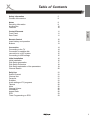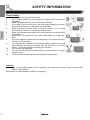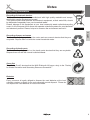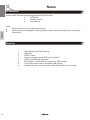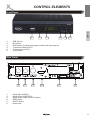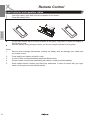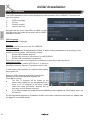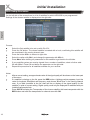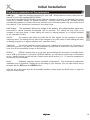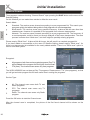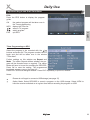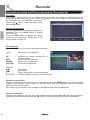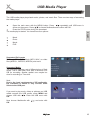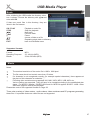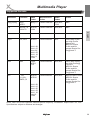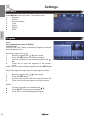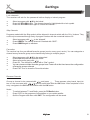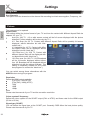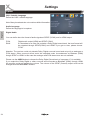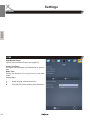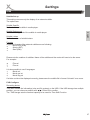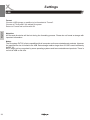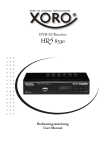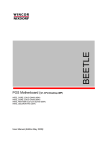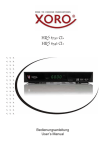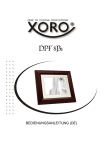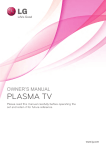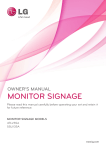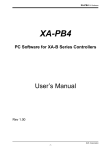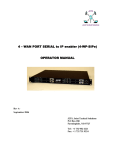Download Settings - produktinfo.conrad.com
Transcript
HRS 8560 User Manual Table of Contents 5 8 Notes Recycling Information Accessoires Features 9 9 10 10 Control Elements Front Panel Rear Panel 11 11 11 Remote Control Insert battery and operation Buttons 12 12 13 Connection Connecting to the TV Connection to satellite dish connection to a Hi-Fi system Connecting to USB storage 14 14 15 15 15 Initial Installation Initial Installation Dish Setup-preparation Dish Setup-Procedure Dish Setup-explanation of the parameters Channel Search 16 16 17 18 19 20 Daily Use Switch Channel Channel List Favourite Subtitles Audio settings of TV programs Teletext Mute Change Volume Information Aspect Ratio EPG Timer Programming on EPG 21 21 21 21 21 22 22 22 22 22 22 23 23 English Safety information Contact of the service 3 English Table of Contents 4 Recorder (optional) Recording Record programming Recording List Rename recorded files Delete recorded files 24 24 24 24 24 24 USB Media Player Supported file formats Supported Media Photos Music Movie Supported Formats 25 25 25 26 27 27 29 Settings Main Menu Program Picture Channel Search Time Option System USB 30 30 30 32 33 33 34 35 36 Troubleshooting 39 Specifications 40 Warranty 41 SAFETY INFORMATION THIS DEVICE COMPLIES WITH PART 15 OF THE FCC RULES. OPERATION IS SUBJECT TO THE FOLLOWING TWO CONDITIONS: (1)THIS DEVICE MAY NOT CAUSE HARMFUL INTERFERENCE, AND (2) THIS DEVICE MUST ACCEPT ANY INTERFERENCE RECEIVED. INCLUDING INTERFERENCE THAT MAY CAUSE UNDESIRED OPERATION. English The lightning flash with an arrowhead symbol within an equilateral triangle is intended to alert the user of the presence of un-insulated "dangerous voltage" within the product's enclosure that may be of sufficient magnitude to constitute a risk of electric shock to persons. The exclamation point within an equilateral triangle is intended to alert the user of the presence of important operating and maintenance (servicing) instructions in the literature accompanying the appliance. User Manual 1. 2. 3. All the safety and operating instructions should be read before the product is operated. Retain Instructions - The safety and operating instructions should be retained for future reference. All operating and use instructions should be followed. Satellite dish XORO HRS8560 is designed for the connection to a regular satellite dish. Please have the satellite dish installed by a technician to insure a perfect function and avoid damage. The Satellite dish will have to be grounded. If the dish fails to take the precise position, it will cause signal disturbance or other problems. Please have the antenna measured by a technician. Please employ high quality antenna cable. If the LNB is too old, it might not be suitable for receiving current satellite program. Please choose a LNB which fits all programs. (These LNBs bear often the label “Digital” or “Universal”). Please get informed of the correct dish position and program list from the web page of the satellite operators or from specialized stores. 5 SAFETY INFORMATION Power Supply 1. 2. 3. 4. English 5. 6. 7. 8. 9. 10. 11. 12. Never touch the plug with wet hands. Do not stand vases etc. on the appliance. Water could seep into the appliance. Keep the appliance away from rain and any moisture. If you want to pull the plug out of the plug socket, always pull directly on the plug. Never pull on the cable as it could tear. Make sure that the power cable is not bent, caught or run over and that it does not come into contact with heat sources. Make sure that the power cable is not wound around the device while in operation. Never place the machine on the power cable while it is being operated. Only use extension cables that are designed for the power consumption level of the machine. Only operate the machine if the electrical voltage stated on the type plate beneath the machine agrees with the voltage on your plug socket. The wrong voltage can destroy the machine. Do not open the appliance. Pull out the mains plug if the appliance is not to be used over a longer period of time. Take care that nobody can trip over the power supply cable. USB port 1. Due to legal requirements of CE-conformity, the customer is asked to only connect USBSticks to the USB port. Please refer to further details on USB on the page 15. 6 SAFETY INFORMATION Position 1. 2. 4. 5. 6. 7. 8. 9. 10. 11. 12. 13. 14. English 3. Do not connect accessories on the player which are not defined by the manufacture. Do not place this product on an unstable cart, stand, tripod, bracket, or table. The product may fall, causing serious injury to a child or adult, and serious damage to the product. Use only with a cart, stand, tripod, bracket, or table recommended by the manufacturer, or sold with the product. Any mounting of the product should follow the manufacturer's instructions, and should use a mounting accessory recommended by the manufacturer. A product and cart combination should be moved with care. Quick stops, excessive force, and uneven surfaces may cause the product and cart combination to overturn. The device is able to show a still image on the TV screen or monitor over an unlimited period of time. This can cause damage to the screen. It is therefore advisable to activate the screen saver. Or switch the player off, if the device is not in use. Do not uses the device permanent in the 4:3 mode. This can cause damage to the TV screen. Do not increase the volume when the player is just playing very quiet sections. This cold damage the speaker if very loud passages starts all of a sudden after the quiet section. Switch the player off by the Off/On switch if it is not going to used for a longer period of time. Disconnect the main plug during thunderstorms. Slots and openings in the cabinet are provided for ventilation and to ensure reliable operation of the product and to protect it from overheating, and these openings must not be blocked or covered. The openings should never be blocked by placing the product on a bed, sofa, rug, or other similar surface. This product should not be placed in a built-in installation such as a bookcase or rack unless proper ventilation is provided or the manufacturer's instructions have been adhered to. Protect the device against weather influences, moistures and high temperature. Never spill liquid of any kind on the product. Do not expose the device and the remote control to direct sunlight. Operation 1. Reception of digital broadcast in SD or HD by satellite. 2. Recording DVB-S on USB storage and play back the recorded files from USB storage. 3. Time Shift function with a connected USB storage 4. Playback of supported video, audio and picture files from USB storage. The device is designed for private household. Dolby Manufactured under license from Dolby Laboratories. “Dolby” and the double-D symbol are trademarks of Dolby Laboratories. 7 SAFETY INFORMATION Defect 1. English 2. 3. 4. 5. Servicing - Do not attempt to service this product yourself as opening or removing covers may expose you to dangerous voltage or other hazards. Please turn to qualified service personnel. Damage Requiring Service - Unplug this product from the wall outlet and refer servicing to qualified service personnel under the following conditions: a. When the power-supply cord or plug is damaged. b. If liquid has been spilled, or objects have fallen into the product. c. If the product has been exposed to rain or water. d. If the product does not operate normally by following the operating instructions. Adjust only those controls that are covered by the operating instructions as an improper adjustment of other controls may result in damage and will often require extensive work by a qualified technician to restore the product to its normal operation. e. If the product has been dropped or damaged in any way, and When the product exhibits a distinct change in performance this indicates a need for service. When replacement parts are required, be sure the service technician has used replacement parts specified by the manufacturer or have the same characteristics as the original part. Unauthorized substitutions may result in fire, electric shock, or other hazards. Nicotine can damage the electronic components. In case of service regarding too much nicotine, than the warranty/guarantee expired. Contact of the XORO customer service: Phone: +49 41 61 800 24 24 (Mo-Fr, 11.00am - 5.00pm) E-Mail:[email protected] Fax: +49 41 61 800 24 61 ERS GmbH Elektronik Repair Service Weidegrund 3 21614 Buxtehude Germany It is our pleasure to help you in case of questions on utilisation or functional problems . Please also take note of the trouble shooting at the end of this manual. 8 Notes Recycling Information Recycling of electronic devices This product is designed and manufactured with high quality materials and components which can be recycled and reused. This symbol means that electrical and electronic equipment, at their end-of-life, should be disposed of separately from your household waste. Please, dispose of this equipment at your local community waste collection/recycling centre. In the European Union there are separate collection systems for used electrical and electronic product. Please, help us to conserve the environment we live in! English Recycling of paper and carton The material recycling symbol on the carton and user manual denotes that they are recyclable. Dispose them not with the normal household waste. Recycling of plastic parts The material recycling symbol on the plastic parts denotes that they are recyclable. Dispose them not with the normal household waste. Green Dot The “Grüne Punkt” denotes that the MAS Elektronik AG pays a duty to the ”Society for Waste Prevention and Secondary Resource Generation”. Batteries Every consumer is legally obliged to dispose the used batteries at the local collection centres or stores for an environmentally sound disposal. Please do not dispose the used batteries in house hold waste. 9 Notes Accessoires Please make sure that the following accessories are included: HRS 8560 Remote Control User Manual English Notes: Please employ only the original accessories. Shall any item be damaged or missing, please contact directly the shop where you bought this product. Features High Definition DVB-S2 Receiver HDMI Port SCART output Electronic program guide (EPG) and videotext USB 2.0 High Speed connection PVR Ready - records DVB-S broadcast on USB storage Time Shift Function with a connected USB storage Playback of video, audio and picture files Digital audio out by Coaxial 10 CONTROL ELEMENTS Front Panel 1. 2. 3. 4. 5. 6. 2 3 4 5 English 1 6 USB 2.0 port IR receiver LED display: showing the program number with the power on To previous channel (CH-) To next channel (CH+) Power button Rear Panel 1 1. 2. 3. 4. 5. 6. 2 3 4 5 6 Aerial Input (LNB IN) Aerial Output (LNB OUT) Digital audio output (S/PDIF coaxial ) HDMI output SCART output Power cord 11 Remote Control Insert batteries and operation radius English Insert the battery (type AAA) into the receptacle of the remote. Close the battery cover For the best results, aim the remote towards at the player. Stay within 5 meter and angles of 60 degrees or less. Remove battery during storage or when you are not using the device for a long time. Notes: 1. Remove and exchange old batteries. Leaking out battery acid can damage your health and the remote control. 2. Clean leaking out battery acid with a cloth 3. In case of skin contact immediately wash the affected area. 4. Please contact a medic after swallowing the battery or battery acid immediately 5. Seek medical advice if battery acid has been swallowed. In case of contact with your eyes wash out the eyes and seek medical advice. 12 Remote Control Buttons Buttons of the remote control English Power (on/off) SUB-T (subtitle) AUDIO (change sound track) (MUTE, sound on/off) EPG GOTO (start play back from a certain point defined by time) PAGE+/-(page up/down) TTX (videotext) RPT (Repeat) Menu (to access main menu) CH+/CH-(change channel, select menu up/down) EXIT (quit menu, to the higher menu) VOL+/VOL-(change volume, select menu right/left) FAV (to access favorite list) TV/RADIO ( switch between TV and Radio) OK (confirming selection, to access program list) Numerical buttons (0-9) (RECALL, to previous program or higher directory) (INFO, to access information page) (fast rewind/fast forward) I (previous/next file) (start play back) || (Pause, start Time-Shift ) (Stopp playback, access Media player) (recording) PVR (display recorded files, red button) V-FORMAT (change HDMI solution , green button) ASPECT (change aspect ratio, yellow button) TIMER (display timer list, blue button) Notes: Some buttons function only as described above in the corresponding mode. For example: the GOTO button and the Repeat button function only in media player mode. Please take note of further descriptions in the manual and the notice on the screen. I 13 Connection English Connecting to the TV General information Assure that the device is switched off and unplugged. Read the manual of your TV and attend to the safety instructions. Connect the power cable at last with a electronic socket. The HRS8560 could be connected either through HDMI or scart to TV. Please connect the receiver through HDMI if possible. The TV could only display the signal in high definition quality through HDMI out put. HDMI: Connect the HDMI output of HRS8560 to a free HDMI input of the TV. Please read the manual of your TV to select the HDMI input. Generally the TV does not switch automatically to the HDMI input upon connection. A HDMI cable is necessary for this connection. It is not included in the delivery of the receiver. SCART: Connect the TV SCART output of HRS8560 to a free SCART input of the TV. Please read the manual of your TV to select the SCART input. Generally the TV does not switch automatically to the SCART input upon connection. A SCART cable is necessary for this connection. It is not included in the delivery of the receiver. Notes: The HRS8560 is designed for TV with 16:9 as aspect ratio. Please refer to the page 32 how to set a TV with aspect ratio 4:3 to fit the receiver. It is also described there how to change the HDMI resolution and signal type under the SCART connection. Please employ high quality cables. Low quality cables ( especially up 1,5 m length) might cause picture failure or make an image transmission impossible. Poorly shielded cables might result in “double image” or disturbing sound. 14 Connection Connection to satellite dish Connect the cable of your satellite dish to the Antenna input LNB IN of the HRS8560. Notes: Connection to a Hi- Fi system English Screw the so-called F plug together with the LNB IN. max. 350mA Please make sure to avoid short circuit at the F plug. Employ only high quality antenna cables . Low quality antenna cables might cause disturbance You can connect further satellite receivers onto the LNB out. We recommend it only to technically experienced users, for the receivers connected this way affect each other and do not share the complete program accessable to both receives. A coaxial cable is necessary for the S/PDIF signals for the digital connection to a Hi-Fi system. This cable is not included in the delivery of this receiver. Connect the S/PDIF out put with the S/PDIF input of your Hi– Fi system. Please refer to the manual of the Hi-Fi system to select the audio input. Notes: The HRS8560 could out put digital signals in PCM-(stereo) or AC3– Bitstream (Dolby Digital). If your Hi-Fi system provides no sound for programs with Dolby Digital sound track, please refer to page 34 to change the out put format of the S/PDIF out put. Connecting to USB storage The USB port is on the front side of the HRS8560. It takes the receiver under circumstances some time to recognize the USB and get ready for further operation. Please remove the USB storage only after all recording or playback processes are completed. Following USB devices will be supported: USB storage Max. capacity 1024GB File system: FAT32, NTFS Notes: There are a variety of USB storages on the markt. Not all of them conform the specification of USB storage. If your USB storage could not be read by HRS8560, please try another USB storage. If a USB device could not be read any more, please carry out a data storage medium analysis with your computer or format the storage again. USB storages requiring higher electric current than 500mA (0,5A) do not conform the specification of USB storage. These USB storages could possibly not work smoothly together with HRS8560. USB Storage up to 1024GB will be supported. USB storage of larger capacity could also be used. However the capatability of these USB storages with HRS8560 could not be guaranteed. Please always save all data on the USB before connection to the HRS8560. A sufficient writing– and reading speed of the USB storage is necessary for recording HD programs or use the Time-Shift function. In case of problems in recording or Time-Shift, please try a USB storage of higher writing– and reading speed. 15 Initial Installation Initial Installation The XORO installation menu will be displayed by initial operation of the HRS8560. This menu contains four options: English 1. 2. 3. 4. OSD Language Country Channel search Load the pre-inst. Navigate with the arrow keys CH+ and CH– to high light the option and make the selection with the VOL– and VOL+ buttons. OSD Language Choose the menu language. Country Select the country where you use the HRS8560 Channel Search Please select “Channel Search/Satellite Setting” to define further parameters for a scanning, if your satellite receiving system fulfill following criteria: System with rotatable antenna System with more than one antenna or LNB (DiSEqC) System with nonstandard components Most of the customers could complete the installation by selecting “load the pre-inst.”. Load the Pre-inst. A program list of the satellite ASTRA 19.2° is saved in the factory firmware. German TV programs top this list. In most cases, the installation is completed with loading the program list. Select the OSD language and country and decide whether to load the pre installed program list. Press OK to confirm. The first TV program will be shown on the screen after loading the pre programmed list. If there is no TV program to be seen, please check the cable connection, Antenna Set up and carry out the channel scanning. If you have chosen not to take the pre installed list, there appears a “Dish Setup” menu on the screen. For the case there appears no “Installation Guide” menu after connection and power on, please read the page 35 to reset the device. 16 Initial Installation Dish Setup-preparation Preparation: You will have to be informed of following points to make a successful channel scanning. English Towards which sagellite does your antenna orient? If you have more than one antenna or one antenna with more than one LNB, you will have to know which type of switch (Toneburst or DISEqC) is employed and to which port is each Antenna LNB connected. For a Unicable/SCR EN50494, you will have to know which IF-Channel is available and its corresponding Frequency. Please ask the installer, if any of the parameter is not known. If you live in a rental house or apartment, please ask the renter. Example for Germany: The most satellite antennas orient satellite ASTRA 19.2 ° and have a “universal” or “Digital” LNB. We recommend the pre installed list in the case. If you would not like to use the pre programmed list, the common setup for ASTRA 19.2° is as following: Satellite: 019.2E Astra 1H. LNB Type: 09750/10600 LNB voltage: 13/18V 22KHz: AUTO Tonebust: None DiSEqC 1.0/1.1: None Motor: None 17 Initial Installation Dish Setup-Procedure English On the left side of the screen there is a list of satellites for which HRS8560 is pre programmed. Settings of the chosen satellite is displayed on the right side. Process: Select the first satellite to be set up with CH+/CHPress the OK button. The chosen satellite is marked with a hook, comfirming this satellite will be considered in the coming channel scan. Press the button VOL+ to access to right side. Select the option with CH+/- and change the parameter with VOL+/Press Menu after defining all parameters for this satellite to get back to the left side. If your satellite system can receive signals from a number of satellites, select a further satellite with CH+/-. Press OK and define the parameter on the right side. Repeat this procedure for all satellites availabe for your receiver. Notes: After a correct setting, an approximate value of the signal qualty will be shown on the lower part of the menu. If a satellite is missing on the list, press the RED button. A dialogue winter appears, input the value for longitude, East/West and frequency, and choose “Blind Scan” in the coming channel scan. If you add a satellite to the list, there will be no display of the signal quality for this satellite, in spite of correct setting. Signal quality could only be displayed for satellites with pre installed transponder lists. Press GOTO to display the Transponder of the chosen satellite. Add new transponder with the RED button and mark the transponder for channel scan with OK. 18 Initial Installation Dish Setup-explanation of the parameters LNB Typ: define the oscillator frequency for your LNB . Please take the correct value from themanual of your LNB (standard:09750/10600) If you have a Unicalbe/SCR EN50494, select LNB type Unicable (A oder B, A is generally the correct choice by a Unicable system for satellite reception). Choose a free channel (IF channel) and the corresponding frequency. Please refer to the manual of your Univable system. Ask your renter for the free channel, if the connection is provided in the rental house. 22KHz: The receiver can switch the LNB with 22 KHz signals for the reception of another frequency band. The setting will only have to be changed in very rare cases. A false setting will result in missing program or no signal reception at all. (standard: Auto) English LNB Voltage: This parameter defines the voltage of the antenna, this voltage decides signal from horizontal or vertical polarized transponder will be received. The setting will only have to be changed in very rare cases. A false setting will result in missing program or no signal reception at all. (standard:13/18V) Toneburst: Tone burst switcher has two input ports, enabling the connection of 2 antennas or LNB to the receiver. If you have a Tone burst switcher, you will have to select one of the both connections (A or B) for the satellite chosen on the left side. DiSEqC: DiSEqC switcher has up to 16 input ports enabling the connection of multiple antennas or LNB to the receiver. If you have a DiSEqC switcher, you will have to select one of connections for the satellite chosen on the left side. Please check which version (1.0, 1.1) could be supported in the manual of your switcher. Motor: Rotatable Antennas require extended configurations. We recommend professional installation from a technician. Please set up according to your antenna. You can open further set up windows with the RED and the GREEN button. After the set up has been done for all reachable satellites, please press the BLUE button to open the menu for channel scan. 19 Initial Installation Channel Search English There appears a window showing “Channel Search” upon pressing the BLUE button on the menu of the Satellite Setting. On this Window you can make three entries to affect the scan result. Search Mode: Standard: The receiver scans channels according to a pre programmed list. This search process goes quickly but without being able to find programs on new transponders. Blind search: The receiver scans every possible frequency. It takes a little bit more time than standard scan. However it is possible to find programs from unknown transponders. Network: The receiver scans channels according to a pre programmed list. The frequency of a new transponder could be found out through analysis of the known transponders. The scan process is shorter than “blind scan”, but there might be possibly missing programs. Please employ “Blind Scan”. It takes a little bit longer, but will result in a complete program list. If you have added a new satellite on the menu of Satellite Setting, please employ “Blind scan”, for there is no transponder list available for the newly added satellite. There is no “Blind scan” option in case of UniCable system. Encrypted: All programs: both free and encrypted programs (Pay TV) will be added to the program list during the channel scan. FTA (free): The channel scan saves only free programs. The XORO HRS8560 can not decrypt Pay-TV programs. Please select “FTA” (free programs), so that you will get a shorter program list and save some time in sorting the programs. Service Type: All: The channel scan saves both TV and Radio programs. DTV: The channel scan saves only TV programs. Radio: The channel scan saves only Radio program. Press the OK button to start the Channel scan. After the channel scan is completed, live picture of the first found channel will be shown on the screen. 20 Daily Use Important keys and their functions Switch Channel To switch program please press the CH+/CH- buttons or input the number of the wished program with the numerical buttons 0-9 on the remote control. Channel List Access the Channel List by pressing OK PAGE+/TV/Radio RED Button GOTO EXIT Next/previous program Activating the chosen program Next/previous page switch between Radio– and TV chan nel list search a channel after the name Choose a satellite/show all programs Exit the program list English / OK Favourite If you have defined favourite groups, you can access this list by pressing the FAV button. The operation on the favourite list is as following: FAV / / OK EXIT display favourite list Next/previous favourite list Next/previous program Starting the chosen TV program Exit favourites list Subtitles Press SUB-T to enable subtitles. Select a language for the subtitle with / and confirm it with OK. If the program contains no subtitle, there will be only one option: OUT. To quit the “Subtitle language”, press EXIT. 21 Daily Use Important keys and their functions Audio settings of TV programs Access the audio settings by pressing AUDIO. Select a language and a audio track with / . To confirm, press OK. English Press EXIT to exit this menu. Teletext The teletext is activated via the TTX button. You may use the numerical buttons 0-9 on the remote control for a direct entry of the wished page. To quit the teletext page press EXIT. Mute Press the MUTE button to switch off the tone. Press the MUTE button once more, the tone will be turned on again. Change Volume To increase or decrease the volume press the / (VOL+/VOL-) button. If you output Dolby Digital or other surround sound formats as Bitstream through HDMI, the volume is not regulated by the receiver. Volume of the SPDIF (Coaxial) out put could not be changed with the VOL-/VOL+ buttons. Information You will have the access to various of information by pressing the times. button once or a multiple of Aspect Ratio During a live program you may change the Aspect ratio without opening the main menu. Press the ASPECT button and the Aspect Ratio will be changed with each pressing. (See also Page 32) 22 Daily Use Important keys and their functions EPG Press the EPG button to display the program guide. OK English INFO / / EXIT the marked program will be taken over in the Timer programming display the Timer list select a TV program switch program quit EPG Timer Programming on EPG Select the program to be recorded with the / buttons and press OK. The program number, time of begin and end will be taken over in the window “Timer New”. Further settings on this window are Repeat and Mode. The option Repeat defines whether the program will be recorded once or regularly. The option Mode will have to be set for recording as RECORD. Press OK to save the setting. The programmed broadcast appears now on the timer list. Press EXIT to close a dialogue window. Press EXIT repeatedly to quit EPG window. Notes: Please do not forget to connect a USB storage (see page 15) Option Mode: Select RECORD to record a program on the USB storage. Select VIEW to have the receiver switched on at a given time without recording the program on USB. 23 Recorder (optional) Immediate recording and Timer programming, Recording list English Recording If you want to record the current TV program simply and quickly, first connect a USB memory to the USB port and then press the button. Press the button once more to define the concluding time of the recording. You can stop the recording by pressing the button. Confirm the safety query with the OK button. Record programming You can programme a recording during the live broadcast. Press the BLUE button to display the Timer list. Press the RED button to display the setting window for the new Timer. Please refer to the setting details on Page 23. Recording List Press the PVR button to show all recorded broadcasts. / OK RED GREEN YELLOW Next/previous recorded file playback the chosen recorded file in preview window Switch full screen/preview Rename the recorded file Delete the recorded file Playback II EXIT/STOP fast forward fast rewind Pause, press again to resume playback stop the playback, switch to the recording list Rename recorded files Choose a recorded file from the list to be renamed and press the GREEN button. An OSD keyboard appears on the screen. Choose letters for the new name with the navigation buttons and confirm each letter with the OK button. After entry of the complete name, navigate to the OK field and press the OK button. Delete recorded files Choose a recorded file from the list to be deleted and and press YELLOW. Now the recording is marked with a checkmark and press the OK button. Confirm the safety query with the OK button. 24 USB Media Player The USB media player plays back movie, photos, and music files. There are two ways of accessing the media player. Open the main menu with the MENU button. Press / repeatedly until USB menu is shown on the screen. Press / to choose Multimedia and confirm with OK. Press the STOP button during live broadcast. The media play is started. You have these four options: English Music Photo Movie PVR Supported file formats Pictures (JPEG, BMP), Music (MP3, WAV ) or video files (MPEG-1, MPEG-2, MPEG-4) and more. Supported Media The USB port supports a set of different sizes of flash drives. Use a USB flash drive with a minimum of 8 GB for recording. Smaller media’s are maybe too slow for recording or Time shift. Note Due to the legal requirements of CE-conformity, the customer is asked to only connect USBSticks to the USB port. If you want to play music, videos or pictures von USB media connect the USB media, press MENU and choose USB with / . Enter the USB menu with OK. Now choose Multimedia with OK. / and enter with 25 USB Media Player English Photos After initialising the USB media the directory structure is shown. Choose the directory with / and enter with OK. If there are pictures in this directory, they are listed in the file browser and the preview of the first picture is shown on the right. / Next/Previous folder or file OK display a photo or open a folder Play ( ) Start slide show (all pictures in the directory) go to higher directory GOTO Show pictures in small previews EXIT back to multimedia menu Preview Window / Next/Previous picture / Next/Previous picture OK Start Slide show EXIT quit the preview window Display Photos Start the slide show with PLAY or OK. The slide show will proceed according to the settings in the USB menu. >>| |<< RED Green YELLOW EXIT Next picture Previous picture Zoom picture Rotate picture 90° in counter clock wise direction Rotate picture 90° in clockwise direction Show information of the picture like file name, resolution and file size Exit photo display Exit photo display Music playback during the photo display It is possible to play music while browsing in the pictures. Choose a music file before you go to the picture browser. Supported formats The supported picture formats are: JPEG, BMP. Notes: Displaying photos in the maximal resolution might take much time. 26 USB Media Player Music After initialising the USB media the directory structure is shown. Choose the directory with / and enter with OK. If there are music files in this directory, they are listed in the file browser. Playback a music file Stop the playback Next track Previous track Pause choose a folder or a file Repeating single track or directory back to multimedia menu English OK / PLAY STOP | | || / RPT EXIT Supported formats Format: Sampling Frequenz: Bitrate: MP3 32 - 48 kHz (MP3) 32 bis 320 kb/s (MP3) Movie Immediate recording and Timer programming, Recording list Notes: The maximal resolution of the movie file is 1920 x 1080 pixel. The file name should not contain more than 15 letters. If a character is not recognized correctly (for example special characters), there appears at the place of this character an underline “_”. Following video containers are supported: AVI, MKV, MP4, MPG, VOB, MOV etc. Various codics are supported. They will have to be created according to the established stan dards. For MPEG-2 applies ISO/IEC13818 and for MPEG-4 applies ISO/IEC 14496. Other wise there might be error at the playback. Please take note of the supported formats on Page 29. There exist a variety of video codecs, audio codecs, video containers and PC programs generating these files. it is possible that some video files are not supported. 27 USB Media Player Movies After initialising the USB media, the directory structure is shown. Choose the directory with enter with OK. / OK RED English EXIT / and Next/Previous folder/file Playback a file / Open a directory Full screen display to a higher directory back to multimedia menu If you have selected a movie and started the playback with OK, the movie is shown in the preview window on the right. You can switch to full screen with RED. You can alternatively press PLAY to playback the movie directly in full screen . OK PLAY RED AUDIO SUB-T MENU GOTO / | | || STOP RPT Playback in preview window Playback in full screen Switch preview / full screen Access information such as play back time/duration, file name, file size, reso lution, picture frequency Switch audio track 1x display subtitle alternatives, 2x change subtitle setting back to file browser (the movie continues in preview window) back to file browser (the movie continues in preview window) Jump to a certain (self defined) time Fast forward/backward Previous movie Next movie Pause Stop the play back Repeating modes (Single track or all files in a directory) Resume play back By some file formats the receiver can save the position where the previous play back is stopped. If the receiver has saved the position, there will appear by restart on the upper edge of the screen the alternatives: Continue/[EXIT]: break Continue: the play back starts from the saved position [EXIT]:break: the play back starts from the very beginning of the file You can choose one of the options with the 28 / buttons. Confirm the selection with OK. Multimedia Player Supported Formats Container Video Codec Maximal Resolution Audio Codec Profile mpg, mpeg MPG, MPEG Mpeg 1,2 1920x 1080/30P MP2,MP3, PCM Main TS MPEG2-TS, H264-TS MPEG2, H.264 1920x 1080/30P MP2,MP3 Main mp4 AVI, MP4 MPEG4 1920x1080/30P MP3 H264: Main Profile and High Profile @Level 4.0 MPEG4: Simple Profile and Advanced Simple Profile @Level 5 English Extention Xvid 1.00, Xvid 1.01, Xvid1.02, Xvid 1.03, Xvid 1.10beta 1/2, H.264 mkv MKV H.264, MPEG 1,2,4 1920x1080/30P MP2,MP3 H264: Main Profile and High Profile @ Level 4.0 MPEG4: Simple Profile and Advanced Simple Profile @Level 5 avi AVI (1.0,2.0), DMF0,1,2 MPEG2, MPEG4 1920x1080/30P MP2,MP3 MPEG2: Main Profile MPEG4: Simple Profile and Advanced Simple Profile @Level 5 Xvid 1.00, Xvid 1.01, Xvid 1.02, Xvid 1.03, Xvid 1.10beta1/2 H.264 Notes: GMC will not be supported. Maximal picture frequency: 20 Mbit/sec. Aspect Ratio: 4/3, 16/9. Specifications subject to mistakes and changes. 29 Settings Main Menu English Press MENU for the main menu. The submenu are: Program Picture Channel Search Time Option System USB Program Notes: The standard password is 000000. Program Edit You can sort, edit, delete, rename the program and build favourite groups here. Move the program with / Select a program with / to be moved Press the RED button to mark the program Choose a position for the marked program with / Press OK to move the program to the chosen place Notes: You can mark multiple programs with the RED button. Move the program through input of new program number Select a program with / to be moved . Press the RED button. Input the new position with the numerical button 0-9. Press ok to move the program to the given place. Delete Choose a program to be deleted with / . Press BLUE. A security query appears. Press OK to confirm deleting the program. 30 Settings Program Lock channels The receiver will ask for the password before display a locked program. Select a program with / to be locked. Press the YELLOW button. The chosen channel is highlighted with a lock symbol. Press the YELLOW button again to unlock the channel. Skip Channels English Programs maked with the Skip symbol will be skipped in channel switch with the CH+/- buttons. They could only be accessed through entry of program number with the numerical buttons 0-9. Select a program with / to be “skipped”. Press GREEN. The chosen channel is marked with “SKIP”. Press GREEN again to withdraw. Favourites The receiver has four pre defined favourite groups (movie, news, sport, music). You can categorize a channel as any favourite group and a channel may belong to multiple groups. Select a program with / to be categorized Press FAV to access the favourite menu. Select a favourite group with / Press OK. The channel is marked with a “Star” symbol. You can choose mulitple favourite groups here. Power off at this time leaves the configuration of favourite groups unsaved. Press EXIT once to close the Favourite window Rename Channels Choose a channel to be renamed with / and press . There appears a key board. Input letters of the new name with / / confirm each letter with the OK button. After completion of the entry navigate to the OK field and confirm with the OK button. Notes: To switch between TV and Radio, press the TV/Radio button. Press GOTO to list programs of all satellites or one certain satellite. Quit the Program edit menu with EXIT. The configuration will be saved. 31 Settings Programm Sort Channels This option sorts the channels on the channel list according to criteria as encryption, Frequency, etc. English Picture Picture The previous sort is replaced. Aspect Ratio This setting define the picture format of your TV and how the content with different Aspect Ratio be adapted for your TV. Auto (for 16/9 TV. 4:3 or wide screen content will be full screen displayed with the picture distorted. Further adaption will be done by the TV.) 4:3 Pan Scan (for 4:3 TV. Content with different Aspect Ratio will be possibly full-screen displayed, without distortion but with information lost.) 4:3 Letterbox (for 4:3 TV. Content with different Aspect Ratio will be displayed without distortion but with “black bar”.) 16:9 Pillar box ( for 16/9 TV, Content with different Aspect Ratio will be displayed without distortion but with “black bar”.) 16:9 Pan scan (for 16/9 TV. 16/9 Broadcast will be full-screen displayed without distortion. 4/3 Broadcast will be displayed without distortion but with the picture enlarged. This setting is especially suitable for 4/3 Letter box programs to reduce the “black bar”.) You can switch among these alternatives with the ASPEC button during live program. Resolution Define the HDMI output resolution 576i (PAL) / 480i (NTSC) 576p (PAL) / 480p (NTSC) 720p 1080i 1080p Note: Please note the manual of your TV and the correction resolution. Colour system/V frequency Define the colour system for the SCART output (PAL or NTSC) and frame rate for the HDMI output (50 Hz or 60 Hz). Signal type (SCART) You can define the signal type at the SCART port. Generally RGB offers the best picture quality. Please note the manual of your TV. 32 Settings Channel Search Dish Setup See page 17 Save/load channel list With this option you can save the channel list on a USB (export) or load the channel list from the USB storage (import). Import: English Export: The receiver lists all available data. Choose the file to be installed and confirm with OK. The message “load Database successfully” shows that the program list has been installed correctly. Save the current program list on the USB storage. The file contains following name: HB_DATABASE_X_Y.DBM. „X“ suggests the month. „Y“ suggests the date. Time The receiver sets the time automatically, as soon as a satellite program is received. The Time Zone will have to be set correctly so that the receiver could calculate the local time properly. Time Zone setting Auto The receiver set the Time Zone automatically Manual You can define the Time Zone. Time Zone You can define the Time Zone as long as the Time Offset is given as “Manual”. For Germany it is MGZ+1, and it is MGZ+2 during the European Summer Time. EuP Auto-Stand By To save energy according the the EU Regulation (EuP), the receiver switches off after a certain time without user interaction (such as pressing the buttons etc.). 33 Settings Option OSD / Subtitle Language Define the OSD / subtitle language. Note: Many broadcasts do not contain subtitle information. English Audio Language Define the language to be spoken. Digital Audio You can define here the format of audio signals at SPDIF (COAX) and /or HDMI output. PCM: RAW: Digital audio output (HDMI and SPDIF COAX) If a broadcast or a vidoo file contains a Dolby Digital sound track, the tone format will be outputted through SPDIF(COAX) and HDMI. If you get no tone, please choose “PCM“ . Attention: The receiver could only decode Dolby Digital surround sound and out put it as analogue or PCM stereo. Other surround sound could be outputted under circumstances as Bitsteam (RAW) though SPDIF or HDMI. In this case the analogue and PCM stereo tone are not available. Please use the AUDIO button to choose the Dolby Digital Sound track of a program, if it is available. If you output the Dolby Digital or other surround sound formats as Bitstream (RAW) through HDMI, the receiver could not regulate the volume. The volume of the SPDIF (Coaxial) output could not be changed with the VOL-/VOL+ buttons. 34 Settings System Parental Guidance You can define here whether a program will only be displayed after a correct entry of the password. Note: Information on the age limit of a DVB program is not broadcasted in Germany. English Set Password You can change your password here. At first you have to confirm the old password (standard 0 0 0 0 0 0). After confirming the old password type in the new password and repeat it. If all data was correct the new password is active. Note: For the case the password is forgotten, you can use the super password to set a new password. Super Password: 8 8 8 8 8 8 Restore Factory Default You can cancel all settings and changes by restoring the factory default. Choose this option and input the password. Note: All settings will be cancelled. You will have to go through the channel scan once more. Information Access information on software and hardware. Recall List You can change the function of the button. If “off” is given, the receiver displays the last program upon pressing the button. IF it is set “on”, a list of programs seen at last will be displayed upon pressing . Software update USB upgrade If an update is necessary, the update software and the update instruction are to be found on www.xoro.de. Please install only the suitable XORO firmware. Installation of a false firmware may make the receiver unusable and void your claim on warranty. 35 Settings English System USB USB Media Player Opens the multimedia Player (see page 25). Photo Configure Configure the playback and Slideshow of picture files Slide Time Define the duration for every picture in the slide mode. Aspect Ratio Keep (display without distortion) Discard (full screen display with distortion) 36 Settings USB Subtitle Set up This setting concerns only the display of an external subtitle. The options are: Subtitle Specific Define the size of subtitle in media player. Subtitle Letters Define the colour of subtitle letters English Subtitle Background Define the background of the subtitle in media player. Formats Supported formats of the external subtitles are as following: Micro DVD (SUB) Subrip (SRT) Sami (SMI) Please note the notation of subtitles. Name of the subtitle and the movie will have to be the same. For example: Film.avi Film.srt It is also possible to use 2 languages: Movie.avi, Movie.ger.srt Movie.eng.srt If a letter could not be displayed correctly, please save the subtitle file in format “Unicode” once more. PVR Configure Recording device This menu shows the information (size and file system) on the USB. If the USB storage has multiple partition, you can choose a partition with / . Press OK to confirm. The TMS storage sets the maximal capacity to be used for Time Shift Function. 37 Settings USB English Format Choose a USB storage or partition to be formatted at “Format”. Choose at “File System” the wished file system. Return to Format and confirm with OK. Attention: All files and directories will be lost during the formatting process. Please do not format a storage with important information. Notes: The file system FAT 32 is fast compatible with all computer and home entertainment products. However the maximal file size is limited to be 4GB. Data storage medium larger than 32 GB is used inefficiently by FAT 32. NTFS might not be recognized by some operating systems and home entertainment products. There is no limit of 4GB on file size. 38 Troubleshooting Check the following guide for the possible cause of a problem before contacting service. Technical Support of Xoro/MAS: Tel.: +49 4161 800 24 24 Fax: +49 4161 800 24 61 Internet: www.xoro.de/service Correction No DVB-S reception in your region. Realign the dish. Please pay attention to the direction of the satellite. Please use a bigger dish. Retry the Auto Scan. No power Plug the power cord into the outlet tightly and turn on the power. Can not scan programs Adjust the dish Refer settings for searching No picture / no coloured pictures Control the connection to the TV set. Control the video output mode in the setup. TV channel or program is scrambled Remote control does not work Change the batteries. Operate within normal range (max. 5 meters, 30 °) The sensor is pointed to by bright light. No sound Cancel Mute. Press MUTE button Increase volume. Press VOL+ button Pay attention to connection to TV set or amplifier. Audio / Subtitle without function or can no choose Change audio track (press AUDIO button) Change subtitle track (press SUBTITLE button) Other audio track is not supported Subtitles are not supported by broadcaster No Recording No USB memory are connected. No free space on the storage. Recording has jerkings or other mal functions The connected storage is too slow. Please control the reception quality of the dish and align them for getting better quality. English Symptom No DVB-S reception / serious distortion by mosaics or artefacts/ freeze pictures 39 English Specifications General Voltage Consumption Size 220-240V, 50/60Hz <20W*(Normal) / < 0.5W (Stand By) 168 x 40 x 118 mm Receiver Frequency Impedance Modulation Symbol Rate 950 - 2150MHz 75Ohm QPSK 8PSK 2 - 45Mbps Video Decoder Standards Aspect Ratio Resolutoin MPEG4 AVC/H.264 HP@L4/MPEG 2 MP@HL 4:3/16:9 up to 1920x1080p Audio Decoder Standards Sampling Frequenz ISO/IEC 11172 Layer I & II 32, 44.1 & 48kHz Connections Video Audio Antenna Data HDMI, SCART (CVBS/RGB) S/PDIF (Coaxial) F port IEC 169-2 USB 2.0 High Speed Media Player Storage Container Video Codecs (1080p) Audio Codecs USB Storage with FAT32/NTFS AVI, MKV, TS, MPG, MP4 MPEG1, MPEG2, MPEG4 (ASP/H264) MPEG, MP3 Conditions of Operation Temperature of Operation Humidity 0 - 40° C 5 - 90% (non condensing) * Depending on electrical consumption of the USB connected. Note: Weight and dimensions are not absolutely exact values. Specifications are subject to change 40 Warranty In case the products delivered are not free from defects in material or workmanship, MAS Elektronik AG has the right to either repair or replace the defective product at its choice. MAS Elektronik AG manufactures and repairs goods using components which are new or equivalent to new in accordance with industry standards and practice. The warranty for wearing parts (e.g. rechargeable batteries) is limited to 6 months. English In case the device is equipped with internal data storage (e.g. hard disc drive, Flash drive), the customer is responsible to backup his data before sending the device. MAS Elektronik AG is not liable for any data loss on returned devices. MAS Elektronik AG reserves the right to reset returned devices to factory defaults. Please note your personal settings for this reason. This limited warranty does not cover finishes, accessories or batteries, nor does it cover damage resulting from accident, misuse, abuse, dirt, water, battery leakage, tampering, servicing performed or attempted by unauthorized service agencies. This limited warranty does not cover damages resulting from firmware upgrades. Only in case of firmware upgrades needed to add functions promised at time of purchase, such damages are covered by this limited warranty. For a correct and frictionless completion of warranty or repairs you need a RMA No. You may obtain a RMA on the internet at www.xoro.de or by telephone. Please send the device in its original packing material, all standard accessories and a copy of the invoice, a description of defect and the RMA No. to following address. Please note the RMA number clear and in large numbers on the outer package. MAS Elektronik AG MAS Elektronik AG is not liable for any accessories Weidegrund 3 not belonging to original package content such as 21614 Buxtehude DVDs, hard disc drives, Flash storage devices, Germany batteries, etc. Support [email protected] This limited warranty covers the warranty e-mail: +49 4161 800 24 24 requirements set by authorities in your country. This Hotline: +49 4161 800 24 61 limited warranty only is valid in the country the product Fax: was purchased. 41 XORO by MAS Elektronik AG Weidegrund 3 21614 Buxtehude Deutschland Telefon: 04161 800 24 24 (Mo. - Fr. 11:00Uhr bis 17:00 Uhr) Fax: 04161 800 24 61 [email protected] www.xoro.de DE: V1 ENG: V1 FS: 12537