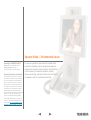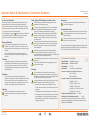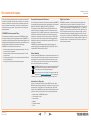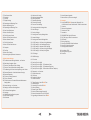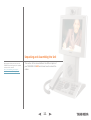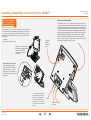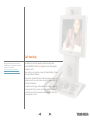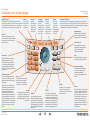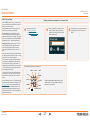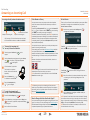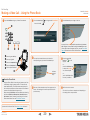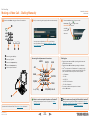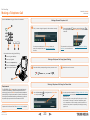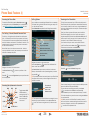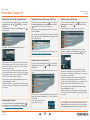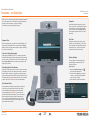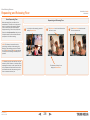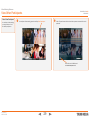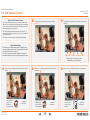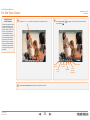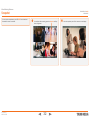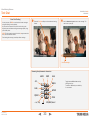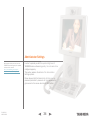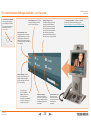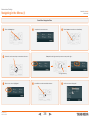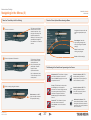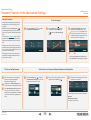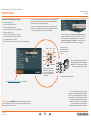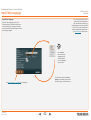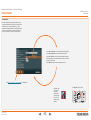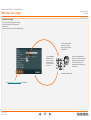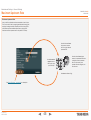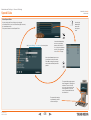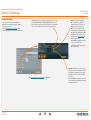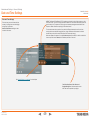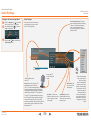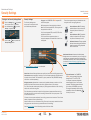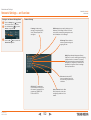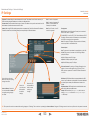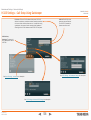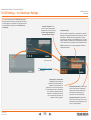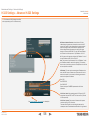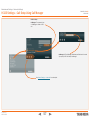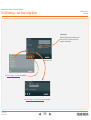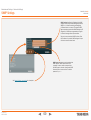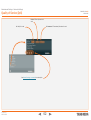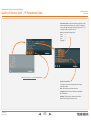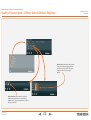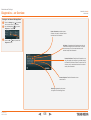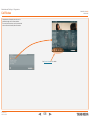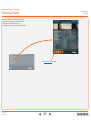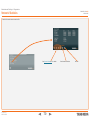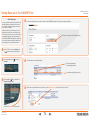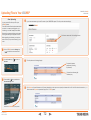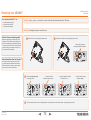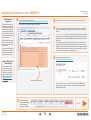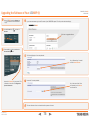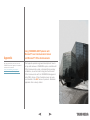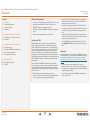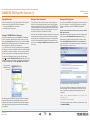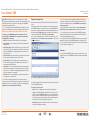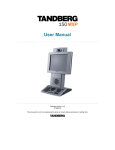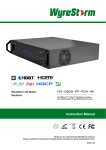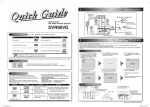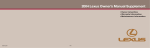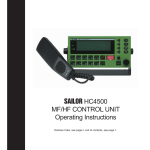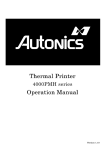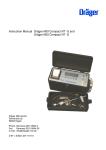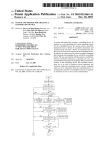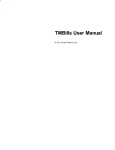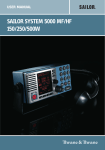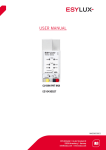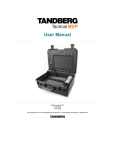Download Manual - Tandberg
Transcript
TA N D B E R G 150 MXP •Designed for personal video in any workspace •Integrated 8.4” LCD •Quick keys for easy control of system •Simple user interface •Optional IM and webconferencing •URI dialling •H.323 & SIP support •Up to 512 kbps IP •Superior video quality incorporating the H.264 standard •Standards-based embedded encryption (AES & DES) •Protection against network interruptions with automatic Downspeeding and IPLR •H.235 Authentication capable and supports SIP Authentication with Microsoft Live Communication Server (LCS) USER GUIDE Integrated keypad for both voice and video calls Software version L4.x D13640.04 March 2006 Trademarks and Copyright All rights reserved. This document contains information that is proprietary to TANDBERG. No part of this publication may be reproduced, stored in a retrieval system, or transmitted, in any form, or by any means, electronically, mechanically, by photocopying, or otherwise, without the prior written permission of TANDBERG. Nationally and internationally recognized trademarks and tradenames are the property of their respective holders and are hereby acknowledged. COPYRIGHT © 2006, TANDBERG Philip Pedersens vei 22 1366 Lysaker, Norway Tel: +47 67 125 125 Fax: +47 67 125 234 e-mail: [email protected] Disclaimer & License Agreements The information in this document is furnished for informational purposes only, is subject to change without prior notice, and should not be construed as a commitment by TANDBERG. TANDBERG reserves the right to amend any of the information given in this document in order to take account of new developments. Every effort has been made to supply complete and accurate information, however, TANDBERG assumes no responsibility or liability for any errors or inaccuracies that may appear in this document, nor for any infringements of patents or other rights of third parties resulting from its use. No license is granted under any patents or patent rights of TANDBERG. Disclaimer & License Agreements TANDBERG 150MXP USER GUIDE Disclaimer CMU-SNMP The information in this document is furnished for informational purposes only, is subject to change without prior notice, and should not be construed as a commitment by TANDBERG. Copyright © 1988, 1989, 1991, 1992 by Carnegie Mellon University All Rights Reserved TANDBERG reserves the right to amend any of the information given in this document in order to take account of new developments. CMU-SNMP is distributed under the terms of the CMU SNMP license which is an open source license similar to a BSD or X Consortium License. Copyright © 1992, 1993 The Regents of the University of California. All rights reserved. This code is derived from software contributed to Berkeley by Stephen Deering of Stanford University. ExPat XML Parser Copyright © 1998, 1999, 2000 Thai Open Source Software Center Ltd and Clark Cooper Every effort has been made to supply complete and accurate information, however, TANDBERG assumes no responsibility or liability for any errors or inaccuracies that may appear in this document, nor for any infringements of patents or other rights of third parties resulting from its use. No license is granted under any patents or patent rights of TANDBERG. Dropbear - an SSH2 server License Agreements eCos ICU All rights reserved. This document contains information that is proprietary to TANDBERG. No part of this publication may be reproduced, stored in a retrieval system, or transmitted, in any form, or by any means, electronically, mechanically, by photocopying, or otherwise, without the prior ritten permission of TANDBERG. Nationally and internationally recognized trademarks and trade names are the property of their respective holders and are hereby acknowledged. eCos, the Embedded Configurable Operating System. ICU License - ICU 1.8.1 Copyright © 1995-2003 International Business Machines Corporation and others. All rights reserved. Copyright notices for third-party software on the TANDBERG MXP systems are listed below: Copyright © 2002, 2003 John Dallaway Full copies of the licenses and warranty statements are located on the product CD in the the license_files directory. The non-commercial third party code is distributed in binary form under the terms of non-copyleft style open source licenses such as BSD, Artistic, or MIT/X Consortium. The product also contains some binary code distributed in binary form under the terms of the GNU public license with an exemption which allows static links to non-copyleft commercial code. In accordance with section (3) of the GNU General Public License, copies of such code will be provided upon request by contacting TANDBERG. Please contact us by using the Online Support section at www.tandberg.net or the “contact us” section of this manual. Please provide USD 10.00 for media and shipping. Copyright © 2002,2003 Matt Johnston All rights reserved. The Dropbear SSH2 server is distributed under the terms of the Dropbear License which is a MIT/X Consortium style open source license. Portions of eCos code are distributed under several BSD style licenses. Other portions of eCos code are distributed under the terms of the GNU General Public License with a non-copyleft exception which allows staic links to non-copyleft programs. Portions of the code are distributed under the terms of various BSD style licenses. Copyright © 1998, 1999, 2000, 2001, 2002, 2003 Red Hat, Inc. Copyright © 2002, 2003 Nick Garnett Copyright © 2002, 2003 Jonathan Larmour Copyright © 2002, 2003 Andrew Lunn Copyright © 2002, 2003 Gary Thomas Copyright 9 2002, 2003 Bart Veer Copyright © 1982, 1986, 1991, 1993 The Regents of the University of California. All rights reserved. Copyright © UNIX System Laboratories, Inc. All or some portions of this file are derived from material licensed to the University of California by American Telephone and Telegraph Co. or Unix System Laboratories, Inc. and are reproduced herein with the permission of UNIX System Laboratories, Inc. Copyright © 1995, 1996, 1997, and 1998 WIDE Project. All rights reserved. Copyright © 2000 Brian Somers <[email protected]> Agfa Copyright © 1998 The NetBSD Foundation, Inc. All rights reserved. Contains iType™ from Monotype Imaging Corporation. Copyright © 1997 Niklas Hallqvist. All rights reserved. Copyright © 1988 Stephen Deering. D 13640.04 MARCH 2006 Copyright © 2001, 2002, 2003, 2004, 2005, 2006 Expat maintainers. The ExPat XML parser is distributed under the terms of the ExPat License which is a MIT/X Consortium style open source license ICU is distributed under the terms of the ICU license which is a MIT/X Consortium style license. OpenSSL Copyright © 1998-2004 The OpenSSL Project. All rights reserved. This product includes software developed by the OpenSSL Project for use in the OpenSSL Toolkit (http://www.openssl.org/)” Copyright © 1995-1998 Eric Young ([email protected]) * All rights reserved. OpenSSL is distributed under the terms of the OpenSSL and SSLeay licenses which are both BSD style open source licenses. snprintf Copyright © 1999, Mark Martinec. All rights reserved Snprintf is distributed under the terms of the snprintf license which is a Frontier Artistic style open source license. xSupplicant (wpa_supplicant) 802.1x Copyright © 2002-2005, Jouni Malinen [email protected] xSupplicant is distributed under the terms of the xSupplicant license which is a BSD style open source license. Operator Safety / Environmental Issues Powering the TANDBERG 150MXP Voltage: 100–240 Vac 50/60 Hz or PoE Power consumption: 24 W max (12.95 W with PoE acc. to IEEE 802.3af) Operating Temperature and Humidity This product is meant for office- and homeenvironment. This product is not intended for use in environments with extreme temperatures, excessive dust, moisture or vibration, gases, corrosive or explosive atmospheres. This product is not meant for use in medical environments or in connection with electromedical applications with physical connections to a patient. The product is not intended to be used in vehicles, on board ships or aircraft, or at altitudes exceeding 2000 m. Technical Specifications on the unit can be found in the product brochure available from our web site: http://www.tandberg.net/products/video_systems/tandberg_150_mxp.jsp For your own protection, please read the overleaf safety instructions completely, before operating the equipment and keep this manual for future reference. The information in this summary is intended for operators. Carefully observe all warnings, precautions and instructions both on the apparatus and in the operating instructions. Operator Safety & Declaration of Conformity Summary For Your Own Protection For your own protection please read these safety instructions completely before you connect the equipment to the power source. Carefully observe all warnings, precautions and instructions both on the apparatus and in these operating instructions. Power Supply (AC-DC Adaptor) and Power Cords TANDBERG 150MXP USER GUIDE Accessories ! The power supply has hazardous voltage inside. Never attempt to open the power supply. ! The power supply provided with this unit is an unearthed, double insulated AC-DC adaptor. Always use the power supply (AC-DC adaptor) provided with this product. In the following text the symbol ! denotes description of hazardous- or potentially lethal situations that could cause personal injury to the user or persons close to the equipment. ! Replace only with power supply specified by TANDBERG. In case the power supply or the power cord has visual damages, never attempt to connect the power supply to the mains outlet. Water and Moisture ! The plug connecting the power cord to the power supply serves as the main disconnect device for this equipment. The power supply with the power cord must always be easily accessible. ! Route the power cord so as to avoid it being walked on or pinched by items placed upon or against it, paying particular attention to the plugs, receptacles, and the point where the cord exits from the apparatus. ! If the provided plug does not fit into your outlet, consult an electrician. EC DECLARATION OF CONFORMITY ! Never install cables without first unplugging the device from the power supply. PRODUCT NAME: Note! Keep this manual for future reference. ! Do not operate the apparatus under or near water – for example near a bathtub, kitchen sink, or laundry tub, in a wet basement, near a swimming pool or in areas with high humidity. Never install jacks for communication cables in wet locations unless the jack is specifically designed for wet locations. Cleaning Unplug the apparatus from the wall outlet or the Power over Ethernet source before cleaning or polishing. Do not use liquid cleaners or aerosol cleaners. Use a lint-free cloth lightly moistened with water for cleaning the exterior of the apparatus. Ventilation Do not block any of the ventilation openings of the apparatus. Never cover the slots and openings with a cloth or other material. Never install the apparatus near heat sources such as radiators, heat registers, stoves, or other apparatus (including amplifiers) that produce heat. Lightning ! Never use this apparatus, or connect/disconnect communication cables or power cables during lightning storms. Servicing ! ! Do not attempt to service the apparatus yourself as opening or removing covers may expose you to dangerous voltages or other hazards, and will void the warranty. Refer all servicing to qualified service personnel. Unplug the apparatus from the outlet and refer servicing to qualified personnel under the following conditions: • • • • • D 13640.04 MARCH 2006 ! Use only accessories specified by the manufacturer, or sold with the apparatus. Communication Lines ! Never touch uninstalled communication wires or terminals unless the telephone line has been disconnected at the network interface. ! Do not use the communication equipment to report a gas leak in the vicinity of the leak. For product safety and electromagnetic compatibility this product complies with Commision Directives from EU: Low Voltage Directive 73/23/EC and EMC Directive 89/366/EEC MANUFACTURER: TANDBERG Telecom AS TANDBERG 150MXP TYPE NUMBER: TTC7-10 DESCRIPTION: Video Conferencing Equipment This product complies with Commission Directives: LVD 73/23/EEC EMC 89/336/EEC This product complies with harmonised Standards: EN 60950-1 : 2001 EN 55022 : 1994, A1/A2 EN 55024 : 1998, A1/A2 EN 61000-3-2 : 1995, A1/A2/A14 If the apparatus has been exposed to rain or moisture EN 61000-3-3 : 1995, A1 If the apparatus has been subjected to excessive shock by being dropped, or the cabinet has been damaged TECHNICAL CONSTRUCTION FILE NO.: If the apparatus fails to operate in accordance with the operating instructions. For an official, signed version of this document, or details regarding documentation from the technical construction file, please contact TANDBERG. When the power cord or plug is damaged or frayed If liquid has been spilled or objects have fallen into the apparatus D13681 YEAR WHICH THE CE-MARK WAS AFFIXED: 2004 Environmental Issues Thank you for buying a product which contributes to a reduction in pollution, and thereby helps save the environment. Our products reduce the need for travel and transport and thereby reduce pollution. Our products have either none or few consumable parts (chemicals, toner, gas, paper). Our products are low energy consuming products. TANDBERG’s Environmental Policy Environmental stewardship is important to TANDBERG’s culture. As a global company with strong corporate values, TANDBERG is committed to following international environmental legislation and designing technologies that help companies, individuals and communities creatively address environmental challenges. TANDBERG’s environmental objectives are to: • • • • Develop products that reduce energy consumption, CO2 emissions, and traffic congestion Provide products and services that improve quality of life for our customers Produce products that can be recycled or disposed of safely at the end of product life Comply with all relevant environmental legislation. TANDBERG 150MXP USER GUIDE European Environmental Directives Digital User Guides As a manufacturer of electrical and electronic equipment TANDBERG is responsible for compliance with the requirements in the European Directives 2002/96/EC (WEEE) and 2002/95/EC (RoHS). TANDBERG is pleased to announce that we have replaced the printed versions of our User Guides with a digital CD version. Instead of a range of different user manuals, there is now one CD – which can be used with all TANDBERG products – in a variety of languages. The environmental benefits of this are significant. The CDs are recyclable and the savings on paper are huge. A simple web-based search feature helps you directly access the information you need. In addition, the TANDBERG video systems now have an intuitive on-screen help function, which provides a range of useful features and tips. The contents of the CD can still be printed locally, whenever needed. The primary aim of the WEEE Directive and RoHS Directive is to reduce the impact of disposal of electrical and electronic equipment at end-of-life. The WEEE Directive aims to reduce the amount of WEEE sent for disposal to landfill or incineration by requiring producers to arrange for collection and recycling. The RoHS Directive bans the use of certain heavy metals and brominated flame retardants to reduce the environmental impact of WEEE which is landfilled or incinerated. TANDBERG has implemented necessary process changes to comply with the European RoHS Directive (2002/95/EC) and the European WEEE Directive (2002/96/EC). Waste Handling In order to avoid the dissemination of hazardous substances in our environment and to diminish the pressure on natural resources, we encourage you to use the appropriate take-back systems in your area. Those systems will reuse or recycle most of the materials of your end of life equipment in a sound way. TANDBERG products put on the market after August 2005 are marked with a crossed-out wheelie bin symbol that invites you to use those take-back systems. Please contact your local supplier, the regional waste administration or http://www.tandberg.net if you need more information on the collection and recycling system in your area. Information for Recyclers As part of compliance with the European WEEE Directive, TANDBERG provides recycling information on request for all types of new equipment put on the market in Europe after August 13th 2005. Please contact TANDBERG and provide the following details for the product for which you would like to receive recycling information: • • • • • • D 13640.04 MARCH 2006 Model number of TANDBERG product Your company’s name Contact name Address Telephone number E-mail. Finding the Information You Need We recommend that you check out the TANDBERG web site regularly for updated versions of this manual: http://www.tandberg.net/support/ documentation.php?p=User_Manuals Thank you for choosing TANDBERG! The TANDBERG 150MXP has been designed to provide you with many years of safe, reliable operation. Your approach to the 150MXP documentation depends on what you want to do and how much you already know. This User Guide has been divided into eigth sections and an appendix. Each section provides different information. Depending on your requirements and your familiarity with the 150MXP and video meeting systems as such, you may find that you use some parts of this User Guide often and others not at all. Our objective with this manual has been to address your goals and needs. Please let us know how well we succeeded! 2 Trademarks and Copyright 16 A Detailed Look at the Keypad 3 4 4 4 4 4 4 4 4 4 4 17 Access Codes 17 About Access Codes 17 Making calls when prompted for an Access Code Disclaimer & License Agreements Disclaimer License Agreements Agfa CMU-SNMP Dropbear - an SSH2 server eCos ExPat XML Parser ICU OpenSSL snprintf 5 Powering the TANDBERG 150MXP 5 Operating Temperature and Humidity 5 6 6 6 6 6 6 6 6 6 Operator Safety / Environmental Issues Operator Safety & Declaration of Conformity Summary For Your Own Protection Water and Moisture Ventilation Lightning Power Supply (AC-DC Adaptor) and Power Cords Servicing Accessories Communication Lines 7 7 7 7 7 TANDBERG’s Environmental Policy European Environmental Directives Waste Handling Information for Recyclers Digital User Guides 8 Finding the Information You Need 11 Unpacking and Assembling the Unit 12 Unpacking, Assembling, and Connecting Your 150MXP 12 Socket for optional headset 13 Defining the Parts What’s in this User Guide? 14 Call Handling 15 Call Handling – an Overview 15 About Making and Receiving Calls 15 Want to Use a TTY to Send and Receive Text? 15 The Icons Appearing on the Screen 15 Your TANDBERG 150MXP keypad at a glance 15 Your TANDBERG 150MXP unit at a Glance 18 Speed Dials 18 About Speed Dials 18 Using Speed Dials to Make Calls 18 Example showing four out of five Speed Dials softkeys assigned 19 Answering an Incoming Call 19 To accept the incoming call 19 To reject the incoming call 19 A Few Words on Privacy 19 Want to Change the Video Alert Audio Signal? 19 Do Not Disturb 20 Making a Video Call – Using the Phone Book 20 About the Phone Book 21 Making a Video Call – Dialling Manually 21 Accessing the alphanumeric characters 21 Want to make a simple telephone call instead? 21 Dialling tips 21 Want to make a call using the Phone Book instead? 22 Adjusting the Call Settings 23 Making a Telephone Call 23 Requirements 23 Making a Manual Telephone Call 23 Making a Telephone Call Using Speed Dialling 23 Making a Telephone Call Using the Phone Book 24 Phone Book Features 24 Accessing the Phone Book 24 The Call Log – Placed, Missed & Received Calls 24 Accessing the alphanumeric characters 24 Call Log Options 24 Searching in the Phone Book 25 Adding a New Contact to My Contacts Manually 25 Accessing the Phone Book 25 Adding a New Contact Directly from the Call Log 25 Deleting a Contact in My Contacts 25 Editing a Contact in My Contacts 26 Video Meeting Features 27 Features – an Overview 27 Request Floor 27 View a List of the Participants 27 Controlling the Far End Camera 27 Dual Stream Video 27 Snapshot 27 Text Chat 27 Display Settings 28 Requesting and Releasing Floor 28 About Requesting Floor 28 Requesting and Releasing Floor 29 View Other Participants 29 About View Participant 30 Far End Camera Control 30 About Far End Camera Control 30 About Camera Presets 31 Far End Video Source 31 About Far End Video Sources 32 Snapshot 33 Text Chat 33 About Text Chatting 33 Accessing the alphanumeric characters 34 Administrator Settings 35 The Administrator Settings Available – an Overview 36 Basic Menu Navigation Rules 37 There Are Three Ways to Edit a Setting 37 There Are Three Options When Leaving a Menu 37 The Meaning of the Small Icons Appearing on the Screen 38 Password Protection of the Administrator Settings 38 Password Protection 38 To Clear an Existing Password 38 To Set a Password 38 To Gain Access to a Password Protected Adminstrator Settings Menu 39 General Settings – an Overview 39 Getting to the General Settings Menu 39 The General Seetings Menu 40 Language 41 System Name identifies the system 42 Input Editor Language 43 Autoanswer 44 Maximum Call Length 45 Maximum Upstream Rate 46 About Speed Dials 47 Phone Book Settings 48 Default Call Settings 49 Date and Time Settings 50 Getting to the Audio Settings Menu 50 Audio Settings 51 Security Settings 51 Getting to the Security Settings Menu 52 Network Settings 52 Getting to the Network Settings Menu 54 H.323 55 H.323 56 H.323 57 H.323 58 H.323 Settings Settings Settings Settings Settings – – – – – Call Setup Using Gatekeeper the Gatekeeper Settings Advanced H.323 Settings Call Setup Using Call Manager Call Setup Using Direct 59 SIP Settings 60 SNMP Settings 61 IP Services 62 Quality 63 Quality 64 Quality 65 Quality of of of of Service Service Service Service (QoS) (QoS) – IP Presedence Video (QoS) – IP Presedence Telephony (QoS) – Diffserv Video & Diffserv Telephony 66 Diagnostics – an Overview 67 System Information 68 Call Status 69 Detailed Call Status 70 Network Statistics 71 Taking Back-up of the 150MXP Files 71 About Back-ups 72 Uploading Files to Your 150MXP 72 About Uploading 73 Resetting Your 150MXP 73 What Is Software Image Swapping? 73 Want to Reset More Than One Function? 74 Upgrading the Software of Your 150MXP 74 About Software Upgrades 74 Want to Back up Your Local settings? 76 Appendix 76 Using TANDBERG MXP Systems with Microsoft® Live Communication Server and Microsoft® Office Communicator 77 Overview 77 Minimum Requirements 77 Solution with TMS 77 Installation 78 TANDBERG TMS Specific Features 78 The TMS page in Office Communicator 78 SIP Rooms 79 Placing Video Calls 79 Starting a TANDBERG Video Conference 79 Starting a Video Conversation 79 Starting a Web Conference 80 Use without TMS 80 Placing/Receiving Calls 80 Presence Unpacking and Assembling the Unit We recommend that you check out the TANDBERG web site regularly for updated versions of this manual: http://www.tandberg.net/support/ documentation.php?p=User_Manuals This section of the manual defines the different parts of your TANDBERG 150MXP and shows how to connect the cables. 11 Unpacking, Assembling, and Connecting Your 150MXP TANDBERG 150MXP USER GUIDE How to configure the !Adminstrator unit is described in Settings. Socket for optional headset The TANDBERG 150MXP has a 2.5mm 3-pole mini-jack connector at its right side marked with a headset symbol. This allows the user to connect a standard telecommunications headset to the system. Headsets with the microphone positioned in front of the user’s mouth, connected to the earphone through a rod, tend to give more echo than earbud headsets with the microphone attached to the cord. TANDBERG recommends the Plantronics MX100 headset (http://www.plantronics.com, products > mobile). Note that the maximum outer diameter of the plug must be 7.0 mm or smaller. A plug with a bigger outer diameter will not fit the unit. Alternatively an extension cord may be used. Assembling the unit is really easy. The system lies fully assembled in the box. Remove the accessories box and carefully lift the system out of the box. To protect the camera lens while installing, we recommend that you let the camera lens cap remain on. In the accessories box you find: • LAN cable • Power adaptor and power cable Socket for optional handset’s cable Handset is an optional device that must be ordered separately. Contact your TANDBERG representative for more information. Mounting the (optional) handset. Slide the handset bracket into the system’s bottom plate tracks. Place the system in an upright position and lay the handset in its place. The handset is held in place by magnets. Tip! If you have a single LAN connection only and this is in use by your PC already, connect your PC to the 150MXP and the 150MXP to the LAN to let both units have internet access. D 13640.04 MARCH 2006 12 Power Connect your LAN here PC Basic Concepts Defining the Parts TANDBERG 150MXP USER GUIDE Microphone Located at the top of the unit. Camera The camera has manual tilt and focus. Turn the lens to adjust focus. (Tip! Press Selfview first to see your video picture). Tilt the camera by manually adjusting the tilt angle with the wheel to the right of the lens. LCD Monitor Camera Lens Cap Docking (at the rear) Use the Camera lens cap at the back side of the product to cover the lens when the product is not in use. The camera lens cap protects the lens and also assures you from involuntary broadcasting of your video image. Loudspeaker Handset Handset is an optional device. Contact your TANDBERG representative for more information. Keypad The keypad contains all the keys you need to control the system. See overleaf for more information. D 13640.04 MARCH 2006 13 Call Handling We recommend that you check out the TANDBERG web site regularly for updated versions of this manual: http://www.tandberg.net/support/ documentation.php?p=User_Manuals In addition to its main objective; video meeting calls, your TANDBERG 150MXP is capable of even doing simple telephone calls. Your calls can be made by means of Speed Dialling, Phone Book and Manual Dialling. This section describes how to make and receive video and telephone calls, as well as how to use the Speed Dialling and the Phone Book. In addition we bring up a few aspects of privacy regarding incoming calls that you may want to consider, viz. should the camera and the microphone be switched off when an incoming call occurs? i Call Handling Call Handling – an Overview About Making and Receiving Calls TANDBERG 150MXP USER GUIDE The Icons Appearing on the Screen Your TANDBERG 150MXP is capable of making and receiving simple telephone calls in addition to its main objective; video meeting calls. Your TANDBERG 150MXP unit at a Glance Microphone Off. This indicator is shown when the microphone is turned off. Press the Mic Off key again to turn the microphone back on. Calls can be made by means of speed dialling (five presets available for immediate dialling); by means of the Phone Book (which typically consists of My Contacts and a Corporate Phone Directory) as well as manual dialling (entering the “number” manually). Privacy. This indicator is shown when the Privacy key on the keypad is activated. No camera images are sent from your system when the privacy indicator is displayed. Press the Privacy key again to deactivate the feature. When dialling manually you may also define settings applying to your call. For presets (Speed Dialling and Phone Book usage) these call settings will be a part of each preset entry, hence there will be no need to define these every time you make a call. Volume Off. This indicator is shown when the volume is turned off. Press Volume + to turn the volume back on. Secure Conference, AES. This double padlock indicator is shown when AES encryption (Secure Conference) is active. Privacy. There are some aspects of privacy regarding incoming calls that you may want to consider. Not Secure Conference. This open padlock indicator is shown during the initialization phase for encryption. During this period the call is not secure. What about the the camera? Should the camera also remain switched off until you physically switch it back on? Microphone. Located at the top of the unit. Screen Handset. Handset is an optional device. Contact your TANDBERG representative for more information. Selfview key Soft keys, call keys and picture keys 1 2 abc 3 def 4 ghi 5 jkl 6 mno 7 pqrs 8 tuv 9 wxyz 0 Call register, Administrator settings and Help Microphone Off, Privacy On, and Volume Control a/A Alphanumerical keypad Keypad. The keypad contains all the keys you need to control the system. Cursor keys, OK and Cancel keys Keypad details can be found on the next page. D 13640.04 MARCH 2006 Tilt the camera by manually adjusting the tilt angle with the wheel to the right of the lens. Your TANDBERG 150MXP keypad at a glance These topics are all discussed in this section of the manual. You may hook up a TTY (Text telephone) to the 150MXP. The TTY is a device allowing hearingor speech impaired people to communicate by typing and reading messages – see Audio Settings in the Adminstrator Settings section for more. TIP! Press Selfview first to see your video picture. Loudspeaker Secure Conference, DES. This padlock indicator is shown when DES encryption (Secure Conference) is active. In particular we are thinking of such things as: Should the microphone, as default, be switched off, so that the far end will be unable to hear you until you physically switch the microphone back on? Want to Use a TTY to Send and Receive Text? Camera. The camera has manual tilt and focus. Turn the lens to adjust focus. 15 Use the Camera lens cap located at the rear of the unit to cover the lens when the unit is not in use. The camera lens cap protects the lens and also assures you from involuntary broadcasting of your video image. Call Handling A Detailed Look at the Keypad TANDBERG 150MXP USER GUIDE Notification lamp End Call Soft keys A red lamp is lit to indicate that you have an incoming call. The lamp is also lit when you power up the system and when you are in a call. When the lamp turns off, the system is ready for use. Use the red End Call key to end the current call. Contextsensitive soft keys whose functions are displayed on the screen. Call key Navigation keys and OK Use the Cursor keys to navigate in the menus. Press OK to select menu items. Selfview Call List PIP (Picture in Picture) Selfview displays the picture of yourself. Press Selfview again to turn selfview off. Press Call List to see a list of your latest calls, both outgoing, incoming and lost calls. Press PIP (Picture In Picture) to get a smaller picture in addition to the full screen picture. The PIP is placed in the top right corner of the screen. Press PIP again to move it to the other corners of the screen. The fifth time you press PIP, it will disappear. Display Settings Brightness lets you adjust the monitor brightness camera brightness, hue, and saturation. Press the Call key to open the call menu. When you have dialed a number, press the call key to place the call External Services Your adminstrator or service provider may provide external services enhancing the applications available. 1 2 abc 4 ghi 5 jkl 6 mno 7 pqrs 8 tuv 9 wxyz 3 def Help Phone Book Press Phone Book to open the systems phone book. Store and recall your video contacts via the system Phone Book for easy placement of calls (see chapter 2.7 Phone Book for more information). 0 Press Help to get a quick guide about how to use the system. Administrator Settings a/A Press Administrator Settings to open the settings menu. Administrator Settings contains all the settings of the system. Numerical keypad Use Number keys to dial video numbers. Use the star key to get the dot sign when dialing an IP number. When you are in an input field where letters are required, the system automatically goes to letter mode. Writing letters works like on a mobile phone. Press the key that corresponds to your desired letter. Press the key as many times as you need to get the right letter. Change to lower or upper case letters with the # key, and space with the 0 key. D 13640.04 MARCH 2006 Cancel Cancel takes you back one step in the menu system. Use Cancel also to delete characters in an input field. Volume Speaker Press Speaker to activate the speaker. The Speaker key is lit when the speaker is active. Press Speaker again to turn the speaker off. Mic Off Headset Press Headset to activate headset. Remember to plug in your headset in advance (see chapter 1.3 Connecting Cables). The Headset key is lit when it is active. Press Headset again to deactivate. Press Mic Off to mute your microphone. The Mic Off key is lit when the microphone is off. An indicator on the screen also appears as you press Mic Off. Press the Mic Off key again to deactivate Mic Off. Use Mic Off to mute your outgoing audio. 16 Volume + and – adjusts the volume of the speaker. An indicator on the screen shows the volume level. Privacy When the Privacy key is pressed, no camera image will be sent out from your system. The Privacy key is lit when the camera is off. An indicator on the screen also appears as you press Privacy. Press the Privacy key again to deactivate privacy. Use Privacy to prevent others from seeing your video image. Call Handling Access Codes TANDBERG 150MXP USER GUIDE About Access Codes Your TANDBERG 150MXP may, or may not, be set up to require Access Codes to be typed in before a call can be made. Access Codes are used for two things; call restrictions and billing opportunities. Call restrictions may be applied by installing a file of valid access codes that must be entered to permit calls to be made. This installation is typically made from TMS (TANDBERG Management Suite – available separately). Making calls when prompted for an Access Code to make a call Prepare – by dialling manually When prompted for an Access Code, enter the code using the Numerical – by using the phone book – by using speed dialling keypad, which now will be set to ABC mode automatically. Billing opportunities. Assume that an access code is needed whenever you make a call. Your company may have different access codes for the different clients of your company. Then, the access code used may be picked up by TMS to generate statistics on who is calling whom, when, and for how long time. This information may later form the basis for billing clients or departments. Observe that in this case there will be no strict need for installing an Access Code file on your system – TMS will still have access to the codes you have assigned to the calls. Of course, the two may be combined to form a billing system with call restrictions. This will then become a system that acts as forced billing. Access Codes can be up to 16 characters long. The Access Codes feature is activated in the Security Settings menu of the Administrator Settings. The activation/deactivation of the feature may be password protected by your System Administrator. If in doubt, consult your System Administrator. D 13640.04 MARCH 2006 Accessing the alphanumeric characters ABC2 DEF2 -@1 GHI4 1 2 abc 3 def 4 ghi 5 jkl 6 mno 7 pqrs 8 tuv 9 wxyz PQRS7 .+*:/?-&_ 0 0 a/A JKL5 MNO6 WXYZ9 TUV8 Toggle between ABC and abc mode by pressing the # key. To switch to 123 mode, press the # key for one second. 123/ABC/abc # 17 with your calling as described Proceed throughout this section of the User Guide. Call Handling Speed Dials About Speed Dials TANDBERG 150MXP USER GUIDE Example showing four out of five Speed Dials softkeys assigned Wouldn’t it be nice to have your five most prominent contacts available for calling by the push of a button? This is what Speed Dials is all about. The five softkeys at the top of the keypad can be assigned for this – pretty much in the same way as favourites or bookmarks in your web browser. Note that you are not restricted to use Speed Dials for video calls only. Any mixture of video and telephone calls is fully acceptable. You assign those five buttons in the General Settings menu described in Adminstrator Settings. Note that your System Adminstrator may, or may not, have password protection activated to prevent unauthorized alterations of these and other settings. If in doubt, consult your System Adminstrator. Speed Dials softkeys not assigned, appear ghosted. The softkey assignments are shown here. Using Speed Dials to Make Calls Using Speed Dials to make calls is very easy. Just press the corresponding softkey and the call will be made. No need to worry about the Call Settings – they are defined by the Phone Book settings for that particular entry. The Speed Dials softkeys. Note! You must assign at least one of your contacts to the Speed Dials feature to make these softkeys appear. In our example, with four out of five Speed Dials softkeys assigned to Phone Book entries, this key is not assigned. System asks for Access Code? See Access Codes for details! D 13640.04 MARCH 2006 18 Call Handling Answering an Incoming Call Incoming calls will produce the below menu*: 1 1 2 abc 3 def 4 ghi 5 jkl 6 mno 7 pqrs 8 tuv 9 wxyz 4 ghi a/A 7 pqrs 1 4 ghi jkl 8 tuv 1 9 wxyz 2 abc 3 def 2 abc 3 def 5 jkl 6 mno ghi jkl mno pqrs tuv wxyz 8 tuv 0 a/A 4 ghi 5 jkl 3 def Note! A message will be sent to the far end whenever you have disabled your microphone and/or your camera. 6 device, which must be ordered 7 separately. 8 9 pqrs 5 jkl 8 tuv 0 3 def tuv mno 0 TIP! An alternative to the above could be the use of the Do Not Disturb feature to the right. wxyz the Headset key ( Press if a headset is connected. a/A ) 6 mno 8 tuv 2 abc 3 def 4 ghi 5 jkl 6 mno 7 pqrs 8 tuv 9 wxyz 0 1 2 abc 3 def 4 ghi 5 jkl 6 mno 7 pqrs 8 tuv a/A Press OK ( ) to activate the feature. The screen will now turn black, and the following text will appear: 9 wxyz 0 a/A 1 2 abc 3 def 4 ghi 5 jkl 6 mno 7 8 9 Press Reject ( deactivated. 0 pqrs tuv wxyz ) to leave the menu, keeping the feature a/A Do Not Disturb has been activated and you receive When an incoming call, the following dialogue box will be produced: 9 wxyz the Loudspeaker key Press ( ) on the keypad. a/A TIP! Whenever you receive an incoming call from someone listed in your Phone Book, the caller’s identity will be shown on the screen, just like in a cellular phone. For more on the Phone Book, see Phone Book Features. To reject the incoming call, use any of these three methods: abc ). 1 a/A 9 wxyz abc Use the feature as follows: wxyz Lift1 the2 handset, if applicable. 0 2 abc tuv Whenever microphone and camera are disabled, these icons appear on your screen: The handset is an optional 7 pqrs mno These settings are parts of the Adminstrator Settings available. Your System Adminstrator, may or may not, have password protection activated to prevent unauthorized alterations of these and other settings. If in doubt, consult your System Adminstrator. Use the Cursor keys to navigate to4 the5green Accept 0 6 icon ( ) in the menu, if applicable and press 7 8 9 the OK key ( ) on the keypad. a/A Outside a call, press the red Call Reject key ( A dialogue box will appear: jkl You may also have your system set up so that you always must answer all incoming calls manually. ) on the mno By 8pressing the Microphone Off key ( ) and the Camera Off 9 key ( ) you will prevent callers from hearing you and seeing 0 you without your control (press again to activate). def To combine convenience and privacy, your 150MXP may be set up to automatically accept an incoming call, but with the microphone switched off. In this case you must switch the microphone back on manually yourself (just press the Microphone Off key to reactivate a disabled microphone). 3 def Press the green Call Now key ( 5 6 keypad. There is a Do Not Disturb function available on your system. When set to on, all incoming calls are blocked from your system. abc a/A To accept the incoming call, use any of these five methods: 2 abc Do Not Disturb You2 may 3want to set up your system so that the microphone and/or the camera are switched off whenever you receive an 5 incoming6 call. 7 pqrs * Will not apply if Do Not Disturb has been activated or if Autoanswer has been set to On or On + Mic Off 1 A Few Words on Privacy 4 ghi Activate Do Not Disturb Reject0 the incoming call Accept the incoming call 5 jkl 0 TANDBERG 150MXP USER GUIDE 3 def 6 mno 9 wxyz a/A Press the red Call Reject key ( )on the keypad. Use the Cursor keys to navigate 2 3 to the red Reject icon ( ) in the menu, if4 applicable, and press the OK key ( 5 6 on the keypad. 1 ghi 7 pqrs abc def jkl mno 8 tuv 9 Use the Do Not Disturb feature. D 13640.04 MARCH 2006 0 1 2 abc 3 def 4 ghi 5 jkl 6 mno 7 pqrs 8 tuv 9 wxyz wxyz 0 a/A Want to Change the Video Alert Audio Signal? ) You are not stuck with the audio signal alerting you that an incoming call is on its way. This may be changed, see Audio Settings in the Adminstrator Settings section. Note that these settings may be password protected by your System Adminstrator. a/A 19 Use the Cursor keys to navigate and OK to make your selection and proceed. Note! Assume Do Not Disturb has not been activated. Choosing Do Not Disturb when receiving an incoming call will then do two things: It rejects the incoming call (in the same way as choosing Reject), and sets the DoNotDisturb functionality to ON. TIP! Whenever Do Not Disturb is activated, the far end will be informed that the called is busy. Call Handling Making a Video Call – Using the Phone Book Open the Call Menu using any of these five methods: Use the Cursor keys ( icon and click OK ( ). 1 2 abc 3 def 4 ghi 5 jkl 6 mno 7 pqrs 8 tuv 9 wxyz 0 1 2 abc 3 def 4 ghi 5 jkl 6 mno 7 pqrs 8 tuv 9 wxyz 0 TANDBERG 150MXP USER GUIDE 1 2 abc 3 def 4 ghi 5 jkl 6 mno 7 pqrs 8 tuv 9 wxyz 0 ) to navigate to the Phone Book a/A a/A a/A Any entry with an arrow appended is expandable using the Cursor keys. Navigate in the expanded list using the Cursor keys as usual. You may key in letters to navigate in the list – see also Phone Book Features for details on the use of the Phone Book. Press the green Call key Press any digit 0–9 Press the Loudspeaker key Press the Headphone key Lift the optional handset. you have located whom to call select the Once corresponding entry by means of the Cursor keys. Using the Phone Book is time saving and prevents you from inadvertently calling the wrong number. The contacts are sorted alphabetically. The contact names are displayed in the list and the telephone or video numbers of the selected contact will be displayed at the bottom line. When selecting Phone Book the Phone Book opens showing the folders Placed Calls, Missed Calls, Received Calls and My Contacts. Global Contacts (if applicable), will be listed below these folders. See also Phone Book Features. the green Call Press Now key ( ) on the keypad, or... 1 2 abc 3 def 4 ghi 5 jkl 6 mno press the Left Cursor key to select the 7Call8 Now9 icon, followed by 0OK pqrs Indicates selected entry. About the Phone Book name of the selected entry will now appear on the The screen. Call settings will be set as specified with this particular entry. tuv wxyz a/A or... just hit the OK key whilst the entry is selected. Wait for the call to connect. The call will be a video or a telephone call depending on the settings for the entry selected. System asks for Access Code? See Access Codes for details! D 13640.04 MARCH 2006 Use the Cursor keys to navigate in the list. 20 Call Handling Making a Video Call – Dialling Manually Open the Call Menu using any of these five methods: TANDBERG 150MXP USER GUIDE Dial (i.e. enter using the keypad) a video number manually. 1 2 abc 5 jkl 6 mno 7 pqrs 8 tuv 9 wxyz 1 2 abc 4 ghi 5 jkl 7 pqrs 8 tuv 0 2 abc 3 def 5 jkl 6 mno 8 tuv 9 wxyz 1 2 abc 3 def ghi 5 jkl 6 mno pqrs 8 tuv 9 wxyz Place Video Call icon and 4 click OK ( ) 7 to start the video call. a/A 3 def 6 mno 9 wxyz 0 a/A a/A You may want to adjust the Call Settings before you start your video call, see Making a Video Call – Adjusting Call Settings for more. a/A 1 4 ghi 7 pqrs 0 3 def 4 ghi 0 the Call Now ( ) key or use the Press Cursor keys ( ) to navigate to the Press the green Call key Press any digit 0–9 Press the Loudspeaker key Press the Headphone key Lift the optional handset. Accessing the alphanumeric characters ABC2 DEF2 -@1 GHI4 1 2 abc 3 def 4 ghi 5 jkl 6 mno 7 pqrs 8 tuv 9 wxyz PQRS7 .+*:/?-&_ 0 0 a/A JKL5 MNO6 WXYZ9 TUV8 123/ABC/abc # Dialling tips • Toggle between abc and 123 by holding the # button depressed for one second. • • Toggle between ABC and abc by pressing the # button. * Use as separator in IP addresses. If a system is registered on a gatekeeper or border controller with DNS support, there are several ways to call into the system: • <IP address> • <E.164> • <H.323 ID> • <H.323 ID>@<domain> • <E.164>@<domain> • To locate the @ character press the 1 button whilst in ABC mode. Want to make a simple telephone call instead? Want to make a call using the Phone Book instead? Making simple telephone calls is explained in Making Telephone Calls. Making calls using the Phone Book is explained in Making a Video Call – Using the Phone Book and more on the Phone Book itself can be found in Phone Book Features. System asks for Access Code? See Access Codes for details! D 13640.04 MARCH 2006 21 Call Handling Adjusting the Call Settings Open the Call Menu using any of these five methods: TANDBERG 150MXP USER GUIDE Use the Cursor keys ( 1 2 abc 3 def 4 ghi 5 jkl 6 mno 7 pqrs 8 tuv 9 wxyz 0 ) to navigate to Call Settings a/A 1 2 abc 3 def 4 ghi 5 jkl 6 mno 7 pqrs 8 tuv 9 wxyz 0 1 2 abc 3 def 4 ghi 5 jkl 6 mno 7 pqrs 8 tuv 9 wxyz 0 a/A a/A Press the green Call key Press any digit 0–9 Press the Loudspeaker key Press the Headphone key Lift the optional handset. Adjust settings as required. Call Type can be set to Video Call (default) or Telephone Call. If a gatekeeper is present, you may place IP-calls using “telephone-style” numbers (an E.164 alias), according to the numbering plan implemented in the gatekeeper. The gatekeeper will then translate the dialed number into an IP-address (see H.323 Settings for more information about gatekeepers). Navigate to this icon and press OK to leave menu putting changes into effect. Navigate to this icon and press OK to leave menu undoing any changes – including any new default setting you may have introduced. System asks for Access Code? See Access Codes for details! D 13640.04 MARCH 2006 Press OK ( ) or press the Right Cursor key again to produce the submenu. 22 The Net alternatives are: H.323 and SIP. If you want to change the Default Call Settings, make the required changes to the Call Settings and navigate to Set as Default. Press OK to save these settings, which now will be the default settings for all future manually dialed calls. Bandwidth determines the quality of the video picture. The system will, by default, connect using Auto Bandwidth. This means that the system will establish a connection using a proper bandwidth for your call. The typical bandwidth used for IP calls is 384kbps. When bandwidth is set to auto, the unit will default to 384kbps. Call Handling Making a Telephone Call TANDBERG 150MXP USER GUIDE Open the Call Menu using any of these five methods*: 1 2 abc 3 def 4 ghi 5 jkl 6 mno 8 tuv 9 wxyz 7 pqrs 0 Making a Manual Telephone Call Dial (i.e. enter using the keypad) a video number manually. Press the Call Now ( ) key or use the Cursor keys ( ) to navigate down to the Place Telephone Call icon to start the 1 2 abc 4 ghi 5 jkl 6 mno 7 pqrs 8 tuv 9 wxyz 0 video call. 1 2 abc 3 def 4 ghi 5 jkl 6 mno 7 pqrs 8 tuv 9 wxyz 0 3 def a/A a/A a/A You may want to adjust the Call Settings before you start your telephone call, see Adjusting Call Settings for more. The procedure is similar to that of Making a Video Call – Dialling Manually – see that for more. * Not needed when using Speed Dialling Press the green Call key Press any digit 0–9 Press the Loudspeaker key Press the Headphone key Lift the optional handset. Requirements The TANDBERG 150MXP comes with an internet interface only, it cannot be connected to a traditional telephone socket. Telephone calls from the 150MXP to the public switched telephone network (PSTN) will require the presence of certain infrastructure. Consult your System Adminstrator to get information on this and the prefixes you may need to dial to connect to the PSTN. Making a Telephone Call Using Speed Dialling Press the softkey corresponding to whom you want to call. 1 2 abc 3 def 4 ghi 5 jkl 6 mno 7 pqrs 8 tuv 9 wxyz 0 Making a Telephone Call Using the Phone Book a/A the Cursor keys ( Use icon and press OK ( 1 2 abc 3 def 4 ghi 5 jkl 6 mno 7 pqrs 8 tuv 9 wxyz 0 1 2 abc 3 def 4 ghi 5 jkl 6 mno 7 pqrs 8 tuv 9 wxyz 0 a/A ) to navigate to the Phone Book ). Use the procedure described in Making a Video Call – Using the Phone Book. to locate the entry you want to call and to make the call. a/A System asks for Access Code? See Access Codes for details! D 13640.04 MARCH 2006 Wait for the call to connect. 23 The call setup for an entry will specify the type of call that will be made. If the entry is listed as a telephone type of call, a telephone call will be made, so there should be no reason to worry about the possibility of making the wrong type of call. Call Handling Phone Book Features (I) TANDBERG 150MXP USER GUIDE Accessing the Phone Book Call Log Options Searching in the Phone Book To access the Phone Book, press the Phone Book button ( ) on the keypad or select the Phone Book icon in the Call menu 1 2 3 – see Making a Video Call – Using the Phone Book for4 more. Let us consider an expanded log of Missed Calls as an example. The Placed Calls log and the Received Calls log are exactly similar – with identical features. The My Contacts may contain up to 200 entries and the entire Phone Book (which may include server based Global Directories) can be virtually unlimited in size. Hence, using the Cursor keys as the only navigation device can easily be a cumbersome experience. What to do? abc ghi 7 pqrs def 5 jkl 6 mno 8 tuv 9 wxyz 0 Expand Missed Calls as explained in the Call Log frame to the left. Enter Quick Search by Letters. Whenever you are inside the Phone Book navigating in the list of entries, the numerical keypad automatically switches from 123 mode to ABC mode. To locate a specific entry, just type in the first letter as with a cellular phone – see the lower left frame on this page. a/A The Call Log – Placed, Missed & Received Calls The Call Log – listing Placed Calls, Missed Calls and Received Calls – is essentially a set of lists of your system’s call history. The lists contain the most recent numbers placed, missed, and received, limited to a maximum of 30 numbers for each list. The numbers remain in these lists until the system is restarted or the list is deleted manually. If you need to refine your search, use the Search function: Call this number now In the Phone Book use the Cursor keys ( ) to move to the Task column and then down to the Search icon. Copy to my Contacts 1 2 abc 3 def 4 ghi 5 jkl 6 mno 7 pqrs 8 tuv 9 wxyz 0 Missed Calls lists all calls that were not received – either because you declined the call or just because you were not there when the call attempt took place. Delete the selected entry a/A Delete all entries of this call log Cancel (exit menu) Call Now icon Task column Search icon Navigate in the menu in the usual manner: 1 2 abc 3 def 4 ghi 5 jkl 6 mno 7 pqrs 8 tuv 9 wxyz 0 Navigate in the menu in the usual manner: Use Vertical Cursor keys ( menu. 1 2 abc 3 def 4 ghi 5 jkl 6 mno 7 pqrs 8 tuv 9 wxyz 0 1 2 abc 4 ghi 5 jkl 7 pqrs 8 tuv 0 a/A 1 Press OK ( ) or use the Right Cursor key to expand items with an arrow appended. 6 mno 9 wxyz When you have located the icon representing what you want to do, press OK ( ). 2 abc 3 def 4 ghi 5 jkl 6 mno 7 pqrs 8 tuv 9 wxyz Accessing the alphanumeric characters ABC2 DEF2 -@1 GHI4 1 2 abc 3 def 4 ghi 5 jkl 6 mno 7 pqrs 8 tuv 9 wxyz PQRS7 .+*:/?-&_ D 13640.04 MARCH 2006 0 0 a/A JKL5 MNO6 WXYZ9 TUV8 123/ABC/abc # Toggle between ABC and abc mode by pressing the # key. To switch to 123 mode, press the # key for one second. 1 2 abc 3 def 4 ghi 5 jkl 6 mno 7 pqrs 8 tuv 9 wxyz Press OK ( 0 ) to open the Search dialogue box: a/A TIP! Any member of these lists already listed in your Phone Book will appear with the name you have assigned to them and not just with the number. 0 a/A a/A Use Vertical Cursor keys to move up and down in the menu. ) to move up and down in the 3 def Task column Use the Left Cursor key ( ) to move from the Missed Calls column to the Task column. a/A The number of missed calls is shown in the Welcome screen 1 2 abc 3 def 4 ghi 5 jkl 6 mno 7 pqrs 8 tuv 9 wxyz TIP! The contents of your Phone Book can be arranged in a tree structure with several subfolders. Use the Up one Level icon ( ) in the Task Column to navigate back up in the tree structure. 24 0 a/A Enter the search string (the name) and press the OK key or move down to the OK icon and press the OK key. (To leave the menu cancelling your search, press Cancel ( ) or move down to the Cancel icon and press OK). Use the Cursor keys to move to the requested entry, if needed. To dial the selected entry, move the cursor to the green Call Now icon and press OK. Tip! When a search in the Phone Book is made by means of the Search function, contacts matching the search text are displayed only. Navigate to and click on the Up one Level icon ( ) to return to the alphabetical list. Call Handling Phone Book Features (II) TANDBERG 150MXP USER GUIDE Adding a New Contact to My Contacts Manually Adding a New Contact Directly from the Call Log Editing a Contact in My Contacts In the Phone Book use the Cursor keys ( ) to navigate down to My Contacts and press OK ( ) to produce the contents of My Contacts. In the Phone Book use the Cursor keys ( ) to navigate down to Placed Calls, Missed Calls, or Received Calls and press OK ( ) to produce the contents of the selected item. In the Phone Book use the Cursor keys ( ) to navigate down to My Contacts and press OK ( ) to produce the contents of My Contacts. Use the Cursor keys to navigate down to the entry you want to add to My Contacts. Use the Cursor keys to navigate down to the entry to edit. 1 2 abc 3 def 4 ghi 5 jkl 6 mno 7 pqrs 8 tuv 9 wxyz 1 2 abc 3 def 4 ghi 5 jkl 6 mno 8 tuv 9 wxyz 7 pqrs 0 4 ghi Use the Cursor keys to navigate to the New Contact icon ( the Task Column. 0 7 pqrs a/A 3 def 4 ghi 5 jkl 6 mno 8 tuv 9 wxyz 0 2 abc 3 def 5 jkl 6 mno 8 tuv 9 wxyz ) in 2 abc 7 pqrs a/A 1 1 0 a/A a/A Now, while the entry to be added remains selected use the Cursor keys to navigate to the Add to My Contacts icon ( ) in the Task Column and press OK. New Entry icon 1 2 abc 3 def 4 ghi 5 jkl 6 mno 7 pqrs 8 tuv 9 wxyz 0 1 2 abc 3 def 4 ghi 5 jkl 6 mno 8 tuv 9 wxyz 7 pqrs 0 a/A a/A Selected entry to be edited Edit Entry icon Task Column The entry you want to Add to My add to My Contacts Contacts Press OK to produce the Add New Contact dialogue box. The Add New Contact dialogue box will now be produced – see Adding a New Contact to My Contacts Manually. Task Column Now, while the entry to be edited remains selected, use the Cursor keys to navigate to the Edit Contact icon ( ) in the Task Column. Press OK to produce the Edit Contact dialogue box. ALICE WONDERLAND Enter the name of the new contact using the numerical keypad (which automatically enters ABC mode). The maximum name length is 30 characters. For details on this – see the lower left frame on the previous page. Enter the number of your new contact by means of the number keys on the keypad (which now enters 123 mode) The maximum number length is 60 digits. Use * as separator in IP addresses. To switch to ABC mode, press # for one second. Deleting a Contact in My Contacts In the Phone Book use the Cursor keys ( ) to navigate down to My Contacts and press OK ( ) to produce the contents of My Contacts. 1 2 abc 3 def 4 ghi 5 jkl 6 mno 7 pqrs 8 tuv 9 wxyz 1 2 abc 3 def 4 ghi 5 jkl 6 mno 7 pqrs 8 tuv 9 wxyz 0 a/A Use the Cursor keys to navigate down to the entry you want to delete. 0 a/A Alter the default setting of Call Type, Network, and the default setting of Bandwidth, if needed. Selected entry to be deleted Navigate to the OK icon and press OK to save putting changes into effect or navigate to the Cancel icon to leave menu undoing any changes. Delete Entry icon Now, while the entry to be deleted remains selected, use the Cursor keys to navigate to the Delete icon ( ) in the Task Column and press OK. To access the Phone Book, press the Phone Book button ( ) on the keypad or select the Phone Book icon in the Call menu 1 2 3 – see Making a Video Call – Using the Phone Book for4 more. abc ghi 7 pqrs D 13640.04 MARCH 2006 6 mno 8 tuv 9 wxyz 0 You will be prompted to confirm or decline your intentions: def 5 jkl a/A If needed, edit the number of your new contact by means of the number keys on the keypad (which now enters 123 mode) The maximum number length is 60 digits. Use * as separator in IP addresses. To switch to ABC mode, press # for one second. Alter the default setting of Call Type, Network, and the default setting of Bandwidth, if needed. Task Column Accessing the Phone Book If needed, edit the name of the contact using the numerical keypad (which automatically enters ABC mode). The maximum name length is 30 characters. For details on this – see the lower left frame on the previous page. 25 Navigate to the OK icon and press OK to save putting changes into effect or navigate to the Cancel icon to leave menu undoing any changes. TIP! We strongly recommend that you copy contacts often used to My Contacts. Note, however, that the local copy will not be updated if the Global Contacts are updated from the management system. Video Meeting Features We recommend that you check out the TANDBERG web site regularly for updated versions of this manual: http://www.tandberg.net/support/ documentation.php?p=User_Manuals This section of the manual outlines the features available during a video meeting. How to establish a call with your TANDBERG 150MXP is described in the section Call Handling which precedes this section. Video Meeting Features Features – an Overview TANDBERG 150MXP USER GUIDE When you are in a video meeting, there are softkeys available to let you request floor, view a list of the other participants, control the far end camera, and do text chatting. Snapshot Other participants may send you a snapshot, e.g. a picture of something during the video meeting. To produce the snapshot on your screen, use the Snapshot softkey (which appears whenever there is a snapshot only). In addition you may adjust display settings. Text Chat Request Floor Imagine you want to send over a phone number, an e-mail address, or just inform the far end that their microphone must be switched back on – these are typical applications of the Text Chat feature. When requesting floor, your video will be broadcasted in full screen to all other participants in the conference. Request Floor is useful when you want to speak or display something in front of all participants. View a List of the Participants Although your TANDBERG 150MXP is unable to generate a multisite video meeting (several participants simultaneously) by itself, it may, of course, be part of a multisite meeting. By pressing Part Names a list of the other participants will be shown on the screen. Display Settings You may adjust the monitor brightness, camera brightness, camera hue, and camera saturation. Controlling the Far End Camera Do as follows: By means of this feature you will be able to control the zoom and presets of the far end camera (the camera in the other end) in addition to move it using your own cursor keys and select video sources. Note that this requires that the far end unit allows Far End camera control and that it has a movable camera. The 150MXP camera is not a movable camera. 2. Use the vertical Cursor keys to select 5 6 a function, and the horizontal Cursor 7 8 keys9 to adjust a setting. 1. Press the Display Settings key ( to produce the below menu. 1 2 abc 4 ghi pqrs 0 3 def jkl mno tuv wxyz 3. Leave the menu in the usual manner. Dual Stream Video Some systems are capable of generating a dual stream video, e.g. to give viewers the option to see a Microsoft® Powerpoint presentation and the video meeting simultaneously. Your 150MXP cannot show two streams simultaneously. However, if the far end sends dual stream your system will show the presentation only. You may press the Selfview key to see what your own camera sees instead of the presentation, but no other options are available. D 13640.04 MARCH 2006 ) 27 a/A Video Meeting Features Requesting and Releasing Floor TANDBERG 150MXP USER GUIDE About Requesting Floor When requesting floor, your video will be broadcasted in full screen to all other participants in a multipart video meeting. Request Floor is useful when you want to speak or display something in front of all participants. Requesting and Releasing Floor a multipart video meeting, press the Insoftkey Request Floor. Selfview icon will now indicate that The the floor is yours. Press the softkey Release Floor when you are finished to make the floor available for other participants in the video meeting. Note! This feature is accessible and applies during a multipart video meeting only. Multipart video meetings cannot be initiated by a 150MXP, but your 150MXP may take part in multipart video meetings initiated by other systems. Tip! Normally, you will retain the floor until you release it yourself. However, in multipart video meetings there may be a chair person with the ability to determine who should have the floor and therefore also with the power to give the floor to someone else than you. D 13640.04 MARCH 2006 The leftmost softkey will now change to Release Floor. 28 Relase Floor to hand over the Press floor to someone else. Video Meeting Features View Other Participants About View Participant In a multipart video meeting you may produce a list of the other participants. TANDBERG 150MXP USER GUIDE In a multipart video meeting, press the softkey View Participant. list of System Names for the other video systems connected will now be Aproduced. Select this and click OK to exit the View Participant mode D 13640.04 MARCH 2006 29 Video Meeting Features Far End Camera Control About Far End Camera Control This is a feature that lets you pan, tilt, and zoom the far end camera. If far end presets are available you may access these as well, and you may also make use of any video sources that the far end may have at its disposal. TANDBERG 150MXP USER GUIDE point-to-point video meeting, press the softkey InFara End. softkeys will now change to show the far end control The features. This feature requires a movable camera in the far end – i.e. communication between two 150MXP units will not provide far end camera control. This feature is not accessible in multipart video meetings. About Camera Presets The far end may use camera presets to easily vary between predefined camera angles in their own end. Thus they eliminate the need to move their camera about in a manual way. Your 150MXP may get access to these settings. If no presets have been stored and you try to access far end presets nothing will happen. Move Zoom Presets Video Source Back Back lets you exit this menu any time. Video source is explained overleaf. the Move softkey to gain pan control of the far end Press camera. Use the Cursor 2 keys 1to pan 3 (move) the 4 5 6 far end camera. 7 8 abc ghi jkl pqrs tuv 0 D 13640.04 MARCH 2006 def mno 9 wxyz a/A Press OK when done. the Zoom softkey to gain zoom control of the far Press end camera. Use the vertical 1 2keys Cursor 3 to pan4 (move) the 5 6 far 7end8 camera. abc def ghi jkl mno pqrs tuv 0 Press OK when done. 9 wxyz a/A 30 Press the Presets softkey to utilize the far end presets. Use the Numerical keypad 0–9 to select far end presets. 1 2 abc 3 def 4 ghi 5 jkl 6 mno 7 pqrs 8 tuv 9 wxyz 0 a/A Press OK when done. Video Meeting Features Far End Video Source About Far End Video Sources The far end system may have external video sources connected, such as Document camera, a VCR or DVD, a PC, and/or a PC connected via a Virtual Network Computing. In addition there may be an auxiliary input available. Through the Far End Video Source control you may get access to all these sources. TANDBERG 150MXP USER GUIDE Press the Video Source softkey to produce the far end video sources. the Cursor keys ( Use and click OK ( ). 1 2 abc 3 def 4 ghi 5 jkl 6 mno 7 pqrs 8 tuv 9 wxyz 0 1 2 abc 3 def 4 ghi 5 jkl 6 mno 7 pqrs 8 tuv 9 wxyz 0 ) to navigate to the video source to be selected a/A a/A Note that this feature does not apply to multipart video meetings. Main Camera Auxiliary Input Select Cancel or Main Camera to go back to normal display mode. D 13640.04 MARCH 2006 31 Document Camera PC VCR/DVD Cancel/Back Virtual Network Computing Video Meeting Features Snapshot You can receive snapshots to your 150MXP. Once viewed and discarded it cannot be recalled. D 13640.04 MARCH 2006 TANDBERG 150MXP USER GUIDE a multipart video meeting, press the Snapshot softkey Inwhen not ghosted. 32 View the snapshot, press OK to return to normal display. Video Meeting Features Text Chat TANDBERG 150MXP USER GUIDE About Text Chatting You may use your 150MXP to send and receive text messages using the chatting function available. the Text Chat softkey to activate the text chatting Press feature. the Numerical keypad to enter a text message. The Use text is sent as you type. All you need is to select the Text Chat function and use the keypad as you would when sending text messages (SMS) using your cellular phone. Note! This will not work unless the far side a) supports text chat and b) has activated that feature. Text chatting does not apply to multipart video meetings. Text Chat message Accessing the alphanumeric characters ABC2 DEF2 -@1 GHI4 1 2 abc 3 def 4 ghi 5 jkl 6 mno 7 pqrs 8 tuv 9 wxyz PQRS7 .+*:/?-&_ D 13640.04 MARCH 2006 0 0 a/A JKL5 MNO6 To switch to 123 mode, press the # key for one second. WXYZ9 TUV8 123/ABC/abc # 33 Toggle between ABC and abc mode by pressing the # key. Administrator Settings We recommend that you check out the TANDBERG web site regularly for updated versions of this manual: http://www.tandberg.net/support/ documentation.php?p=User_Manuals D 13640.04 MARCH 2006 In order to provide you with the expected high level of TANDBERG video conferencing quality, the unit needs to be configured properly. This section explains the details of the Administrator Settings options. Please observe that the Adminstrator Settings may be password protected. A password will then be needed to gain access to the menus described in this section. 34 The Administrator Settings Available – an Overview The Adminstrator Settings menu lets you configure your TANDBERG 150 MXP. To produce this menu on the screen, press the Settings key. 1 2 abc 3 def 4 ghi 5 jkl 6 mno 7 pqrs 8 tuv 9 wxyz 0 a/A Audio settings include TTY (Text telephone) settings and Alert tones & Volume settings. General settings include Language setup, Auto answer settings, Maximum call length settings, Max upstream rate settings, Phone book settings, Default call settings, and Date & time settings. TANDBERG 150MXP USER GUIDE Security settings include Encryption settings, the ability to specify an Administrator’s password to prevent access to the setup menus, the ability to specify an IP access password, and the ability to generate a general access code identifying the user for e.g. billing purposes. Network settings include IP settings, H.323 settings, SIP settings, SNMP settings, IP services settings, and Quality of service settings. Leave the menu by pressing OK or Cancel, when cursor is positioned here. Otherwise, use Cancel to exit menu, undoing any changes at any time. D 13640.04 MARCH 2006 Diagnostic settings provide an overview of the system, including Call status, Network statistics, and Warnings (whenever applicable). 35 System restart. Select this menu item to restart the system. You will be prompted to confirm your intentions. TIP! Password protection. To define a password protecting the Adminstrator Settings, go to Password Protection of the Administrator Settings Adminstrator Settings Navigating in the Menus (I) TANDBERG 150MXP USER GUIDE Basic Menu Navigation Rules Press the Settings key… …to produce the on-screen menu. 1 2 abc 3 def 1 2 abc 3 def 4 ghi 5 jkl 6 mno 4 ghi 5 jkl 6 mno 7 pqrs 8 tuv 9 wxyz 7 pqrs 8 tuv 9 wxyz 0 0 a/A Otherwise, use the arrow keys to move about the menu… 1 2 abc 3 def 4 ghi 5 jkl 6 mno 7 pqrs 8 tuv 9 wxyz 0 a/A Example: Use the right cursor key to move one step to the right… 1 2 abc 3 def 4 ghi 5 jkl 6 mno 7 pqrs 8 tuv 9 wxyz 0 a/A The right cursor key a/A When a menu item is highlighted… press OK to enter the associated submenu… 1 2 abc 3 def 4 ghi 5 jkl 6 mno 7 pqrs 8 tuv 9 wxyz 0 D 13640.04 MARCH 2006 Press Cancel to leave the menu immediately. a/A 36 and the submenu is displayed! Adminstrator Settings Navigating in the Menus (II) TANDBERG 150MXP USER GUIDE There Are Three Ways to Edit a Setting: To access a submenu… There Are Three Options When Leaving a Menu: This little arrow indicates that there are more than meets the eye here. Use the right cursor key of the keypad to produce the submenu of this item (or just press OK) and navigate in this submenu in the normal manner. Navigate to the bottom line and select the appropriate way to exit: Save changes. Leave the menu putting changes into effect by storing the updated settings. Cancel. Leave the menu undoing any changes. Revert to default settings. To enter alphanumeric information… This little icon indicates that the system expects alphanumeric text entry. Consequently, the (otherwise) numerical keypad is set to alphanumeric mode. The Meaning of the Small Icons Appearing on the Screen Key in alphanumeric text in the same way as for a cellular phone. Microphone Off. This indicator is shown when the microphone is turned off. Press the Mic off key again to turn the microphone back on. To edit a setting using radio buttons… Privacy. This indicator is shown when the Privacy key on the keypad is activated. No camera images are sent from your system when the privacy indicator is displayed. Press the Privacy key again to deactivate the feature. Radio buttons, use left & right cursor keys to select the appropriate setting. Volume Off. This indicator is shown when the volume is turned off. Press Volume + to turn the volume back on. D 13640.04 MARCH 2006 37 Secure Conference, AES. This double padlock indicator is shown when AES encryption (Secure Conference) is active. Secure Conference, DES. This padlock indicator is shown when DES encryption (Secure Conference) is active. Not Secure Conference. This open padlock indicator is shown during the initialization phase for encryption. During this period the call is not secure. Adminstrator Settings Password Protection of the Administrator Settings TANDBERG 150MXP USER GUIDE Password Protection All Adminstrator Settings may be password protected by a pin code consisting of up to five digits. 1 2 abc 3 def Whenever you press the Settings key ( ) you will prompted to key in this pin code in order to gain access to the Adminstrator Settings. 4 ghi 7 pqrs 5 jkl 8 tuv 0 6 mno 9 wxyz To Set a Password 1 2 abc 3 def Press the Settings key ( ) to produce the Adminstrator Settings menu. 4 ghi 5 jkl 6 mno 7 pqrs 8 tuv 9 wxyz 0 a/A Use the Cursor keys ( ) to move to Security and press the OK key 2 abc 5 jkl 6 mno 8 tuv 9 wxyz 0 1 2 abc 3 def 4 ghi 5 jkl 6 mno 7 pqrs 8 tuv 9 wxyz a/A If you perform a major reset of your 150MXP the password protection will cease to exist. However, so does the rest of your setup as well! 1 4 ghi 7 pqrs 0 3 def a/A the Security Settings menu use the InCursor keys to navigate down to the Adminstrator Password parameter field and key in the pin code, which to serve as the Adminstrator’s password. The pin code can be up to five digits long. ( ) to enter the Security Settings menu. a/A Consequently, a major reset is not a recommendable way of bypassing the password, unless you know how to configure the unit – you may end up incommunicado! Reconfiguring the unit will not reinstall any password pin code that existed before the major reset was made! Save Exit by selecting Save to put changes into effect and Cancel to leave undoing any changes. To Clear an Existing Password Log in the same way as when gaining access to a password protected Adminstrator Settings menu. Navigate to the Security Settings menu, in the same way as setting the password. In the Adminstrator Password parameter field, use the Cancel key to clear the Cancel To Gain Access to a Password Protected Adminstrator Settings Menu 1 2 abc 3 def Press the Settings key ( ) to produce the Adminstrator Settings menu. This will prompt you to input the pin code. 4 ghi 5 jkl 6 mno 7 pqrs 8 tuv 9 wxyz 0 Key in the pin code using the Numerical keypad and hit the OK key ( ). a/A 1 2 abc 3 def 4 ghi 5 jkl 6 mno 7 pqrs 8 tuv 9 wxyz 0 password and navigate down to the Save icon to leave menu putting changes into effect Adminstrator Settings menu will now The be shown on the screen. a/A If the wrong pin code is entered, the message Attention Wrong menu password will appear on the screen. D 13640.04 MARCH 2006 38 Adminstrator Settings General Settings – an Overview Getting to the General Settings Menu 1 2 abc 3 def Use the Cursor keys ( General, if applicable. The General Seetings Menu Press the Settings key ( ) to produce the on-screen menu, if applicable. 4 ghi 5 jkl 6 mno 7 pqrs 8 tuv 9 wxyz 0 a/A 1 2 abc 3 def 4 ghi 5 jkl 6 mno 7 pqrs 8 tuv 9 wxyz 0 ) to move to a/A the OK ( ) key to produce the Press General Settings menu. 1 2 abc 3 def 4 ghi 5 jkl 6 mno 7 pqrs 8 tuv 9 wxyz 0 TANDBERG 150MXP USER GUIDE Speed Dials. You may assign the five soft keys on the keypad to five members of your phone book for immediate access. System Name identifies the system. Language. Set the language used in the menus. Choose between English, Deutsch, Français, Italiano, Norsk, Svenska, Español, Português, Pyccкий, Suomi, Chinese, Chinese traditional, Korean, Japanese, and Thai. Auto answer. Controls whether incoming calls should be let through automatically or when you answer them manually only. a/A Phone Book Settings. The use of Corporate Directories in combination with a management system makes phone book updates easy to do and eliminates the need for entering directory information on each one of the video conferencing units in a company. If set to automatic, you may choose to always disable your microphone when the call is connected. You must then switch it back on manually to let the other side hear you. Maximum Call Length. If your call exceeds the maximum Call Length, as specified here, the call will disconnect automatically. Range is 0–999 minutes. 0 means disabled feature. Default Call Settings. If you leave Call Settings unchanged when making a call, the system will use the Default Call Settings in the call. Date and Time Settings. This menu lets you set the date and time correctly, including time zone and daylight saving time, if applicable. D 13640.04 MARCH 2006 Input editor language. The Input Editor Language may be set to Chinese, Korean or Japanese to enable you to enter Chinese/ Korean/ Japanese characters into input fields like the System Name or Phone Book, using the keypad. Select this icon and press OK to leave the menu putting changes into effect. 39 Select this icon and press OK to restore the default settings. Select this icon and press OK to leave the menu undoing any changes. Max. upstream rate. Lets you define a preferred maximum transmitted call rate in kbps. This is to be able to limit the outgoing bandwidth whilst keeping the maximum incoming bandwidth, very handy for home offices with different upstream and downstream rates, typically ADSL Administrator Settings – General Settings Language TANDBERG 150MXP USER GUIDE Language You may change the language used in the menus. Choose between English, Deutsch, Français, Italiano, Norsk, Svenska, Español, Português, Pyccкий, Suomi, Chinese, Chinese traditional, Korean, Japanese, and Thai. 1 2 abc 3 def 4 ghi 5 jkl 6 mno 7 pqrs 8 tuv 9 wxyz 0 Use the cursor keys to select the language that you want all menus to use. Press OK again when finished. This will take you back to the General Settings menu enabling you to proceed with other changes, or to exit the menu. See General Settings – an overview for a description. D 13640.04 MARCH 2006 a/A 40 Administrator Settings – General Settings System Name System Name identifies the system: • On the welcome page. • During an MCU conference call. • When using the Web-interface. • When the codec is acting as an SNMP Agent. • Towards a DHCP server. • H323 ID. Other systems can call in using TANDBERG 150MXP USER GUIDE Note! If the System Name contains Asian and non-standard ASCII character text input, an International Name using standard ASCII characters only, must be specified as well. If you set the language to e.g. Korean and input a System Name using Korean characters, a second line allowing you to specify the name using standard ASCII character set will appear. Example: Here we have set System Language to Korean and entered a System Name using Korean characters. The International Name line immediately appears. We have then set the System Language back to English, to make the principle clearer to people unfamiliar with the Korean language. this name instead of IP-number/IP-address. • • System Name is blank by default. System name can be alphanumeric and up to 50 characters long. ABC2 DEF2 -@1 GHI4 1 2 abc 3 def 4 ghi 5 jkl 6 mno 7 pqrs 8 tuv 9 wxyz PQRS7 .+*:/?-&_ 0 0 a/A Use the horizontal Cursor keys to move text cursor to the left or right. JKL5 MNO6 WXYZ9 TUV8 123/ABC/abc # Toggle between ABC and abc mode by pressing the # key. To switch to 123 mode, press the # key for one second. 1 2 abc 3 def 4 ghi 5 jkl 6 mno 7 pqrs 8 tuv 9 wxyz 0 Use the vertical Cursor keys to move to the parameter field above or below the System Name field. This will enable you to proceed with other changes, or to exit the menu. a/A Use Cancel to delete a letter/digit. See General Settings – an overview for a description. Note! The International Name requirement applies to all languages containing characters that are not within the standard ASCII range of characters (A–Z). Consequently this applies to languages like Norwegian, German, Spanish, French etc. as well! The use of non-standard ASCII is detected by the system and the International Name line appears immediately. Example: To key in JOHN DOE: Press 5 twice, then 6 three times, then 4 twice, and 6 twice. Then press 0 to insert space, followed by 3 once, 6 three times, and finally 3 twice. D 13640.04 MARCH 2006 41 Administrator Settings – General Settings Input Editor Language TANDBERG 150MXP USER GUIDE Input Editor Language Note! If the System Name contains Asian and non-Latin character text input, the International Name using Latin characters only, must be specified as well. This is in order to make other systems understand the system name. See System Name for more on this. The Input Editor Language may be set to Chinese, Korean or Japanese to enable you to enter Chinese/Korean/ Japanese characters into input fields like the System Name or Phone Book, using the keypad. 1 2 abc 3 def 4 ghi 5 jkl 6 mno 7 pqrs 8 tuv 9 wxyz 0 a/A Use the Cursor keys to select the language that you want all menus to use. Press OK again when finished. This will take you back to the General Settings menu enabling you to proceed with other changes, or to exit the menu. See General Settings – an overview for a description. D 13640.04 MARCH 2006 42 Administrator Settings – General Settings Autoanswer TANDBERG 150MXP USER GUIDE Autoanswer Controls whether incoming calls should be let through automatically or when you answer them manually only. If set to automatic, you may choose to always disable your microphone when the call is connected. You must then switch it back on manually to let the far end hear you. Set to Auto answer On to let calls through automatically. Set to Auto answer Off to answer the call manually. Set to On + Mic Off to let the system answer incoming calls automatically and switch the microphone off when the call is connected. Press Mic Off to switch the microphone back on. See General Settings – an overview for a description. Whenever the microphone has been switched off manually, this little icon will appear on the screen. D 13640.04 MARCH 2006 43 The Mic Off switch is here. 1 2 abc 3 def 4 ghi 5 jkl 6 mno 7 pqrs 8 tuv 9 wxyz 0 a/A Administrator Settings – General Settings Maximum Call Length TANDBERG 150MXP USER GUIDE Maximum Call Length If your call exceeds the maximum Call Length, as specified here, the call will disconnect automatically. Range is 0–999 minutes. 0 means disabled feature. Use the horizontal Cursor keys to move cursor to the left or right inside the parameter field. Use the Numerical keypad to enter a value in the range 0–999 minutes. Set to 0 to disable the feature 1 2 abc 3 def 4 ghi 5 jkl 6 mno 7 pqrs 8 tuv 9 wxyz 0 Use the vertical Cursor keys to move to the parameter field above or below the current parameter field. This will enable you to proceed with other changes, or to exit the menu. a/A Use Cancel to delete a digit. See General Settings – an overview for a description. D 13640.04 MARCH 2006 44 Administrator Settings – General Settings Maximum Upstream Rate TANDBERG 150MXP USER GUIDE Maximum Upstream Rate Lets you define a preferred maximum transmitted call rate in kbps. This is to be able to limit the outgoing bandwidth whilst keeping the maximum incoming bandwidth, especially useful for home offices with different upstream and downstream rates, typically ADSL. Note that maximum upstream rate for the system is 512 kbps. Use the horizontal Cursor keys to move cursor to the left or right inside the parameter field. Use the Numerical keypad to enter a value in the range up to 512 kbps. 1 2 abc 3 def 4 ghi 5 jkl 6 mno 7 pqrs 8 tuv 9 wxyz 0 Use the vertical Cursor keys to move to the parameter field above or below the current parameter field. This will enable you to proceed with other changes, or to exit the menu. a/A Use Cancel to delete a digit. See General Settings – an overview for a description. D 13640.04 MARCH 2006 45 Administrator Settings – General Settings Speed Dials TANDBERG 150MXP USER GUIDE 8 tuv 9 wxyz srqp 7 0 vut 8 00 a/A a/A A/a zyxw 9 9 wxyz 9 wxyz 1 2 abc srqp 7 0 vut 8 zyxw 9 A/a a/A a/A 9 wxyz 9 wxyz 0 0 8 tuv 8 tuv 7 pqrs 7 pqrs 1 6 mno lkj 5 cba 2 3 def 5 jkl onm 6 fed 3 2 abc 3 def 1 4 ghi 6 mno Press OK to assign the selected name to the selected Speed Dial position. 5 jkl Use vertical Cursor keys to move up and down in the phone book. ihg 4 No. 1 will be the leftmost and No. 5 the rightmost in the 150MXP display. 4 ghi See General Settings – an overview for a description. 1 2 abc a/A 3 def 0 4 ghi Use vertical Cursor keys to move up and down between the fields 1–5. 7 pqrs 7 pqrs 8 tuv 8 tuv a/A 7 pqrs mno 6 6mno 9 wxyz 6 mno defdef 33 5 jkl5 jkl 0 3 def 5 jkl 2 abc 2 abc 8 tuv 1 2 abc 1 1 4 ghi4 ghi 7 pqrs lkj 5 cba 2 onm 6 fed 3 1 4 ghi 6 mno This presets feature is called Speed Dials. 5 jkl You may assign the five soft keys on the keypad to five members of your Local Phone Book (My Contacts) for immediate access. ihg 4 About Speed Dials The speed dial settings appear here. Altogether 5 settings are available. If not all of them are in use, the unused will be shown ghosted. If none are used, no speed dial fields will be shown at all. The speed dial settings are selected by means of these soft keys. D 13640.04 MARCH 2006 46 Use the right Cursor key to access the local phone book. Administrator Settings – General Settings Phone Book Settings Phone Book Settings The use of Corporate Directories in combination with a management system makes phone book updates easy to do and eliminates the need for entering directory information on each one of the video meeting units in a company. TANDBERG 150MXP USER GUIDE Corporate Directory. When set to On, the Corporate Directory is available in the menu. When set to Off, the Corporate Directory is hidden from the menu and unavailable to users. IP address. Enter the IP address of the management system that provides the Phone Book. See General Settings – an overview for a description. Path. This is the path to the corporate phone book, typically supplied by a management system. In addition to – or in lieu of – a corporate phone book, you may have your own phone book stored locally. This phone book is called My Contacts. Read more about the use of the Phone book and My Contacts in Phone Book Features in the Call Handling section of this User Guide. D 13640.04 MARCH 2006 47 Administrator Settings – General Settings Default Call Settings Default Call Settings If you leave Call Settings unchanged when making a call, the system will use the Default Call Settings in the call. See also Adjusting the Call Settings in the Call Handling section of this User Guide for more. TANDBERG 150MXP USER GUIDE Call Type. Can be set to Video Call or Telephone Call. If Call Type is set to Telephone Call or the Place Telephone Call icon is selected when making a call, the call will be set up as a telephone call. In all other cases the call will be set up as a video call. Network. Options are H.323 and SIP. If a gatekeeper is present, it is possible to place IP-calls using “telephone-style” numbers, e.g. an E.164 alias, according to the numbering plan implemented in the gatekeeper. The gatekeeper will then translate the dialed number into an IP-address, see H.323 Settings for more on gatekeepers. Select H.323 to ensure that the call is set up as an H.323 call. Select SIP to ensure that the call is set up as a SIP call. See General Settings – an overview for a description. D 13640.04 MARCH 2006 48 Bandwidth. Determines the quality of the video picture. When set to Auto the system will establish a connection using a proper bandwidth for the call, typically 384 kbps for IP calls. When set to Max the system will set up the call with maximum bandwidth depending on the selected network. Administrator Settings – General Settings Date and Time Settings TANDBERG 150MXP USER GUIDE Date and Time Settings NTP IP. The Network Time Protocol (NTP) is used to synchronize the time of the system to a reference time server. The NTP IP setting holds the IP address to a time source where the system can get the exact time. The system will use the time to timestamp messages transmitted to Gatekeepers or Border Controllers requiring H.235 authentication. This menu lets you set the date and time correctly, including time zone and daylight saving time, if applicable. Network Time Protocol settings are also included in this menu. The interval between time queries will vary with the difference between the unit’s own time setting and the one obtained through the query. Larger differences will decrease the interval between the queries, while smaller differences will increase the interval. When set to Auto, the system will use the IP address obtained from DHCP or similar to obtain the time stamp. When set to Manual, the IP address specified will be used. See General Settings – an overview for a description. Time Zone, Date Format, Time Format and Daylight Saving Time. Use these options to set date and time as required in your region. D 13640.04 MARCH 2006 49 Adminstrator Settings Audio Settings TANDBERG 150MXP USER GUIDE Getting to the Audio Settings Menu 1 2 abc 3 def Use the Cursor keys ( Audio, if applicable. Press the Settings key ( ) to produce the on-screen menu, if applicable. 4 ghi 5 jkl 6 mno 7 pqrs 8 tuv 9 wxyz 0 a/A 1 2 abc 3 def 4 ghi 5 jkl 6 mno 7 pqrs 8 tuv 9 wxyz 0 ) to move to Audio Settings Alert Tones and Volume. To make it easy to distinguish between incoming video calls and ordinary telephone calls, we recommend the use of different ringing tones for video and telephone calls. This menu lets you set alert tones and configure the unit to be used with TTY (Text telephone) a/A the OK ( ) key to produce the Press Audio Settings menu. 1 2 abc 3 def 4 ghi 5 jkl 6 mno 7 pqrs 8 tuv 9 wxyz 1 Using TTY. You may hook up a TTY (Text telephone) to the 150MXP. The TTY is a device allowing hearingor speech impaired people to communicate by typing and reading messages. A succesful communication requires a TTY at both ends. Alert Volume. Set the volume of the Alert signals. To use a TTY, type the message to be sent on the TTY keyboard. As you type the message is sent over the phone line, just like your voice would be transmitted if you were talking. You can read the other person’s response on the text display of the TTY. 50 Key Tones. To let the unit produce a sound every time a key is pressed, set Key Tones to On. Alert Speaker. Set Alert speaker to Off to hear no alert tones when receiving incoming calls srqp 7 0 vut 8 zyxw 9 A/a a/A 0 8 tuv Use the vertical Cursor keys to move up and down in the Alert tone list. Press OK to listen to the alert tone selected. To stop playing the alert tone, use the vertical cursor keys to move away from the menu. Upon leaving the entire menu, you will be prompted to confirm any changes you may have made. 2 abc a/A 7 pqrs 9 wxyz 0 9 wxyz 1 8 tuv lkj 5 cba 2 7 pqrs onm 6 fed 3 6 mno 3 def 3 def 5 jkl 6 mno 2 abc Connect the TTY to the 2.5 mm jack socket. Set TTY to On to enable use of TTY. D 13640.04 MARCH 2006 1 4 ghi 5 jkl See General Settings – an overview for a description. ihg 4 a/A 4 ghi 0 Administrator Settings Security Settings Getting to the Security Settings Menu 1 2 abc 3 def Use the Cursor keys ( Security, if applicable. Press the Settings key ( ) to produce the on-screen menu, if applicable. 4 ghi 5 jkl 6 mno 7 pqrs 8 tuv 9 wxyz 0 a/A 1 2 abc 3 def 4 ghi 5 jkl 6 mno 7 pqrs 8 tuv 9 wxyz 0 ) to move to a/A TANDBERG 150MXP USER GUIDE Security Settings The Security Settings menu lets you set the encryption mode and administrator passwords. Encryption. Your TANDBERG 150MXP supports AES and DES encryption. Off: No encryption will be applied to the video call. Auto: If the far end supports AES, AES encryption will be applied to the video call. If the far end supports DES, but no AES, DES will be applied to the video call. the OK ( ) key to produce the Press Security Settings menu. 1 2 abc 3 def 4 ghi 5 jkl 6 mno 7 pqrs 8 tuv 9 wxyz 0 If the far end fails to support encryption, no encryption attempts will be made and the call will run unencrypted. a/A See General Settings – an overview for a description. Access Code. Access Code applications are two-fold; call restrictions and billing opportunities. Call restrictions may be applied by installing a file of valid access codes that must be entered to permit calls to be made. This installation is typically made from TMS (TANDBERG Management Suite – available separately). Billing opportunities. Assume that an access code is needed whenever you make a call. Your company may have different access codes for the different clients of your company. Then, the access code used may be picked up by TMS to generate statistics on who is calling whom, when, and for how long time. This information may later form the basis for billing clients or departments. Observe that in this case there will be no strict need for installing an Access Code file on your system – TMS will still have access to it. Of course, the two may be combined to form a billing system with call restrictions. This will then become a system that acts as forced billing. Access Codes can be up to 16 characters long. Of course, the two may be combined to form a billing system with call restrictions (a system that acts as forced billing). See also Access Codes in the Call Handling section of this User Guide. D 13640.04 MARCH 2006 51 These icons appear to keep you informed about the encryption level of an ongoing video call: Secure Conference, AES. This double padlock indicator is shown when AES encryption (Secure Conference) is active. Secure Conference, DES. This padlock indicator is shown when DES encryption (Secure Conference) is active. Not Secure Conference. This open padlock indicator is shown during the initialization phase for encryption. During this period the call is not secure. Administrator Password. Access to the Administrator Settings menus can be restricted by an up to five digit pin code acting as a password protecting the settings from unauthorized alterations. How to use the password feature is outlined in Password Protection of the Administrator Settings in this section of the TANDBERG 150MXP User Guide. IP Access Password. Your TANDBERG 150MXP may be accessed from remote through Telnet, FTP or HTTP/HTTPS. You may want to prevent unauthorized access through the use of an IP access password. The default password inserted 1 2 3 by the factory is TANDBERG (caps only). 4 5 6 To change the password, clear the current 8 password by means of the 7Cancel key ( ) 9 and key in a new one. 0 abc def ghi jkl mno pqrs tuv wxyz a/A Administrator Settings Network Settings – an Overview Getting to the Network Settings Menu 1 2 abc 3 def Use the Cursor keys ( Network, if applicable. TANDBERG 150MXP USER GUIDE Network Settings Press the Settings key ( ) to produce the on-screen menu, if applicable. 4 ghi 5 jkl 6 mno 7 pqrs 8 tuv 9 wxyz 0 a/A 1 2 abc 3 def 4 ghi 5 jkl 6 mno 7 pqrs 8 tuv 9 wxyz 0 ) to move to a/A IP settings include protocol settings, IP assignment (DHCP/ Static), Ethernet speed. DNS settings etc. H323 Settings. Lets you specify whether to use a Gatekeeper, a Call Manger or Direct H.323 calls and to specify corresponding settings when used with a Gatekeeper or a Call Manager. the OK ( ) key to produce the Press Network Settings menu. 1 2 abc 3 def 4 ghi 5 jkl 6 mno 7 pqrs 8 tuv 9 wxyz 0 SIP Settings. Define whether to enable or disable incoming and outgoing SIP calls. a/A SNMP (Simple Network Management Protocol, SNMP Ver 1) is used for monitoring and configuring of different entities in a network. The system’s SNMP Agent responds to requests from SNMP Managers (a PC program etc.). SNMP traps are generated by the agent to inform the manager about important events. IP Services. Includes the NTP time server address from which the system can get updated time information. IEEE 802.1X. The system may be connected to an IEEE 802.1x LAN network. Supported 802.1x protocols are EAP-MD5, EAPPEAP and EAP-TTLS. D 13640.04 MARCH 2006 52 Quality of Service. Used to define which priority audio, video, data and signaling should have in the network. Administrator Settings – Networks Settings IP Settings TANDBERG 150MXP USER GUIDE IP-address. IP-address defines the network address of the codec. This address is used in static mode only. In DHCP-mode, the assigned IP-address can be found on the Welcome Menu. IPv4. IP version 4 supported. IP-subnet mask. IP-subnet mask defines the type of network. This address is only used in static mode. Your LAN administrator will provide the correct value for this field. IPv6. IP version 6 supported. IP Address, IP Subnet Mask and Gateway will be disabled. Gateway. When using DHCP, the default gateway will be set automatically. If the LAN utilises static IP addresses, IP address, subnet mask, and default gateway must be specified by the LAN administrator. Both. Both IP version 4 and IP version 6 supported. IP-assignment DHCP (Dynamic Host Configuration Protocol) can be selected when a DHCP server is present. For IPv6, DHCP is used for NTP / DNS Server Addresses. DHCP IP-address, IP-subnet mask and Gateway are not used because the DHCP server assigns these parameters. Static The system’s IP-address, IP-subnet mask and Gateway must be specified in the IPaddress field. Ethernet Speed Auto The system will auto-detect the speed/duplex on the LAN. 10/Half The system will connect to the LAN using 10Mbps speed/Half Duplex. 10/Full 10 Mbps speed/Full Duplex. 100/Half 100 Mbps speed/Half Duplex. 100/Full 100 Mbps speed/Full Duplex. IP Access Password. By setting an IP Access Password on the system, all access to the system using IP (Telnet, FTP and WEB) requires a password. The default IP Access Password is TANDBERG. Select this icon and press OK to leave the menu putting changes into effect. Save and Restart. Select this icon and press OK to restart the system putting changes into effect. Select this icon and press OK to restore the default settings. DNS Server 1-5. DNS Server defines the network addresses for DNS servers. Up to 5 addresses may be specified. If the network addresses are unknown, please contact your administrator or Internet ervice Provider. Select this icon and press OK to leave the menu undoing any changes. DNS Domain Name. DNS Domain Name is the default domain name suffix which is added to unqualified names. Example: DNS Domain Name is example.com, and the name to lookup is videosystem will result in a videosystem.example. com DNS lookup. Tip! The system will need to be restarted after making changes to IP Settings. This can be done by selecting the Save and Restart. Changes in IP Settings menu will not have any effect until the system is restarted. D 13640.04 MARCH 2006 53 Administrator Settings – Networks Settings H.323 Settings – Call Setup Using Gatekeeper TANDBERG 150MXP USER GUIDE E.164 alias. This is the E.164 address of the system. The E.164 address is equivalent to a telephone number, sometimes combined with access codes. Valid characters are 0–9, and #. When using a gatekeeper, the system will send a message to the gatekeeper containing both the E.164 address and the H.323 ID of the system. H.323 ID. The H.323 ID of the system may be specified here. If no H.323 ID is entered, the System name will be used. * H323 Call Setup Gatekeeper. The system will use a gatekeeper to make an H.323 call. MANIPULATED PICTURE See H.323 Settings – the Gatekeeper Settings for a description. See General Settings – an overview for a description. See H.323 Settings – Advanced H.323 Settings for a description. D 13640.04 MARCH 2006 54 Administrator Settings – Networks Settings H.323 Settings – the Gatekeeper Settings Note! If your system is part of a TANDBERG Expressway™ firewall traversal solution and is placed outside the firewall, you should register the IP address of your Border Controller as the Gatekeeper IP address and set H.323 Call Setup to Gatekeeper. TANDBERG 150MXP USER GUIDE Gatekeeper IP Address. This is where you specify the gatekeeper IP-address that is used if you specify H.323 Call Setup: Gatekeeper and Gatekeeper Discovery: Manual. Gatekeeper Discovery Auto. The system will automatically try to register to any available gatekeeper. If a gatekeeper responds to the request sent from the codec within 30 seconds this specific gatekeeper will be used. This requires auto discovery on the gatekeeper as well. If no gatekeeper responds, the system will not use a gatekeeper for making H.323 calls and hence an IP-address must be specified manually. Manual. The system will use a specific gatekeeper identified by Gatekeeper IP-address. MANIPULATED PICTURE See General Settings – an overview for a description. Authentication ID / Authentication Password. The system sends the Authentication ID and Password to a Gatekeeper for authentication. The authentication is a one way authentication from the endpoint system to a Gatekeeper, i.e. the endpoint is authenticated to the Gatekeeper. If the Gatekeeper indicates that no authentication is required, the endpoint will still try to register. D 13640.04 MARCH 2006 55 Authentication Mode Auto. If Authentication Mode is set to Auto and the gatekeeper indicates that it requires authentication, the endpoint will automatically try to authenticate itself to the Gatekeeper. Authentication Mode Off. If Authentication Mode is set to Off the system will not try to authenticate itself to a Gatekeeper, but will still try a normal registration. Administrator Settings – Networks Settings H.323 Settings – Advanced H.323 Settings TANDBERG 150MXP USER GUIDE TIP! The Advanced H.323 Settings have effect when supported by your IP infrastructure only. NAT, Network Address Translation, is used when a PC and a videoconferencing system are connected to a router with NAT support. NAT support in the videoconferencing system enables proper exchange of audio/video data when connected to an external videoconferencing system (when the IP traffic goes through a NAT router). When NAT is On, the NAT Server Address will be shown in the startup-menu: “My IP Address: 10.0.2.1”. MANIPULATED PICTURE On. The system will signal the configured “NAT Address” in lieu of its own IP-address within Q.931 and H.245. Auto. The system will try to determine if the “NAT Address” or the real IP-address should be used within signalling. This has been done to make it possible to place calls to endpoints on the LAN as well as endpoints on the WAN. NAT Address. This must be the external/global IP-address to the router with NAT support. Packets sent to the router will then be routed to the system. In the router, the following ports must be routed to the system’s IP-address: Port 1720 Port 5555-5560 Port 2326-2365 Please contact your TANDBERG representative for further information. H.323 Ports, Static. When selecting static H.323 ports for TCP connections the ports 5555 to 5574 will be used for Q.931 and H.245 respectively. See General Settings – an overview for a description. H.323 Ports, Dynamic. The system will allocate which ports to use when opening a TCP connection. The reason for doing this is to avoid using the same ports for subsequent calls as some firewalls consider this as a sign of attack. D 13640.04 MARCH 2006 56 Administrator Settings – Networks Settings H.323 Settings – Call Setup Using Call Manager TANDBERG 150MXP USER GUIDE H323 Call Setup CallManager. The system will use a CallManager to make a H.323 call. CallManager IP. The CallManager IP-address specified here will be used if you specify H.323 Call Setup: CallManager. MANIPULATED PICTURE See General Settings – an overview for a description. D 13640.04 MARCH 2006 57 Administrator Settings – Networks Settings H.323 Settings – Call Setup Using Direct TANDBERG 150MXP USER GUIDE H323 Call Setup Direct. An IP-address must be dialled in order to make a H.323 call. The system will not use a gatekeeper or CallManager MANIPULATED PICTURE See General Settings – an overview for a description. See H.323 Settings – Advanced H.323 Settings for a description. D 13640.04 MARCH 2006 58 Administrator Settings – Networks Settings SIP Settings TANDBERG 150MXP USER GUIDE Display Name. The Display name part of the SIP Address (URI) is normally a full name or system name. Examples: “Alice Wonderland” “System 01” SIP Address. The SIP Address is the SIP URI used to address the system. Server Discovery Auto. When Auto is selected, the SIP Server address is obtained using Dynamic Host Configuration Protocol (DHCP). Examples: “[email protected]” “1234” “[email protected]” Manual. When Manual is selected, the manually configured SIP Server address will be used. Mode Server Address. The Server Address is the manually configured address for the outbound proxy and registrar. It is possible to use a fully qualified domain name, or an IP address. The default port is 5060 for TCP and UDP, but another one can be provided. On Setting the SIP mode to on will enable the system for incoming and outgoing SIP calls. Off Setting the SIP mode to off will disable incoming and outgoing SIP calls from the system. Examples: “sipserver.example.com” “sipserver. example.com:5060” “10.0.0.2” “10.0.0.2:5061” Authentication. User Name. This is the user name part of the credentials used to authenticate toward the SIP Server. Default transport type for outgoing connections. Choose between TCP and UDP. Server Type. Available servers are: Auto, Nortel, Microsoft and Experimental. See IP Settings for a description. Current RFC’s and Drafts supported: • RFC 3261 SIP: Session Initiation Protocol • Draft-levin-mmusic-xml-media-control-03.txt – used for video fast picture update requests • RFC 2327 SDP: Session Description Protocol • RFC 3361 Dynamic Host Configuration Protocol (DHCP-for-IPv4) Option for Session Initiation Protocol (SIP) Servers • RFC 3264 An Offer/Answer Model with the Session Description Protocol (SDP) • RFC 3550 RTP: A Transport Protocol for Real-Time Applications • RFC 3263: Session Initiation Protocol (SIP): Locating SIP Servers – No support for NAPTR records. • RFC 3311 The Session Initiation Protocol (SIP) UPDATE Method • RFC 2976 SIP INFO Method D 13640.04 MARCH 2006 Password. This is the password part of the credentials used to authenticate toward the SIP Server. • RFC 2032 RTP Payload Format for H.261 Video Streams • Draft-ietf-avt-rfc2032-bis-06.txt – draft for advanced video signaling including resolution and mpi. • RFC 2190 RTP Payload Format for H.263 Video Streams • RFC 2429 RTP Payload Format for the 1998 Version of ITU-T Rec. 59 Media Capabilities supported in SIP Audio: PCMU (G.711 u-law) PCMA (G.711 a-law) G.722 64 kbps G722.1 24 kbit G.722.1 32 kbps Video: H.261: QCIF 1/30, CIF 1/30 H.263: SQCIF 1/30, QCIF 1/30, CIF 1/30, 4CIF 2/30 H.263++: XGA 4/30, SVGA 3/30, VGA 2/30, SQCIF 1/30, QCIF 1/30, CIF 1/30, 4CIF 2/30 H.264: CIF, W288p H.263 Video (H.263+) • Draft-ietf-avt-rfc2429-bis-05.txt – draft for advanced video signaling including resolution, mpi, annexes and custom formats. • RFC 3047 RTP Payload Format for ITU-T Recommendation G.722.1 • RFC3581 An Extension to the Session Initiation Protocol (SIP) for Symmetric Response Routing • RFC3984 RTP Payload Format for H.264 Video • RFC3016 RTP Payload Format for MPEG-4 Audio/Visual Streams Administrator Settings – Networks Settings SNMP Settings TANDBERG 150MXP USER GUIDE SNMP Trap Host identifies the IP-address of the SNMP manager. SNMP (Simple Network Management Protocol, SNMP Ver 1) is used for monitoring and configuring of different entities in a network. The system’s SNMP Agent responds to requests from SNMP Managers (a PC program etc.). SNMP traps are generated by the agent to inform the manager about important events. Traps can be sent to multiple SNMP Trap Hosts. Enter the IP address of up to three SNMP managers. All traps will then be sent to the hosts listed. SNMP Community names are used to authenticate SNMP requests. SNMP requests must have a ‘password’ in order to receive a response from the SNMP agent in the codec. Note that the SNMP Community name is case sensitive. The default password is public. See General Settings – an overview for a description. D 13640.04 MARCH 2006 60 Administrator Settings – Networks Settings IP Services TANDBERG 150MXP USER GUIDE HTTPS. Set the IP Services HTTPS Server to On (default) or Off. If On, the system is able to make a secure session to the web server. If Off, the system will not respond to HTTPS requests. NTP IP. The Network Time Protocol (NTP) is used to synchronize the time of the system to a reference time server. The NTP IP setting holds the IP address to a time source where the system can get the exact time. The system will use the time to timestamp messages transmitted to Gatekeepers or Border Controllers requiring H.235 authentication. NTP is also used to display local clock and to tag missed calls with date and time. The interval between time queries will vary with the difference between the unit’s own time setting and the one obtained through the query. Larger differences will decrease the interval between the queries, while smaller differences will increase the interval. See IP Settings for a description. D 13640.04 MARCH 2006 When set to Auto, the system will use the IP address obtained from DHCP or similar to obtain the time stamp. When set to Manual, the IP address specified will be used. 61 Administrator Settings – Networks Settings Quality of Service (QoS) TANDBERG 150MXP USER GUIDE Diffserv. Diffserv QoS method is used. Off. No QoS is used. IP Precedence. IP Precedence QoS method is used. See General Settings – an overview for a description. D 13640.04 MARCH 2006 62 Administrator Settings – Networks Settings Quality of Service (QoS) – IP Presedence Video TANDBERG 150MXP USER GUIDE IP Precedence Video. Used to define which priority audio, video, data and signalling should have in the network. The higher the number, the higher the priority. The priority ranges from 0–7 for each type of packets. Note that 0 is Off. Auto will provide the following priority: Audio: 4 Video: 4 Data: 3 Signalling: 6 See General Settings – an overview for a description. IP Type of Service (TOS) This helps a router select a routing path when multiple paths are available. Delay. Tells the router to minimize the delay. Throughput. Tells the router to maximize the throughput. Off. TOS disabled Reliability. Tells the router to maximize the reliability. Cost. Tells the router to minimize the cost. D 13640.04 MARCH 2006 63 Administrator Settings – Networks Settings Quality of Service (QoS) – IP Presedence Telephony TANDBERG 150MXP USER GUIDE IP Precedence Telephony. Used to define which priority audio should have in the network for telephone calls. The higher the number, the higher the priority. The priority ranges from 0–7 for each type of packets. Note that 0 is Off. Auto sets Audio to 4 D 13640.04 MARCH 2006 64 Administrator Settings – Networks Settings Quality of Service (QoS) – Diffserv Video & Diffserv Telephony TANDBERG 150MXP USER GUIDE Diffserv Video. Used to define which priority Audio, Video, Data and Signaling packets should have in an IP network. The priority ranges from 0 to 63 for each type of packets. Diffserv Telephony. Used to define which priority Audio packets should have in an IP network for telephone calls. The priority ranges from 0 to 63 for each type of packets. D 13640.04 MARCH 2006 65 Administrator Settings Diagnostics – an Overview TANDBERG 150MXP USER GUIDE Getting to the Network Settings Menu 1 2 abc 3 def Use the Cursor keys ( ) to move to Diagnostics, if applicable. Press the Settings key ( ) to produce the on-screen menu, if applicable. 4 ghi 5 jkl 6 mno 7 pqrs 8 tuv 9 wxyz 0 a/A 1 2 abc 3 def 4 ghi 5 jkl 6 mno 7 pqrs 8 tuv 9 wxyz 0 a/A System Information provides system numbers, line status, software version and other useful information. the OK ( ) key to produce the Press Diagnostics menu. 1 2 abc 3 def 4 ghi 5 jkl 6 mno 7 pqrs 8 tuv 9 wxyz 0 Call Status. Comprehensive information about the call is available through the Call Status window. The menu has two columns, one for transmitted and one for received audio/video information. a/A Detailed Call Status. Detailed call information on audio/video packet loss and jitter is available through the Detailed Call Status window. The menu has two columns, one for transmitted and one for received audio/video information. Network Statistics. Detailed information about network traffic. Warnings registered by the system will appear in the Warnings menu. D 13640.04 MARCH 2006 66 Administrator Settings – Diagnostics System Information TANDBERG 150MXP USER GUIDE 1 Go directly to System information. D 13640.04 MARCH 2006 67 srqp 7 vut 8 0 A/a zyxw 9 9 wxyz a/A 0 2 abc a/A 8 tuv 9 wxyz 0 7 pqrs 1 8 tuv lkj 5 cba 2 7 pqrs onm 6 fed 3 6 mno 3 def 3 def 5 jkl 6 mno 2 abc 5 jkl 1 4 ghi 4 ghi Use the vertical cursor keys to move between the two pages. ihg 4 System Information provides system numbers, line status, software version and other useful information. Go directly to Call Status. Go directly to Detailed Call Status. Go directly to Network Statistics. Go back. Administrator Settings – Diagnostics Call Status TANDBERG 150MXP USER GUIDE Comprehensive information about the call is available through the Call Status window. The menu has two columns, one for transmitted and one for received audio/video information. See System Information for details. D 13640.04 MARCH 2006 68 Administrator Settings – Diagnostics Detailed Call Status TANDBERG 150MXP USER GUIDE Detailed call information on audio/video packet loss and jitter is available through the Detailed Call Status window. The menu has two columns, one for transmitted and one for received audio/video information. See System Information for details. D 13640.04 MARCH 2006 69 Administrator Settings – Diagnostics Network Statistics TANDBERG 150MXP USER GUIDE Detailed information about network traffic. See System Information for details. D 13640.04 MARCH 2006 70 Clear Network Statistics. Go back. Taking Back-up of the 150MXP Files About Back-ups You may copy the contents of the phone book and the system’s configuration files to your PC, either for back-up purposes or for use in other 150MXP systems. TANDBERG 150MXP USER GUIDE In your internet browser type in the IP number of your TANDBERG system. This will produce the below display. However, back-ups are useful only if you can load them back into the unit. Consequently, this feature may also be used to install certain configuration settings. Centralized systems like TMS (TANDBERG Management Suite) may utilize this to reset the system to default e.g. every evening. This is described overleaf. Click here to access the file handling routines. press the Settings key On( the ) to150MXP produce the on-screen menu. the Cursor keys ( Use Network. 1 2 abc 3 def 4 ghi 5 jkl 6 mno 8 tuv 9 wxyz 7 pqrs 0 ) to move to a/A This will produce the following display: All system parameters (including My Contacts) Local directory (My Contacts) only the OK ( ) key to produce the Press Network Settings menu. 1 2 abc 3 def 4 ghi 5 jkl 6 mno 7 pqrs 8 tuv 9 wxyz 0 a/A Right-click on System Parameters or Directory, select Save target as..., and save the file(s) on your PC. Locate the IP address of your system. D 13640.04 MARCH 2006 71 Uploading Files to Your 150MXP About Uploading You may upload files from your PC to your 150MXP system. TANDBERG 150MXP USER GUIDE In your internet browser type in the IP number of your TANDBERG system. This will produce the below display. These files could be files that have been backed up earlier i.e. to restore a configuration, or it could be e.g. a revised Company Phone Book. Resetting the system to default settings every evening is another typical application of this. Click here to access the file handling routines. When upgrading the software, you may have taken a back-up of your local directory, just in case... press the Settings key On( the ) to150MXP produce the on-screen menu. the Cursor keys ( Use Network. 1 2 abc 3 def 4 ghi 5 jkl 6 mno 8 tuv 9 wxyz 7 pqrs 0 ) to move to a/A This will produce the following display: To upload all system parameters (including My Contacts) To upload local directory (My Contacts) only the OK ( ) key to produce the Press Network Settings menu. 1 2 abc 3 def 4 ghi 5 jkl 6 mno 7 pqrs 8 tuv 9 wxyz 0 a/A Choose on System Parameters or Directory (depending on what you want to upload) and browse for the file. Valid files have the extension .prm Click Once located click Upload to upload the file(s) to the 150MXP system. Locate the IP address of your system. D 13640.04 MARCH 2006 72 Resetting Your 150MXP You may reset the 150MXP to: • Restore default settings • Reformat the flash disk • Swap software images. TANDBERG 150MXP USER GUIDE Method 1 Key in ** #** , hold down the keys 4 and 6 and then proceed directly to below. Method 2 Unplug the power to reset the unit. What Is Software Image Swapping? Whenever upgrading your system with new software, you always face a risk (albeit quite unlikely) of installing a malfunctioning version. Switch off the unit by removing the power cable. Switch the unit back on by reinserting the power cable... ...while at the same time holding the keys 4 and 6 down To cope with this, the 150MXP retains the old version allowing you to switch back to this if the new fails to work properly. 1 2 abc 3 def 4 ghi 5 jkl 6 mno 7 pqrs 8 tuv 9 wxyz Want to Reset More Than One Function? 0 a/A To be able to reset more than one function you must repeat the procedure and select a different function to reset, you cannot reset more than one function at the time. the notification lamp isWhilst flashing, either ... 1 2 abc 3 def 4 ghi 5 jkl 6 mno 7 pqrs 8 tuv 9 wxyz 0 a/A ... press the 1 key to restore default values, or… 1 2 abc 3 def 4 ghi 5 jkl 6 mno 7 pqrs 8 tuv 9 wxyz 0 a/A ... press the 2 key to reformat the flash disk, or…. 1 2 abc 3 def 4 ghi 5 jkl 6 mno 7 pqrs 8 tuv 9 wxyz 0 ... press the 3 key to swap software images. a/A The notification button will now be flashing faster. Use the # button to confirm the choice, putting changes into effect. D 13640.04 MARCH 2006 73 1 2 abc 3 def 4 ghi 5 jkl 6 mno 7 pqrs 8 tuv 9 wxyz 0 a/A Upgrading the Software of Your 150MXP (I) About Software Upgrades In order to improve and enhance the user experience TANDBERG issues new and updated software for your video system on a regular basis. Updates come in two flavours: Main Releases and Service Releases. TANDBERG 150MXP USER GUIDE your internet browser to access Use http://ftp.tandberg.net/pub/software/endpoints/personal_series/150/ Select the software version to install and download it to your computer. Your browser will then show the below file structure: this is a Service Relase no Release Key will be needed. If this is a Main IfRelease a Release Key will have been given to you as a part of the Service Contract. Main Releases contain new features and are available for customers with service contracts only. However, Service Releases providing minor corrections and function enhancements are available to everyone. Cannot find your key? If you cannot locate your Release Key or if this is the first time you install a Service Release since you purchased your 150MXP, you will need to go on the web to let the TANDBERG key generator calculate a Release Key for you. The reason why this applies the first time you install a Service Release is that the unit will not have a Release Key stored until you perform the first upgrade. The Release Key will be retained after this first upgrade, so that the next time you do an upgrade (this applies to Service Releases only!) the key is already in the unit and you won’t need to enter it. your internet browser to access Use https://webrk.tandberg.net/RK/rksn.jsp Want to Back up Your Local settings? You may want to back up your local settings (the local phone book) before you start to upgrade the software. How to take an upgrade is described in Taking back-up of Your 150MXP Files Available software versions Do as told, key in or paste in the serial number of your TANDBERG unit, then select the software version to be installed and click OK to have the Release Key generated. Release Key and The other relevant information more... is then displayed as shown in this example. D 13640.04 MARCH 2006 74 Upgrading the Software of Your 150MXP (II) press the Settings key On( the ) to150MXP produce the on-screen menu. the Cursor keys ( Use Network. 1 2 abc 3 def 4 ghi 5 jkl 6 mno 7 pqrs 8 tuv 9 wxyz 0 TANDBERG 150MXP USER GUIDE In your internet browser type in the IP number of your TANDBERG system. This will produce the below display. ) to move to a/A Click here to upgrade software the OK ( ) key to produce the Press Network Settings menu. 1 2 abc 3 def 4 ghi 5 jkl 6 mno 7 pqrs 8 tuv 9 wxyz 0 a/A The following display will now be produced: Key in Release Key, if needed and click Install Software Locate the IP address of your system. This information is also found in Diagnostics > System Information. Locate the file to be uploaded: Key in the name of the file to be uploaded, or click Browse to locate the file. The new software will now be installed and the system will reboot. D 13640.04 MARCH 2006 75 Appendix We recommend that you check out the TANDBERG web site regularly for updated versions of this manual: http://www.tandberg.net/support/ documentation.php?p=User_Manuals Using TANDBERG MXP Systems with Microsoft® Live Communication Server and Microsoft® Office Communicator This Appendix provides a general description of how to set up calls between a TANDBERG system and Microsoft Office Communicator, using a standard Communicator installation, as well as how to integrate the Microsoft Office Communicator with the TANDBERG Management Suite (TMS). Some of this information does not apply to all models of the MXP series of products. Whenever applicable this is clearly stated. Use with Microsoft® Live Communication Server and Office Communicator Overview TANDBERG 150MXP USER GUIDE • 77 Installation Minimum Requirements • Microsoft Live Communication Server 2005, with SP 1 or later • Microsoft Communicator 2005 version 1.0.559 or later • TANDBERG Video Endpoint supported by TMS • TMS 10 or later with the TANDBERG Communicator Integration 78 TANDBERG TMS Specific Features (I) • • Search for registered video systems and phonebook entries in TMS via Office Communicator, and start calls to the found entries through a single mouse click. • Start a TANDBERG See And Share conference (web conference). ��������� Requires TANDBERG See And Share option installed on TMS. Contents 77 Overview 77 Minimum Requirements 77 Solution with TMS • • Plug-in Client Solution Package Option on the TMS server. 78 The TMS page in Office Communicator 78 SIP Rooms 79 TANDBERG TMS Specific Features (II) 79 Placing Video Calls 79 Starting a TANDBERG Video Conference 79 Start a Video Conversation 79 Starting a Web Conference 80 Use without TMS 80 Placing/Receiving Calls 80 Presence Solution with TMS TANDBERG Management Suite 10 has been extended with a proper integration with Microsoft Live Communication Server 2005 and Microsoft Office Communicator. It’s licensed through the Client Solution Package with a per user license. The integration links users together with video systems, giving Webcam users and video system users a common way of starting video conversations and web collaboration conferences between them. TANDBERG has cooperated with Microsoft during the development of the TANDBERG integration, and Microsoft has acknowledged the integration: “We’re excited that TANDBERG has joined our vibrant industry partner ecosystem, building a valuable integrated video solution on our Microsoft Real-Time Collaboration platform,” said Marc Sanders, senior product manager, Real-Time Collaboration Group, at Microsoft Corp. From Office Communicator, the integration allows you to: • D 13862.01 MARCH 2006 Start and end video conferencing calls from standard videoconferencing systems (all systems supported by TMS). 77 Users without a video conferencing system can register their Office Communicator web camera in TMS as a SIP room for booking, making and receiving calls. Place calls using multiple protocols: SIP, H.323 and H.320 Dial numbers directly from your Communicator client and it will be routed for you, using the advanced routing engine inside TMS. Installation A detailed explanation of how to set up the TANDBERG Communicator integration is given in the document TANDBERG Communicator Integration User Guide. which can be found on our web site (http://www.tandberg.net/support/documentation.php?p=User_ Manuals) Basically it involves: • • • A software package to be installed on the LCS server. A registry update on all the Communicator clients computers. The registry can be updated automatically by the administrator using the Group Policy Editor. Select a Primary system in the TANDBERG tab added to your Office Communicator. Use with Microsoft® Live Communication Server and Office Communicator TANDBERG TMS Specific Features (I) O nce you have installed the TANDBERG Communicator integration you must restart your Office Communicator. You should then see two additional tabs in the left lower corner as seen in the below Fig. Fig. 1 TANDBERG tab in Office Communicator TANDBERG 150MXP USER GUIDE Place Call button. The Net profile will define whether this will be a Video – H323, Telephone – H323, Video – H320, Telephone – H320, Video – SIP or Telephone – SIP call. This page gives you call status when your system is in a call. The Ad-Hoc call monitoring function in TMS will detect any calls made by your video system, and show the system as busy when in a call with the ability to end it. SIP Rooms Primary System is selected here If you want to use your Office Communicator web camera as your primary system, you must add it as a SIP room to TMS. We recommend that you have your own folder in TMS containing all the SIP rooms (see Fig. 2). Fig. 3: Configuration of SIP room in TMS Click this to access the TANDBERG interface of the Office Communicator Once this is done you can set your SIP room to be your primary system (see Fig. 1). Each SIP room will count as one system and will use one license in TMS. The TMS page in Office Communicator By clicking the tab as shown above, you will produce the TANDBERG interface of the Office Communicator. Now, do as follows: • Select your Primary System. The drop-down list includes all systems and SIP rooms registered in TMS. The system selected will be the system used when starting videoconferencing calls using the Start TANDBERG Videoconference option in Communicator. • Search for systems and SIP rooms registered in TMS. The list in Found Contacts of the Fig. 1 above will be all systems and phonebook entries in TMS matching the search criteria. • To place a call simply highlight one of these systems and press the button Place Call or double-click on the entry. TMS will now setup a call between your Primary System and the system you just selected. Alternatively, you can place an add hoc call by entering a number in the Dial Number box, select Net profile and click the D 13862.01 MARCH 2006 Fig. 2: Folder containing SIP rooms in TMS To add SIP rooms to TMS, add a room (see Fig. 3) and: 1. Set SIP Mode to on. 2. Put in the LCS server DNS name or IP address into the Active SIP Server Address: field. 3. Put in your SIP URI into the SIP URI field. This is the SIP address others will use to reach you. . Set Maximum IP bandwidth (e.g. 384). This is the maximum bandwidth TMS will use when placing calls. 5. Set Allow bookings to Yes. . Uncheck all the Allow boxes, except the Allow incoming SIP calls check box. 78 Use with Microsoft® Live Communication Server and Office Communicator TANDBERG TMS Specific Features (II) TANDBERG 150MXP USER GUIDE Placing Video Calls Starting a Video Conversation Starting a Web Conference There are two ways of starting a video call within Office Communicator once you have installed the TMS LCS integration: This is the built in video conferencing tool in Office Communicator and LCS. When selecting this option you will dial SIP between other units registered on the LCS (including other TANDBERG SIP enabled endpoints). Office Communicator will now use a standard web camera connected to your PC when placing the call. The call will be set up without any involvement from TMS. As a part of the TANDBERG LCS integration, ad hoc web conferencing is also supported – as long as the TMS server is configured with a web conference server like TANDBERG See&Share or WebEx. When you have the TMS LCS integration installed, this can be used as a workaround for dialing between two SIP clients not manageable by TMS, like the Communicator. However it is recommended to have a TMS manageable SIP capable MCU installed, this way you can use the Starting a TANDBERG Video Conference procedure for all calls. Right-click on the person you want to start a web conference with, select more and Start TANDBERG Web Conference (see Fig. 4). • • Starting a TANDBERG Video conference Starting a Video Conversation. Starting a TANDBERG Video Conference This option is added as a part of the TANDBERG LCS integration (see Fig. 4 overleaf). By selecting this, TMS will set up a call between your Primary System (see Fig. 1) and your contact’s Primary System. TMS will automatically set up the call between those two units using the best possible route and protocol. You start a web conference the same way as you will start a TANDBERG videoconference: Alternatively, if you are already chatting with this person, simply select Start TANDBERG Web Conference from the Actions menu in the chat window. A new window will now appear initiated by the TMS LCS Integration as show in Fig. 5. Note: For this to work, one of the systems has to be manageable by TMS, or you must have a Multipoint Control Unit (MCU) managed by TMS that can reach both systems. If the call is not possible to set up, you will get an error message indicating what went wrong. To place the call, highlight a contact, right click with your mouse, select More and Start TANDBERG Video Conference (See Fig. 4). If you already are chatting with your contact you can start the conference by selecting the Actions menu and Start TANDBERG Video Conference. Fig. 4: Starting a TANDBERG Video conference Fig. 5: Web Conference window initiated by TMS The link in the window will by default be unclickable, due to the security settings in Office Communicator. To make the link clickable, an update to the registry with the following value will be necessary: [HKEY _ LOCAL _ MACHINE\SOFTWARE\Policies\Microsoft\ Communicator] By starting a video conference this way, you will benefit of business video and audio quality when dialling Ad-Hoc between two H.323 endpoints. You will retain well known H.323 features like: Wideband audio, high quality video (H.264), dual streams with XGA resolution, encryption etc. D 13862.01 MARCH 2006 “EnableURL”=dword:00000001 Note: We recommend that this is done by an Administrator, using the Group �������������������� Policy Editor. 79 Use with Microsoft® Live Communication Server and Office Communicator Use without TMS T ANDBERG endpoints with F3, L3 or later software, support registration to Microsoft Live Communication Server (LCS) using NTLM authentication. You will need to configure the TANDBERG video end point somewhat first. NOTE! The configuration of the TANDBERG video endpoint can for most MXP models also be done via the endpoint’s web interface. However, the 150MXP cannot be configured this way! To configure your TANDBERG endpoint for registration to LCS, navigate using the TANDBERG menu system to the Network/SIP Settings Menu and configure: • • Mode: Set the mode to On to enable SIP on the endpoint. • SIP Address (URI): Enter the SIP URI given to you from the LCS administrator. This is the address other Office Communicator clients or TANDBERG units registered to the LCS must use to dial into your unit. TANDBERG 150MXP USER GUIDE Placing/Receiving Calls Now you can place and receive SIP calls to/from Office Communicator. If you want to place a SIP call between Office Communicator and the TANDBERG system, simply double-click on the TANDBERG system name in your Communicator and select the Webcam button. In the below example Roger Bøe in green, using the Office Communicator client is dialling the TANDBERG system Roger Bøe. Note! You can also right-click a name from the contact list, click the More link and click the Start a video conversation… link to start a video conversation. Display Name: Put in the name you want to be displayed when dialing others • Server Discovery: Set this to manual, unless the LCS server address is given automatically by the DHCP server. • Server Address: If Server Discovery is set to manual, enter the LCS server DNS name or IP address here. DNS name is preferred to avoid DNS issues. • User Name: This is the User Name given to you by the system administrator. Normally this will be the first part of the SIP address URI i.e. if the URI is [email protected] the user name will normally be “somebody”. • Password: This is the password given by the administrator for the user given in “User Name”. Note! Once all settings have been set, you must restart the system and enter the SIP Settings menu again. If the system has registered to the LCS successfully, you will see the message: Using SIP Server “Server Name/Address” (NTLM). For more information see the document: � Office_Communicator_ 2005_Planning_and_Deployment.doc available from Microsoft. Tip! In a similar way you can dial from the TANDBERG system to other Office Communicator clients simply by dial their SIP URI in the form [email protected]. Note! When dialling from the TANDBERG system you must set the Net to SIP, otherwise the TANDBERG system will not make a SIP call. The number that should be dialled is the SIP URI that the user with the webcam is logged in as. Presence In the current TANDBERG software versions, presence is not supported. Hence all the TANDBERG systems will always be displayed as Offline. Fig. 6: Dialling a TANDBERG system using SIP from Office Communicator. You have now established a call between the Office Communicator and the TANDBERG system. The quality of the call will be: D 13862.01 MARCH 2006 Note! This is the maximum bandwidth allowed to be used and is typically much higher than the bandwidth actually used. You can limit this BW by configuring the MaxAVBW from Group Policy Configuration (.adm). • • Audio: G.722.1, 7 Kbps wide band audio in both directions • Bandwidth: As default all video calls from the Communicator is set up with 1000 kbps as default. Video: H.263 CIF (352 × 288 pixels)/QCIF (176 × 144). You will see CIF from the TANDBERG system in your Communicator window, but on your TANDBERG endpoint you will only receive QCIF. The reason is that the Communicator client currently supports receiving CIF but only sending QCIF using H.263. 80 Philip Pedersens vei 22, 1366 Lysaker, Norway Telephone: +47 67 125 125 Fax: +47 67 125 234 Video: +47 67 117 777 E-mail: [email protected]