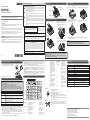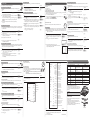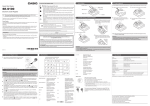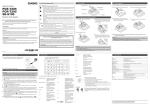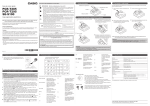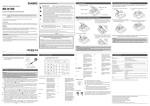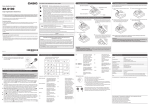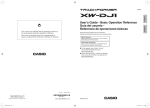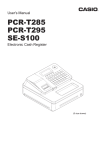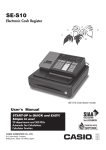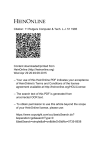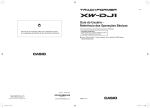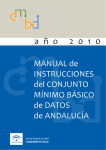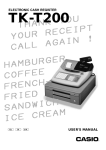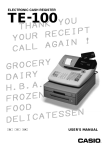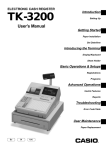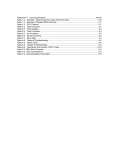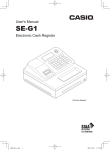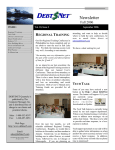Download QSG286DI_E - Support
Transcript
1. Name of Parts To use the Cash Register safely *Warning Power plug and AC outlet only a proper AC electric outlet. Use of an outlet with a different voltage from the rating + • Use creates the danger of malfunction, fire, and electric shock. Overloading an electric outlet Quick Start Guide SE-S100 + Electronic Cash Register Note : This manual describes basic setups and operation methods. For more detail, please download the User’s Manual from: http://world.casio.com/manual/sa/ Thank you very much for purchasing this CASIO electronic Cash Register. START-UP is QUICK and EASY! + - Power Supply Your Cash Register is designed to operate on standard household current (120 V, 220 V, 230 V, 240 V; 50/60 Hz). Do not overload the outlet by plugging in too many appliances. Cleaning Manufacturer:CASIO COMPUTER CO., LTD. 6-2, Hon-machi 1-chome, Shibuya-ku, Tokyo 151-8543, Japan Responsible within the European Union:CASIO EUROPE GmbH CASIO-Platz 1, 22848 Norderstedt, Germany Clean the Cash Register exterior with a soft cloth which has been moistened with a solution of a mild neutral detergent and water, and wrung out. Be sure that the cloth is thoroughly wrung out to avoid damage to the printer. Never use paint thinner, benzene, or other volatile solvents. The mains plug on this equipment must be used to disconnect mains power. Please ensure that the socket outlet is installed near the equipment and shall be easily accessible. Preparations Please follow the steps described below. •Unpack the Cash Register and DO NOT plug into the mains supply until sections 1 and 2 have been completed. •To prevent losing all your settings and sales data, we strongly recommend that you install the memory protection batteries before you use the Cash Register and replace them at least once a year. creates the danger of overheating and fire. • Make sure the power plug is inserted as far as it will go. Loose plugs create the danger of electric shock, overheating, and fire. Do not use the register if the plug is damaged. Never connect to a power outlet that is loose. • Use a dry cloth to periodically wipe off any dust built up on the prongs of the plug. Humidity can cause poor insulation and create the danger of electric shock and fire if dust stays on the prongs. • Do not allow the power cord or plug to become damaged, and never try to modify them in any way. Continued use of a damaged power cord can cause deterioration of the insulation, exposure of internal wiring, and short circuit, which creates the danger of electric shock and fire. Contact CASIO service representative whenever the power cord or plug requires repair or maintenance. 3. To set a paper roll This Cash Register is fitted with a thermal printer - only 58 mm wide thermal paper rolls can be used. Printer cover Mode switch Platen arm 2 Remove the take up reel. 3 2 Remove the battery compartment cover and install two new “AA” type manganese batteries in the battery compartment over battery extraction ribbon. WARNING THIS IS A CLASS A PRODUCT. IN A DOMESTIC ENVIRONMENT THIS PRODUCT MAY CAUSE RADIO INTERFERENCE IN WHICH CASE THE USER MAY BE REQUIRED TO TAKE ADEQUATE MEASURES. 4 GUIDELINES LAID DOWN BY FCC RULES FOR USE OF THE UNIT IN THE U.S.A. (Not applicable to other areas) D 4. Get the Cash Register ready Insert a Mode key marked PGM that comes with the Cash Register in the Mode switch and turn it to OFF position. M PG The printer prints “PLEASE INPUT TAX RATE”. Input tax rate 1 and press p. For example, press M and p keys for 7% tax rate 1. Perform the same operation for tax 2, 3, and 4 rates. Please do not forget the rates you have set, and be sure to preset the rates to departments explained in “To preset tax status to each department” on the back page. E By the printer output, the Cash Register asks if you wish to use the typical tax system of your country. Input Z (using the typical tax system) or ? (not using the tax system) and press p key. F The Cash Register asks if you use the rounding (treatment of fractions) system of your country. Input Z (using the rounding system of your country) or ? (not using the rounding system) and press p key. If you use the register in New Zealand: If you use the rounding system, also choose 4DW/5UP (counting fractions over 0.5 as one and disregarding the rest) by Z p, or 5DW/6UP (counting fractions 0.6 as one and disregarding the rest) by X p keys. 6. Key functions Plug in the power cord into an AC outlet. 5. To set the language, country, date, time, and tax rates Close the platen arm slowly until it locks securely. Note: Never touch the printer’s thermal head and the platen. Avoid the thermal paper from heat, Replace the battery compartment cover. Please make sure that the battery compartment cover is fastened securely with a click sound. humidity or direct sunlight. Important • If the thermal paper roll is not properly installed, you will not be able to use the Cash Register. The display shows ‟E014 Paper end” to indicate that the paper is not inserted. • If the display shows “E010 Close the platen arm”, close the platen arm securely. Important Use this key to correct immediately preceding registration. Also this key is used for reducing price. g: Department shift key. Using this key with departments 1 to 12 keys, items are registered in departments 13 to 24. Also this key prints preceding number entry without any registration. j: Price look up key. Use this key to register preset items by number. i: Use this key following a numeric entry to register money received by nonsale transactions. .: Important • In accordance with the country, the setup procedures differ from step 3. From step 3, refer to the flowchart shown below. • See the undermentioned operation instructions for steps A, B, C, and D. • Please follow the guidance printed out from the printer in each step. • In each setting procedure, the Cash Register prints your settings. Make sure that the settings are correct. If you have made an incorrect date and time setting, press y and repeat from the beginning. For other incorrect settings, pull out the AC cord, take out batteries, and start from the beginning. Use this key following a numeric entry to register money paid out from the drawer. ]: Mode switch Choose language. (A) Set date and time. (B) Set tax rates. (D) Malaysia Singapore Choose language. (A) Set date and time. (B) Choose country. (C) Select whether to use special tax system or not. (E) If not use, set tax rates manually. (D) Select whether to use special rounding system or not. (F) Australia Choose language. (A) Set date and time. (B) Choose country. (C) Select whether to use special tax system or not. (E) If not use, set tax rates manually. (D) Select whether to use special rounding system or not. (F) The followings show the major functions of the keys. New Zealand South Africa Choose language. (A) Set date and time. (B) Choose country. (C) Set tax rates. (D) Select whether to use special rounding system or not. (F) [PAPER SAVING]: Other countries Choose language. (A) Set date and time. (B) Choose country. (C) Set tax rates. (D) As soon as you plug in the power cord, the printer prints instructions for selecting the language. Input the language number and press p key. For example, if you wish to select English, press ? p keys. For selecting French, press Z p keys etc. B The printer prints the instructions for setting date and time and the top digit of the display flashes. Enter the date in order of day, month, and year. For example, input 210115 for January 21, 2015. After then, display changes for setting time. Enter the present hours and minutes in 24 - hour system. For example, input 1300 for 1:00 pm. C By referring the country list printed out from the printer, input the country code and press p key. For example, if the Cash Register is used in Malaysia, press Z and p keys. [POST RECEIPT]: [TAX PGM]: Use this key to stop issuing receipts or compressed journal printing to save paper. When the Register is set to not to print receipts, pressing this key prints a receipt of the preceding transaction. Use this key to set tax statuses and tax tables. Mode keys [HELP]: Use this key to print operation guidance. l: Use this key to feed the paper roll. h: Use this key to show present date and time. Also this key is used for multiplications. y: Use this key to clear an entry that has not yet been registered. PGM ? to >"': Ten-key. Use these keys for numeral entries. a to Department keys. Use these keys to register items to the corresponding department. : 7. Specifications Entry 10-key system; Buffer memory 8 keys (2-key roll over) Main display 20 characters x 1 line 10-digit numeral x 1 line Customer display Amount 8 digits (zero suppression) c: Use this key for credit card payments. :: Use this key for discounts. Also this key is used to sign a clerk on or off. u: Use this key to register charge sales. Use this key for check payments. Also this key is used for opening drawer. Power supply/power consumption See the rating plate. Operation temperature 0˚C to 40˚C (32˚F to 104˚F) Humidity 10 to 90% o: Use this key to display and print the current subtotal amount. Dimensions 180 mm (H) × 410 mm (W) × 450 mm (D) with medium size drawer. 167 mm (H) × 326 mm (W) × 345 mm (D) with small size drawer. Weight 7.3 kg with medium size drawer 3.3 kg with small size drawer. p: Use this key to register cash sales. m: PRINTER Receipt/Journal Thermal alpha-numeric system 24 digits, receipt on/off key Paper roll 58 (W) x 80 (D) mm Paper feed Receipt or Journal Print speed 10 lines/second max. Chronological data Specifications and design are subject to change without notice. PGM: U se this position for setups. RF: U se this position for refunding. OFF: U se this position to turn the Cash Register off. REG: Use this position for registrations. CAL: In the CAL mode, the Cash Register functions as a calculator. X: U se this position to print the sales report. After the reporting, all the sales data remain in the memory. Z: U se this position to print the sales report. After the reporting, all the sales data is cleared from the memory. Operation order Arab countries Vietnam A 4 • Be sure that the plus (+) and minus (-) ends of the batteries are facing in the directions as indicated on the battery compartment. • The Cash Register will show “LOW BATTERY” on the display when the batteries are running low on power. Install two new batteries when this occurs. MA1411-AQSG286DI*E Country Hold the paper roll so that the end of the paper comes out from the bottom of the roll and place it behind the printer. The main plug on this equipment must be used to disconnect mains power. Please ensure that the socket outlet is installed near the equipment and shall be easily accessible. FCC WARNING: Changes or modifications not expressly approved by the party responsible for compliance could void the user’s authority to operate the equipment. 2 Place the end of the paper over the printer. Please keep all information for future reference. The declaration of conformity may be consulted at http://world.casio.com/ WARNING: This equipment has been tested and found to comply with the limits for a Class A digital device, pursuant to Part 15 of the FCC Rules. These limits are designed to provide reasonable protection against harmful interference when the equipment is operated in a commercial environment. This equipment generates, uses, and can radiate radio frequency energy and, if not installed and used in accordance with the instruction manual, may cause harmful interference to radio communications. Operation of this equipment in a residential area is likely to cause harmful interference in which case the user will be required to correct the interference at his own expense. 1 3 Drawer 2. To install memory protection batteries Remove the printer cover by lifting it up. Open the platen arm by lifting it up slowly. Keyboard Take up reel 1 1 OP There are two types of mode keys. The program key marked “PGM” and the operator key marked “OP”. The program key can set the Mode switch to any position, while the operator key can select only OFF, REG, and CAL positions. You can download “Setting tool” from the following websites. Germany http://www.casio-b2b.com/ecr/de/support/ France http://www.casio-b2b.com/ecr/fr/support/ Spain http://www.casio-b2b.com/ecr/es/support/ EU English http://www.casio-b2b.com/ecr/euro/support/ UK :http://www.casio-b2b.com/ecr/uk/ For other countries, please ask your CASIO dealer. To preset discount rate 8. Basic setups Mode Switch Those setups make you simple and quick registrations. To preset unit price to each department Step Operation Before opening your store 10Input the discount rate and press : key. The example on the right is M"B: •Plugged in? •Enough paper roll? •Date and time are correct? for setting 7.5% discount rate. Press o key to complete the setup. Proceed to step 11 to preset item names to departments. By presetting unit prices to the departments, you can register an item just by pressing a Dept. key. Step Operation 1 Mode switch to PGM Turn the Mode switch to PGM position and press Zo keys. The Cash Register becomes a program mode. Zo 2 Input a unit price by the ten key and press a Dept. key. The operation on Z<Ba 3 the right is for presetting •1.85 to Dept. 01. Depts. 13 to 24 are assigned by using j key. Operate ja to j for Depts. 13 to 24. The example on the right is for presetting •3.55 to Dept. 20. CBBj% Repeat step 2 for other departments. Proceed to step 4 for presetting PLU price. Using PLU (Price Look Up) system, you can preset a unit price to each item. For example, PLU No. 1 is for an apple priced at •1.00, and PLU No. 2 is for an orange priced at •0.50. You can preset prices up to 2000 PLU items. Step Operation 4 Input a PLU number then press i key. The example on the right assigns PLU No. 25. XBi Enter the unit price and press p key. The example on the right is for presetting •3.75 to PLU No. 25. CMBp 6 To prepare coins and bills for change, you can open the drawer by pressing . key. This operation must be done when registrations are not being made. You can choose item names from 200 item list and set it to a Dept. Step Operation 11Press Z? and / keys. The printer prints category list. Z?/ 12Select the category that the item you wish to set is included in. Enter MZ?/ 13Press X and o keys. The Cash Register is set to program item Xo 14Input the item code which is printed out in step 11 and press the Dept. ZV>d key you wish to name to. The example on the right is for setting “JUICE” to Dept. 3. For Depts. 13 to 24, use j key. Press o key to complete the setup. 1 2 3 Mode Switch Turn the Mode switch to REG position. Input the amount prepared for changes and press . key. For example, if you prepare •350.50, operate CB?B?.. Drawer opens. Put the bills and coins in the drawer. Step Operation 8Press ~ key. Every time you press ~ key, display changes as T/S1, ~~ You can register items without using preset prices. The following example is for a customer purchased •3.75 of Dept. (department) 3 and •1.25 Dept. 1 items. And the customer paid •10.00 in cash. Note: D epartment is a category of items. For example apples are Dept. 1, bananas are Dept. 2, and Dept. 3 for canned fruits, etc. Step Operation 1 CMBd ZXBa Input the unit price from the ten key and press corresponding Dept. key. The example on the right is for registering •3.75 in Dept. 3 and •1.25 in Dept. 1. 3 Input tendered cash amount then press p key. If received amount is more than the subtotal amount, the amount of change will be displayed and printed. 21-01-2015 Z o ao 0000 DAILY Z 0012 DEPT01 48 •50.10 28 •76.40 17 •85.80 4 •3.00 DEPT02 DEPT03 Mode Switch To pay out from the drawer Paid out cash from the drawer is registered and subtracted from total cash amount in drawer. Step Operation 1 Z?'] To register received money Use this operation when you put money in the drawer without any sales transactions such case as preparing change. After closing the store Printout •Issuing day’s total sales report. ------------------------ At the end of the business day, you can print categorized and summarized results of the day. Reset report (Z) clears all the sales data whereas the data remains in the memory by Read report (X). the sales data. • Items that transactions were not made will not be printed on the report. Step Operation 1 Z''. 1 Mode switch to X or Z If you pressed an incorrect key, follow these operations. Also you can refund for returned goods. CAID CHID CKID CRID TA1 TAX1 ROUND RF−MODE TTL Notes: • Please do not perform the Reset report (Z) printing while your store is open. It clears all Operation Corrections and refunds NET TOTAL Mode Switch Step Enter the amount put in the drawer and press . key. Turn the Mode switch to X or Z and press p. The printer prints Read (X) or Reset (Z) report. p CALCULATOR Printout When you made incorrect input before you register it in a Dept. or a PLU, you can correct it by using y key. The following example is for correcting incorrect input •4.00 to •1.00. Step Operation 1 V?? y Z??a Continue the transaction. 21-01-2015 Z 0000 DAILY DEPT03 Step Operation DEPT20 1 XB?dd g Continue the transaction. To refund for returned goods NET TOTAL Step Operation 1 Mode switch to RF 2 Input refunding amount and Dept. key. The example on the right is for refunding •5.00 for a Dept. 3 item. 3Press p key. 48 •50.10 28 •76.40 17 •85.80 4 •3.00 B??d p — Date/Time CAID CHID CKID CRID TA1 TAX1 ROUND RF−MODE TTL CALCULATOR 108 •316.80 No 46 •325.13 •199.91 •16.22 •20.00 •85.00 •105.10 •4.20 •1.23 No 2 •0.50 No 3 ------------------------ CASH No 44 No 44 •203.91 No 3 •16.22 No 1 •20.00 No 2 •85.00 No 1 ・6.00 No 2 ・10.00 No 1 ・0.50 No 1 ・0.66 No 21 ・30.50 No 12 CHARGE — Consecutive No. CHECK — Z report counter CREDIT — Dept. / Quantity — Amount RA PO %- ------------------------ GROSS TOTAL In the refund mode, the Cash Register subtracts refunded amount from the totalizer. Turn the Mode switch to RF position. Z 0012 DEPT01 If an item has been already registered in a Dept. or a PLU, use g key to cancel the registration. This correction is effective only for immediate after a registration. By mistake, you have pressed a Dept. key twice for one item. Press g key to cancel the previous registration (the last d key). 19:25 0073 DEPT02 To correct erroneous item immediate after registration 108 •316.80 No 46 •325.13 •199.91 •16.22 •20.00 •85.00 •105.10 •4.20 •1.23 No 2 •0.50 No 3 ------------------------ CASH To correct erroneous item input before registration By mistake, you have entered •4.00 for a Dept.1 item instead of •1.00. Press y key and input correct price then press corresponding Dept. key. DEPT20 GROSS TOTAL Daily read/reset report ERR CORR NS ------------------------ GT Z?'p 21-01-2015 REG 19:25 0073 JUICE DEPT01 TOTAL CASH CHANGE This example selects tax rate 2. Enter withdrawn cash amount then press ] key. In this example, •10.00 is withdrawn from the cash drawer. 2Press j and f keys. An item of Dept. 16 with a preset price is registered. Note: D epts. 13 to 24 are assigned by ja to j jf . amount from ten key] p Step Operation 1 Enter the PLU number (in this case 3) and press i key twice (for two pieces). Perform the same operation for the PLU No. 105. Cii key. amount from ten key] Z?Bi 2Press o key, enter tendered amount from ten key and press p o [Tendered •0000832271.20 16:36 000007 •3.75 •1.25 •5.00 •10.00 •5.00 p To give a discount on an item The Cash Register calculates discount on an item. Step Operation 1 Z??a : %00 Tax calculations are not performed unless you set tax status to each department. By this setting, the tax rates that have been preset in “4 To set the language (country), date, time, and tax rates” on the back page is added to an item registered in the department. Press a Dept. key you wish to preset a tax rate. The example on the right is pre-setting tax rate 2 to Dept. 01. Press o to complete the setting and proceed to step 10 for discount rate setting. By assigning a PLU number, preset price to the PLU is registered. The following example is for registering two pieces of PLU No. 3 and one piece of PLU105. TL To preset tax status to each department 9 sss are registered. Note: Y ou can also register multiple items by using h key. In this example, Chs. To register PLU items While the store is open tax status to each department. → T/S2 → T/S3 → T/S4 → ALL → NON TAX. 1Press s key three times. Three items of Dept. 2 with a preset price key. 2Press o key. The display shows the subtotal amount. o Operation Basic registration o Step 3Press o key, enter tendered amount from ten key and press p o [Tendered Note: Perform the following operations in “REG” position of the Mode switch. Repeat steps 4 and 5 for other PLU items. 7Press o key to complete the setup. Proceed to step 8 for preset If a unit price is preset to a Dept. key, the item is registered just by pressing the Dept. key without inputting the unit price. The following example is for registering three pieces of Dept. 2 items and one piece of Dept. 16 item. To prepare bills and coins for change names. To preset PLU (Price Look Up) price 5 o To preset item name to each department the category number and press / key. The example on the right is for selecting category “Food”. Printer then prints item list of the category. To register Dept.’s preset unit price 9. Daily job flow By presetting a discount rate to : key, it makes discount sales quick and easy. Register an item and press : key. The example on the right is for discounting preset rate (for example, 5%) on •1.00 Dept. 1 item. The display shows 0.95. To give a discount on subtotal amount To grant a discount on the whole transaction, use : key after o key. Step Operation 1 [Items registrations] After registering items, press o key. Input discount rate and press : key. The example on the right is 10%. Manually input discount rate is effective in preference to preset rate. o Z?: Dept.03 is preset as item name “JUICE”. 10.Error code table — Gross sales quantity — Gross sales amount Error code — No. of net sales E001 Wrong mode Guidance on the display Mode switch position has been changed before finalization. Return the Mode switch to its original setting and finalize the operation. E008 Please sign on Registration without entering a clerk number. Input a clerk number. E010 Close the platen arm Platen arm is not closed. Close the platen arm firmly. E014 Paper end There is no paper. Insert paper. E029 In the tender operation Item registration is prohibited while Finalize the transaction. partial tendering. — Rounded amount E046 REG buffer full Register buffer is full. Finalize the transaction. — Refunded mode counter E081 EJ Full Electronic journal memory is full. Print reset (Z) report of electronic journal. — No. of CAL operation E090 Totals remain in the memory Totals not cleared at the end of the day. Perform reset (Z) reporting. — No. of cash sales E139 Negative balance is not allowed Register properly — Net sales amount — Cash in drawer — Charge in drawer — Check in drawer — Credit in drawer — Taxable amount for tax rate 1 — Tax amount for tax rate 1 Cause — Refunded amount — Cash sales amount — Charge sales counter The result of the transaction is minus. When the cash drawer does not open! — Charge sales amount Solution Drawer release lever In case of power failure or the machine is in malfunction, the cash drawer does not open automatically. Even in these cases, you can open the cash drawer by pulling drawer release lever (see below). — Check sales counter — Check sales amount — Credit sales counter — Credit sales amount — Received on account counter — Received on account amount — Paid-out counter Important The drawer will not open, if it is locked with a drawer lock key. — Paid-out amount — Reduced counter About drawer hook — Reduced amount — Premium / Discount counter — Premium / Discount amount — Error correction counter — Error correction amount — No sale counter Drawer hook prevents the Cash Register from falling caused by weight of coins. Insert the drawer hook in the ditch of the drawer. Peel the release paper from the drawer hook and stick the drawer on the place where the register is installed. As it may cause a malfunction of the drawer, please do not put coins and bills in the drawer excessively. — Grand total (not resettable) (S size drawer) Step 2 3 Withdraw the money from the drawer. After you withdraw all the money from the drawer, we recommend that you leave the drawer open when you leave the store. Turn the Mode switch to OFF. Operation Mode switch to OFF