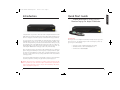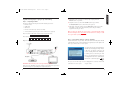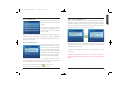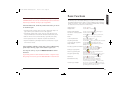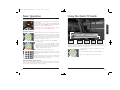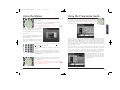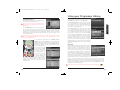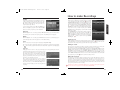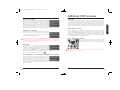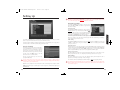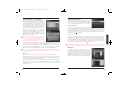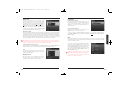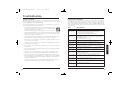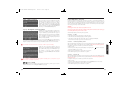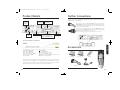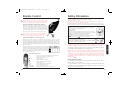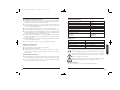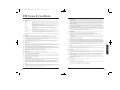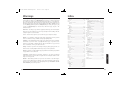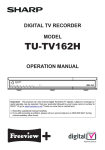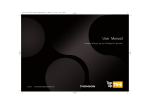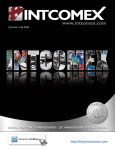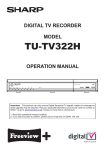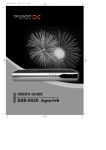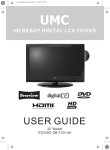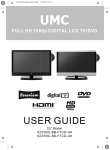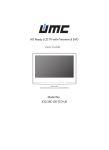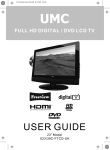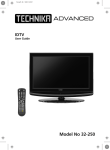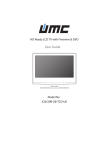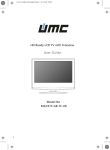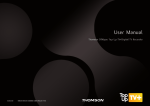Download Thomson DTI 6021 Digital Television Recorder (DTR)
Transcript
3564 User Manual dti6021:Layout 1 16/4/09 10:29 Page 1 Thomson DTI 6021 Digital Television Recorder (DTR) 3658100B DVBS MANUAL NEW VERSION / PRODUCT DTI6021-25 / DTI6021-50 R=NA 3564 User Manual dti6021:Layout 1 16/4/09 10:29 Page 2 Turn on/off sound (on the TV). Turns the DTR (or TV) on or off. Sets the remote control to DTR mode. Sets the remote control to TV mode. “Quick” key to the Top Up TV services. Displays the recorded programmes screen. Contents Getting Started Displays the TV listings screen. Controls the TV sound level. Navigation in menus and programmes (UP/DOWN for channels, LEFT/RIGHT for time). Takes you from delayed TV in memory to live TV. Rewind and -24Hr in the TV listings. Stop recording or playback. Current programme information. Used to select the corresponding colour option shown on the screen. Controls the Audio & Video signals sent to the TV. Enter channel numbers or information into menus and “swap” between tuners and hard disk drive. Displays the DTR main menu. 4 Introduction 5 11 Quick Start Guide Basic Functions Using Your DTR UP / DOWN channel or page (in menus). Chooses the highlighted option or confirms your selection. Also activates Quickfind (fast channel selection). Navigates back up from menus. Fast forward and +24Hr in the TV listings. Pause / Play a recording or pause live TV. Top half is Pause Bottom half is Play Make an instant recording of a current programme by pressing and holding for 3 seconds. Access digital text services. 12 13 14 15 17 19 21 23 Setting Up 24 24 25 26 27 28 29 Set-Up Scan for Channels Customise your DTR Customising Top Up TV Anytime Recording Preferences, Messages Child Lock, Channel Lock Languages, Help Information 30 34 35 35 36 37 39 40 42 Subtitles on or off. Enter channel numbers or information into menus. Basic Operation Using the Quick TV Guide Using the Menus Using the Programme Guide Top Up TV Anytime Using your Programme Library How to make Recordings Additional DTR Functions Troubleshooting Product Details Further Connections Accessories Remote Control Safety Information Technical Specifications Terms & Conditions Warnings Index 43 Index 3 16/4/09 10:29 Page 4 Introduction Quick Start Guide Getting Started 3564 User Manual dti6021:Layout 1 A Quick Start Guide to setting up your Thomson Top Up TV+ Digital TV Recorder Congratulations on your choice of this state-of-the-art Digital Television Recorder (DTR). We hope you will enjoy all the new features this technology brings to your home for many years. Your DTR is going to revolutionise the way you watch TV. You can pause live TV, for example while you answer the phone and then resume watching where you left off. You can also record two different channels at the same time. Delayed viewing, fast-forward and rewind functions allow you to play and replay the sports action without having to worry about the rest of the game which is still being recorded. These features could make you lose track of time, but fortunately the LIVE TV button brings you back to the present instantly. We’re sure that you want to get started. On the following pages are a quick start guide to help you set the DTR up in just six easy steps. On page 11 there is a guide on How To Use Your DTR Remote Control. There are detailed explanations for each step later on in the manual and on page 40 you will find the terms and conditions covering your DTR. First things first Be sure you can receive Digital Terrestrial TV (Freeview) services in your area. If you are not sure, you should ask your retailer to check your postcode for you or try one of the following: • Text your postcode to 83331 (standard rates apply) • Visit www.freeview.co.uk or www.digitaluk.co.uk • Call Freeview on 08708 809980 If you need any further information about your DTR, or want to see more information about the programmes currently on Top Up TV then just visit topuptv.com NOTE : This product can be upgraded from software updates broadcast over the air to your DTR. Top Up TV reserves the right to transmit software updates that it would consider appropriate in order to improve the functionality of the product, without degrading the quality level. 4 5 16/4/09 10:29 Page 6 6 quick and easy steps to get you up and running Step 1 – Unpack your DTR Unpack your DTR and check you have all the following accessories: • Remote control • SCART lead • Mains lead • Remote control TV set-up codes (loose sheet) • 2 x AA batteries to place in your remote control (refer to page 36) A Unplug the aerial cable from your VCR (or TV) and plug it into the Aerial In socket of your DTR. B Using the scart lead, connect the TV SCART socket on your DTR to the AV1/EXT1/AUX1 scart socket at the back of your TV. C And lastly, connect the mains lead to the Mains Input socket on your DTR and switch on at the mains. Reconnect the power to all your existing equipment and turn your TV on. Getting Started 3564 User Manual dti6021:Layout 1 When you plug your DTR into the power supply, a red light will flash quickly then more slowly for about 45 seconds. You must wait for it to change to solid red or green before pressing any buttons. Please record the CAN number from the label on your DTR below Please write your viewing card number below Step 3 – Your DTR is ready to scan for channels Step 2 – A typical installation Press the DTR button on your remote. The button will momentarily flash. This will confirm that the remote control is working correctly. Now wait for the light on the front of your DTR to turn from red to green. C A B VCR scart lead not supplied IMPORTANT: Disconnect the power to all your existing equipment. Now place your DTR where you want to keep it and connect it to your TV as shown in the diagram, by following these simple instructions: 6 Your TV should now automatically switch to the DTR input and display the image shown. If this does not happen, using your TV remote, manually select the TV SCART input to which you have connected your DTR. Refer to your TV handbook if required, but it is likely that the TV remote button will be labelled ‘AV’ or have this symbol Once you can see the image on screen displayed here, and have ensured all connections are correct, press on your remote. 7 16/4/09 10:29 Page 8 Step 4 – Channel Scan Getting Started 3564 User Manual dti6021:Layout 1 Step 6 – Top Up TV Anytime set up You will see this screen showing that your DTR is now searching for all available channels. In the event that your DTR does not find any channels, or has missed some, see the section on what to do if your Installation fails, on page 10. With Top Up TV Anytime you’ll get up to 600 carefully selected programmes downloaded to your Top Up TV+ DTR every month. That’s up to 150 extra programmes available at any one time on top of your normal Freeview channels. You can also upgrade to PictureBox which gives you an additional 30 movies a month or take Setanta Sports, a must-have for sports fans. Press OK When your DTR has successfully found all channels, your DTR will search for and install the extended 14 day Programme Guide software. Please note that when you start to use the extended guide after installation, that this may take up to 24 hours to fully populate. Step 5 – Parental Control You will now be prompted to set up the Parental Control PIN for your DTR. For Top Up TV subscribers, this controls who will have access to the extra programmes, which are downloaded automatically to your DTR every night. The Parental Control PIN will not control or restrict access to Freeview programmes (your default PIN is 0000.) If children have access to your DTR, it is advisable to select the maximum appropriate viewing certification now, in order to restrict access. E.g. by selecting 12, you will restrict access to programmes rated 15 or higher. Using your DTR remote control, now switch to channel 5 and check you are getting a picture. If you are not getting a picture on channel 5, please refer to the Troubleshooting section for help. To activate the extra channels available from Top Up TV, please refer to your welcome pack. It may take up to 48 hours for your first Top Up TV Anytime programmes to appear in your DTR library, but you will be able to watch your Freeview channels right away. Once you have completed this step, press on your remote. For more parental control options please refer to page 28. 8 9 3564 User Manual dti6021:Layout 1 16/4/09 10:29 Page 10 To ensure the best operation of your DTR, we recommend that you leave your DTR in STANDBY whenever it is not in use. Note that turning the power off at the mains will prevent your DTR from receiving Top Up TV programmes. If the installation fails, check the points below and try to rescan for channels again. • Check that all the connections have been made as shown in the diagram on page 6 and the power is switched on to all of the equipment. • Check that the batteries in the remote control are in the right way round and press the DTR button. Check that the DTR button flashes when pressed. Using your DTR remote control The next few pages of this manual will help you to get the most out of your DTR. It is worth keeping this manual to hand for a few days whilst you get to know how it works. For reference, a few of the basic functions are shown below. Note they are all described in more detail later on in this manual. Turning your DTR on Press the Changing channels Press the CH+ or CH- buttons. Selecting a channel by number Press the appropriate digits into the number keypad. button. Pause Live TV or recorded programmes Press the top half of the button. Fast Forward Press the button. Press it again to go forward faster. • Make sure the TV aerial is connected directly to your DTR (1st in chain). Rewind Press the button. Press it again to rewind faster. • Check any signal boosters are Digital TV compatible and switched on. To view the Quick TV Guide Select the UP or DOWN arrows, use all arrows to navigate. • Repeat the installation by following the channel scan instructions on page 8 of the main user manual. Using the Programme Guide Press the GUIDE If the installation still fails, please refer to the Troubleshooting guide and/or the help pages on the website topuptv.com You may also call Top Up TV on 08444 159 159 for further assistance. If your viewing card has not been inserted into the DTR for 7 days after receipt, then you may need to call Top Up TV on 08444 158 158 to reactivate the card. 10 Getting Started Basic Functions button. Navigate using the arrow buttons. Look at a future day’s programmes Press the GREEN Setting a Reminder Press the YELLOW button whilst that programme is highlighted in the GUIDE. button whilst in the GUIDE. Recording a programme from the GUIDE Press the button whilst on a highlighted programme in the GUIDE. Then press the button to confirm in your Planned Recordings list. Viewing Top Up TV programmes Press the Search for a programme by name Press the RED button whilst in the GUIDE. Use the numbered buttons to enter text. Using your Programme Library Your Library is where all of your recorded and Top Up TV programmes are stored. Press LIBRARY to access. Instant Record Press the button and hold for three seconds, whilst watching the programme. Watch whilst still recording Select a programme to watch from the Planned Recordings screen, even if it hasn’t finished yet. To stop a recording press and hold for three seconds. Customise Top Up TV Anytime Keep your Top Up TV Channel selections up to date and ensure you’re making the most of the disk space available by selecting option 4 from the main menu. button whilst in the GUIDE. 11 3564 User Manual dti6021:Layout 1 16/4/09 10:29 Page 12 Basic Operation Using the Quick TV Guide Turning On and Off To turn on your DTR, press the light will go green. button. The red standby indicator Using Your DTR To turn off your DTR, press the button. The standby light will turn red again. A green LED indicates the box is updating and that you should wait before pressing any further buttons. The DTR must be on or left in standby if you want to keep the Programme Guide and Top Up TV programmes updated. Changing channels To change channel press the CH+ or CH- buttons. This will move through the channel list one at a time. You can also set a favourite channel list which will allow you to skip between the channels you watch most often. How to set up this list is explained on page 16. Note that the channel numbers are not continuous. These are set by the broadcaster and cannot be changed. If you wish to search for your channel by name, use Quickfind. Press the OK button. Use the arrow buttons to move the highlighter around the programme names, until the channel you wish to watch is highlighted. (Only some channels are shown inside the box, keep moving left or right to find the rest.) If favourite channels are set, only those chosen will appear in the box. Press the OK button again to change the channel. If you know the channel number you are looking for, enter this using the number buttons. With digital TV there can be up to 3 digits in the number. Shows the current date and time Shows the channel name Now Shows the programme name and start time Next Shows the programme name and start time Shows short details of the programme (synopsis) When you are watching TV you can find out what’s on other channels without interrupting your viewing using the Quick TV Guide. This is the small banner that appears at the bottom of the screen during channel changes or when you press an arrow button. To change the view to show what’s on NOW or NEXT, use the UP / DOWN arrows. To see what’s on another channel use the LEFT or RIGHT arrows. When you see a programme you want to watch, press OK. A banner with information about the programme currently showing will appear briefly each time the channel changes. For more details on getting programme information, see page 15. Teletext and interactive services If your chosen channel has digital text features press the TEXT or coloured buttons to access them. To return to normal viewing press TEXT again. Some services offer interactive features, details of these and how to use them will appear on screen as they occur. 12 13 3564 User Manual dti6021:Layout 1 16/4/09 10:29 Page 14 Using the Menus Throughout this manual, we will use BOLD text when referring to remote control button presses, and ITALIC text when referring to a particular menu level. You will be using the remote control buttons highlighted and the coloured buttons, take a moment to find them now. Using the Programme Guide Your DTR has access to two programme guides. Initially your DTR will provide the standard Freeview 7 day Programme Guide, but as soon as your DTR has acquired the Top Up TV on-screen programming guide, you will have access to 14 day listings. The Programme Guide screen gives you a fast way of planning your viewing and recording. To access this guide, press the GUIDE button. Using Your DTR Please refer to the inside front cover for a full colour image of your remote control and its primary functions. To use these menus, you must first press the MENU button which will then display the main menu. Now choose the item (called a sub menu) that you want to look at. You do this by using the UP arrow (), to move the yellow box up the list and the DOWN arrow () to move it down the list. Once you have highlighted your choice with the yellow box, press the OK button to move to the new menu level. If the DTR states that a PIN number is required (Personal Identification Number), enter this now. The default number is 0000. You can find how to change this on page 28. As you learn to use the DTR you will find that the number buttons can take you directly to sub menus without the need for using the arrow buttons. e.g. Use 4 for the fourth item (Set-up), 1 for the first item (Programme Guide), etc. In each menu, look at the bottom lines of text for more information on which buttons to press. This could be arrow buttons ( or ) or the coloured buttons. The guide shows the next three periods of 30 minutes, for each channel. While in the Programme Guide, you can navigate around using the arrow buttons. UP / DOWN arrows will move between channels, while the LEFT and RIGHT arrows move in time. The Guide is split into three sections of 30 minutes each. The information contained in a time segment usually shows the name of the programme. This is only the case when the programme takes up the whole of that 30 minute time slot. As programmes can be longer or shorter than 30 minutes, the Programme Guide has been constructed to inform you of this. If a programme is longer than 30 minutes the next time slot shows three dots to indicate that the programme runs in to the next slot. If a programme is shorter that 30 minutes the programme name is followed by an arrow to indicate that more than one programme exists in that slot. If a programme does not start exactly on the time boundary, it will have two dots in front of the programme name to indicate that it starts later than the time shown in the column heading. If you leave the highlighter box over a programme for more than five seconds, a box will appear showing a synopsis of the programme. It also shows the start and end times for that programme in the top right-hand corner. Finally, when you have finished making adjustments, use the BACK button to return to the TV picture. You may need to press it more than once, depending on the menu item. 14 15 16/4/09 10:29 Page 16 Across the bottom of the screen are a number of functions activated by pressing the coloured buttons on your remote control. Go to day Pressing the GREEN button will bring up an overlay box (pop-up). This is the GO TO DAY menu. Record Pressing the button will take you to the PLANNED RECORDINGS screen. Press the button again to add the recording to the planned recordings list. When you go back to the TV Guide, you will see next to the planned recording. Using the UP and DOWN arrows you will move the highlighter to a day in the future. Pressing OK will take you back to the Programme Guide, but now the guide is showing programmes on the day you selected. From here you can set up recordings or reminders. For more information on planned recordings, please refer to ‘How to make Recordings’ on page 21. Set reminder Top Up TV Anytime Pressing the YELLOW button will add a reminder to the currently highlighted programme. You can see if you have set a reminder as the reminder icon will appear next to the programme name. If you wish to cancel the reminder, press the YELLOW button again. When that event arrives, you will be reminded by a pop-up which will appear on-screen. You can accept the reminder by pressing the GREEN button to watch the programme or cancel it with the RED button. Using Your DTR 3564 User Manual dti6021:Layout 1 In addition to the standard Freeview channels, your DTR can also give you access to a wider range of programmes on Top Up TV Anytime. By subscribing to Top Up TV Anytime for a small monthly fee, your DTR will automatically record and download programmes from channels such as UKTV Gold, Warner TV, The Discovery Channel, National Geographic Channel and more, for you to watch whenever it suits you. The extra channels are shown across the bottom of the Programme Guide screen. Pressing the Top Up TV button on your remote enables you to view the list of programmes available to watch right now. Then you simply use the LEFT and RIGHT arrow buttons to scroll through and press OK on anything you want to watch. To subscribe to the extra programming and choice that Top Up TV brings call now on 08444 158 158. 16 17 3564 User Manual dti6021:Layout 1 16/4/09 10:29 Page 18 Using your Programme Library The powerful search facility allows for searching the entire Programme Guide and Programme Library. Note: To select the search facility use the RED button in the Guide, to record programmes from the Guide use the RECORD button. Use the NUMBERED buttons on your remote control to enter text. Enter either as much of the channel name or the programme title as you know and a list of programmes matching your search request will appear allowing you to watch or record the programmes. For example, entering ‘bbc’ as a channel name will return results for all channels starting with the text ‘bbc’ (BBC ONE, BBC TWO, BBC THREE, etc.) whereas entering ‘bbc o’ will return results for BBC ONE. Note: Buttons 0 and 1 provide punctuation such as spaces and full-stops. If you enter the wrong character, use the LEFT and RIGHT arrows to move the cursor. Use the RED button to delete a character and GREEN to insert. To move between the search criterias use the REWIND and FASTFORWARD buttons. Use the COLOUR buttons to delete and insert as indicated on screen. Date and time options are also selected using the COLOUR buttons. When selecting the time, the NUMBER buttons can be used to enter the time. The search results can also be refreshed by pressing the OK button. To select a programme in the search results, press DOWN and the cursor will move into the search results list. The COLOUR buttons can then be used to either watch or record any of the programmes. The INFO button can be used to display a synopsis of the programme. The PG+ and PG- buttons can be used to page through the search results. Use the COLOUR buttons to return to the search criteria in order to refine your search. Your Programme Library is where all of your recorded and Top Up TV Anytime programmes are stored. To access it, press the LIBRARY button or Option 2 from the Main Menu. Your Programme Library will be empty at first, but as you start to record programmes and Top Up TV Anytime programmes are downloaded to your DTR, it will fill up. Note that it will take 7 days from set up for your Top Up TV Anytime programmes to be fully downloaded. Using Your DTR Programme Search Your Programme Library is partitioned into two sections. The top section shows your recorded programmes, and any Top Up TV Anytime programmes that you have saved. You can store recordings here and delete them once you’ve watched them. To delete a recording, use the arrow keys to highlight the recording and press the BLUE button. Note that to manage the space available in both sections, you need to customise your Top Up TV Anytime viewing – see page 26 for full details. The bottom section is where your Top Up TV Anytime programmes are stored. You will notice that the screen appears slightly different. There are two differences. The first and most important is the Days Left column, and the second is the RED Save button. Days Left This shows how many days the programme will remain stored on your DTR before it is automatically deleted and replaced with new programmes. You may watch the programme at anytime, but if the Days Left number reaches zero, you only have a few hours left before the programme is overwritten. If you would like to watch the programme, but do not have time within the time remaining, you can move the programme to the top section by pressing the RED button. The programme will now appear in the top sections of the Programme Library and the Days Left will show Saved. For some programmes, rights restrictions means we are unfortunately not able to offer the Save feature. There are a number of functions that are common to both storage areas: If you pause the highlighter over a programme, that programme will automatically start playing in the small preview window on the right-hand side of the screen. If you wish to watch the programme, press the OK button. If you had previously not finished watching a programme, press the GREEN button to resume the playback from the last watched point. You can always access the Top Up TV programmes by pressing the Top Up TV button. 18 19 3564 User Manual dti6021:Layout 1 16/4/09 10:29 Page 20 Folders Your DTR will allow you to customise the way your record a programme. Programmes on your DTR are automatically placed in folders to help organise your library and make them easy to find later. Each recording can reside in more than one folder, the ALL category and typically one other genre folder, for example, Movies, Sport, Kids etc. In this section, we will show you just what options are available to you. Typically you will have pressed the button in the Programme Guide which will have automatically taken you to this screen, but you may also wish to set a recording manually. If you have arrived at this screen via the Programme Guide, simply press the button to accept the default settings and your recording will be added to the list and completed without further interaction. To move between folders use the LEFT and RIGHT arrow buttons. To highlight a programme use the UP and DOWN buttons. To view the programme, press the OK button. Synopsis If you wish to set-up a manual recording via the Planned Recordings menu, you will typically be presented with a virtually blank screen as shown. Delete Press the GREEN button to continue and you will be prompted to enter the channel, date, start and stop times. Use the LEFT and RIGHT arrow buttons to amend the detail of the selections, and the UP and DOWN arrow buttons to move between the settings. Finally press the button to add the event to your Planned Recordings list. With the highlighter over a recording, press the BLUE button. You will see a confirmation pop-up to confirm that you wish to delete the programme or exit without deleting. Instant record With the highlighter over a recording, pressing the INFO button will pop-up a small window with a brief summary of the contents of that given programme. Press INFO again to exit synopsis. Using Your DTR How to make Recordings There are two icons used to assist you in managing your Programme Library. If while watching a programme you decide you wish to record it, press the button on your remote control and hold for 3 seconds. Your DTR will automatically record the programme to the end of the scheduled time and add any of that programme that exists in your review buffer. The at the end of the programme name field is used to indicate that a programme has been watched. Editing an event The There may be an occasion where you wish to adjust the recording (event) that you are setting. This DTR allows you to change both the start time (TIME) and the duration of a recording. Icons at the end of the programme name field is used to indicate that a programme is currently ‘playing’. Pop-ups Finally, you need to be aware of a few pop-ups that may appear to help you with your selections. Depending upon the way you have set-up your DTR, or if you have not set-up enough storage space on your DTR or you have simply run out of space, your DTR will prompt you that there is not enough space to store your selection. If this happens, you will need to delete some of your recordings if you wish to save additional programmes. Also, a similar pop-up may appear if you are saving a programme that will limit the storage space for any future recording. In this instance you may save this programme, but you should also go to the Planned Recordings menu to make sure you have enough space and if necessary delete old recordings. 20 Entering a recording from the Programme Guide or manually from the Planned Recordings menu, the highlighter will be positioned over the PROGRAMME field. Press the RIGHT arrow button to move the highlighter over the TIME field. Use the GREEN or YELLOW buttons to increase or decrease the start time. You can also move the highlighter to the DURATION field again with the RIGHT arrow and use the GREEN or YELLOW buttons to increase or decrease the recording duration. Once satisfied with your adjustments, press the button to add this recording to the list. Why edit an event? There may be occasions where multiple recordings overlap and your DTR will warn you that two recordings collide. You may know that the programme you wish to record has moved due to an over-run of a previous programme. Or simply, you know that the part of the programme you are interested in starts later than the actual programme start time; for example, a football match. Editing the timing will allow you to record programmes that would otherwise conflict with each other and save space on your DTR for future recordings. Your DTR is also capable of automatically adding time to a recording to guard against programme over-run. Please refer to page 27 for more information on Guard Times. 21 3564 User Manual dti6021:Layout 1 16/4/09 10:29 Page 22 Space for recordings Tuner swap When you add a recording to the Planned Recordings, your DTR will check to see if there is enough space to complete all the scheduled recordings. If there is a risk that there is not enough space, you will see this pop-up. You have the option to cancel the recording or continue with the event. If you continue with the recording, you should go to the Programme Library menu and try to clear space by deleting programmes that you have already watched and no longer wish to keep. If you do not make space, you may lose the end of your recording or fail to be able to record further programmes. Your DTR has two tuners which means it can receive two different channels at the same time. You can switch between these two channels by pressing 0 on your remote control. If that channel is paused, it will automatically switch to play to allow you to watch the programme. Furthermore, if you are watching a recorded programme, your DTR will pause that programme and switch to the programme currently being received by one of the tuners. Pressing 0 again will switch to the other tuner and pressing 0 again will return you to your recorded programme and resume playback. Simultaneous recordings This is the ability to view a programme that is currently being recorded as part of a scheduled record or an instant record process. There are two ways to view a programme while it is being recorded. From Planned Recordings highlight the programme you wish to watch and press the RED button on your remote control. This will start the programme from the beginning. You can also change channels to the one that is recording your programme and use trick modes such as REWIND to move back through the recording to your desired point. Your DTR has two tuners which means that it is capable of recording two different programmes at the same time. In the event that you try to record more than two programmes at the same time, your DTR will alert you to this overlap with the pop-up shown. Make a note of this overlap and go back to the Planned Recordings main menu. Find the programmes that overlap and look to see if you can manually change the start times or durations of the overlapping events to resolve the conflict. This will still enable you to record the programmes you wish and not miss anything of significance. Using Your DTR Additional DTR Functions Watch whilst recording Pause, rewind & fast forward These are functions that enable you to move forward or rewind through a recording. There a nine incremental speeds for both forward and rewind, these are x1/4 , x1/2, x1, x2, x4, x8, x16, x32 & x64. Series link Some programmes are broadcast with special tags that indicate that the programme is part of a series. If while setting a recording your DTR detects this tag, it will advise you with this pop-up. You now have three options; cancel the recording (RED button), record all programmes with that ‘Series link tag’ (GREEN button) or just that specific programme and remove the Series link (YELLOW) button. When you go back to the Programme Guide, you will see that a series link icon has been added to the programme name. It looks like this Note: Quarter and half speed modes are only accessed from Pause mode. To enter Pause mode, press the PAUSE button on your remote control. Recording while Top Up TV Anytime programmes are updating If you have subscribed to Top Up TV Anytime, whilst automatic Top Up TV Anytime updates are being recorded (usually at night), your DTR will be using both tuners to record programmes into your Top Up TV Library. If you also want to record another programme at the same time, you may see this screen. Your DTR will tell you which Top Up TV Anytime programmes will be affected, allowing you to choose which recording is more important to you and which recording(s) should not to be made. 22 23 3564 User Manual dti6021:Layout 1 16/4/09 10:29 Page 24 Setting Up From the MAIN MENU, press 4 or select Set-Up. Throughout the set-up menus, we will list the available settings within an option. Please note that the DTR factory default will be UNDERLINED. If at anytime your are not sure what setting to make, refer to the relevant page and look for the setting that is underlined. Customise your DTR Use the UP and DOWN arrow buttons to select an option and use the LEFT and RIGHT arrow buttons to cycle around the available settings. TV Picture format Use the LEFT and RIGHT arrow buttons to choose from 4:3 Letterbox (black bars top and bottom), 4:3 Centre Cut-Out (full screen, but lost picture on left and right), 4:3 Full Frame (if your 4:3 TV supports 16:9 switching, check your TV manual) or 16:9 Widescreen (for widescreen TVs). Select these options to move the picture generated by the DTR either horizontally or vertically so it sits centrally on your television screen. Use the UP and DOWN buttons to highlight the sub-menu you wish to enter and press the OK button, or press the number button that is associated with the sub-menu. If you have trouble scanning for channels or with any aspect of the installation, refer to page 10 for more information or check the Troubleshooting guide in this manual. Scan for channels You will have performed this option automatically as part of the installation process, but if for any reason you wish to re-scan for new channels (if you have moved or have a new aerial for example), make sure that all the connections to your DTR are connected correctly. Press the GREEN button to start the automatic search for available channels. SCART setting Use the LEFT and RIGHT arrow buttons to choose from RGB (best picture), S-Video (for specific TVs) or CVBS for all other types. See your TV manual for the best choice, it usually depends on which socket you connect to. Programme search This option turns on or off the ‘Search’ facility (accessed using the RED key in the Guide) that provides a search facility across the Programme Guide and recorded programmes. When enabled the RED key is used to access the Search screen and the WHITE (R) key is used to record programmes within the Guide. If disabled the RED key is also used to record programmes within the guide. Synopsis pop-up delay This option allows you to either turn off the synopsis window that pops-up over the Guide or video when a programme is selected, or to change the period that you wait for before it appears. Plasma blanking Once the scan has started you can cancel it by pressing the RED button. You can monitor the progress of the search as your DTR first searches for digital broadcast frequencies and then for specific programmes on those frequencies. Finally your DTR will attempt to acquire the Top Up TV Anytime service. When the scan is complete, the text at the bottom of the screen will say ‘Scan complete’ and the GREEN button will re-appear to enable you to re-scan if required. To exit this menu option, press the BACK button. 24 This option allows you to specify a time after which the display automatically dims. This is important as static images can damage certain screen types. For both Radio and Plasma blanking the available settings are: OFF, 3, 5, 10, 20 (minutes) It is strongly recommended that the main TV is connected using the scart lead as this will provide the best possible pictures. These instructions assume you are connected to the main TV with a scart lead as shown on page 6. 25 Setting Up TV Picture adjust horizontal and TV Picture adjust vertical 16/4/09 10:29 Page 26 Customising Top Up TV Anytime Recording preferences One of the great things about Top Up TV Anytime is that you don’t have to download all the programmes available. You can choose to record and download only those programmes from channels you watch. So for example, if you don’t have kids, you can save space on your hard drive by de-selecting the kids channels, giving you more space to download those you do want to watch. Customising your channels is easy and should be done to ensure you maximise the amount of space you have available for your own recordings. This menu presents a list of available Top Up TV Anytime channels. Use the LEFT and RIGHT arrow buttons to move between columns. Use the UP and DOWN arrows to move the highlighter over a channel for activation. Press the RED button to activate the channel. There are two options available to change, the guard time and the rewind buffer size. Use the UP and DOWN arrow buttons to move between the two options and the LEFT and RIGHT arrows to scroll through the available values for that option. Note the two times on the bottom of the screen. The Top Up TV (TUTV) hours per week will change as you activate or de-activate channels. The available space left for personal recordings on your DTR’s hard disk drive (storage space) is shown on the far right. Your DTR automatically records and buffers the channel you are currently watching. The size of this record buffer is set to 30 minutes. This means that you can pause and rewind the channel you are watching back by 30 minutes, or by the amount of time you have set as the Pause live TV buffer size. As with the guard times, this obviously takes up space on your hard disk drive for recording other programmes so if you do not use this feature you can turn it off to increase the available space for recordings. The available settings are OFF, 15, 30, 45 or 60 minutes. In some cases there will be insufficient free storage space in the Personal Disk Space area to re-assign for Top Up TV Anytime use. In this case, a pop-up will be displayed as shown to enable you to remove content from the Record Library. Use the UP and DOWN arrows to select a programme and then delete it by pressing the RED button. Once you have created enough space, you can activate the new channel by pressing the GREEN button. To exit this menu press the YELLOW button. If while watching a programme you decide to record it, your DTR will use as much of the buffer as is available to add to your recording in an attempt to record the whole of the programme from the start. You may attempt to activate a channel for which you do not have the right level of subscription. If this occurs, you will be taken to the Subscription screen. Follow the steps on screen to change your subscription. Warnings There are some warnings that may pop-up as a result of some of your selections / actions. The first of these may be if you de-activate a Top Up TV Anytime channel. The warning will inform you that if you de-activate this channel, you will no longer receive any of that channel’s programmes and will delete any recordings made from that channel. Recording guard time A guard time is a small amount of time added to the start and end of a recording to help protect against programmes starting slightly ahead of schedule or more typically over-running their scheduled finishing time. There is obviously a small penalty for this feature which is that you will use up more space for each recording with a guard time set. The available settings are OFF, 1, 3 or 5 minutes. As you can see the default setting is OFF to maximise the available disk space for recordings. Pause live TV Setting Up 3564 User Manual dti6021:Layout 1 Messages Occasionally, events may occur that your DTR stores for your information. For example, your DTR is capable of having its software upgraded automatically via the aerial. If you have any messages waiting to be read, a small envelope icon will appear as shown. To view any messages, select Messages from the Main Menu or Set-Up menu. Once you have read your messages, you may delete them by pressing the RED button. The second warning you may see is in activating a new channel, you may not have enough space on your disk drive for planned recordings. The warning will advise you to review your Planned Recordings as soon as possible. Please refer to page 22 on how to make space by deleting unwanted recordings. 26 27 16/4/09 10:29 Page 28 Child Lock Languages This menu option enables you to set-up Parental Control levels and to determine the access you and your family have to programmes. As soon as you select this option, you will be prompted to enter your Personal Identification Number (PIN). The default number for this is 0000. It is highly recommended that you change this number as soon as possible. Once you have entered a valid PIN you are given the option to change the PIN by pressing the RED button and following the simple steps on-screen. Preferred audio language Maximum Certificate This sets the maximum certificate value allowed on any viewed content (live or recorded). If at anytime a user tries to view programmes with a certificate higher than the maximum certificate allowed, the DTR will blank the screen, mute the audio and pop-up the PIN entry window. Unless a valid PIN is entered, the programme cannot be viewed. The available settings are; U, PG, 12, 15, G or 18. Note that the default is 18 which means that there is no automatic block of any content from being viewed. You should lower this to a level suitable for the people with access to your DTR. Note that setting a certificate does not limit the programmes that can be recorded, only what can be viewed. This allows viewing decisions to be made when the viewer is present. This may not be foolproof – we rely on broadcasters to rate their programmes appropriately. Lock Period Start & Lock Period End This allows the DTR to be locked down during the START and END times. Use the LEFT and RIGHT arrow buttons to amend the time in 15 minute steps. In both cases, the default value is OFF. Lock Once you have set lock periods, you will have to activate them by setting Lock on. Likewise, you can also turn lock periods off with this option. Channel Lock This option sets the Preferred Audio Language output. In a multi-language broadcast, your DTR will attempt to acquire your preferred language. If your preferred language is not available, your DTR will switch to the default language. Preferred subtitle language This has the same action as Preferred Language, but for Subtitles in place of the audio output itself. To select an option, use the UP or DOWN arrow buttons. To scroll around the possible languages, use the LEFT and RIGHT arrow buttons. The default Language is English and the available options are Welsh and Gaelic. Help This is a high level information screen that will tell you basic information about your DTR. If you require further assistance please call the telephone number shown on-screen in the Help menu which is option 6 in the Set-Up menu. There is also an option to press the RED button for tuning information. This screen shows the current status of the two tuners, what channel number they are currently set to and the Strength & Quality of the signals being received. You can also change the channel a given tuner is set to with the coloured buttons; RED & GREEN for Tuner 1 or YELLOW & BLUE for Tuner 2. Changing the channels that the tuners are set to may result in you losing scheduled recordings. Please use this screen with care or wait to be advised on how to use this screen by one of our Customer Care Advisers. This menu allows you to individually lock selected channels. Each time a locked channel is selected to be watched you will be required to enter your PIN. 28 29 Setting Up 3564 User Manual dti6021:Layout 1 3564 User Manual dti6021:Layout 1 16/4/09 10:29 Page 30 Troubleshooting Reception problems Problems after installation When you purchased your DTR, your dealer should have checked your postcode to ensure that you can receive digital terrestrial TV. If you wish to check this yourself, please look on the internet websites:- www.freeview.co.uk or www.digitaluk.co.uk Not every picture or sound problem is caused by a defect in your DTR. Leads having been accidentally pulled out or worn out batteries in the remote control can also cause impairment. If your unit does something unexpected while you are using it, please unplug it, wait a few seconds, plug it in again, then wait for the lights on your DTR to change to solid RED or GREEN. If this fails to solve the problem or the following measures do not bring about satisfactory results, please consult an authorised dealer. • Your current aerial and cabling may not be able to receive all the digital channels due to its age and condition. Now is the time to renew them. We recommend the use of CAI “Benchmarked” aerials. Look for the logo. Always use good quality, double screened aerial cable. e.g. CT100 coaxial cable. Standard • In your location the digital channels may be transmitted on different frequencies to your existing analogue signals and you may need a different type of aerial to receive them. Check the ‘group’ of your aerial, you may need a ‘wideband’ one. • The new digital channels may be transmitted from a new transmitter and if this is the case the aerial would have to be re-aligned. Alternatively, add a second aerial to your system. • If you need to use a mast-head amplifier, make sure that it is a digitally compatible one and that it is as close to the aerial as possible. • In some blocks of flats, filters may be in use that will interfere with digital signals. Consult with your landlord if you have difficulties. • Indoor or window mounted aerials are not recommended, except in areas where the signal is extremely strong. • Your aerial could be too high. Try adjusting the height of the aerial to avoid picking up unwanted signals from other transmitters. • If you live near a road, the passing traffic may cause problems. Try pointing the aerial at an upward angle over the road, this helps reduce engine interference picked up by the aerial. • If you get periodic picture losses, this could be due to electrical interference picked up in your house. This could be from a central heating thermostat, a fridge/freezer, or any other item with a motor. Try switching these appliances off temporarily to establish what is causing the problem. Then replace the problem item. • If your aerial comes into your room via an aerial connection point (socket), replace it with a good quality shielded one. This will help prevent electrical noise entering your aerial. FAULT CAUSE / REMEDY DTR does not respond to remote control. Press the DTR button on the handset. Point the remote control at directly at the DTR. Remove all obstacles in the path of the remote control signal. Check or replace the remote control batteries. Re-boot the DTR by briefly interrupting the mains power. No picture. Disrupted picture. Check all connections at the rear of the unit. Check the RF IN connection. Ensure cables to TV are inserted correctly. Select AV channel on TV set. Refer to reception problems on page 30. No sound. Check all connections at rear of unit. No sound from VCR. VCR sound is not available at the Digital Audio Output socket. Connect VCR to your amplifier directly. No power or indicators not lit. Picture shape looks wrong. DTR won’t record any more. Live Pause won’t work. Check mains plug is inserted correctly and the power is switched on. Check that the mains socket is operational. (Use a lamp to test it.) There is a humming noise in the DTR. DTR won’t change channels. This is the noise from the fan and the hard disk and is normal. It will not generally be noticeable and is unavoidable. Two record events are happening at once. Wait for the recordings to stop. Programme Guide is You must leave the DTR plugged in overnight to allow it to receive the empty. programme information. Subtitles not appearing. 30 Set your DTR to match your type of TV. 4:3 = conventional See page 25 for instructions. 16:9 = widescreen The hard disk is full. Clear some space to allow the DTR to record. An archiving event is occurring, wait for it to finish. Two record events are happening at the same time. Wait for the recordings to stop. The hard disk is full. Clear some space to allow the DTR to record. Information Once you have established that your area should be able to receive digital terrestrial TV, there are a few reasons why you may be experiencing problems. Not all programmes have subtitles. Check with your broadcaster for details on subtitled programmes. 31 16/4/09 10:29 Page 32 Tuner conflict resolution If your DTR fails to respond In some cases there may not be enough tuners for all the functions your DTR is trying to perform, for example if two recordings are taking place and you try to change channels, you will see this pop-up menu. If you really wish to change channels, go to the Planned Recordings menu and cancel the recording. Pressing the RED button will take you to the Planned Recordings menu. Top Up TV Anytime conflict resolution Watching live TV may conflict with the requirement to record Top Up TV Anytime programmes. This may occur if you are watching a programme when the Top Up TV Anytime programmes start, you switch on your DTR while Top Up TV Anytime programmes are being recorded or you are watching a Top Up TV Anytime programme but then try to change channels. In the event of a conflict, you will see this pop-up. If you press the RED button, you will continue to record the Top Up TV Anytime programmes, however, if you press the GREEN button the Top Up TV Anytime recordings will be abandoned and your DTR will be considered to be in override mode. Your DTR will remain in override mode for one hour or until it is placed in standby. In the same way, if your DTR is trying to collect TV listings or Top Up TV Anytime information, your DTR will pop-up this warning. If you press the RED button, you will continue to collect the required information, however, if you press the GREEN button the task will be abandoned. In very exceptional circumstances, your DTR may not respond as expected when switching it on. If this does happen, it is most likely to have been caused by corruption of programmes stored on your disk. This can occasionally cause the DTR to remain in standby mode or fail to respond to the remote control while not displaying any picture. However, normal DTR operation can usually be restored, by performing a reset as noted below. WARNING Resetting your DTR can cause all saved programmes to be lost. These steps should only be taken after carefully checking all DTR connections and ensuring you have working batteries in your DTR remote control. Check the lights (LEDs) on the front panel of your DTR. Scenario 1 – No LEDs • Check the mains lead is properly inserted to the back panel. • Check the wall socket works by plugging in another appliance. • Check the fuse in the plug. Only replace with a 3A fuse complying with BS1362. Ask an electrician for help if you are not sure what to check. Scenario 2 – Continuously flashing red LED This means the DTR has encountered an error but it can usually be restored. The following sequence will restore the settings of your DTR to the factory default and will retain your saved programmes. • Unplug the mains power or switch off your DTR at the wall socket. • Wait 5 seconds. • Restore the power while pressing and holding the front panel power button for 10 seconds, all 4 LEDs will light up for 3 seconds. • Wait 45 seconds for the DTR to complete the reset procedure. • Select the DTR input on your TV and check for a picture. Scenario 3 – Solid red LED By overriding this task, your DTR may fail to update the TV listings and as a consequence, may fail to record Top Up TV Anytime programmes. Loss of signal If your DTR cannot detect a signal, it will present this icon in the top centre of your TV screen. Check all connections or refer to Reception Problems on page 30. 32 This means the DTR has encountered an error that cannot be easily restored. The following sequence will restore the settings of your DTR to the factory default and also delete all saved programmes from the internal storage. • Unplug the mains power or switch off your DTR at the wall socket. • Wait 5 seconds. • Restore the power while pressing and holding the front panel MENU button for 10 seconds. • Wait 45 seconds for the DTR to complete the reset procedure. • Select the DTR input on your TV and check for a picture. 33 Information 3564 User Manual dti6021:Layout 1 3564 User Manual dti6021:Layout 1 16/4/09 10:29 Page 34 Product Details Further Connections Rear panel connections The supplied scart lead allows rapid connection to your TV, in order to get you going as quickly and easily as possible. If you should wish to adopt the more advanced connections please purchase additional leads as explained below. Main aerial connection to tuner 1 Analogue audio output TV scart output RGB or CVBS output Add a second scart lead to link the VCR SCART socket on your DTR to the AV1/EXT1/AUX1 socket of your VCR. This connection will allow you to archive to a permanent media. If your VCR supports auto-start recording, then the DTR will control the VCR automatically. Use a pair of stereo coax phono leads to connect the L/R AUDIO OUT socket on your DTR to the L/R AUDIO IN of your hi-fi or home cinema unit, giving you higher quality sound when you use your DTR. NOTE: Audio sockets are generally identified by colour. White for Left and Red for Right. Tuner 2 output to VCR USB connection VCR scart output VCR pin 8 record control RGB loop through for DVD players and Digital recorders Mains input Phono lead not supplied Front panel indicators and buttons Front Panel indicators (LEDs) Power Status – GREEN On Power Status – RED Standby Remote Control Activity – GREEN Software Upgrade – GREEN Recording – RED Front Panel buttons – On/Standby button MENU – Displays on screen menus OK – Chooses highlighted option Arrow Keys – Moves the highlighter around the screen REC/STOP – Instant Record/Stop Information Accessories Remote Control User Manual Quick Guide Remote control TV set-up codes 2 x AA Batteries This product incorporates copyright protection technology that is protected by U.S. patents and other intellectual property rights. Use of this copyright protection technology must be authorised by Macrovision, and is intended for home and other limited viewing uses only unless otherwise authorised by Macrovision. Reverse engineering or disassembly is prohibited. Scart lead 34 Mains Lead 35 16/4/09 10:29 Page 36 Remote Control Safety Information Inserting the batteries Mains connection This receiver is suitable for use on AC mains supply, 230V – 50Hz only. It must not be connected to DC mains. Note: The mains lead of the receiver is fitted with a moulded plug. If the mains sockets are not compatible or if for any reason the plug is removed please follow the directions below. The moulded plug cannot be rewired and if removed must be disposed of safely. Remove the fuse to make it safer. Do NOT under any circumstances plug the severed plug into any mains socket as this could result in an electric shock. Insert the batteries into the handset as shown. Point the remote control at the DTR and press the DTR button. The DTR button will flash once to confirm that the remote control is working correctly. Important information regarding the batteries Do not mix different types of batteries or new and old batteries. Do not use re-chargeable batteries. Do not throw batteries into a fire, do not recharge them. Remove the batteries from the remote control if you are not going to use it for several weeks. Immediately remove any leaking batteries. Take care in doing this, as leaking batteries may cause burns to the skin or other physical injury. Please respect the environment and prevailing regulations. Before you dispose of batteries ask your dealer whether they are subject to special recycling and if they accept them back. Using your DTR Remote to control your TV The DTR remote control is capable of controlling the common functions of your TV. Locate the “Remote control TV set-up codes” sheet from your accessories and find your make of TV on the list. Note the four digit number(s) applicable to your TV. On the DTR remote Press TV,, now press and hold OK and AV together. The TV button will flash twice. Now enter the 4 digit code relating to your make of TV. Again the TV button will flash twice. If an invalid code is entered, the TV button will only flash one long flash. Make sure that the entered code is the right one for your TV by pressing the ‘active’ buttons from the list below. If your TV does not respond, repeat the sequence with the next available code in the table. Once you are sure that the code is correct you can write it down in the box to the right and on an identical label on the inside battery door of your DTR remote control. Controlling your TV set TV Vol. +/CH +/AV 0 to 9 TEXT ‘Play’ button Colour buttons 36 Sets the remote control unit in TV mode (by pressing once) and enables you then to control your TV set. Switches the TV set on or off. TV volume control. Switches sound off or on again. Switches channel or selects an AV socket. Selects an AV socket. Change channel or enters digital values. Access Teletext pages (On / Off). Access Teletext pages (Off). Enables you to use the Teletext function on TV sets. Important! If the plug is removed, rewire new plug as follows: The wires in the mains plug are coloured in accordance with the following code: BLUE – NEUTRAL BROWN – LIVE As the colours of the wires in the mains lead of this apparatus may not correspond with the coloured markings identifying the terminals in your plug, proceed as follows: BLUE wire to the terminal coded N (Neutral) or coloured black. BROWN wire to the terminal coded L (Live) or coloured red. Do NOT make any connection to the terminal in the plug which is marked by the letter E or by the safety symbol or coloured green and yellow. A fused plug must be fitted with a 3A fuse approved by ASTA or BSI to BS 1362 and fuse covers must always be securely replaced. If the fuse blows, check the mains cable for damage or call a qualified technician. Do not try to bridge the fuse or increase its rating! The OFF button on the remote control and on the DTR itself, does not completely disconnect the unit from the mains supply, but switches operating power on and off. In order that you may enjoy this product for a long time it is important that you observe the following points when installing and operating your DTR. Note: In order to disconnect this equipment completely from the mains it is necessary to withdraw the plug from the wall socket. Please ensure that the plug remains accessible at all times. As soon as the mains plug is inserted into the wall socket it will become powered and commence its initialisation sequence. When complete the unit will remain in its standby mode until activated by use of either the remote control or front panel standby button . Using equipment safely Your DTR has been manufactured to meet European safety standards, but care must be taken to ensure proper performance. It is important that you read this booklet completely, especially the following safety instructions. If you have any doubts about the installation, operation or safety of your DTR, please contact Customer Service. 37 Information 3564 User Manual dti6021:Layout 1 16/4/09 10:29 Page 38 Avoiding the risk of electric shock ● Disconnect the DTR from the mains supply before connecting it to (or disconnecting it from) any other equipment. Users must avoid any direct contact with 230 Volt AC mains, which can be lethal or cause severe electric shock. ● Never disassemble your DTR. If you are experiencing technical difficulties, first consult the Troubleshooting guide on pages 30-33. If still unresolved, please contact Customer Service on 08444 159 159. ● Do not insert anything into any openings of the case (except the Smartcard). ● Do not block the DTR’s ventilation slots; do not place it on unstable surfaces like carpets. ● Do not place anything on the DTR which might spill or drip into it (e.g. lighted candles or liquid containers). Do not splash it with a liquid. If an object or liquid enters inside the DTR, unplug it immediately and contact Customer Service. ● Do not store the DTR in excessively hot, cold or damp conditions. Your DTR is intended to operate at an ambient temperature of less than 45 degrees Celsius and a maximum humidity level of 75%. ● In case of a thunderstorm, it is recommended that you unplug the DTR from the mains, from the antenna and from the TV set. ● Leave the mains socket accessible so that you can unplug the DTR quickly. Safety recommendations Ensuring optimum performance ● Leave 10cm around your DTR to ensure proper ventilation. ● Always position the DTR horizontally. ● To dust the DTR, use a dry, clean, soft cloth with no cleaning solvent or abrasive products. Clean the ventilation openings regularly to ensure they do not become blocked by dust. Environmental information ● Batteries contain hazardous substances which pollute the environment. Do not throw them away with household rubbish. Please dispose of them at dedicated collection points. ● If you are not planning to use the receiver for a long period (including overnight), please switch it over to standby. This saves energy. Technical specifications Operating voltage Nominal Power consumption Standby Power consumption (passive) Gross Weight (including accessories and packaging) Product dimensions (W x H x D) Carton dimensions (W x H x D) Operating temperature range Storage temperature range Hard disk drive capacity DTI 6021-25 DTI 6021-50 230 Volts AC / 50Hz <20W <1W 2.52 kg 312x61x241 (mm) 485x114x292.5 (mm) 5 – 45°C -25 – 70°C 250 gigabytes 500 gigabytes Connections RF In / Out TV VCR Audio Out (L and R) USB IEC 60169-2 FEMALE / MALE Scart Scart RCA (IEC 60268-11) 2.0 Information 3564 User Manual dti6021:Layout 1 Legends This symbol on your set guarantees that your product complies with the European Directives 2006/95/EC, 89/336/EEC on safety and electromagnetic compatibility. This symbol is intended to alert the user to the presence of un-insulated “dangerous voltage” within the product housing that may be of sufficient magnitude to constitute a risk of shock. This symbol is intended to alert the user to the presence of important operating and maintenance (servicing) instructions accompanying the product. Mains Connection This receiver is suitable for use on AC mains supply, 230V 50Hz only. 38 39 3564 User Manual dti6021:Layout 1 16/4/09 10:29 Page 40 DTR Terms & Conditions 1.0 1.1 THE TERMS WE USE We have used words with capital letters where those words have particular meanings. These meanings are set out below: “Address” (if you purchased your DTR directly from us) means the address of your home in the United Kingdom given to us during the Order Process; “Agreement” means the contract between you and us on the terms set out in this document and (if you have an HP Agreement) the HP Agreement; “DTR” means the digital video recorder box (also known as a Personal Video Recorder or PVR) that you purchase from us and as described more particularly during the Order Process; “Fees” means the fees payable by you to us for the DTR. If you purchased the DTR directly from us, this will be the fees for the DTR confirmed during the Order Process and in the HP Agreement and which include delivery charges and VAT; “Freeview” Freeview is a separate free digital TV service which does not require a monthly subscription. Freeview is not operated by Top Up TV Europe Limited; “HP Agreement” means the additional terms of the Agreement in respect of your purchase of the DTR on a hire purchase basis; “Order Process” (if you purchased your DTR directly from us) means the process by which you purchased a DTR whether by mail, over the telephone or internet; “Top Up TV Services” means any digital video subscription or other services which you obtain from Top Up TV Europe SARL (a different company from us but in the same group) under separate agreement(s); “Top Up TV Services Agreement” means an agreement you enter into with Top Up TV Europe SARL for the provision of Top Up TV Services via the DTR; and “Viewing Card” means the electronic card that enables you to view those parts of the Top Up TV Services and/or additional service to which you are entitled by means of a DTR and/or any card that enables you to view any other service we provide. Please note: clauses 2 to 5 (inclusive) only apply if you purchased your DTR directly from us. If you did not purchase your DTR directly from us, please refer to clause 6 onwards. 2.0 2.1 2.2 2.3 2.4 2.5 2.6 3.0 3.1 3.2 3.3 3.4 3.5 3.6 4.0 4.1 4.2 4.3 4.4 4.5 5.0 5.1 5.2 5.3 6.0 6.1 6.2 6.3 40 ORDER PROCESS All orders placed by you for DTRs through the Order Process are subject to acceptance by us. We may choose not to accept your order for any reason in which case you will not be charged any Fees. We will confirm to you whether or not your order has been accepted or not. If the Order Process you use is via our website then the technical steps you need to take in order to complete your order will be described to you on-screen. We will confirm in writing to you the key details regarding your order once it is accepted by us including the price and delivery details for the DTR that you have chosen. Please note that prices reduced for sales or specific promotions are only valid for the specified period. We reserve the right to amend the price and specification of any DTR published on our website or otherwise at any time. The price and specification will of course be made clear to you during your Order Process before you confirm your order. You confirm that all information you have supplied to us is correct. You will tell us if you change your Address or change your DTR model or make. In order to use your DTR to access Top Up TV programme content, you will need a viewing card and to subscribe to the relevant Top Up TV Service under a separate agreement. See the Top Up TV website for details. PRICE AND PAYMENT You agree to pay us the Fees on accepting this Agreement as agreed with you during the Order Process and confirmed to you in writing. Where relevant, you confirm that the credit/debit card that is being used is yours. All credit/debit card holders are subject to validation checks and authorisation by the card issuer. If the issuer of your card refuses to authorise payment, or we or our authorised agents are unable to contact your card issuer, we will not be liable for any delay or non-delivery and we are not obliged to inform you of the refusal. During the Order Process we may offer you the opportunity to pay by alternative payment means such as cash or online payment system. If we do so, we may charge an additional amount to cover our additional administration costs. Any such charges will be set out in the Order Process. We may carry out a credit check on you which involves searching the files of one or more credit reference agencies (which may keep a record of the search). We may also disclose details about your conduct as a customer to those credit reference agencies. Such information is used only to help make credit decisions affecting you or members of your household, or occasionally for fraud prevention or tracing debtors. We are not responsible for your card issuer or bank charging you as a result of our processing of your credit/debit card payment. We may pass your details to a third party debt collection agency to reclaim Fees owed to us. DELIVERY AND RISK We despatch DTRs ordered by you when they are available or otherwise as set out during your Order Process. The DTR will be sent to your Address or to an alternate address that you nominated as part of the Order process. We cannot be held responsible if this delivery address is unsuitable for you or the wrong details have been given. We do not accept any liability for late deliveries or deliveries lost in the post. Once the DTR has been received by you, all risk of damage to, or loss of, the DTR shall pass to you. If you intend to cancel your DTR order (under clause 5 below) you must keep good care of the DTR pending return of it to us. Subject to clause 6 below, the DTR will only become your property when all Fees due or that become due to us from you have been paid in full and therefore we may require its return where payment is not received as due. CANCELLATION AND RETURNS You may cancel this Agreement within seven working days commencing on the day after the date that the DTR is received by you by contacting us in writing via the details set out below. Where a notice of cancellation is given under clause 5.1, the giving of notice shall also have the effect of cancelling the HP Agreement. This Agreement will terminate automatically if you terminate or cancel your HP Agreement. If this Agreement is cancelled or terminated and the HP Agreement will automatically terminate, you will no longer be able to access any Top Up TV Services or content that you have stored in your DTR and you are required to return to us the DTR at your own cost. We will provide you with information about how to do so. You acknowledge that failure to return the DTR may result in us charging you for the replacement cost of such DTR or the reasonable costs incurred by us in reclaiming it. If there is a fault with your DTR then you can return it to us for repair or replacement at any time within 12 months of the commencement of this Agreement. SOFTWARE For the avoidance of doubt, the software in the DTR is owned by us, or is licensed by one of our suppliers, and will not become your property. You must not remove software from the DTR, add software to the DTR or tamper in any way with the software in the DTR. Also, you must not authorise anyone else to do any of these things. You must allow us, and only us, to update the software in the DTR by sending signals via the digital terrestrial network to the DTR. This clause 6 will continue after this Agreement is cancelled or terminated for any reason. 7.0 7.1 7.2 7.3 7.4 7.5 8.0 8.1 8.2 8.3 8.4 8.5 9.0 9.1 9.2 9.3 10.0 10.1 10.2 10.3 10.4 10.5 11.0 11.1 11.2 11.3 VIEWING CARD What is a Viewing Card? A Viewing Card is an electronic device that, when activated, acts like a key to enable you to view those parts of the Top Up TV Service to which you are entitled. We, or a third party we will appoint, may provide you with a single Viewing Card. An additional charge will apply to further Viewing Cards that you request and to replacement Viewing Cards as set out in this clause 7. We may activate or deactivate Viewing Cards in accordance with the Top Up TV Services Agreement. Ownership of a Viewing Card: The Viewing Card will remain our property (or the property of our licensors) at all times. You agree to promptly send it back to us, or a third party we will appoint, within 7 days where we ask you to do so. In the event that you fail to return a Viewing Card where required to do so, you shall not be entitled to any refund owed to you by us until such time as the Viewing Card is returned. Your Viewing Card is for your personal use only and must not be given to anyone else or we may deactivate it. Interference with Viewing Card: You must ensure that your Viewing Card is kept in reasonably appropriate conditions and treated in an appropriate way. This includes (but is not limited to): (i) complying with the requirements on the card carrier in which your card was delivered; (ii) keeping the Viewing Card at a temperature between 0°C and 40°C; (iii) keeping the Viewing Card at a humidity level between 20% and 80%; (iv) handling the Viewing Card only using the plastic portion; (v) not handling the Viewing Card using gilded connectors or separating the chip from its support; (vi) not inserting the Viewing Card in anything other than its intended reader; (vii) not attempting to make any modifications of any kind to the Viewing Card; and (viii) not decompiling, disassembling, modifying or reverse engineering the Viewing Card or any part of it. DTR. You should keep your Viewing Card in your DTR at all times, and the DTR connected to a mains supply and in standby mode while not in use unless we instruct you otherwise from time to time. In addition you must allow us, and only us, to update the software in your DTR and/or Viewing Card where we consider it appropriate, including by sending signals to your DTR. Your viewing may be temporarily interrupted during software updates. Failure to comply with this paragraph or our instructions may result in interruptions to your use of the DTR and/or interruptions to the Top Up TV Services. This clause 7 will continue after this Agreement is cancelled or terminated for any reason. LIMITATION OF LIABILITY We will always be liable to you for death or personal injury caused by our negligence or fraud. In addition we do not restrict or limit our liability to the extent it arises as a result of our breach of this Agreement or negligence (except as set out in Clauses 8.2.4, 8.2.5 and 8.2.6). Subject always to clauses 8.1 and 8.3, we will not be liable under this Agreement for any damage or loss suffered or incurred by you: 8.2.1 as a consequence of any fault in your television set or your aerial or any problems associated with Freeview, its channels or service information; 8.2.2 as a consequence of any use of your DTR with any decoding apparatus which we have not approved; 8.2.3 as a consequence of any fault in your Viewing Card caused by you or anyone else damaging or tampering with it, your negligence or failure to follow our reasonable instructions; or 8.2.4 for losses you incur that were not foreseeable to you and us when the Agreement was entered into (whether due to our breach of this Agreement or the DTR otherwise); 8.2.5 that was not caused by our breach or negligence; or 8.2.6 if you are not entering into this Agreement as a consumer. We will not be liable under this Agreement for any damage or loss suffered or incurred by you as a consequence of our failure to fulfil our obligations under this Agreement caused by events outside our reasonable control (this includes, but is not limited to, transmission failure, extremes of weather, industrial disputes, nuclear accident, acts of God, war or terrorist activity, riot, civil commotion, malicious damage, compliance with any law or governmental order, rule, regulation or direction coming into force after the date of this Agreement, accident, breakdown of plant or machinery, fire, flood, storm or default of suppliers or sub-contractors). To the fullest extent permissible under law, we reject any and all warranties of any kind (whether express or implied) in relation to the DTR purchased by you from us. Your statutory rights as a consumer are not affected however. Your statutory rights include your right to receive goods conforming to their description and which are of satisfactory quality. For more details on your statutory rights you should contact your local Trading Standards Office or Citizen’s Advice Bureau. Subject to clauses 8.1 and 8.2, our liability to you arising out of or in connection with this Agreement shall be limited in to the Fees payable by you to us in relation to the DTR to which our responsibility relates. CONTENT We reserve the right to send visual and data content, including channel preview and advertising content and electronic programme guide data, to your DTR. This content may fill up to 15% of the space of the hard disk of your DTR and you will not be able to record on that space. You must not use the DTR to access any services except Freeview and any other services we or any of our associated companies may offer or authorise you to receive. This clause 9 will continue after this Agreement is cancelled or terminated for any reason. Information This document sets out the basis of your Agreement with Top Up TV Europe Limited in respect of the DTR (as defined below). In this Agreement we refer to Top Up TV Europe Limited as “us” or “we” and we refer to you as “you”. OTHER MATTERS You may not transfer your rights or obligations under this Agreement to anyone else. If you telephone us we may record your call for training purposes and to ensure that information is captured accurately and in order to monitor the quality of service that we provide to you. We will not do so for any reason unconnected to these purposes. We are registered under the Data Protection Act 1998. Your personal data will be used and processed in accordance with our privacy policy which is available on our website. This Agreement is governed by and interpreted in accordance with the laws of England (or the laws of Scotland if you are domiciled there). Disputes arising in connection with this Agreement shall be subject to the exclusive jurisdiction of the courts of England and Wales unless you choose the jurisdiction of your domicile in Scotland or Northern Ireland. Please note that we reserve the right to send a signal to your DTR disabling certain of your DTR’s functions where you breach this Agreement, the Top Up TV Services Agreement or the HP Agreement including where you fail to make any outstanding payment or payments where due from you under such agreement. Except where you persistently breach any of the agreements referred to above, the disabled functions will be restored on your DTR as soon as is reasonably possible after you comply with the agreements. CONTACT DETAILS Top Up TV Europe Limited has its registered office at 22 Grenville Street, St Helier, Jersey JE4 8PX Our VAT number is 892 3602 12 Our customer helplines and services are available as follows: For Customer Services, call 08444 159 159 (calls are charged at 5p per minute from a BT landline. Call from other networks may be considerably more). This line is open between 8am and 10pm, 7 days a week. Information correct at time of going to print. For correspondence, write to PO Box 801, Kirkcaldy, Fife, KY2 6WW or email [email protected] 41 16/4/09 10:29 Page 42 Warnings Index Fuse Rating - Your DTR is supplied with an approved 3AMP fused mains plug. When replacing the fuse always use a 3 AMP (BS1362) approved type. To obtain a replacement fuse contact your retailer. If the mains sockets in your home differ or are not suitable for the type of plug supplied, then remove the fuse from the plug for safety, cut the plug from the mains lead and refit a suitable type following Brown – Live, Blue – Neutral. You must use a 13 AMP plug (BS1363) and fit a 3 AMP (BS1362) fuse. If any other type of plug is used a 3 AMP (BS1362) fuse must be fitted, either in the plug, adaptor or the distribution board. Adding Reminders ................................................................11, 16 Accessories..............................................................................35 Interference – Do not place your DTR near appliances which may cause electromagnetic interference (e.g. hi-fi speakers). If you do, it may adversely affect the working of the unit, causing the picture or sound to distort. Covers – Do not remove any fixed covers as this may expose dangerous voltages. Weather – It is advisable to unplug the aerial during a thunderstorm. Even if your DTR and TV are switched off, they can still be damaged by lightning strikes. Ventilation – The ventilation holes in the casing of your DTR prevent it from overheating. Do not block or cover these holes - especially with cloth or paper. If your DTR is to be built into a compartment or similarly enclosed, make sure that there is a gap of at least 10cm on both sides, at the top and back of the unit. Damage – Never use your DTR if it is damaged in any way. Always place your DTR on a flat level surface avoiding anywhere which may be subject to strong vibration. Batteries – batteries are easily swallowed by young children. Do not allow young children to play with the remote control unit. Temperature – Avoid extremes of temperature, either hot or cold, place your DTR well away from heat sources such as radiators or gas/electric fires. Do not place candles or table lamps on or near your DTR. Moisture – Do not allow your DTR to be exposed to rain, moisture or dust. Do not place a plant or flowers which may need watering on your DTR. If any liquid is spilt into your DTR it can cause serious damage. If you spill any liquid into your DTR switch it off at the mains immediately and contact your store. 42 Banner Programme information ..................................................13 Reminder ..........................................................................16 Changing Channels....................................................................11, 12 Language..........................................................................29 PIN ............................................................................14, 28 Channels Changing ..................................................................11, 12 Number Entry ..................................................................12 Quickfind ..........................................................................12 Scan ............................................................................8, 24 Child Lock ........................................................................14, 28 Contents ....................................................................................3 Days Left ................................................................................19 Digital Text..............................................................................12 Disk Space Management ..........................................20, 22, 26 Delete ..............................................................................19, 20 Folders ....................................................................................20 Getting Started................................................................6-9, 11 Guard Times ............................................................................27 Help ........................................................................................29 Icons ........................................................................................20 Indicators – Front Panel ........................................................34 Information .................................................................................. Quick Guide ..............................................................11, 13 Programme Guide............................................................15 Interactive ..............................................................................12 Library ..............................................................................11, 19 Live Pause ........................................................................11, 27 Mains Plug ..............................................................................37 Menus......................................................................................14 Messages ................................................................................27 Recording Currently Showing Programme (Instant)..........11, 17, 21 Editing an event ..............................................................21 Future Programmes Using the Programme Guide..........11 Making Space ....................................................19, 22, 26 Pause, Fast FWD, Rewind ........................................11, 23 Planned ............................................................................17 Reminders ........................................................................16 Watch Whilst Recording ..........................................11, 23 Remote Control Button Layout ....................................................................2 Operating Your TV ..........................................................36 Replacing the Batteries ..................................................36 Removing Viewing Restrictions ........................................................28 Restrictions ............................................................................42 Safety Information ..........................................................37, 38 Scan for Channels ..............................................................8, 24 Series Link ..............................................................................22 Set Up Automatic Tuning ..............................................................8 Basic Operation ..................................................11, 12-29 Connections ............................................................6, 7, 35 Child Lock ........................................................................28 Customise ......................................................................25 Languages ........................................................................29 Picture Settings................................................................25 PIN ........................................................................8, 14, 28 Specifications ............................................................25, 34, 39 Subtitles ..................................................................................11 Synopsis ....................................................................15, 20, 25 Teletext....................................................................................12 Terms & Conditions ........................................................40, 41 Top Up TV Anytime ....................................................9, 11, 17 Customise..................................................................11, 26 Troubleshooting General Problems................................................10, 30-33 Reception Problems ....................................................5, 30 TV Guide Quick Guide ..............................................................11, 13 Programme Guide ....................................................11, 15 Upgrades ............................................................................4, 12 Parental Control Changing Your PIN ..........................................................28 Setting ..................................................................8, 14, 28 PIN ..............................................................................8, 14, 28 Pop-ups ....................................................................20, 22, 26 Problem Solving ....................................................5, 10, 30-33 Programme Finding ......................................................................11, 15 Information................................................................11, 13 Library ......................................................................11, 19 Search ................................................................11, 18, 25 Index 3564 User Manual dti6021:Layout 1 Viewing Restrictions ..............................................................32 43