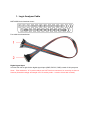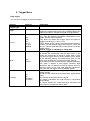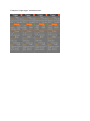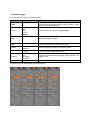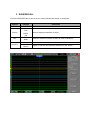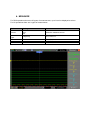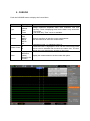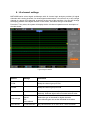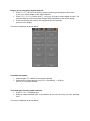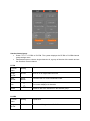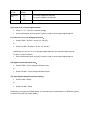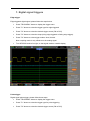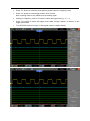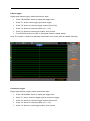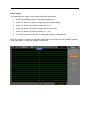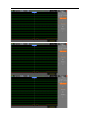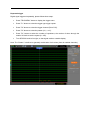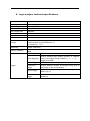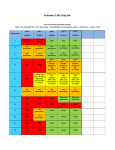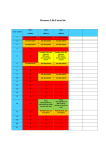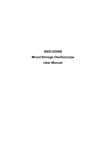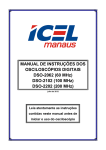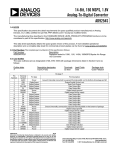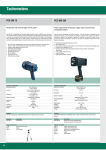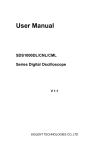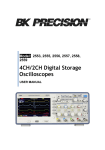Download Tekway MST1000B series Mixed Signal Oscilloscope User Manual
Transcript
Tekway MST1000B series Mixed Signal Oscilloscope User Manual – English addon 1. Logic Analyzer Cable MST1000B Logic Analyzer pinout Port cable as shown below: Digital signal input In order from left to right for the digital signal input (GND, D0-D15, GND) a total of 18 input ports. Note::Pins marked as “N” in picture above are NOT free/not connected, for sure they do have a function (threshold voltage and maybe VCC for active probe – I need to check this in detail) 2. Trigger Menu Edge trigger You can use it to trigger on waveform edges Options Trigger Type Settings Edge Source CH1 CH2 EXT EXT/5 AC Line D0-D15 Mode Auto Normal Coupling AC DC HF Reject LF Reject Comments By default the oscilloscope uses the edge trigger which triggers the oscilloscope on the rising or falling edge of the input signal when it crosses the trigger level (threshold). Select the input source as the trigger signal. CH1, CH2: No matter the waveform is displayed or not, a certain channel will be triggered. EXT: Does not display the trigger signal and allows a trigger level range of +1.6V to -1.6V. EXT/5: Same as EXT option, but attenuates the signal by a factor of 5 and allows a trigger level range of +8V to -8V. AC Line: Uses a signal derived from the power cord as the trigger source. D0-D15: trigger on LA falling or rising edge. Select a trigger mode. By default, the oscilloscope uses the Auto mode. In this mode, the oscilloscope is forced to trigger when it does not detect a trigger within a certain amount of time based on the SEC/DIV setting. The oscilloscope goes into the scan mode at 80ms/div or slower time base settings. In the Normal mode, the oscilloscope updates the display only when it detects a valid trigger condition. New waveforms are not displayed until they replace old ones. Use this mode to just view valid triggered waveforms. Only after the first trigger does the display appear. Select the components of the trigger signal applied to the trigger circuitry. AC: Blocks DC components and attenuates signals below 10Hz. DC: Passes all components of the signal. HF Reject: Attenuates the high-frequency components above 80kHz. LF Reject: Blocks DC components and attenuates the low-frequency components below 8kHz. Example of “edge trigger” selected sources: Pulse Width Trigger You can use it to trigger on aberrant pulses. Options Settings Pulse Source When Set Width Pulse Polarity Mode Coupling More CH1 CH2 EXT EXT/5 D0-D15 = ≠ < > 20ns to 10.0sec Positive Negative Auto Normal AC DC HF Reject LF Reject Comments With Pulse highlighted, the trigger occurs on pulses that meet the trigger condition (defined by the Source, When and Set Pulse Width options). Select the input source as the trigger signal. Select the trigger condition. With Set Pulse Width highlighted by pressing F4, turn the multi-functional knob to set the pulse width. Select to trigger on positive or negative pulses. Select the type of trigger. The Normal mode is best for most pulse width trigger applications. Select the components of the trigger signal applied to the trigger circuit. Switch between submenu pages. Example of “pulse width trigger” selected sources: 3. SAVE/RECALL Press the SAVE/RECALL button to save or recall oscilloscope setups or waveforms. Options Settings Comments Waveforms Source CH1 CH2 MATH LA Select a displayed waveform to store. REF RefA RefB Select the reference location to store or recall a waveform. Save Save the source waveform to the selected reference location. Operation Ref on Ref off Display or remove the reference waveform on the screen. Options Settings Comments CSV Source Operation CH1 CH2 LA Select a waveform be to stored. LA as source not yet implemented but announced in chinese manual. Save Save waveform data to flash drive. Recall Load waveform from flash drive and displayed on the screen. Delete Remove waveform data from flash drive. 4. MEASURE For DSO operations there are 23 types of measurements, up to 8 can be displayed at a time. For LA operations there are 2 types of measurments. Options Source Measurement Type Settings CH1 CH2 LA Comments Frequency CH1, CH2, LA. Period Any other measurement type Off CH1, CH2, LA CH1, CH2 only CH1, CH2, LA. Select the measure source. 5. CURSOR Push the CURSOR button to display the Cursor Menu. Options Settings Type Off Voltage Time Track Source CH1 CH2 MATH REFA REFB LA Select Cursor S E Delta Display the difference (delta) between the cursors. Comments Select a measurement cursor and display it. Voltage measures amplitude while Time measures time and frequency. Track is displaying both, but the data is only valid while in run mode. In LA mode only “Time” cursor is available. Select a waveform to take the cursor measurement. Use the readouts to show the measurement. S indicates Cursor 1. E indicates Cursor 2. A selected cursor is highlighted, which can be moved freely. Both cursors can be selected and moved at the same time. The box behind the cursor displays the location of the cursor. Display the measurement in the box under this option. 6. LA channel settings MST1000B series mixed signal oscilloscope with 16 channel logic analyzer provides 16 logical channels and 2 analog channels, for mixed-signal measurements. You can turn on (or off) a single channel or a group of (8) channels, as well as set the size of the waveform. You can also change the display position of the digital channel on the screen, and select the type of threshold. Press the F7 key twice, the system will display the the LA channel operation menu description of the table below. Logic analyzer interface Options Settings Comments D7-D0 Setup the channel group D7-D0 D15-D8 Setup the channel group D15-D8 Current channel <D15-D0> Select a digital channel (for position change and/or treshold). Selected digital channel marked with red color. Treshold type TTL CMOS ECL User-defined Select the type of threshold for digital channels, user-defined types can set the threshold level values User-defined <Treshold level> Any value between -8.0V and +8.0V, 10mV resolution Display and re-arrange the digital channels • Press F7-> F7-> D7-D0 or D15-D8 to entering channel group setting function menu to turn on or off the display of the digital channels. • Press F7-> F7-> F3 (“Current chan.”), use (turn) V0 knob to select digital channel. The selected channel number and channel digital data is displayed in red on the display. • Press the V0 knob and rotate it, the re-positioning of the selected channel on the display. The menu is displayed as shown below. Threshold description: • threshold type TTL, CMOS, ECL and Users defined • threshold level varies between 2.6V(TTL), 2.5V(CMOS), -1.3V(ECL), and -8V to +8 V(User Defined) Threshold type of setting digital channels • Press F7-> F7-> Threshold type • Select a preset threshold type or user-defined to set (use V0 knob) your own threshold level. The menu is displayed as shown below. Set the channel group • Press F7-> F7-> D7-D0 or D15-D8. The system displays the D7-D0 or D15-D8-channel group settings menu • Independent open or close a single channel or 8, a group of the size of the switch and set the waveform control channel D7-D0 Function menu Setting Explanation Single On/Off D7-D0 Turn on or off single channel D7-D0 Multi. On/Off All on All offl Forced to turn on or off 8 channels D7-D0 Waveform size Full screen displays 8 channels Full screen displays 16 channels Reset Reset D7-D0 of the waveform in the channel group D15-D8 Function menu Setting Explanation Single On/Off D15-D8 Turn on or off single channel D15-D8 Multi. On/Off All on All offl Forced to turn on or off 8 channels D15-D8 Waveform size Full screen displays 8 channels Full screen displays 16 channels Reset Reset D15-D8 of the waveform in the channel group Open and close a single digital channel: • Press F7-> F7-> D7-D0-> channel settings • Use multifunctional knob V0 and F1 button to open or close single digital channel Forced to turn on or off all digital channels: • Press D7-D0-> D7-D0-> “All On” (or “All Off”), or • Press D15-D8-> D15-D8-> “All On” (or “All Off”). Additionaly you can turn on or off a single digital channel in the selected channel group. To open or close a channel: • Use multifunctional knob V0 and F1 button to open or close single digital channel Set digital channel waveform size: • Press D7-D0-> F3 (to change waveforms size), or • Press D15-D8-> F3 (to change waveforms size). The reset digital channel waveform display: • Press D7-D0-> Reset, or • Press D15-D8-> Reset. Additionaly you might use “Default Setup” (or manually remove /param/sav/r* on DSO file system) to remove any other LA-related setting. . 7. Digital signal triggers Edge-trigger Edge-triggered digital signal, please follow the steps below: • Press "TRIG MENU" button to display the trigger menu. • Press "F1" button to select the trigger type for edge-triggered. • Press "F2" button to select the desired trigger source (D0 to D15). • Press "F3" button to select the slope (rising edge triggered or falling edge trigger). • Press "F4" button to select trigger modes: Auto, Normal. Note: coupling mode is only effective on the analog signal. • Turn SEC/DIV knob left or right, so that signal reaches a stable display. Pulse trigger Digital signal pulse trigger, please follow these steps: • Press "TRIG MENU" button to display the trigger menu. • Press "F1" button to select the trigger type for pulse triggering. • Press "F2" button to select the desired trigger source (D0 to D15). • Press "F3" button to select the pulse polarity (positive pulse or negative pulse). • Press "F4" button to select trigger modes: Auto, Normal. Note: coupling mode is only effective on the analog signal. • Change to "Page2/2", press "F4" button to select the trigger timing (=, ≠,>, <). • Press "F5" button to select the trigger pulse width, through rotation V0 buttons to set trigger pulse width. • Turn SEC/DIV knob left or right, so that signal reaches a stable display. Pattern trigger Digital signal pattern trigger, please follow these steps: • Press "TRIG MENU" button to display the trigger menu. • Press "F1" button select trigger type pattern trigger. • Press "F2" button to select the trigger channel (D0 to D15). • Press "F3" button to select the pattern (H, L, or X). • Press "F4" button to select trigger modes: Auto, Normal. • Turn SEC/DIV knob left or right, so that signal reaches a stable display. Note: The “Pattern” is defined as (parallel) combination of all values (from all enabled channels). Continuous trigger Digital signal duration trigger, please follow these steps: • Press "TRIG MENU" button to display the trigger menu. • Press "F1" key to select the trigger type for continuous trigger. • Press "F2" button to select the trigger channel (D0 to D15). • Press "F3" button to select the pattern (H, L, or X). • Press "F4" button to select trigger modes: Auto, Normal. • Press "F5" button to select the duration, through rotation V0 buttons to set the duration. • Change to "Page2/2", press "F5" button to select the trigger timing condition (End of data, Begin of Data, Delayed Data) • Turn SEC/DIV knob left or right, so that signal reaches a stable display. Note: The “Pattern” is defined as (parallel) combination of all values (from all enabled channels). Queue trigger The digital signal to trigger queue, please follow the steps below: • Press "TRIG MENU" button to display the trigger menu. • Press "F1" button to select the trigger type for the queue trigger. • Press "F2" button select specific data index (0-3). • Press "F3" button to select the trigger channel (D0 to D15). • Press "F4" button to select the pattern (H, L, or X). • Turn SEC/DIV knob left or right, so that signal reaches a stable display. Note: The “Pattern” is defined as (parallel) combination of all values (from all enabled channels). Each “Data Index” is using own “Pattern” combination. Repeated trigger Digital signal triggered repeatedly, please follow these steps: • Press "TRIG MENU" button to display the trigger menu. • Press "F1" button to select the trigger type trigger repeat. • Press "F2" button to select the trigger channel (D0 to D15). • Press "F3" button to select the pattern (H, L, or X). • Press "F4" button to select the number of repetitions, the number of times through the rotation V0 knob to set the repeat (0 - 255). • Turn SEC/DIV knob left or right, so that signal reaches a stable display. Note: The “Pattern” is defined as (parallel) combination of all values (from all enabled channels). 8. Logic analyzer technical specifications Number of channels 16 Input impedance 200K (C=10p) Input voltage range -60V to +60V Treshold level -8V to +8V Max. sample rate 500 MS/s Analog Bandwidth 100MHz Input standards TTL,CMOS,ECL,User defined Depth per channel 4 to 512KSample (timebase and DSO memory depth dependant) Cursors Measuring Memory capability Trigger Cursor between the voltage difference △V Cursor between the time difference △T △T Frequency(1/△T) Period, Frequency RefA RefB Edge-triggered D0-D15 selected slope (rising or falling edge) Pulse triggering D0-D15 selected pulse polarity (positive or negative pulse), Pulse trigger timing condition (=,≠,>,<), Trigger pulse width Pattern trigger D0-D15 selected pattern (H,L,X) Continuous trigger D0-D15 selected duration and trigger timing (end of data, begin of data, delayed data) Queue trigger D0-D15 selected particular data index (0-3) and the pattern (H,L,X) Repeated trigger D0-D15 selected pattern (H,L,X) and the number of repetitions