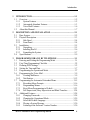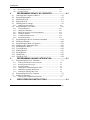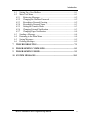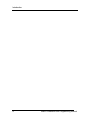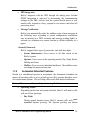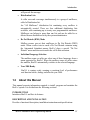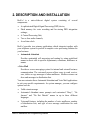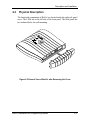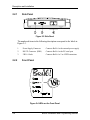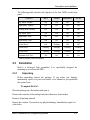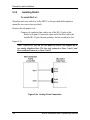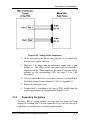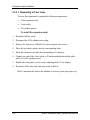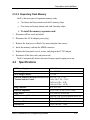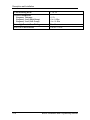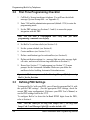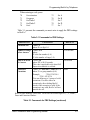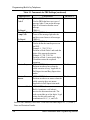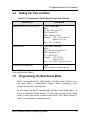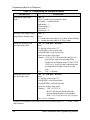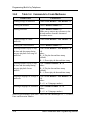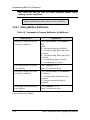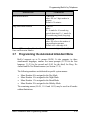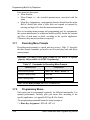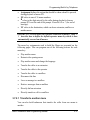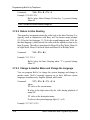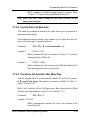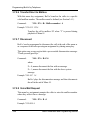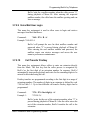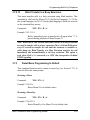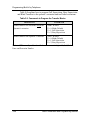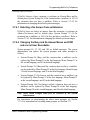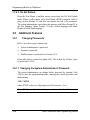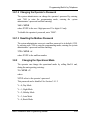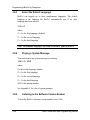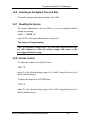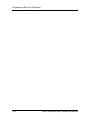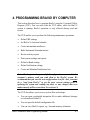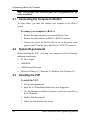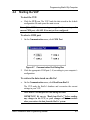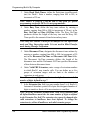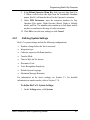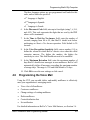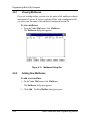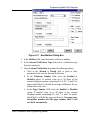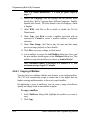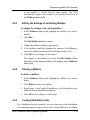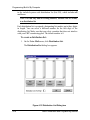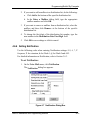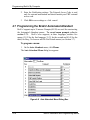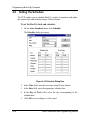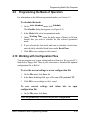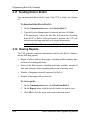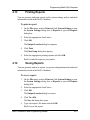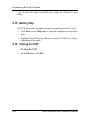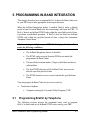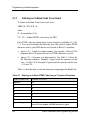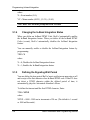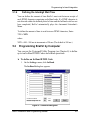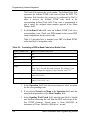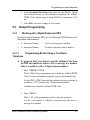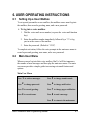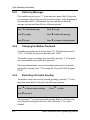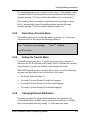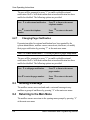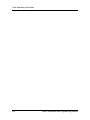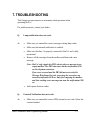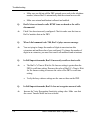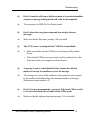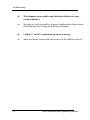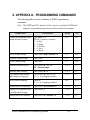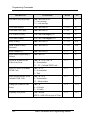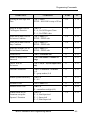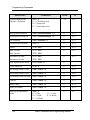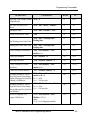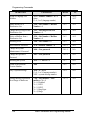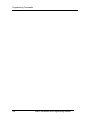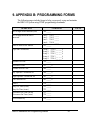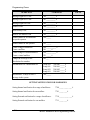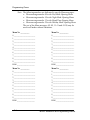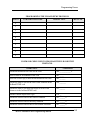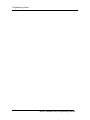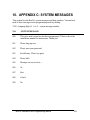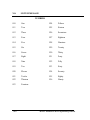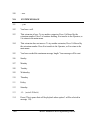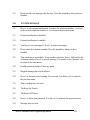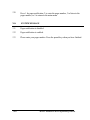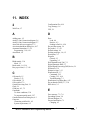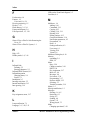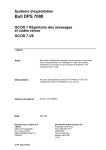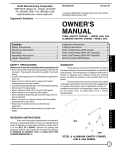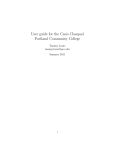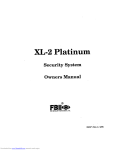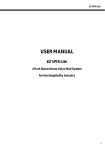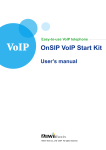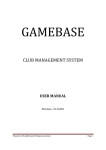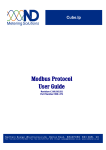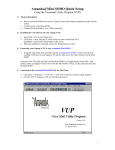Download Installation and Programming Manual
Transcript
Installation and Programming Manual Introduction Mesures de Sécurité Cet équipement est catalogué avec ETL et il est testé pour la sécurité; en plus il est certifié à ces standards: UL 1950, Troisième Édition, et CAN/CSA C22.2 No. 950, Troisième Édition. Pourtant, il faul que l’on qui qui révise cet équipement fasse attention à l’avertissement ci-dessous: AVERTISSEMENT: Tout l’équipement doit être révisé par techniciens qualifiés. Il faut faire attention et bien assurer de mettre l’équipement à la terre avant de, et pendant, la réparation. Il n’y a pas de composants révisables dedans; donc, il ne faut pas démonter l’alimentation en électricité. Cet équipement est testé pour la sécurité; pourtant, s’il est revisé incorrectement il y aura la possibilité de la décharge électrique. Il faut aussi que le moniteur ne soit pas ouvert pour éviter le risque de la décharge électrique. ©1998, Voice Systems Research, Inc (VSR). All rights reserved. No part of this manual may be reproduced or transmitted in any form or by any means, electronic or mechanical, including photocopying or recording, for any purpose without the written permission of VSR. The software described in this document is furnished under the VSR Software License Agreement. The software may be used or copied only for back-up or storage purposes. Names of other products mentioned herein are used for identification purposes only, and may be trademarks of their respective companies. Due to the dynamic nature of the product design, the information contained in this document is subject to change without notice. Voice Systems, Inc., its affiliates and/or subsidiaries assume no responsibility for errors and/or omissions contained in this information. Warning: This equipment has been certified to comply with the limits of a Class B computing device pursuant to Subpart J of Part 15 of FCC rules. Only peripherals (computer input/output devices, terminals, printers, etc., with shielded-type interface cables) certified to comply with Class B limits may be attached to this computer. Operation with non-certified peripherals is likely to result in interference to radio and TV reception. ii BraVo! Installation and Programming Manual Introduction 1 INTRODUCTION...................................................................................... 1-1 1.1 Overview............................................................................................... 1-2 1.1.1 System Features ............................................................................. 1-2 1.1.2 Automated Attendant Features ...................................................... 1-3 1.1.3 Voice Mail Features....................................................................... 1-6 1.2 About this Manual................................................................................. 1-7 2 DESCRIPTION AND INSTALLATION................................................. 2-1 2.1 Base System .......................................................................................... 2-2 2.2 Physical Description ............................................................................. 2-3 2.2.1 Side Panel ...................................................................................... 2-4 2.2.2 Front Panel..................................................................................... 2-4 2.3 Installation............................................................................................. 2-5 2.3.1 Unpacking...................................................................................... 2-5 2.3.2 Installing BraVo! ........................................................................... 2-6 2.3.3 Expanding the System ................................................................... 2-7 2.4 Specifications........................................................................................ 2-9 3 PROGRAMMING BRAVO! BY TELEPHONE .................................... 3-1 3.1 Entering and Exiting the Programming Mode ...................................... 3-1 3.2 First Time Programming Checklist....................................................... 3-2 3.3 Defining PBX Settings.......................................................................... 3-2 3.4 Setting the Time and Date..................................................................... 3-7 3.5 Programming the Operational Mode..................................................... 3-7 3.6 Programming the Voice Mail................................................................ 3-9 3.6.1 Creating Mailboxes........................................................................ 3-9 3.6.2 Notification.................................................................................. 3-12 3.7 Programming the Automated Attendant Menu................................... 3-15 3.7.1 Recording Menu Prompts ............................................................ 3-16 3.7.2 Programming Menus ................................................................... 3-16 3.7.3 Reset Menu Programming to Default .......................................... 3-23 3.7.4 Full Supervision, Busy Supervision and Blind Transfers............ 3-24 3.8 Additional Features............................................................................. 3-28 3.8.1 Changing Passwords.................................................................... 3-28 3.8.2 Changing the Operational Mode.................................................. 3-29 3.8.3 Select the Default Language ........................................................ 3-30 3.8.4 Playing a System Message........................................................... 3-30 3.8.5 Listening to the Software Version Number ................................. 3-30 BraVo! Installation and Programming Manual iii Introduction 3.8.6 Listening to the System Time and Date ............................................... 3-31 3.8.7 Resetting the System ............................................................................ 3-31 3.8.8 Volume Control.................................................................................... 3-31 4 PROGRAMMING BRAVO! BY COMPUTER ............................ 4-1 4.1 4.2 4.3 4.4 4.5 Connecting the Computer to BraVo!.....................................................4-2 System Requirements ............................................................................4-2 Installing the VUP.................................................................................4-2 Starting the VUP ...................................................................................4-3 Defining BraVo! Settings......................................................................4-5 4.5.1 4.6 Programming the Voice Mail ..............................................................4-10 4.6.1 4.6.2 4.6.3 4.6.4 4.6.5 4.6.6 4.7 4.8 4.9 4.10 4.11 4.12 4.13 4.14 4.15 4.16 PROGRAMMING IN-BAND INTEGRATION............................. 5-1 5.1 Programming BraVo! by Telephone .....................................................5-1 5.1.1 5.1.2 5.1.3 5.1.4 5.1.5 5.1.6 5.2 5.3 Defining an In-Band Code for an Event................................................. 5-2 Selecting an Operation Type .................................................................. 5-3 Selecting a Menu.................................................................................... 5-3 Changing the In-Band Integration Status ............................................... 5-4 Defining the Signaling Wait Period ....................................................... 5-4 Defining the Interdigit Wait Time.......................................................... 5-5 Programming BraVo! by Computer ......................................................5-5 Sample Programming ............................................................................5-7 5.3.1 ii Viewing Mailboxes .............................................................................. 4-11 Adding New Mailboxes ....................................................................... 4-11 Editing the Settings of an Existing Mailbox......................................... 4-14 Deleting a Mailbox............................................................................... 4-15 Creating Distribution Lists ................................................................... 4-15 Setting Notification .............................................................................. 4-17 Programming the BraVo! Automated Attendant.................................4-18 Setting the Schedule ............................................................................4-20 Programming the Mode of Operation .................................................4-21 Working with Configuration Files ......................................................4-21 Sending Data to BraVo! ......................................................................4-22 Viewing Reports..................................................................................4-22 Printing Reports...................................................................................4-23 Saving Reports ....................................................................................4-23 Getting Help ........................................................................................4-24 Closing the VUP..................................................................................4-24 5 6 Defining System Settings ....................................................................... 4-8 Working with a Digital Panasonic PBX................................................. 5-7 USER OPERATING INSTRUCTIONS ...................................... 6-1 BraVo! Installation and Programming Manual Introduction 6.1 Setting Up a User Mailbox ................................................................... 6-1 6.2 Main User Menu ................................................................................... 6-1 6.2.1 Retrieving Messages...................................................................... 6-2 6.2.2 Changing the Mailbox Password ................................................... 6-2 6.2.3 Recording a Personal Greeting ...................................................... 6-2 6.2.4 Recording a Personal Name........................................................... 6-3 6.2.5 Setting the Transfer Mode ............................................................. 6-3 6.2.6 Changing External Notification..................................................... 6-3 6.2.7 Changing Pager Notification ......................................................... 6-4 6.3 Sending a Message................................................................................ 6-4 6.4 Returning to the Main Menu................................................................. 6-4 6.5 Saving Messages................................................................................... 6-5 6.6 Deleting Messages ................................................................................ 6-5 7 TROUBLESHOOTING ............................................................................ 7-1 8 PROGRAMMING COMMANDS ............................................................ 8-1 9 PROGRAMMING FORMS ...................................................................... 9-1 10 SYSTEM MESSAGES............................................................................. 10-1 BraVo! Installation and Programming Manual v Introduction vi BraVo! Installation and Programming Manual 1. INTRODUCTION BraVo!™ is a unique multilingual voicemail system designed specifically for small businesses. This compact, solid-state system incorporates leading edge technology, including digital signal processing (DSP) and flash memory, in an attractive case that can be mounted to your office wall quickly and effortlessly. Figure 1-1: General View of BraVo! System Available in two or four port versions, BraVo! is perfectly suited for small business applications. It supports up to 128 mailboxes and can be configured with 2 hours and 40 minutes, 5 hours and 20 minutes, or 8 hours of recording time. Installation is simple. BraVo! integrates with most types of PBXs through the analog ports. Just mount it on a wall next to the PBX, connect it to the single-line telephone interfaces, and plug it into the main power supply with an external power adapter. Once installed, program maintenance can be performed through two methods. The system administrator can program BraVo! via touch-tone telephone using DTMF tones, or via computer using the Voicemail Utility Program (VUP). The VUP is a flexible, Windows-based maintenance program designed to help you configure Introduction your system operations with a minimal amount of interruption to online service. Using either programming method, the system administrator can define basic operational settings for integration, mailboxes, notification type, system schedules and opening greetings. Each mailbox owner can then set up his or her own personal mailbox options. 1.1 Overview BraVo! offers many of the features provided by PC-based systems, but at a lower cost. These system features can be divided into three groups: • System • Automated Attendant • Voice Mail 1.1.1 System Features • Configuration Standard system configuration includes two ports and two hours and forty minutes of recording time. The system can be upgraded by doing one of the following: • − Adding a two-port expansion card to increase the system to four ports; − Inserting a memory card with two hours and forty minutes of storage space to increase the total storage capacity to five hours and twenty minutes; − Inserting a memory card with five hours and twenty minutes of storage space to increase the total storage capacity to eight hours. Programming The system administrator can program BraVo! by two methods: 1-2 − Touch-tone telephone, using DTMF tones; − Computer, using the VUP, a Windows-based maintenance program. BraVo! Installation and Programming Manual Introduction • PBX Integration BraVo! integrates with the PBX through the analog ports. In-band DTMF integration is achieved by determining the communication settings on the PBX, such as how the system should answer a call, transfer calls, respond to a busy, respond to a no answer, and other call processing issues. • Message Notification BraVo! can automatically notify the mailbox owner of new messages in the following ways, according to system configuration: notification may be internal (to a PBX extension and message waiting lights) or external (to a telephone at a remote location, a cellular telephone, or a pager). • Security Passwords BraVo! supports three types of passwords, each with four digits: − − − 1.1.2 System Administrator: Gives access to all data stored in the BraVo! system. Operator: Gives access to the operating modes (Day, Night, Break, Holiday and Auto). Mailbox: Gives access to individual mailboxes. The mailbox owner can change the password any time. Automated Attendant Features Similar to a switchboard operator or receptionist, the Automated Attendant can answer all incoming calls, or act as a back-up/over-flow operator through a series of recorded menu options. This will help callers reach their desired extensions. Note: All menus must be recorded prior to using BraVo! • Operating Modes Depending on the time and system schedule, BraVo! will answer calls with one of four greetings: − Day Mode During normal business hours, BraVo! answers calls with your recorded daytime greeting. The daytime greeting can inform BraVo! Installation and Programming Manual 1-3 Introduction callers how to reach an extension, mailbox, department, or operator; or how to change to another language. • − Night Mode During non-working hours, BraVo! answers calls with your recorded nighttime greeting that enables the caller to leave a message in a requested mailbox, department, or with an operator; or informs the caller how to change to another language. − Holiday Mode During holidays, BraVo! can answer calls with a special greeting that enables the caller to leave a message in a specific mailbox or in the operator’s mailbox. The holiday mode can be activated by the operator (password protected). This mode is not automatic, but can be selected remotely, by telephone. − Break Mode The system administrator can also program BraVo! to answer calls during office breaks. During these break times, BraVo! will play your recorded greeting that enables the caller to leave a message in a specific mailbox or in the operator’s mailbox. This mode might be used as a back-up to live answer for lunch or other breaks. System Schedules (Auto-Mode) For organizations with operating hours that vary from day to day, the system administrator can define the daily operating schedules on a weekly basis, including daytime, nighttime and break time hours. When the Auto Mode is activated, BraVo! automatically switches between the Day, Night and Break Modes according to a pre-defined schedule. The operator can override the pre-defined system schedule and switch manually to Day, Night, Break, or Holiday Mode using a password. • Fax Detection If BraVo! detects a fax tone (CNG) during the main greeting, it automatically transfers the call to the pre-defined fax extension. 1-4 BraVo! Installation and Programming Manual Introduction • Call Transfer The system administrator can program BraVo! to detect the Call Progress tone and In-Band DTMF signals sent by the PBX and transfer the calls to extensions in one of the following modes: • − Blind Transfer: In this mode, BraVo! transfers the call immediately without verifying the status of the extension. − Full Supervision: During a Full Supervision, BraVo! monitors the call’s progress for busy or no answer conditions and only releases the call to the extension upon answer. − Busy Supervision: In this mode, BraVo! only monitors for a busy condition before transferring the call to a ringing extension. Multilingual Option BraVo! can operate in up to three languages simultaneously: English, Spanish, and French. Callers can be provided with options to select the particular language in which the system messages (prompts) are played. Additionally, the system administrator can configure individual mailboxes to operate in one of the three languages. • Answering on the First Ring To avoid delays, the system administrator can set up BraVo! on each individual port to answer incoming calls on the first ring. Note: This is a default option, but for applications that don’t provide access to hunt groups, BraVo! can be configured to delay the ring on a per port basis. • Menus BraVo! supports up to 36 menus. A menu is a recorded announcement that provides callers with a list of options. Menus are activated by key press (0-9, *, #). Based on the key pressed, BraVo! can take one of the following actions: − − − − Transfer the caller to another menu Transfer the caller to another menu and change the language Transfer the caller to an extension or hunt group Transfer the caller to a mailbox or a distribution list BraVo! Installation and Programming Manual 1-5 Introduction − − 1.1.3 Retrieve messages from a mailbox Disconnect the line Voice Mail Features The BraVo! Voice Mail system enables a caller to leave a message in a mailbox. Mailbox owners can access their mailboxes from any touch-tone telephone and retrieve their messages. In addition, users can also modify their own mailbox settings. • Real/Virtual Mailboxes BraVo! supports up to 128 real or virtual mailboxes. A real mailbox is associated with a physical telephone extension. A virtual mailbox is not associated with a physical telephone extension. • Personalized Mailboxes Each mailbox owner can personalize his/her mailbox by recording a name and personal greeting, assigning a personal password to the mailbox and setting notification settings. • Personal Greeting Each mailbox owner can record or change his/her personal greeting at any time from any touch-tone telephone. Callers will first hear the personal greeting of the called extension and can then leave a message. • Day and Time Stamp The system administrator can program BraVo! to automatically indicate, at the start of each message, the specific day and time at which the message was recorded. • Message Deletion A mailbox owner can manually delete messages, or the system administrator can program BraVo! to automatically delete all messages after a specific number of days. • Copy Message A mailbox owner can copy a message to another mailbox or distribution list. The mailbox owner can also record a comment, which 1-6 BraVo! Installation and Programming Manual Introduction will precede the message. • Distribution Lists A caller can send a message simultaneously to a group of mailboxes, called a Distribution list. An “All Mailboxes” distribution list containing every mailbox is automatically created. There are four additional distribution lists available, each containing up to twenty user programmable mailboxes. Mailboxes can belong to more than one list and can be added to or deleted from a distribution list by the system administrator. • Do Not Disturb (DND) Mode Mailbox owners can set their mailboxes to Do Not Disturb (DND) mode. When a caller tries to reach a Do Not Disturb extension using the Automated Attendant menus, BraVo! plays a special “Do Not Disturb” menu and does not transfer the call to that extension. • Individual Language Selection The mailbox owner or caller can select one of three languages from a menu supported by BraVo! When the mailbox owner or caller enters the mailbox, BraVo! automatically switches to the selected language. • Year 2000 Ready BraVo! is century ready, assuring a consistent level of performance and function before, during, and after the year 2000. 1.2 About this Manual This manual presents information required to install, program and maintain the BraVo! system. It is divided into the following sections: INTRODUCTION Introduces BraVo! and lists its features. DESCRIPTION AND INSTALLATION Provides a functional description, installation instructions and specifications. BraVo! Installation and Programming Manual 1-7 Introduction PROGRAMMING BY TELEPHONE Describes how to program BraVo! from any DTMF telephone. PROGRAMMING BY COMPUTER Describes how to program BraVo! using the VUP software. PROGRAMMING IN-BAND INTEGRATION Describes how to program BraVo! to detect the in-band DTMF protocol sent by the PBX using DTMF and the VUP. USER OPERATING INSTRUCTIONS Explains how to program and use a mailbox. TROUBLESHOOTING Presents answers to commonly asked questions about operating BraVo! APPENDIX A Summarizes the programming commands. APPENDIX B Contains the DTMF programming forms. APPENDIX C Lists the system messages 1-8 . BraVo! Installation and Programming Manual 2. DESCRIPTION AND INSTALLATION BraVo! is a state-of-the-art digital system consisting of several components: • • • • • A sophisticated Digital Signal Processing (DSP) device; Flash memory for voice recording and for storing PBX integration settings; A Central Processing Unit; Two or four audio channels; A real-time clock. BraVo! provides two primary applications which integrate together with your telephone system to provide a complete voice processing solution for your business: • Automated Attendant Provides unattended call answering and routing by using predefined menus to direct calls to specific departments, extensions, mailboxes or menus. • Voice Mail Provides a secure messaging system for internal and external business communication. The voicemail process allows users to send, receive, save, delete or copy messages to other mailboxes. Mailbox owners can also send messages to distribution lists. You can customize these Automated Attendant and Voice Mail applications to suit your specific requirements. As system manager, you can configure options such as: • • • Valid extension range Automated Attendant menu prompts and customized “Busy”, “No Answer” and “Do Not Disturb” menus in up to three different languages Voicemail features, including the number of voice mailboxes, number of distribution lists, and type of new message notification for each mailbox. BraVo! Installation and Programming Manual 2-1 Description and Installation 2.1 Base System BraVo! comes with two lines and two hours and forty minutes of recording time. You can upgrade the basic configuration by several methods: • Adding a two-line expansion card to the motherboard to provide four lines; • Inserting a memory card with two hours and forty minutes of storage space to increase the total storage capacity to five hours and twenty minutes; • Inserting a memory card with five hours and twenty minutes of storage space to increase the total storage capacity to eight hours Please note that any of these upgrade options can be factory installed prior to shipment. Figure 2-1 Options for Upgrading the Base System 2-2 BraVo! Installation and Programming Manual Description and Installation 2.2 Physical Description The functional components of BraVo! are located under the right side panel cover. The LEDs are on the left side of the front panel. The back panel has two indented holes for wall mounting. Figure 2-2 General View of BraVo! after Removing the Cover BraVo! Installation and Programming Manual 2-3 Description and Installation 2.2.1 Side Panel Figure 2-3 Side Panel The numbered items in the following description correspond to the labels in Figure 2-3. 2.2.2 1. Power Supply Connector Connects BraVo! to the external power supply 2. RS-232 Connector (DB9) Connects BraVo! to the PC serial port 3. 2 RJ-14 Jacks Connects BraVo! to 2 or 4 PBX extensions Front Panel Figure 2-4 LEDs on the Front Panel 2-4 BraVo! Installation and Programming Manual Description and Installation The following table describes the function of the four LEDS on the front panel. STATUS DAY NIGHT HOLIDAY AUTO Day Mode: Manual On Off Off Off Night Mode: Manual Off On Off Off Holiday Mode: Manual Off Off On Off Day Mode: Auto On Off Off On Night Mode: Auto Off On Off On Break Mode: Auto On On Off On System Error1 Off Flashing Off Off 1 Flashing Flashing Flashing Flashing 1 Flashing Flashing Flashing Off On On On On System Error System Error Automatic Self-Test 1 2.3 Please contact your local dealer. Installation BraVo! is delivered fully assembled. It is specifically designed for mounting on a wall near the PBX. 2.3.1 Unpacking Before unpacking, inspect the package. If you notice any damage, immediately report it to your local dealer, or to whomever you purchased the system from. To unpack BraVo!: Place the package on a flat surface and open it. Remove the contents of the package and place them on a clean surface. Remove all packing material. Inspect the contents. If you notice any physical damage, immediately report it to your dealer. BraVo! Installation and Programming Manual 2-5 Description and Installation 2.3.2 Installing BraVo! To install BraVo!: Mount the unit on a wall close to the PBX. Use the provided drill template to mount the two screws (not provided). Remove the side panel cover. Connect a 4-conductor line cord to one of the RJ-14 jacks on the BraVo! side panel. Connect the other end of the line cord to the installed RJ-14 jack. Repeat procedure for the second jack. (See Figure 2-5). Note: Each RJ-14 jack on the side panel of BraVo! can support up to two analog telephone lines. The first jack connects to Lines 1 and 3, and the second jack connects to Lines 2 and 4. Figure 2-5a Analog 2-Line Connection 2-6 BraVo! Installation and Programming Manual Description and Installation Figure 2-6b Analog 4-Line Connection 4. On the side panel of the BraVo! unit, plug the 9 V dc adapter jack into the power supply connector. 5. Plug the 9 V dc adapter into the main power supply outlet to turn BraVo! on. The LEDs on the front panel will cycle through a diagnostic routine. When completed, the mode of operation will be indicated by the corresponding LED. (see page 2-5 for LED description) 6. Call each line on BraVo! to verify that it answers. You should hear the default prompt (System Prompt No. 000; See Appendix C). 7. Replace the side panel cover. 8. Program BraVo! according to the type of PBX installed and the required applications. (See programming chapters 3 or 4.) 2.3.3 Expanding the System The basic BraVo! system includes two lines and two hours and forty minutes of recording time. You can expand BraVo! to four lines and up to eight hours of recording time by adding expansion cards. BraVo! Installation and Programming Manual 2-7 Description and Installation 2.3.3.1 Expanding to Four Lines The two-line expansion kit contains the following components: • 2-line expansion card; • 4-wire cable; • Two plastic spacers. To install the expansion card: 1. Disconnect all line cords. 2. Disconnect the 9V dc adapter power plug. 3. Remove the front cover of BraVo! by unscrewing the four screws. 4. Place the two plastic spacers into the corresponding holes. 5. Insert the expansion card into the corresponding J6 connector. 6. Connect one end of the 4-wire cable to J5 on the motherboard and the other end to J5 on the expansion card. 7. Replace the front panel cover 4 screws, and plug in the 9V dc adapter. 8. Reconnect all the line cords, and powercord to BraVo! BraVo! automatically detects the addition of two new ports upon power up. 2-8 BraVo! Installation and Programming Manual Description and Installation 2.3.3.2 Expanding Flash Memory BraVo! has two types of expansion memory cards: • Two hours and forty minute card with 2 memory chips • Five hours and twenty minute card with 4 memory chips. ¾ To install the memory expansion card: 1. Disconnect all line cords and cables. 2. Disconnect the 9V dc adapter power plug. 3. Remove the front cover of BraVo! by unscrewing the four screws. 4. Insert the memory card into the SIMM connector. 5. Replace the front panel cover 4 screws, and plug in the 9V DC adapter. 6. Reconnect all the line cords, and powercord. BraVo! automatically detects increased storage capacity upon power up. 2.4 Specifications DC Power Supply Line Voltage DC Leakage Current On-hook Insulation Resistance between Line Terminal and the Ground Ring Capacitor On-hook Impedance Ring Detect DC Resistance (off-hook) Impedance (off-hook) Imbalance Ratio Return Loss BraVo! Installation and Programming Manual 9V dc/800 mA 24 to 72 V DC < 10 µA 0 to 100 V DC > 5 MΩ 100 to 200 V DC > 30 KΩ 500 Vac/50 Hz > 20 KΩ 100 Vac/25 Hz > 100 KΩ 0.47 µF ± 10% @ 50 V DC, 40 Vac/25 Hz > 3000 Ω 27 to 100 Vac/16 to 60 Hz 24 to 66 V DC @ 20 to 100 mA 100 to 350 Ω 300 to 3400 Hz 500 to 700 Ω 300 to 3400 Hz > 46 db 300 to 3400 Hz > 18 db 2-9 Description and Installation Current during Break DTMF Transmission: Frequency Tolerance Frequency Level (High Group) Frequency Level (Low Group) Inter-digit Pause in Tone Dialing Fax CNG Tone Detection 2-10 < 700 µA +1.5% -6 to -8 dBm -8 to -10 dBm 70 to 80 ms 1100 Hz ± 38 Hz BraVo! Installation and Programming Manual 3. PROGRAMMING BRAVO! BY TELEPHONE You can program BraVo! via a touch-tone telephone using DTMF tones or via computer using the VUP. This chapter describes how to program BraVo! from a telephone using DTMF tones. To program BraVo! using the VUP, refer to Chapter 4. 3.1 Entering and Exiting the Programming Mode BraVo! does not process calls when engaged in the programming mode. ➤ To enter the programming mode: 1. Connect a PBX analog line to BraVo!. 2. Call the PBX analog line from any touch-tone telephone. 3. Wait until BraVo! answers and plays the Intro Greeting. Then, enter *900. 4. Enter the system administrator’s password (the default password is 1234); you will hear a confirmation tone. You are now in the programming mode. ➤ To exit the programming mode: 1. Enter *900. –or– After one minute, BraVo! will exit the programming mode automatically. Note: If you exited the programming mode by entering *900, BraVo! will play the Greeting. You can then test the changes made to the system and the system will process calls as usual. BraVo! Installation and Programming Manual 3-1 Programming BraVo! by Telephone 3.2 First Time Programming Checklist 1. Call BraVo! from a touch-tone telephone. You will hear the default message (System Prompt 000 - see Appendix C). 2. Enter *900 and the administrator password (default: 1234) to enter the programming mode. 3. Set the PBX settings (see Sections 3.3 and 6) to ensure the proper integration with the PBX. Note: You will hear a confirmation tone every time you enter programming commands successfully. 4. Set BraVo!’s real-time clock (see Section 3.4). 5. Set the system schedule (see Section 0). 6. Create mailboxes (see Section 3.6.1). 7. Define a notification type for each mailbox (see Section 0). 8. Define notification settings (i.e., message light on codes, message light off codes, and interval between ring notification in Section 0.) 9. Record (see Section 3.7.1) and program (see Section 3.7.2) menu prompts for the Automated Attendant. Make sure you define the mailboxes before building Automated Attendant menus. Important: Make sure you record the Greeting (Prompt 00) before using BraVo! for the first time. 3.3 Defining PBX Settings To integrate BraVo! with your PBX, you will need to program BraVo! with the specific PBX settings. (For the appropriate PBX settings, check the current PBX setup configuration). Reference your PBX User’s Manual, or use the PBX settings listed in the VUP. To configure BraVo! to detect the In-Band DTMF digits from the PBX, refer to Section 6. Note: The PBX codes for Set Msg Wait Lamp Code 1, Set Msg Wait Lamp Code 2 and Message Light Off can also include A-D. 3-2 BraVo Installation and Programming Manual Programming BraVo! by Telephone When entering a code, press: *0 *1 *2 *3 *4 *5 *6 *7 *8 ** for extension for pause for Flash-1 for Flash-2 for # for A for B for C for D for * Table 3-1 presents the commands you must enter to apply the PBX settings to BraVo! Table 3-1 Commands for PBX Settings OPERATION Extension Size Number of Rings before Answer Time to Wait for No Answer Valid PBX Extensions COMMAND *300 + X where X is a digit 1-4 *310 + X+Y where X is the line number (1-4) Y is the number of rings (1-9) *311 + XX where XX is 00-99 seconds. This code is applicable only when Full Supervision transfer is selected. *320 + Y + First Ext. + Last Ext. + # where Y is a group number (0-4). Example: *320 0 330 350 # *320 1 455 475 # You can define up to 5 groups of valid extensions. If a caller enters an extension by direct dialing BraVo! checks if the extension is valid. If the extension is not valid, BraVo! will not transfer the call. DEFAULT 3 1 for all lines 20 seconds None Refers to PBX manually valid codes. Each code can contain digits 0-9, *, #, Flash-1, Pause and Extension Number. Table 3-1 Commands for PBX Settings (continued) BraVo Installation and Programming Manual 3-3 Programming BraVo! by Telephone OPERATION Resetting a Group of Extensions COMMAND *320 + Y + 000 + 000 +# (the two groups of zeros can be 2, 3, or 4 digits long, according to the extension size) DEFAULT None Resetting All Extensions *320 + # Note: Will erase all extensions *330 + X where X is a digit 0-9 When the caller presses this key during any menu prompt, the call is transferred to the operator. *340 + X where X is the external access code (0-9). This code is applicable for external notification. *360 + Ext. + # BraVo! transfers the call to this extension when a caller enters the default operator menu key during Day mode. *361 + Ext. + # BraVo! transfers the call to this extension when a caller enters the default operator menu key during Night, Break or Holiday modes. *362 + Ext. + # BraVo! transfers the call to this extension if it detects fax tone during the intro greeting. *362 + # *370 + XXX where XXX is a 3-digit number (000980) in increments of 20 ms. Example: *370 300 sets Flash-1 to 300 ms None Default Operator Menu Key External Access Code Day Operator Extension Night Operator Extension Fax Extension To Cancel Flash-1 0 9 0 None None 600 ms Refers to PBX manually valid codes. Each code can contain digits 0-9, *, #, Flash-1, Pause and Extension Number Table 3-1 Commands for PBX Settings (continued) 3-4 BraVo Installation and Programming Manual Programming BraVo! by Telephone OPERATION Busy Off-Time Busy On-Time Disconnect Off-Time Disconnect OnTime Busy Signal Cadence Check COMMAND *371 + XXX *372 + XXX where XXX is a 3 digit number (000980) in steps of 20 ms. Refer to PBX manual for details. *373 + XXX *374 + XXX where XXX is a 3 digit number (000980) in increments of 20 ms. These numbers define the disconnect cadence. If BraVo! detects this tone, it disconnects the call. *375 + XXXX + # where XXXX is a busy extension number. BraVo! checks a busy signal by dialing the busy extension number and learning the busy cadence values. (for extensions) DEFAULT 500 ms 500 ms 240 ms 240 ms Voice Sensitivity *376 + X where X is the sensitivity level (1-9). The level at which BraVo! detects voice when the called extension answers. Note: The higher the value, the higher the sensitivity to voice. You should not need to modify this setting. 5 Set Msg Lamp Code 1 *380 + CODE1 + # This is the code required to turn on the message light of an extension that has a new message. None To Cancel *380 + # Refers to PBX manually valid codes. Each code can contain digits 0-9, *, #, Flash-1, Pause and Extension Number BraVo Installation and Programming Manual 3-5 Programming BraVo! by Telephone Table 3-1 Commands for PBX Settings (continued) OPERATION Set Msg Lamp Code 2 COMMAND *381 + CODE1 + # Used in PBXs that have two types of message lights. Turns on the message light of an extension that has a new message. *381 + # *382 + CODE1 + # Turns off the message light after the mailbox owner listens to all messages. *382 + # *390 + CODE1 + # Used to define the transfer process on the PBX. Example 1: *390 *2 *0 #. Performs a Hook-Flash-1 and sends the digits of the requested extension. Example 2: *390 *2 20 *0 # Performs a Flash-1, enters prefix digits 20 and then enters the requested extension. *391 + CODE1 + # Performs an abort a busy when the called extension is busy. Applicable in Full Supervision and Busy Supervision modes. DEFAULT None Abort a NoAnswer *392 + CODE1 + # Performs an abort a no answer when the called extension does not answer. Applicable in Full Supervision mode. Flash-1 Disconnect Code *333+CODE + # ### To Cancel Clear Msg Wait Lamp Code To Cancel Transfer Abort a Busy None Flash-1 + Ext. Flash-1 BraVo! terminates a call when it receives the disconnection code. The code can include up to four digits. Legal values for this code can be any combination of 0-9, *, #, and A-D. Refers to PBX manually valid codes. Each code can contain digits 0-9, *, #, Flash-1, Pause and Extension Number. 3-6 BraVo Installation and Programming Manual Programming BraVo! by Telephone 3.4 Setting the Time and Date Table 3-2 Commands to Set the BraVo! Clock and Calendar OPERATION COMMAND Setting the time and day of the week *420 + D+HH+MM where D = day of the week (1-7) HH = hour (00-23) MM = minutes (00-59) Example: *420 1 15 25 stands for Monday 3:25 p.m. Note: Day 1 is Monday. Setting the date *430 + DD + MM +YY where DD = date of the month (01-31) MM = month (01-12) YY = year (00-99) Example: *430 15 03 97 March 15, 1997 Note: Year 2000 is represented by 00. Listening to the system time *440 BraVo! announces the date & time. Refers to PBX manually valid codes. Each code can contain digits 0-9, *, #, Flash-1, Pause and Extension Number. 3.5 Programming the Operational Mode BraVo! can operate in Day, Night, Break, or Holiday mode. If BraVo! is in the Auto mode, it automatically changes modes according to preprogrammed weekly working hours. In Auto mode, the BraVo! automatically switches to the Break mode, if it has been scheduled. Menu Number 15 is the main greeting for the Break mode. A new menu can be created for this mode. Note: Menu Prompt 15 must be recorded prior to implementation. BraVo Installation and Programming Manual 3-7 Programming BraVo! by Telephone Table 3-3 Programming the Operational Modes OPERATION COMMAND Selecting an Operational Mode *400 + X where X stands for the operational mode. Day mode = 0 (default mode) Night mode = 1 Holiday mode = 2 Auto mode = 3 Break mode = 4 Selecting Time Stamp Format (Applicable to English only) *410 + X where X = 0 means the time stamp is in 12-hour format (default) X = 1 means the time stamp is in 24-hr format Setting the Working Time (for Auto mode only) *450 + D + HH MM + HH MM where D is the day of the week (1-7)1 First HH MM = start of work time Second HH MM = end of work time Repeat for all days of the week. Example: *450 1 08 30 1700 means that BraVo! will play the Day mode intro greeting (Menu Prompt 00) on Monday from 8:30 until 17:00 (5:00 p.m.) . It will play the Night mode intro greeting (Menu Prompt 10) the rest of the time. Note: Day 1 is Monday. Setting the Break Time (for Auto mode only) *460 + D + HH MM + HH MM where D is the day of the week (1-7)1 First HH MM = start of break time Second HH MM = end of break time Repeat for all days of the week. Example 1: *460 1 13 15 14 30 BraVo! will play the Break mode intro greeting (Menu Prompt 15) on Monday, from 13:15 (1:15 p.m.) to 14:30 (2:30 p.m.). Note: Day 1 is Monday. Refers to PBX manually valid codes. Each code can contain digits 0-9, *, #, Flash 1, Pause and Extension 3-8 BraVo Installation and Programming Manual Programming BraVo! by Telephone 3.6 Programming the Voice Mail 3.6.1 Creating Mailboxes Up to 128 mailboxes can be created in BraVo! Please note that the mailbox number and its extension number are the same; therefore the mailbox and extension digit length must be identical when programmed. You can select one of the languages supported by the BraVo! for each mailbox. After selecting a language, BraVo!: • • • Plays all user menus in the selected language. Plays all system prompts (e.g., time stamp and error messages) in the selected message. If ring or external notification is enabled, notifies the mailbox owner in the selected language. You can also create a virtual mailbox for a user who does not have an extension. When a caller enters a virtual mailbox number from the Automated Attendant menu, the call is immediately transferred to the Do Not Disturb (DND) menu and the caller is given the option to leave a message. You may use the external notification features for the virtual mailboxes. Do not select internal notification because virtual mailboxes do not have extensions. BraVo Installation and Programming Manual 3-9 Programming BraVo! by Telephone 3.6.2 Table 3-4 Commands to Create Mailboxes OPERATION COMMAND Creating a range of mailboxes *500 + First Mailbox + Last Mailbox + # Creating one mailbox *501 + Mailbox Number + # Deleting a mailbox *510 + Mailbox Number + # Make sure to remove any references to the deleted mailbox from the Automated Attendant menus. Creating a range of virtual mailboxes *520 + First Mailbox + Last Mailbox + # Creating one virtual mailbox *521 + Mailbox Number + # Defining whether to play or skip the time and date stamp during message playback for a range of mailboxes *530 + First Mailbox + Last Mailbox + B +# where B = 0; Play the date and time stamp (default) B = 1; Do not play the date and time stamp Defining whether to play or skip the time and date stamp during message playback for one mailbox *531 + Mailbox Number + B + # where B = 0; Play the date and time stamp (default) B = 1; Do not play the date and time stamp Defining a language for a range of mailboxes *532 + First Mailbox + Last Mailbox + Z +# where Z = 0, 1 or 2 (language number) Defining a language for a mailbox *533 + Mailbox Number + Z + # where Z = 0, 1 or 2 (language number) Refers to PBX manually valid codes. Each code can contain digits 0-9, *, #, Flash-1, Pause and Extension Number 3-10 BraVo Installation and Programming Manual Programming BraVo! by Telephone 3.6.3 Creating Distribution Lists BraVo! supports up to four distribution lists, plus a system wide distribution list, which allow you to send voicemail messages to a group of mailboxes. System wide distribution list (List 099) includes all of the mailboxes, real and virtual, programmed on the system, while the remaining four lists may be individually assembled. Each distribution list can contain up to twenty mailboxes. The distribution lists are numbered by default as 000, 001, 002, 003 and 099. However, the first digit of the distribution lists can be programmed for any digit (0-9) using Code *545. Make sure that you select a number that does not conflict with your PBX’s numbering plan, i.e., if your extensions start with 3, make the distribution lists start with 7. Table 3-5 Commands to Create Distribution Lists OPERATION COMMAND Adding a mailbox to a distribution list *540 + List Number + Mailbox Number + # Note: You must create the mailbox before adding it to a distribution list. Changing the first digit of the distribution lists *545 + X where X is the first digit of the distribution lists. Default is 0. Deleting a mailbox from a distribution list *550 + List Number+ Mailbox Number + # *560 + List Number + # Note: Resetting a distribution list deletes all the mailboxes within that list. Resetting a distribution list Refers to PBX manually valid codes. Each code can contain digits 0-9, *, #, Flash-1, Pause and Extension Number BraVo Installation and Programming Manual 3-11 Programming BraVo! by Telephone 3.6.4 Notification BraVo! can notify users when they have new messages in their mailbox by lighting the message waiting lamp, ringing the extension, or calling/paging them at a remote location. Notification is always done on the second line. Internal Notification Note: Virtual mailboxes do not have extensions and may not be configured for internal notification. You can select one of the following options: • None: The notification feature is disabled. • Set Msg Wait Lamp Code 1: BraVo! signals the PBX that a mailbox has received the first message. The PBX then activates the message light on the telephone. If the Clear Message Waiting Lamp code is programmed, BraVo! signals the PBX to extinguish the message light on that specific telephone when the message has been retrieved. Some PBXs do not support the Clear Message Waiting Lamp code. Instead, the message light turns off when the mailbox owner presses the message button on his/her proprietary telephone set and BraVo! starts playing the messages. 3-12 • Set Msg Wait Lamp Code 2: Same as Set Msg Wait Lamp Code 1, but used for PBXs that have two different codes for different telephones or for special tone notification (see Table 3-1). Note: only 1 off code is available. • Distinctive Rings: BraVo! rings the telephone. BraVo! can also be programmed to ring the telephone at programmed intervals (Code *720). BraVo! stops ringing the telephone after the mailbox owner retrieves all new messages or the maximum number of retries has been exceeded (Code *750). BraVo Installation and Programming Manual Programming BraVo! by Telephone • Internal Notification: BraVo! rings the telephone for a programmed time period (Code *730). When the mailbox owner answers, BraVo! prompts him/her to enter a password. After entering the password, the mailbox owner may retrieve messages. If the mailbox owner does not answer, BraVo! retries at programmed intervals (Code *720). BraVo! stops its notification attempts after the mailbox owner retrieves all new messages or the maximum number of retries has been exceeded (code *750). External Notification BraVo! also offers external message notification for remote locations (i.e., cellular, pager, or home telephone number) by entering a pre-programmed number of up to 20 digits for telephone numbers and 40 digits for pager numbers. Any combination of *, #, A-D, 0-9, and “P” for Pause can be used for programming notification numbers. When permission has been granted for external notification, the mailbox owner can program and enable telephone/pager notification from his/her own mailbox. If external notification is programmed and enabled, BraVo! will call the remote telephone number and prompt the user to enter his/her password. After entering the password, the mailbox owner can retrieve messages. External Ring Duration ( i.e., the period of time that BraVo! will continue ringing the external telephone number) is programmed using Code *730. The Ring Notification Interval, or the amount of time between notification attempts, can be defined by Code *720. BraVo! stops notification after the mailbox owner retrieves all new messages, or the maximum number of retries has been exceeded (Code *750). The system administrator must enable external notification. Code *711 or *710, provided by the system administrator, grants permission for external notification for either one mailbox or a range of mailboxes, respectively. When permission has been granted and the mailbox owner enables external notification, BraVo! first dials the external access digit (programmed using code *340) and then dials the mailbox owner’s remote telephone and/or pager number. BraVo Installation and Programming Manual 3-13 Programming BraVo! by Telephone Note: Make sure that you enter the remote telephone number before enabling external notification. Again, notification is always done on the second line. 3.6.4.1 Setting Mailbox Notification Table 3-6 Commands to Program Notification for Mailboxes OPERATION COMMAND Configuring internal notification for a range of mailboxes *700 +First Mailbox + Last Mailbox + X+# where X = 0 means notification is disabled X = 1 means Set Msg Wait Lamp Code 1 is selected X = 2 means Set Msg Wait Lamp Code 2 is selected X = 3 means Ring Signs is selected X = 4 means Rings is selected Configuring internal notification for one mailbox *701 + Mailbox + X + # where X is defined as above Configuring external notification for a range of mailboxes *710 + First Mailbox + Last Mailbox + Y + # where Y = 0 means remote notification is not permitted Y =1 means remote notification is permitted Configuring external notification for one mailbox *711 + Mailbox + Y + # where Y is defined as above Refers to PBX manually valid codes. Each code can contain digits 0-9, *, #, Flash-1, Pause and Extension Number 3-14 BraVo Installation and Programming Manual Programming BraVo! by Telephone OPERATION COMMAND Wait Between Retries *720 + XX where XX is a 2 digit number in minutes. Default is 30 minutes. Ring Notification Duration *730 + X where X = 0 stands for 10 second ring period (short ring) X = 1 stands for 20 seconds ring period (long ring) Retries *750 + XX where XX refers to the number of ring notification attempts. Default is 05 valid range 0-99. Refers to PBX manually valid codes. Each code can contain digits 0-9, *, #, Flash-1, Pause and Extension Number 3.7 Programming the Automated Attendant Menu BraVo! supports up to 36 menus (00-20). It also supports, in three simultaneous languages, another five menu prompts (21-25 for the first language, 31-35 for the second and 41-45 for the third) for Busy, No Answer and Do Not Disturb menus (see Section 3.7.4). The following numbers are dedicated to specific system menus: • • • • Menu Number 00 is assigned to the Day Mode Menu Number 10 is assigned to the Night Mode Menu Number 15 is assigned to the Break Mode Menu Number 20 is assigned to the Holiday Mode The remaining menus (01-09, 11-14 and 16-19) may be used in all modes without limitations. BraVo Installation and Programming Manual 3-15 Programming BraVo! by Telephone Each menu has three parts: • Menu Number; • Menu Prompt, i.e., the recorded announcement; associated with the menu • Menu Key Assignments—programming function that defines the action BraVo! should take when a caller does not respond or responds by entering one digit (0-9) after the menu announcement. Prior to recording menu prompts and programming new key assignments, the system administrator or technician should carefully format the contents and flow of each menu in detail, according to the specific application. Otherwise, they may not perform as expected. 3.7.1 Recording Menu Prompts Recording menu prompts is a quick and easy process. Table 3-7 describes the three simple commands you need to use to record, play back, and delete menu prompts. Important: You must record Menu Prompt 00 for BraVo! to operate properly. Only available via DTMF Programming. Table 3-7 Commands for Recording Menu Prompts OPERATION COMMAND Record a menu prompt *100 + XX + Beep + Record + # Playback a menu prompt *101+XX Delete a menu prompt *102+XX Note: XX are menu prompts 00-25, 31-35 and 41-45. 3.7.2 Programming Menus Each menu can be programmed separately for different functionality. For optimal performance, carefully plan your menu flow according to the specific application (see appendix B, Page B-4 for forms). The programming command format for menu prompts is: * + Menu Key Assignment + XX + B + YY + # 3-16 BraVo Installation and Programming Manual Programming BraVo! by Telephone • • • • Assignment defines the action that should be taken when B is pressed during playback of menu XX. XX refers to one of 36 menu numbers. B refers to the digit entered by the caller during playback of menu prompt XX or at the end of the prompt. B can be 0-9 or * (for end of message). YY refers to the destination, which can be an extension, mailbox or another menu. IMPORTANT: Do not define the Operator extension on menus. Table 31 describes how to define the default operator menu key which is then automatically reserved on all menus. The menu key assignments used to build the Menu are presented on the following pages. You can program one of the following actions for each menu key: • Play another menu • Return to the opening menu • Play another menu and change the language • Transfer the caller to an extension • Transfer the caller to the operator • Transfer the caller to a mailbox • Disconnect the line • Leave a message in a mailbox • Retrieve messages from a mailbox • Directly dial an extension • Directly transfer a call to a mailbox 3.7.2.1 Transfer to another menu You can also build submenus that transfer the caller from one menu to another. BraVo Installation and Programming Manual 3-17 Programming BraVo! by Telephone Command: *110 + XX + B + YY + # Example: *110 00 3 02 # BraVo! plays Menu Prompt 02 when key 3 is pressed during Menu 00. Note: Be sure to record Menu Prompt 02. 3.7.2.2 Return to Intro Greeting This menu key assignment returns the caller back to the Intro Greeting. It is typically used in conjunction with Busy and No-Answer menu prompts (21-24 for the first language, 31-34 for the second language and 41-44 for the third language), which provide the caller with the option to return to the Intro Greeting. The caller is transferred to Menu 00 in Day Mode, Menu 10 in Night Mode, Menu 15 in Break Mode and Menu 20 in Holiday Mode. Command: *115 + XX + B # Example: *115 21 5 # BraVo! plays the Intro Greeting when “5” is pressed during Menu 21. 3.7.2.3 Change to Another Menu and Change the Language You can program BraVo! to change the system language and change to another menu. BraVo! currently supports up to three different system languages simultaneously: English, Spanish, and French. Command: *117 + XX + B + YY + Z +# where: XX refers to the current menu B refers to the digit entered by the caller during playback of menu XX YY refers to the destination menu Z refers to the system language digit (0, 1 or 2) Example: *117 00 7 01 2 # 3-18 BraVo Installation and Programming Manual Programming BraVo! by Telephone BraVo! changes to the third language (digit 2) and plays Menu 01 when “7” is pressed during playback of Menu 00. Note: Make sure that Menu Prompt 01 has been recorded in the appropriate language. 3.7.2.4 Transfer Direct to Extension This menu key assignment transfers the caller directly to an extension or department (hunt group). The designated extension number may contain up to 4 digits and does not have to be in the range of actual extensions. Command: *120 + XX + B + extension number + # Example 1: *120 05 3 123# BraVo! transfers the call to extension 123 when “3” is pressed during playback of Menu 05. Example 2: *120 00 * 1000 # BraVo! transfers the call to hunt group 1000 when Menu 00 is done playing and no keys were pressed. 3.7.2.5 Transfer to the Operator after Menu Play You can program BraVo! to automatically transfer the call to the operator at the end of the menu. The operator extension is defined in Table 3-1 (codes *360 and *361). BraVo! will route the call in Full Supervision, Busy Supervision or Blind Transfer mode depending on Code *351 (see Section 3.7.4). Command: *125 + XX + # Example: *125 00 #. BraVo! automatically transfers the call to the operator at the end of Menu 00. BraVo Installation and Programming Manual 3-19 Programming BraVo! by Telephone 3.7.2.6 Transfer Direct to Mailbox With this menu key assignment, BraVo! transfers the caller to a specific valid mailbox number. The mailbox must be defined (see Section 3.6.1). Command: *130 + XX + B+ Mailbox number + # Example: *130 01 5 152 # Transfers the call to mailbox 152 when “5” is pressed during playback of Menu 01. 3.7.2.7 Disconnect BraVo! can be programmed to disconnect the call at the end of the menu or as a response to the caller pressing an assignment key during menu play. This option may or may not include a pre-recorded disconnection message: “Thank you and good-bye.” Command: *140 + XX + B+Z+# where: Z = 0; means disconnect the line with no message. Z = 1; means disconnect the line with the above system message. Example: *140 10 * 1 # BraVo! plays the disconnection message and then disconnects the call at the end of Menu 10. 3.7.2.8 Voice Mail Request This menu key assignment prompts the caller to enter the mailbox number where they wish to leave a message. Command: *150 + XX + B +# Example: *150 00 8 # 3-20 BraVo Installation and Programming Manual Programming BraVo! by Telephone BraVo! asks for a mailbox number when the caller presses “8” during playback of Menu 00. After entering the requested mailbox number, the caller hears the mailbox greeting and can leave a message. 3.7.2.9 Voice Mail User Login This menu key assignment is used to allow users to login and retrieve messages from their mailboxes. Command: *160 + XX + B + # Example: *160 00 9 # BraVo! will prompt the user for their mailbox number and password when “9” is pressed during playback of Menu 00. After entering the user mailbox number and password, the mailbox owner can retrieve messages and access the user menu to perform user maintenance. 3.7.2.10 Call Transfer Firstkey This menu key assignment allows callers to enter an extension directly from the Menu. The first key that the caller presses is recognized by BraVo! as the first digit of an extension number. In response, BraVo! automatically stops menu playback and waits for the remaining digits to be entered before transferring the call. Firstkey transfers are programmed according to the first digit in a range of extension numbers. The number of digits in an extension is defined by code *300 in Table 3-1. Up to four different call transfer Firstkey digits can be programmed. Command: *170 + XX+ first digit(s) + # Example 1: *170 00 2 # BraVo! waits for the rest of the extension number when “2” is pressed during playback of Menu 00. After the caller enters the rest of the extension number, BraVo! transfers the call to the extension. BraVo Installation and Programming Manual 3-21 Programming BraVo! by Telephone Example 2: *170 00 2 4 # Same as Example 1, except the extension number starts with 2 or 4 (for extension numbers 2xx and 4xx). 3.7.2.11 Voice Mail Firstkey This menu key assignment transfers the call directly to a mailbox from the Menu. This feature is similar to Call Transfer Firstkey, except the call is transferred directly to a mailbox rather than an extension. Up to four different voice mail Firstkey digits can be programmed. Command: *175 + XX + first digit(s) + # Example 1: *175 00 2 # BraVo! waits for the rest of the mailbox number when “2” is pressed during playback of Menu 00. After the caller enters the rest of the mailbox number, BraVo! transfers the call to the mailbox. Example 2: *175 00 2 4 # Same as Example 1, except the mailbox number starts with 2 or 4. 3.7.2.12 Retry on Busy This menu gives the caller the option to remain on hold. This command is valid only for Menus 21-22 (for the first language), 31-32 (for the second language) and 41-42 (for the third language), which are reserved as extension Busy menus. Command: *180 + XX + B +# Example: *180 21 3 # BraVo! places the call on hold for 10 seconds before trying to transfer the call again when “3” is pressed during playback of Menu 21. 3-22 BraVo Installation and Programming Manual Programming BraVo! by Telephone 3.7.2.13 Blind Transfer to a Busy Extension This menu transfers calls to a busy extension using blind transfers. This command is valid only for Menus 21-22 (for the first language), 31-32 (for the second language) and 41-42 (for the third language), which are reserved as the extension Busy menus. Command: *185 + XX + B + # Example: *185 21 5 # BraVo! immediately tries to transfer the call again when “5” is pressed during playback of Menu Prompt 21. Note: Both Place a Call on Hold and Blind Transfer to a Busy Extension are used to transfer calls to a busy extension. Place a Call on Hold retries every 10 seconds to transfer the call until the extension is available or caller hangs up. Blind Transfer to a Busy Extension transfers the call immediately and unconditionally to the busy extension. This option is used when BraVo! is connected to a PBX that incorporates In-Band DTMF signaling. 3.7.3 Reset Menu Programming to Default This command function resets a menu or menu key (see Section 3.7.2). It does not delete the menu prompt. Resetting a Menu Command: *190 + XX + # Example: *190 03 # Resets Menu 03 to its default values. Resetting a Menu Key Command: *190 + XX + B + # Example: *190 02 5 # Resets Menu Key 5 in Menu 02 to its default value. BraVo Installation and Programming Manual 3-23 Programming BraVo! by Telephone Default Values 3.7.4 • 0-9. If a caller presses a key that has not been programmed (or set to default) during playback of a menu, the BraVo! plays “Invalid entry please try again” and repeats the menu prompt. • If the user presses the Operator Menu Key, the call is transferred to the operator extension regardless of menu programming. • If the caller does not press a key during playback of a menu, BraVo! disconnects the call at the end of the menu. Full Supervision, Busy Supervision and Blind Transfers BraVo! can transfer to an extension using Full Supervision, Busy Supervision or Blind Transfer mode. In the Full Supervision mode, BraVo! monitors the call progress for Busy and No-Answer conditions and releases the call only upon answer. In the Busy Supervision mode, BraVo! only monitors for a Busy condition and releases to a ringing condition. In the Blind Transfer mode, BraVo! transfers the call to the extension without checking for any condition. These modes are system wide for all extensions. Only the operator extension can be different/changed. You can configure BraVo! to detect Answer, Busy, and Do Not Disturb (DND) conditions by recognizing the DTMF codes sent by the PBX, or by analyzing Call Progress tones. If you select In-Band supervision, you must define DTMF codes for Answer, Busy and Do Not Disturb conditions. 3-24 BraVo Installation and Programming Manual Programming BraVo! by Telephone Table 3-8 Commands to Detect Answer, Busy and Do Not Disturb Conditions OPERATION COMMAND Selecting In-Band code or Call Progress tone detection *220 + X where X = 0; Full Supervision call transfer using Call Progress tones (default) X = 1; Full Supervision call transfer using DTMF codes Defines the In-Band code for the Answer condition *221 + CODE1 + # Defines the In-Band code for the Busy condition *222 + CODE1 + # Defines the In-Band code for the Do Not Disturb condition *223 + CODE1 + # Refers to the In-Band code to be sent by the PBX. Each code can contain up to four digits, including 0-9, *, # and A-D. When entering a code, valid entries are: 0-9 ** for * *4 for # *5 for A *6 for B *7 for C *8 for D If you select Call Progress tone supervision, BraVo! detects a busy tone based on the cadence settings you set using codes *371 and *372. It detects an answer when voice is recognized. BraVo! does not check for Ring-Back tone cadences. BraVo! distinguishes between two types of transfers: • Transfer to operator; • Transfer to all other extensions. BraVo Installation and Programming Manual 3-25 Programming BraVo! by Telephone Table 3-9 explains how to program Full Supervision, Busy Supervision and Blind Transfers to the operator’s extension and to all other extensions. Table 3-9 Commands to Program the Transfer Modes OPERATION COMMAND Transfer mode to all extensions except the Operator’s extension *350 + X where X = 0; Blind (Default) X = 1; Full Supervision X = 2; Busy Supervision Transfer mode to the Operator’s extension *351 + X where X = 0; Blind (Default) X = 1; Full Supervision X = 2; Busy Supervision Refers to PBX manually valid codes. Each code can contain digits 0-9, *, #, Flash-1, Pause and Extension Number 3-26 BraVo Installation and Programming Manual Programming BraVo! by Telephone Detecting a Busy Extension If BraVo! detects a busy extension, it performs an Abort-a-Busy and by default plays System Prompt 96 (if the extension has a mailbox) or 103 (if the extension does not have a mailbox). Refer to Section 3.7.4.2 for information on changing the default system messages. 3.7.4.1 Detecting a No Answer from an Extension If BraVo! does not detect an answer from the extension, it performs an Abort-a-No-Answer and by default plays System Prompt 97 (if the extension has a mailbox) or 104 (if it does not have a mailbox). Refer to Section 3.7.4.2 for information on changing the default system messages. 3.7.4.2 Changing the Busy and No Answer Menus and DND and are not User Recordable System prompts 96, 97, 103, and 104 are default messages. The system administrator can replace the system prompts with menu prompts as follows: • System Prompt 96 (Busy and the extension has a mailbox) can be replaced by Menu Prompt 21 in the first language, Menu Prompt 31 in the second language, and 41 in the third language. • System Prompt 103 (Busy and the extension does not have a mailbox) can be replaced by Menu Prompt 22 in the first language, Menu Prompt 32 in the second language, and 42 in the third language. • System Prompt 97 (No-Answer and the extension has a mailbox) can be replaced by Menu Prompt 23 in the first language, Menu Prompt 33 in the second language, and 43 in the third language. • System Prompt 104 (No-Answer and the extension does not have a mailbox) can be replaced by Menu Prompt 24 in the first language, Menu Prompt 34 in the second language, and 44 in the third language. Note: These Menu Prompts must first be recorded by the System Administrator. For instructions on programming the above menu prompts, see Section 3.7.2. For instructions on recording menu prompts, see Section 3.7.1. BraVo Installation and Programming Manual 3-27 Programming BraVo! by Telephone 3.7.4.3 Do Not Disturb From the User Menu, a mailbox owner can activate the Do Not Disturb mode. When a caller enters a Do Not Disturb (DND) extension, BraVo! plays System Prompt 121 and does not transfer the call to the extension. The system administrator can replace this message with Menu Prompt 25 in the first language, Menu Prompt 35 in the second language and Menu Prompt 45 in the third language. 3.8 Additional Features 3.8.1 Changing Passwords BraVo! uses three types of passwords: • System Administrator’s password; • Operator’s password; • Mailbox owner’s password (see Section 5.2.2). Passwords always contain four digits (0-9). The default for all three types of passwords is 1234. 3.8.1.1 Changing the System Administrator’s Password The system administrator can change his/her password by entering Code *900 to enter the programming mode, entering the current password, and then entering: *600 + XXXX where XXXX is the new 4 digit password. Do not press * or #. Note: The System Administrator’s password cannot be disabled. 3-28 BraVo Installation and Programming Manual Programming BraVo! by Telephone 3.8.1.2 Changing the Operator’s Password The system administrator can change the operator’s password by entering code *900 to enter the programming mode, entering the system administrator’s password and then entering: *601 + XXXX where XXXX is the new 4 digit password. Use digits 0-9 only. To disable the operator’s password, enter “0000”. 3.8.1.3 Resetting the Mailbox Password The system administrator can reset a mailbox password to its default (1234) by entering code *900 to enter the programming mode, entering the system administrator’s password and then entering: *570 + XXXX + # where XXXX is the mailbox number. 3.8.2 Changing the Operational Mode The operator can change the operational mode by calling BraVo! and, during the main greeting, entering: *8 + XXXX + Y where: XXXX refers to the operator’s password. This password can be disabled. See Section 3.8.1.2. Y = 0; Day Mode Y = 1; Night Mode Y = 2; Holiday Mode Y = 3; Auto Mode Y = 4; Break Mode BraVo Installation and Programming Manual 3-29 Programming BraVo! by Telephone 3.8.3 Select the Default Language BraVo! can support up to three simultaneous languages. The default language is the language the BraVo! automatically uses if no other language has been selected. *118 + Z where: Z = 0 is the first language (default) Z = 1 is the second language Z = 2 is the third language Note: The available languages are listed on the back panel of BraVo! 3.8.4 Playing a System Message You can listen to any system message by entering: *690 + Z + XXX where: Z refers to the language number Z = 0 is the first language Z = 1 is the second language Z = 2 is the third language XXX is the prompt number See Appendix C for a list of system prompts. 3.8.5 Listening to the Software Version Number To hear the BraVo! software version number, enter *680. 3-30 BraVo Installation and Programming Manual Programming BraVo! by Telephone 3.8.6 Listening to the System Time and Date To hear the current system date and time, enter *440. 3.8.7 Resetting the System The system administrator can reset BraVo! to its pre-configured default settings by entering: *654 + * + XXXX + # where XXX is the system administrator’s password. This removes all programming. Note: if you plan to change BraVo! For use with a different PBX type, use this command to clear all existing settings and return to the preconfigured default settings 3.8.8 Volume Control To adjust the volume level in BraVo enter: *369 + X where X is the desired setting (range is 0-9 with 0 being the lowest level and the default being 5). To adjust the output level of DTMF enter: *379 + X where X is the desired setting (range is 0-9 with 0 being the lowest level and the default being 5). BraVo! Installation and Programming Manual 3-31 Programming BraVo! by Telephone 3-32 BraVo Installation and Programming Manual 4. PROGRAMMING BRAVO! BY COMPUTER This section describes how to program BraVo! using the Voicemail Utility Program (VUP). You can work with the VUP online, while the BraVo! system is running. BraVo! operation is only affected during send and receive. The VUP enables you to perform the following maintenance operations: • Define PBX settings • Set BraVo!’s clock and calendar • Create and maintain mailboxes • Build Automated Attendant menus • Review activity reports • Print system settings and reports • Define In-Band settings • Define Notification settings • Create and Maintain Distribution lists Note: All changes to the system default configurations are stored in the computer’s memory until you send them to the BraVo! system. We recommend that you save the new configurations in a file. Also, you must do a “read from BraVo!” to get the most current settings prior to updating the system and sending any data, or any changes that were made remotely will be overwritten. See section 4.4. The VUP also allows you to access system files and settings: • You can open a preloaded integration file to make additional changes or to download to BraVo! • You can open the default configuration file. • You can view BraVo! reports, e.g., line and memory utilization. BraVo Installation and Programming Manual 4-1 Programming BraVo! By Computer Note: VSR includes over 200 pre-defined PBX configuration files for easier installation. 4.1 Connecting the Computer to BraVo! To work online, you must first connect your computer to the BraVo! system. To connect your computer to BraVo!: 1. Remove the right side panel cover from the BraVo! unit. 2. Remove any cable attached to BraVo!’s RS-232 connector. 3. Connect one end of the RS-232 cable to one of the unused serial ports of your PC and the other end to BraVo!’s RS-232 connector. 4.2 System Requirements Before installing the VUP, verify that your computer meets the following minimum requirements: 4.3 • PC 486 or higher • 8 MB RAM • 2 MB free hard disk space • Microsoft Windows 3.1, Windows 95, Windows 98 or Windows NT Installing the VUP To install the VUP: 1. Exit all open applications. 2. Insert the VUP installation diskette into your floppy drive. 3. Use File Manager or Windows Explorer to locate the setup file on the VUP diskette. 4. Double-click the setup file. 5. Follow the instructions on the screen. 4-2 BraVo Installation and Programming Manual Programming BraVo! By Computer 4.4 Starting the VUP To start the VUP: • Click the VUP icon. The VUP loads the data stored in the default configuration file and opens the main screen. Note: If the VUP issues a warning message that it cannot open the current COM port, click OK. It has not yet been configured. To select a COM port: 1. On the Communication menu, click COM Port. Figure 4-7 Communication Port Dialog Box 2. Click the appropriate COM port (1-4) according to your computer’s configuration. To retrieve the data stored on a BraVo! • On the Communication menu, click Read from BraVo! The VUP reads the BraVo! database and overwrites the current settings in your VUP. Note: BraVo! will not process calls during this time. IMPORTANT: Be sure to “Read from BraVo!” before making any changes in the VUP, or your changes will be overwritten when you retrieve the data from the BraVo! system. BraVo Installation and Programming Manual 4-3 Programming BraVo! By Computer To load data stored in a configuration file: 1. On the File menu, click Open. 2. In the Open dialog box, locate the configuration file and click OK. The VUP opens the file, overwrites the current VUP settings with those stored in the file, and displays the filename on the main screen’s title bar. Note: You can save each site on your laptop by site name, e.g., VSR.VUP, ACME.VUP To load data stored in the default configuration file: • On the File menu, click Open Default. The VUP opens the default file and overwrites the current VUP settings with those stored in the default file. Note: Overwriting the current VUP settings with those in the default file does not delete recorded messages. For information on how to delete recorded messages, see Section 3.7.1. 4.5 Defining BraVo! Settings BraVo! settings are divided into two groups: 4-4 • PBX • System BraVo! Installation and Programming Manual Programming BraVo! By Computer Defining PBX Settings To integrate BraVo! with your PBX, you must select the appropriate PBX configuration file for your PBX. If the PBX file is not listed, check your PBX manual or the current PBX setup configuration. For detailed information on PBX settings, see Section 3.3. To configure the PBX settings in BraVo!: 1. On the Settings menu, click PBX. The PBX dialog box opens. 2. Under Codes, enter the Transfer, Abort a Busy and Abort a No Answer codes. You can use the following characters: 0-9, #, *, X (dial to extension), P (pause), & (Flash-1) and @ (Flash-2). Figure 4-8 PBX Settings Dialog Box BraVo Installation and Programming Manual 4-5 Programming BraVo! By Computer 3. Under Hook Flash Timers, define the flash timer in milliseconds (ms) for Flash-1. Enter a number, ranging from 000 to 980, in increments of 20 ms. Note: Flash-2 is fixed at 1,200 ms and is only used for special programming on specific PBXs. It is not programmable. 4. Under Busy Tone, define the busy tone cadence by entering a number, ranging from 000 to 980 (in increments of 20 ms), in the Busy On-Time and Busy Off-Time fields. The Busy On-Time parameter defines the length of the busy tone and the Busy OffTime specifies the amount of time between busy tones. Note: Busy tone cadence is used for call analysis in Full Supervision mode and Busy Supervision mode. It is not used in Blind Transfer mode during Message Notification. 5. Under Disconnect Tone, designate the disconnect tone cadence by entering a number, ranging from 000 to 980 (in increments of 20 ms) in the Disconnect On-Time and Disconnect Off-Time fields. The Disconnect On-Time parameter defines the length of the disconnect tone and the Disconnect Off-Time specifies the amount of time between disconnect tones. 6. Under Valid PBX Extensions, enter a range of extension numbers to which BraVo! may transfer calls. You can define up to five groups of extension ranges with no limit to the number of extensions in each group. Note: The number of digits in each extension defined must match the number of digits defined in step 7. 7. In the Extension Size field, type any number from 2 to 4. BraVo!’s Automated Attendant system will require this designated number of digits to transfer a direct call to an extension or a mailbox. Note: All of the extensions defined under Valid PBX Extensions and all defined mailboxes must have the same number of digits as defined in the Extension Size field. The extension size cannot be changed after valid extensions or mailboxes have been defined. To change the extension size, delete all mailboxes and valid extension groups. 4-6 BraVo Installation and Programming Manual Programming BraVo! By Computer 8. In the Default Operator Menu Key field, type any digit from 0 to 9. When a caller selects this digit from the Automated Attendant menus, BraVo! will transfer the call to the Operator’s extension. 9. Under PBX Extensions, enter the extension numbers for Day Operator (Day mode), Night Operator (Break, Night or Holiday mode), and Fax. The numbers may contain up to four digits and do not have to conform to the range of valid extensions. 10. Click OK to save the new settings or click Cancel. 4.5.1 Defining System Settings BraVo!’s system settings include the following configurations: • Number of rings before the line is answered • Integration type • Codes for supervised In-Band transfers • Transfer Mode • Time to Wait for No Answer • Disconnect Code • Voice Recognition Sensitivity • Default System Language • Maximum Message Retention For information on the above settings, see Section 3.3. For detailed information on transfer modes, refer to Section 3.7.4. To define BraVo!’s System Settings: 1. On the Settings menu, click System. BraVo Installation and Programming Manual 4-7 Programming BraVo! By Computer The System dialog box opens. Figure 4-9 System Settings Dialog Box 2. Under Rings Before Answer, enter the number of rings BraVo! should allow for each line before answering. VUP accepts any number from 1 to 9. 3. Under Integration Type, click Call Progress Tones to enable BraVo! to supervise call transfer using Call Progress tones or click In-band to enable BraVo! to supervise call transfer using DTMF digit(s) sent by the PBX. Field default is Call Progress Tones. If you select In-band, you must enter the DTMF codes for the Connect, Busy and Do Not Disturb conditions under In-band Codes. Note: Each DTMF code may contain up to four characters. Valid characters include 0-9, *, # and A-D. Under Transfer Mode, select one of the three options—Blind, Busy Supervision, and Full Supervision—for the operator’s extension and for all other extensions. 4. Under Default System Language, select a language. BraVo! supports up to three languages simultaneously. If a caller does not select a language in the main menu, BraVo! will play the system prompts and error messages in the default language designated here. 4-8 BraVo Installation and Programming Manual Programming BraVo! By Computer The three language options are pre-programmed and loaded in this order, unless otherwise specified: • 1st Language is English. • 2nd Language is Spanish. • 3rd Language is French. 6. In the Disconnect Code field, enter up to four digits (using *, #, 0-9, and A-D). This code represents the digits that are sent by the PBX when a call is terminated. 7. In the Time to Wait for No-Answer field, enter the number of seconds, ranging from 00 to 99, that BraVo! should wait before performing an Abort a No Answer operation. Field default is 20 seconds. 8. In the Voice Recognition Sensitivity field, enter a number (1-9) to define the volume at which BraVo! detects voice when the called extension answers. The higher the number, the higher the sensitivity to voice. This field should not need to be modified. 9. In the Maximum Retention field, enter the maximum number of days BraVo! should store messages in user mailboxes. BraVo! will automatically delete all messages exceeding the maximum number of storage days. The range is 1-99 and field default is 30 days. 10. Click OK to save the new settings or click cancel. 4.6 Programming the Voice Mail Using the VUP, you can add, delete, and modify mailboxes to effectively meet your organization’s messaging needs: • • • • • • View a list of all mailboxes Create new mailboxes Change settings of existing mailboxes Delete mailboxes Create distribution lists Set notification For detailed information on BraVo!’s Voice Mail features, see Section 3.6. BraVo Installation and Programming Manual 4-9 Programming BraVo! By Computer 4.6.1 Viewing Mailboxes If you are working online, you can view the status of all mailboxes without interruption of service. If you are working off-line with a configuration file, you can review the status of the mailboxes configured for that file. To view mailboxes: • From the Voice Mail menu, click Mailboxes. The Mailboxes dialog box appears. Figure 4-10 4.6.2 Mailboxes Dialog Box Adding New Mailboxes To add a new mailbox: 1. On the Voice Mail menu, click Mailboxes. The Mailboxes dialog box appears. 2. Click Add. The New Mailbox dialog box opens. 4-10 BraVo Installation and Programming Manual Programming BraVo! By Computer Figure 4-11 New Mailbox Dialog Box 3. In the Mailbox field, enter the number of the new mailbox. 4. In the Internal Notification Type field, select a notification type from the options list. 5. Under External Notification, determine the following options: a. Click in the Allowed or Denied field to grant or deny permission to the user for External Notification. b. In the Telephone Number field, select the Enabled or Disabled option. If enabled, enter up to 20 digits of the external telephone number (containing 0-9, A-D, *, # and P for pause) which BraVo! will dial for message notification. Do not include the access code. c. In the Pager Number field, select the Enabled or Disabled option. If enabled, enter up to 40 digits of the external telephone number (containing 0-9, A-D, *, # and P for pause) which BraVo! will dial for pager notification. You must enter the mailbox number after the pager number. BraVo! will not dial it automatically. BraVo Installation and Programming Manual 4-11 Programming BraVo! By Computer Note: For remote maintenance *1 is used for pause. Refer to page 3-3. 6. Under User Language, click the language that this mailbox menu should play. BraVo! supports three different languages: English, Spanish, and French. The field default is the first language, which is English. 7. Under DND, click Yes or No to enable or disable the Do Not Disturb mode. 8. Under Type, click Real to create a mailbox associated with an extension or Virtual to create a mailbox without a telephone extension. 9. Under Time Stamp, click Yes to play the time and date stamp prior to message playback or No to disable. 10. Click OK to save new settings, or click cancel. 11. A new mailbox is created, the Add Mailbox dialog box closes, and the new mailbox should appear on the Mailboxes dialog box. This mailbox is only activated after you choose to Send to BraVo! Note: Maximum number of messages in a mailbox is 47, and maximum message length is 2 minutes. 4.6.2.1 Copying A Mailbox You can add a new mailbox with the same features as an existing mailbox. The VUP will automatically assign a number that is one higher than the highest existing mailbox number to the newly copied mailbox. By duplicating a series of mailboxes, you can create a range of mailboxes quickly and simply based on one mailbox template. To copy a mailbox: 1. In the Mailboxes dialog field, highlight the mailbox you want to copy. 2. Click Copy. 4-12 BraVo Installation and Programming Manual Programming BraVo! By Computer A new mailbox is created with the same settings. The VUP automatically assigns a new number to the mailbox and lists it in the Mailboxes dialog field. 4.6.3 Editing the Settings of an Existing Mailbox To change the settings of an existing mailbox: 1. In the Mailboxes dialog field, highlight the mailbox you want to modify. 2. Click Edit. The Edit Mailbox dialog box opens. 3. Change the mailbox settings as appropriate. 4. If the mailbox owner has forgotten the password, click Reset to restore the mailbox password to the default password (1234). 5. Click OK to save settings or click cancel. The changes to the mailbox are saved, the Edit Mailbox dialog box closes and the changed mailbox will reappear in the Mailboxes dialog field. 4.6.4 Deleting a Mailbox To delete a mailbox: 1. In the Mailboxes dialog field, highlight the mailbox you want to delete. 2. Click Delete to remove the mailbox. 3. Repeat steps 1 and 2 until all mailboxes to be deleted have been removed from the Mailboxes dialog box. 4. Click OK to save settings or click cancel. 4.6.5 Creating Distribution Lists Five distribution lists are available: you can create up to four distribution lists containing groups of up to twenty real or virtual mailboxes, in addition BraVo Installation and Programming Manual 4-13 Programming BraVo! By Computer to the included system wide distribution list (list 099), which includes all mailboxes. Note: You can only add an existing mailbox, whether real or virtual, to a distribution list. Each distribution list is assigned a designating list number up to three digits in length. You can select a different number for the first digit of the distribution list. Make sure that you select a number that does not interfere with your PBX’s numbering plan. The default number is 0. To create a distribution list: 1. On the Voice Mail menu, click Distribution List. The Distribution List dialog box appears. Figure 4-12 Distribution List Dialog box 4-14 BraVo Installation and Programming Manual Programming BraVo! By Computer 2. If you want to add a mailbox to a distribution list, do the following: a. Click Add at the bottom of the specific distribution list. b. In the Enter a Mailbox dialog field, type the appropriate mailbox number and click OK. 3. If you want to remove a mailbox from a distribution list, select the mailbox and then click Remove at the bottom of the specific distribution list. 4. To change the first digit of the distribution list number, type the new number in the Distribution Lists First Digit field. 5. Click OK to save settings or click to cancel. 4.6.6 Setting Notification Use the following codes when entering Notification settings: 0-9, #, *, P for pause, X for extension, & for Flash-1, @ for Flash-2 and A-D. For detailed information on Notification, refer to Section 3.6.3. To set Notification: 1. On the Voice Mail menu, click Notification. The Notification dialog box appears. Figure 4-7 Notification Dialog Box BraVo! Installation and Programming Manual 4-15 Programming BraVo! By Computer 2. Enter the Notification settings. The External Access Code is used only for external notification and should match your PBX external access code. 3. Click OK to save settings or click cancel. 4.7 Programming the BraVo! Automated Attendant BraVo! supports up to 36 menus. Prompts (00-20) are used for constructing the Automated Attendant menus. To record menu prompts, refer to section 3.7.1. BraVo! also supports, in three languages, another five menus (21-25 for the first language, 31-35 for the second and 41-45 for the third) for Busy, No Answer and Do Not Disturb menus (see Section 3.7). To program a menu: 1. On the Auto Attendant menu, click Menus. The Auto Attendant Menu dialog box appears. Figure 4-8 Auto Attendant Menu Dialog Box 4-16 BraVo! Installation and Programming Manual Programming BraVo! By Computer The Key column contains the digit the caller can dial while the Automated Attendant plays the menu prompt. EOM (End of Message) refers to a condition in which the menu prompt reaches its end and the caller has not pressed any key. The Command column describes the action BraVo! takes when the caller presses a key during a menu. The Destination column defines to which extension, mailbox or submenu the call should be transferred. 2. In the Menu Number field, type the menu prompt number of the menu you want to program and press <ENTER>. The VUP displays past programming, if any, for the menu selected. 3. Under Command, click the arrow button to select an action for a corresponding menu key. 4. Under Destination, type the extension number, mailbox number or submenu number, if applicable, to which the call should be routed. 5. Click OK to save settings or cancel. Note: Day menu = 00 Menu Prompt = 00 BraVo Installation and Programming Manual 4-17 Programming BraVo! By Computer 4.8 Setting the Schedule The VUP enables you to schedule BraVo!’s modes of operation, and adjust the system clock and calendar using a 24-hour format. To set the BraVo! clock and calendar: 1. On the Auto Attendant menu, click Schedule. The Schedule dialog box opens. Figure 4-15 Schedule Dialog Box 2. In the Time field, enter the new time using 24-hour format. 3. In the Date field, enter the appropriate calendar date. 4. In the Day of Week field, select the day corresponding to the calendar date. 5. Click OK to save settings or click cancel. 4-18 BraVo Installation and Programming Manual Programming BraVo! By Computer 4.9 Programming the Mode of Operation For information on the different operational modes, see Section 3.5. To schedule the mode: 1. On the Auto Attendant menu, click Schedule. The Schedule dialog box appears (see Figure 4-9). 2. In the Mode field, select an operational mode. 3. Under Working Time, enter the daily range of hours (in 24-hour format) that you wish to schedule for this selected operational mode. 4. If you selected the Auto mode and want to schedule a break time, enter the daily scheduled break hours under Break Time. 5. Click OK to save settings or click cancel. 4.10 Working with Configuration Files You can program new system settings and save them as a file on your PC’s hard disk or floppy disk. Then at your convenience, download the updated configuration file to BraVo! To save the current settings as a new configuration file: 1. On the File menu, click Save As. 2. In the Save As dialog field, type a file name. EX: yoursite.VUP 3. Click OK to save settings or click cancel. To save current settings and values into an open configuration file: • On the File menu, click Save. Note: this permanently overwrites the previous configuration. BraVo Installation and Programming Manual 4-19 Programming BraVo! By Computer 4.11 Sending Data to BraVo! You can download data to BraVo! only if the VUP is online. See Section 4.1. To download data files to BraVo!: 1. On the Communication menu, click Send to BraVo! 2. Type the System Administrator’s password and press <ENTER>. If the password is correct, the data files will proceed to download from the PC to BraVo! If the password is incorrect, the VUP will issue an error message and ask you to retype the password. Note: BraVo! will not process calls during this operation. 4.12 Viewing Reports The VUP generates statistical information stored in the BraVo! database into the following reports: • Report of all new and saved messages, including mailbox number, date and time of recording and status; • Status of the flash memory, including total time available, amount of time used, amount of time remaining and percent of memory used; • Number of languages currently supported by BraVo!; • Number of incoming calls on each line. To view reports: 1. On the Communication menu, click Read from BraVo! 2. On the Reports menu, click the specific report you want to view. 3. Click OK to close the report and return to the main screen. 4-20 BraVo Installation and Programming Manual Programming BraVo! By Computer 4.13 Printing Reports You can generate and print reports on the system settings and on statistical information stored in the BraVo! database. To print a report: 1. On the File menu, point to Print and click System Settings to open the System Settings dialog box or Reports to open the Reports dialog box. 2. Select the appropriate check boxes. 3. Click OK. The Output Location dialog box appears. 4. Click Print. The Print Setup dialog box appears. 5. Select the appropriate printing options and click OK. BraVo! sends the report to your printer. 4.14 Saving Reports You can generate and save reports on system configurations and statistical information stored in the BraVo! database. To save a report: 1. On the File menu, point to Print and click System Settings to open the System Settings dialog box or Reports to open the Reports dialog field. 2. Select the appropriate check boxes. 3. Click OK. The Output Location dialog box opens. 4. Click To a File. The Save As dialog box opens. 5. Type a descriptive file name and click OK. BraVo! saves the report. BraVo Installation and Programming Manual 4-21 Programming BraVo! By Computer You can print the report from DOS or by using any Windows print utility. 4.15 Getting Help The VUP offers online assistance for topic and option queries in two ways: • Click Index on the Help menu to open the comprehensive help topic index. • Highlight a text field on any dialog box and press <F1> to see a short explanation of the option. 4.16 Closing the VUP To close the VUP: • 4-22 On the File menu, click Exit. BraVo Installation and Programming Manual 5. PROGRAMMING IN-BAND INTEGRATION This chapter describes how to program BraVo! to detect In-Band codes sent by your PBX and to take appropriate action upon detection. When the In-Band Integration feature is enabled, BraVo! waits a defined period of time for an In-Band code after answering a call from the PBX. If BraVo! detects an In-Band DTMF code within the specified period of time, it performs a predefined operation. If BraVo! does not detect an In-Band DTMF code within the specified period of time, it plays the Automated Attendant’s Intro Menu . After answering a call from your PBX, BraVo! plays the Intro Menu under the following conditions: • The In-Band Integration feature is disabled. • The DTMF codes received from the PBX do not match the programmed In-Band Codes. • The specified extension number (Target) called does not have a valid mailbox. • The first DTMF character of the In-Band Code was received after the specified period of time. • The DTMF characters were received outside the specified time frame. You can program In-Band Codes for up to ten events by: • Touch-tone telephone • 5.1 Computer running the Voicemail Utility Program (VUP) Programming BraVo! by Telephone The following sections present the command codes used to program BraVo! to detect and act on In-Band DTMF codes sent by your PBX. BraVo Installation and Programming Manual 5-1 Programming In-band Integration 5.1.1 Defining an In-Band Code for an Event To define an In-Band Code for an event, enter : *200 + X + YY...YY + # where X = Event number (0-9); YY...YY = In-Band DTMF code sent by the PBX . Each DTMF code can contain up to twenty characters, including 0-9, A-D, *, #. You can also include the following two wild cards to bypass DTMF characters sent by your PBX that are not relevant to BraVo!’s operation: • Ignore (*9) + Length (two digit number). For example, wild card *906 programs BraVo! to ignore the next six DTMF characters received. • Ignore (*0) + Seperator (one digit number). See Table 5-1 below for the following examples: Example 1: Ignore until the separator (in this case - #). Enter *0*4; Example 2: Ignore until the separator (in this case - 5). Enter *05. Table 5-1 describes how to enter the characters comprising an In-Band Code. Table 5-1 Entering an In-Band DTMF Code Using a Touchtone Telephone DTMF CHARACTER NUMBER TO ENTER Digits 0-9 0-9 * ** # *4 A *5 B *6 C *7 D *8 Ignore + Length *9 + XX where XX is the number of DTMF characters to ignore 5-2 BraVo Installation and Programming Manual Programming In-band Integration Ignore + Separator *0 + X where X is the DTMF character (0-9, *, #, A-D) used as a separator Target *2, indicates called extension number Note: Enter *2 for each digit in the extension. For example, if your PBX is configured to support a 3-digit extension, Enter *2 three times. 5.1.2 Selecting an Operation Type You can program each event to perform an operation. To select an operation type, enter: *201 + X + Y where X indicates the event number (0-9); Y indicates the operation to be performed by BraVo! according to the following options: 0 = Play the Automated Attendant’s Menu 1 = Leave a message in a specific mailbox (direct to mailbox) 2 = Retrieve messages from a specific mailbox (VM user-login) 3 = Play a specific menu 4 = Play the Busy menu 5 = Play the No Answer menu 6 = Play the Do Not Disturb menu 7 = Disconnect the call 5.1.3 Selecting a Menu If you have programmed an event to play a menu, enter the following command code to define the menu: *202 + X + YY BraVo Installation and Programming Manual 5-3 Programming In-band Integration where X = Event number (0-9); YY = Menu number (00-25), (31-35), (41-45). Note: Make sure the menu prompt has been recorded. 5.1.4 Changing the In-Band Integration Status When you define an In-Band DTMF Code, BraVo! automatically enables the In-Band Integration feature. When you delete all the In-Band DTMF Codes (events), BraVo! automatically disables the In-Band Integration feature. You can manually enable or disable the In-Band Integration feature by programming: *203 + X where X = 0; Disables the In-Band Integration feature X = 1; Enables the In-Band Integration feature 5.1.5 Defining the Signaling Wait Period You can define the time period BraVo! must wait between answering a call and receipt of the first character of an In-Band DTMF code. If BraVo! does not detect a DTMF character within the defined period of time, it automatically plays the Automated Attendant’s Menu. To define the timeout until the first DTMF character, Enter : *210 + XXXX where XXXX = 0000 - 9980 ms in increments of 20 ms. (The default is 1 second or 1000 milliseconds.) 5-4 BraVo Installation and Programming Manual Programming In-band Integration 5.1.6 Defining the Interdigit Wait Time You can define the amount of time BraVo! must wait between receipt of each DTMF character comprising an In-Band code. If a DTMF character is not detected within the defined period of time and the In-Band code has not been completed, BraVo! automatically plays the Automated Attendant’s Menu. To define the amount of time to wait between DTMF characters, Enter : *211 + XXX where XXX = 000 - 980 ms in increments of 20 ms. (The default is 500 ms.) 5.2 Programming BraVo! by Computer You can use the Voicemail Utility Program (see Chapter 4) to define up to ten In-Band DTMF Codes and related operations. ➤ To define an In-Band DTMF Code: 1. On the Settings menu, click In-Band. The In-Band dialog box appears. Figure 5-1 In-Band Dialog Box BraVo Installation and Programming Manual 5-5 Programming In-band Integration The Event field contains the event number. The In-Band Code field represents the In-Band DTMF code received from the PBX. The Operation field describes the action to be performed by BraVo! when it receives the In-Band DTMF code listed in the corresponding In-Band Code field. If an event is programmed to play a menu, the assigned menu number appears in the Menu Number field. 2. In the In-Band Code field, enter an In-Band DTMF Code for a corresponding event. Check your PBX manual or the current PBX setup configuration for the correct code. Table 5-2 describes how to translate your PBX’s In-Band DTMF codes into BraVo! integration codes. Table 5-2 Translating a PBX In-Band Code Into a BraVo! Code DTMF CHARACTER BRAVO! CHARACTER CODE 0-9 0-9 A-D A-D * * # # Target T Note: Type T for each digit in the extension. For example, if your PBX is configured to support a 3-digit extension, enter TTT. Ignore + Length I + XX where XX is 00-99 Ignore + Separator J+X where X is 0-9,A-D, * or # 3. In the Operation field, click the arrow button to select an action for the corresponding event. 4. If you selected Transfer to Menu in the Operation field, enter the associated menu number in the Menu Number field. 5. In the Signaling Wait Period field, enter the time BraVo! should wait between answering the call from the PBX and receipt of the first DTMF character. Option range is from 0000-9980 in increments of 20 ms. Default is 1000 ms or 1 second. 5-6 BraVo Installation and Programming Manual Programming In-band Integration 6. In the Interdigit Wait Time field, enter the time BraVo! should wait between receipt of each character comprising the In-Band DTMF Code. Option range is from 000-980 in increments of 20 ms. 7. Click OK to save new settings or click cancel. 5.3 Sample Programming 5.3.1 Working with a Digital Panasonic PBX By default, digital Panasonic PBXs use the following DTMF characters for integration with mailboxes: • 8 + Extension Number To leave a message in a mailbox • 9 + Extension Number To retrieve messages from a mailbox 5.3.1.1 Programming BraVo! Using a Touchtone Telephone ➤ To program BraVo! to detect a specific In-Band Code from the PBX and enable the caller to leave a message in a mailbox (Direct to mailbox) with a 3-digit extension number: 1. Enter *200 0 8 *2*2*2 # Where *200 is the programming code to define an In-Band DTMF Code; 0 is the event number assigned by you to the In-Band Code; 8 is the PBX’s DTMF character that indicates leaving a message in a mailbox; *2*2*2 indicates the 3-digit extension number; # indicates the end of the In-Band DTMF Code. 2. Enter *201 0 1 Where *201 is the programming code to select an operation; 0 is the event number; 1 is BraVo!’s operation type that leaves a message in a mailbox. BraVo Installation and Programming Manual 5-7 Programming In-band Integration ➤ To program BraVo! to detect a specific In-Band DTMF Code from the PBX and enable the caller to retrieve messages from a mailbox (VM user login) with a 3-digit extension number: 1. First Enter *200 1 9 *2*2*2 # Where *200 is the programming code to define an In-Band DTMF Code; 1 is the event number assigned by you to the In-Band DTMF Code; 9 is the DTMF character that indicates retrieving messages from a mailbox; *2*2*2 indicates the 3-digit extension number; # indicates the end of the In-Band DTMF code. 2. Enter *201 1 2 Where *201 is the programming code to select an operation 1 is the event number 2 is BraVo!’s operation type indicating retrieving messages from a mailbox. 5.3.1.2 Programming Using a Computer (VUP) ➤ To program BraVo! to detect a specific In-Band DTMF Code from the PBX and enable the caller to leave a message in a mailbox (direct to mailbox) with a 3-digit extension number: 1. On the Settings menu, click In-Band. 2. The In-Band dialog box appears. 3. In the In In-Band field, enter 8TTT. 4. In the Operation field , click the arrow button and select Direct to mailbox. 5. Click OK to save new settings or click cancel. ➤ To program BraVo! to detect a specific In-Band DTMF Code from the PBX and enable the caller to retrieve messages from a mailbox (VM user login) with a 3-digit extension number: 1. On the Settings menu, click In-Band. 2. The In-Band box opens. 5-8 BraVo Installation and Programming Manual Programming In-band Integration 3. In the In-Band Code field, enter 9TTT. 4. In the Operation field, click the arrow button and select VM User login. 5. Click OK to save new settings or click cancel. BraVo Installation and Programming Manual 5-9 Programming In-band Integration 5-10 BraVo Installation and Programming Manual 6. USER OPERATING INSTRUCTIONS 6.1 Setting Up a User Mailbox To set up and personalize a new mailbox, the mailbox owner must log into the mailbox, then record a greeting, name, and a new password. ¾ To log into a voice mailbox 1. Dial the voice mail access number (or press the voice mail function key). 2. Enter the mailbox number immediately followed by a “9” to log you in as the owner of the mailbox. 3. Enter the password. (Default is “1234”) To complete activation, follow the voice prompts in the main user menu to record a personal greeting, user name, and a new password. 6.2 Main User Menu Whenever users log into their voice mailbox, BraVo! will first announce the number of new messages and then play the main user menu. The main user menu provides a simple guide to accessing voicemail features and options. Main User Menu Press 1 to retrieve messages. Press 5 to change transfer mode. Press 2 to change password. Press 6 to change notification. Press 3 to record greeting. Press 7 to change pager notification. Press 4 to record name. Press 8 to send a message. Press 9 to return to the main menu. BraVo Installation and Programming Manual 6-1 User Operating Instructions 6.2.1 Retrieving Messages If the mailbox owner presses “1” at the main user menu, BraVo! plays any new messages, followed by previously saved messages. At the beginning of each message, BraVo! will announce the time and date in which the message was sent, and then offer the following options: Press 1 to skip this message. Press 4 to copy. Press 2 to replay. Press 8 to delete this message. Press 3 to save. Press 9 to return to the main menu. 6.2.2 Changing the Mailbox Password A mailbox password consists of four digits, 0-9. The default password is “1234”. To disable the password function, enter “0000”. The mailbox owner can change the password by pressing “2” at the main user menu and then entering the new password The system administrator can reset the mailbox password to the default password by entering Code *570 or using the Voicemail Utility Program (VUP). 6.2.3 Recording a Personal Greeting The mailbox owner can record a personal greeting by pressing “3” at the main user menu. BraVo! then plays the following submenu: Press Press 1 to listen to your recording. Press 3 to delete. 2 to record. After pressing “2” to record a personal greeting, BraVo! will instruct the user to begin recording after the tone, and to press the “#” key when finished. 6-2 BraVo Installation and Programming Manual User Operating Instructions If a personal greeting is not recorded, but the “name” of the mailbox owner is recorded, BraVo! will automatically insert the name into the following standard greeting: “You have reached the mailbox of [recorded name].” If the mailbox owner has neither recorded a personal greeting or a name, BraVo! automatically inserts the mailbox number into the following standard greeting: “You have reached mailbox number xxx.” 6.2.4 Recording a Personal Name The mailbox owner can record his/her name by pressing “4” on the main user menu. BraVo! then plays the following submenu: Press 1 to listen to your recording. Press 3 to delete. Press 2 to record. 6.2.5 Setting the Transfer Mode The mailbox owner can press “5” on the main user menu to activate or deactivate the Do Not Disturb (DND) mode. BraVo! confirms the currently selected mode every time the mailbox owner changes the mode. When DND transfer mode is activated, BraVo! plays one of the following messages and then transfers the call directly to voice mail: 6.2.6 • By default, System Prompt 121 • If recorded, System Prompt 25 in the first language • If recorded, System Prompt 35 in the second language • If recorded, System Prompt 45 in the third language Changing External Notification If permission rights for external notification have been granted by the system administrator, mailbox owners can activate, deactivate, or modify their external notification by pressing “6” at the main user menu. BraVo Installation and Programming Manual 6-3 User Operating Instructions The user will be prompted to press “1” to enable or disable external notification. BraVo! will then confirm that external notification has been enabled or disabled. The following options are provided: Press 1 to edit external notification. Press 2 to enter the telephone number. 6.2.7 Press 3 to listen to the current telephone number. Press menu. 9 to return to the main Changing Pager Notification If permission rights for external notification have been granted by the system administrator, mailbox owners can activate, deactivate, or modify their pager notification by pressing “7” at the main user menu. Note: For remote maintenance *1 is used for pause in pager notification. The user will be prompted to press “1” to enable or disable external notification. BraVo! will then confirm that external notification has been enabled or disabled. The following options are provided: Press 1 to edit pager notification. Press 2 to enter the pager number. 6.3 Press 3 to listen to the current pager number. Press menu. 9 to return to the main Sending a Message The mailbox owner can record and send a voicemail message to any mailbox or group of mailboxes by pressing “8” at the main user menu. 6.4 Returning to the Main Menu The mailbox owner can return to the opening menu prompt by pressing “9” at the main user menu 6-4 BraVo Installation and Programming Manual User Operating Instructions 6.5 Saving Messages The mailbox owner can save messages by doing one of the following: • Pressing “3” during playback of the user submenu to save an individual message • Pressing “9” after hearing all the messages to save all the messages Note: BraVo! automatically saves all unsaved messages after the user logs in and retrieves them. 6.6 Deleting Messages The mailbox owner can delete messages by doing one of following: • Pressing “8” during playback of the user submenu to delete an individual message • Pressing “8” after hearing all the messages to delete all unsaved messages BraVo! automatically deletes all messages that have exceeded the maximum number of storage days (default is 30 days). The system administrator can change the maximum number of storage days by pressing: *740 + XX; where XX is the number of days (00-99); --or-By changing the Message Retention field in the VUP System Settings dialog box. BraVo Installation and Programming Manual 6-5 User Operating Instructions 6-6 BraVo Installation and Programming Manual 7. TROUBLESHOOTING This Chapter presents answers to commonly asked questions about operating BraVo! If a problem persists, contact your dealer. Q: Lamp notification does not work. A: • Make sure you entered the correct message waiting lamp codes. • Make sure that internal notification is enabled. • Make sure that line 2 is properly connected to BraVo! and is fully operational. • Remove all the messages from the mailbox and then send a new message. Note: BraVo! only signals the PBX when it places a message in an empty mailbox. The PBX then turns on the notification LED on the telephone extension. If an error occurred and the PBX did not receive the Set Message Wait Lamp On code, correcting the error does not turn the notification LED on. Only first emptying the mailbox and then sending a new message can turn the notification LED on. • Add a pause between codes. Q: External Notification does not work. A: • Make sure you entered the correct PBX external access code, before the external number. BraVo Installation and Programming Manual 7-1 Troubleshooting 7-2 • Make sure you did not add the PBX external access code to the telephone number, because BraVo! automatically dials the external access code. • Make sure external notification is allowed and enabled. Q: BraVo! does not transfer calls. DTMF tones are heard or the call is disconnected. A: Flash 1 has been incorrectly configured. Check to make sure the time on BraVo! matches that on the PBX. Q: When I dial command code *300, BraVo! plays an error message. A: You are trying to change the number of digits in an extension after extensions and mailboxes have been configured. To change the number of digits in an extension, you must first remove all mailboxes and extensions. Q: In Full Supervision mode, BraVo! incorrectly recalls or aborts calls. A: • The BraVo!’s Time to Wait for No-Answer setting is greater than the PBX’s recall time setting. Decrease the value of BraVo!’s Time to Wait for No-Answer setting or increase the value of the PBX’s recall time setting. • Verify the busy cadence settings are the same as those on the PBX. Q: In Full Supervision mode, BraVo! does not recognize answered calls. A: Increase the Voice Recognition Sensitivity setting value. Make sure that the correct Transfer Mode has been selected. BraVo Installation and Programming Manual Troubleshooting Q: BraVo! transfers calls from a dialed extension to its associated mailbox and plays a message stating that the call could not be completed. A: The extension is in DND (Do Not Disturb) mode. Q: BraVo! plays the wrong time stamp and does not play the user messages. A: Make sure that the Day menu prompt # 00 is recorded. Q: The (VUP) issues a warning that the COM Port is unavailable. A: • Make sure that the selected COM port is not being used by another device. • If the selected COM port was previously used by another device, shut down and restart your computer to release the port. Q: A message is sent to a distribution list that contains five defined mailboxes but only two mailboxes receive the message. A: The message was sent to all the mailboxes in the group but only accepted by the mailboxes that had not have the maximum number of messages. Maximum message number is 47. Q: BraVo! has been programmed to operate in Night mode. When a call is received, it disconnects the call and switches to Day mode. A: Make sure that the night greeting menu prompt # 10 is recorded. BraVo Installation and Programming Manual 7-3 Troubleshooting 7-4 Q: What happens when a mailbox and distribution list have the same extension number? A: Messages are sent to the mailbox. In general, mailboxes have higher priority than distribution lists. Change the distribution list number. Q: I dialed “6” on the User menu and got an error message. A: Make sure that the external notification feature for the mailbox is allowed. BraVo Installation and Programming Manual 8. APPENDIX A: PROGRAMMING COMMANDS The following table presents a summary of DTMF programming commands. Note: The DTMF and PC columns list the sections in which the DTMF and computer programming operations are discussed in this manual. OPERATION COMMAND DTMF PC Change the Operational Mode during the Intro Greeting *8 + XXXX + Y XXXX = operator’s password Y = 0; Day Y = 1; Night Y = 2; Holiday Y = 3; Auto Y = 4; Break 3.8.2 4.9 Record a Menu Prompt *100 + XX + Beep + Record + # 3.7.1 N/A Playback a Menu Prompt *101 + XX 3.7.1 N/A Delete a Menu Prompt *102 + XX 3.7.1 N/A Transfer to Another Menu *110 + XX + B + YY + # YY = Menu Prompt 3.7.2.1 4.7 Return to Intro Greeting *115 + XX + B + # 3.7.2.2 4.7 Play Another Menu Prompt and Change the Language *117 + XX + B + YY + Z + # Z = 0, 1 or 2 (language number) 3.7.2.3 4.7 Select Default Language *118 + Z Z = 0, 1 or 2 (language number) 3.8.3 4.5.2 Transfer Direct to Extension *120 + XX + B+ Extension +# 3.7.2.4 4.7 Transfer to an Operator at the End of the Menu Prompt *125 + XX + # 3.7.2.5 4.7 Transfer Direct to a Mailbox *130 + XX + B + Mailbox + # 3.7.2.6 4.7 BraVo! Installation and Programming Manual 8-1 Programming Commands OPERATION COMMAND DTMF PC Disconnect and play prompt *140 + XX + B +Z +# Z = 0; no message Z = 1; with message 3.7.2.7 4.7 Voice Mail Request *150 + XX + B + # 3.7.2.8 4.7 Voice Mail User Login *160 + XX + B + # 3.7.2.9 4.7 Call Transfer Firstkey *170 +XX+ first digit(s) + # 3.7.2.10 4.7 Voice Mail Firstkey *175 + XX + first digit(s) + # 3.7.2.11 4.7 Retry on Busy *180 + XX + B + # 3.7.2.12 N/A Blind Transfer to Busy Extension *185 + XX + B + # 3.7.2.13 N/A Reset a Menu Key *190 + XX + B + # 3.7.3 4.7 Reset Menu Programming to Default *190 + XX + # 3.7.3 4.7 Define an In-Band DTMF Code for an Event *200 + X + YY…YY + # X = Event number YY…YY = In-Band DTMF code 5.1.1 5.1.1 Select a Task for an In-Band DTMF Code *201 + X + Y X = Event number Y = Task 5.1.2 5.1.2 Select a Menu Prompt for an In-Band DTMF Code *202 + X + YY X = Event number YY = Menu number 5.1.3 5.1.3 Change the In-Band DTMF Status *203 + X X = 0; Disable Y = 1; Enable 5.1.4 5.1.4 Signaling Wait period *210 + XXXX XXXX = 0000-9980 in steps of 20 ms 5.1.5 5.1.5 8-2 BraVo Installation and Programming Manual Programming Commands OPERATION COMMAND DTMF PC Defining the inter digit Wait Time *211 + XXXX XXXX = 0000-9980 in steps of 20 ms 5.1.6 5.1.6 Select an In-Band Code for Call Progress Detection *220 + X X = 0; Use Call Progress Tones X = 1; Use DTMF codes 3.7.4 4.5.2 Define the In-Band Code for No Answer Condition *221 + XXXX + # XXXX = DTMF code 3.7.4 4.5.2 Define the In-Band Code for Busy Condition *222 + XXXX + # XXXX = DTMF code 3.7.4 4.5.2 Define the In-Band Code for Do Not Disturb Condition *223 + XXXX + # XXXX = DTMF code 3.7.4 4.5.2 Extension Size *300 + X extension size 3.3 4.5.1 Number of Rings before Answered *310 + line number + number of rings 3.3 4.5.1 Time to Wait for No Answer *311 + XX (0 – 99) Full supervision only 3.3 4.5.1 Valid PBX Extensions *320 + Y +First Ext. + Last Ext. +# Y = group number (0-4) 3.3 4.5.1 Default Operator Menu Key *330 + X X = 0-9 3.3 4.5.1 Disconnect Code *333 + XXXX + # 3.3 4.5.2 External Access Code *340 + X X = external access digit (0-9) 3.3 4.6.6 Transfer Mode for All Extensions except the Operator’s Extension *350 + X X = 0; Non-Supervised X = 1; Supervised X = 2; Semi-Supervised 3.7.4 4.5.2 BraVo! Installation and Programming Manual 8-3 Programming Commands OPERATION COMMAND DTMF PC Transfer Mode for the Operator’s Extension *351 + X X = 0; Non-Supervised X = 1; Supervised X= 2; Semi-Supervised 3.7.4 4.5.2 Day Operator Extension *360 + extension number +_# 3.3 4.5.1 Night Operator Extension *361 + extension number + # 3.3 4.5.1 Fax Extension *362 + extension + # 3.3 4.5.1 To cancel Fax Extension *362 + # 3.3 4.5.1 Flash 1 *370 + XXX 3.3 4.5.1 Busy Off time Busy On time *371 + XXX *372 + XXX 3.3 4.5.1 Disconnect Off time Disconnect On time *373 + XXX *374 + XXX 3.3 4.5.1 Busy signal cadence check *375+ XXXX +# 3.3 Voice Sensitivity *376 + X 3.3 4.5.2 Set Message Lamp-1 code *380 + CODE1 + # 3.3 4.6.6 1 Set Message Lamp-2 code *381 + CODE + # 3.3 4.6.6 Set Message Lamp-Off code *382 + CODE1 + # 3.3 4.6.6 1 Transfer *390 + CODE + # 3.3 4.5.1 Abort a Busy *391 + CODE1 + # 3.3 4.5.1 3.3 4.5.1 3.5 4.9 1 Abort No-Answer *392 + CODE + # Selecting an Operational Mode *400 + X X = 0; Day X = 1; Night X = 2; Holiday 8-4 X = 3; Auto X = 4; Break BraVo Installation and Programming Manual Programming Commands OPERATION COMMAND DTMF PC Selecting Time Stamp Format (English only) *410 + X 3.5 4.6.2 Set Time and Day of the Week *420 + Day + Hour + Minutes 3.4 4.8 Setting the Date *430 + Date + Month + Year 3.4 4.8 Listen to the System Time *440 3.4 N/A *450 + Day + Starting time + Ending time 3.5 4.8 Setting Break time Auto Only *460 + Day + Starting time + Ending time 3.5 4.8 Create a Range of Mailboxes *500 + First mailbox + Last mailbox + # 3.6.1 4.6.2.1 Create one Mailbox *501 + Mailbox + # 3.6.1 4.6.2 Deleting a Mailbox *510 + Mailbox Number + # 3.6.1 4.6.4 Create a Range of Virtual Mailboxes *520 + First mailbox + Last mailbox + # 3.6.1 4.6.2.1 Create one Virtual Mailbox *521 + Mailbox Number + # 3.6.1 4.6.2 Defining whether to Play or Skip the Time & Date Stamp during Message Play Back for a Range of Mailboxes *530 + First mailbox + Last mailbox +B + # B = 0 = Play B = 1 = Do not play 3.6.1 4.6.2 Defining whether to Play or Skip the Time & Date Stamp during Message Play Back for one Mailbox *531 + Mailbox Number + B + # B = 0 = Play B = 1 = Do not play 3.6.1 4.6.2 Define a Language for a range of Mailboxes *532 + First Mailbox + Last Mailbox + Z + # where Z = 0, 1 or 2 (language number) 3.6.1 4.6.2 Set Working Auto Only Time BraVo! Installation and Programming Manual 8-5 Programming Commands OPERATION COMMAND DTMF PC Define a Language for a Mailbox *533 + Mailbox Number + Z + # where Z = 0, 1 or 2 (language number) 3.6.1 4.6.2, 4.6.3 Add a Mailbox to a Distribution List *540 + List Number + Mailbox Number + # 3.6.2 4.6.5 Change the First Digit of the Distribution List *545 + First Digit of the List Number + # 3.6.2 4.6.5 Delete a Mailbox from a Distribution List *550 + List Number + Mailbox Number + # 3.6.2 4.6.5 Resetting a List *560 + List Number + # 3.6.2 4.6.5 Reset Mailbox Password *570 + Mailbox Number + # 3.8.1.3 4.6.3 Change the System Administrator’s Password *600 + New password 3.8.1.1 N/A Change the Operator’s Password *601 + New password 3.8.1.2 N/A Resetting the System *654 + * + XXXX + # 3.8.7 N/A Listen to the Software Version Number *680 3.8.5 N/A Play a System Message *690 + Z + XXX Z = 0, 1 or 2 (language number) XXX = system message number 3.8.4 N/A Setting Internal Notification for a Range of Mailboxes *700 + First mailbox + Last mailbox + X + # X = 0; Disabled X = 1; LED 1 X = 2; LED 2 X = 3; Ring Signs X = 4; Rings 3.6.3.1 4.6.2 8-6 BraVo Installation and Programming Manual Programming Commands OPERATION COMMAND DTMF PC Setting Internal Notification for one Mailbox *701 + Mailbox + X + # X = 0; Disabled X = 1; LED 1 X = 2; LED 2 X = 3; Ring Signs X = 4; Rings 3.6.3.1 4.6.2, 4.6.3 Permitting External Notification for a Range of Mailboxes *710 + First mailbox + Last mailbox + Y + # Y = 0; not permitted Y = 1; permitted 3.6.3.1 4.6.2 Permitting External Notification for one Mailbox *711 + Mailbox + Y + # Y = 0; not permitted Y = 1; permitted 3.6.3.1 4.6.2, 4.6.3 Wait Between Entries *720 + XX XX is in minutes 3.6.3.1 4.6.6 Ring Notification Duration *730+ X X = 0 means short ring 10 seconds X = 1 means long ring 20 seconds 3.6.3.1 4.6.6 Maximum no. of days to store a message in the system *740 + XX XX is number of days 00-99. 5.4 4.5.2 Retries *750 + XX 3.6.3.2 4.6.5 1 Refers to PBX codes. Each code contains digits 0-9, *, #, Flash-1, Flash-2, Pause and Extension Number. When entering a code, dial: *0 for extension *1 for pause *2 for Flash-1 *3 for Flash-2 *4 for # *5 for A *6 for B *7 for C *8 for D ** for * N/A stands for Not Applicable. BraVo! Installation and Programming Manual 8-7 Programming Commands 8-8 BraVo Installation and Programming Manual 9. APPENDIX B: PROGRAMMING FORMS The following pages include forms to help you properly setup and maintain the BRAVO! system using DTMF programming commands. OPERATION COMMAND No. of digits in an extension (size) *300 _____ No. of rings before the line is answered Line 1: Line 2: Line 3: Line 4: Time to Wait for No Answer *311 _____ Legal PBX Extensions Group 1: Group 2: Group 3: Group 4: Group 5: Operator ID Code. *330 _____ Disconnect Code *333 _____ # External Access Code *340 _____ Day Operator’s Extension No. *360 _____ # Night Operator’s Extension No. *361 _____ # Fax Extension No. *362 _____ # Flash 1 *370 _____ Busy Off Time (in ms) Busy On Time (in ms) *371 _____ *372 _____ Disconnect Off Time (in ms) Disconnect On Time (in ms) *373 _____ *374 _____ Voice Sensitivity *376 _____ BraVo! Installation and Programming Manual VALUE *310 1 _____ *310 2 _____ *310 3 _____ *310 4 _____ *320 0 ___ ___ # *320 1 ___ ___ # *320 2 ___ ___ # *320 3 ___ ___ # *320 4 ___ ___ # 9-1 Programming Forms OPERATION COMMAND Message Light On 1 Code *380 __________ # Message Light On 2 Code *381 __________ # Message Light Off Code *382 __________ # Transfer Code *390 __________ # Abort a Busy Code *391 __________ # Abort a No Answer Code *392 __________ # Transfer mode for all extensions except the operator *350 _____ Transfer mode for the operator *351 _____ Create a range of mailboxes Create a mailbox *500 _____ _____ # *501 _____ # Create a range of virtual mailboxes Create a virtual mailbox *520 _____ _____ # *521 _____ # Change the first digit of the distribution list numbers *545 __ Add mailboxes to a distribution list Group 000: Group 001: Group 002: Group 003: Maximum no. of days to store a message in the system *740 _____ VALUE *540 000 _____ # *540 001 _____ # *540 002 _____ # *540 003 _____ # SETTING NOTIFICATION FOR MAILBOXES Setting Internal notification for a range of mailboxes: *700 _____ _____ ___ # Setting Internal notification for one mailbox: *701 _____ ___ # Setting External notification for a range of mailboxes: *710 _____ _____ ___ # Setting External notification for one mailbox: *711 _____ ___ # 9-2 BraVo! Installation and Programming Manual Programming Forms NOTIFICATION PARAMETERS Delay between notification of Ring Signs and Rings: *720 _____ Ring time notification of Ring Signs and Rings *730 _____ SYSTEM TIME AND DATE See Section 3.4 for information on setting the system time and date using codes *420 and *430. SETTING THE WORKING TIME See Section 3.5 for information on setting the following schedule using codes *450 and *460. Working Hours Break Time Day Start End Start End 1 (Monday) _____ _____ _____ _____ 2 (Tuesday) _____ _____ _____ _____ 3 (Wednesday) _____ _____ _____ _____ 4 (Thursday) _____ _____ _____ _____ 5 (Friday) _____ _____ _____ _____ 6 (Saturday) _____ _____ _____ _____ 7 (Sunday) _____ _____ _____ _____ SETTING THE OPERATIONAL MODE Operational Mode: *400 __ Select: Day (0)/Night (1)/Holiday (2)/Auto (3)/Break(4) This form contains the programming schedule for up to four Menu messages. Please copy the form if you have more than four Menu messages. BraVo! Installation and Programming Manual 9-3 Programming Forms Note: The following numbers are dedicated to specific Menu messages: • Menu message number 00 to the Day Mode Opening Menu • Menu message number 10 to the Night Mode Opening Menu • Menu message number 15 to the Break Time Opening Menu • Menu message number 20 to the Holiday Mode Opening Menu The rest of the Menu messages (01-09, 11-14 and 16-19) may be used in all modes without limitations. Menu No. __________ 0 ________________________ 1 ________________________ 2 ________________________ 3 ________________________ 4 ________________________ 5 ________________________ 6 ________________________ 7 ________________________ 8 ________________________ 9 ________________________ EOM ____________________ Menu No. __________ 0 ________________________ 1 ________________________ 2 ________________________ 3 ________________________ 4 ________________________ 5 ________________________ 6 ________________________ 7 ________________________ 8 ________________________ 9 ________________________ EOM ____________________ Menu No. __________ 0 ________________________ 1 ________________________ 2 ________________________ 3 ________________________ 4 ________________________ 5 ________________________ 6 ________________________ 7 ________________________ 8 ________________________ 9 ________________________ EOM ____________________ Menu No. __________ 0 ________________________ 1 ________________________ 2 ________________________ 3 ________________________ 4 ________________________ 5 ________________________ 6 ________________________ 7 ________________________ 8 ________________________ 9 ________________________ EOM ____________________ 9-4 BraVo! Installation and Programming Manual Programming Forms PROGRAMMING THE IN-BAND DTMF PROTOCOL EVENT IN-BAND DTMF CODE TASK/ACTION MENU NO. 0 1 2 3 4 5 6 7 8 9 COMMAND CODES USED TO PROGRAM THE IN-BAND DTMF PROTOCOL OPERATION COMMAND Define an In-Band DTMF code for an event *200 __ __________ # Select a task for an In-Band DTMF code *201 __ __ Select an event to pay a menu for an In-Band DTMF code *202 __ ____ Define the time to wait for the first DTMF character in the In-Band DTMF code *210 _______ Define the time to wait between receipt of each DTMF character in the In-Band DTMF code *211 ______ Define Transfer Supervision Type *220 __ Define the DTMF code for the Answer condition *221 ______ # Define the DTMF code for the Busy condition *222 ______ # Define the DTMF code for the Do Not Disturb condition *223 ______ # BraVo! Installation and Programming Manual 9-5 Programming Forms 9-6 BraVo! Installation and Programming Manual 10. APPENDIX C: SYSTEM MESSAGES This section lists the BraVo! system messages and their numbers. You can hear each of these messages in the programming mode by dialing: *690 + language digit (0, 1 or 2) + system message number NO. SYSTEM MESSAGE 000 This voice mail system has not been programmed. Please refer to the installation manual for instructions. Thank you! 001 Please hang up now. 002 Please enter your password. 003 Invalid entry. Please try again. 004 Please hold. 005 Message was received on…. 006 At…. 007 Zero 008 o'clock 009 No BraVo! Installation and Programming Manual 10-1 NO. SYSTEM MESSAGE NUMBERS 010 One 024 Fifteen 011 Two 025 Sixteen 012 Three 026 Seventeen 013 Four 027 Eighteen 014 Five 028 Nineteen 015 Six 029 Twenty 016 Seven 030 Thirty 017 Eight 031 Forty 018 Nine 032 Fifty 019 Ten 033 Sixty 020 Eleven 034 Seventy 021 Twelve 035 Eighty 022 Thirteen 036 Ninety 023 Fourteen 10-2 BraVo! Installation and Programming Manual NO. SYSTEM MESSAGE DATES 037 First 048 Twelfth 038 Second 049 Thirteenth 039 Third 050 Fourteenth 040 Fourth 051 Fifteenth 041 Fifth 052 Sixteenth 042 Sixth 053 Seventeenth 043 Seventh 054 Eighteenth 044 Eighth 055 Nineteenth 045 Ninth 056 Twentieth 046 Tenth 057 Thirtieth 047 Eleventh MONTHS 058 January 064 July 059 February 065 August 060 March 066 September 061 April 067 October 062 May 068 November BraVo! Installation and Programming Manual 10-3 063 June NO. SYSTEM MESSAGE 070 Please leave your message after the tone. 071 You have... 072 ...new messages. 073 …new message. 074 …messages. 075 Press 1 to retrieve messages, 2 to change your password, 3 to record your greeting, 4 to record your name, 5 to change the transfer mode, 6 to change external notification, 7 to change pager notification, 8 to send a message, or 9 to return to the main menu. 076 You have no messages. 077 There are no more messages. 078 Press 1 to skip this message, 2 to replay, 3 to save, 4 to copy, 8 to delete, or 9 to return to the previous menu. 079 Message saved. 080 Message deleted. 081 Please enter your new password. 082 Press 8 to delete skipped messages. Press 9 to save all messages. 083 …yesterday… 084 …today… 10-4 069 December BraVo! Installation and Programming Manual 085 Please enter your Mailbox number. NO. SYSTEM MESSAGE 086 Invalid Mailbox. Please try again. 087 Incorrect password. Please try again. 088 Please record your greeting after the tone. Press the pound key when you have finished. 089 Please record your name after the tone. Press the pound key when you have finished. 090 Calls will be transferred to your extension. 091 Calls will not be transferred to your extension. 092 Please enter the mailbox number. 093 You have reached the mailbox of… 094 You have reached mailbox number… 095 Please leave a message after the tone. 096 That extension is busy. To try another extension, Press 1 followed by the extension number. Press 2 to hold, 8 to leave a message, 0 to transfer to the Operator, or 9 to return to the main menu. 097 That extension does not answer. To try another extension, Press 1 followed by the extension number. Press 2 to hold, 8 to leave a message, 0 to transfer to the Operator, or 9 to return to the main menu. 098 This mailbox is unavailable. 099 The system is busy. Please wait. BraVo! Installation and Programming Manual 10-5 100 ...a.m. NO. SYSTEM MESSAGE 101 …p.m. 102 You have a call. 103 That extension is busy. To try another extension, Press 1 followed by the extension number. Press 2 to continue holding, 0 to transfer to the Operator, or 9 to return to the main menu. 104 That extension does not answer. To try another extension, Press 1 followed by the extension number. Press 0 to transfer to the Operator, or 9 to return to the main menu. 105 You have reached the maximum message length. Your message will be sent. 106 Sunday 107 Monday 108 Tuesday 109 Wednesday 110 Thursday 111 Friday 112 Saturday 113 ..O.. ( as in 8 O'clock) 114 Pause (This is pause that will be playback when option 3 will be selected in message 130). 10-6 BraVo! Installation and Programming Manual 115 Please record your message after the tone. Press the pound key when you have finished. NO. SYSTEM MESSAGE 116 Press 1 to edit external notification, 2 to enter the telephone number, 3 to listen to the current telephone number, or 9 to return to the previous menu. 117 External notification is disabled. 118 External notification is enabled. 119 You have (a) new message(s). Press 1 to retrieve messages. 120 Please enter the telephone number. Press the pound key when you have finished. 121 That extension is unavailable. To try another extension, Press 1 followed by the extension number. Press 8 to leave a message, 0 to transfer to the Operator, or 9 to return to the main menu. 122 Invalid extension number. Please try again. 123 Skipped messages have been deleted. 124 Press 1 to listen to your recording, 2 to rerecord, 8 to delete, or 9 to return to the previous menu. 125 That recording does not exist. 126 The Busy On-Time is… 127 The Busy Off-Time is… 128 Press 1 to listen your password, 2 to edit, or 9 to return to the previous menu. 129 Message was received. BraVo! Installation and Programming Manual 10-7 130 Press 1 for pager notification, 2 to enter the pager number, 3 to listen to the pager number, or 9 to return to the main menu. NO. SYSTEM MESSAGE 131 Pager notification is disabled. 132 Pager notification is enabled. 133 Please enter your pager number. Press the pound key when you have finished. 10-8 BraVo! Installation and Programming Manual 11. INDEX 2 2000 Year, 1-7 Configuration files, 4-19 Copy message, 1-6 CPU, 2-1 A D Adding ports, 1-2 Analog 2-Line Connection diagram, 2-6 Analog 4-Line Connection diagram, 2-7 Answered calls not recognized, 7-2 Auto Attendant Menu Dialog box, 4-17 Automated Attendant, 1-3, 2-1 Programming, 3-16, 4-16 Auto-Mode, 1-4 Data Load, 4-4 Retrieve, 4-3 Sending to BraVo!, 4-20 Day and time stamp, 1-6 Day mode, 1-3, 3-16 Default settings, 4-1 Deleting messages, 1-6, 6-5 Description, 2-3 Diagram General, 2-3 Upgrading, 2-2 Dial command code *300, 7-2 Digital Panasonic PBX, 5-7 Digital Signal Processing (DSP) device, 2-1 Disconnect, 3-21 Distinctive rings, 3-13 Distribution list, 1-7 Commands, 3-12 Creating, 3-12, 4-14 Troubleshooting, 7-3 Distribution List Dialog Box, 4-15 Do not disturb (DND), 1-7, 3-29 DSP device, 2-1 B Blind transfer, 3-26 Mode, 1-5 Break mode, 1-4, 3-16 Busy supervision, 1-5, 3-26 C Call transfer, 1-5 Firstkey, 3-23 Calls aborted, 7-2 Calls recalled, 7-2 Central Processing Unit, 2-1 Clock, 2-1 COM port, 4-3, 7-3 Commands To detect conditions, 3-26 To program transfer mode, 3-27 Communication Port Dialog box, 4-3 Computer Connecting with BraVo!, 4-2 System requirements, 4-2 E Error message, 7-2, 7-4 Expanding system, 2-8 External diagram, 1-1 External notification, 7-1 Changing, 6-3 BraVo! Installation and Programming Manual Index 1 Index LEDs on the Front Panel diagram, 2-5 Load data, 4-4 F Fax detection, 1-4 Features, 1-2 Voice mail, 1-6, 2-1 First ring answering, 1-5 Firstkey, 3-23 Flash memory, 2-1, 2-9 Front panel diagram, 2-4 Full supervision, 1-5, 3-26 M G General View of BraVo! after Removing the Cover, 2-3 General View of BraVo! System, 1-1 H Help, 4-22 Holiday mode, 1-4, 3-16 I In-Band Code Defining, 5-2 Entering characters, 5-2 In-Band DTMF Protocol, 9-5 In-Band integration Changing status, 5-4 Featire, 5-1 Installation, 2-5 Interdigit wait time, 5-5 Internal notification, 3-13 Intro greeting, 3-19 K Key assignment, menu, 3-17 L Lamp notification, 7-1 Language, 2-1, 3-20, 3-31 Index 2 Mailboxes, 1-6 Adding, 4-10 Commands, 3-11 Copying, 4-13 Creating, 3-10, 3-11 Deleting, 4-14 Editing settings, 4-13 General information, 3-10 Notification parameters, 9-3 Personalized, 1-6 Real, 1-6 Setting notification, 9-2 User setup, 6-1 Viewing, 4-10 Virtual, 1-6 Mailboxes Dialog box, 4-10 Memory expanding, 2-9 flash, 2-9 Menu Busy, 3-28 Change to another, 3-20 DND, 3-28 Key assignment, 3-17 Main, 6-1, 6-4 Messages, 9-4 No Answer, 3-28 Programming, 3-17 Reset to default, 3-25 Selecting, 5-3 Transfer to another, 3-19 Menus, 1-5 Message notification, 1-3 Messages Deleting, 1-6, 6-5 Retrieving, 6-2 Saving, 6-5 Sending, 6-4 System, 3-31 Wrong played, 7-3 Mode Changing operational, 3-30 BraVo! Installation and Programming Manual Index Full supervision, 7-2 Operational, 9-3 Programming, 4-19 Setting transfer, 6-3 Mounting, 1-1, 2-3 Multilingual option, 1-5 N Name, recording, 6-3 New Mailbox Dialog box, 4-11 Night mode, 1-4, 3-16 Troubleshooting, 7-3 No answer, detecting, 3-28 Notification External, 3-14, 6-3, 7-1 Internal, 3-14 Message, 3-13 Pager, 6-4 Parameters, 9-3 Setting, 3-15, 4-15 Notification Dialog box, 4-16 O Online Help, 4-22 Operating modes, 1-3 Operation type, selecting, 5-3 Operational mode, 9-3 Programming, 3-8 Operator extension, 3-18 Options for Upgrading Diagram, 2-2 P Pager notification, 6-4 Passwords, 1-3 Changing, 3-29 Mailbox, 6-2 Operator, 3-30 System administrator, 3-29 PBX Commands for settings, 3-3 Configure settings, 4-5 Connecting, 2-6 Defining settings, 3-2 Digital Panasonic, 5-7 In-Band code Translated to BraVo! code, 5-6 Integration, 1-3 Predefined configuration files, 4-2 Settings, 3-2 PBX Settings Dialog box, 4-5 Personal greeting, 1-6, 6-2 Physical description, 2-3 Ports, adding, 1-2 Programming, 1-2 Automated Attendant, 3-16 by computer, 5-5 By computer to detect In-Band, 5-8 By telephone, 3-1, 5-1 By touchtone telephone, 5-7 Commands, 8-1 Detect In-band codes, 5-1 First time checklist, 3-2 Forms, 9-1 In-Band DTMF Protocol, 9-5 Menus, 3-17 Operational mode, 3-8 Sample, 5-7 Transfer modes, 3-27 Voice Mail, 3-10 Programming mode Entering, 3-1 Exiting, 3-1 Prompts, recording, 3-17 R Real-time clock, 2-1 Record personal greeting, 6-2 Reports Printing, 4-21 Saving, 4-21 Viewing, 4-20 Resetting the System, 3-32 Retrieve data, 4-3 Retrieving messages, 6-2 Retry on busy, 3-24 Rings, distinctive, 3-13 BraVo! Installation and Programming Manual Index 3 Index S U Saving messages, 6-5 Schedule Dialog box, 4-18 Schedule setting, 4-18 Scheduling operations, 1-4 Security passwords, 1-3 Settings Define BraVo!, 4-4 System, 4-7 Side Panel Diagram, 2-4 Signaling wait period, 5-4 Software version number, 3-31 Specifications, 2-9 Supervision, 3-26 System messages, 3-31, 10-1 Numbers, 10-2 System settings, 4-7 System Settings Dialog box, 4-8 Unpacking, 2-5 Upgrading, 2-2 User mailbox, 6-1 T Time and date, 3-32, 7-3, 9-3 Setting, 3-8 Transfer Blind, 3-24, 3-26 Calls, 7-2 Mode, 6-3 To busy extension, 3-24 To extension, 3-20 To mailbox, 3-21 To operator, 3-21 Troubleshooting, 7-1 V Version number, 3-31 Versions, 1-1 Voice mail, 2-1 Features, 1-6 Firstkey, 3-23 Programming, 3-10, 4-9 User Login, 3-22 Volume Control, 3-31 Voicemail Utility Program, 4-1, 5-5 VUP, 4-1, 4-9 Closing, 4-22 COM port select, 4-3 Defining In-Band DTMF codes, 5-5 Functions, 4-1 Installing, 4-2 Starting, 4-3 Warning, 7-3 W Working time, 9-3 Wrong message played, 7-3 Y Year 2000 Ready, 1-7 Index 4 BraVo! Installation and Programming Manual