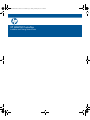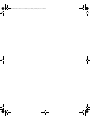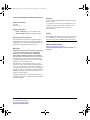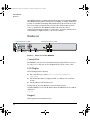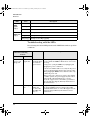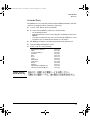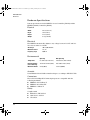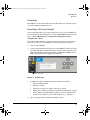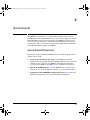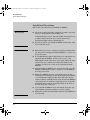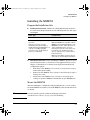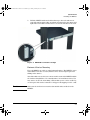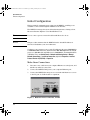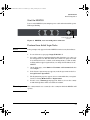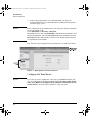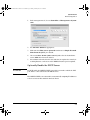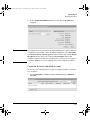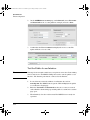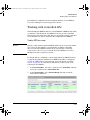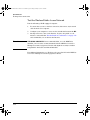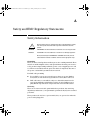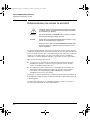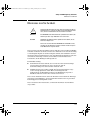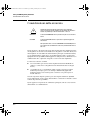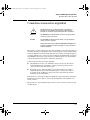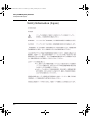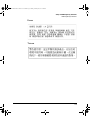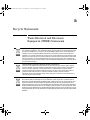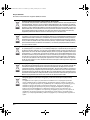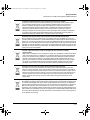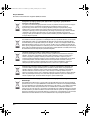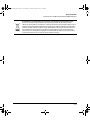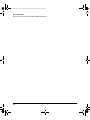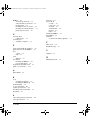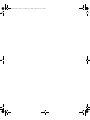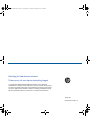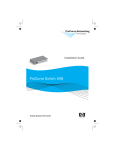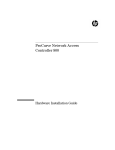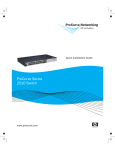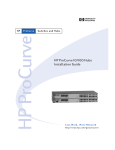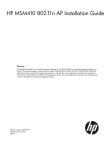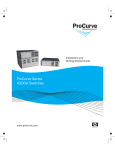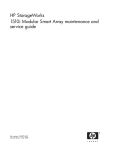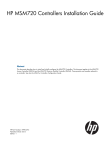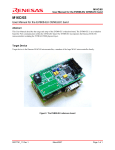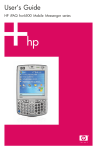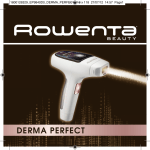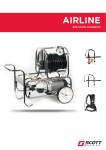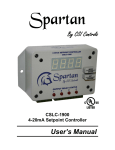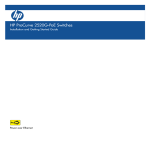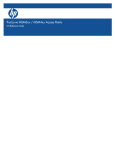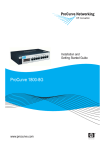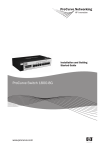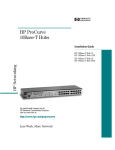Download HP MSM760 Controllers - CNET Content Solutions
Transcript
MSM760-IGSG-Jan11-5998-1137-v55.book Page 1 Friday, February 18, 2011 2:29 PM HP MSM760 Controllers Installation and Getting Started Guide MSM760-IGSG-Jan11-5998-1137-v55.book Page 2 Friday, February 18, 2011 2:29 PM MSM760-IGSG-Jan11-5998-1137-v55.book Page i Friday, February 18, 2011 2:29 PM HP MSM760 Controllers Installation and Getting Started Guide MSM760-IGSG-Jan11-5998-1137-v55.book Page ii Friday, February 18, 2011 2:29 PM © Copyright 2011 Hewlett-Packard Development Company, L.P. Warranty Publication Number See the Customer Support/Warranty information included with the product. 5998-1137 January 2011 A copy of the specific warranty terms applicable to your Hewlett-Packard products and replacement parts can be obtained from your HP Sales and Service Office or authorized dealer. Applicable Products • MSM760 (E-MSM760) Access Controller J9421A • MSM760 (E-MSM760) Mobility Controller J9420A Software Credits and Notices SSL on HP Switches is based on the OpenSSL software toolkit. This product includes software developed by the OpenSSL Project for use in the OpenSSL Toolkit. For more information on OpenSSL, visit www.openssl.org. Disclaimer HEWLETT-PACKARD COMPANY MAKES NO WARRANTY OF ANY KIND WITH REGARD TO THIS MATERIAL, INCLUDING, BUT NOT LIMITED TO, THE IMPLIED WARRANTIES OF MERCHANTABILITY AND FITNESS FOR A PARTICULAR PURPOSE. Hewlett-Packard shall not be liable for errors contained herein or for incidental or consequential damages in connection with the furnishing, performance, or use of this material. The information contained herein is subject to change without notice. The only warranties for HP products and services are set forth in the express warranty statements accompanying such products and services. Nothing herein should be construed as constituting an additional warranty. HP shall not be liable for technical or editorial errors or omissions contained herein. Hewlett-Packard assumes no responsibility for the use or reliability of its software on equipment that is not furnished by Hewlett-Packard. Hewlett-Packard Company 8000 Foothills Boulevard Roseville, California 95747 http://www.hp.com/networking Safety Before installing and operating these products, please read the “Installation Precautions” in chapter 1, and the safety statements in Appendix A, “EMC Regulatory Statements”. Online Documentation Online documentation is available at: www.hp.com/networking/support. For Product Brand, select ProCurve. MSM760-IGSG-Jan11-5998-1137-v55.book Page iii Friday, February 18, 2011 2:29 PM Contents 1 Introduction Hardware . . . . . . . . . . . . . . . . . . . . . . . . . . . . . . . . . . . . . . . . . . . . . . . . . . . . . . 1-2 Console Port . . . . . . . . . . . . . . . . . . . . . . . . . . . . . . . . . . . . . . . . . . . . . . . 1-2 LCD Display . . . . . . . . . . . . . . . . . . . . . . . . . . . . . . . . . . . . . . . . . . . . . . . . 1-2 Keypad . . . . . . . . . . . . . . . . . . . . . . . . . . . . . . . . . . . . . . . . . . . . . . . . . . . . 1-2 USB Port . . . . . . . . . . . . . . . . . . . . . . . . . . . . . . . . . . . . . . . . . . . . . . . . . . . 1-3 MAC Address . . . . . . . . . . . . . . . . . . . . . . . . . . . . . . . . . . . . . . . . . . . . . . . 1-3 Ethernet Ports . . . . . . . . . . . . . . . . . . . . . . . . . . . . . . . . . . . . . . . . . . . . . . 1-3 Status LEDs . . . . . . . . . . . . . . . . . . . . . . . . . . . . . . . . . . . . . . . . . . . . . . . . 1-3 Troubleshooting with the LEDs . . . . . . . . . . . . . . . . . . . . . . . . . . . . . . . 1-4 Included Parts . . . . . . . . . . . . . . . . . . . . . . . . . . . . . . . . . . . . . . . . . . . . . . 1-5 Hardware Specifications . . . . . . . . . . . . . . . . . . . . . . . . . . . . . . . . . . . . . Physical . . . . . . . . . . . . . . . . . . . . . . . . . . . . . . . . . . . . . . . . . . . . . . . . Electrical . . . . . . . . . . . . . . . . . . . . . . . . . . . . . . . . . . . . . . . . . . . . . . . Environmental . . . . . . . . . . . . . . . . . . . . . . . . . . . . . . . . . . . . . . . . . . Acoustic . . . . . . . . . . . . . . . . . . . . . . . . . . . . . . . . . . . . . . . . . . . . . . . . Connectors . . . . . . . . . . . . . . . . . . . . . . . . . . . . . . . . . . . . . . . . . . . . . Safety . . . . . . . . . . . . . . . . . . . . . . . . . . . . . . . . . . . . . . . . . . . . . . . . . . 1-6 1-6 1-6 1-6 1-6 1-6 1-6 Restarting . . . . . . . . . . . . . . . . . . . . . . . . . . . . . . . . . . . . . . . . . . . . . . . . . . 1-7 Resetting to Factory Defaults . . . . . . . . . . . . . . . . . . . . . . . . . . . . . . . . . 1-7 Online Documentation . . . . . . . . . . . . . . . . . . . . . . . . . . . . . . . . . . . . . . . 1-8 2 Quick Install Quick Install Summary . . . . . . . . . . . . . . . . . . . . . . . . . . . . . . . . . . . . . . . . . . 2-1 Installation Precautions . . . . . . . . . . . . . . . . . . . . . . . . . . . . . . . . . . . . . . 2-2 Installing the MSM760 . . . . . . . . . . . . . . . . . . . . . . . . . . . . . . . . . . . . . . . . . . . 2-3 Prepare the Installation Site . . . . . . . . . . . . . . . . . . . . . . . . . . . . . . . . . . 2-3 Mount the MSM760 . . . . . . . . . . . . . . . . . . . . . . . . . . . . . . . . . . . . . . . . . . 2-3 Rack Mounting the MSM760 . . . . . . . . . . . . . . . . . . . . . . . . . . . . . . . 2-4 Horizontal Surface Mounting . . . . . . . . . . . . . . . . . . . . . . . . . . . . . . 2-5 Initial Configuration . . . . . . . . . . . . . . . . . . . . . . . . . . . . . . . . . . . . . . . . . . . . . 2-6 Make these Connections . . . . . . . . . . . . . . . . . . . . . . . . . . . . . . . . . . . . . 2-6 iii MSM760-IGSG-Jan11-5998-1137-v55.book Page iv Friday, February 18, 2011 2:29 PM Start the MSM760 . . . . . . . . . . . . . . . . . . . . . . . . . . . . . . . . . . . . . . . . . . . 2-7 Perform these Initial Login Tasks . . . . . . . . . . . . . . . . . . . . . . . . . . . . . . 2-7 Configure the Time Server . . . . . . . . . . . . . . . . . . . . . . . . . . . . . . . . . . . . 2-8 Optionally Enable the DHCP Server . . . . . . . . . . . . . . . . . . . . . . . . . . . . 2-9 Configure the Internet Port . . . . . . . . . . . . . . . . . . . . . . . . . . . . . . . . . . 2-10 Create an Access-controlled Account . . . . . . . . . . . . . . . . . . . . . . . . . 2-11 Test the Public Access Interface . . . . . . . . . . . . . . . . . . . . . . . . . . . . . . 2-12 Working with Controlled APs . . . . . . . . . . . . . . . . . . . . . . . . . . . . . . . . . . . . 2-13 Verify AP Discovery . . . . . . . . . . . . . . . . . . . . . . . . . . . . . . . . . . . . . . . . 2-13 Test the Wireless Public Access Network . . . . . . . . . . . . . . . . . . . . . . 2-14 A Safety and EMC Regulatory Statements Safety Information . . . . . . . . . . . . . . . . . . . . . . . . . . . . . . . . . . . . . . . . . . . . . A-1 Informations concernant la sécurité . . . . . . . . . . . . . . . . . . . . . . . . . . . . . . A-2 Hinweise zur Sicherheit . . . . . . . . . . . . . . . . . . . . . . . . . . . . . . . . . . . . . . . . . A-3 Considerazioni sulla sicurezza . . . . . . . . . . . . . . . . . . . . . . . . . . . . . . . . . . . A-4 Consideraciones sobre seguridad . . . . . . . . . . . . . . . . . . . . . . . . . . . . . . . . A-5 Safety Information (Japan) . . . . . . . . . . . . . . . . . . . . . . . . . . . . . . . . . . . . . . A-6 Safety Information (China) . . . . . . . . . . . . . . . . . . . . . . . . . . . . . . . . . . . . . . A-7 EMC Regulatory Statements . . . . . . . . . . . . . . . . . . . . . . . . . . . . . . . . . . . . . A-8 U.S.A. . . . . . . . . . . . . . . . . . . . . . . . . . . . . . . . . . . . . . . . . . . . . . . . . . . . . A-8 Japan . . . . . . . . . . . . . . . . . . . . . . . . . . . . . . . . . . . . . . . . . . . . . . . . . . . . . A-8 Korea . . . . . . . . . . . . . . . . . . . . . . . . . . . . . . . . . . . . . . . . . . . . . . . . . . . . . A-9 Taiwan . . . . . . . . . . . . . . . . . . . . . . . . . . . . . . . . . . . . . . . . . . . . . . . . . . . A-9 B Recycle Statements Waste Electrical and Electronic Equipment (WEEE) Statements . . . . . . B-1 Index iv MSM760-IGSG-Jan11-5998-1137-v55.book Page 1 Friday, February 18, 2011 2:29 PM 1 Introduction The MSM760 (E-MSM760) Access Controller (J9421A) and Mobility Controller (J9420A) provide a complete solution for the deployment of secure, highperformance wireless networks. The MSM760 ships with the software preinstalled and ready to use. The MSM760 is also known as the E-MSM760. Both names refer to the same product. Throughout the rest of this document, the MSM760 name (without the “E-” is used). This guide describes the MSM760 hardware and installation and guides you through the initial setup. For full information on configuring and managing the MSM760, see the MSM7xx Controllers Management and Configuration Guide. The MSM760 controls the configuration, operation, and management of APs, ensuring consistent quality and security as users roam throughout the network. Supporting AP plug-and-play capabilities, the MSM760 simplifies WLAN deployment and minimizes network operation costs. Key features include: ■ High performance: Intelligent APs switch traffic at the network edge so that traffic flows directly from source to destination. ■ Centralized management and control: The MSM760 provides central management and control of APs making it easy to provide roaming, enforce consistent security and QoS policies, and automate AP configuration to minimize deployment and operation costs. ■ Multi-layer security: Strong authentication, encryption, filtering, and VLAN tagging policies can be applied on a per-user basis at the network perimeter. ■ Investment protection: Additional APs can be added to expand RF coverage as needs evolve. ■ Consistent QoS: Ensures end-to-end performance and tailors QoS to meet the needs of all applications, such as guest Internet access, wireless telephony, and fixed mobile convergence. 1-1 MSM760-IGSG-Jan11-5998-1137-v55.book Page 2 Friday, February 18, 2011 2:29 PM Introduction Hardware The MSM760 provides centralized management and control of intelligent MSM APs distributed throughout a wireless zone, building, or campus, without the penalty of centralized switching. This significantly reduces backbone loads since user traffic is switched at the network edge and flows directly from source to destination. The MSM760 handles only network control, management information, public access interface, and some authentication tasks, making it a highly-scalable, cost-effective solution. Hardware Ethernet Ports: 1=Internet, 2=LAN Power, Fault, and Locator LEDs Console port LCD display Keypad USB port Ethernet LEDs Figure 1. Front view of the MSM760 Console Port The MSM760 console port is a standard serial port with an RJ-45 connector. To connect to a computer, use the supplied DB-9 to RJ-45 console cable. LCD Display The LCD displays the following: ■ The controller type, either Mobility Controller or Access Controller ■ The maximum number of supported APs, according to the controller license ■ The IP address of the Internet port. During start up, the LCD displays a system booting message. Until the MSM760 receives its IP address from the DHCP server, the address displays as: 0.0.0.0 Keypad The keypad is not used in this release. 1-2 MSM760-IGSG-Jan11-5998-1137-v55.book Page 3 Friday, February 18, 2011 2:29 PM Introduction Hardware USB Port The USB port is not used in this release. MAC Address The MAC address is printed on the front of the MSM760. It corresponds to the Internet port. The MAC address of the LAN port is the Internet port MAC address plus 1. Ethernet Ports The MSM760 has two auto-sensing 10/100/1000 Ethernet ports with RJ-45 connectors. RJ-45 connector 1 (on the left) is used for the MSM760 Internet port and connector 2 (on the right) is used for the MSM760 LAN port. Status LEDs are included on the left and right edges of the RJ-45 connectors. Status LEDs Status LEDs indicate the following: LED Power (green) Fault (orange) Locator (blue) State Description Off The MSM760 has no power. Blinking The MSM760 is starting up. If the power LED continues to flash after several minutes, it indicates that the firmware failed to load. Reset or power cycle the MSM760. If this condition persists, contact technical support. On The MSM760 is fully operational. Off The normal state, it indicates that there are no fault conditions on the MSM760. Blinking A fault has occurred on the MSM760. On On briefly at the beginning of the self test after the MSM760 is powered on or reset. If it remains on, the MSM760 has encountered a fatal hardware failure, or has failed its self test. For more information, see “Troubleshooting with the LEDs” on page 1-4. On The Locator LED is used to locate a specific MSM760 in a group of equipment, typically a rack. The LED remains On until it is manually turned Off. Off The normal state. 1-3 MSM760-IGSG-Jan11-5998-1137-v55.book Page 4 Friday, February 18, 2011 2:29 PM Introduction Hardware LED Ethernet LEDs (right edge) Ethernet LEDs (left edge) State Description Off No Ethernet link. Blinking Transmit/receive activity. On Ethernet link has bees established, but no transmit/receive activity. Off Link speed 10 Mbps On (green) Link speed 100 Mbps On (orange) Link speed 1000 Mbps (gigabit) Troubleshooting with the LEDs The following table shows LED patterns on the MSM760 that indicate problem conditions. LED Pattern Indicating Problems Power Off, with power cord plugged in. Problem Description The MSM760 is not plugged into an active AC power source. 1. Verify the power cord is plugged into an active power source and into the MSM760. Ensure these connections are snug. Fault Not applicable 2. Try power cycling the MSM760 by unplugging and plugging the power cord back in. 3. If the Power LED is still not on, verify the AC power source works by plugging another device into the outlet. Or try plugging the MSM760 into a different outlet or try a different power cord. If the power source and power cord are okay and this condition persists, the power supply may have failed. Call your HP authorized LAN dealer, or use the electronic support services from HP to get assistance. See the Customer Support/ Warranty information for more information. On 1-4 Prolonged on A hardware failure has occurred. All the LEDs will stay on. Try power cycling the MSM760. If the fault indication recurs, the MSM760 may have failed. Call your HP authorized LAN dealer, or contact HP support. See the Customer Support/Warranty information for more information. MSM760-IGSG-Jan11-5998-1137-v55.book Page 5 Friday, February 18, 2011 2:29 PM Introduction Hardware Included Parts The MSM760 Access Controller (J9421A) and the MSM760 Mobility Controller (J9420A) are shipped with the following components: ■ Console cable, DB-9 to RJ-45 (5188-6699) ■ Accessory kit for MSM760 (5069-5705), which includes: – two mounting brackets – eight 8mm machine screws for attaching the mounting brackets to the MSM760 – four 5/8-inch number 12-24 screws for attaching the MSM760 to a rack – four rubber feet for horizontal mounting on a flat surface ■ HP MSM760 Installation and Getting Started Guide, this manual. ■ Customer Support/Warranty booklet ■ Power cord, one of the following: Australia/New Zealand China Continental Europe Denmark India Israel Japan Switzerland South Africa Taiwan Thailand United Kingdom/Hong Kong/ United States/Canada/Mexico 8121-0838 8121-0910 8120-8861 8120-8930 8121-0780 8121-1035 8120-4753 8121-0908 8120-8929 8121-0974 8121-0673 8121-0909 8121-0921 Japan Power Cord Warning 1-5 MSM760-IGSG-Jan11-5998-1137-v55.book Page 6 Friday, February 18, 2011 2:29 PM Introduction Hardware Hardware Specifications System specifications for the MSM760 Access Controller (J9421A) and the MSM760 Mobility Controller (J9420A). Physical Width: 44.3 cm (17.42 in) Depth: 39 cm (15.4 in) Height: 4.2 cm (1.64 in) Weight: 6.1 kg (13.45 lbs) Electrical The MSM760 automatically adjusts to any voltage between 100-127 and 200240 volts at either 50 or 60 Hz. AC voltage: 100-127/200-240 volts Maximum current: 2 A / 1A Frequency range: 50/60 Hz Environmental Operating Non-Operating Temperature: 5C to 40C (41F to 122F) -40C to 65C (-40F to 149F) Relative humidity: (non-condensing) 15% to 80% at 40C (104F) 20% to 90% at 65C (149F) Maximum altitude: 2 km (6,500 ft) 4.6 km (15,000 ft) Acoustic Noise Emission LwA=52 dB at virtual work space according to DIN 45635 T.19. Connectors The 10/100/1000 Mbps RJ-45 twisted-pair ports are compatible with the following standards: ■ IEEE 802.3ab 1000Base-T ■ IEEE 802.3u 100Base-TX ■ IEEE 802.3 10Base-T Safety Complies with: ■ EN60950-1 / IEC 60950-1 ■ CSA 22.2 No. 60950-1 ■ UL 60950-1 1-6 MSM760-IGSG-Jan11-5998-1137-v55.book Page 7 Friday, February 18, 2011 2:29 PM Introduction Hardware Restarting The MSM760 can be restarted by disconnecting and reconnecting the power cord or by using its management tool. Resetting to Factory Defaults It is recommended that you use the management tool to reset an MSM760 to factory defaults. In the management tool, select Controller (in the Network Tree), and then Maintenance > Config file management > Reset configuration > Reset. When that is impossible due to loss of manager username or password, use the Console port to reset the MSM760 to its factory defaults as follows: 1. Power off the MSM760. 2. Connect the provided serial cable between the MSM760 Console port and a PC that runs VT-100 terminal-emulation software. Some software possibilities include Microsoft Hyperterminal for Windows and Minicom for Linux (http://alioth.debian.org/projects/minicom). Connect console cable Figure 2. Console port 3. 4. Configure the VT-100 terminal-emulation software as follows: • VT-100 (ANSI) terminal • Baud rate of 9600 • 8 data bits, 1 stop bit, no parity, and no flow control • Disable the “Use Function, Arrow, and Ctrl Keys for Windows” options • For the Hilgrave HyperTerminal program, select the “Terminal keys” option for the “Function, arrow, and ctrl keys act as” parameter. Open an appropriately-configured terminal session. 1-7 MSM760-IGSG-Jan11-5998-1137-v55.book Page 8 Friday, February 18, 2011 2:29 PM Introduction Hardware 5. Power on the MSM760. System boot messages appear. 6. Do not press any keyboard keys. Wait for the LILO prompt to appear. It looks like this: LILO 22.1 boot: Important As soon as the LILO prompt appears, tap the keyboard space bar to prevent the automatic (non-factory-default) boot from continuing. You must tap the space bar or other key within four seconds of the prompt appearing. 7. At the LILO prompt, type the command linux factory and press Enter. The MSM760 will boot with factory defaults settings. Online Documentation Documentation is available online at: www.hp.com/networking/support. For Product Brand, select ProCurve. 1-8 MSM760-IGSG-Jan11-5998-1137-v55.book Page 1 Friday, February 18, 2011 2:29 PM 2 Quick Install The MSM760 comes with an accessory kit that includes the brackets for mounting the box in a standard 19-inch telco rack or in an equipment cabinet, and with rubber feet that can be attached so the MSM760 can be securely located on a horizontal surface. The brackets are designed to allow it to be mounted in a variety of locations and orientations. This chapter shows how to install and initially configure the MSM760. Quick Install Summary Follow these steps to install the MSM760. The rest of this chapter provides details on these steps. 1. Prepare the installation site (page 2-3). Ensure the physical environment is properly prepared, including having the correct network cabling ready to connect to the MSM760 and having an appropriate location for the MSM760. See page 2-2 for installation precautions. 2. Mount the MSM760 (page 2-3). The MSM760 can be mounted in a 19-inch telco rack, in an equipment cabinet, or on a horizontal surface. 3. Perform the initial MSM760 configuration (page 2-6). Login to the MSM760 management tool to perform its initial configuration. 2-1 MSM760-IGSG-Jan11-5998-1137-v55.book Page 2 Friday, February 18, 2011 2:29 PM Quick Install Quick Install Summary Installation Precautions Follow these precautions when installing the MSM760. Wa r n i n g s ■ The rack or cabinet should be adequately secured to prevent it from becoming unstable and/or falling over. Units installed in a rack or cabinet should be mounted as low as possible, with the heaviest devices at the bottom and progressively lighter devices installed above. Cautions 2-2 ■ For safe operation, only install the MSM760 horizontally, with the bottom side down. ■ Ensure the power source circuits are properly grounded, then use the power cord supplied with the MSM760 to connect it to the power source. ■ If your installation requires a different power cord than the one supplied with the MSM760, be sure to use a power cord displaying the mark of the safety agency that defines the regulations for power cords in your country. The mark is your assurance that the power cord can be used safely with the MSM760. ■ When installing the MSM760, the AC outlet should be near the MSM760 and should be easily accessible in case the MSM760 must be powered off. ■ Ensure the MSM760 does not overload the power circuits, wiring, and over-current protection. To determine the possibility of overloading the supply circuits, add together the ampere ratings of all devices installed on the same circuit as the MSM760 and compare the total with the rating limit for the circuit. The maximum ampere ratings are usually printed on the devices near the AC power connectors. ■ Do not install the MSM760 in an environment where the operating ambient temperature might exceed 40C (104F). ■ Ensure the air flow around the sides and back of the MSM760 is not restricted. MSM760-IGSG-Jan11-5998-1137-v55.book Page 3 Friday, February 18, 2011 2:29 PM Quick Install Installing the MSM760 Installing the MSM760 Prepare the Installation Site ■ Cabling Infrastructure - Ensure the cabling infrastructure meets the necessary network specifications. See the following table for cable types and lengths: Cable Type Length Limits Twisted-Pair Cables For either 10, 100 Mbps, or 1000 Mbps operation: Category 5 or better, 100-ohm unshielded twisted-pair (UTP) or shielded twisted-pair (STP) balanced cable. For 1000 Mbps (gigabit) operation, Category 5E cabling or better is recommended. 100 meters Note: The MSM760 is compatible with the IEEE 802.3ab standard including the “Auto MDI/MDI-X” feature, which allows use of either straight-through or crossover twisted-pair cables for connecting to any network devices including end nodes, such as computers, or to other switches, hubs, and routers. Note: For 1000 Mbps operation, all four wire pairs are used for data transmission. ■ Installation Location - Before installing the MSM760, plan its location and orientation relative to other devices and equipment. Please refer to Chapter 1, “Introduction” for details on the deployment method and configuration options: • In the front of the MSM760, leave at least 7.6 cm (3 inches) of space for the twisted-pair cabling. • In the back of the MSM760, leave at least 3.8 cm (1 1/2 inches) of space for the power cord. • On the sides of the MSM760, leave at least 7.6 cm (3 inches) for cooling, except if the MSM760 is installed in an open EIA/TIA rack. Mount the MSM760 After determining the configuration and preparing the site, you are ready to mount the MSM760 in a stable location. The MSM760 can be mounted in a rack or cabinet. Wa r n i n g For safe operation, please read the mounting precautions in “Installation Precautions” on page 2-2, before mounting. 2-3 MSM760-IGSG-Jan11-5998-1137-v55.book Page 4 Friday, February 18, 2011 2:29 PM Quick Install Installing the MSM760 Rack Mounting the MSM760 The MSM760 is designed to be mounted in any EIA-standard 19-inch telco rack or communication equipment cabinet. Equipment Cabinet Note The 12-24 screws supplied with the MSM760 are the correct threading for standard EIA/TIA open 19-inch racks. If you are installing the MSM760 in an equipment cabinet such as a server cabinet, use the clips and screws that came with the cabinet in place of the 12-24 screws that are supplied with the MSM760. Complete step 1, and plan which four holes you will be using in the cabinet and install all four clips. Then proceed to step 2. 1. Use a #1 Phillips (cross-head) screwdriver and attach the mounting brackets to the MSM760 with the included 8-mm M4 screws. Figure 3. MSM760 with mounting brackets Note 2-4 The mounting brackets have multiple mounting holes and can be rotated, allowing for a variety of mounting options. MSM760-IGSG-Jan11-5998-1137-v55.book Page 5 Friday, February 18, 2011 2:29 PM Quick Install Installing the MSM760 2. Hold the MSM760 with attached brackets up to the rack and move it vertically until rack holes line up with the bracket holes, then insert and tighten the four number 12-24 screws to secure the brackets to the rack. Figure 4. MSM760 rack-mount example Horizontal Surface Mounting Place the MSM760 on a table or other horizontal surface. The MSM760 comes with rubber feet in the accessory kit that can be used to help keep it from sliding on the surface. Attach the rubber feet to the four corners on the bottom of the MSM760 within the embossed angled lines. Use a sturdy surface in an uncluttered area. You may want to secure the networking cables and the power cord to a table leg or other part of the surface structure to help prevent tripping over the cords. Caution Make sure the air flow is not restricted around the sides and back of the MSM760. 2-5 MSM760-IGSG-Jan11-5998-1137-v55.book Page 6 Friday, February 18, 2011 2:29 PM Quick Install Initial Configuration Initial Configuration This is an initial configuration procedure for the MSM760, enabling you to establish a connection through the MSM760 to the Internet. The MSM760 is managed via its web-based management tool using at least Microsoft Internet Explorer 7/8 or Mozilla Firefox 3.x. Note Do not connect power or network cables until directed to do so. Note This procedure assumes that the MSM760 has the default IP address of 192.168.1.1. Substitute your own if different. Configure your computer to use a static IP address in the range 192.168.1.2 to 192.168.1.254 and set the subnet mask to 255.255.255.0. Set the default gateway to 192.168.1.1, and DNS server to 192.168.1.1. For example to do this in Windows Vista, use Control Panel > Network and Sharing Center > Manage Network Connections > Local Area Connection, right-click Properties > Internet Protocol Version 4 (TCP/IPv4) > Properties. Make these Connections 1. Disconnect any cable from your computer Ethernet or serial ports, and disable any wireless connection. 2. Connect the MSM760 LAN port to your computer Ethernet port. 3. Connect the MSM760 Internet port to a network with Internet access or to the PC port of a DSL modem or equivalent. Figure 5. Ethernet Ports: 1=Internet, 2=LAN 2-6 MSM760-IGSG-Jan11-5998-1137-v55.book Page 7 Friday, February 18, 2011 2:29 PM Quick Install Initial Configuration Start the MSM760 Power on the MSM760 by inserting its power cable and wait until the power LED stops blinking. Connect power cord to power connector Figure 6. MSM760, rear view with power connector Perform these Initial Login Tasks Note Wa r n i n g Some prompts only appear when the MSM760 is in its factory-default state. 1. In a web browser, open page: https://192.168.1.1. 2. A security certificate warning is displayed the first time you connect to the management tool. This is normal. Select whatever option is needed in your Web browser to continue to the management tool. The security warning will not appear again unless you change the IP address of the MSM760. 3. On the Login page, enter admin for Username and Password and then select Login. 4. If the License Agreement page appears, read the agreement and select Accept License Agreement. 5. The Registration page may appear. it is recommended that you register later by selecting Maintenance > Registration. 6. In some cases, a Country prompt appears. If it does, choose the country in which this product will be used and select Save. The country must be set accurately to the country in which the MSM760 will operate. 2-7 MSM760-IGSG-Jan11-5998-1137-v55.book Page 8 Friday, February 18, 2011 2:29 PM Quick Install Initial Configuration 7. Note At the password prompt it is recommended that you change the password. Enter the new password and select Save. The management tool home page opens. In the following sections, instructions to select specific elements and menus are specified in the form: Select Controller >> Security > Firewall. This instructs you to select the Controller element in the Network Tree, and then in the right pane, select the Security main menu, and finally, select its Firewall sub-menu. All elements to the left of the double angle brackets >> are found in the Network Tree. Key elements of the management tool user interface are defined as follows: Figure 7. Management tool user interface Configure the Time Server Note 2-8 If you do not yet have an Internet connection on the MSM760 Internet port, you can temporarily set the time manually with the Set date & time (manually) option. However, It is important to configure a reliable time server on the MSM760. Accurate time is critical for correct operation. MSM760-IGSG-Jan11-5998-1137-v55.book Page 9 Friday, February 18, 2011 2:29 PM Quick Install Initial Configuration 1. In the management tool, choose Controller >> Management > System time. 2. Set timezone & DST as appropriate. 3. Make sure that Time server protocol remains set to Simple Network Time Protocol (SNTP), the default. 4. Choose set date & time (time servers) and select the desired time server. Add other servers if desired. 5. Select Save and verify that the date and time are updated accurately. A working Internet connection on the MSM760 Internet port is required. Optionally Enable the DHCP Server Caution DO NOT enable the MSM760 DHCP server if the network to which the LAN port will be connected has its own DHCP server. The MSM760 DHCP server is useful for automatically assigning IP addresses to devices such as APs and their wireless clients. 2-9 MSM760-IGSG-Jan11-5998-1137-v55.book Page 10 Friday, February 18, 2011 2:29 PM Quick Install Initial Configuration If you choose to use the MSM760 DHCP server, enable the DHCP server as follows: 1. Select Controller >> Network > Address allocation, choose DHCP server, and select Configure. 2. Define the Start and End IP addresses. The Gateway is automatically assigned based on the LAN port IP address. 3. Select Save. Configure the Internet Port The Internet port defaults to being a DHCP client. To verify and possibly adjust Internet port configuration, follow this procedure: 1. 2-10 Select Controller >> Network > Ports > Internet port. By default, Assign IP address via is set to DHCP Client. Select Configure next to DHCP Client. MSM760-IGSG-Jan11-5998-1137-v55.book Page 11 Friday, February 18, 2011 2:29 PM Quick Install Initial Configuration 2. Note In the Assigned by DHCP server box verify that an IP address is assigned. If your Internet service provider or network administrator requires a different configuration, for example a static IP address assignment, select Controller >> Network > Ports > Internet port and chose another option in the Assign IP address via box. Select the corresponding Configure button and configure as instructed. For more information see Internet Port Configuration in the MSM7xx Controllers Management and Configuration Guide. Create an Access-controlled Account Create an access-controlled user account for testing the public access interface as follows: 1. Select Controller >> Users > User accounts and select Add New Account. 2-11 MSM760-IGSG-Jan11-5998-1137-v55.book Page 12 Friday, February 18, 2011 2:29 PM Quick Install Initial Configuration 2. On the Add/Edit user account page, under General, enter a User name and Password for the account (test for example) and select Save. 3. Confirm that the User accounts list displays the new account. The update will take a few seconds. Test the Public Access Interface Note 2-12 This step does not require a wireless access point or connection. Your existing wired connection to the MSM760 LAN port is used to test the public access interface. The Internet port must be connected to the Internet. 1. In a web browser enter the address of an Internet site such as www.hp.com. The MSM760 intercepts the URL and displays the public access interface Login page. 2. Enter the Username and Password for the test account you created earlier. Both the desired web page and the public access interface session page open. 3. When finished, close the web browser. The MSM760 is now ready for operation. MSM760-IGSG-Jan11-5998-1137-v55.book Page 13 Friday, February 18, 2011 2:29 PM Quick Install Working with Controlled APs For additional configuration and operating information, see the MSM7xx Controllers Management and Configuration Guide. Working with Controlled APs When installing the MSM760 with one or more MSM4xx or MSM3xx series APs operating in controlled mode, the MSM760 is used to provide centralized management and control of the APs. The factory-default for APs is controlled mode. In this mode, APs are automatically configured by the MSM760. Verify AP Discovery Note This procedure assumes that the MSM760 and the AP are on the same subnet (L2 connected). For full discovery information, including configuring discovery when the MSM760 and the AP are separated by a router (L3 connected), see Discovery of controlled APs in the MSM7xx Controllers Management and Configuration Guide. By default, APs are configured to obtain an IP address via DHCP. Therefore, to support plug-and-play installation, the MSM760 should be configured to operate as a DHCP server as described in “Optionally Enable the DHCP Server” on page 2-9. To verify that the APs have been discovered, do the following on the MSM760: 1. In the Network Tree, select the + symbol next to Controller and then select the + symbol next to Controlled APs. 2. In the Network Tree, select Default Group. The discovered AP information is displayed. 2-13 MSM760-IGSG-Jan11-5998-1137-v55.book Page 14 Friday, February 18, 2011 2:29 PM Quick Install Working with Controlled APs Test the Wireless Public Access Network Test the APs using a Wi-Fi-equipped computer: Caution 1. To ensure that you use a wireless connection, disconnect any network cable from the test computer. 2. Configure your computer to connect to the default wireless network, HP. 3. Attempt to browse a site on the Internet. Log in to the public access interface as described in “Test the Public Access Interface” on page 2-12 and confirm that you can browse the Internet. WIRELESS SECURITY: It is recommended that, once the MSM760 is installed, you review the security information in the MSM7xx Controllers Management and Configuration Guide and adjust the security to further safeguard the wireless network from intruders. For additional information, see Working with controlled APs in the MSM7xx Controllers Management and Configuration Guide. 2-14 MSM760-IGSG-Jan11-5998-1137-v55.book Page 1 Friday, February 18, 2011 2:29 PM A Safety and EMC Regulatory Statements Safety Information ! Documentation reference symbol. If the product is marked with this symbol, refer to the product documentation to get more information about the product. WARNING A WARNING in the manual denotes a hazard that can cause injury or death. CAUTION A CAUTION in the manual denotes a hazard that can damage equipment. Do not proceed beyond a WARNING or CAUTION notice until you have understood the hazardous conditions and have taken appropriate steps. Grounding These are safety class I products and have protective earthing terminals. There must be an uninterruptible safety earth ground from the main power source to the product's input wiring terminals, power cord, or supplied power cord set. Whenever it is likely that the protection has been impaired, disconnect the power cord until the ground has been restored. For LAN cable grounding: ■ If your LAN covers an area served by more than one power distribution system, be sure their safety grounds are securely interconnected. ■ LAN cables may occasionally be subject to hazardous transient voltages (such as lightning or disturbances in the electrical utilities power grid). Handle exposed metal components of the network with caution. Servicing There are no user-serviceable parts inside these products. Any servicing, adjustment, maintenance, or repair must be performed only by service-trained personnel. These products do not have a power switch; they are powered on when the power cord is plugged in. MSM760-IGSG-Jan11-5998-1137-v55.book Page 2 Friday, February 18, 2011 2:29 PM Safety and EMC Regulatory Statements Informations concernant la sécurité Informations concernant la sécurité ! Symbole de référence à la documentation. Si le produit est marqué de ce symbole, reportez-vous à la documentation du produit afin d'obtenir des informations plus détaillées. WARNING Dans la documentation, un WARNING indique un danger susceptible d'entraîner des dommages corporels ou la mort. CAUTION Un texte de mise en garde intitulé CAUTION indique un danger susceptible de causer des dommages à l'équipement. Ne continuez pas au-delà d'une rubrique WARNING ou CAUTION avant d'avoir bien compris les conditions présentant un danger et pris les mesures appropriées. Cet appareil est un produit de classe I et possède une borne de mise à la terre. La source d'alimentation principale doit être munie d'une prise de terre de sécurité installée aux bornes du câblage d'entrée, sur le cordon d'alimentation ou le cordon de raccordement fourni avec le produit. Lorsque cette protection semble avoir été endommagée, débrancher le cordon d'alimentation jusqu'à ce que la mise à la terre ait été réparée. Mise à la terre du câble de réseau local: ■ si votre réseau local s'étend sur une zone desservie par plus d'un système de distribution de puissance, assurez-vous que les prises de terre de sécurité soient convenablement interconnectées. ■ Les câbles de réseaux locaux peuvent occasionnellement être soumis à des surtensions transitoires dangereuses (telles que la foudre ou des perturbations dans le réseau d'alimentation public). Manipulez les composants métalliques du réseau avec précautions. Aucune pièce contenue à l'intérieur de ce produit ne peut être réparée par l'utilisateur. Tout dépannage, réglage, entretien ou réparation devra être confié exclusivement à un personnel qualifié. Cet appareil ne comporte pas de commutateur principal ; la mise sous tension est effectuée par branchement du cordon d'alimentation. A-2 MSM760-IGSG-Jan11-5998-1137-v55.book Page 3 Friday, February 18, 2011 2:29 PM Safety and EMC Regulatory Statements Hinweise zur Sicherheit Hinweise zur Sicherheit ! Symbol für Dokumentationsverweis. Wenn das Produkt mit diesem Symbol markiert ist, schlagen Sie bitte in der Produktdokumentation nach, um mehr Informationen über das Produkt zu erhalten. WARNING Eine WARNING in der Dokumentation symbolisiert eine Gefahr, die Verletzungen oder sogar Todesfälle verursachen kann. CAUTION CAUTION in der Dokumentation symbolisiert eine Gefahr, die dis Gerät beschädigen kann. Fahren Sie nach dem Hinweis WARNING oder CAUTION erst fort, nachdem Sie den Gefahrenzustand verstanden und die entsprechenden Maßnahmen ergriffen haben. Dies ist ein Gerät der Sicherheitsklasse I und verfügt über einen schützenden Erdungsterminal. Der Betrieb des Geräts erfordert eine ununterbrochene Sicherheitserdung von der Hauptstromquelle zu den Geräteingabeterminals, den Netzkabeln oder dem mit Strom belieferten Netzkabelsatz voraus. Sobald Grund zur Annahme besteht, daß der Schutz beeinträchtigt worden ist, das Netzkabel aus der Wandsteckdose herausziehen, bis die Erdung wiederhergestellt ist. Für LAN-Kabelerdung: ■ Wenn Ihr LAN ein Gebiet umfaßt, das von mehr als einem Stromverteilungssystem beliefert wird, müssen Sie sich vergewissern, daß die Sicherheitserdungen fest untereinander verbunden sind. ■ LAN-Kabel können gelegentlich gefährlichen Übergangsspannungen ausgesetzt werden (beispielsweise durch Blitz oder Störungen in dem Starkstromnetz des Elektrizitätswerks). Bei der Handhabung exponierter Metallbestandteile des Netzwerkes Vorsicht walten lassen. Dieses Gerät enthält innen keine durch den Benutzer zu wartenden Teile. Wartungs-, Anpassungs-, Instandhaltungs- oder Reparaturarbeiten dürfen nur von geschultem Bedienungspersonal durchgeführt werden. Dieses Gerät hat keinen Netzschalter; es wird beim Anschließen des Netzkabels eingeschaltet. A-3 MSM760-IGSG-Jan11-5998-1137-v55.book Page 4 Friday, February 18, 2011 2:29 PM Safety and EMC Regulatory Statements Considerazioni sulla sicurezza Considerazioni sulla sicurezza ! Simbolo di riferimento alla documentazione. Se il prodotto è contrassegnato da questo simbolo, fare riferimento alla documentazione sul prodotto per ulteriori informazioni su di esso. WARNING La dicitura WARNINGdenota un pericolo che può causare lesioni o morte. CAUTION La dicituraCAUTION denota un pericolo che può danneggiare le attrezzature. Non procedere oltre un avviso di WARNING o di CAUTIONprima di aver compreso le condizioni di rischio e aver provveduto alle misure del caso. Questo prodotto è omologato nella classe di sicurezza I ed ha un terminale protettivo di collegamento a terra. Dev'essere installato un collegamento a terra di sicurezza, non interrompibile che vada dalla fonte d'alimentazione principale ai terminali d'entrata, al cavo d'alimentazione oppure al set cavo d'alimentazione fornito con il prodotto. Ogniqualvolta vi sia probabilità di danneggiamento della protezione, disinserite il cavo d'alimentazione fino a quando il collegaento a terra non sia stato ripristinato. Per la messa a terra dei cavi LAN: ■ se la vostra LAN copre un'area servita da più di un sistema di distribuzione elettrica, accertatevi che i collegamenti a terra di sicurezza siano ben collegati fra loro; ■ i cavi LAN possono occasionalmente andare soggetti a pericolose tensioni transitorie (ad esempio, provocate da lampi o disturbi nella griglia d'alimentazione della società elettrica); siate cauti nel toccare parti esposte in metallo della rete. Nessun componente di questo prodotto può essere riparato dall'utente. Qualsiasi lavoro di riparazione, messa a punto, manutenzione o assistenza va effettuato esclusivamente da personale specializzato. Questo apparato non possiede un commutatore principale; si mette scotto tensione all'inserirsi il cavo d'alimentazione. A-4 MSM760-IGSG-Jan11-5998-1137-v55.book Page 5 Friday, February 18, 2011 2:29 PM Safety and EMC Regulatory Statements Consideraciones sobre seguridad Consideraciones sobre seguridad ! Símbolo de referencia a la documentación. Si el producto va marcado con este símbolo, consultar la documentación del producto a fin de obtener mayor información sobre el producto. WARNING Una WARNING en la documentación señala un riesgo que podría resultar en lesiones o la muerte. CAUTION Una CAUTION en la documentación señala un riesgo que podría resultar en averías al equipo. No proseguir después de un símbolo de WARNING o CAUTION hasta no haber entendido las condiciones peligrosas y haber tomado las medidas apropiadas. Este aparato se enmarca dentro de la clase I de seguridad y se encuentra protegido por una borna de puesta a tierra. Es preciso que exista una puesta a tierra continua desde la toma de alimentación eléctrica hasta las bornas de los cables de entrada del aparato, el cable de alimentación o el juego de cable de alimentación suministrado. Si existe la probabilidad de que la protección a tierra haya sufrido desperfectos, desenchufar el cable de alimentación hasta haberse subsanado el problema. Puesta a tierra del cable de la red local (LAN): ■ Si la LAN abarca un área cuyo suministro eléctrico proviene de más de una red de distribución de electricidad, cerciorarse de que las puestas a tierra estén conectadas entre sí de modo seguro. ■ Es posible que los cables de la LAN se vean sometidos de vez en cuando a voltajes momentáneos que entrañen peligro (rayos o alteraciones en la red de energía eléctrica). Manejar con precaución los componentes de metal de la LAN que estén al descubierto. Este aparato no contiene pieza alguna susceptible de reparación por parte del usuario. Todas las reparaciones, ajustes o servicio de mantenimiento debe realizarlos solamente el técnico. Este producto no tiene interruptor de potencia; se activa cuando se enchufa el cable de alimentación. A-5 MSM760-IGSG-Jan11-5998-1137-v55.book Page 6 Friday, February 18, 2011 2:29 PM Safety and EMC Regulatory Statements Safety Information (Japan) Safety Information (Japan) A-6 MSM760-IGSG-Jan11-5998-1137-v55.book Page 7 Friday, February 18, 2011 2:29 PM Safety and EMC Regulatory Statements Safety Information (China) Safety Information (China) A-7 MSM760-IGSG-Jan11-5998-1137-v55.book Page 8 Friday, February 18, 2011 2:29 PM Safety and EMC Regulatory Statements EMC Regulatory Statements EMC Regulatory Statements U.S.A. FCC Class A This equipment has been tested and found to comply with the limits for a Class A digital device, pursuant to Part 15 of the FCC Rules. These limits are designed to provide reasonable protection against interference when the equipment is operated in a commercial environment. This equipment generates, uses, and can radiate radio frequency energy and, if not installed and used in accordance with the instruction manual, may cause interference to radio communications. Operation of this equipment in a residential area may cause interference in which case the user will be required to correct the interference at his own expense. Japan VCCI Class A A-8 MSM760-IGSG-Jan11-5998-1137-v55.book Page 9 Friday, February 18, 2011 2:29 PM Safety and EMC Regulatory Statements EMC Regulatory Statements Korea Taiwan A-9 MSM760-IGSG-Jan11-5998-1137-v55.book Page 10 Friday, February 18, 2011 2:29 PM Safety and EMC Regulatory Statements EMC Regulatory Statements A-10 MSM760-IGSG-Jan11-5998-1137-v55.book Page 1 Friday, February 18, 2011 2:29 PM B Recycle Statements Waste Electrical and Electronic Equipment (WEEE) Statements Disposal of Waste Equipment by Users in Private Household in the European Union This symbol on the product or on its packaging indicates that this product must not be disposed of with your other household waste. Instead, it is your responsibility to dispose of your waste equipment by handing it over to a designated collection point for the recycling of waste electrical and electronic equipment. The separate collection and recycling of your waste equipment at the time of disposal will help to conserve natural resources and ensure that it is recycled in a manner that protects human health and the environment. For more information about where you can drop off your waste equipment for recycling, please contact your local city office, your household waste disposal service or the shop where you purchased the product. Likvidace zařízení soukromými domácími uživateli v Evropské unii Tento symbol na produktu nebo balení označuje výrobek, který nesmí být vyhozen spolu s ostatním domácím odpadem. Povinností uživatele je předat takto označený odpad na předem určené sběrné místo pro recyklaci elektrických a elektronických zařízení. Okamžité třídění a recyklace odpadu pomůže uchovat přírodní prostředí a zajistí takový způsob recyklace, který ochrání zdraví a životní prostředí člověka. Další informace o možnostech odevzdání odpadu k recyklaci získáte na příslušném obecním nebo městském úřadě, od firmy zabývající se sběrem a svozem odpadu nebo v obchodě, kde jste produkt zakoupili. Bortskaffelse af affald fra husstande i den Europæiske Union Hvis produktet eller dets emballage er forsynet med dette symbol, angiver det, at produktet ikke må bortskaffes med andet almindeligt husholdningsaffald. I stedet er det dit ansvar at bortskaffe kasseret udstyr ved at aflevere det på den kommunale genbrugsstation, der forestår genvinding af kasseret elektrisk og elektronisk udstyr. Den centrale modtagelse og genvinding af kasseret udstyr i forbindelse med bortskaffelsen bidrager til bevarelse af naturlige ressourcer og sikrer, at udstyret genvindes på en måde, der beskytter både mennesker og miljø. Yderligere oplysninger om, hvor du kan aflevere kasseret udstyr til genvinding, kan du få hos kommunen, den lokale genbrugsstation eller i den butik, hvor du købte produktet. MSM760-IGSG-Jan11-5998-1137-v55.book Page 2 Friday, February 18, 2011 2:29 PM Recycle Statements Waste Electrical and Electronic Equipment (WEEE) Statements Seadmete jäätmete kõrvaldamine eramajapidamistes Euroopa Liidus See tootel või selle pakendil olev sümbol näitab, et kõnealust toodet ei tohi koos teiste majapidamisjäätmetega kõrvaldada. Teie kohus on oma seadmete jäätmed kõrvaldada, viies need elektri- ja elektroonikaseadmete jäätmete ringlussevõtmiseks selleks ettenähtud kogumispunkti. Seadmete jäätmete eraldi kogumine ja ringlussevõtmine kõrvaldamise ajal aitab kaitsta loodusvarasid ning tagada, et ringlussevõtmine toimub viisil, mis kaitseb inimeste tervist ning keskkonda. Lisateabe saamiseks selle kohta, kuhu oma seadmete jäätmed ringlussevõtmiseks viia, võtke palun ühendust oma kohaliku linnakantselei, majapidamisjäätmete kõrvaldamise teenistuse või kauplusega, kust Te toote ostsite. Laitteiden hävittäminen kotitalouksissa Euroopan unionin alueella Jos tuotteessa tai sen pakkauksessa on tämä merkki, tuotetta ei saa hävittää kotitalousjätteiden mukana. Tällöin hävitettävä laite on toimitettava sähkölaitteiden ja elektronisten laitteiden kierrätyspisteeseen. Hävitettävien laitteiden erillinen käsittely ja kierrätys auttavat säästämään luonnonvaroja ja varmistamaan, että laite kierrätetään tavalla, joka estää terveyshaitat ja suojelee luontoa. Lisätietoja paikoista, joihin hävitettävät laitteet voi toimittaa kierrätettäväksi, saa ottamalla yhteyttä jätehuoltoon tai liikkeeseen, josta tuote on ostettu. Élimination des appareils mis au rebut par les ménages dans l'Union européenne Le symbole apposé sur ce produit ou sur son emballage indique que ce produit ne doit pas être jeté avec les déchets ménagers ordinaires. Il est de votre responsabilité de mettre au rebut vos appareils en les déposant dans les centres de collecte publique désignés pour le recyclage des équipements électriques et électroniques. La collecte et le recyclage de vos appareils mis au rebut indépendamment du reste des déchets contribue à la préservation des ressources naturelles et garantit que ces appareils seront recyclés dans le respect de la santé humaine et de l'environnement. Pour obtenir plus d'informations sur les centres de collecte et de recyclage des appareils mis au rebut, veuillez contacter les autorités locales de votre région, les services de collecte des ordures ménagères ou le magasin dans lequel vous avez acheté ce produit. Entsorgung von Altgeräten aus privaten Haushalten in der EU Das Symbol auf dem Produkt oder seiner Verpackung weist darauf hin, dass das Produkt nicht über den normalen Hausmüll entsorgt werden darf. Benutzer sind verpflichtet, die Altgeräte an einer Rücknahmestelle für Elektro- und Elektronik-Altgeräte abzugeben. Die getrennte Sammlung und ordnungsgemäße Entsorgung Ihrer Altgeräte trägt zur Erhaltung der natürlichen Ressourcen bei und garantiert eine Wiederverwertung, die die Gesundheit des Menschen und die Umwelt schützt. Informationen dazu, wo Sie Rücknahmestellen für Ihre Altgeräte finden, erhalten Sie bei Ihrer Stadtverwaltung, den örtlichen Müllentsorgungsbetrieben oder im Geschäft, in dem Sie das Gerät erworben haben Απόρριψη άχρηστου εξοπλισμού από χρήστες σε ιδιωτικά νοικοκυριά στην Ευρωπαϊκή Ένωση Το σύμβολο αυτό στο προϊόν ή τη συσκευασία του υποδεικνύει ότι το συγκεκριμένο προϊόν δεν πρέπει να διατίθεται μαζί με τα άλλα οικιακά σας απορρίμματα. Αντίθετα, είναι δική σας ευθύνη να απορρίψετε τον άχρηστο εξοπλισμό σας παραδίδοντάς τον σε καθορισμένο σημείο συλλογής για την ανακύκλωση άχρηστου ηλεκτρικού και ηλεκτρονικού εξοπλισμού. Η ξεχωριστή συλλογή και ανακύκλωση του άχρηστου εξοπλισμού σας κατά την απόρριψη θα συμβάλει στη διατήρηση των φυσικών πόρων και θα διασφαλίσει ότι η ανακύκλωση γίνεται με τρόπο που προστατεύει την ανθρώπινη υγεία και το περιβάλλον. Για περισσότερες πληροφορίες σχετικά με το πού μπορείτε να παραδώσετε τον άχρηστο εξοπλισμό σας για ανακύκλωση, επικοινωνήστε με το αρμόδιο τοπικό γραφείο, την τοπική υπηρεσία διάθεσης οικιακών απορριμμάτων ή το κατάστημα όπου αγοράσατε το προϊόν. B-2 MSM760-IGSG-Jan11-5998-1137-v55.book Page 3 Friday, February 18, 2011 2:29 PM Recycle Statements Waste Electrical and Electronic Equipment (WEEE) Statements Készülékek magánháztartásban történő selejtezése az Európai Unió területén A készüléken, illetve a készülék csomagolásán látható azonos szimbólum annak jelzésére szolgál, hogy a készülék a selejtezés során az egyéb háztartási hulladéktól eltérő módon kezelendő. A vásárló a hulladékká vált készüléket köteles a kijelölt gyűjtőhelyre szállítani az elektromos és elektronikai készülékek újrahasznosítása céljából. A hulladékká vált készülékek selejtezéskori begyűjtése és újrahasznosítása hozzájárul a természeti erőforrások megőrzéséhez, valamint biztosítja a selejtezett termékek környezetre és emberi egészségre nézve biztonságos feldolgozását. A begyűjtés pontos helyéről bővebb tájékoztatást a lakhelye szerint illetékes önkormányzattól, az illetékes szemételtakarító vállalattól, illetve a terméket elárusító helyen kaphat. Smaltimento delle apparecchiature da parte di privati nel territorio dell'Unione Europea Questo simbolo presente sul prodotto o sulla sua confezione indica che il prodotto non può essere smaltito insieme ai rifiuti domestici. È responsabilità dell'utente smaltire le apparecchiature consegnandole presso un punto di raccolta designato al riciclo e allo smaltimento di apparecchiature elettriche ed elettroniche. La raccolta differenziata e il corretto riciclo delle apparecchiature da smaltire permette di proteggere la salute degli individui e l'ecosistema. Per ulteriori informazioni relative ai punti di raccolta delle apparecchiature, contattare l'ente locale per lo smaltimento dei rifiuti, oppure il negozio presso il quale è stato acquistato il prodotto. Nolietotu iekārtu iznīcināšanas noteikumi lietotājiem Eiropas Savienības privātajās mājsaimniecībās Šāds simbols uz izstrādājuma vai uz tā iesaiņojuma norāda, ka šo izstrādājumu nedrīkst izmest kopā ar citiem sadzīves atkritumiem. Jūs atbildat par to, lai nolietotās iekārtas tiktu nodotas speciāli iekārtotos punktos, kas paredzēti izmantoto elektrisko un elektronisko iekārtu savākšanai otrreizējai pārstrādei. Atsevišķa nolietoto iekārtu savākšana un otrreizējā pārstrāde palīdzēs saglabāt dabas resursus un garantēs, ka šīs iekārtas tiks otrreizēji pārstrādātas tādā veidā, lai pasargātu vidi un cilvēku veselību. Lai uzzinātu, kur nolietotās iekārtas var izmest otrreizējai pārstrādei, jāvēršas savas dzīves vietas pašvaldībā, sadzīves atkritumu savākšanas dienestā vai veikalā, kurā izstrādājums tika nopirkts. Vartotojų iš privačių namų ūkių įrangos atliekų šalinimas Europos Sąjungoje Šis simbolis ant gaminio arba jo pakuotės rodo, kad šio gaminio šalinti kartu su kitomis namų ūkio atliekomis negalima. Šalintinas įrangos atliekas privalote pristatyti į specialią surinkimo vietą elektros ir elektroninės įrangos atliekoms perdirbti. Atskirai surenkamos ir perdirbamos šalintinos įrangos atliekos padės saugoti gamtinius išteklius ir užtikrinti, kad jos bus perdirbtos tokiu būdu, kuris nekenkia žmonių sveikatai ir aplinkai. Jeigu norite sužinoti daugiau apie tai, kur galima pristatyti perdirbtinas įrangos atliekas, kreipkitės į savo seniūniją, namų ūkio atliekų šalinimo tarnybą arba parduotuvę, kurioje įsigijote gaminį. Verwijdering van afgedankte apparatuur door privé-gebruikers in de Europese Unie Dit symbool op het product of de verpakking geeft aan dat dit product niet mag worden gedeponeerd bij het normale huishoudelijke afval. U bent zelf verantwoordelijk voor het inleveren van uw afgedankte apparatuur bij een inzamelingspunt voor het recyclen van oude elektrische en elektronische apparatuur. Door uw oude apparatuur apart aan te bieden en te recyclen, kunnen natuurlijke bronnen worden behouden en kan het materiaal worden hergebruikt op een manier waarmee de volksgezondheid en het milieu worden beschermd. Neem contact op met uw gemeente, het afvalinzamelingsbedrijf of de winkel waar u het product hebt gekocht voor meer informatie over inzamelingspunten waar u oude apparatuur kunt aanbieden voor recycling. B-3 MSM760-IGSG-Jan11-5998-1137-v55.book Page 4 Friday, February 18, 2011 2:29 PM Recycle Statements Waste Electrical and Electronic Equipment (WEEE) Statements Pozbywanie się zużytego sprzętu przez użytkowników w prywatnych gospodarstwach domowych w Unii Europejskiej Ten symbol na produkcie lub jego opakowaniu oznacza, że produktu nie wolno wyrzucać do zwykłych pojemników na śmieci. Obowiązkiem użytkownika jest przekazanie zużytego sprzętu do wyznaczonego punktu zbiórki w celu recyklingu odpadów powstałych ze sprzętu elektrycznego i elektronicznego. Osobna zbiórka oraz recykling zużytego sprzętu pomogą w ochronie zasobów naturalnych i zapewnią ponowne wprowadzenie go do obiegu w sposób chroniący zdrowie człowieka i środowisko. Aby uzyskać więcej informacji o tym, gdzie można przekazać zużyty sprzęt do recyklingu, należy się skontaktować z urzędem miasta, zakładem gospodarki odpadami lub sklepem, w którym zakupiono produkt. Descarte de Lixo Elétrico na Comunidade Européia Este símbolo encontrado no produto ou na embalagem indica que o produto não deve ser descartado no lixo doméstico comum. É responsabilidade do cliente descartar o material usado (lixo elétrico), encaminhando-o para um ponto de coleta para reciclagem. A coleta e a reciclagem seletivas desse tipo de lixo ajudarão a conservar as reservas naturais; sendo assim, a reciclagem será feita de uma forma segura, protegendo o ambiente e a saúde das pessoas. Para obter mais informações sobre locais que reciclam esse tipo de material, entre em contato com o escritório da HP em sua cidade, com o serviço de coleta de lixo ou com a loja em que o produto foi adquirido. Likvidácia vyradených zariadení v domácnostiach v Európskej únii Symbol na výrobku alebo jeho balení označuje, že daný výrobok sa nesmie likvidovať s domovým odpadom. Povinnosťou spotrebiteľa je odovzdať vyradené zariadenie v zbernom mieste, ktoré je určené na recykláciu vyradených elektrických a elektronických zariadení. Separovaný zber a recyklácia vyradených zariadení prispieva k ochrane prírodných zdrojov a zabezpečuje, že recyklácia sa vykonáva spôsobom chrániacim ľudské zdravie a životné prostredie. Informácie o zberných miestach na recykláciu vyradených zariadení vám poskytne miestne zastupiteľstvo, spoločnosť zabezpečujúca odvoz domového odpadu alebo obchod, v ktorom ste si výrobok zakúpili. Odstranjevanje odslužene opreme uporabnikov v zasebnih gospodinjstvih v Evropski uniji Ta znak na izdelku ali njegovi embalaži pomeni, da izdelka ne smete odvreči med gospodinjske odpadke. Nasprotno, odsluženo opremo morate predati na zbirališče, pooblaščeno za recikliranje odslužene električne in elektronske opreme. Ločeno zbiranje in recikliranje odslužene opreme prispeva k ohranjanju naravnih virov in zagotavlja recikliranje te opreme na zdravju in okolju neškodljiv način. Za podrobnejše informacije o tem, kam lahko odpeljete odsluženo opremo na recikliranje, se obrnite na pristojni organ, komunalno službo ali trgovino, kjer ste izdelek kupili. Eliminación de residuos de equipos eléctricos y electrónicos por parte de usuarios particulares en la Unión Europea Este símbolo en el producto o en su envase indica que no debe eliminarse junto con los desperdicios generales de la casa. Es responsabilidad del usuario eliminar los residuos de este tipo depositándolos en un "punto limpio" para el reciclado de residuos eléctricos y electrónicos. La recogida y el reciclado selectivos de los residuos de aparatos eléctricos en el momento de su eliminación contribuirá a conservar los recursos naturales y a garantizar el reciclado de estos residuos de forma que se proteja el medio ambiente y la salud. Para obtener más información sobre los puntos de recogida de residuos eléctricos y electrónicos para reciclado, póngase en contacto con su ayuntamiento, con el servicio de eliminación de residuos domésticos o con el establecimiento en el que adquirió el producto. B-4 MSM760-IGSG-Jan11-5998-1137-v55.book Page 5 Friday, February 18, 2011 2:29 PM Recycle Statements Waste Electrical and Electronic Equipment (WEEE) Statements Bortskaffande av avfallsprodukter från användare i privathushåll inom Europeiska Unionen Om den här symbolen visas på produkten eller förpackningen betyder det att produkten inte får slängas på samma ställe som hushållssopor. I stället är det ditt ansvar att bortskaffa avfallet genom att överlämna det till ett uppsamlingsställe avsett för återvinning av avfall från elektriska och elektroniska produkter. Separat insamling och återvinning av avfallet hjälper till att spara på våra naturresurser och gör att avfallet återvinns på ett sätt som skyddar människors hälsa och miljön. Kontakta ditt lokala kommunkontor, din närmsta återvinningsstation för hushållsavfall eller affären där du köpte produkten för att få mer information om var du kan lämna ditt avfall för återvinning. B-5 MSM760-IGSG-Jan11-5998-1137-v55.book Page 6 Friday, February 18, 2011 2:29 PM Recycle Statements Waste Electrical and Electronic Equipment (WEEE) Statements B-6 MSM760-IGSG-Jan11-5998-1137-v55.book Page 1 Friday, February 18, 2011 2:29 PM Index A Access Controller … 1-1 access-controlled account … 2-11 account … 2-11 acoustic specifications … 1-6 AP discovery … 2-13 C cabinet mounting the appliance in … 2-4 cables infrastructure requirements … 2-3 length limitations … 2-3 required types … 2-3 cabling infrastructure … 2-3 Configuration … 2-6 Configure the time server … 2-8 connector specifications … 1-6 console how to connect out-of-band … 1-7 Console port … 1-2 Controlled APs … 2-13 horizontal surface mounting MSM760 on … 2-5 I included parts … 1-5 Initial Configuration … 2-6 Install … 2-1 installation horizontal surface mounting … 2-5 location considerations … 2-3 network cable requirements … 2-3 precautions … 2-2 rack or cabinet mounting … 2-4 site preparation … 2-3 Internet port … 2-10 J J9420A … 1-1 J9421A … 1-1 K Keypad … 1-2 D Defaults … 1-7 DHCP server … 2-9 L LCD Display … 1-2 location for the MSM760, considerations … 2-3 E electrical specifications, MSM760 … 1-6 EMC regulatory statements … A-8 Ethernet ports … 1-3 G Grounding … A-1 M MAC address … 1-3 Mobility Controller … 1-1 mounting the appliance in a rack or cabinet … 2-4 precautions … 2-2 mounting the MSM760 on a horizontal surface … 2-5 H Hardware … 1-2 Hardware Specifications … 1-6 Index – 1 MSM760-IGSG-Jan11-5998-1137-v55.book Page 2 Friday, February 18, 2011 2:29 PM MSM760 … 1-6 electrical specifications … 1-6 environmental specifications … 1-6 included parts … 1-5 mounting in a rack or cabinet … 2-4 mounting on horizontal surface … 2-5 physical specifications … 1-6 N network cables required types … 2-3 network ports standards compliance … 1-6 P parts, included with the appliance … 1-5 physical specifications, MSM760 … 1-6 port console … 1-7 USB … 1-3 ports Ethernet … 1-3 precautions mounting the MSM760 … 2-2 power requirements … 2-2 preparing the installation site … 2-3 public access interface … 2-12 Q Quick Install … 2-1 R rack mounting precautions … 2-2 mounting the MSM760 in … 2-4 Rack Mounting … 2-4 recycle statements … B-1 regulatory statements … A-8 Resetting to Factory Defaults … 1-7 Restarting … 1-7 S safety and regulatory statements … A-1 safety specifications … 1-6 2 – Index Servicing … A-1 specifications acoustic … 1-6 connectors … 1-6 electrical … 1-6 environmental … 1-6 physical … 1-6 safety … 1-6 Starting the MSM760 … 2-7 Status LEDs … 1-3 summary of cables used with the appliance … 2-3 T Time server … 2-8 Troubleshooting … 1-3 U USB Port … 1-3 W WLAN deployment … 1-1 MSM760-IGSG-Jan11-5998-1137-v55.book Page 1 Friday, February 18, 2011 2:29 PM MSM760-IGSG-Jan11-5998-1137-v55.book Page 2 Friday, February 18, 2011 2:29 PM Technology for better business outcomes To learn more, visit www.hp.com/networking/support © Copyright 2011 Hewlett-Packard Development Company, L.P. The information contained herein is subject to change without notice. The only warranties for HP products and services are set forth in the express warranty statements accompanying such products and services. Nothing herein should be construed as constituting an additional warranty. HP will not be liable for technical or editorial errors or omissions contained herein. January 2011 Document part # 5998-1137