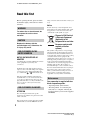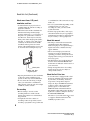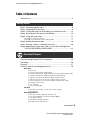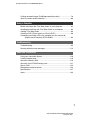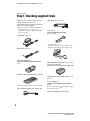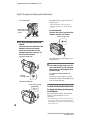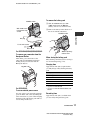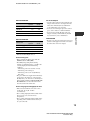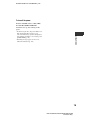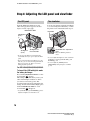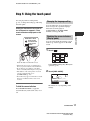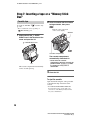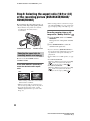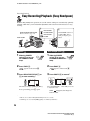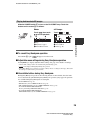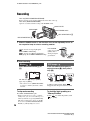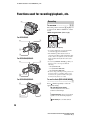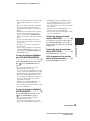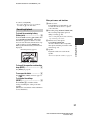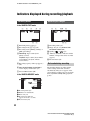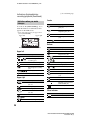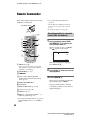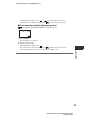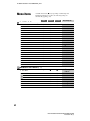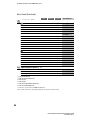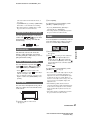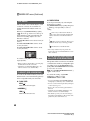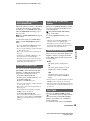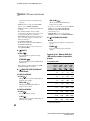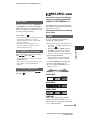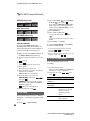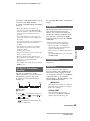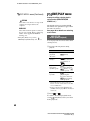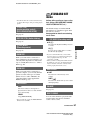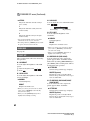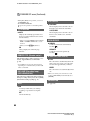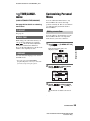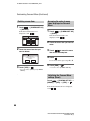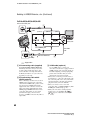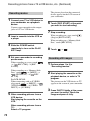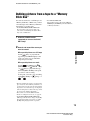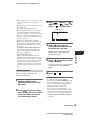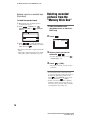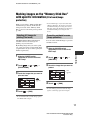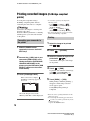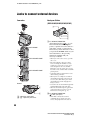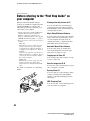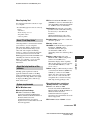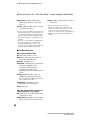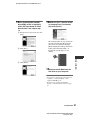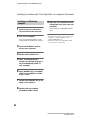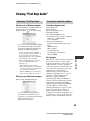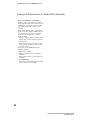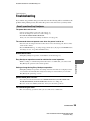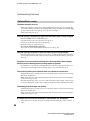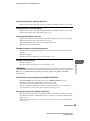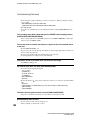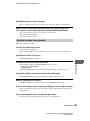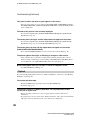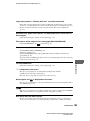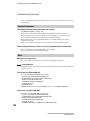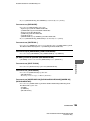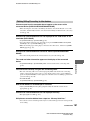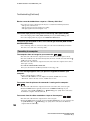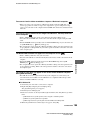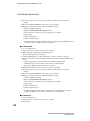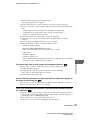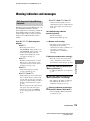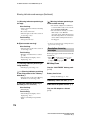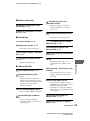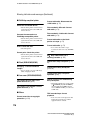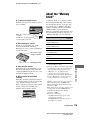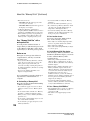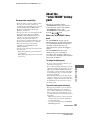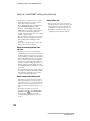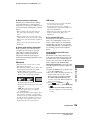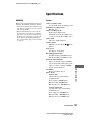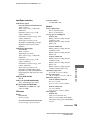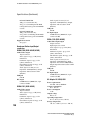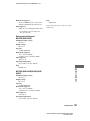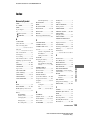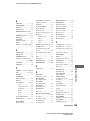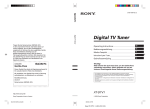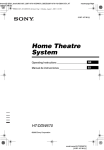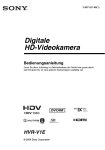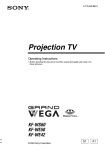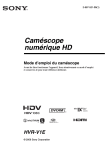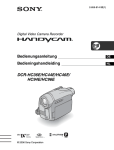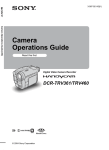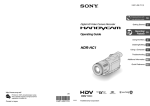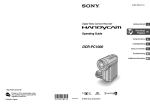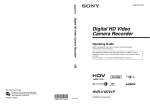Download Operating Guide DCR-HC36E/HC44E/HC46E/ HC94E/HC96E
Transcript
2-659-814-12(1)
Digital Video Camera Recorder
Operating Guide
DCR-HC36E/HC44E/HC46E/
HC94E/HC96E
Getting Started
8
Recording/
24
Playback
Using the Menu
40
Dubbing/Editing
67
Using a Computer
82
Troubleshooting
95
Additional Information 118
© 2006 Sony Corporation
E:\SONY\2659814111\01GB01REG_E.fm
Read this first
Before operating the unit, please read this
manual thoroughly, and retain it for future
reference.
WARNING
To reduce fire or shock hazard, do
not expose the unit to rain or
moisture.
CAUTION
Replace the battery with the
specified type only. Otherwise, fire
or injury may result.
FOR CUSTOMERS IN THE
UNITED KINGDOM
NOTICE ON THE SUPPLIED AC
ADAPTOR
A moulded plug complying with BS1363 is fitted
to this equipment for your safety and
convenience.
Should the fuse in the plug supplied need to be
replaced, a fuse of the same rating as the supplied
one and approved by ASTA or BSI to BS 1362,
(i.e., marked with
or
mark) must be used.
If the plug supplied with this equipment has a
detachable fuse cover, be sure to attach the fuse
cover after you change the fuse. Never use the
plug without the fuse cover. If you should lose the
fuse cover, please contact your nearest Sony
service station.
FOR CUSTOMERS IN EUROPE
ATTENTION
The electromagnetic fields at the specific
frequencies may influence the picture and sound
of this camcorder.
using connection cables shorter than 3 meters (9.8
feet).
Notice
If static electricity or electromagnetism causes
data transfer to discontinue midway (fail), restart
the application or disconnect and connect the
communication cable (USB, etc.) again.
Disposal of Old Electrical
& Electronic Equipment
(Applicable in the
European Union and other
European countries with
separate collection
systems)
This symbol on the product or on its packaging
indicates that this product shall not be treated as
household waste. Instead it shall be handed over
to the applicable collection point for the recycling
of electrical and electronic equipment. By
ensuring this product is disposed of correctly, you
will help prevent potential negative consequences
for the environment and human health, which
could otherwise be caused by inappropriate waste
handling of this product. The recycling of
materials will help to conserve natural resources.
For more detailed information about recycling of
this product, please contact your local Civic
Office, your household waste disposal service or
the shop where you purchased the product.
Applicable Accessory: Remote Commander
Notes on use
Your camcorder is supplied with two
kinds of operation guides.
– “Operating Guide” (This manual)
– “First Step Guide” for connecting the
camcorder to a computer and using the
supplied software (stored on the supplied
CD-ROM)
This product has been tested and found compliant
with the limits set out in the EMC Directive for
2
DCR-HC36E/HC44E/HC46E/HC94E/HC96E
2-659-814-11(1)
Types of cassette you can use in your
camcorder
You can use mini DV cassettes marked
with
. Your camcorder is not
compatible with the Cassette Memory
function (p. 118).
Using the camcorder
• Do not hold the camcorder by the
following parts.
Types of “Memory Stick” you can use
in your camcorder
There are two sizes of “Memory Stick.”
You can use “Memory Stick Duo” marked
with
or
(p. 119).
Viewfinder
Battery pack
“Memory Stick Duo”
(This size can be used with your
camcorder.)
LCD panel
“Memory Stick”
(You cannot use it in your camcorder.)
• You cannot use any type of memory card
except “Memory Stick Duo.”
• “Memory Stick PRO” and “Memory Stick
PRO Duo” can be used only with
“Memory Stick PRO” compatible
equipment.
When using a “Memory Stick Duo”
with “Memory Stick” compatible
equipment
Be sure to insert the “Memory Stick Duo”
into the Memory Stick Duo Adaptor.
Memory Stick Duo Adaptor
Shoe cover
(DCR-HC94E/HC96E)
• The camcorder is not dustproof, dripproof
or waterproof.
See “Maintenance and precautions”
(p. 124).
• Before connecting your camcorder to
another device with a USB or i.LINK
cable, be sure to insert the connector plug
the correct way, and not forcibly to avoid
damaging the terminal, or cause a
malfunction of your camcorder.
• For DCR-HC44E/HC46E/HC94E/
HC96E:
Disconnect the AC Adaptor from the
Handycam Station holding both the
Handycam Station and the DC plug.
• For DCR-HC44E/HC46E/HC94E/
HC96E:
Be sure to slide the POWER switch to
OFF (CHG) when you insert the
camcorder into the Handycam Station or
remove the camcorder from it.
Continued ,
3
E:\SONY\2659814111\01GB01REG_E.fm
Read this first (Continued)
About menu items, LCD panel,
viewfinder, and lens
• A menu item that is grayed out is not
available under the current recording or
playback conditions.
• The LCD screen and the viewfinder are
manufactured using extremely highprecision technology, so over 99.99% of
the pixels are operational for effective
use. However, there may be some tiny
black points and/or bright points (white,
red, blue, or green in color) that appear
constantly on the LCD screen and the
viewfinder. These points are normal
results of the manufacturing process and
do not affect the recording in any way.
Black point
White, red, blue
or green point
• Exposing the LCD screen, the viewfinder,
or the lens to direct sunlight for long
periods of time may cause malfunctions.
• Do not aim at the sun. Doing so might
cause your camcorder to malfunction.
Take pictures of the sun only in low light
conditions, such as at dusk.
On recording
• Before starting to record, test the
recording function to make sure the
picture and sound are recorded without
any problems.
• Compensation for the contents of
recordings cannot be provided, even if
recording or playback is not possible due
to a malfunction of the camcorder, storage
media, etc.
• TV color systems differ depending on the
countries/regions. To view your
recordings on a TV, you need a PAL
system-based TV.
• Television programs, films, video tapes,
and other materials may be copyrighted.
Unauthorized recording of such materials
may be contrary to the copyright laws.
About this manual
• The images of the LCD screen and the
viewfinder used in this manual for
illustration purposes are captured using a
digital still camera, and therefore may
appear different.
• The on-screen displays in each local
language are used for illustrating the
operating procedures. Change the screen
language before using your camcorder if
necessary (p. 65).
• The illustrations used on this manual are
based on the model DCR-HC96E. The
model name is indicated on the bottom of
your camcorder.
• Design and specifications of recording
media and accessories are subject to
change without notice.
About the Carl Zeiss lens
• Your camcorder is equipped with a Carl
Zeiss lens, which was developed jointly
by Carl Zeiss, in Germany, and Sony
Corporation, and produces superior
images. It adopts the MTF measurement
system for video cameras and offers a
quality typical of a Carl Zeiss lens.
MTF= Modulation Transfer Function.
The number value indicates the amount of
light from a subject coming into the lens.
• For DCR-HC94E/HC96E:
The lens for your camcorder is T -coated
to suppress unwanted reflections and
faithfully reproduce colors.
4
DCR-HC36E/HC44E/HC46E/HC94E/HC96E
2-659-814-11(1)
E:\SONY\2659814111\01GB00BOOKTOC.fm
Table of Contents
Read this first ...........................................................................................2
Getting Started
Step 1: Checking supplied items ..............................................................8
Step 2: Charging the battery pack ............................................................9
Step 3: Turning the power on and holding your camcorder firmly ..........14
Step 4: Adjusting the LCD panel and viewfinder ....................................16
Step 5: Using the touch panel ................................................................17
Changing the language setting .................................................................... 17
Checking the screen indicators (Display guide) .......................................... 17
Step 6: Setting the date and time ...........................................................19
Step 7: Inserting a tape or a “Memory Stick Duo” ..................................20
Step 8: Selecting the aspect ratio (16:9 or 4:3) of the recording picture
(DCR-HC44E/HC46E/HC94E/HC96E) .........................................22
Recording/Playback
Easy Recording/Playback (Easy Handycam) .........................................24
Recording ...............................................................................................26
Playback .................................................................................................27
Functions used for recording/playback, etc. ...........................................28
Recording
To use zoom
To use the flash (DCR-HC94E/HC96E)
To record in dark places (NightShot plus) (DCR-HC36E/HC44E/HC46E)
To record in dark places (NightShot) (DCR-HC94E/HC96E)
To adjust the exposure for backlit subjects (BACK LIGHT)
To adjust the focus for an off center subject (SPOT FOCUS)
To fix the exposure for the selected subject (Flexible spot meter)
To record in mirror mode
To use a tripod
To use a Shoulder belt
Playback
To play back the images in sequence (SLIDE SHOW)
To use PB zoom
Recording/playback
To check the remaining battery (Battery Info)
To turn off the operation confirmation beep (BEEP)
To use special effects
To initialize the settings (RESET)
Other part names and functions
Continued ,
DCR-HC36E/HC44E/HC46E/HC94E/HC96E
2-659-814-11(1)
5
Indicators displayed during recording/playback ..................................... 32
Searching for the starting point .............................................................. 35
Searching for the last scene of the most recent recording
(END SEARCH) .................................................................................. 35
Searching manually (EDIT SEARCH) ........................................................... 35
Reviewing the most recently recorded scenes (Rec review) ....................... 35
Remote Commander .............................................................................. 36
Searching quickly for a desired scene (Zero set memory) .......................... 36
Searching for a scene by date of recording (Date search) .......................... 37
Playing the picture on a TV .................................................................... 38
Using the Menu
Using the menu items ........................................................... 40
Menu items ............................................................................................ 42
CAMERA SET menu ........................................................................ 45
Settings to adjust your camcorder to the recording conditions (EXPOSURE/
WHITE BAL./STEADYSHOT, etc.)
MEMORY SET menu ...................................................................... 51
Settings for the “Memory Stick Duo” (BURST/QUALITY/IMAGE SIZE/
ALL ERASE/NEW FOLDER, etc.)
PICT.APPLI. menu ......................................................................... 55
Special effects on pictures or additional functions on recording/playback
(SLIDE SHOW/PICT. EFFECT/FRAME REC, etc.)
EDIT/PLAY menu ........................................................................... 60
Settings for editing or playing back in various modes (VAR.SPD PB/
END SEARCH, etc.)
STANDARD SET menu .................................................................. 61
Settings while recording on a tape or other basic settings (REC MODE/
MULTI-SOUND/LCD/VF SET/DISP OUTPUT, etc.)
TIME/LANGU. menu ....................................................................... 65
(CLOCK SET/WORLD TIME/LANGUAGE)
Customizing Personal Menu .................................................................. 65
Dubbing/Editing
Dubbing to VCR/DVD device, etc. ......................................................... 67
Recording pictures from a TV or VCR device, etc.
(DCR-HC36E/HC46E/HC96E) ..................................................... 70
Dubbing pictures from a tape to a “Memory Stick Duo” ......................... 73
Dubbing sound to a recorded tape ......................................................... 74
Deleting recorded pictures from the “Memory Stick Duo” ...................... 76
Marking images on the “Memory Stick Duo” with specific information
(Print mark/Image protection) ....................................................... 77
6
E:\SONY\2659814111\01GB00BOOKTOC.fm
Printing recorded images (PictBridge compliant printer) ........................78
Jacks to connect external devices ..........................................................80
Using a Computer
Before referring to the “First Step Guide” on your computer ..................82
Installing the software and “First Step Guide” on a computer ................85
Viewing “First Step Guide” .....................................................................89
Creating a DVD (Direct Access to “Click to DVD”) .................................90
Connecting an analog VCR to the computer via your camcorder
(Signal convert function) (DCR-HC96E) .......................................93
Troubleshooting
Troubleshooting ......................................................................................95
Warning indicators and messages .......................................................113
Additional Information
Using your camcorder abroad ..............................................................118
Usable cassette tapes ..........................................................................118
About the “Memory Stick” .....................................................................119
About the “InfoLITHIUM” battery pack ..................................................121
About i.LINK .........................................................................................123
Maintenance and precautions ..............................................................124
Specifications .......................................................................................127
Index .....................................................................................................133
7
DCR-HC36E/HC44E/HC46E/HC94E/HC96E
2-659-814-11(1)
E:\SONY\2659814111\01GB02GET_E.fm
Getting Started
Step 1: Checking supplied items
Make sure that you have following items
supplied with your camcorder.
The number in the parentheses indicates the
number of that item supplied.
• The cassette tape and “Memory Stick Duo” are
not supplied. See page 3, 118, 119, for
compatible cassettes and “Memory Stick Duo”
for your camcorder.
USB cable (1) (p. 78, 82)
Lens cap (1)
(DCR-HC36E/HC44E/HC46E)
(p. 14, 24, 26)
AC Adaptor (1) (p. 9)
• To attach the lens cap
Attach the lens cap to the metal fittings of the
Grip belt, as illustrated below, using the strap.
Mains lead (1) (p. 9)
Handycam Station (1)
(DCR-HC44E/HC46E/HC94E/HC96E)
(p. 9)
Rechargeable battery pack (1) (p. 9, 121)
NP-FP30 (DCR-HC36E)
NP-FP50 (DCR-HC44E/HC46E/HC94E/HC96E)
Wireless Remote Commander (1) (p. 36)
CD-ROM “Picture Package Ver.1.5.1” (1)
(p. 82)
A button-type lithium battery is already installed.
A/V connecting cable (1) (p. 38, 70, 93)
21-pin adaptor (1)
(DCR-HC44E/HC46E/HC94E/HC96E)
(p. 39)
For the models with the
bottom surfaces only.
mark printed on their
Operating Guide (This manual) (1)
8
DCR-HC36E/HC44E/HC46E/HC94E/HC96E
2-659-814-11(1)
E:\SONY\2659814111\01GB02GET_E.fm
Step 2: Charging the battery pack
You can charge the “InfoLITHIUM”
battery pack (P series) (p. 121) after
attaching it to your camcorder.
For DCR-HC44E/HC46E/HC94E/HC96E:
1 Align the terminals of the battery
pack and your camcorder (1),
then attach the battery pack and
click it into place (2).
POWER switch
Getting Started
2
DC IN jack
1
Handycam
Station
DC plug
2 Slide the POWER switch in the
To the wall socket
AC Adaptor
direction of the arrow to OFF
(CHG) (The default setting).
Mains lead
For DCR-HC36E:
POWER switch
3 Connect the AC Adaptor to the
DC IN jack
DC plug
DC IN jack on the Handycam
Station for the DCR-HC44E/
HC46E/HC94E/HC96E or on your
camcorder for the DCR-HC36E.
For DCR-HC44E/HC46E/HC94E/
HC96E:
DC IN jack
To the wall socket
AC Adaptor
Mains lead
With the v mark facing up
Continued ,
DCR-HC36E/HC44E/HC46E/HC94E/HC96E
2-659-814-11(1)
9
E:\SONY\2659814111\01GB02GET_E.fm
Step2: Charging the battery pack (Continued)
For DCR-HC36E:
The CHG (charge) lamp lights up and
charging starts.
• When inserting the camcorder into the
Handycam Station, close the DC IN jack
cover.
With the v mark
facing to the LCD
screen
For DCR-HC36E:
Connect the mains lead to the AC
Adaptor and the wall socket.
DC IN jack
CHG (charge) lamp
4 For DCR-HC44E/HC46E/HC94E/
HC96E:
Connect the mains lead to the AC
Adaptor and the wall socket.
Insert the camcorder into the
Handycam Station securely, all
the way to the bottom.
DCR-HC94E/HC96E:
The CHG (charge) lamp lights up and
charging starts.
5 The CHG (charge) lamp turns off
when the battery is fully charged.
Disconnect the AC Adaptor from
the DC IN jack.
/CHG
(charge) lamp
For DCR-HC44E/HC46E/HC94E/
HC96E:
Disconnect the AC Adaptor from the
DC IN jack holding both the Handycam
Station and the DC plug.
DCR-HC44E/HC46E:
CHG (charge) lamp
For DCR-HC44E/HC46E/HC94E/HC96E:
To charge the battery pack using only
the AC Adaptor
Turn off the power, then connect the AC
Adaptor to the DC IN jack on your
camcorder.
• You can operate your camcorder connected to a
power source such as a wall socket as shown in
the illustration. The battery pack will not lose its
charge in this case.
10
DCR-HC36E/HC44E/HC46E/HC94E/HC96E
2-659-814-11(1)
E:\SONY\2659814111\01GB02GET_E.fm
POWER switch
To remove the battery pack
1 Slide the POWER switch to OFF
(CHG). Hold down the V BATT
(battery) release lever with one hand.
With the v mark
facing to the LCD
screen
2 Remove the battery in the direction of
the arrow with the other hand.
POWER switch
Getting Started
DC IN jack
DC plug
1
To the wall socket
2
AC Adaptor
Mains lead
For DCR-HC44E/HC46E/HC94E/HC96E:
To remove your camcorder from the
Handycam Station
Turn off the power, then remove the
camcorder from the Handycam Station
holding both your camcorder and the
Handycam Station.
V BATT (battery)
release lever
When storing the battery pack
Fully discharge the battery before storing it
for an extended period (p. 122).
Charging time
Approximate time (min.) required when
you fully charge a fully discharged battery
pack.
Battery pack
NP-FP30*1
For DCR-HC36E:
To use an outside power source
You can operate your camcorder using the
power from the wall socket by making the
same connections as you do when charging
the battery pack. The battery pack will not
lose its charge in this case.
Charging time
115
NP-FP50*2
125
NP-FP70
155
NP-FP71
170
NP-FP90
220
*1 supplied with DCR-HC36E
*2 supplied with DCR-HC44E/HC46E/HC94E/
HC96E
Recording time
Approximate time (min.) available when
you use a fully charged battery pack.
Continued ,
DCR-HC36E/HC44E/HC46E/HC94E/HC96E
2-659-814-11(1)
11
E:\SONY\2659814111\01GB02GET_E.fm
Step2: Charging the battery pack (Continued)
DCR-HC36E
Battery pack
Continuous
recording
time
Typical
recording
time*
NP-FP30 (supplied)
85
105
40
50
NP-FP50
120
150
60
75
NP-FP70
255
310
125
155
NP-FP71
300
370
150
185
NP-FP90
455
550
225
275
• All times measured under the following
conditions:
Top: Recording with LCD screen.
Bottom: Recording with viewfinder while the
LCD panel closed.
* Typical recording time shows the time when
you repeat recording start/stop, turning the
power on/off and zooming.
DCR-HC44E/HC46E
Battery pack
Continuous
recording
time
Typical
recording
time*
* Typical recording time shows the time when
you repeat recording start/stop, turning the
power on/off and zooming.
DCR-HC94E/HC96E
Battery pack
NP-FP50 (supplied)
Continuous
recording
time
Typical
recording
time*
80
90
95
45
50
50
NP-FP70
175
190
200
95
105
110
NP-FP71
205
230
235
110
125
130
NP-FP90
310
345
355
170
190
195
• All times measured under the following
conditions:
Top: Recording with LCD screen.
Middle: When the LCD backlight turns off.
Bottom: Recording with viewfinder while the
LCD panel closed.
* Typical recording time shows the time when
you repeat recording start/stop, turning the
power on/off and zooming.
NP-FP50 (supplied)
100
115
115
55
65
65
NP-FP70
215
240
240
120
130
130
Approximate time (min.) available when
you use a fully charged battery pack.
NP-FP71
255
290
290
140
160
160
DCR-HC36E
385
435
435
210
240
240
NP-FP90
• All times measured under the following
conditions:
Top: Recording with LCD screen.
Middle: When the LCD backlight turns off.
Bottom: Recording with viewfinder while the
LCD panel closed.
Playing time
Battery pack
NP-FP30 (supplied)
LCD panel
opened
LCD panel
closed
90
110
NP-FP50
125
160
NP-FP70
265
330
NP-FP71
315
395
NP-FP90
475
580
12
DCR-HC36E/HC44E/HC46E/HC94E/HC96E
2-659-814-11(1)
E:\SONY\2659814111\01GB02GET_E.fm
DCR-HC44E/HC46E
Battery pack
LCD panel
opened*
LCD panel
closed
NP-FP50 (supplied)
120
150
NP-FP70
255
310
NP-FP71
300
370
NP-FP90
455
550
DCR-HC94E/HC96E
Battery pack
LCD panel
opened*
LCD panel
closed
NP-FP50 (supplied)
115
140
NP-FP70
240
295
NP-FP71
290
350
NP-FP90
435
525
PRECAUTION
• Even if your camcorder is turned off, AC power
(mains) is still supplied to it while connected to
the wall socket via the AC Adaptor.
Getting Started
* When the LCD backlight turns on.
On the AC Adaptor
• Use the nearby wall socket when using the AC
Adaptor. Disconnect the AC Adaptor from the
wall socket immediately if any malfunction
occurs while using your camcorder.
• Do not use the AC Adaptor placed in a narrow
space, such as between a wall and furniture.
• Do not short-circuit the DC plug of the AC
Adaptor or battery terminal with any metallic
objects. This may cause a malfunction.
* When the LCD backlight turns on.
On the battery pack
• Before changing the battery pack, slide the
POWER switch to OFF (CHG).
• The CHG (charge) lamp flashes during
charging, or the Battery Info (p. 31) will not be
correctly displayed under the following
conditions.
– The battery pack is not attached correctly.
– The battery pack is damaged.
– The battery pack is worn-out (For Battery
Info only).
• The power will not be supplied from the battery
as long as the AC Adaptor is connected to the
DC IN jack of your camcorder or the Handycam
Station supplied with the DCR-HC44E/HC46E/
HC94E/HC96E, even when the mains lead is
disconnected from the wall socket.
On the charging/recording/playback time
• Times measured with the camcorder at 25°C
(77°F). (10 - 30 °C (50 - 86°F) is
recommended.)
• The recording and playback time will be shorter
when you use your camcorder in low
temperatures.
• The recording and playback time will be shorter
depending on the conditions under which you
use your camcorder.
13
DCR-HC36E/HC44E/HC46E/HC94E/HC96E
2-659-814-11(1)
E:\SONY\2659814111\01GB02GET_E.fm
Step 3: Turning the power on and holding your
camcorder firmly
To record or play back, slide the POWER
switch repeatedly to turn on the respective
lamp.
When using it for the first time, the
[CLOCK SET] screen appears (p. 19).
Lamps that light up
CAMERA-TAPE: To record on a tape.
CAMERA-MEMORY: To record on a
“Memory Stick Duo.”
PLAY/EDIT: To play or edit pictures.
• After you have set the date and time
([CLOCK SET], p. 19), the next time you
turn on the power of your camcorder, the
current date and time will be displayed on
the LCD screen for a few seconds.
POWER
switch
2 Hold the camcorder correctly.
1 Slide the POWER switch
repeatedly in the direction of the
arrow to turn on the respective
lamp.
For DCR-HC36E/HC44E/HC46E:
Remove the lens cap by pressing both
knobs on the sides of the cap.
3 Ensure a good grip, then fasten
the Grip belt.
For DCR-HC94E/HC96E:
The lens cover opens automatically
when the POWER switch is set to
CAMERA-TAPE or CAMERAMEMORY.
4
1
2
3
If the POWER
switch is set to OFF
(CHG), slide it while
pressing the green
button.
14
DCR-HC36E/HC44E/HC46E/HC94E/HC96E
2-659-814-11(1)
E:\SONY\2659814111\01GB02GET_E.fm
To turn off the power
Slide the POWER switch to OFF (CHG).
For DCR-HC36E/HC44E/HC46E:
Attach the lens cap after turning off the
power.
Getting Started
• At the time of purchase, the power will be set to
turn off automatically if you leave your
camcorder without any operation attempted for
approximately 5 minutes, to save battery power
([A.SHUT OFF], p. 64).
• If warning messages appear on the screen,
follow the instructions (p. 114).
15
DCR-HC36E/HC44E/HC46E/HC94E/HC96E
2-659-814-11(1)
E:\SONY\2659814111\01GB02GET_E.fm
Step 4: Adjusting the LCD panel and viewfinder
The LCD panel
The viewfinder
Open the LCD panel 90 degrees to the
camcorder (1), then rotate it to the best
angle to record or play (2).
DISP/BATT INFO
You can view pictures using the viewfinder
to avoid wearing down the battery, or when
the picture seen on the LCD screen is poor.
Viewfinder
180 degrees
(max.)
2
1
90 degrees
(max.)
90 degrees to
the camcorder
• Do not press the buttons on the LCD frame
accidentally when you open or adjust the LCD
panel.
• If you rotate the LCD panel 180 degrees to the
lens side, you can close the LCD panel with the
LCD screen facing out. This is convenient
during playback operations.
Viewfinder lens adjustment
lever
Move it until the picture is
clear.
• You can adjust the brightness of the viewfinder
backlight by selecting [LCD/VF SET] - [VF
B.LIGHT] (p. 62).
• You can adjust the [FADER] and the
[EXPOSURE] setting using the viewfinder
(p. 56).
For DCR-HC44E/HC46E/HC94E/HC96E:
To turn off the LCD backlight to make
the battery last longer
Press and hold DISP/BATT INFO for a few
seconds until
appears.
This setting is practical when you use your
camcorder in bright conditions or where
you want to save battery power. The
recorded picture will not be affected by the
setting. To turn on the LCD backlight, press
and hold DISP/BATT INFO for a few
seconds until
disappears.
• See [LCD/VF SET] - [LCD BRIGHT] (p. 62) to
adjust the brightness of the LCD screen.
16
DCR-HC36E/HC44E/HC46E/HC94E/HC96E
2-659-814-11(1)
E:\SONY\2659814111\01GB02GET_E.fm
Step 5: Using the touch panel
You can play back recorded pictures
(p. 27), or change the settings (p. 40) using
the touch panel.
Place your hand on the rear side of
the LCD panel to support it. Then,
touch the buttons displayed on the
screen.
DCR-HC36E/
HC44E/HC46E
DCR-HC94E/
HC96E
You can change the on-screen displays to
show messages in a specified language.
Select the screen language in
[LANGUAGE] on the
(TIME/
LANGU.) menu (p. 40, 65).
Checking the screen indicators
(Display guide)
You can easily check the meaning of each
indicator (p. 34) that appears on the LCD
screen.
1 Touch
Getting Started
DISP/BATT INFO
Changing the language setting
.
60min
1/3
–:––:––
MENU
DISP
GUIDE
TELE
MACRO
EXPOSURE
SPOT
FOCUS
FADER
Touch the button on the LCD screen.
• Perform the same actions as explained above
when you press the buttons on the LCD frame.
• Be careful not to press buttons on the LCD
frame accidentally while using the touch panel.
• If the buttons on the touch panel do not work
correctly, adjust the LCD screen
(CALIBRATION) (p. 125).
• Dots in lines may appear on the LCD screen, but
this is not a malfunction. These dots are not
recorded.
Touch [MENU] during Easy Handycam
operation (p. 24).
2 Touch [DISP GUIDE].
S e l e c t a r e a fo r g u i d e.
DISP GUIDE
To hide the screen indicators
END
The indicators vary depending on the
settings.
Press DISP/BATT INFO to toggle the
screen indicators (such as time code) on or
off.
Continued ,
DCR-HC36E/HC44E/HC46E/HC94E/HC96E
2-659-814-11(1)
17
E:\SONY\2659814111\01GB02GET_E.fm
Step 5: Using the touch panel (Continued)
3 Touch the area including the
indicator that you want to check.
DISP GUIDE
END
1/2
FOCUS:
MANUAL
PROGRAM AE:
SPOTLIGHT
STEADYSHOT:
OFF
The meanings of the indicators in the
area are listed on the screen. If you
cannot find the indicator you want to
check, touch
/
to toggle.
When you touch
, the screen returns
to the area selecting display.
To finish the operation
Touch [END].
18
DCR-HC36E/HC44E/HC46E/HC94E/HC96E
2-659-814-11(1)
E:\SONY\2659814111\01GB02GET_E.fm
Step 6: Setting the date and time
Set the date and time when using this
camcorder for the first time. If you do not
set the date and time, the [CLOCK SET]
screen appears every time you turn on your
camcorder or change the POWER switch
position.
then touch
,
–:––:––
CLOCK SET
DATE
2006 Y
/
.
1M
1D
0: 00
OK
4 Set [Y] (year) with
touch
/
, then
.
You can set any year up to the year
2079.
–:––:––
CLOCK SET
DATE
2006 Y
1
M
1D
0: 00
POWER switch
Skip to step 4 when you set the clock for
the first time.
OK
5 Set [M] (month), [D] (day), hour
and minute, then touch
1 Touch
t [MENU].
CAMERA SET
PROGRAM AE
SPOT METER
EXPOSURE
with
/
.
The clock starts.
–:––:––
60min
2 Select
Getting Started
• If you do not use your camcorder for about 3
months, the built-in rechargeable battery gets
discharged and the date and time settings may
be cleared from the memory. In that case,
charge the rechargeable battery and then set the
date and time again (p. 126).
3 Select [CLOCK SET] with
OK
• The date and time are not displayed while
recording, but they are automatically recorded
on the tape, and can be displayed during
playback (see page 63 for [DATA CODE]
(During Easy Handycam operation, you can set
only [DATE/TIME])).
(TIME/LANGU.) menu
, then touch
.
–:––:––
60min
DISP OUTPUT
MENU ROTATE
A. SHUT OFF
CLOCK SET
WORLD
––:––:––
LANGUAGE
PROGRAM
AE
OK
19
DCR-HC36E/HC44E/HC46E/HC94E/HC96E
2-659-814-11(1)
E:\SONY\2659814111\01GB02GET_E.fm
Step 7: Inserting a tape or a “Memory Stick
Duo”
Cassette tape
2 Insert a cassette with its window
You can use mini DV
(p. 118).
cassettes only
• The recordable time varies depending on
[
REC MODE] (p. 61).
facing outwards, then press
.
Push the center of the back
of the cassette lightly.
Window
1 Slide and hold the
OPEN/
EJECT lever in the direction of the
arrow and open the lid.
OPEN/EJECT lever
Cassette compartment
The cassette compartment
automatically slides back in.
Lid
The cassette compartment automatically
comes out and opens up.
• Do not force the cassette
compartment closed by pressing the
portion marked {DO NOT PUSH} while
it is sliding in. It may cause a
malfunction.
3 Close the lid.
To eject the cassette
Open the lid following the same procedure
as described in Step 1 and remove the
cassette.
• For DCR-HC44E/HC46E/HC94E/HC96E:
Do not insert/eject the cassette while your
camcorder is on the Handycam Station. This
may cause a malfunction.
20
DCR-HC36E/HC44E/HC46E/HC94E/HC96E
2-659-814-11(1)
E:\SONY\2659814111\01GB02GET_E.fm
DCR-HC36E/HC44E/HC46E:
“Memory Stick Duo”
Access lamp
You can use only a “Memory Stick Duo”
marked with
or
(p. 119).
• The number and time of recordable pictures
varies depending on the image quality or the
image size. For details, see page 52.
With the v mark facing to
the LCD screen
Getting Started
1 Open the LCD panel.
• If you force the “Memory Stick Duo” into
the slot in the wrong direction, the “Memory
Stick Duo,” the “Memory Stick Duo” slot,
or image data may be damaged.
2 Insert the “Memory Stick Duo”
into the “Memory Stick Duo” slot
in the right direction until it clicks.
DCR-HC94E/HC96E:
Access lamp
To eject a “Memory Stick Duo”
Lightly push in once and slide out the
“Memory Stick Duo” alongside the
camcorder body.
• Do not remove the “Memory Stick Duo”
forcibly with the fingers as it may be damaged.
• When the access lamp is lit or flashing, your
camcorder is reading/writing data. Do not shake
or knock your camcorder, turn the power off,
eject the “Memory Stick Duo,” or remove the
battery pack. Otherwise, image data may be
damaged.
• When inserting or ejecting the “Memory Stick
Duo,” be careful that the “Memory Stick Duo”
does not pop out and drop.
With the v mark facing to
the LCD screen
21
DCR-HC36E/HC44E/HC46E/HC94E/HC96E
2-659-814-11(1)
E:\SONY\2659814111\01GB02GET_E.fm
Step 8: Selecting the aspect ratio (16:9 or 4:3)
of the recording picture (DCR-HC44E/HC46E/
HC94E/HC96E)
By recording in the 16:9 (wide) mode, you
can enjoy wide-angle, high-quality pictures.
• If you intend to view pictures on a wide TV,
recording in the 16:9 (wide) mode is
recommended.
• When viewing pictures recorded in 16:9 aspect
ratio with [TV TYPE] set to [4:3], pictures may
appear rough depending on the subject (p. 39).
Recording a moving picture or still
image on the “Memory Stick Duo”
1 Set the POWER switch to CAMERAMEMORY.
The aspect ratio of the picture switches
to 4:3.
2 Press WIDE SELECT to select the
desired screen aspect ratio.
WIDE SELECT button
POWER switch
Selecting the aspect ratio for
recording movies on a tape
Be sure to set the POWER switch to
CAMERA-TAPE.
Press WIDE SELECT repeatedly to
select the desired screen aspect
ratio.
16:9*
4:3*
• If you record movies (MPEG MOVIE EX) in
the 16:9 (wide) mode, black bands appear at the
top and bottom of the picture when they are
played back.
• For the number of recordable pictures, see page
52.
• For DCR-HC44E/HC46E:
Still images will be fixed to image size [0.7M]
(
) in the 16:9 (wide) mode. In the 4:3
mode, you can select up to [1.0M] (
).
• For DCR-HC94E/HC96E:
Still images will be fixed to image size [2.3M]
(
) in the 16:9 (wide) mode. In the 4:3
mode, you can select up to [3.0M] (
).
* When viewing on the LCD screen. It may be
different in the viewfinder.
• Differences in the angle of view between 4:3
and 16:9 vary depending on the zoom position.
• If you play back a picture on TV, set [TV
TYPE] for playback in the aspect ratio of the
TV (p. 39).
22
DCR-HC36E/HC44E/HC46E/HC94E/HC96E
2-659-814-11(1)
E:\SONY\2659814111\01GB02GET_E.fm
Getting Started
23
DCR-HC36E/HC44E/HC46E/HC94E/HC96E
2-659-814-11(1)
E:\SONY\2659814111\01GB03BAS_E.fm
Recording/Playback
Easy Recording/Playback (Easy Handycam)
With this Easy Handycam operation, most of the camera settings are automatically optimally
adjusted, which frees you from detailed adjustments. The screen font size increases for easy
viewing.
A
DCR-HC36E/HC44E/HC46E:
Remove the lens cap (p. 14).
E
DCR-HC36E/
HC44E/HC46E
DCR-HC94E/
HC96E
If the POWER switch is set
to OFF (CHG), slide it
while pressing the green
button.
DCR-HC36E:
D
B
F
C
Movies
Still images (4:3)
1 Slide the POWER
1 Slide the POWER
switch E to turn on
the CAMERA-TAPE
lamp.
switch E to turn on
the CAMERA-MEMORY
lamp.
2 Press EASY A.
2 Press EASY A.
appears on the screen B.
3 Press REC START/STOP F (or
appears on the screen B.
3 Press PHOTO D to record.*
2
C) to start recording.*1
60min EASY
60min
EASY
3.0M
30
REC
MENU
MENU
The indicator changes [STBY] to [REC].
To stop recording, press F again.
Flashing t Lit
Press and hold lightly
Press fully to record.
to adjust the focus.
When
disappears, the image has
been recorded.
*1 Movies are recorded in SP (Standard Play) mode on a cassette.
*2 Still images are recorded in [FINE] quality on a “Memory Stick Duo.”
24
DCR-HC36E/HC44E/HC46E/HC94E/HC96E
2-659-814-11(1)
E:\SONY\2659814111\01GB03BAS_E.fm
Playing back movies/still images
Slide the POWER switch E to turn on the PLAY/EDIT lamp. Touch the
buttons on the screen B as follows.
Movies
Still images
Touch
, then touch
to start playback.
Touch
t
/
to select a picture.
A
C
A
B
C
MENU
B
A Tape playback
B Previous/Next
C Delete (p. 76)
x To cancel Easy Handycam operation
Press EASY A again.
disappears from the screen.
Recording/Playback
A Stop
B Play/Pause toggles
C Rewind/Fast forward
x Adjustable menu settings during Easy Handycam operation
Touch [MENU] to display adjustable menu settings. See page 41 for details on settings.
• Almost all the settings return to the default setting automatically (p. 42).
•
is not displayed during Easy Handycam operation.
• Cancel Easy Handycam operation if you want to add any effects or settings to the images. Almost all
the settings are returned to the previous status.
x Unavailable buttons during Easy Handycam
During Easy Handycam operation, the following buttons are unavailable, since the items
are set automatically. [Invalid during Easy Handycam operation.] may appear if operations
not available during Easy Handycam are attempted.
•
•
•
•
BACK LIGHT button (p. 29)
PHOTO button (in the CAMERA-TAPE mode) (p. 26)
REC START/STOP button (in the CAMERA-MEMORY mode) (p. 26).
For DCR-HC44E/HC46E/HC94E/HC96E:
Pressing and holding DISP/BATT INFO button (p. 16)
• For DCR-HC44E/HC46E/HC94E/HC96E:
WIDE SELECT button (in the CAMERA-MEMORY mode) (p. 22)
25
DCR-HC36E/HC44E/HC46E/HC94E/HC96E
2-659-814-11(1)
E:\SONY\2659814111\01GB03BAS_E.fm
Recording
Lens cap (DCR-HC36E/HC44E/HC46E)
Remove the lens cap by pressing both knobs on the sides of the cap.
Lens cover (DCR-HC94E/HC96E)
Opens in accordance with the setting of the POWER switch.
PHOTO
DCR-HC36E:
POWER switch
REC START/STOP A
REC START/STOP B
1 Slide the POWER switch in the direction of the arrow repeatedly to turn on
the respective lamp to select a recording medium.
To record on a tape, light up the
CAMERA-TAPE lamp.
To record on a “Memory Stick Duo,”
light up the CAMERA-MEMORY lamp.
If the POWER
switch is set to OFF
(CHG), slide it
while pressing the
green button.
2 Start recording.
Movies
Still images
Press REC START/STOP A (or
B).
60min
REC
Press and hold PHOTO lightly to
adjust the focus (A), then press it
fully (B).
60min
A
3.0M
The indicator (A) changes [STBY]
(tape only) to [REC].
• The sound of a movie (MPEG MOVIE EX)
recorded on a “Memory Stick Duo” will be
monaural.
To stop movie recording
Press REC START/STOP again.
• While recording movies on a tape, or while in
standby mode, you can record a still image on a
“Memory Stick Duo” by pressing PHOTO fully.
Still images will be fixed to image size [0.2M]
in 16:9 screen (DCR-HC44E/HC46E/HC94E/
HC96E), or [VGA (0.3M)] in 4:3 screen.
Flashing t Lit
A shutter sound is heard. When
disappears, the image has been recorded.
To check the latest recording on a
“Memory Stick Duo”
Touch
. To delete the picture, touch
t [YES].
26
DCR-HC36E/HC44E/HC46E/HC94E/HC96E
2-659-814-11(1)
E:\SONY\2659814111\01GB03BAS_E.fm
Playback
1 Slide the POWER switch in the direction of the arrow
repeatedly to turn on the PLAY/EDIT lamp.
2 Start playing back.
Movies
Still images
A
Touch
.
The most recently recorded image is
displayed.
to
A
C
B
C
P-MENU
B
A Stop
B Play/Pause toggles as you touch it
• Playback automatically stops if pause is
engaged for more than 3 minutes.
C Rewind/Fast forward
On a “Memory Stick Duo”:
Touch
t
/
to
select a picture with , then
touch
.
To adjust the volume
Touch
t [VOLUME], then
to adjust the volume.
• If you cannot find [VOLUME] in
[MENU] (p. 40).
/
A Tape playback
B Previous/Next
C Index screen display
Recording/Playback
On a Tape:
Touch
, then touch
start playback.
• When a “Memory Stick Duo” is inserted,
touch
to display
.
is not
displayed when an inserted “Memory Stick
Duo” contains no image data.
Touch
. Touch one of the pictures to
back to the single display mode.
, touch
B
A
C
To search for a scene during playback
Touch and hold
/
during
playback (Picture Search), or
/
while fast forwarding or rewinding the tape
(Skip Scan).
• You can play back in various modes ([
SPD PB], p. 60).
VAR.
To display pictures on a “Memory
Stick Duo” on the Index screen
A Previous/Next 6 pictures
B The picture displayed before switching to
the index screen.
C Movie icon
To view pictures in other folders, touch
t
t [PB FOLDER], select a
folder with
/
, then touch
(p. 55).
27
DCR-HC36E/HC44E/HC46E/HC94E/HC96E
2-659-814-11(1)
E:\SONY\2659814111\01GB03BAS_E.fm
Functions used for recording/playback, etc.
Recording
2
To use zoom ..................... 2 5
1
Move the power zoom lever 2 slightly for
a slower zoom. Move it further for a faster
zoom.
Wider range of view: (Wide angle)
For DCR-HC36E:
6
3
Close view: (Telephoto)
5
4
For DCR-HC44E/HC46E:
6
3
5
4
For DCR-HC94E/HC96E:
6
5
4
• You cannot change the zoom speed with the
zoom buttons 5 on the LCD frame.
• The minimum possible distance between
camcorder and subject while maintaining sharp
focus is about 1 cm (about 13/32 in.) for wide
angle and about 80 cm (about 2 5/8 feet) for
telephoto.
• You can set [DIGITAL ZOOM] (p. 50) if you
want to zoom to a level greater than the
following:
– 20 × (DCR-HC36E)
– 12 × (DCR-HC44E/HC46E)
– 10 × (DCR-HC94E/HC96E)
• Be sure to keep your finger on the power zoom
lever. If you move your finger off the power
zoom lever, the operation sound of the power
zoom lever may also be recorded.
To use the flash (DCR-HC94E/HC96E)
.......................................... 7
7
8
Press (flash) repeatedly to select an
appropriate setting.
No indication (Auto flash):
Automatically flashes when there is
insufficient ambient light.
r
(Forced flash): Always uses the flash
regardless of the surrounding brightness.
r
(No flash): Records without flash.
28
DCR-HC36E/HC44E/HC46E/HC94E/HC96E
2-659-814-11(1)
E:\SONY\2659814111\01GB03BAS_E.fm
To record in dark places (NightShot
plus) (DCR-HC36E/HC44E/HC46E)
......................................... 3
Set the NIGHTSHOT PLUS switch 3 to
ON. (
and [“NIGHTSHOT PLUS”]
appear.)
• The NightShot and Super NightShot function
use infrared light. Therefore, do not cover the
infrared port 1 with your fingers or other
objects. Remove the conversion lens (optional)
if it is attached.
• Adjust the focus manually ([FOCUS], p. 47)
when it is hard to focus automatically.
• Do not use these functions in bright places. This
may cause a malfunction.
To adjust the exposure for backlit
subjects (BACK LIGHT).............. 6
To adjust the exposure for backlit subjects,
press BACK LIGHT 6 to display .. To
cancel the back light function, press BACK
LIGHT again.
To adjust the focus for an off center
subject (SPOT FOCUS) .............. 4
See [SPOT FOCUS] on page 47.
To fix the exposure for the selected
subject (Flexible spot meter) ...... 4
Recording/Playback
• The recommended distance to the subject when
using the built-in flash is 0.3 to 2.5 m (1 to 8
feet).
• Remove any dust from the surface of the flash
lamp before using it. Flash effect may be
impaired if heat discoloration or dust obscures
the lamp.
• The flash charge lamp flickers when charging
the flash, and remains lit when the battery
charge is complete (In the CAMERA-TAPE
mode, it takes a while to fully charge the flash
lamp).
• If you use the flash in bright places such as
when shooting a backlit subject, the flash may
not be effective.
• Attaching a conversion lens (optional) may
create a shadow.
• You can change the brightness of the flash by
setting [FLASH LEVEL], or you can prevent
the redeye by setting [REDEYE REDUC], in
[FLASH SET] (p. 48).
See [SPOT METER] on page 45.
• To record an image brighter, use Super
NightShot plus function (p. 48).
To record an image more faithful to the original
colors, use Color Slow Shutter function (p. 49).
• The NightShot plus and Super NightShot plus
function use infrared light. Therefore, do not
cover the infrared port 1 with your fingers or
other objects. Remove the conversion lens
(optional) if it is attached.
• Adjust the focus manually ([FOCUS], p. 47)
when it is hard to focus automatically.
• Do not use these functions in bright places. This
may cause a malfunction.
To record in dark places (NightShot)
(DCR-HC94E/HC96E) ................ 8
Set the NIGHTSHOT switch 8 to ON.
(
and [“NIGHTSHOT”] appear.)
• To record an image brighter, use Super
NightShot function (p. 49).
To record an image brighter in color in dim
light, use Color Slow Shutter function (p. 49).
Continued ,
DCR-HC36E/HC44E/HC46E/HC94E/HC96E
2-659-814-11(1)
29
E:\SONY\2659814111\01GB03BAS_E.fm
Functions used for recording/playback, etc. (Continued)
To record in mirror mode ........... qh
Open the LCD panel qh 90 degrees to the
camcorder (1), then rotate it 180 degrees
to the lens side (2).
9
q;
2
qs
qa
1
For DCR-HC36E:
qd
qh
2
• A mirror-image of the subject appears on the
LCD screen, but the picture will be normal
when recorded.
To use a tripod ....................... qj
Attach the tripod (optional: the length of the
screw must be less than 5.5 mm (7/32 in.))
to the tripod receptacle qj using a tripod
screw.
5
4
qg
qf
For DCR-HC44E/HC46E/HC94E/HC96E:
qd
qh
2
To use a Shoulder belt .............. qs
Attach the Shoulder belt (optional) to its
designated hook qs.
Playback
To play back the images in sequence
(SLIDE SHOW)........................ 4
See [SLIDE SHOW] on page 56.
5
4
qg
To use PB zoom ................. 2 5
qf
qj
You can magnify pictures from about 1.1 to
5 times the original size.
Magnification can be adjusted with the
power zoom lever 2 or the zoom buttons
5 on the LCD frame.
1 Play back the picture you want to
magnify.
2 Magnify the picture with T (Telephoto).
3 Touch the screen at the point you want
to display in the center of the displayed
frame.
4 Adjust the magnification with W (Wide
angle)/T (Telephoto).
30
DCR-HC36E/HC44E/HC46E/HC94E/HC96E
2-659-814-11(1)
E:\SONY\2659814111\01GB03BAS_E.fm
Other part names and functions
To cancel, touch [END].
• You cannot change the zoom speed with the
zoom buttons 5 on the LCD frame.
Recording/playback
To check the remaining battery
(Battery Info) ......................... qd
Remaining battery (approx.)
J Recording lamp (DCR-HC94E/HC96E)
The recording lamp lights up in red
during recording (p. 64).
• The recording lamp flashes if the remaining
tape or battery power is low.
K Internal stereo microphone
For DCR-HC94E/HC96E:
An Active Interface Shoe compatible
microphone will take precedence when
connected (p. 74).
O Speaker
Playback sound come out from the
speaker.
• For how to adjust the volume, see page 27.
Recording/Playback
Set the POWER switch to OFF (CHG), then
press DISP/BATT INFO qd. The battery
information appears for about 7 seconds.
You can view the battery information for up
to 20 seconds by pressing DISP/BATT
INFO again while the battery information is
displayed.
I Remote sensor
Point the Remote Commander (p. 36)
towards the remote sensor to operate
your camcorder.
Recording capacity (approx.)
To turn off the operation confirmation
beep (BEEP) .......................... 4
See [BEEP] on page 64.
To use special effects .............. 4
See
(PICT.APPLI.) menu on page 55.
To initialize the settings
(RESET) ............................... qf
Press RESET qf to initialize all the
settings, including the setting of the date
and time.
(Menu items customized on Personal Menu
are not initialized.)
31
DCR-HC36E/HC44E/HC46E/HC94E/HC96E
2-659-814-11(1)
E:\SONY\2659814111\01GB03BAS_E.fm
Indicators displayed during recording/playback
Recording movies
Recording still images
In the CAMERA-TAPE mode
1
2
3
4
5
8
1
90
60min
3.0M FINE
qa
11
101
P-MENU
6
7
qs 7
A Remaining battery (approx.)
H Recording folder (55)
B Recording mode (SP or LP) (61)
I Image size (22, 52) (DCR-HC44E/
HC46E/HC94E/HC96E)
C Recording status ([STBY] (standby) or
[REC] (recording))
D Recording: Tape counter (hour:
minute: second)
Playback: Tape counter (hour: minute:
second)/Time code (hour: minute:
second: frame)
E Recording capacity of the tape (approx.)
(64)
F END SEARCH/EDIT SEARCH/Rec
review display switch button (35)
G Personal Menu button (40)
In the CAMERA-MEMORY mode
A
J Quality (
or
) (52)
K “Memory Stick Duo” indicator and the
number of images that can be recorded
(approx.)
L Review button (26)
Data code during recording
The date/time during recording and the
camera setting data will be recorded
automatically. They do not appear on the
screen during recording, but you can check
them as [DATA CODE] during playback
(p. 63).
B
C
D
E
A Recording folder (55)
B Estimated recordable time
C Movie size (54)
D Recording start indicator
(appears for about 5 seconds)
E Review button (26)
32
DCR-HC36E/HC44E/HC46E/HC94E/HC96E
2-659-814-11(1)
E:\SONY\2659814111\01GB03BAS_E.fm
( ) is a reference page.
The indicators during recording will not be recorded.
Viewing movies
Viewing still images
On a tape
1
2
qd
4
5
1
qg 9
qh qj
3.0M
MEMORY PLAY
qk
wd wf
ql
qf
w;
7
wa
ws
7
O Data file name
N Video operation buttons (27)
P Picture number/Total number of
recorded pictures in the current
playback folder
On a “Memory Stick Duo”
A
0:00:00
D
Q Playback folder (55)
E
R Previous/Next folder icon
B
F
C
A Data file name
B Play/Pause button (27)
C Previous/Next image button (27)
D Image size (54)
E Playing time
F Previous/Next scene button
A movie file will be divided into a maximum
of 60 scenes. The number of scenes divided
depends on the length of the movie. After
selecting a scene from which to start the
playback, touch
to play back.
Recording/Playback
M Tape transport indicator
The following indicators appear when the first
or last picture of the current folder is
displayed and when there are multiple folders
on the same “Memory Stick Duo.”
: Touch
to move to the previous
folder.
: Touch
to move to the next folder.
: Touch
/
to move to either
the previous or the next folder.
S Image delete button (76)
T Tape playback select button (27)
U Previous/Next image button (27)
V Index screen display button (27)
W Image protection mark (77)
X Print mark (77)
Continued ,
DCR-HC36E/HC44E/HC46E/HC94E/HC96E
2-659-814-11(1)
33
E:\SONY\2659814111\01GB03BAS_E.fm
Indicators displayed during
recording/playback (Continued)
Indicators when you made
changes
( ) is a reference page.
Center
Indicator
Night Shot/NightShot
plus (29)
You can use the [DISP GUIDE] (p. 17) to
check the function of each indicator that
appears on the LCD screen.
Super NightShot/Super
NightShot plus (48)
• Some of the indicators may not appear when
you use [DISP GUIDE].
Upper left
Color Slow Shutter (49)
Upper right
PictBridge connecting
(78)
EZ
Center
Indicator
Picture effect (58)
Digital effect (56)
Meaning
AUDIO MODE (61)
Manual focus (47)
9
Continuous photo
recording (51)
PROGRAM AE (45)
Self-timer recording (49)
Sharpness (47)
WIDE SELECT (22, 50)
Interval photo recording
(59)
Backlight (29)
.
n
White balance (46)
FLD/FRAME (52)
Flash light (48)
SteadyShot off (51)
Frame recording (58)
Progressive recording
(51)
Upper right
Indicator
Meaning
AE SHIFT (47)
Upper left
Indicator
Warning (113)
Bottom
+3
Bottom
Meaning
Zebra (49)
Meaning
Tele macro (48)
A/V t DV OUT
(63, 93)
Flexible spot meter (45)/
EXPOSURE (46)
DV input (70)
Panel off (56)
DV output (67)
i.LINK connection
(67, 70)
Zero set memory (36)
Other indicator
Indicator
Meaning
Information (114)
Slide show (56)
LCD backlight off (16)
34
DCR-HC36E/HC44E/HC46E/HC94E/HC96E
2-659-814-11(1)
E:\SONY\2659814111\01GB03BAS_E.fm
Searching for the starting point
Make sure that the CAMERA-TAPE
lamp lights up (p. 26).
Searching for the last scene of
the most recent recording (END
SEARCH)
[END SEARCH] will not work once you
eject the cassette after you have recorded on
the tape.
Searching manually
(EDIT SEARCH)
You can search for the start point to start
the next recording while viewing the
pictures on the screen. The sound is not
played back during the search.
1 Touch
.
60min
Touch
t
0:00:00
1
0:00:00
EXECUTING
EDIT
CANCEL
2 Touch and hold
Touch here to cancel the operation.
The last scene of the most recent
recording is played back for about 5
seconds, and the camcorder enters the
standby mode at the point where the last
recording has finished.
• [END SEARCH] will not work correctly when
there is a blank section between recorded
sections on the tape.
• You can also select [END SEARCH] from the
menu. When the PLAY/EDIT lamp lights up,
select the [END SEARCH] short-cut in Personal
Menu (p. 40).
(to go
backward)/
(to go forward)
and release it at the point where
you want the recording to start.
Recording/Playback
60min
END SEARCH
STBY
.
Reviewing the most recently
recorded scenes (Rec review)
You can view about 2 seconds of the scene
recorded just before you stopped the tape.
Touch
t
60min
.
STBY
0:00:00
EDIT
The last 2 seconds (approx.) of the most
recently recorded scene are played back.
Then, your camcorder is set to the
standby.
35
DCR-HC36E/HC44E/HC46E/HC94E/HC96E
2-659-814-11(1)
E:\SONY\2659814111\01GB03BAS_E.fm
Remote Commander
Remove the insulation sheet before using
the Remote Commander.
• Aim the Remote Commander towards the
remote sensor to operate your camcorder
(p. 31).
• To change the battery, see page 126.
Insulation sheet
6
1
7
q;
2
*2 Not available during Easy Handycam
operation.
8
3
Searching quickly for a desired
scene (Zero set memory)
1 During playback, press ZERO
SET MEMORY 5 at a point you
want to locate later on.
The tape counter is reset to “0:00:00”
and
appears on the screen.
4
60min
5
0:00:00
9
P-MENU
A PHOTO*1 (p. 26)
The on-screen image when you press this
button will be recorded onto the “Memory
Stick Duo” as a still image.
B SEARCH M. (p. 37)*2
If the tape counter is not displayed,
press DISPLAY 9.
2 Press STOP 4 when you want to
stop playback.
C . >*2
D Video control buttons (Rewind,
Playback, Fast-forward, Pause, Stop,
Slow) (p. 27)
E ZERO SET MEMORY*2
F Transmitter
G REC START/STOP (p. 24, 26)
H Power zoom (p. 28, 30)
3 Press mREW 4.
The tape stops automatically when the
tape counter reaches “0:00:00.”
The tape counter returns to the time
code display, and the zero set memory
display disappears.
I DISPLAY (p. 17)
J Memory control buttons (Index*2, –/+,
Memory playback) (p. 27)
*1 Not available during Easy Handycam operation
with the POWER switch is set to CAMERATAPE.
36
DCR-HC36E/HC44E/HC46E/HC94E/HC96E
2-659-814-11(1)
E:\SONY\2659814111\01GB03BAS_E.fm
To cancel the operation
4 Press PLAY 4.
Press STOP 4.
Playback starts from the point
designated “0:00:00” on the tape
counter.
• The Date search will not function correctly
when there is a blank section between recorded
sections on the tape.
To cancel the operation
Press ZERO SET MEMORY 5 again
before rewinding.
Recording/Playback
• There may be a discrepancy of several seconds
between the time code and the tape counter.
• Zero set memory will not function correctly if
there is a blank section between recorded
sections on the tape.
Searching for a scene by date of
recording (Date search)
You can locate the point where the
recording date changes.
1 Slide the POWER switch
repeatedly to turn on the PLAY/
EDIT lamp.
2 Press SEARCH M. 2.
3 Press .(previous)/>(next)
3 to select a recording date.
60 min
0:00:00:00
30 min
DATE -01
SEACH
P.MENU
37
DCR-HC36E/HC44E/HC46E/HC94E/HC96E
2-659-814-11(1)
E:\SONY\2659814111\01GB03BAS_E.fm
Playing the picture on a TV
You can connect your camcorder to the input jack of a TV or a VCR using the A/V connecting
cable (1) or the A/V connecting cable with S VIDEO (2). Connect your camcorder to the
wall socket using the supplied AC Adaptor for this operation (p. 9). Refer also to the
instruction manuals supplied with the devices to be connected.
• For DCR-HC44E/HC46E/HC94E/HC96E:
Do not insert/eject the cassette while your camcorder is on the Handycam Station. This may cause a
malfunction.
DCR-HC36E:
A/V OUT jack
A/V OUT
1
(Yellow)
(White)
(Red)
VCR or TV
To S VIDEO jack
2
: Signal flow
DCR-HC44E/HC46E/HC94E/HC96E:
A/V or A/V OUT jack
1
(Yellow)
A/V
(White)
(Red)
VCR or TV
To S VIDEO jack
: Signal flow
2
38
DCR-HC36E/HC44E/HC46E/HC94E/HC96E
2-659-814-11(1)
E:\SONY\2659814111\01GB03BAS_E.fm
A A/V connecting cable (supplied)
For DCR-HC44E/HC46E/HC94E/HC96E:
The Handycam Station and your camcorder
are both equipped with A/V jacks (p. 80).
Connect the A/V connecting cable either to
the Handycam Station or to your camcorder,
depending on your setup.
• On some 4:3 TVs, the still image recorded in 4:3
aspect ratio may not appear in full screen. This
is not a malfunction.
B A/V connecting cable with S
VIDEO (optional)
• You can display the time code on the TV screen
by setting [DISP OUTPUT] to [V-OUT/
PANEL] (p. 64).
• For DCR-HC44E/HC46E/HC94E/HC96E:
Do not connect A/V connecting cable to both
the Handycam Station and your camcorder at
the same time, as image disturbance may occur.
When connecting your camcorder to a
TV through a VCR
Connect your camcorder to the LINE IN
input on the VCR. Set the input selector on
the VCR to LINE (VIDEO 1, VIDEO 2,
etc.), if the VCR has an input selector.
To set the aspect ratio according to
the connected TV (16:9/4:3) (DCRHC44E/HC46E/HC94E/HC96E)
• When you play back a picture recorded in 16:9
aspect ratio on a 4:3 TV not compatible with the
16:9 signal, set [TV TYPE] to [4:3].
When your TV is monaural (Only one
audio input jack)
Recording/Playback
When connecting to another device via the S
VIDEO jack, by using the A/V connecting
cable with an S VIDEO cable, pictures can be
reproduced more faithfully than with the
supplied A/V cable connection.
Connect the white and red plugs (left/right
audio) and S VIDEO plug (S VIDEO
channel) of an A/V connecting cable. In this
case, the yellow (standard video) plug
connection is not necessary. S VIDEO
connection only will not output audio.
Connect the yellow plug of the A/V
connecting cable to the video input jack and
connect the white (left channel) or the red
(right channel) plug to the audio input jack
of your TV or VCR.
If your TV/VCR has a 21-pin adaptor
(EUROCONNECTOR)
You need the 21-pin adaptor to connect
your camcorder to a TV for viewing
recorded images. This adaptor is designed
for output use only.
This output only adaptor is supplied with
the DCR-HC44E/HC46E/HC94E/HC96E
models with the
label on the bottom
panel but not with the DCR-HC36E model.
Change the aspect ratio of the image
according to the screen size of your TV.
1 Slide the POWER switch repeatedly to turn
on the PLAY/EDIT lamp.
2 Touch
t [MENU] t
(STANDARD SET) t [TV TYPE] t
[16:9] or [4:3] t
.
TV/VCR
• When you set [TV TYPE] to [4:3], or when the
picture’s aspect ratio switches between 16:9 and
4:3, the image may jitter.
39
DCR-HC36E/HC44E/HC46E/HC94E/HC96E
2-659-814-11(1)
E:\SONY\2659814111\01GB04MEN_E.fm
Using the Menu
Using the menu items
Follow the instructions below to use each of the menu items listed after this page.
1 Slide the POWER switch in the direction of the arrow
repeatedly to turn on the respective lamp.
CAMERA-TAPE lamp:
settings on a tape
CAMERA-MEMORY lamp:
Duo”
settings on a “Memory Stick
PLAY/EDIT lamp: settings for viewing/editing
2 Touch the LCD screen to select the menu item.
Unavailable items will be grayed out.
x To use the short-cuts of Personal Menu
On Personal Menu, short-cuts for frequently used menu items are added.
• You can customize Personal Menu as you like (p. 65).
1 Touch
.
STBY
60min
1/3
0:00:00
DISP
GUIDE
MENU
TELE
MACRO
EXPOSURE
SPOT
FOCUS
FADER
2 Touch the desired item.
If the desired item is not displayed on the screen, touch
3 Select the desired setting, then touch
.
/
until the item is displayed.
x To use menu items
You can customize menu items that are not added to Personal Menu.
1
2
60min
STBY
0:00:00
60min
3
STBY
0:00:00
ZEBRA
4
60min
STBY
STEADYSHOT:
ON
0:00:00
60min
STBY
STEADYSHOT:
0:00:00
OFF
SELF-TIMER
CAMERA SET
PROGRAM AE
SPOT METER
EXPOSURE
DIGITAL ZOOM
STEADYSHOT
ON
PROGRES. REC
FADER
D.EFFECT
1 Touch
t [MENU].
The menu index screen appears.
2 Select the desired menu.
Touch
/
to select the item, then touch
in step 2.)
3 Select the desired item.
. (The process in step 3 is the same as that
• You can also touch the item directly to select it.
4 Customize the item.
40
DCR-HC36E/HC44E/HC46E/HC94E/HC96E
2-659-814-11(1)
E:\SONY\2659814111\01GB04MEN_E.fm
After finishing the settings, touch
t
If you decide not to change the setting, touch
(close) to hide the menu screen.
to return to the previous screen.
x To use menu items during Easy Handycam operation
is not displayed during Easy Handycam operation (p. 24).
60min
EASY
STBY
MENU
1 Touch [MENU].
The menu index screen appears.
2 Select the desired menu.
3 Change your item setting.
After finishing the settings, touch
.
If you decide not to change the setting, touch
to return to the previous screen.
Using the Menu
• Cancel Easy Handycam operation to use menu items normally (p. 25).
41
DCR-HC36E/HC44E/HC46E/HC94E/HC96E
2-659-814-11(1)
E:\SONY\2659814111\01GB04MEN_E.fm
Menu items
Available menu items (z) vary depending on which lamp is lit.
During Easy Handycam operation, the following settings are
automatically applied (p. 24).
TAPE
MEMORY PLAY/EDIT
Easy Handycam
CAMERA SET menu (p. 45)
z
z
z
z
z
z
z
z
z
z
z
z
z
z
z
z
z
z
z
z
z
z
z
z
z
z
–
z
z
z
z
z
–
–
z
–
z
z
–
–
–
–
–
–
–
–
–
–
–
–
–
–
–
–
–
–
–
–
–
–
–
–
–
STILL SET
–
z
z
MOVIE SET
ALL ERASE
FORMAT
FILE NO.
NEW FOLDER
REC FOLDER
PB FOLDER
–
–
–
–
–
–
–
z
–
z
z
z
z
–
z
z
z
z
z
z
z
PROGRAM AE
SPOT METER
EXPOSURE
WHITE BAL.
SHARPNESS*1
AUTO SHUTTER
AE SHIFT*1
SPOT FOCUS
FOCUS
TELE MACRO
FLASH SET*1
SUPER NSPLUS*2
SUPER NS*1
NS LIGHT
COLOR SLOW S
ZEBRA*1
SELF-TIMER
DIGITAL ZOOM
WIDE SELECT*3
STEADYSHOT
PROGRES.REC*1
AUTO
–
AUTO
AUTO
–
ON
OFF
–
AUTO
OFF
*8/OFF
OFF
OFF
ON
OFF
OFF
z*7
OFF
4:3
ON
OFF
MEMORY SET menu (p. 51)
OFF*5/FINE/z*5/
FIELD*3
–
z
–
SERIES
–
–*8
–*8
42
DCR-HC36E/HC44E/HC46E/HC94E/HC96E
2-659-814-11(1)
E:\SONY\2659814111\01GB04MEN_E.fm
TAPE
MEMORY PLAY/EDIT
Easy Handycam
PICT.APPLI. menu (p. 55)
FADER
SLIDE SHOW
D. EFFECT
PICT. EFFECT
FRAME REC*1
SMTH INT.REC*5
INT.REC-STL
DEMO MODE
PictBridge PRINT
USB SELECT
z
–
z
z
z
z
–
z
–
–
–
–
–
–
–
–
z
–
–
–
–
z
z
z
–
–
–
–
z
z
OFF
–
OFF
OFF
OFF
–
OFF
ON
–
z
–
–
–
–
–
–
z
–
–
–
–
–
–
–
z
z
z
z
z
z
z
–
–
–
–
–
–
–
EDIT/PLAY menu (p. 60)
*1
*2
*3
*4
*5
*6
*7
*8
Using the Menu
VAR. SPD PB
REC CTRL*6
AUD DUB CTRL
REC MOVIE
BURN DVD
BURN VCD
END SEARCH
DCR-HC94E/HC96E
DCR-HC36E/HC44E/HC46E
DCR-HC36E
DCR-HC96E
DCR-HC44E/HC46E/HC94E/HC96E
DCR-HC36E/HC46E/HC96E
Cannot be operated in the CAMERA-TAPE mode.
The setting value before entering Easy Handycam operation will be retained.
Continued ,
DCR-HC36E/HC44E/HC46E/HC94E/HC96E
2-659-814-11(1)
43
E:\SONY\2659814111\01GB04MEN_E.fm
Menu items (Continued)
TAPE
MEMORY PLAY/EDIT
Easy Handycam
STANDARD SET menu (p. 61)
REC MODE
AUDIO MODE
VOLUME
MULTI-SOUND
AUDIO MIX
z
z
–
–
–
–
–
–
–
–
z*6
z*4
z
z
z
LCD/VF SET
z
z
z
A/V t DV OUT*4
VIDEO INPUT*4
TV TYPE*5
USB CAMERA
DISP GUIDE
GUIDEFRAME*1
DATA CODE
REMAINING
REMOTE CTRL
REC LAMP*1
BEEP
DISP OUTPUT
MENU ROTATE
A.SHUT OFF
CALIBRATION
–
–
z
z
z
z
–
z
z
z
z
z
z
z
–
–
–
z
–
z
z
–
–
z
z
z
z
z
z
–
z
z
z
–
z
–
z
z
z
–
z
z
z
z
z
SP
12BIT
z
STEREO
–
– /NORMAL/ – /
NORMAL/ –*8
OFF
–*8
–*8
OFF
z
OFF
z
AUTO
ON
ON
z
LCD PANEL
–
5 min
–
z
z
z
z
z
z
z
z
z
z
–*8
–*8
TIME/LANGU. menu (p. 65)
CLOCK SET
WORLD TIME
LANGUAGE
*1
*2
*3
*4
*5
*6
*7
*8
DCR-HC94E/HC96E
DCR-HC36E/HC44E/HC46E
DCR-HC36E
DCR-HC96E
DCR-HC44E/HC46E/HC94E/HC96E
DCR-HC36E/HC46E/HC96E
Cannot be operated in the CAMERA-TAPE mode.
The setting value before entering Easy Handycam operation will be retained.
44
DCR-HC36E/HC44E/HC46E/HC94E/HC96E
2-659-814-11(1)
E:\SONY\2659814111\01GB04MEN_E.fm
CAMERA SET menu
Settings to adjust your camcorder to the
recording conditions (EXPOSURE/WHITE
BAL./STEADYSHOT, etc.)
The default settings are marked with B.
The indicators in parentheses appear when
the items are selected.
See page 40 for details on selecting
menu items.
PROGRAM AE
BEACH&SKI*(
)
Select to prevent people’s faces from
appearing dark in strong light or reflected
light, such as at a beach in midsummer or
on a ski slope.
SUNSET&MOON**(
You can record pictures effectively in
various situations with the PROGRAM AE
function.
)
Select to maintain the atmosphere of
situations such as sunsets, general night
views or fireworks.
B AUTO
SPOTLIGHT*(
)
Select to prevent people’s faces from
appearing excessively white when subjects
are lit by strong light.
PORTRAIT (Soft portrait) (
)
Select to bring out the subject such as
people or flowers while creating a soft
background.
SPORTS* (Sports lesson) (
)
Select to minimize shake when shooting
fast moving subjects.
LANDSCAPE**(
)
Select to shoot distant subjects clearly.
This setting also prevents your camcorder
from focusing on glass or metal mesh in
windows that comes in between the
camcorder and the subject.
Using the Menu
Select to automatically record pictures
effectively without the [PROGRAM AE]
function.
• Items with one asterisk (*) can be adjusted
to focus on subjects only a short distance
away. Items with two asterisks (**) can be
adjusted to focus on subjects farther away.
• The setting returns to [AUTO] when you turn
the power off for more than 12 hours.
SPOT METER (Flexible spot
meter)
You can adjust and fix the exposure to the
subject, so that it is recorded in suitable
brightness even when there is strong
contrast between the subject and the
background, such as subjects in the
spotlight on stage.
1
2
Continued ,
DCR-HC36E/HC44E/HC46E/HC94E/HC96E
2-659-814-11(1)
45
E:\SONY\2659814111\01GB04MEN_E.fm
CAMERA SET menu (Continued)
1 Touch the point where you want to fix and
adjust the exposure on the screen.
appears.
2 Touch [END].
To return the setting to automatic exposure,
touch [AUTO] t [END].
• If you set [SPOT METER], [EXPOSURE] is
automatically set to [MANUAL].
• The setting returns to [AUTO] when you turn
the power off for more than 12 hours.
EXPOSURE
You can fix the brightness of a picture
manually. When recording indoors on a
clear day, for instance, you can avoid
backlight shadows on people next to the
window by fixing the exposure to that of
the wall side of the room.
2
1
1 Touch [MANUAL].
appears.
2 Adjust the exposure by touching
.
3 Touch
.
3
/
To return the setting to automatic exposure,
touch [AUTO] t
.
• You can adjust [EXPOSURE] and [FADER]
while using the viewfinder by having the LCD
panel rotated 180 degrees and closed with the
screen facing out (p. 55).
• The setting returns to [AUTO] when you turn
the power off for more than 12 hours.
WHITE BAL. (White balance)
You can adjust the color balance to the
brightness of the recording environment.
B AUTO
The white balance is adjusted
automatically.
OUTDOOR (
)
The white balance is adjusted to be
appropriate for the following recording
conditions:
– Outdoors
– Night views, neon signs and fireworks
– Sunrise or sunset
– Under daylight fluorescent lamps
INDOOR (n)
The white balance is adjusted to be
appropriate for the following recording
conditions:
– Indoors
– At party scenes or studios where the lighting
conditions change quickly
– Under video lamps in a studio, or under
sodium lamps or incandescent-like color
lamps
ONE PUSH (
)
The white balance will be adjusted
according to the ambient light.
1 Touch [ONE PUSH].
2 Frame a white object such as a piece of
paper, to fill the screen under the same
lighting conditions as you will shoot
the subject.
3 Touch [
].
flashes quickly. When the white
balance has been adjusted and stored in
the memory, the indicator stops
flashing.
• Do not shake your camcorder while
is flashing quickly.
•
flashes slowly if white balance
could not be set.
• If
keeps flashing even after you
have touched
, set [WHITE BAL.]
to [AUTO].
• If you have changed the battery pack while
[AUTO] is selected, taken your camcorder
outdoors or brought it indoors after outside use
while using fixed exposure, select [AUTO] and
aim your camcorder at a nearby white object for
about 10 seconds for better color balance
adjustment.
• Redo the [ONE PUSH] procedure if you change
the [PROGRAM AE] settings, or bring your
46
DCR-HC36E/HC44E/HC46E/HC94E/HC96E
2-659-814-11(1)
E:\SONY\2659814111\01GB04MEN_E.fm
camcorder outdoors from inside the house, or
vice versa.
• Set [WHITE BAL.] to [AUTO] or [ONE PUSH]
under white or cool white fluorescent lamps.
• The setting returns to [AUTO] when you turn
the power off for more than 12 hours.
SHARPNESS (DCR-HC94E/HC96E)
You can adjust the sharpness of the image
outline with
/
.
appears when
the sharpness is anything other than the
default setting.
Soften
2 Touch [END].
To adjust the focus automatically, touch
[AUTO] t [END] in step 1.
• If you set [SPOT FOCUS], [FOCUS] is
automatically set to [MANUAL].
• The setting returns to [AUTO] when you turn
the power off for more than 12 hours.
FOCUS
You can adjust the focus manually. You can
select this function also when you want to
focus on a certain subject intentionally.
Sharpen
AE SHIFT (DCR-HC94E/HC96E)
You can adjust the exposure using
(dark)/
(bright).
and the setting
value appear when [AE SHIFT] is set.
• Touch
if the subject is white or the
backlight is bright, or touch
if the subject
is black or the light is dim.
• You can adjust the automatic exposure level to
brighter or darker when [EXPOSURE] is set to
[AUTO].
SPOT FOCUS
You can select and adjust the focal point to
aim it at a subject not located in the center
of the screen.
1
1 Touch [MANUAL].
9 appears.
2 Touch
(focusing on close subjects)/
(focusing on distant subjects) to
sharpen the focus.
appears when the
focus cannot be adjusted any closer, and
appears when the focus cannot be adjusted
farther away.
3 Touch
.
Using the Menu
AUTO SHUTTER
Automatically activates the electronic
shutter to adjust the shutter speed when
recording in bright conditions if you set it to
[ON] (the default setting).
To adjust the focus automatically, touch
[AUTO] t
in step 1.
• It is easier to focus on the subject by moving the
power zoom lever towards T (Telephoto) to
adjust the focus, then towards W (Wide angle)
to adjust the zoom for recording. When you
want to record a subject at close range, move the
power zoom lever to W (Wide angle), then
adjust the focus.
• The minimum possible distance between
camcorder and subject while maintaining sharp
focus is about 1 cm (about 13/32 in.) for wide
angle and about 80 cm (about 2 5/8 feet) for
telephoto.
• The setting returns to [AUTO] when you turn
the power off for more than 12 hours.
2
1 Touch the subject on the screen.
9 appears.
Continued ,
DCR-HC36E/HC44E/HC46E/HC94E/HC96E
2-659-814-11(1)
47
E:\SONY\2659814111\01GB04MEN_E.fm
CAMERA SET menu (Continued)
TELE MACRO
This is useful to shoot small subjects, such
as flowers or insects. You can blur out
backgrounds and the subject stands out
clearer.
When you set [TELE MACRO] to [ON]
( ), the zoom (p. 28) moves to the top of
the T (Telephoto) side automatically and
allows for recording subjects at a close
distance as follows:
For DCR-HC36E: down to about 39 cm (15
3/8 in.).
For DCR-HC44E/HC46E: down to about
35 cm (13 7/8 in.).
For DCR-HC94E/HC96E: down to about
37 cm (14 5/8 in.).
To cancel, touch [OFF], or zoom to wideangle (W side).
• When recording a distant subject, focusing may
be difficult and can take some time.
• Adjust the focus manually ([FOCUS], p. 47)
when it is hard to focus automatically.
FLASH SET (DCR-HC94E/HC96E)
You can set this function when you use the
built-in flash or an external flash (optional)
that is compatible with your camcorder.
x FLASH LEVEL
HIGH(
)
Makes the flash level higher.
B NORMAL( )
LOW(
)
Makes the flash level lower.
x REDEYE REDUC
You can prevent redeye by activating the
flash before recording.
Set [REDEYE REDUC] to [ON], then press
(flash) (p. 28) repeatedly to select a
setting.
(Auto redeye reduction): Pre-flashes to
reduce redeye before the flash automatically
flashes when there is insufficient ambient
light.
r
(Forced redeye reduction): Always uses
the flash and the redeye reducing pre-flash.
r
(No flash): Records without flash.
• The redeye reduction may not produce the
desired effect due to individual differences and
other conditions.
SUPER NSPLUS (Super NightShot
plus) (DCR-HC36E/HC44E/HC46E)
The picture will be recorded at a maximum
of 16 times the sensitivity of NightShot plus
recording if you set [SUPER NSPLUS] to
[ON] while the NIGHTSHOT PLUS switch
(p. 29) is also set to ON.
and [“SUPER NIGHTSHOT PLUS”]
appear on the screen.
To cancel the setting, set [SUPER
NSPLUS] to [OFF] or set the
NIGHTSHOT switch to OFF.
• Do not use NightShot plus/[SUPER NSPLUS]
in bright places. This may cause a malfunction.
• Do not cover the infrared port with your fingers
or other objects (p. 29).
• Remove the conversion lens (optional) if it is
attached.
• Adjust the focus manually ([FOCUS], p. 47)
when it is hard to focus automatically.
• The shutter speed of your camcorder changes
depending on the brightness. The motion of the
picture may slow down in this case.
48
DCR-HC36E/HC44E/HC46E/HC94E/HC96E
2-659-814-11(1)
E:\SONY\2659814111\01GB04MEN_E.fm
SUPER NS (Super NightShot)
(DCR-HC94E/HC96E)
The picture will be recorded at a maximum
of 16 times the sensitivity of NightShot
recording if you set [SUPER NS] to [ON]
while the NIGHTSHOT switch (p. 29) is
also set to ON.
and [“SUPER NIGHTSHOT”] appear
on the screen.
To cancel the setting, set [SUPER NS] to
[OFF] or set the NIGHTSHOT switch to
OFF.
When you set [COLOR SLOW S] to [ON],
you can record an image brighter in color
even in dark places.
and [COLOR SLOW SHUTTER]
appear on the screen.
To cancel [COLOR SLOW S], touch
[OFF].
• Adjust the focus manually ([FOCUS], p. 47)
when it is hard to focus automatically.
• The shutter speed of your camcorder changes
depending on the brightness. The motion of the
picture may slow down at this time.
ZEBRA (DCR-HC94E/HC96E)
This is useful as a guide when adjusting the
brightness. When you change the default
setting,
is displayed. The zebra pattern
is not recorded.
Using the Menu
• Do not use NightShot/[SUPER NS] in bright
places. This may cause a malfunction.
• Do not cover the infrared port with your fingers
or other objects (p. 29).
• Remove the conversion lens (optional) if it is
attached.
• Adjust the focus manually ([FOCUS], p. 47)
when it is hard to focus automatically.
• The shutter speed of your camcorder changes
depending on the brightness. The motion of the
picture may slow down in this case.
COLOR SLOW S (Color Slow
Shutter)
B OFF
The zebra pattern is not displayed.
NS LIGHT (NightShot Light)
You can record clearer pictures by setting
[NS LIGHT], which emits infrared light
(invisible), to [ON] (the default setting)
using either of the functions below:
– For DCR-HC36E/HC44E/HC46E:
NightShot plus or [SUPER NSPLUS] (p. 29).
– For DCR-HC94E/HC96E:
NightShot or [SUPER NS] (p. 48).
• Do not cover the infrared port with your fingers
or other objects (p. 29).
• Remove the conversion lens (optional) if it is
attached (p. 29).
• The maximum shooting distance using [NS
LIGHT] is about 3 m (10 feet).
• For DCR-HC36E/HC44E/HC46E:
If you record subjects in dark places, such as
night scenes or in moonlight, set [NS LIGHT] to
[OFF]. You can make the image color deeper
this way.
70
The zebra pattern appears at a screen
brightness level of about 70 IRE.
100
The zebra pattern appears at a screen
brightness level of about 100 IRE or
higher.
• Portions of the screen where brightness is about
100 IRE or above may appear overexposed.
• The zebra pattern is diagonal stripes that appear
in portions of the screen where brightness is at a
preset level.
SELF-TIMER
When you set [SELF-TIMER] to [ON]
( ), the self-timer starts recording in about
10 seconds after pressing REC START/
STOP to record the movie, or PHOTO to
record still images.
To cancel the count down, touch [RESET].
Continued ,
DCR-HC36E/HC44E/HC46E/HC94E/HC96E
2-659-814-11(1)
49
E:\SONY\2659814111\01GB04MEN_E.fm
CAMERA SET menu (Continued)
To cancel [SELF-TIMER], touch [OFF].
800 ×
• You can also set the self-timer with the REC
START/STOP button or PHOTO button of the
Remote Commander (p. 36).
Up to 12 × zoom is performed optically,
and after that, up to 800 × zoom is
performed digitally.
For DCR-HC94E/HC96E:
DIGITAL ZOOM
You can select the maximum zoom level in
case you want to zoom to a level greater
than 20 × (DCR-HC36E)/12 × (DCRHC44E/HC46E)/10 × (DCR-HC94E/
HC96E) (the default setting) while
recording on a tape. Note that the image
quality decreases when you are using the
digital zoom.
B OFF
Up to 10 × zoom is performed optically.
20 ×
Up to 10 × zoom is performed optically,
and after that, up to 20 × zoom is
performed digitally.
120 ×
Up to 10 × zoom is performed optically,
and after that, up to 120 × zoom is
performed digitally.
WIDE SELECT (DCR-HC36E)
The right side of the bar shows the digital
zooming factor. The zooming zone
appears when you select the zooming
level.
You can record a picture in a ratio suitable
for the screen on which it will be displayed.
Refer also to the operating instructions
supplied with your TV for details.
B 4:3
For DCR-HC36E:
B OFF
Standard setting (to record pictures to be
played back on a 4:3 TV).
Up to 20 × zoom is performed optically.
16:9 WIDE (
40 ×
Records pictures to be played back on a
16:9 wide TV in full screen mode.
Up to 20 × zoom is performed optically,
and after that, up to 40 × zoom is
performed digitally.
)
When viewed on the LCD screen/
viewfinder with [16:9 WIDE] selected.
800 ×
Up to 20 × zoom is performed optically,
and after that, up to 800 × zoom is
performed digitally.
When viewed on a 16:9 wide
screen TV*1
For DCR-HC44E/HC46E:
B OFF
When viewed on a standard
TV*2
Up to 12 × zoom is performed optically.
24 ×
Up to 12 × zoom is performed optically,
and after that, up to 24 × zoom is
performed digitally.
*1 Picture appears in full screen mode when the
wide-screen TV switches to full mode.
50
DCR-HC36E/HC44E/HC46E/HC94E/HC96E
2-659-814-11(1)
E:\SONY\2659814111\01GB04MEN_E.fm
MEMORY SET menu
* Played in 4:3 mode. When you play a picture in
the wide mode, it appears as you have seen on
the LCD screen or in the viewfinder.
2
STEADYSHOT
You can compensate for camera shake (the
default setting is [ON]).
Set [STEADYSHOT] to [OFF] ( ) when
using a tripod (optional) or the conversion
lens (optional), then the image becomes
natural.
PROGRES.REC
(DCR-HC94E/HC96E)
To cancel [PROGRES.REC], touch [OFF].
Note on the progressive recording mode
In a normal TV broadcast, the screen is
divided into 2 finer fields and these are
displayed in turn, every 1/50 of a second.
Thus, the actual picture displayed in an
instant covers only half of the apparent
picture area. In progressive recording, the
picture is fully displayed with all the pixels.
A picture recorded in this mode appears
clearer, but a moving subject may appear
awkward.
• When recording under fluorescent light or a
light bulb, the screen may flicker. Touch [OFF]
to return to the normal recording.
The default settings are marked with B.
The indicators in parentheses appear when
the items are selected.
See page 40 for details on selecting
menu items.
STILL SET
BURST (DCR-HC44E/HC46E/HC94E/
HC96E)
You can record several still images one
after another by pressing PHOTO.
x
B OFF
Select this when not recording
continuously.
NORMAL (
)
Records still images continuously at about
0.5 seconds intervals.
The maximum number of images are
recorded when you press and hold PHOTO
fully.
Using the Menu
You can reduce image blur when recording
moving pictures on tapes, intended for
import to your computer as still images, by
setting [PROGRES.REC] to [ON] (
).
This is especially useful for analyzing highspeed action, such as sports scenes.
Settings for the “Memory Stick Duo”
(BURST/QUALITY/IMAGE SIZE/ALL ERASE/
NEW FOLDER, etc.)
In 4:3 aspect ratio
DCR-
3.0M
1.9M
1.0M
VGA
HC44E/
HC46E
–
–
4
13
HC94E/
HC96E
3
4
–
21
In 16:9 aspect ratio
DCR-
2.3M
0.7M
HC44E/HC46E
–
4
HC94E/HC96E
3
–
HIGH SPEED (
HC96E)
) (DCR-HC94E/
Record up to 32 images (VGA image
sizes) continuously at about 0.07 second
intervals.
EXP. BRKTG (
)
Records 3 images consecutively with
different exposures at about 0.5 second
intervals. You can compare the 3 images
Continued ,
DCR-HC36E/HC44E/HC46E/HC94E/HC96E
2-659-814-11(1)
51
E:\SONY\2659814111\01GB04MEN_E.fm
MEMORY SET menu (Continued)
VGA (0.3M) (
and select an image recorded at the best
exposure.
• [BURST] can be set only when the POWER
switch is set to CAMERA-MEMORY.
• [BURST] cannot be set during Easy Handycam
operation.
• The maximum number of images will be
recorded in the self-timer mode or when you are
operating with the Remote Commander.
• [EXP. BRKTG] will not function when there is
space of less than 3 images remaining on the
“Memory Stick Duo.”
• For DCR-HC94E/HC96E:
The flash will not function during [BURST].
• For DCR-HC94E/HC96E:
The images may flicker or discolor when you
select [HIGH SPEED].
x
QUALITY
B FINE (
)
Records still images at the fine image
quality level.
STANDARD (
)
Records still images at the standard image
quality level.
• If you set a screen ratio of 16:9 (wide), [IMAGE
SIZE] is fixed to [0.7M] (DCR-HC44E/
HC46E)/[2.3M] (DCR-HC94E/HC96E)
automatically (p. 22).
• [IMAGE SIZE] can be set only when the
POWER switch is set to CAMERA-MEMORY.
FLD/FRAME (DCR-HC36E)
x
B FIELD
To record moving subjects correcting jitter
(p. 26).
FRAME (
)
To record stationary subjects in high
quality.
Capacity of the “Memory Stick Duo”
(MB) and the number of recordable
pictures
In 4:3 aspect ratio
3.0M*1
(2016 ×
1512)
1.9M*1
(1600 ×
1200)
1.0M*2
(1152 ×
864)
VGA
(640 ×
480)
16MB
10
24
16
37
30
74
96
240
32MB
20
48
32
75
61
150
190
485
Allows you to record more still images in
relatively clear quality.
64MB
40
98
65
150
120
300
390
980
VGA (0.3M) (
128MB
82
195
130
300
245
600
780
1970
256MB
145
355
235
540
445
1000
1400
3550
512MB
300
720
480
1100
900
2050
2850
7200
1GB
610
1450
980
2250
1800 5900
4200 14500
2GB
1250
3000
2000
4650
3750 12000
8600 30000
• Image quality is automatically fixed to [FINE]
during Easy Handycam operation.
x
)
Allows for the maximum number of
images to be recorded.
IMAGE SIZE (DCR-HC44E/HC46E/
HC94E/HC96E)
For DCR-HC44E/HC46E:
B 1.0M (
)
)
Allows for the maximum number of
images to be recorded.
For DCR-HC94E/HC96E:
B 3.0M (
)
Records still images clearly.
1.9M (
)
Allows you to record more still images in
relatively clear quality.
*1 DCR-HC94E/HC96E
52
DCR-HC36E/HC44E/HC46E/HC94E/HC96E
2-659-814-11(1)
E:\SONY\2659814111\01GB04MEN_E.fm
*2 DCR-HC44E/HC46E
• All numbers measured at the following setting:
Top: [FINE] is selected for image quality.
Bottom: [STANDARD] is selected for image
quality.
• When using the “Memory Stick Duo” made by
Sony Corporation.
The number of recordable pictures varies
depending on the recording environment.
• For DCR-HC36E:
When recording still images, the size is always
fixed to VGA (640 × 480).
In 16:9 aspect ratio (DCR-HC44E/HC46E/
HC94E/HC96E)
0.7M*
(1152 ×
648)
2
0.2M*
(640 ×
360)
3
16MB
13
32
40
96
115
240
32MB
27
65
81
190
240
485
64MB
54
130
160
390
490
980
128MB
105
260
320
780
980
1970
256MB
195
470
590
1400
1750
3550
512MB
400
960
1200
2850
3600
7200
1GB
820
1950
2450
5900
7300
14500
2GB
1650
4000
5000
12000
15000
30000
Approximate data size of a picture
(kB)
4:3 picture
3.0M*1
1540
640
1.9M*1
1.0M*2
960
420
500
210
VGA
150
60
• For DCR-HC36E:
When recording still images, the size is always
fixed to VGA (640 × 480).
16:9 picture (DCR-HC44E/HC46E/HC94E/
HC96E)
2.3M*1
0.7M*2
0.2M*3
1150
480
380
160
130
60
Using the Menu
2.3M*
(2016 ×
1134)
1
• When using the “Memory Stick Duo” made by
Sony Corporation.
The number of recordable pictures varies
depending on the recording environment.
*1 DCR-HC94E/HC96E
*2 DCR-HC44E/HC46E
*3 If you record a still image on a “Memory Stick
Duo” with the POWER switch set to
CAMERA-TAPE, [IMAGE SIZE] is
automatically fixed at [0.2M]. You cannot
select [0.2M] for the image size in [STILL
SET].
• Data sizes measured at the following settings:
Top: [FINE] is selected for image quality.
Bottom: [STANDARD] is selected for image
quality.
*1 DCR-HC94E/HC96E
*2 DCR-HC44E/HC46E
*3 If you record a still image on a “Memory Stick
Duo” with the POWER switch set to
CAMERA-TAPE, [IMAGE SIZE] is
automatically fixed at [0.2M]. You cannot
select [0.2M] for the image size in [STILL
SET].
• All numbers measured at the following setting:
Top: [FINE] is selected for image quality.
Bottom: [STANDARD] is selected for image
quality.
Continued ,
DCR-HC36E/HC44E/HC46E/HC94E/HC96E
2-659-814-11(1)
53
E:\SONY\2659814111\01GB04MEN_E.fm
MEMORY SET menu (Continued)
MOVIE SET
IMAGE SIZE
x
B 320 × 240 (
)
Records movies in high resolution.
160 × 112 (
)
Allows for more movie recording time.
Capacity of the “Memory Stick Duo”
(MB) and the recordable time (hour:
minute: second)
320 × 240
160 × 112
16MB
00:02:40
00:10:40
32MB
00:05:20
00:21:20
64MB
00:10:40
00:42:40
128MB
00:21:20
01:25:20
256MB
00:42:40
02:50:40
512MB
01:25:20
05:41:20
1GB
02:50:40
11:22:40
2GB
05:41:20
22:45:20
• When using the “Memory Stick Duo” made by
Sony Corporation.
The recordable time varies depending on the
recording environment.
ALL ERASE
Deletes all the pictures on a “Memory Stick
Duo” without image protection, or in the
selected folder.
1 Select [ALL FILES] or [CURRENT
FOLDER].
[ALL FILES]: Deletes all the images on
the “Memory Stick Duo.”
[CURRENT FOLDER]: Deletes all the
images in the selected folder.
2 Touch [YES] twice t
.
• The folder will not be deleted even when you
delete all the pictures in the folder.
• Do not do any of the following while [
Erasing all data...] is displayed:
– Operate the POWER switch/operation
buttons.
– Eject the “Memory Stick Duo.”
FORMAT
The “Memory Stick Duo” has been
formatted at the factory, and does not
require formatting.
To execute formatting, touch [YES] twice
t
.
Formatting is completed, and all the images
will be deleted.
• Do not do any of the following while [
Formatting…] is displayed:
– Operate the POWER switch/operation
buttons.
– Eject the “Memory Stick Duo.”
• Formatting erases everything on the “Memory
Stick Duo” including protected image data and
newly created folders.
FILE NO.
B SERIES
Assigns file numbers in sequence even if
the “Memory Stick Duo” is replaced with
another one. The file number is reset when
a new folder is created or the recording
folder is replaced with another.
RESET
Resets the file number to 0001 each time
the “Memory Stick Duo” is changed.
• Cancel image protection on the “Memory Stick
Duo” beforehand when using the “Memory
Stick Duo” with the write-protect tab (p. 120).
54
DCR-HC36E/HC44E/HC46E/HC94E/HC96E
2-659-814-11(1)
E:\SONY\2659814111\01GB04MEN_E.fm
PICT.APPLI. menu
Special effects on pictures or additional
functions on recording/playback (SLIDE
SHOW/PICT. EFFECT/FRAME REC, etc.)
NEW FOLDER
You can create a new folder (102MSDCF
to 999MSDCF) on a “Memory Stick Duo.”
When 9,999 images are stored in the current
folder, a new folder is automatically created
for storing subsequent images.
Touch [YES] t
.
The default settings are marked with B.
The indicators in parentheses appear when
the items are selected.
See page 40 for details on selecting
menu items.
FADER
• You cannot delete the created folders using your
camcorder. You will have to format the
“Memory Stick Duo” (p. 54), or delete them
using your computer.
• The number of recordable pictures on a
“Memory Stick Duo” may decrease as the
number of folders increases.
Select the folder to be used for recording
with
/
, then touch
.
• As the default setting, pictures are saved in the
101MSDCF folder.
• Once you record a picture in a folder, the same
folder will be set as the default folder for
playback.
1 Select the desired effect in standby mode
(to fade in) or recording mode (to fade out),
then touch
.
When [OVERLAP], [WIPE] or [DOT
FADER] is selected, the screen turns to
blue while storing the image, then the
image on a tape is stored as a still image.
2 Press REC START/STOP.
The fader indicator stops flashing and
disappears when the fade is complete.
Using the Menu
REC FOLDER (Recording folder)
You can add the following effects to
currently recording pictures.
To cancel [FADER] before starting the
operation, touch [OFF] in step 1.
• If you press REC START/STOP once, the
setting is canceled.
PB FOLDER (Playback folder)
STBY
Select the playback folder with
then touch
.
/
,
Fading out
REC
Fading in
WHITE FADER
BLACK FADER
MOSAIC FADER
MONOTONE
When fading in, the picture gradually
changes from black and white to color.
When fading out, it gradually changes from
color to black and white.
Continued ,
DCR-HC36E/HC44E/HC46E/HC94E/HC96E
2-659-814-11(1)
55
E:\SONY\2659814111\01GB04MEN_E.fm
PICT.APPLI. menu (Continued)
OVERLAP (fade in only)
WIPE (fade in only)
DOT FADER (fade in only)
Using the viewfinder
You can adjust [EXPOSURE] and
[FADER] while using the viewfinder by
having the LCD panel rotated 180 degrees
and closed with the screen facing out.
1 Make sure that the CAMERA-TAPE or the
CAMERA-MEMORY lamp lights up.
2 Close the LCD panel with the screen facing
out.
appears.
3 Touch
.
[Set LCD off?] appears on the screen.
4 Touch [YES].
The LCD screen is turned off.
5 Touch the LCD screen while checking the
display in the viewfinder.
[EXPOSURE], etc. are displayed.
6 Touch the button you want to set.
[EXPOSURE]: Adjust with
/
,
and touch
.
[FADER]: Touch it repeatedly to select a
desired effect (only while the CAMERATAPE lamp lights up).
: The LCD screen lights up.
To hide the buttons, touch
.
2 Select [ALL FILES ( )] or [CURRENT
FOLDER ( )], then touch
.
If you select [CURRENT FOLDER ( )],
all the images in the current playback
folder selected in [PB FOLDER] (p. 55) are
played back in sequence.
3 Touch [REPEAT].
4 Select [ON] or [OFF], then
.
To repeat the slide show, select [ON]
(
).
To execute the slide show only once, select
[OFF].
5 Touch [END] t [START].
To cancel [SLIDE SHOW], touch [END].
To pause, touch [PAUSE].
• You can select the first picture for the slide
show with
/
before touching
[START].
• If movies are played in the slide show, you can
adjust the volume with
/
.
D. EFFECT (Digital effect)
You can add digital effects to your
recordings.
1 Touch the desired effect.
When you select [STILL] or [LUMI.KEY],
the image is saved as a still image.
2 Adjust the effect with
/
, then
touch
.
Effect
Items to adjust
CINEMA
EFECT*1*2
No adjustment necessary.
DELAY
MOTION*2
The speed of repeats.
STILL
The degree of
transparency of the still
image you want to
superimpose under a
movie.
FLASH
The interval of frame-byframe playback.
SLIDE SHOW
Plays back the images stored on a “Memory
Stick Duo,” or in a folder in sequence (slide
show).
1 Touch
t [PB FOLDER].
56
DCR-HC36E/HC44E/HC46E/HC94E/HC96E
2-659-814-11(1)
E:\SONY\2659814111\01GB04MEN_E.fm
LUMI. KEY (luminance key)
Effect
Items to adjust
LUMI. KEY
The color scheme of the
area in the still image
which is to be swapped
with a movie.
TRAIL
The fade time of the
incidental image.
TRAIL
SLOW
SHUTTR*1
Shutter speed (1 is 1/25, 2
is 1/12, 3 is 1/6, 4 is 1/3).
Records a picture so that an incidental
image like a trail is left.
OLD MOVIE*1
No adjustment necessary.
SLOW SHUTTR (slow shutter)
Replaces a brighter area in a previously
memorized still image (e.g. background of
a person) with a movie.
The shutter speed is slowed down. Suitable
for shooting a subject more clearly in a
dark place.
3 Touch
.
appears.
• Adjust the focus manually using a tripod
(optional) since adjusting the focus
automatically is hard when [SLOW
SHUTTR] is selected. ([FOCUS], p. 47)
To cancel [D. EFFECT], touch [OFF] in
step 1.
B OFF
Does not use [D. EFFECT] setting.
CINEMA EFECT (Cinematic effect)
(DCR-HC94E/HC96E)
You can add a cinematic atmosphere to
pictures by adjusting to a 16:9 screen and
progressive picture.
DELAY MOTION (Delay motion)
(DCR-HC94E/HC96E)
You can record a movie with a repeat
effect.
STILL
Records a movie while superimposing it
on a previously memorized still image.
FLASH (flash motion)
Records a movie with a serial-still-image
effect (strobe effect).
OLD MOVIE
Adds an old movie effect with a sepia hue
to pictures.
Using the Menu
*1 Available during recording on a tape only.
*2 DCR-HC94E/HC96E
• You cannot record playback pictures edited
using special effects on the tape in your
camcorder.
• You can save pictures edited using special
effects on a “Memory Stick Duo” (p. 73) or
record them on another VCR/DVD device, etc.
(p. 67).
• You cannot output playback pictures edited with
digital effects via the DV Interface (i.LINK).
• For DCR-HC36E/HC46E/HC96E:
You cannot add effects to externally input
pictures.
• For DCR-HC44E/HC46E/HC94E/HC96E:
You cannot select 16:9/4:3 as the aspect ratio
for [OLD MOVIE].
• For DCR-HC94E/HC96E:
You cannot change to another digital effect
while recording pictures on a tape with
[CINEMA EFECT] selected.
• For DCR-HC94E/HC96E:
The digital effect function is suspended while
using zoom with [DELAY MOTION] selected.
• For DCR-HC94E/HC96E:
It is recommended that you mount your
camcorder on a tripod (optional) when you
select [DELAY MOTION].
Continued ,
DCR-HC36E/HC44E/HC46E/HC94E/HC96E
2-659-814-11(1)
57
E:\SONY\2659814111\01GB04MEN_E.fm
PICT.APPLI. menu (Continued)
PICT. EFFECT (Picture effect)
You can add special effects to a picture
during recording or playback.
appears.
B OFF
Does not use [PICT. EFFECT] setting.
NEG.ART
The color and brightness are reversed.
SEPIA
Pictures appear in sepia.
B&W
Pictures appear in black and white.
SOLARIZE
Pictures appear as an illustration with
strong contrast.
PASTEL*
Pictures appear as a pale pastel drawing.
MOSAIC*
Pictures appear mosaic-patterned.
FRAME REC (Frame recording)
(DCR-HC94E/HC96E)
You can record pictures with a stop-motion
animated effect by alternately frame
recording and then moving the subject a
little. After steadying your camcorder, use
the Remote Commander to prevent camera
shake.
1 Touch [ON] ( ) t
t
.
2 Press REC START/STOP.
A picture (approximately 5 frames) is
recorded, and your camcorder enters the
standby mode.
3 Move the subject and repeat step 2.
To cancel [FRAME REC], touch [OFF] in
step 1.
• The remaining tape time will not be indicated
correctly.
• The last scene will be longer than other scenes.
SMTH INT.REC (Smooth interval
tape recording) (DCR-HC44E/
HC46E/HC94E/HC96E)
Your camcorder will shoot 1 frame of the
picture at a selected interval and keep them
in memory until it has stored several
frames. This function is useful to observe
the movement of clouds or the changes of
daylight. These pictures appear smooth
when played back. Connect your camcorder
to the wall socket using the supplied AC
Adaptor for this operation.
* Not available during playback.
• You can save pictures edited using special
effects on a “Memory Stick Duo” (p. 73) or
record them on another VCR/DVD device, etc.
(p. 67).
• You cannot output playback pictures edited with
picture effects via the DV Interface (i.LINK).
• For DCR-HC36E/HC46E/HC96E:
You cannot add effects to externally input
pictures.
[a]: Recording
[b]: Interval
1 Touch
t
/
to select a
desired interval time (1 to 120 seconds) t
.
2 Touch [REC START].
Recording starts and z changes to red.
58
DCR-HC36E/HC44E/HC46E/HC94E/HC96E
2-659-814-11(1)
E:\SONY\2659814111\01GB04MEN_E.fm
To interrupt, touch [REC STOP] in step 2.
To resume, touch [REC START].
To cancel, touch [REC STOP], then [END]
in step 2.
DEMO MODE
The default setting is [ON], allowing you to
view the demonstration in about 10
minutes, after you have removed both a
cassette and a “Memory Stick Duo” from
your camcorder, and slide the POWER
switch repeatedly to turn on the CAMERATAPE lamp.
• The demonstration will be suspended in
situations such as those described below.
– When you touch the screen during the
demonstration. (The demonstration starts
again after about 10 minutes.)
– When a cassette or a “Memory Stick Duo” is
inserted.
– When the POWER switch is set to other than
CAMERA-TAPE.
PictBridge PRINT
Using the Menu
• During Smooth interval recording, your
camcorder may perform the END SEARCH
function to locate the end in current recordings
on the tape after several frames have been
recorded.
• Do not turn off the power or disconnect the
power source while a message is displayed on
the screen.
• The camcorder will shoot several frames for the
first and last shots of the Smooth interval
recording.
• Smooth interval recording is released when
approximately 12 hours have elapsed after
shooting has begun.
• Sounds are not recorded.
• The last few frames may not be recorded if the
battery or tape has run out.
• There may be discrepancies in the interval.
• If you adjust the focus manually, you can record
clear pictures even if the light changes
([FOCUS], p. 47).
• You can silence the recording beep by setting of
[BEEP] (p. 64).
To cancel [INT.REC-STL], select [OFF] in
step 1.
See page 78.
USB SELECT
INT.REC-STL (Interval photo
recording)
You can record still images on the
“Memory Stick Duo” at a selected interval.
This function is useful to observe the
movement of clouds or the changes in
daylight, etc.
You can connect the camcorder to a
personal computer with a USB cable and
view pictures on the computer. You can
also connect the camcorder to a PictBridgecompatible printer (p. 78) using this
function. Refer to “First Step Guide” on the
supplied CD-ROM for details.
Memory Stick
Select this to view pictures on a “Memory
Stick Duo” on the computer or to import
them to the computer.
[a]: Recording
[b]: Interval
1 Touch
t a desired interval time (1, 5
or 10 minutes) t
t [ON] (
)t
t
.
2 Press PHOTO fully.
stops flashing and the interval still
image recording starts.
PictBridge PRINT
Select this when you connect the
camcorder to a PictBridge-compatible
printer to print out directly (p. 78).
Continued ,
DCR-HC36E/HC44E/HC46E/HC94E/HC96E
2-659-814-11(1)
59
E:\SONY\2659814111\01GB04MEN_E.fm
EDIT/PLAY menu
PICT.APPLI. menu (Continued)
STREAM
Select this to view movies on a tape on the
computer or to import them to the
computer.
BURN VCD
Select this to burn the picture recorded on
the tape onto a CD-R. Refer to “First Step
Guide” on the supplied CD-ROM for
details (p. 89).
• During Easy Handycam operation, [
STREAM] and [BURN VCD] cannot be set.
Settings for editing or playing back in
various modes (VAR.SPD PB/END
SEARCH, etc.)
The default settings are marked with B.
The indicators in parentheses appear when
the items are selected.
See page 40 for details on selecting
menu items.
VAR.SPD PB
(Various speed playback)
You can play back in various modes while
viewing movies.
1 Touch the following buttons during
playback.
To
Touch
change the
playback
direction*
(frame)
play back
slowly**
To reverse direction:
(frame) t
play back 2
times faster
(double speed)
(double speed)
To reverse direction:
(frame) t
(double speed)
play back frame
by frame
(frame) during
playback pause.
To reverse direction:
(frame) during
frame playback.
* Horizontal lines may appear at the top,
bottom, or in the center of the screen. This
is not a malfunction.
**Pictures output from the DV Interface
(i.LINK) cannot be played back smoothly in
slow mode.
2 Touch
t
.
To return to the normal playback mode,
touch
(Play/Pause) twice (once from
frame playback).
60
DCR-HC36E/HC44E/HC46E/HC94E/HC96E
2-659-814-11(1)
E:\SONY\2659814111\01GB04MEN_E.fm
STANDARD SET
menu
• You will not hear the recorded sound. You may
see mosaic-like images of the previously played
picture.
REC CTRL
(Movie recording control)
(DCR-HC36E/HC46E/HC96E)
See page 72.
AUD DUB CTRL (Audio dubbing)
See page 75.
REC MOVIE
(Recording control)
BURN DVD
When your camcorder is connected to a
Sony VAIO series personal computer, you
can easily burn the picture recorded on the
tape on a DVD (Direct Access to “Click to
DVD”) (p. 90).
BURN VCD
When your camcorder is connected to a
personal computer, you can easily burn the
picture recorded on the tape on a CD-R
(Direct Access to Video CD Burn). See
“First Step Guide” in the supplied CDROM for details (p. 89).
The default settings are marked with B.
The indicators in parentheses appear when
the items are selected.
See page 40 for details on selecting
menu items.
REC MODE (Recording mode)
B SP (SP)
Records in the SP (Standard Play) mode on
a cassette.
LP (LP)
Increases the recording time to 1.5 times
the SP mode (Long Play).
• If you record in the LP mode, a mosaic-like
noise may appear or sound may be interrupted
when you play back the tape on other
camcorders or VCRs.
• When you mix recordings in the SP mode and in
the LP mode on one tape, the playback picture
may be distorted or the time code may not be
written properly between the scenes.
Using the Menu
See page 73.
Settings while recording on a tape or other
basic settings (REC MODE/MULTI-SOUND/
LCD/VF SET/DISP OUTPUT, etc.)
AUDIO MODE
B 12BIT
Records in the 12-bit mode (2 stereo
sounds).
16BIT (
)
Records in the 16-bit mode (1 stereo sound
with high quality).
END SEARCH
EXEC
The most recently recorded picture is
played back for about 5 seconds and then
stops automatically.
CANCEL
Stops [END SEARCH].
• After ejecting the cassette, the END SEARCH
function is not available.
VOLUME
See page 27.
MULTI-SOUND
You can select whether to play back audio
recorded using other devices with dual
sound or stereo sound.
Continued ,
DCR-HC36E/HC44E/HC46E/HC94E/HC96E
2-659-814-11(1)
61
E:\SONY\2659814111\01GB04MEN_E.fm
STANDARD SET menu (Continued)
B STEREO
Plays back with main and sub sound (or
stereo sound).
x LCD COLOR
You can adjust the color on the LCD screen
with
/
.
1
Plays back with main sound (or the left
channel sound).
2
Plays back with sub sound (or the right
channel sound).
• You can play back, but cannot record a dual
sound track cassette on your camcorder.
• The setting returns to [STEREO] when you turn
the power off for more than 12 hours.
High intensity
x VF B.LIGHT
You can adjust the brightness of the
viewfinder.
B NORMAL
Standard brightness.
BRIGHT
Brightens the viewfinder screen.
• When you connect your camcorder to outside
power sources, [BRIGHT] is automatically
selected for the setting.
• When you select [BRIGHT], battery life is
slightly reduced during recording.
AUDIO MIX
See page 76.
LCD/VF SET
The recorded picture will not be affected by
this operation.
x LCD BRIGHT
You can adjust the brightness of the LCD
screen.
1 Adjust the brightness with
2 Touch
.
Low intensity
/
.
x LCD BL LEVEL
You can adjust the brightness of the LCD
screen’s backlight.
B NORMAL
Standard brightness.
BRIGHT
Brightens the LCD screen.
• When you connect your camcorder to outside
power sources, [BRIGHT] is automatically
selected for the setting.
• When you select [BRIGHT], battery life is
slightly reduced during recording.
x WIDE DISPLAY (DCR-HC36E)
You can select how a 16:9 aspect ratio
picture appears in the viewfinder and the
LCD screen by setting [WIDE SELECT] to
[16:9 WIDE]. The recorded picture will not
be affected by this operation.
B LETTER BOX
Normal setting (standard type of display)
SQUEZE (Squeeze)
Expands the picture vertically if black
bands at the top and bottom in 16:9 aspect
ratio are undesirable.
x VF WIDE DISP (DCR-HC44E/HC46E/
HC94E/HC96E)
You can select how a 16:9 aspect ratio
picture appears in the viewfinder.
B LETTER BOX
Normal setting (standard type of display)
SQUEZE (Squeeze)
Expands the picture vertically if black
bands at the top and bottom in 16:9 aspect
ratio are undesirable.
62
DCR-HC36E/HC44E/HC46E/HC94E/HC96E
2-659-814-11(1)
E:\SONY\2659814111\01GB04MEN_E.fm
A/V t DV OUT (DCR-HC96E)
When you set [A/V t DV OUT] (
)
to [ON], you can convert analog signals to
digital by connecting a digital device and an
analog device to your camcorder. See page
93 for details.
VIDEO INPUT (DCR-HC96E)
Selects the video plug to connect when you
input the picture from the other device via
A/V connecting cable.
B VIDEO
Connects via video plug of the A/V
connecting cable.
Connects via S VIDEO plug of the A/V
connecting cable with S VIDEO cable.
TV TYPE (DCR-HC44E/HC46E/
HC94E/HC96E)
See page 39.
You can display the frame and check that
the subject is horizontal or vertical by
setting [GUIDEFRAME] to [ON]. The
frame is not recorded. Press DISP/BATT
INFO to make the frame disappear.
• Pointing the subject at the cross point of the
guide frame makes a balanced composition.
DATA CODE
During playback, displays information
(data code) recorded automatically at the
time of recording.
Using the Menu
S VIDEO
GUIDEFRAME
(DCR-HC94E/HC96E)
B OFF
Data code is not displayed.
DATE/TIME
Displays the date and time.
CAMERA DATA (below)
Displays camera setting data.
60min
0:00:00:00
USB CAMERA
When you set [
STREAM] and connect
your camcorder to your computer via the
USB cable, you can view the picture your
camcorder is currently seeing on your
computer like a live camera.
You can also import the picture to your
computer. Refer to the “First Step Guide”
on the supplied CD-ROM for details
(p. 89).
DISP GUIDE
See page 17.
6
5
AUTO
100 AWB
F1. 8
9dB
1
2
3
4
A SteadyShot off
B Exposure
C White balance
D Gain
E Shutter speed
F Aperture value
• Camera setting data does not appear when
movies on a “Memory Stick Duo” are played
back.
• The exposure adjustment value (0EV), a shutter
speed, and the aperture value appear when still
images on a “Memory Stick Duo” are played
back.
• In the [DATE/TIME] data display, the date and
time are displayed in the same area. If you
record a picture without setting the clock, [-- -- ---] and [--:--:--] will appear.
Continued ,
DCR-HC36E/HC44E/HC46E/HC94E/HC96E
2-659-814-11(1)
63
E:\SONY\2659814111\01GB04MEN_E.fm
STANDARD SET menu (Continued)
• During Easy Handycam operation, you can set
[DATE/TIME] only.
• For DCR-HC94E/HC96E:
appears for a picture recorded using a flash.
REMAINING
B AUTO
Displays the remaining tape indicator for
about 8 seconds in situations such as those
described below.
• When you set the POWER switch to PLAY/
EDIT or CAMERA-TAPE with a cassette
inserted.
• When you touch
(Play/Pause).
ON
Always displays the remaining tape
indicator.
REMOTE CTRL (Remote control)
The default setting is [ON], allowing you to
use the supplied Remote Commander
(p. 36).
• Set to [OFF] to prevent your camcorder from
responding to a command sent by another VCR
remote control unit.
REC LAMP (Recording lamp)
(DCR-HC94E/HC96E)
The camera recording lamp will not light up
during recording when you set this to [OFF]
(The default setting is [ON]) (p. 31).
BEEP
DISP OUTPUT
B LCD PANEL
Shows displays such as the time code on
the LCD screen and in the viewfinder.
V-OUT/PANEL
Shows displays such as the time code on
the TV screen, LCD screen, and in the
viewfinder.
MENU ROTATE
B NORMAL
Scrolls the menu items downwards by
touching
.
OPPOSITE
Scrolls the menu items upwards by
touching
.
A.SHUT OFF (Auto shut off)
B 5 min
The camcorder is automatically turned off
when you do not operate your camcorder
for more than approximately 5 minutes.
NEVER
The camcorder is not automatically turned
off.
• When you connect your camcorder to a wall
socket, [A.SHUT OFF] is automatically set to
[NEVER].
CALIBRATION
See page 125.
B ON
A melody sounds when you start/stop
recording, or operate the touch panel.
OFF
Cancels the melody.
64
DCR-HC36E/HC44E/HC46E/HC94E/HC96E
2-659-814-11(1)
E:\SONY\2659814111\01GB04MEN_E.fm
TIME/LANGU.
menu
Customizing Personal
Menu
(CLOCK SET/WORLD TIME/LANGUAGE)
You can add desired menu items to any
Personal Menu allocated to the lamp
positions currently lit. This is convenient if
you add frequently used menu items to
Personal Menu.
See page 40 for details on selecting
menu items.
CLOCK SET
See page 19.
WORLD TIME
LANGUAGE
You can add up to 28 menu items to each
Personal Menu. Delete a less important
menu item, if you want to add more.
1 Touch
t [P-MENU SET UP]
t [ADD].
If the desired menu item is not
displayed, touch
/ .
60min
STBY
Select the category.
0:00:00
END
You can select the language to be used on
the LCD screen.
CAMERA SET
PICT. APPLI.
EDIT/PLAY
STANDARD SET
TIME/LANGU.
• Your camcorder offers [ENG[SIMP]]
(simplified English) for when you cannot find
your native tongue among the options.
Using the Menu
When using your camcorder abroad, you
can set the time difference by touching
/
, the clock will be adjusted in
accordance with the time difference.
If you set the time difference to 0, the clock
returns to the originally set time.
Adding a menu item
OK
2 Touch
/
to select a menu
category, then touch
.
60min
Select the item.
STBY
0:00:00
END
PROGRAM AE
SPOT METER
EXPOSURE
WHITE BAL.
SHARPNESS
OK
3 Touch
/
to select a menu
item, then touch
t [YES] t
.
The menu item is added to the end of
list.
Continued ,
DCR-HC36E/HC44E/HC46E/HC94E/HC96E
2-659-814-11(1)
65
E:\SONY\2659814111\01GB04MEN_E.fm
Customizing Personal Menu (Continued)
Deleting a menu item
1 Touch
t [P-MENU SET UP]
t [DELETE].
If the desired menu item is not
displayed, touch
/ .
60min
STBY
Select button to delete.
1/3
0:00:00
MENU
DISP
GUIDE
TELE
MACRO
EXPOSURE
SPOT
FOCUS
FADER
END
1 Touch
t [P-MENU SET UP]
t [SORT].
If the desired menu item is not
displayed, touch
/ .
2 Touch the menu item you want to
move.
2 Touch the menu item that you
want to delete.
60min
DELETE
Arranging the order of menu
items displayed on Personal
Menu
3 Touch [YES] t
/
to move the menu
item to the desired place.
0:00:00
STBY
Delete this from
CAMERA-TAPE mode's
P-MENU?
YES
3 Touch
NO
.
4 Touch
.
To sort more items, repeat steps 2 to 4.
5 Touch [END] t
.
• You cannot move [P-MENU SET UP].
• You cannot delete [MENU] and [P-MENU
SET UP].
Initializing the Personal Menu
settings (Reset)
Touch
t [P-MENU SET UP] t
[RESET] t [YES] t [YES] t
.
If the desired menu item is not displayed,
touch
/ .
66
DCR-HC36E/HC44E/HC46E/HC94E/HC96E
2-659-814-11(1)
E:\SONY\2659814111\01GB05BAS_E.fm
Dubbing/Editing
Dubbing to VCR/DVD device, etc.
You can copy the picture played back on your camcorder to other recording devices (VCR/
DVD device, etc.).
You can connect your camcorder to a VCR/DVD device, etc., using the A/V connecting cable
(1), the A/V connecting cable with S VIDEO (2), or the i.LINK cable (3).
Connect your camcorder to the wall socket using the supplied AC Adaptor for this operation
(p. 9). Refer also to the instruction manuals supplied with the devices to be connected.
• For DCR-HC44E/HC46E/HC94E/HC96E:
Do not insert/eject the cassette while your camcorder is on the Handycam Station. This may cause a
malfunction.
DCR-HC36E:
A/V OUT jack
1
AUDIO/
VIDEO jacks
(Yellow)
A/V OUT
(White)
(Red)
To S VIDEO jack
Dubbing/Editing
VCR/DVD
device, etc.
To i.LINK
jack
2
DV
To
DV Interface (i.LINK)
3
: Signal flow
Continued ,
DCR-HC36E/HC44E/HC46E/HC94E/HC96E
2-659-814-11(1)
67
E:\SONY\2659814111\01GB05BAS_E.fm
Dubbing to VCR/DVD device, etc. (Continued)
DCR-HC44E/HC46E/HC94E/HC96E:
A/V or A/V OUT jack
1
AUDIO/VIDEO
jacks
(Yellow)
A/V
(White)
(Red)
VCR/DVD
device, etc.
To S VIDEO jack
To i.LINK
jack
DV
2
To DV or
(i.LINK)
DV OUT Interface
3
: Signal flow
A A/V connecting cable (supplied)
For DCR-HC44E/HC46E/HC94E/HC96E:
The Handycam Station and your camcorder
are both equipped with A/V jacks (p. 80).
Connect the A/V connecting cable either to
the Handycam Station or to your camcorder,
depending on your setup.
B A/V connecting cable with S
VIDEO (optional)
When connecting to another device via the S
VIDEO jack, by using the A/V connecting
cable with an S VIDEO cable, pictures can be
reproduced more faithfully than with the
supplied A/V cable connection. Connect the
white and red plugs (left/right audio) and S
VIDEO plug (S VIDEO channel) of an A/V
connecting cable. In this case, the yellow
(standard video) plug connection is not
necessary. S VIDEO connection only will not
output audio.
C i.LINK cable (optional)
Use an i.LINK cable to connect your
camcorder to another device equipped with an
i.LINK jack. The video and audio signals are
transmitted digitally, producing high quality
pictures and sound. Note that you cannot
output picture and sound separately.
• When you are connecting your camcorder to a
monaural device, connect the yellow plug of the
A/V connecting cable to the video jack, and the
red (right channel) or the white (left channel)
plug to the audio jack on the VCR/TV.
• When you connect a device via an A/V
connecting cable, set [DISP OUTPUT] to [LCD
PANEL] (the default setting) (p. 64).
• While your camcorder is sending signals to
another device via an i.LINK cable,
appears on the LCD screen on your
camcorder.
68
DCR-HC36E/HC44E/HC46E/HC94E/HC96E
2-659-814-11(1)
E:\SONY\2659814111\01GB05BAS_E.fm
1 Prepare your camcorder for
playback.
Insert the recorded cassette.
For DCR-HC44E/HC46E/HC94E/
HC96E:
Set [TV TYPE] according to the
playback device (TV, etc.) (p. 39).
2 Prepare your VCR/DVD device for
recording.
• The following cannot be output via the DV
Interface (i.LINK):
– Indicators
– Pictures edited using [PICT. EFFECT]
(p. 58), [D. EFFECT] (p. 56) or PB zoom
(p. 30).
• When connected using an i.LINK cable, the
recorded picture becomes rough when a picture
is paused on your camcorder while recording to
a VCR.
• When connected using an i.LINK cable, data
code (date/time/camera settings data) may not
be displayed or recorded depending on the
device or application.
When dubbing to the VCR, insert a
cassette for recording.
When dubbing to the DVD recorder,
insert a DVD for recording.
Dubbing/Editing
If your recording device has an input
selector, set it to the appropriate input
(such as video input1, video input2).
3 Connect your VCR/DVD device to
your camcorder as a recording
device.
Connect your camcorder to the input
jacks of a VCR or a DVD device.
4 Start playback on the camcorder,
and recording on the VCR/DVD
device.
Refer to the operating instructions
supplied with your recording device for
details.
5 When dubbing is complete, stop
your camcorder and the VCR/DVD
device.
• To record the date/time and camera settings data
when connected by the A/V connecting cable,
display them on the screen (p. 63, 64).
69
DCR-HC36E/HC44E/HC46E/HC94E/HC96E
2-659-814-11(1)
Recording pictures from a TV or VCR device,
etc. (DCR-HC36E/HC46E/HC96E)
You can record pictures or TV programs from a TV or VCR device, etc., on a tape or a
“Memory Stick Duo.” You can also record a scene as a still image on a “Memory Stick Duo.”
Be sure to insert a cassette or a “Memory Stick Duo” for recording in your camcorder
beforehand.
You can connect your camcorder to a TV or VCR device, etc. or an i.LINK-compatible device
using the A/V connecting cable (1), the A/V connecting cable with S VIDEO (2), or the
i.LINK cable (3).
Connect your camcorder to the wall socket using the supplied AC Adaptor for this operation
(p. 9). Refer also to the instruction manuals supplied with the devices to be connected.
• You cannot record pictures on your camcorder from a TV or VCR device, etc. that does not have an
output jack.
• Your camcorder can only record from a PAL source. For example, French system video/broadcasts
(SECAM) will not be recorded correctly. See page 118 for details on TV color systems.
• If you use a 21-pin adaptor to input PAL source, you need a dual direction 21-pin adaptor (optional).
• For DCR-HC96E:
To record pictures from a TV, connect your camcorder to the output jack of the TV using the A/V
connecting cable.
• For DCR-HC44E/HC46E/HC94E/HC96E:
Do not insert/eject the cassette while your camcorder is on the Handycam Station. This may cause a
malfunction.
DCR-HC36E:
AV device with
i.LINK output
jack
To i.LINK jack
DV
To
: Signal flow
70
DV Interface (i.LINK)
3
DCR-HC46E/HC96E:
A/V jack (DCR-HC96E)
1
AUDIO/VIDEO
jacks
(Yellow)
A/V
(White)
(Red)
TV or VCR
device,
etc.
To S VIDEO jack
DV
2
3
AV device
with i.LINK
output jack
To i.LINK jack
: Signal flow
A For DCR-HC96E:
A/V connecting cable (supplied)
The Handycam Station and your camcorder
are both equipped with A/V jacks. Connect
the A/V connecting cable either to the
Handycam Station or to your camcorder,
depending on your setup.
B For DCR-HC96E:
A/V connecting cable with S
VIDEO (optional)
When connecting to another device via the S
VIDEO jack, by using the A/V connecting
cable with an S VIDEO cable, pictures can be
reproduced more faithfully than with the
supplied A/V cable connection. Connect the
white and red plugs (left/right audio) and S
VIDEO plug (S VIDEO channel) of an A/V
connecting cable. In this case, the yellow
(standard video) plug connection is not
necessary. S VIDEO connection only will not
input audio.
Dubbing/Editing
To DV Interface
(i.LINK)
C i.LINK cable (optional)
Use an i.LINK cable to connect your
camcorder to another device equipped with an
i.LINK jack. The video and audio signals are
transmitted digitally, producing high quality
pictures and sound. Note that you cannot
input the picture and sound separately.
• While your camcorder is receiving signals from
another device via an i.LINK cable,
appears on the LCD screen on your
camcorder (This indicator may also appear on
the connected device.).
• For DCR-HC96E:
When you are connecting your camcorder to a
monaural device, connect the yellow plug of the
A/V connecting cable to the video jack, and the
red (right channel) or the white (left channel)
plug to the audio jack on the VCR or the TV.
• For DCR-HC96E:
When you connect a device via an A/V
connecting cable, set [DISP OUTPUT] to [LCD
PANEL] (the default setting) (p. 64).
Continued ,
71
Recording pictures from a TV or VCR device, etc. (Continued)
Recording movies
1 Connect your TV or VCR device to
your camcorder as a playback
device.
Connect your camcorder to the output
jacks of a TV or VCR device.
2 Insert a cassette into the VCR as
a player.
The picture played on the connected
device appears on the LCD screen of
your camcorder.
6 Touch [REC START] at the point
you want to start recording.
7 Stop recording.
When recording on a tape, touch
(Stop) or [REC PAUSE].
When recording on a “Memory Stick
Duo,” touch [REC STOP].
3 Slide the POWER switch
repeatedly to turn on the PLAY/
EDIT lamp.
4 Set your camcorder to recording
pause mode.
t
.
Recording still images
When recording on a tape, touch
t[
REC CTRL] t [REC
PAUSE].
1 Perform steps 1 to 3 in
When recording on a “Memory Stick
Duo,” touch
t [MENU] t
(EDIT/PLAY) t [
REC
MOVIE].
2 Start playing the cassette on the
For DCR-HC96E:
When connecting with an S VIDEO
plug, touch
t [MENU] t
(STANDARD SET) t [VIDEO
INPUT] t [S VIDEO].
5 When recording pictures from a
VCR device:
Start playing the cassette on the
VCR.
When recording pictures from a
TV:
Select a TV program.
72
8 Touch
“Recording movies.”
playback device, or select a TV
program.
The pictures on the VCR device or TV
appear on the screen of your camcorder.
3 Press PHOTO lightly at the scene
you want to record. Check the
image and press it fully.
E:\SONY\2659814111\01GB05BAS_E.fm
Dubbing pictures from a tape to a “Memory
Stick Duo”
You can record movies or still images on a
“Memory Stick Duo.” Make sure you have
a recorded tape and a “Memory Stick Duo”
inserted into your camcorder.
• For DCR-HC94E/HC96E:
The playback pictures edited using [DELAY
MOTION] in [D. EFFECT] cannot be dubbed to
a “Memory Stick Duo.”
• For DCR-HC44E/HC46E/HC94E/HC96E:
Do not insert/eject the cassette while your
camcorder is on the Handycam Station. This
may cause a malfunction.
1 Slide the POWER switch
repeatedly to turn on the PLAY/
EDIT lamp.
2 Search and record the scene you
want to record.
When you dub pictures as a still image
Dubbing/Editing
Touch
(Play) to play back the
tape, then press PHOTO lightly at the
scene you want to record. Check the
image and press it fully.
When you dub pictures as a movie
Touch
t [MENU] t
(EDIT/PLAY) t [
REC MOVIE]
t
(Play) to play back the tape,
then touch [REC START] at the point
you want to start recording.
At the point you want to stop recording,
touch [REC STOP]t
(Stop) t
t
.
• The date and time the picture is recorded on the
tape and stored on the “Memory Stick Duo” are
recorded. On your camcorder, the date and time
the picture is recorded on the tape are displayed.
Camera setting data recorded on the tape cannot
be stored on the “Memory Stick Duo.”
• The sound is recorded in 32kHz monaural.
• For the recording time of movies, see page 54.
• For DCR-HC44E/HC46E/HC94E/HC96E:
Still images will be fixed to image size [0.2M]
when playing back the 16:9 picture, or [VGA
(0.3M)] when playing back the 4:3 picture.
73
DCR-HC36E/HC44E/HC46E/HC94E/HC96E
2-659-814-11(1)
E:\SONY\2659814111\01GB05BAS_E.fm
Dubbing sound to a recorded tape
You can add sound to a tape already recorded in the 12-bit mode (p. 61) without erasing the
original sound.
Connecting
A Active
Interface Shoe
C Internal stereo
microphone
A/V connecting cable (supplied)
A/V
B A/V jack
Do not connect
the video plug
(Yellow).
(White)
(Red)
AUDIO OUT
: Signal flow
Audio device (such as
CD/MD players)
For DCR-HC96E:
The Handycam Station and your camcorder
are both equipped with A/V jacks. Connect
the A/V connecting cable either to the
Handycam Station or to your camcorder,
depending on your setup.
You can input audio in the following ways:
A For DCR-HC94E/HC96E:
An external microphone (optional) to the
Active Interface Shoe.
B For DCR-HC96E:
An audio device to the Handycam Station
or your camcorder using the A/V
connecting cable.
C Using the internal stereo microphone (no
connection required).
The audio input to be recorded takes
precedence over others in the order of A
t B t C.
You cannot record additional audio:
– When the tape has been recorded in the 16-bit
mode (p. 61).
– When the tape has been recorded in the LP
mode.
– When your camcorder is connected via an
i.LINK cable.
– When the tape has been recorded in 4CH MIC
mode.
– On blank sections of the tape.
74
DCR-HC36E/HC44E/HC46E/HC94E/HC96E
2-659-814-11(1)
E:\SONY\2659814111\01GB05BAS_E.fm
3 Touch
t [MENU] t
(EDIT/PLAY) t
t [AUD DUB
CTRL] t
t [AUDIO DUB].
X appears.
60min
AUD DUB CTRL
0:00:00:00
AUDIO
DUB
4 Touch
(Play) and start
playing back the audio you want
to record at the same time.
appears while recording the new
sound in stereo 2 (ST2) during the
playback of the tape.
5 Touch
(Stop) when you want
to stop recording.
To dub on other scenes, repeat step 2 to
select scenes, then touch [AUDIO
DUB].
Dubbing/Editing
– When the tape has been recorded in a TV color
system other than that of your camcorder
(p. 118).
– When the write-protect tab of the cassette is set
to SAVE (p. 119).
– On sections recorded in HDV format.
• The Active Interface Shoe has a safety device
for fixing the installed external microphone
(optional) securely. To connect, press down and
push it to the end, and then tighten the screw. To
release, loosen the screw, and then slide it out
while pressing down.
• When you are using the A/V jack (DCRHC96E) or the internal stereo microphone, the
picture will not be output from the A/V jack.
Check the picture on the LCD screen or the
viewfinder.
• For DCR-HC44E/HC46E/HC94E/HC96E:
Do not insert/eject the cassette while your
camcorder is on the Handycam Station. This
may cause a malfunction.
• For DCR-HC94E/HC96E:
When you attach an external microphone
(optional) to the Active Interface Shoe, you can
check the picture and the sound by connecting
your camcorder to a TV or other device using
the A/V connecting cable. Sound you are
recording is not output from your camcorder’s
speaker. Check the sound using a TV or other
device.
Recording sound
Insert a recorded cassette into your
camcorder beforehand.
1 Slide the POWER switch
repeatedly to turn on the PLAY/
EDIT lamp.
2 Touch
(Play/Pause) to play
back the tape, then touch it again
at the point where you want to
start recording the sound.
6 Touch
t
.
• To set the end point for audio dubbing,
beforehand, press ZERO SET MEMORY on the
Remote Commander at the scene at which you
want to stop audio dubbing during playback.
After step 2 to 4, the recording stops
automatically at the selected scene.
• You can only record additional audio over a
tape recorded on your camcorder. The sound
may deteriorate when you dub audio on a tape
recorded on other camcorders (including other
DCR-HC36E/HC44E/HC46E/HC94E/HC96E
camcorders).
Continued ,
DCR-HC36E/HC44E/HC46E/HC94E/HC96E
2-659-814-11(1)
75
E:\SONY\2659814111\01GB05BAS_E.fm
Dubbing sound to a recorded tape
(Continued)
To check the recorded sound
1 Play back the tape on which you have
recorded audio (p. 27).
2 Touch
t [MENU] t
(STANDARD SET) t
t [AUDIO
MIX] t
.
60min
Deleting recorded
pictures from the
“Memory Stick Duo”
1 Slide the POWER switch
repeatedly to turn on the PLAY/
EDIT lamp.
0:00:00:00
AUDIO MIX
ST1
ST2
2 Touch
60 min
60min
101–0001
0001
101
101–0002
.
3.0M
2 / 10 101
MEMORY PLAY
3 Touch
/
to adjust the balance of
the original sound (ST1) and the new sound
(ST2), then touch
.
• The original sound (ST1) is output at the default
setting.
• Audio balance adjustment returns to the default
setting after 12 hours of turning the power off.
P-MENU
3 Select a picture you want to
delete with
/
.
• To delete all pictures at once, select [
ALL ERASE] (p. 54).
4 Touch
t [YES].
• The pictures cannot be restored once they
are deleted.
• You can delete pictures on the index screen
(p. 27). You can easily search for the picture to
be deleted by displaying 6 pictures at once.
Touch
t [ DELETE] t the picture
you want to delete t
t [YES].
• Pictures cannot be deleted when a “Memory
Stick Duo” with the write-protect tab is set to
the write-protect position (p. 120), or when the
selected picture is protected (p. 77).
76
DCR-HC36E/HC44E/HC46E/HC94E/HC96E
2-659-814-11(1)
E:\SONY\2659814111\01GB05BAS_E.fm
Marking images on the “Memory Stick Duo”
with specific information (Print mark/Image
protection)
When you are using a “Memory Stick Duo”
with the write-protect tab, make sure the
write-protect tab on the “Memory Stick
Duo” is not set to the write-protect position
(p. 120).
Selecting still images for
printing (Print mark)
Preventing accidental erasure
(Image protection)
The DPOF (Digital Print Order Format)
standard is used to select images for
printing on your camcorder.
By marking images that you want to print
out, you do not need to reselect them when
you print them out. (You cannot specify the
number of printouts.)
repeatedly to turn on the PLAY/
EDIT lamp.
t
[PRINT MARK].
t
t
You can select and mark images to prevent
accidental erasure.
1 Slide the POWER switch
repeatedly to turn on the PLAY/
EDIT lamp.
2 Touch
t
t
t
[PROTECT].
3 Touch the image that you want to
Dubbing/Editing
1 Slide the POWER switch
2 Touch
• Do not mark images on your camcorder if the
“Memory Stick Duo” already has some images
with the Print mark put on using other devices.
This may change the information of the images
with the Print mark put on using the other
device.
protect.
PROTECT
appears.
3 Touch the image that you want to
print out later.
101–0002
2/ 10
PRINT MARK
101
OK
appears.
4 Touch
101–0002
2/ 10
4 Touch
101
t [END].
OK
t [END].
• To cancel image protection, touch the image
again to cancel image protection in step 3.
• To cancel Print mark, touch the image again to
cancel Print mark in step 3.
77
DCR-HC36E/HC44E/HC46E/HC94E/HC96E
2-659-814-11(1)
E:\SONY\2659814111\01GB05BAS_E.fm
Printing recorded images (PictBridge compliant
printer)
You can print out pictures using a
PictBridge compliant printer without
connecting the camcorder to a computer.
Connect the AC Adaptor to obtain power
from the wall socket.
Insert the “Memory Stick Duo” containing
still images into your camcorder and turn
on the printer.
Connecting your camcorder to
the printer
• You can also operate by selecting in the
following orders:
– Touch
t [MENU] t
(PICT.APPLI.) t [USB SELECT] t
[PictBridge PRINT]
– Touch
t [MENU] t
(PICT.APPLI.) t [PictBridge PRINT]
• We cannot guarantee the operation of models
that are not PictBridge compatible.
Printing
1 Select the image to be printed
with
/
.
1 Slide the POWER switch
repeatedly to turn on the PLAY/
EDIT lamp.
2 Connect the
(USB) jack of your
camcorder (DCR-HC36E) or the
Handycam Station (DCR-HC44E/
HC46E/HC94E/HC96E) to the
printer using the USB cable. [USB
SELECT] appears on the screen
automatically.
3 Touch [PictBridge PRINT].
When connection is complete,
(PictBridge connecting) appears on
the screen.
3.0M
1 / 10
PictBridge PRINT
101-0001
101
END
2 Touch
t [COPIES].
3 Select the number of copies to be
printed with
/
.
A maximum of 20 copies of the image
can be printed.
4 Touch
t [END].
To print the date and time on the image,
touch
t [DATE/TIME] t
[DATE] or [DAY&TIME] t
.
5 Touch [EXEC] t [YES].
When printing is finished, [Printing...]
disappears and the image selection
screen appears again.
Touch [END] when printing is
completed.
-
+
SET
EXEC
One of the images stored on the
“Memory Stick Duo” will be displayed.
• Refer also to the operating instructions for the
printer to be used.
• Do not attempt the following operations when
is on the screen. The operations may not be
performed properly.
– Operate the POWER switch.
78
DCR-HC36E/HC44E/HC46E/HC94E/HC96E
2-659-814-11(1)
E:\SONY\2659814111\01GB05BAS_E.fm
•
•
•
•
Dubbing/Editing
•
– Disconnect the mains lead.
– Remove your camcorder from the Handycam
Station (DCR-HC44E/HC46E/HC94E/
HC96E).
– Disconnect the USB cable from your
camcorder (DCR-HC36E) or the Handycam
Station (DCR-HC44E/HC46E/HC94E/
HC96E) or the printer.
– Remove the “Memory Stick Duo” from your
camcorder.
If the printer stops working, disconnect the USB
cable, turn the printer off and on again and
restart the operation from the beginning.
Some printer models may not support the date
and time printing function. Refer to your
printer’s operating instructions for details.
We cannot guarantee the printing of images
recorded with a device other than your
camcorder.
PictBridge is an industry standard established
by the Camera & Imaging Products Association
(CIPA). You can print still images without using
a computer by connecting a printer directly to a
digital video camera or digital still camera,
regardless of model or manufacturer.
For DCR-HC44E/HC46E/HC94E/HC96E:
If you print a still image recorded with a 16:9
ratio, left and right ends of the image may be cut
off.
79
DCR-HC36E/HC44E/HC46E/HC94E/HC96E
2-659-814-11(1)
E:\SONY\2659814111\01GB05BAS_E.fm
Jacks to connect external devices
Camcorder
Handycam Station
(DCR-HC44E/HC46E/HC94E/HC96E)
7
3
1
6
5
4
A For DCR-HC94E/HC96E:
Active Interface Shoe
(p. 74)
The Active Interface Shoe supplies
power to optional accessories such as a
video light, a flash, or a microphone.
The accessory can be turned on or off as
you operate the POWER switch on your
camcorder. Refer to the operating
instructions supplied with your
accessory for details.
DCR-HC36E
4
5
3
DCR-HC44E/HC46E
3
DCR-HC94E/HC96E
2
3
Bottom
6
7
1 ...Open the shoe cover.
2 - 6 ...Open the jack cover.
• When you connect an accessory, open the
shoe cover.
• The Active Interface Shoe has a safety
device for fixing the installed accessory
securely. To connect an accessory, press
down and push it to the end, and then
tighten the screw. To release an accessory,
loosen the screw, and then slide it out while
pressing down.
• Connecting with an external device wears
out the battery pack faster.
• When you are recording movies with an
external flash (optional) connected to the
accessory shoe, turn off the power of the
external flash to prevent charging noise
being recorded.
• You cannot use an external flash (optional)
and the built-in flash at the same time.
• When an external microphone (optional) is
connected, it takes precedence over the
internal stereo microphone (p. 31).
B For DCR-HC94E/HC96E:
LANC jack (blue)
• The LANC control jack is used for
controlling the tape transport of video
devices and peripherals connected to it.
80
DCR-HC36E/HC44E/HC46E/HC94E/HC96E
2-659-814-11(1)
E:\SONY\2659814111\01GB05BAS_E.fm
C For DCR-HC96E:
A/V (audio/video) jack (p. 38, 67, 93)
For DCR-HC36E/HC44E/HC46E/
HC94E:
A/V (audio/video) OUT jack (p. 38, 67)
• For DCR-HC44E/HC46E/HC94E/HC96E:
The Handycam Station and your camcorder
are both equipped with A/V jacks.
D
(USB) jack (p. 82)
E For DCR-HC36E/HC46E/HC96E:
DV Interface (i.LINK) (p. 67, 90)
For DCR-HC44E/HC94E:
DV OUT Interface (i.LINK) (p. 67,
90)
F DC IN jack (p. 9)
G Interface connector
Dubbing/Editing
81
DCR-HC36E/HC44E/HC46E/HC94E/HC96E
2-659-814-11(1)
E:\SONY\2659814111\01GB06COM_E.fm
Using a Computer
Before referring to the “First Step Guide” on
your computer
When you install the Picture Package
software on a Windows computer from the
supplied CD-ROM, you can enjoy the
following operations by connecting your
camcorder to your computer.
• Software and features available for Macintosh
computers differ from those available for
Windows computers. For details, refer to
chapter 6 of “First Step Guide” on the supplied
CD-ROM. For “First Step Guide,” see page 85.
• There are 2 ways to connect your camcorder to a
computer.
– USB cable
This method is good for copying video and
sound recorded on a tape to the computer,
copying files from a “Memory Stick Duo” to
a computer, and copying files to a “Memory
Stick Duo.”
Software is not required to copy files from a
“Memory Stick Duo” to a computer. (You can
connect your camcorder using the standard
driver of the computer.)
– i.LINK cable
This method is good for copying video and
sound recorded on a tape. Image data is
transferred in more clarity than with a USB
cable.
For details on connection, see “First Step
Guide.”
Viewing video and pictures on PC
You can view the video and still images
copied from your camcorder by selecting
from thumbnails. Video and still images are
saved in folders by date.
Music Video/Slideshow Producer
You can select your favorite video and still
images from video and still images saved
on your computer and easily create an
original short video or original slide show
with added music and visual styles.
Automatic Music Video Producer
You can easily create an original short
video with added music and visual styles
using video recorded on a tape.
Copying tape to Video CD
You can import the entire contents of a tape
to create a video CD.
Save the images on CD-R
You can save video and still images copied
onto a computer to a CD-R.
Burning Video CD
You can compose a video CD with a menu
of videos and slide shows. ImageMixer
VCD2 is compatible with high resolution
still images.
USB Streaming Tool
You can view live or recorded images from
your camcorder on a computer.
82
DCR-HC36E/HC44E/HC46E/HC94E/HC96E
2-659-814-11(1)
E:\SONY\2659814111\01GB06COM_E.fm
Video Capturing Tool
You can import the entire contents of a tape
to a computer.
• The CD-ROM (supplied) includes the following
software:
– USB Driver
– Picture Package Ver.1.5.1
– ImageMixer VCD2
– “First Step Guide”
About “First Step Guide”
About the help function of the
software
The Help guide explains all software
application functions. Refer to the Help
guide for further detailed operations after
reading the “First Step Guide” thoroughly.
To display the Help guide, click the [?]
mark on the screen.
System requirements
x For Windows users
When using Picture Package
OS: Microsoft Windows 2000
Professional, Windows Millennium
Edition, Windows XP Home Edition or
Windows XP Professional
Standard installation is required.
Operation is not assured if the above OS
has been upgraded.
Application: DirectX 9.0c or later (This
product is based on DirectX technology.
It is necessary to have DirectX
installed.)
Windows Media Player 7.0 or later
Macromedia Flash Player 6.0 or later
Sound system: 16 bit stereo sound card
and stereo speakers
Memory: 64 MB or more
Hard disk: Available memory required for
installation: 500 MB or more
Available free hard disk space
recommended: 6 GB or more
(depending on the size of the image files
edited)
Display: 4 MB VRAM video card,
Minimum 800 × 600 dots, High color
(16 bit color, 65,000 colors),
DirectDraw display driver capability
(This product will not operate correctly
at less than 800 × 600 dots, or 256
colors or less.)
Others: USB port (This must be provided
as standard), DV Interface (IEEE1394,
i.LINK) (to connect via an i.LINK
cable), disc drive (You need a CD-R
drive to create a video CD. For the
compatible drive, visit the following
URL: http://www.ppackage.com/)
Using a Computer
“First Step Guide” is an instruction manual
you can refer to on your computer.
This “First Step Guide” describes basic
operations, from initial hookup of your
camcorder and computer and making
settings, to general operation the first time
you use the software stored on the CDROM (supplied). Install the CD-ROM, read
“Installing the software and “First Step
Guide” on a computer” (p. 85), start the
“First Step Guide,” then follow the
instructions.
CPU: Intel Pentium III 500 MHz or faster
(800 MHz or faster recommended) (For
using ImageMixer VCD2, Intel Pentium
4 1.3 GHz or faster recommended)
When playing pictures recorded on a
“Memory Stick Duo” on a computer
OS: Microsoft Windows 2000
Professional, Windows Millennium
Edition, Windows XP Home Edition or
Windows XP Professional
Standard installation is required.
Operation is not assured if the above OS
has been upgraded.
CPU: MMX Pentium 200MHz or faster
Continued ,
DCR-HC36E/HC44E/HC46E/HC94E/HC96E
2-659-814-11(1)
83
E:\SONY\2659814111\01GB06COM_E.fm
Before referring to the “First Step Guide” on your computer (Continued)
Application: Windows Media Player
(This must be installed to play back
movies.)
Others: USB port (This must be provided
as standard), disc drive
• If your computer has a Memory Stick slot, insert
the “Memory Stick Duo” on which pictures are
recorded into the Memory Stick Duo Adaptor
(optional), then insert it into the Memory Stick
slot on your computer to copy still images to the
computer.
• If you try to use the “Memory Stick PRO Duo”
on a computer that is not compatible with
“Memory Stick PRO Duo,” connect your
camcorder to the computer using the USB cable
instead of using the “Memory Stick” slot.
Others: USB port (This must be provided
as standard.)
• When you connect your camcorder to a
Macintosh computer using a USB cable, you
cannot copy pictures recorded on a tape to the
computer. To copy recordings from a tape,
connect your camcorder to the computer with an
i.LINK cable and use the standard software in
the OS.
x For Macintosh users
When using ImageMixer VCD2
OS: Mac OS X (v10.1.5 or later)
CPU: iMac, eMac, iBook, PowerBook,
Power Mac G3/G4/G5 series
Memory: 128 MB or more
Hard disk: Available memory required for
installation: 250 MB or more
Available free hard disk space
recommended: 4 GB or more
(depending on the size of the image files
edited)
Display: Minimum 1,024 × 768 dots,
32,000 colors (This product will not
operate correctly at 1,024 × 768 dots or
less, or 256 colors or less.)
Application: QuickTime 4 or later
(QuickTime 5 recommended)
Other: Disc drive
When only copying pictures recorded on a
“Memory Stick Duo” on a computer
OS: Mac OS 9.1/9.2 or Mac OS X (v 10.1/
v 10.2/v 10.3/v 10.4)
Application: QuickTime 3.0 or later (This
must be installed to play back movies.)
84
DCR-HC36E/HC44E/HC46E/HC94E/HC96E
2-659-814-11(1)
E:\SONY\2659814111\01GB06COM_E.fm
Installing the software and “First Step Guide”
on a computer
You need to install the software etc., with
the supplied CD-ROM on your computer
before connecting your camcorder
and your computer. Once installed, no
further installation will be necessary. The
software to be used varies depending on the
computer’s operating system you are using.
Windows computer: Picture Package
(including ImageMixer VCD2)
Macintosh computer: ImageMixer VCD2
For the details on the software, refer to
“First Step Guide.”
If the screen does not appear
1 Double-click [My Computer].
2 Double-click [PICTUREPACKAGE]
(Disc drive).*
* Drive names (such as (E:)) may vary
depending on the computer.
4 Click [Install].
Installing on a Windows
computer
Log on as Administrators for installation
for Windows 2000/Windows XP.
1 Confirm that your camcorder is
2 Turn on the computer.
Close all applications running on the
computer before installing the software.
3 Place the CD-ROM in the disc
drive of your computer.
Depending on the computer’s operating
system, a message may appear notifying
you that “First Step Guide” cannot be
installed automatically with the
InstallShield Wizard. In such a case,
manually copy “First Step Guide” to
your computer according to the message
instructions.
Using a Computer
not connected to the computer.
The software version of Picture Package
is displayed as “1.5.”
5 Select the language for the
application to be installed, then
click [Next].
The installation screen appears.
The software version of Picture Package
is displayed as “1.5.”
Continued ,
DCR-HC36E/HC44E/HC46E/HC94E/HC96E
2-659-814-11(1)
85
E:\SONY\2659814111\01GB06COM_E.fm
Installing the software and “First Step Guide” on a computer (Continued)
6 Click [Next].
9 Click [Install] on the [Ready to
Install the Program] screen.
The installation of Picture Package
starts.
7 Read [License Agreement], check
[I accept the terms of the license
agreement] if you agree, then
click [Next].
10Click [Next] to install the “First
Step Guide.”
Depending on the computer, this screen
may not be displayed. In such a case,
skip to step 11.
The software version of Picture Package
is displayed as “1.5.”
8 Select where to save the
software, then click [Next].
11Click [Next], then follow the onscreen instructions to install
ImageMixer VCD2.
86
DCR-HC36E/HC44E/HC46E/HC94E/HC96E
2-659-814-11(1)
E:\SONY\2659814111\01GB06COM_E.fm
12If the [Installing Microsoft(R)
DirectX(R)] screen is displayed,
follow the steps below to install
DirectX 9.0c. If not, skip to step
13.
13Make sure [Yes, I want to restart
my computer now.] is checked,
then click [Finish].
1 Read the License Agreement, then click
[Next].
2 Click [Next].
The computer turns off once, then starts
up again automatically (Restart). The
short-cut icons for [Picture Package
Menu] and [Picture Package destination
folder] (and “First Step Guide,” if
installed in step 10) appear on the
desktop.
14Remove the CD-ROM from the
Using a Computer
3 Click [Finish].
disc drive of your computer.
• For details on connecting your camcorder and
computer, see “First Step Guide” on the
supplied CD-ROM (p. 89).
• If you have any questions about Picture
Package, contact information is listed on page
89.
Continued ,
DCR-HC36E/HC44E/HC46E/HC94E/HC96E
2-659-814-11(1)
87
E:\SONY\2659814111\01GB06COM_E.fm
Installing the software and “First Step Guide” on a computer (Continued)
Installing on a Macintosh
computer
1 Confirm that your camcorder is
not connected to the computer.
2 Turn on the computer.
Close all applications running on the
computer before installing the software.
9 When the user acceptance screen
is displayed, enter your name and
password.
The installation of ImageMixer VCD2
starts.
• For details on connecting your camcorder and
computer, see “First Step Guide” on the
supplied CD-ROM (p. 89).
• For details on how to use ImageMixer VCD2,
refer to software’s on-line help.
3 Place the CD-ROM in the disc
drive of your computer.
4 Double-click CD-ROM icon.
5 Copy “FirstStepGuide.pdf,”
stored in the desired language in
the [FirstStepGuide] folder, to
your computer.
6 Copy [IMXINST.SIT] in the [MAC]
folder of the CD-ROM to a folder
of your choice.
7 Double-click [IMXINST.SIT] in the
folder it was copied to.
8 Double-click the unzipped
[ImageMixerVCD2_Install].
88
DCR-HC36E/HC44E/HC46E/HC94E/HC96E
2-659-814-11(1)
E:\SONY\2659814111\01GB06COM_E.fm
Viewing “First Step Guide”
Displaying “First Step Guide”
For inquires about this software
Starting up on a Windows computer
Pixela User Support Center
Viewing with Microsoft Internet Explorer
Ver.6.0 or later is recommended.
Double-click the
icon on the desktop.
Pixela Home Page
Picture Package:
http://www.ppackage.com/
ImageMixer VCD2:
http://www.ImageMixer.com/
– North America (Los Angeles) Telephone:
(Toll-Free) +1-800-458-4029
+1-213-341-0163
– Europe (U.K.) Telephone:
(Toll-Free) UK, Germany, France and
Spain:
+800-1532-4865
Other countries:
+44-1489-564-764
– Asia (Philippines) Telephone:
+63-2-438-0090
You can also start up [First Step Guide]
by selecting [Start], [Programs] ([All
Programs] for Windows XP), [Picture
Package] and [First Step Guide].
Starting up on a Macintosh computer
Double-click “FirstStepGuide.pdf.”
To view the PDF, Adobe Reader is
needed. If it is not installed on your
computer, you can download it from the
Adobe Systems web page:
http://www.adobe.com/
On Copyrights
Music works, sound recording or other third
party musical contents you may acquire
from CDs, the Internet or other sources (the
“Music Contents”) are the copyrighted
work of the respective owners thereof and
are protected by copyright laws and other
applicable laws of each country/
region. Except to the extent expressly
permitted by applicable laws, you are not
permitted to use (including, without
limitation, copying, modifying,
reproducing, uploading, transmitting or
placing to the external network accessible
to the public, transferring, distributing,
lending, licensing, selling and publishing)
any of the Music Contents without
obtaining authorization or approval of the
respective owners thereof. License of
Picture Package by Sony Corporation
would not be construed as conferring to you
by implication, estoppel or otherwise, any
license or right to use the Music Contents.
Using a Computer
• To view “First Step Guide” in HTML
without using automatic installation, copy
the desired language folder from the
[FirstStepGuide] folder on the CD-ROM,
and then double-click “index.html.”
• Refer to “FirstStepGuide.pdf” located in
your desired language folder in the
following cases:
– When printing “First Step Guide”
– When “First Step Guide” is not displayed
correctly due to the browser setting even
in recommended environment.
– When the HTML version of “First Step
Guide” is not installed automatically.
89
DCR-HC36E/HC44E/HC46E/HC94E/HC96E
2-659-814-11(1)
E:\SONY\2659814111\01GB06COM_E.fm
Creating a DVD (Direct Access to “Click to
DVD”)
You can create a DVD from a tape with a
Sony VAIO series computer* preinstalled
with “Click to DVD Ver.1.2” (Sony
original software) or later via an i.LINK
cable. The picture is automatically copied
and written to a DVD.
The following procedures describe how to
create a DVD from a recorded tape. For
details on system and operation
requirements, and “Click to DVD,” visit the
following URL:
– Europe
http://www.vaio-link.com/
– USA
http://ciscdb.sel.sony.com/perl/select-pn.pl
– Asia Pacific Regional
http://www.css.ap.sony.com/
– Korea
http://scs.sony.co.kr/
– Taiwan
http://vaio-online.sony.com/tw/vaio/
– China
http://www.sonystyle.com.cn/vaio/
– Thailand
http://www.sony.co.th/vaio/index.html
– Latin America
http://www.sony-latin.com/vaio/info/
index.jsp
To i.LINK
connector
i.LINK cable
(optional)
DV
To DV
Interface
(i.LINK)
• You can only use an i.LINK cable for this
operation. You cannot use a USB cable.
• For DCR-HC44E/HC46E/HC94E/
HC96E:
Do not insert/eject the cassette while your
camcorder is on the Handycam Station.
This may cause a malfunction.
* Note that you need a computer equipped
with a DVD drive that can write DVDs.
Using the Direct Access to “Click to
DVD” function for the first time
The Direct Access to “Click to DVD”
function enables you to copy pictures
recorded on a tape to a DVD easily if your
camcorder is connected to a computer.
Before operating the Direct Access to
“Click to DVD” function, follow the steps
below to start “Click to DVD Automatic
Mode Launcher.”
1 Turn on the computer.
2 Click the start menu, then select [All
Programs].
3 Select [Click to DVD] from the programs
displayed, then click [Click to DVD
Automatic Mode Launcher].
[Click to DVD Automatic Mode Launcher]
starts up.
• After you start up [Click to DVD
Automatic Mode Launcher] once, from
then on it starts up automatically when
you turn on your computer.
• [Click to DVD Automatic Mode
Launcher] is set up for each Windows XP
user.
1 Turn on the computer.
Close all applications running with an
i.LINK.
2 Prepare the power source for the
camcorder.
Use the supplied AC Adaptor as the
power source since it takes a few hours
to create a DVD.
90
DCR-HC36E/HC44E/HC46E/HC94E/HC96E
2-659-814-11(1)
E:\SONY\2659814111\01GB06COM_E.fm
3 Slide the POWER switch
repeatedly to turn on the PLAY/
EDIT lamp.
4 Insert a recorded cassette into
your camcorder.
5 Connect your camcorder (DCRHC36E) or the Handycam Station
(DCR-HC44E/HC46E/HC94E/
HC96E) to a computer via an
i.LINK cable (p. 90).
6 Touch
t [MENU] t
(EDIT/PLAY) t [BURN DVD] t
.
“Click to DVD” starts up and the onscreen instructions appear on your
computer.
7 Place a writable DVD in the disc
[CAPTURING]: The picture recorded
on the tape is being copied to the
computer.
[CONVERTING]: The picture is being
converted to the MPEG2 format.
[WRITING]: The picture is being
written onto the DVD.
• If you use a DVD-RW/+RW which has
other data stored on it, the message [This is
a recorded disc. Delete and overwrite?]
appears on the LCD screen of your
camcorder. When you touch [EXEC], the
existing data is erased and new data is
written.
9 Touch [NO] to finish creating a
DVD.
60min
0:00:00:00
BURN DVD
COMPLETED
Create another
copy?
Disctray opens.
YES
NO
Using a Computer
• When you connect your camcorder to a
computer, make sure you insert the
connector in the correct way. If you insert
the connector forcibly, damage may occur
and cause camcorder malfunction.
• For details, see “First Step Guide” on the
supplied CD-ROM (p. 89).
The status of the operation on your
computer is displayed on the LCD
screen of your camcorder.
The disc tray comes out automatically.
To create another DVD with the same
content, touch [YES].
The disc tray comes out. Place a new
writable DVD in the disc drive. Then,
repeat step 8 and 9.
drive of the computer.
8 Touch [EXEC] on the screen of
Touch [CANCEL] on the LCD screen on
your camcorder.
your camcorder.
0:00:00:00
60min
BURN DVD
START
CREATE DVD?
EXEC
To cancel the operation
CANCEL
• You cannot cancel the operation after
[Finalizing DVD.] is displayed on the LCD
screen of your camcorder.
• Do not disconnect the i.LINK cable or set the
POWER switch to another mode on your
camcorder until the picture is completely copied
to the computer.
Continued ,
DCR-HC36E/HC44E/HC46E/HC94E/HC96E
2-659-814-11(1)
91
E:\SONY\2659814111\01GB06COM_E.fm
Creating a DVD (Direct Access to “Click to DVD”) (Continued)
• When [CONVERTING] or [WRITING] is
displayed on the screen, capturing of pictures
has already finished. Even if you disconnect the
i.LINK cable or turn off the camcorder at this
stage, DVD creation will continue on your
computer.
• If any of the following occurs, copying of the
picture is canceled. A DVD containing the data
up to the point the operation was canceled is
created. Refer to the help files of “Click to
DVD” for details.
– The tape contains a 10-second blank portion.
– The tape data contains a date before the date
of later images.
– Both normal and wide pictures are recorded
on the same tape (Only for “Click to DVD”
older than Ver.2.2).
• You cannot operate [BURN DVD] in the
following situations:
– While a tape is running.
– While recording images onto a “Memory
Stick Duo.”
– When “Click to DVD” is started up from the
computer.
– For DCR-HC96E:
When [A/V t DV OUT] in the menu setting
of your camcorder is set to [ON].
92
DCR-HC36E/HC44E/HC46E/HC94E/HC96E
2-659-814-11(1)
E:\SONY\2659814111\01GB06COM_E.fm
Connecting an analog VCR to the computer via
your camcorder (Signal convert function) (DCRHC96E)
Using an i.LINK cable (3) and the A/V connecting cable (1) or the A/V connecting cable
with S VIDEO (2), you can convert an analog signal output from an analog device such as a
VCR to a digital signal and transfer it to a digital device, such as a computer, via your
camcorder.
Connect your camcorder to the wall socket using the supplied AC Adaptor for this operation
(p. 9).
Software that can record the video signal must be installed on your computer beforehand.
A/V jack
1
A/V
(Yellow)
(White)
(Red)
VCR
To S VIDEO jack
2
DV
To i.LINK jack
DV Interface (i.LINK)
Using a Computer
Computer
3
: Signal flow
A A/V connecting cable (supplied)
The Handycam Station and your camcorder
are both equipped with A/V jacks. Connect
the A/V connecting cable either to the
Handycam Station or to your camcorder,
depending on your setup. The A/V jack
accepts analog signals.
B A/V connecting cable with S
VIDEO (optional)
When connecting to another device via the S
VIDEO jack, by using the A/V connecting
cable with an S VIDEO cable, pictures can be
reproduced more faithfully than with the
supplied A/V cable connection.
Connect the white and red plugs (left/right
audio) and S VIDEO plug (S VIDEO
channel) of an A/V connecting cable. In this
case, the yellow (standard video) plug
connection is not necessary. S VIDEO
connection only will not output audio.
C i.LINK cable (optional)
Set [DISP OUTPUT] to [LCD PANEL] on
the menu (p. 64) beforehand. (The default
setting is [LCD PANEL].)
1 Turn on the analog video unit.
Continued ,
DCR-HC36E/HC44E/HC46E/HC94E/HC96E
2-659-814-11(1)
93
E:\SONY\2659814111\01GB06COM_E.fm
Connecting an analog VCR to the computer via your camcorder (Signal
convert function) (Continued)
2 Slide the POWER switch of your
camcorder repeatedly to turn on
the PLAY/EDIT lamp.
3 On the LCD screen, touch
t [MENU] t
(STANDARD
SET) t [A/V t DV OUT] t [ON]
t
t
.
4 Start playback on the analog
video unit.
5 Start capturing procedures on
your computer.
Regarding operation, refer to the
operating instructions supplied with the
software or the on-line help.
After capturing images and sound, stop
capturing procedures on your computer,
and stop playback on the analog video
unit.
• The bundled software Picture Package or
ImageMixer VCD2 does not support the signal
convert function.
• You may not be able to output the pictures
correctly depending on the condition of the
analog video signal input to your camcorder.
• You cannot transfer pictures with copyright
protection signals to a computer.
• You can use a USB cable instead of an i.LINK
cable to transfer pictures to a computer. Note,
however, that the picture displayed may lack the
same smoothness.
• When you are using the USB cable or an i.LINK
cable to connect your camcorder to a computer,
make sure you insert the connectors in the
correct way. If you insert the connectors
forcibly, damage may occur and cause
camcorder malfunction.
94
DCR-HC36E/HC44E/HC46E/HC94E/HC96E
2-659-814-11(1)
E:\SONY\2659814111\01GB07TBS_E.fm
Troubleshooting
Troubleshooting
If you run into any problems using your camcorder, use the following table to troubleshoot the
problem. If the problem persists, disconnect the power source and contact your Sony dealer.
Overall operations/Easy Handycam
The power does not turn on.
• Attach a charged battery pack to the camcorder (p. 9).
• Use the AC Adaptor to connect to a wall socket (p. 9).
• For DCR-HC44E/HC46E/HC94E/HC96E:
Insert your camcorder into the Handycam Station correctly (p. 10).
The camcorder does not operate even when the power is set to on.
• Disconnect the AC Adaptor from the wall socket or remove the battery pack, then reconnect
it after about 1 minute.
• Press the RESET button (p. 31) using a sharp-pointed object. (If you press the RESET button,
all settings are reset, except Personal Menu items.)
Buttons do not work.
• During Easy Handycam operation, not all buttons are functional (p. 25).
Easy Handycam operation cannot be switched to normal operation.
Settings change during Easy Handycam operation.
• During Easy Handycam operation, the settings of the functions that are not displayed on the
screen return to their defaults. Previously made settings are restored when you cancel the
Easy Handycam operation (p. 24, 42).
Troubleshooting
• While recording or communicating with another device via USB cable, you cannot switch
Easy Handycam operation to the normal operation.
[DEMO MODE] does not start.
• You cannot view the demonstration when NIGHTSHOT PLUS (DCR-HC36E/HC44E/
HC46E)/NIGHTSHOT (DCR-HC94E/HC96E) switch is set to ON (p. 29).
• Eject the cassette and “Memory Stick Duo” from your camcorder (p. 20, 21).
The camcorder gets warm.
• The camcorder may get warmer while you use it. This is not a malfunction.
Continued ,
DCR-HC36E/HC44E/HC46E/HC94E/HC96E
2-659-814-11(1)
95
E:\SONY\2659814111\01GB07TBS_E.fm
Troubleshooting (Continued)
Batteries/Power sources
The power abruptly turns off.
• When approximately 5 minutes have elapsed while you do not operate your camcorder, the
camcorder is automatically turned off (A.SHUT OFF). Change the setting of [A.SHUT OFF]
(p. 64), or turn on the power again (p. 14), or use the AC Adaptor.
• Charge the battery pack (p. 9).
The CHG (charge) lamp does not light while the battery pack is being charged.
•
•
•
•
•
Slide the POWER switch to OFF (CHG) (p. 9).
Attach the battery pack to the camcorder correctly (p. 9).
Connect the mains lead to the wall socket properly.
The battery charge is completed (p. 10).
For DCR-HC44E/HC46E/HC94E/HC96E:
Insert your camcorder into the Handycam Station correctly (p. 10).
The CHG (charge) lamp flashes while the battery pack is being charged.
• Attach the battery pack to the camcorder correctly (p. 9). If the problem persists, disconnect
the AC Adaptor from the wall socket and contact your Sony dealer. The battery pack may be
worn-out.
The power turns off frequently although the remaining battery time indicator
indicates that the battery pack has enough power to operate.
• A problem has occurred in the remaining battery time indicator, or the battery pack has not
been charged enough. Fully charge the battery again to correct the indication (p. 9).
The remaining battery time indicator does not indicate the correct time.
• Ambient temperature is too high or too low, or the battery pack has not been charged enough.
This is not a malfunction.
• Fully charge the battery again. If the problem persists, the battery may be worn-out. Replace
it with a new one (p. 9, 121).
• The indicated time may not be correct in certain circumstances. For example, when you open
or close the LCD panel, it takes about 1 minute to display the correct remaining battery time.
The battery pack discharges too quickly.
• Ambient temperature is too high or too low, or the battery pack has not been charged enough.
This is not a malfunction.
• Fully charge the battery again. If the problem persists, the battery may be worn-out. Replace
it with a new one (p. 9, 121).
A problem occurs when the camcorder is connected to the AC Adaptor.
• Turn off the power, and disconnect the AC Adaptor from the wall socket. Then, connect it
again.
96
DCR-HC36E/HC44E/HC46E/HC94E/HC96E
2-659-814-11(1)
E:\SONY\2659814111\01GB07TBS_E.fm
LCD screen/viewfinder
A rippling effect appears on the LCD screen when you touch it.
• This is not a malfunction. Do not press hard on the LCD screen.
An unknown picture appears on the LCD screen or viewfinder.
• The camcorder is in [DEMO MODE] (p. 59). Touch the LCD screen or insert a cassette or a
“Memory Stick Duo” to cancel [DEMO MODE].
An unknown indicator appears on the screen.
• A warning indicator or message appears on the screen (p. 113).
The picture remains on the LCD screen.
• This occurs if you disconnect the DC plug from your camcorder or remove the battery pack
without turning off the power first. This is not a malfunction.
You cannot turn the LCD backlight off (DCR-HC44E/HC46E/HC94E/HC96E).
• During Easy Handycam operation (p. 24), you cannot turn the LCD backlight on/off by
pressing and holding DISP/BATT INFO.
You cannot turn off the indicators.
. Touch
to check the warning messages (p. 114).
The buttons do not appear on the touch panel.
• Touch the LCD screen lightly.
• Press DISP/BATT INFO on your camcorder (or DISPLAY on the Remote Commander)
(p. 17, 36).
Troubleshooting
• You cannot turn off
The buttons on the touch panel do not work correctly or do not work at all.
• Adjust the screen ([CALIBRATION]) (p. 125).
• If you change the aspect ratio of the picture, the aspect ratio of the buttons of the touch panel
and indicators will switch to the selected one (p. 22).
The picture in the viewfinder is not clear.
• Move the viewfinder lens adjustment lever until the picture appears clearly (p. 16).
The picture in the viewfinder has disappeared.
• Close the LCD panel. The picture is not displayed in the viewfinder when the LCD panel is
open (p. 16).
Continued ,
DCR-HC36E/HC44E/HC46E/HC94E/HC96E
2-659-814-11(1)
97
E:\SONY\2659814111\01GB07TBS_E.fm
Troubleshooting (Continued)
Dots in lines appear on the LCD screen.
• This is not a malfunction. These dots are not recorded.
Cassette tapes
The cassette cannot be ejected from the compartment.
•
•
•
•
Make sure the power source (battery pack or AC Adaptor) is connected correctly (p. 9).
Remove the battery pack from the camcorder, then attach it again (p. 11).
Attach a charged battery pack to the camcorder (p. 9).
Moisture condensation has occurred inside the camcorder (p. 124).
The Cassette Memory indicator or title display does not appear while using a
cassette with Cassette Memory.
• This camcorder does not support Cassette Memory, so the indicator does not appear.
The remaining tape indicator is not displayed.
• Set [
REMAINING] to [ON] to always display the remaining tape indicator (p. 64).
The cassette is noisier during rewinding or fast-forwarding.
• When using the AC Adaptor, rewind/fast forward speed increases (compared with battery
operation) and therefore increases noise. This is not a malfunction.
“Memory Stick Duo”
You cannot operate functions using the “Memory Stick Duo.”
• Slide the POWER switch repeatedly to turn on the CAMERA-MEMORY or PLAY/EDIT
lamp (p. 14).
• Insert a “Memory Stick Duo” into your camcorder (p. 21).
• If you use a “Memory Stick Duo” formatted on a computer, format it again on your
camcorder (p. 54).
Pictures cannot be deleted.
• Release the lock on the write-protect tab of the “Memory Stick Duo” if there is one (p. 120).
• Cancel image protection on the picture (p. 77).
• The maximum number of pictures that you can delete on the index screen at one time is 100.
You cannot delete all pictures at once.
• Release the lock on the write-protect tab of the “Memory Stick Duo” if there is one (p. 120).
• Cancel image protection on the pictures (p. 77).
98
DCR-HC36E/HC44E/HC46E/HC94E/HC96E
2-659-814-11(1)
E:\SONY\2659814111\01GB07TBS_E.fm
You cannot format the “Memory Stick Duo.”
• Release the lock on the write-protect tab of the “Memory Stick Duo” if there is one (p. 120).
Image protection cannot be applied.
• Release the lock on the write-protect tab of the “Memory Stick Duo” if there is one (p. 120).
• Perform the operation again on the index screen (p. 77).
You cannot mark pictures for print.
•
•
•
•
Release the lock on the write-protect tab of the “Memory Stick Duo” if there is one (p. 120).
Perform the operation again on the index screen (p. 77).
The maximum number of pictures you can mark for print is 999.
Movies cannot be marked for print.
The data file name is not indicated correctly.
• Only the file name is displayed if the directory structure does not conform to the universal
standard.
• The file is damaged.
• The file format is not supported on your camcorder (p. 119).
The data file name flashes.
Recording
Refer also to “Adjusting the image during recording” (p. 101) and “Memory Stick Duo”
section (p. 98).
Troubleshooting
• The file is damaged.
• The file format is not supported on your camcorder (p. 119).
The tape does not start when you press REC START/STOP.
•
•
•
•
Slide the POWER switch repeatedly to turn on the CAMERA-TAPE lamp (p. 26).
The tape has reached the end. Rewind it, or insert a new cassette.
Set the write-protect tab to REC or insert a new cassette (p. 119).
The tape is stuck to the drum due to moisture condensation. Remove the cassette and leave
your camcorder for at least 1 hour, then re-insert the cassette (p. 124).
You cannot record on the “Memory Stick Duo.”
• Release the lock on the write-protect tab of the “Memory Stick Duo” if there is one (p. 120).
• The “Memory Stick Duo” is full. Delete unnecessary pictures recorded on the “Memory Stick
Duo” (p. 76).
• Format the “Memory Stick Duo” on your camcorder (p. 54) or insert another “Memory Stick
Duo” (p. 21).
Continued ,
DCR-HC36E/HC44E/HC46E/HC94E/HC96E
2-659-814-11(1)
99
E:\SONY\2659814111\01GB07TBS_E.fm
Troubleshooting (Continued)
• In the following settings, still images cannot be recorded on a “Memory Stick Duo” during
tape recording.
– [PROGRES.REC] (DCR-HC94E/HC96E)
– [SMTH INT.REC] (DCR-HC44E/HC46E/HC94E/HC96E)
• For DCR-HC36E:
You cannot record still images on the “Memory Stick Duo” using [WIDE SELECT] mode
(p. 50).
The recording angle differs depending on the POWER switch setting position
(DCR-HC44E/HC46E/HC94E/HC96E).
• The recording angle when the POWER switch is set to CAMERA-MEMORY is wider than
when it is set to CAMERA-TAPE.
You cannot record a smooth transition on a tape from the last recorded scene
to the next.
• Perform END SEARCH (p. 35).
• Do not remove the cassette. (The picture will be recorded continuously without a break even
when you turn the power off.)
• Do not record pictures in SP mode and LP mode on the same tape.
• Avoid stopping then recording a movie in the LP mode.
The shutter sound is not heard when you record a still image.
• Set [BEEP] to [ON] (p. 64).
The internal flash does not work (DCR-HC94E/HC96E).
• You cannot use the internal flash with:
– Tape recording
– [SUPER NS]
– [COLOR SLOW S]
– [D. EFFECT]
– [PROGRES.REC]
– [BURST]
• Even if auto flash or
(Auto redeye reduction) is selected, you cannot use the internal flash
with:
– NightShot
– [SPOTLIGHT], [SUNSET&MOON], and [LANDSCAPE] of [PROGRAM AE]
– [EXPOSURE]
– [SPOT METER]
The external flash (optional) does not work (DCR-HC94E/HC96E).
• The power of the flash is not turned on, or the flash is not attached correctly.
[END SEARCH] does not work.
• Do not eject the cassette after recording (p. 35).
• There is nothing recorded on the cassette.
100
DCR-HC36E/HC44E/HC46E/HC94E/HC96E
2-659-814-11(1)
E:\SONY\2659814111\01GB07TBS_E.fm
[END SEARCH] does not work correctly.
• There is a blank section between recorded sections of the tape. This is not a malfunction.
Smooth interval recording stops/[Smooth interval rec discontinued due to
error.] appears and recording stops (DCR-HC44E/HC46E/HC94E/HC96E).
• The video head may be dirty. Use a cleaning cassette (optional).
• Try again from the beginning.
• Use a Sony mini DV cassette.
Adjusting the image during recording
Refer also to “Menu” (p. 104).
The auto focus does not function.
• Set [FOCUS] to [AUTO] (p. 47).
• The recording conditions are not suitable for auto focus. Adjust the focus manually (p. 47).
[STEADYSHOT] does not function.
• Set [STEADYSHOT] to [ON] (p. 51).
The BACK LIGHT function does not function.
The [FLASH LEVEL] cannot be changed (DCR-HC94E/HC96E).
Troubleshooting
• In the following settings, the BACK LIGHT function is canceled.
– [MANUAL] of [EXPOSURE]
– [SPOT METER]
• The BACK LIGHT function does not work during Easy Handycam operation (p. 25).
• [FLASH LEVEL] cannot be changed during Easy Handycam operation (p. 48).
[DIGITAL ZOOM] does not function.
• [DIGITAL ZOOM] does not function when you set [TELE MACRO] to [ON].
A vertical band appears when recording candlelight or electric light in the dark.
• This occurs when the contrast between the subject and the background is too high. This is not
a malfunction.
A vertical band appears when recording a bright subject.
• This phenomenon is called the smear effect. This is not a malfunction.
Continued ,
DCR-HC36E/HC44E/HC46E/HC94E/HC96E
2-659-814-11(1)
101
E:\SONY\2659814111\01GB07TBS_E.fm
Troubleshooting (Continued)
Tiny spots in white, red, blue, or green appear on the screen.
• The spots appear when you are recording in [SLOW SHUTTR], [SUPER NSPLUS] (DCRHC36E/HC44E/HC46E), [SUPER NS] (DCR-HC94E/HC96E), or [COLOR SLOW S]. This
is not a malfunction.
The color of the picture is not correctly displayed.
• Deactivate the NightShot plus (DCR-HC36E/HC44E/HC46E)/NightShot (DCR-HC94E/
HC96E) function (p. 29).
The screen picture is bright, and the subject does not appear on the screen.
• Deactivate the NightShot plus (DCR-HC36E/HC44E/HC46E)/NightShot (DCR-HC94E/
HC96E) function (p. 29), or cancel the BACK LIGHT function (p. 29).
The screen picture is dark, and the subject does not appear on the screen
(DCR-HC44E/HC46E/HC94E/HC96E).
• Press and hold DISP/BATT INFO for a few seconds to turn on the backlight (p. 16).
The picture appears too bright, or flickering or changes in color occurs.
• These anomalies may occur when recording pictures under the discharge tube, such as a
fluorescent lamp, sodium lamp, or mercury lamp, with [PORTRAIT] or [SPORTS]. This is
not a malfunction. Cancel [PROGRAM AE] to reduce the anomaly (p. 45).
Black bands appear when you record a TV screen or computer screen.
• Set [STEADYSHOT] to [OFF] (p. 51).
Playback
If you are playing back pictures stored on a “Memory Stick Duo,” refer also to the “Memory
Stick Duo” section (p. 98).
You cannot play back tape.
• Slide the POWER switch repeatedly to turn on the PLAY/EDIT lamp.
• Rewind the tape (p. 27).
The pictures stored on a “Memory Stick Duo” are not played back in their
correct size or aspect ratio.
• Pictures recorded on other devices may not appear in their actual size. This is not a
malfunction.
• If you play back a movie recorded on the “Memory Stick Duo” with a 16:9 ratio, black bands
will appear at the top and bottom of the screen. This is not a malfunction.
102
DCR-HC36E/HC44E/HC46E/HC94E/HC96E
2-659-814-11(1)
E:\SONY\2659814111\01GB07TBS_E.fm
Image data stored on a “Memory Stick Duo” cannot be played back.
• Image data cannot be played back if you have modified file or folder names, or have edited
the data on a computer (In this case, the file name flashes). This is not a malfunction (p. 121).
• Pictures recorded on other devices may not be played back. This is not a malfunction
(p. 121).
Horizontal lines appear on the picture. The displayed pictures are not clear or
do not appear.
• Clean the head using the cleaning cassette (optional) (p. 125).
Fine patterns flicker, diagonal lines look jagged (DCR-HC94E/HC96E).
• Adjust [SHARPNESS] to the
(soften) side (p. 47).
No sound or only a low sound is heard.
• Set [MULTI-SOUND] to [STEREO] (p. 61).
• Turn up the volume (p. 27).
• Adjust [AUDIO MIX] from the [ST2] (additional sound) side until the sound is heard
appropriately (p. 76).
• If you are using an S VIDEO plug, make sure the red and white plugs of the A/V connecting
cable are also connected (p. 38).
Troubleshooting
The sound breaks off.
• Clean the head using the cleaning cassette (optional) (p. 125).
“---” is displayed on the screen.
• The tape you are playing was recorded without setting the date and time.
• A blank section on the tape is being played.
• The data code on a tape with a scratch or noise cannot be read.
Noises appear and
is displayed on the screen.
• The tape was recorded in a TV color system other than that of your camcorder (PAL). This is
not a malfunction (p. 118).
is displayed on the screen.
• The tape you are playing was recorded on another device with a 4ch microphone (4CH MIC
REC). Your camcorder is not compatible with 4ch microphone recording.
Date search does not work correctly.
• Be sure to record more than 2 minutes after the date changed. If one day’s recording is too
short, your camcorder may not accurately find the point where the recording date changes.
Continued ,
DCR-HC36E/HC44E/HC46E/HC94E/HC96E
2-659-814-11(1)
103
E:\SONY\2659814111\01GB07TBS_E.fm
Troubleshooting (Continued)
• There is a blank section in the beginning or between recorded sections of the tape. This is not
a malfunction.
Remote Commander
The supplied Remote Commander does not function.
• Set [REMOTE CTRL] to [ON] (p. 64).
• Remove any obstructions between the Remote Commander and the remote sensor.
• Keep strong light sources, such as sunlight or overhead lighting, away from the remote
sensor, otherwise the Remote Commander may not function properly.
• Insert a fresh battery in the compartment with its +/– terminals matching those of the
compartment (p. 126).
• Remove the conversion lens (optional) as the remote sensor may be obstructed by it.
Another VCR malfunctions when you use the supplied Remote Commander.
• Select a commander mode other than VTR 2 for your VCR.
• Cover the sensor of your VCR with black paper.
Menu
Menu items are grayed out.
• You cannot select grayed items in the current recording/playback situation.
is not displayed.
• During Easy Handycam operation, not all menu items are functional. Cancel Easy Handycam
operation (p. 24).
You cannot use [PROGRAM AE].
• You cannot use [PROGRAM AE] together with:
– NightShot plus (DCR-HC36E/HC44E/HC46E)
– [SUPER NSPLUS] (DCR-HC36E/HC44E/HC46E)
– NightShot (DCR-HC94E/HC96E)
– [SUPER NS] (DCR-HC94E/HC96E)
– [COLOR SLOW S]
– [TELE MACRO]
• [SPORTS] will not work when the POWER switch is set to CAMERA-MEMORY.
You cannot use [SPOT METER].
• You cannot use [SPOT METER] together with:
– NightShot plus (DCR-HC36E/HC44E/HC46E)
– [SUPER NSPLUS] (DCR-HC36E/HC44E/HC46E)
– NightShot (DCR-HC94E/HC96E)
– [SUPER NS] (DCR-HC94E/HC96E)
– [COLOR SLOW S]
– [CINEMA EFECT] of [D. EFFECT] (DCR-HC94E/HC96E)
104
DCR-HC36E/HC44E/HC46E/HC94E/HC96E
2-659-814-11(1)
E:\SONY\2659814111\01GB07TBS_E.fm
• If you set [PROGRAM AE], [SPOT METER] is automatically set to [AUTO].
You cannot use [EXPOSURE].
• You cannot use [EXPOSURE] together with:
– NightShot plus (DCR-HC36E/HC44E/HC46E)
– [SUPER NSPLUS] (DCR-HC36E/HC44E/HC46E)
– NightShot (DCR-HC94E/HC96E)
– [SUPER NS] (DCR-HC94E/HC96E)
– [COLOR SLOW S]
– [CINEMA EFECT] of [D. EFFECT] (DCR-HC94E/HC96E)
• If you set [PROGRAM AE], [EXPOSURE] is automatically set to [AUTO].
You cannot use [WHITE BAL.].
• You cannot use [WHITE BAL.] when you use NightShot plus or [SUPER NSPLUS] (DCRHC36E/HC44E/HC46E)/NightShot or [SUPER NS](DCR-HC94E/HC96E).
You cannot adjust [SHARPNESS] (DCR-HC94E/HC96E).
• You cannot adjust [SHARPNESS] with [CINEMA EFECT] of [D. EFFECT].
[AE SHIFT] cannot be operated (DCR-HC94E/HC96E).
• [AE SHIFT] cannot be selected when [EXPOSURE] is set to [MANUAL].
Troubleshooting
You cannot use [SPOT FOCUS].
• You cannot use [SPOT FOCUS] together with [PROGRAM AE].
You cannot use [TELE MACRO].
• You cannot use [TELE MACRO] together with:
– [PROGRAM AE]
– Recording a movie on a tape or “Memory Stick Duo.”
You cannot use [SUPER NSPLUS] (DCR-HC36E/HC44E/HC46E)/[SUPER NS]
(DCR-HC94E/HC96E).
• You cannot use [SUPER NSPLUS] (DCR-HC36E/HC44E/HC46E)/[SUPER NS] (DCRHC94E/HC96E) together with:
– [FADER]
– [D. EFFECT]
– [PROGRAM AE]
Continued ,
DCR-HC36E/HC44E/HC46E/HC94E/HC96E
2-659-814-11(1)
105
E:\SONY\2659814111\01GB07TBS_E.fm
Troubleshooting (Continued)
[COLOR SLOW S] does not operate correctly.
• [COLOR SLOW S] may not operate correctly in total darkness. Use NightShot plus or
[SUPER NSPLUS] (DCR-HC36E/HC44E/HC46E)/NightShot or [SUPER NS] (DCRHC94E/HC96E).
• You cannot use [COLOR SLOW S] together with:
– [FADER]
– [D. EFFECT]
– [PROGRAM AE]
– [EXPOSURE]
– [SPOT METER]
You cannot use [PROGRES.REC] (DCR-HC94E/HC96E).
• You cannot use [PROGRES.REC] with [CINEMA EFECT] of [D. EFFECT].
You cannot use [FADER].
• You cannot use [FADER] together with:
– [SELF-TIMER]
– [SUPER NSPLUS] (DCR-HC36E/HC44E/HC46E)
– [SUPER NS] (DCR-HC94E/HC96E)
– [COLOR SLOW S]
– [D. EFFECT]
– [FRAME REC] (DCR-HC94E/HC96E)
– [SMTH INT.REC] (DCR-HC44E/HC46E/HC94E/HC96E)
You cannot use [D. EFFECT].
• You cannot use [D. EFFECT] together with:
– [SUPER NSPLUS] (DCR-HC36E/HC44E/HC46E)
– [SUPER NS] (DCR-HC94E/HC96E)
– [COLOR SLOW S]
– [FADER]
• You cannot use [CINEMA EFECT] (DCR-HC94E/HC96E), [SLOW SHUTTR], and [OLD
MOVIE] together with [PROGRAM AE] (except [AUTO]).
• You cannot use [OLD MOVIE] together with:
– [PICT. EFFECT]
– [WIDE SELECT] (DCR-HC36E)
• For DCR-HC94E/HC96E:
You cannot use [CINEMA EFECT] together with:
– [EXPOSURE] set to [MANUAL]
– Other than 0 in [AE SHIFT]
– [PROGRES.REC]
– [PICT. EFFECT]
You cannot use [SMTH INT.REC] (DCR-HC94E/HC96E).
• You cannot use [SMTH INT.REC] when you use [CINEMA EFECT] or [DELAY
MOTION] of [D. EFFECT].
106
DCR-HC36E/HC44E/HC46E/HC94E/HC96E
2-659-814-11(1)
E:\SONY\2659814111\01GB07TBS_E.fm
Dubbing/Editing/Connecting to other devices
Pictures output from the camcorder do not appear on the screen of the
connected device (DCR-HC44E/HC46E/HC94E/HC96E).
• When attaching the camcorder to the Handycam Station, close the DC IN jack cover on the
camcorder, and then fully insert the camcorder into the Handycam Station in the correct way
securely (p. 10).
Pictures from connected devices are not displayed on the LCD screen or the
viewfinder (DCR-HC96E).
• Set [DISP OUTPUT] to [LCD PANEL] (p. 64).
• You cannot input a signal to your camcorder if you press DISP/BATT INFO while [DISP
OUTPUT] is set to [V-OUT/PANEL] (p. 64).
• Make sure that the proper video plug is connected to the other device, and then set [VIDEO
INPUT] properly (p. 63).
Pictures from connected devices cannot be zoomed (DCR-HC36E/HC46E/
HC96E).
• You cannot zoom pictures from connected devices on your camcorder (p. 30).
Time code and other information appear on the display of the connected
device.
You cannot dub correctly using the A/V connecting cable.
• The A/V connecting cable is not connected properly. Make sure that the A/V connecting
cable is connected to the proper jack, i.e., to the output jack of a device you are dubbing a
picture from (DCR-HC96E), or to the input jack of another device for dubbing a picture from
your camcorder (p. 67, 70).
• For DCR-HC96E:
Set [DISP OUTPUT] to [LCD PANEL] (p. 64).
Troubleshooting
• Set [DISP OUTPUT] to [LCD PANEL] while connected with an A/V connecting cable
(p. 64).
New sound added to a recorded tape is not heard.
• Adjust [AUDIO MIX] from the [ST1] (original sound) side until the sound is heard
appropriately (p. 76).
Pictures from connected devices are not displayed correctly.
• The input signal is not PAL (p. 118).
Still pictures cannot be dubbed from a tape to a “Memory Stick Duo.”
• You cannot record or a distorted picture may be recorded if the tape has been used repeatedly
for recording.
Continued ,
DCR-HC36E/HC44E/HC46E/HC94E/HC96E
2-659-814-11(1)
107
E:\SONY\2659814111\01GB07TBS_E.fm
Troubleshooting (Continued)
Movies cannot be dubbed from a tape to a “Memory Stick Duo.”
• You cannot record or a distorted picture may be recorded in the following situations:
– The tape has a blank section.
– The tape has been used repeatedly for recording.
– The input signal has been interrupted or cut.
You cannot input pictures using the A/V connecting cable (DCR-HC96E).
• You cannot input pictures while [DISP OUTPUT] is set to [V-OUT/PANEL] (p. 64).
• You cannot input pictures if you press the DISP/BATT INFO button.
The picture gets disturbed or dark, or the sounds get distorted (DCR-HC44E/
HC46E/HC94E/HC96E).
• A/V connecting cables are connected to both your camcorder and the Handycam Station.
Disconnect one of the A/V connecting cables.
Connecting to a computer
The computer does not recognize your camcorder.
• Disconnect the cable from the computer and camcorder, then connect it again securely.
• Disconnect USB devices other than the keyboard, the mouse, and the camcorder from the
(USB) jack on the computer.
• Disconnect the cable from the computer and camcorder, restart the computer, then connect
them again correctly.
• For DCR-HC44E/HC46E/HC94E/HC96E:
Insert you camcorder into the Handycam Station correctly (p. 10).
An error message appears when you place the supplied CD-ROM in your
computer.
• Set the computer display as follows:
– Windows: 800 × 600 dots or more, High Color (16 bits, 65,000 colors or more)
– Macintosh: 1,024 × 768 dots or more, 32,000 colors or more
You cannot view the pictures the camcorder is seeing on the computer.
• Disconnect the cable from the computer, turn on the camcorder, then connect it again.
• Slide the POWER switch repeatedly to turn on the CAMERA-TAPE lamp on your
camcorder, and set [USB CAMERA] to [
STREAM] (p. 63). (Only when connected to
the Windows computer with the USB cable)
You cannot view the video recorded on a tape on the computer.
• Disconnect the cable from the computer, then connect it again.
• Slide the POWER switch repeatedly to turn on the PLAY/EDIT lamp on your camcorder and
set [USB SELECT] to [
STREAM] (p. 59). (Only when connected to the Windows
computer with the USB cable)
108
DCR-HC36E/HC44E/HC46E/HC94E/HC96E
2-659-814-11(1)
E:\SONY\2659814111\01GB07TBS_E.fm
You cannot view the video recorded on a tape on a Macintosh computer.
• When you connect your camcorder to a Macintosh computer using the USB cable, you
cannot copy pictures recorded on a tape to the computer. To copy recordings from a tape,
connect your camcorder to the computer with an i.LINK cable and use the standard software
in the OS.
You cannot view the video and still images recorded on a “Memory Stick Duo”
on the computer.
• Insert a “Memory Stick Duo” in the correct direction, then push it all the way in.
• You cannot use an i.LINK cable. Connect the camcorder and the computer using the USB
cable.
• Slide the POWER switch repeatedly to turn on the PLAY/EDIT lamp on your camcorder and
set [USB SELECT] to [
Memory Stick] (p. 59).
• The computer does not recognize the “Memory Stick Duo” during camcorder operations such
as tape playback or editing. Finish any camcorder operations and then connect the camcorder
to the computer again.
The Removable Disk does not appear on the computer screen.
The image on tape does not appear on the screen of the Windows computer
during USB Streaming.
Troubleshooting
• Insert a “Memory Stick Duo” into your camcorder.
• Disconnect the USB device other than the keyboard, the mouse, and the camcorder from the
computer.
• Slide the POWER switch repeatedly to turn on the PLAY/EDIT lamp and set [USB
SELECT] to [
Memory Stick] (p. 59).
• The computer does not recognize the “Memory Stick Duo” during camcorder operations such
as tape playback or editing. Finish camcorder operations and then connect the camcorder to
the computer again.
• The USB driver has been registered incorrectly as the computer was connected to your
camcorder before the installation of the USB driver was completed. Follow the procedure
below to install the USB driver correctly.
x For Windows Me
1 Check that your camcorder is connected to a computer.
2 Right-click [My Computer], then click [Properties].
The [System Properties] screen appears.
3 Click the [Device Manager] tab.
4 If the devices below are already installed, right-click them, then click [Remove] to delete
them.
– [USB Audio Device] in the [Sound, video and game controllers] folder
– [USB Device] in the [Other devices] folder
– [USB Composite Device] in the [Universal Serial Bus Controller] folder
5 When the [Confirm Device Removal] screen appears, click [OK].
Continued ,
DCR-HC36E/HC44E/HC46E/HC94E/HC96E
2-659-814-11(1)
109
E:\SONY\2659814111\01GB07TBS_E.fm
Troubleshooting (Continued)
6 Turn off the power of your camcorder, disconnect the USB cable, then restart the
computer.
7 Place the supplied CD-ROM in the disc drive of your computer.
8 Follow the steps below and try to install the USB driver again.
1 Double-click [My Computer].
2 Right-click [PICTUREPACKAGE] (Disc drive)*.
* Drive names (such as (E:)) may vary depending on the computer.
3 Click [Open].
4 Double-click [Driver].
5 Double-click [Setup.exe].
• Deleting anything other than [USB Audio Device], [USB Device] and [USB Composite
Device] may cause a malfunction of your computer.
x For Windows 2000
Log on as Administrator.
1 Check that your camcorder is connected to a computer.
2 Right-click [My Computer], then click [Properties].
The [System Properties] screen appears.
3 Click the [Hardware] tab t [Device Manager] t [View] t [Devices by type].
4 If the devices below are already installed, right-click them, then click [Uninstall] to delete
them.
– [USB Composite Device] in the [Universal Serial Bus Controller] folder
– [USB Audio Device] in the [Sound, video and game controller] folder
– [Composite USB Device] in the [Other devices] folder
5 When the [Confirm Device Removal] screen appears, click [OK].
6 Turn off the power of your camcorder, disconnect the USB cable, then restart the
computer.
7 Place the supplied CD-ROM in the disc drive of your computer.
8 Follow the steps below and try to install the USB driver again.
1 Double-click [My Computer].
2 Right-click [PICTUREPACKAGE] (Disc drive)*.
* Drive names (such as (E:)) may vary depending on the computer.
3 Click [Open].
4 Double-click [Driver].
5 Double-click [Setup.exe].
• Deleting anything other than [USB Composite Device], [USB Audio Device] and
[Composite USB Device] may cause a malfunction of your computer.
x For Windows XP
Log on as Administrator.
1 Check that your camcorder is connected to a computer.
2 Click [Start].
110
DCR-HC36E/HC44E/HC46E/HC94E/HC96E
2-659-814-11(1)
E:\SONY\2659814111\01GB07TBS_E.fm
3 Right-click [My Computer], then click [Properties].
The [System Properties] screen appears.
4 Click the [Hardware] tab t [Device Manager] t [View] t [Devices by type].
5 If the devices below are already installed, right-click them, then click [Uninstall] to delete
them.
– [USB Composite Device] in the [Universal Serial Bus Controller] folder
– [USB Audio Device] in the [Sound, video and game controller] folder
– [USB Device] in the [Other devices] folder
6 When the [Confirm Device Removal] screen appears, click [OK].
7 Turn off the power of your camcorder, disconnect the USB cable, then restart the
computer.
8 Place the supplied CD-ROM in the disc drive of your computer.
9 Follow the steps below and try to install the USB driver again.
1 Double-click [My Computer].
2 Right-click [PICTUREPACKAGE] (Disc drive)*.
* Drive names (such as (E:)) may vary depending on the computer.
3 Click [Open].
4 Double-click [Driver].
5 Double-click [Setup.exe].
• Deleting anything other than [USB Composite Device], [USB Audio Device] and [USB
Device] may cause a malfunction of your computer.
• Display pictures recorded on a “Memory Stick Duo” with the following procedures.
1 Double-click [My Computer].
2 Double-click the icon for the newly recognized drive [Removable Disk].
It may take some time until the drive is recognized.
3 Double-click the desired image file.
Troubleshooting
You cannot copy video and still images to the Windows computer.
[Cannot start Easy Handycam.] or [Cannot cancel Easy Handycam.] appears on
the screen of your camcorder.
• You cannot start or cancel the Easy Handycam settings while the USB cable is connected.
Disconnect the USB cable from your camcorder first.
There is no sound when the camcorder is connected to the Windows computer
via a USB cable.
• Change the settings for your computer environment as described in the following procedures:
1 Select [Start] t [Programs] ([All Programs] for Windows XP) t [Picture Package] t
[Handycam Tools] t [USB Streaming Tool].
2 Select another device on the [Select audio device] screen.
3 Follow the on-screen instructions, click [Next], then click [Done].
Continued ,
DCR-HC36E/HC44E/HC46E/HC94E/HC96E
2-659-814-11(1)
111
E:\SONY\2659814111\01GB07TBS_E.fm
Troubleshooting (Continued)
The movie is not smooth during USB Streaming.
• Change the settings as described in the following procedures:
1 Select [Start] t [Programs] ([All Programs] for Windows XP) t [Picture Package] t
[Handycam Tools] t [USB Streaming Tool].
2 Adjust the slider in the (-) direction on [Select video quality].
3 Follow the on-screen instructions, click [Next], then click [Done].
Picture Package does not function correctly.
• Close Picture Package, then restart the computer.
An error message appears while operating Picture Package.
• Close Picture Package first, then slide the POWER switch on your camcorder to turn on
another lamp.
The CD-R drive is not recognized or data cannot be written on the CD-R in
Picture Package Auto Video, Producer, CD Backup, or VCD Maker.
• For compatible drives, visit the following URL:
http://www.ppackage.com/
[USB streaming... This function is not available.] appears on the screen of your
camcorder.
• Start recording or playing back pictures recorded on a “Memory Stick Duo” after USB
Streaming is finished.
“First Step Guide” is not displayed correctly.
• Follow the procedure below and refer to “First Step Guide” (FirstStepGuide.pdf).
1 Place the supplied CD-ROM in the disc drive of your computer.
2 Double-click [My Computer].
3 Right-click [PICTUREPACKAGE] (Disc drive)*.
* Drive names (such as (E:)) may vary depending on the computer.
4 Click [Explorer].
5 Double-click [FirstStepGuide].
6 Double-click the desired language folder.
7 Double-click “FirstStepGuide.pdf.”
112
DCR-HC36E/HC44E/HC46E/HC94E/HC96E
2-659-814-11(1)
E:\SONY\2659814111\01GB08TBS2_E.fm
Warning indicators and messages
Self-diagnosis display/Warning
indicators
E:61:ss / E:62:ss / E:91:ss
• Contact your Sony dealer or local
authorized Sony service facility. Inform
them of the 5-digit code, which starts
from “E.”
If indicators appear on the LCD screen or in
the viewfinder, check the following.
Some symptoms you can fix by yourself. If
the problem persists even after you have
tried a couple of times, contact your Sony
dealer or local authorized Sony service
facility.
101-1001(Warning indicator
pertaining to files)
C:(or E:) ss:ss (Self-diagnosis
display)
E (Battery level warning)
C:04:ss
• The battery pack is not an
“InfoLITHIUM” battery pack. Use an
“InfoLITHIUM” battery pack (p. 121).
• Connect the DC plug of the AC
Adaptor to the DC IN jack of your
camcorder securely (p. 9).
C:21:ss
C:22:ss
• Clean the head using a cleaning
cassette (optional) (p. 125).
• The battery pack is nearly used up.
• Depending on the operating,
environment, or battery conditions, E
may flash, even if there are
approximately 5 to 10 minutes
remaining.
% (Moisture condensation warning)*
• Eject the cassette, remove the power
source, and then leave it for about 1
hour with the cassette lid open (p. 124).
(Warning indicator pertaining to
“Memory Stick Duo”)
• A “Memory Stick Duo” is not inserted
(p. 21).
Troubleshooting
• Moisture condensation has occurred.
Remove the cassette and leave your
camcorder for at least 1 hour, then reinsert the cassette (p. 124).
• The file is damaged.
• The file is unreadable (p. 119).
C:31:ss / C:32:ss
• Symptoms that are not described above
have occurred. Remove and insert the
cassette, then operate your camcorder
again. Do not perform this procedure if
moisture condensation has occurred
(p. 124).
• Remove the power source. Reconnect it
and operate your camcorder again.
• Change the cassette. Press RESET
(p. 31), and operate your camcorder
again.
(Warning indicators pertaining to
“Memory Stick Duo” formatting)*
• The “Memory Stick Duo” is damaged.
• The “Memory Stick Duo” is not
formatted correctly (p. 54, 119).
(Warning indicator pertaining to
incompatible “Memory Stick Duo”)*
• An incompatible “Memory Stick Duo”
is inserted (p. 119).
Continued ,
DCR-HC36E/HC44E/HC46E/HC94E/HC96E
2-659-814-11(1)
113
E:\SONY\2659814111\01GB08TBS2_E.fm
Warning indicators and messages (Continued)
Q (Warning indicators pertaining to
the tape)
Slow flashing:
• There is less than 5 minutes remaining
on the tape.
• No cassette is inserted.*
• The write-protect tab on the cassette is
set to lock (p. 119).*
Fast flashing:
• The tape has run out.*
Z (Eject cassette warning)*
(Warning indicator pertaining to
camera-shake warning)
• The amount of lights is not sufficient,
so camera-shake easily occurs. Use the
flash (DCR-HC94E/HC96E).
• The camcorder is unsteady, so camerashake easily occurs. Hold the
camcorder steady with both hands and
shoot the image. However, note that the
camera-shake warning indicator does
not disappear.
* You hear a melody when the warning indicators
appear on the screen (p. 64).
Slow flashing:
• The write-protect tab on the cassette is
set to lock (p. 119).
Description of warning
messages
Fast flashing:
• Moisture condensation has occurred
(p. 124).
• The self-diagnosis display code is
displayed (p. 113).
- (Warning indicator pertaining to
image deletion)*
• The image is protected (p. 77).
- (Warning indicator pertaining
to the write-protect of the “Memory
Stick Duo”)*
• The write-protect tab on the “Memory
Stick Duo” is set to lock (p. 120).
(Warning indicator pertaining to
the flash) (DCR-HC94E/HC96E)
Slow flashing:
• Still charging
Fast flashing:
If messages appear on the screen, follow the
instructions.
• When
is displayed, the message can be
turned into
by touching
. Touch
to display the message again.
x Battery/Power
Use the “InfoLITHIUM” battery pack.
(p. 121)
Battery level is low.
• Change the battery (p. 9, 121).
Old battery. Use a new one. (p. 121)
Z Re-attach the power source. (p. 9)
Use new AC adapter or reinsert.
(p. 10)
• The self-diagnosis display code is
displayed (p. 113).*
• There is something wrong with the
flash.
114
DCR-HC36E/HC44E/HC46E/HC94E/HC96E
2-659-814-11(1)
E:\SONY\2659814111\01GB08TBS2_E.fm
x Moisture condensation
%Z Moisture condensation. Eject
the cassette (p. 124)
% Moisture condensation. Turn off
for 1H. (p. 124)
x Cassette/Tape
Q Insert a cassette. (p. 20)
This Memory Stick is not
formatted correctly.
• Check the format, then format the
“Memory Stick Duo” as necessary
(p. 54, 119).
Cannot record. The Memory Stick is
full.
• Delete unnecessary images (p. 76).
- The Memory Stick is locked.
Check the tab. (p. 120)
Z Reinsert the cassette. (p. 20)
• Check if the cassette is damaged.
QZ The tape is locked - check the
tab. (p. 119)
Q The tape has reached the end.
(p. 20, 27)
• Rewind or change the tape.
Insert a Memory Stick. (p. 21)
Reinsert the Memory Stick.
(p. 21, 119)
• Reinsert the “Memory Stick Duo” a
few times. If even then the indicator
flashes, the “Memory Stick Duo” might
be damaged. Try with another
“Memory Stick Duo.”
This is a read-only Memory Stick.
• Insert a writable “Memory Stick Duo.”
Incompatible type of Memory
Stick.
• A type of “Memory Stick Duo”
incompatible with your camcorder is
inserted (p. 119).
Cannot record. Reinsert the Memory
Stick. (p. 21)
No file.
• No file is recorded or there is no
readable file on the “Memory Stick
Duo.”
USB streaming... This function is not
available.
• You tried to play back or record on a
“Memory Stick Duo” during USB
Streaming.
Troubleshooting
x “Memory Stick Duo”
Cannot playback. Reinsert the
Memory Stick. (p. 21)
Memory Stick folders are full.
• You cannot create folders exceeding
999MSDCF. You cannot delete created
folders using your camcorder.
• You will have to format the “Memory
Stick Duo” (p. 54), or delete them using
your computer.
Cannot record still images on
Memory Stick. (p. 119)
Cannot record movies on Memory
Stick. (p. 119)
Continued ,
DCR-HC36E/HC44E/HC46E/HC94E/HC96E
2-659-814-11(1)
115
E:\SONY\2659814111\01GB08TBS2_E.fm
Warning indicators and messages (Continued)
x PictBridge compliant printer
Cannot add audio. Disconnect the
i.LINK cable. (p. 74)
Check the connected device.
• Switch off the printer and switch it on
again, then disconnect the USB cable
and reconnect it.
Connect the camcorder to a
PictBridge compatible printer.
• Switch off the printer and switch it on
again, then disconnect the USB cable
and reconnect it.
Error. Cancel the task.
• Check the printer.
Not recorded in SP mode. Cannot
add audio. (p. 74)
Not recorded in 12-bit audio. Cannot
add audio. (p. 74)
Cannot add audio on the blank
portion of a tape. (p. 74)
Cannot add audio. (p. 74)
• You cannot add sound to a tape
recorded on other devices by 4CH MIC
REC.
Cannot print. Check the printer.
• Switch off the printer and switch it on
again, then disconnect the USB cable
and reconnect it.
x Flash (DCR-HC94E/HC96E)
Charging… Cannot record still
images.
• You are trying to record a still image
while charging the flash.
x Lens cover (DCR-HC94E/HC96E)
Lens cover not fully open. Turn
power off then on. (p. 14)
Lens cover is not closed. Turn the
power off once. (p. 14)
x Dirty video head. Use a
cleaning cassette. (p. 125)
Cannot start Easy Handycam. (p. 24,
95)
Cannot cancel Easy Handycam.
(p. 24, 95)
Invalid during Easy Handycam
operation. (p. 25)
USB is invalid in this mode during
Easy Handycam.
• During Easy Handycam operation with
[
STREAM] in [USB CAMERA]
selected while the POWER switch is
set to CAMERA-TAPE, you cannot use
a USB cable.
x Others
Cannot record due to copyright
protection. (p. 118)
HDV recorded tape. Cannot
playback.
• Your camcorder cannot play back this
format. Play back the tape with the
equipment that recorded it.
116
DCR-HC36E/HC44E/HC46E/HC94E/HC96E
2-659-814-11(1)
E:\SONY\2659814111\01GB08TBS2_E.fm
HDV recorded tape. Cannot add
audio.
• Your camcorder does not allow you to
add audio on a section of a tape
recorded in HDV format (p. 74).
Disconnect one AV cable. (DCRHC44E/HC46E/HC94E/HC96E)
• A/V connecting cables are connected to
both the camcorder and the Handycam
Station. Disconnect one of them.
• When the A/V connecting cable is
connected only to your camcorder, your
camcorder is not attached to the
Handycam Station correctly. Attach the
Handycam Station correctly.
Troubleshooting
117
DCR-HC36E/HC44E/HC46E/HC94E/HC96E
2-659-814-11(1)
Additional Information
Using your camcorder
abroad
Power supply
You can use your camcorder in any
country/region using the AC Adaptor
supplied with your camcorder within the
AC 100 V to 240 V, 50/60 Hz range.
On TV color systems
Your camcorder is PAL system, so its
picture can only be viewed on a PAL
system TV with an AUDIO/VIDEO input
jack.
System
Used in
PAL
Australia, Austria, Belgium,
China, Czech Republic,
Denmark, Finland, Germany,
Holland, Hong Kong, Hungary,
Italy, Kuwait, Malaysia,
New Zealand, Norway, Poland,
Portugal, Singapore,
Slovak Republic, Spain,
Sweden, Switzerland, Thailand,
United Kingdom, etc.
PAL - M
Brazil
PAL - N
Argentina, Paraguay, Uruguay.
SECAM
Bulgaria, France, Guiana, Iran,
Iraq, Monaco, Russia, Ukraine,
etc.
NTSC
Bahama Islands, Bolivia,
Canada, Central America, Chile,
Colombia, Ecuador, Guyana,
Jamaica, Japan, Korea, Mexico,
Peru, Surinam, Taiwan,
the Philippines, the U.S.A.,
Venezuela, etc.
Simple setting of the clock by time
difference
You can easily set the clock to local time
abroad by the time difference you are in.
Select [WORLD TIME] in the
(TIME/
LANGU.) menu, then set the time
difference (p. 65).
118
Usable cassette tapes
You can use mini DV format cassettes only.
Use a cassette with the
mark.
Your camcorder is not compatible with the
Cassette Memory function.
To prevent a blank section from being
created on the tape
Go to the end of the recorded section using
END SEARCH (p. 35) before you begin the
next recording in the following cases:
• You have played back the tape.
• You have used EDIT SEARCH.
Copyright signal
x When you play back
If the cassette you play back on your
camcorder contains copyright signals, you
cannot copy it to a tape in another video
camera connected to your camcorder.
x When you record (DCR-HC36E/HC46E/
HC96E)
You cannot record software on your
camcorder that contains copyright control
signals for copyright protection of software.
[Cannot record due to copyright
protection.] appears on the LCD screen, or
on the viewfinder if you try to record such
software. Your camcorder does not record
copyright control signals on the tape when
it records.
Notes on use
x When not using your camcorder for a
long time
Remove the cassette and store it.
E:\SONY\2659814111\01GB09ADD_E.fm
About the “Memory
Stick”
x To prevent accidental erasure
Slide the write-protect tab on the cassette to
set it to SAVE.
REC: The cassette can be
recorded.
SAVE: The cassette cannot be
recorded (write-protected).
REC
SAVE
x When labeling the cassette
Be sure to place the label only on the
locations shown in the following
illustration so as not to cause a malfunction
of your camcorder.
Do not put a label
along this border.
Labeling position
x When cleaning the gold-plated
connector
Generally, clean the gold-plated connector
on a cassette with a cotton-wool swab after
every 10 times it has been ejected.
If the gold-plated connector on the cassette
is dirty or dusty, the remaining tape
indicator may not show correctly.
Gold-plated connector
Types of “Memory Stick”
Recording/
Playback
“Memory Stick”
(without MagicGate)
–
“Memory Stick Duo”
(without MagicGate)*1
a
“MagicGate Memory Stick”
–
“Memory Stick Duo”
(with MagicGate)*1
a*2*3
“MagicGate Memory Stick
Duo” *1
a*3
“Memory Stick PRO”
–
“Memory Stick PRO Duo” *1
a*2*3
*1 A “Memory Stick Duo” is about half the size of
a standard “Memory Stick.”
*2 The types of “Memory Stick” that support high
speed data transfer. The speed of data transfer
varies depending on the device to be used.
*3 “MagicGate” is a copyright protection
technology that records and transfers the
contents in an encrypted format. Note that data
that uses “MagicGate” technology cannot be
recorded or played on your camcorder.
• Still image format: Your camcorder compresses
and records image data in the JPEG (Joint
Photographic Experts Group) format. The file
extension is “.JPG.”
• Movie format: Your camcorder compresses and
records picture data in the MPEG (Moving
Picture Experts Group) format. The file
extension is “.MPG.”
• File names of still images:
– 101- 0001: This file name appears on the
screen of your camcorder.
– DSC00001.JPG: This file name appears on
the display of a computer.
Continued ,
DCR-HC36E/HC44E/HC46E/HC94E/HC96E
2-659-814-11(1)
Additional Information
x After using the cassette
Rewind the tape to the beginning to avoid
distortion of the picture or the sound. The
cassette should then be put in its case, and
stored in an upright position.
A “Memory Stick” is a compact, portable
IC recording medium with a data capacity
that exceeds the capacity of a floppy disk.
You can use only a “Memory Stick Duo,”
which is about the half size of a standard
“Memory Stick” in your camcorder.
However, appearance on the list below does
not guarantee the operation of all types of
“Memory Stick Duo” in your camcorder.
119
E:\SONY\2659814111\01GB09ADD_E.fm
About the “Memory Stick” (Continued)
• File names of movies:
– MOV00001: This file name appears on the
screen on your camcorder.
– MOV00001.MPG: This file name appears on
the display of a computer.
• A “Memory Stick Duo” formatted by a
computer (Windows OS/Mac OS) does not have
guaranteed compatibility with your camcorder.
• Data read/write speed may vary depending on
the combination of the “Memory Stick” and
“Memory Stick” compliant product you use.
On a “Memory Stick Duo” with a
write-protect tab
You can prevent accidental erasure of
images when you slide the write-protect tab
on the “Memory Stick Duo” with a small
tapered object, to the write-protect position.
Notes on use
Damaged or lost image data will not be
compensated for, and may occur in the
following cases:
• If you eject the “Memory Stick Duo,” turn the
power off on your camcorder, or remove the
battery pack for replacement while your
camcorder is reading or writing image files on
the “Memory Stick Duo” (while the access lamp
is lit or flashing).
• If you use the “Memory Stick Duo” near
magnets or magnetic fields.
It is recommended you make a back-up of
important data on the hard disk of a
computer.
x On handling a “Memory Stick”
Keep the following in mind when handling
a “Memory Stick Duo.”
• Be careful not to apply excessive force when
writing on a memo area on a “Memory Stick
Duo.”
• Do not attach a label or the like on a “Memory
Stick Duo” or a Memory Stick Duo adaptor.
• When you carry or store a “Memory Stick Duo,”
put it in its case.
• Do not touch, or allow metallic objects to come
into contact with the terminals.
• Do not bend, drop or apply strong force to the
“Memory Stick Duo.”
• Do not disassemble or modify the “Memory
Stick Duo.”
• Do not let the “Memory Stick Duo” get wet.
• Be careful to keep “Memory Stick Duo” media
out of the reach of small children. There is
danger that a child might swallow it.
• Do not insert anything other than a “Memory
Stick Duo” into the “Memory Stick Duo” slot.
Doing so may cause a malfunction.
x On a location for use
Do not use or keep the “Memory Stick
Duo” in the following locations.
• Places subject to extremely high temperature,
such as a car parked outside in the summer.
• Places under direct sunlight.
• Places with extremely high humidity or subject
to corrosive gases.
x On the Memory Stick Duo adaptor
After inserting a “Memory Stick Duo” into
the Memory Stick Duo adaptor, you can use
it with a standard “Memory Stick”
compliant device.
• When using a “Memory Stick Duo” with a
“Memory Stick” compliant device, be sure to
insert the “Memory Stick Duo” into a Memory
Stick Duo adaptor.
• When inserting a “Memory Stick Duo” into a
Memory Stick Duo adaptor, make sure the
“Memory Stick Duo” is inserted facing in the
correct direction, then insert it all the way in.
Note that improper use may cause a
malfunction. Also, if you force the “Memory
Stick Duo” into the “Memory Stick Duo” slot in
the wrong direction, the Memory Stick Duo
adaptor may be damaged.
• Do not insert a Memory Stick Duo adaptor
without a “Memory Stick Duo” attached. Doing
so may result in malfunctions of the unit.
x On a “Memory Stick PRO Duo”
• The maximum memory capacity of a “Memory
Stick PRO Duo” that can be used on your
camcorder is 2 GB.
• This unit does not support high speed data
transfer.
120
DCR-HC36E/HC44E/HC46E/HC94E/HC96E
2-659-814-11(1)
E:\SONY\2659814111\01GB09ADD_E.fm
On image data compatibility
• Image data files recorded on a “Memory Stick
Duo” by your camcorder conform to the
“Design rule for Camera File system” universal
standard established by the JEITA (Japan
Electronics and Information Technology
Industries Association).
• On your camcorder, you cannot play back still
images recorded on other devices (DCRTRV900E or DSC-D700/D770) that do not
conform to the universal standard. (These
models are not sold in some regions.)
• If you cannot use a “Memory Stick Duo” that
has been used with another device, format it
with your camcorder (p. 54). Note that
formatting erases all information on the
“Memory Stick Duo.”
• You may not be able to play back images with
your camcorder:
– When playing back image data modified on
your computer.
– When playing back image data recorded with
other devices.
About the
“InfoLITHIUM” battery
pack
This unit is compatible with an
“InfoLITHIUM” battery pack (P series).
Your camcorder operates only with an
“InfoLITHIUM” battery pack.
“InfoLITHIUM” P series battery packs
have the
mark.
What is an “InfoLITHIUM” battery
pack?
An “InfoLITHIUM” battery pack is a
lithium-ion battery pack that has functions
for communicating information related to
operating conditions between your
camcorder and an optional AC Adaptor/
charger.
The “InfoLITHIUM” battery pack
calculates the power consumption
according to the operating conditions of
your camcorder, and displays the remaining
battery time in minutes.
To charge the battery pack
Additional Information
• Be sure to charge the battery pack before you
start using your camcorder.
• We recommend charging the battery pack in an
ambient temperature of between 10 °C to 30 °C
(50 °F to 86 °F) until the CHG (charge) lamp
turns off. If you charge the battery pack outside
of this temperature range, you may not be able
to charge it efficiently.
• When charging the battery pack while the AC
Adaptor is connected to your camcorder, after
charging is complete, disconnect the cable from
the DC IN jack on your camcorder or remove
the battery pack.
To use the battery pack effectively
• Battery pack performance decreases when the
surrounding temperature is 10 °C (50 °F) or
below, and the length of time you can use the
battery pack becomes shorter. In that case, do
one of the following to use the battery pack for a
longer time.
– Put the battery pack in a pocket to warm it up,
and insert it in your camcorder right before
you start taking shots.
– Use a large capacity battery pack: NP-FP70/
FP71/FP90 (optional).
Continued ,
DCR-HC36E/HC44E/HC46E/HC94E/HC96E
2-659-814-11(1)
121
E:\SONY\2659814111\01GB09ADD_E.fm
About the “InfoLITHIUM” battery pack (Continued)
• Frequent use of the LCD screen or a frequent
playback, fast forward or rewind operation
wears out the battery pack faster.
We recommend using a large capacity battery
pack: NP-FP70/FP71/FP90 (optional).
• Be sure to set the POWER switch to OFF
(CHG) when not recording or playing back on
your camcorder. The battery pack is also
consumed when your camcorder is in recording
standby or playback pause.
• Have spare battery packs ready for two or three
times the expected recording time, and make
trial recordings before making the actual
recording.
• Do not expose the battery pack to water. The
battery pack is not water resistant.
About battery life
• Battery capacity decreases over time and
through repeated use. If decreased usage time
between charges becomes significant, it is
probably time to replace it with a new one.
• Each battery’s life is governed by storage,
operating and environmental conditions.
About the remaining battery time
indicator
• When the power goes off even though the
remaining battery time indicator indicates that
the battery pack has enough power to operate,
charge the battery pack fully again. Remaining
battery time will be indicated correctly. Note,
however, that the battery indication will not be
restored if it is used in high temperatures for a
long time, or if left in a fully charged state, or
when the battery pack is frequently used. Use
the remaining battery time indication as a rough
guide only.
• The E mark that indicates low battery flashes
even if there are still 5 to 10 minutes of battery
time remaining, depending on the operating
conditions or ambient temperature.
About storage of the battery pack
• If the battery pack is not used for a long time,
fully charge the battery pack and use it up on
your camcorder once a year to maintain proper
function. To store the battery pack, remove it
from your camcorder and put it in a dry, cool
place.
• To discharge the battery pack on your
camcorder completely, set [A.SHUT OFF] to
[NEVER] on the
(STANDARD SET)
menu and leave your camcorder in tape
recording standby until the power goes off
(p. 64).
122
DCR-HC36E/HC44E/HC46E/HC94E/HC96E
2-659-814-11(1)
E:\SONY\2659814111\01GB09ADD_E.fm
About i.LINK
The DV Interface on this unit is an i.LINKcompliant DV Interface. This section
describes the i.LINK standard and its
features.
is also indicated near the i.LINK interface
on some devices.
The baud rate may differ from the indicated
value when the unit is connected to a device
with a different maximum baud rate.
What is i.LINK?
i.LINK is a digital serial interface for
transferring digital video, digital audio, and
other data to other i.LINK-compatible
devices. You can also control other devices
using the i.LINK.
i.LINK-compatible devices can be
connected using an i.LINK cable. Possible
applications are operations and data
transactions with various digital AV
devices.
When two or more i.LINK-compatible
devices are daisy-chained with the unit,
operation becomes possible from any
device in the chain. Note that operation
method may vary, or data transactions may
not be possible, depending on specifications
and characteristics of the connected
devices.
Mbps stands for “megabits per second,” or
the amount of data that can be sent or
received in one second. For example, a
baud rate of 100 Mbps means that 100
megabits of data can be sent in one second.
To use i.LINK functions on this unit
For details on how to dub when this unit is
connected to other video devices having a
DV Interface, see page 67, 70.
This unit can also be connected to other
i.LINK (DV Interface) compatible devices
made by Sony (e.g. a VAIO series personal
computer) as well as to video devices.
Some i.LINK compatible video devices,
such as Digital Televisions, DVD,
MICROMV or HDV recorders/players are
not compatible with DV devices. Before
connecting to other devices, be sure to
confirm whether the device is compatible
with a DV device or not. For details on
precautions and compatible application
software, refer also to the operating
instructions for the device to be connected.
About the required i.LINK cable
Use the Sony i.LINK 4-pin-to-4-pin cable
(during DV dubbing).
Additional Information
• Normally, only one device can be connected to
this unit with an i.LINK cable. When
connecting this unit to an i.LINK-compatible
device having two or more DV Interfaces, refer
to the operating instructions of the device to be
connected.
• i.LINK is a more familiar term for the IEEE
1394 data transport bus proposed by Sony, and
is a trademark approved by many corporations.
• IEEE 1394 is an international standard
standardized by the Institute of Electrical and
Electronics Engineers.
* What is Mbps?
About the i.LINK Baud rate
i.LINK’s maximum baud rate varies
according to the device. There are 3 types.
S100 (approx. 100Mbps*)
S200 (approx. 200Mbps)
S400 (approx. 400Mbps)
The baud rate is listed under
“Specifications” in the operating
instructions of each piece of equipment. It
123
DCR-HC36E/HC44E/HC46E/HC94E/HC96E
2-659-814-11(1)
E:\SONY\2659814111\01GB09ADD_E.fm
Maintenance and precautions
On use and care
• Do not use or store the camcorder and
accessories in the following locations.
– Anywhere extremely hot or cold. Never leave
them exposed to temperatures above 60 °C
(140 °F), such as under direct sunlight, near
heaters or in a car parked in the sun. They
may malfunction or become deformed.
– Near strong magnetic fields or mechanical
vibration. The camcorder may malfunction.
– Near strong radio waves or radiation. The
camcorder may not be able to record properly.
– Near AM receivers and video equipment.
Noise may occur.
– On a sandy beach or anywhere dusty. If sand
or dust gets in your camcorder, it may
malfunction. Sometimes this malfunction
cannot be repaired.
– Near windows or outdoors, where the LCD
screen, the viewfinder, or the lens may be
exposed to direct sunlight. This damages the
inside of the viewfinder or the LCD screen.
– Anywhere very humid.
• Operate your camcorder on DC 7.2 V (battery
pack) or DC 8.4 V (AC Adaptor).
• For DC or AC operation, use the accessories
recommended in these operating instructions.
• Do not let your camcorder get wet, for example,
from rain or sea water. If your camcorder gets
wet, it may malfunction. Sometimes this
malfunction cannot be repaired.
• If any solid object or liquid gets inside the
casing, unplug your camcorder and have it
checked by a Sony dealer before operating it
any further.
• Avoid rough handling, disassembling,
modifying, physical shock, or impact such as
hammering, dropping or stepping on the
product. Be particularly careful of the lens.
• Keep the POWER switch setting to OFF (CHG)
when you are not using your camcorder.
• Do not wrap your camcorder with a towel, for
example, and operate it. Doing so might cause
heat to build up inside.
• When disconnecting the mains lead, pull it by
the plug and not the lead.
• Do not damage the mains lead such as by
placing anything heavy on it.
• Keep metal contacts clean.
• Keep the Remote Commander and button-type
battery out of children’s reach. If the battery is
accidentally swallowed, consult a doctor
immediately.
• If the battery electrolytic liquid has leaked,
– consult your local authorized Sony service
facility.
– wash off any liquid that may have contacted
your skin.
– if any liquid gets in your eyes, wash with
plenty of water and consult a doctor.
x When not using your camcorder for a
long time
• Periodically turn on the camcorder and play a
cassette for about 3 minutes.
• Use up the battery pack completely before
storing it.
Moisture condensation
If your camcorder is brought directly from a
cold place to a warm place, moisture may
condense inside your camcorder, on the
surface of the tape, or on the lens. In this
state, the tape may stick to the head drum
and be damaged or your camcorder may not
operate correctly. If there is moisture inside
your camcorder, [%Z Moisture
condensation. Eject the cassette] or [%
Moisture condensation. Turn off for 1H.]
appears. The indicator will not appear when
the moisture condenses on the lens.
x If moisture condensation has occurred
None of the functions except cassette
ejection will work. Eject the cassette, turn
off your camcorder, and leave it for about
one hour with the cassette lid open. Your
camcorder can be used again when both of
the following conditions are met:
• The warning message does not appear when the
power is turned on.
• Neither % or Z flash when a cassette is inserted
and video operation buttons are touched.
If moisture starts to condense, your
camcorder sometimes cannot detect
condensation. If this happens, the cassette is
sometimes not ejected for 10 seconds after
the cassette lid is opened. This is not a
malfunction. Do not close the cassette lid
until the cassette is ejected.
124
DCR-HC36E/HC44E/HC46E/HC94E/HC96E
2-659-814-11(1)
E:\SONY\2659814111\01GB09ADD_E.fm
x Note on moisture condensation
Moisture may condense when you bring
your camcorder from a cold place into a
warm place (or vice versa) or when you use
your camcorder in a humid place as shown
below.
• When you bring your camcorder from a ski
slope into a place warmed up by a heating
device.
• When you bring your camcorder from an air
conditioned car or room into a hot place outside.
• When you use your camcorder after a squall or a
shower.
• When you use your camcorder in a hot and
humid place.
x How to avoid moisture condensation
When you bring your camcorder from a
cold place into a warm place, put your
camcorder in a plastic bag and seal it
tightly. Remove the bag when the air
temperature inside the plastic bag has
reached the surrounding temperature (after
about one hour).
Video head
– Playback pictures do not move.
– Playback pictures do not appear or the sound
breaks off.
– [x
Dirty video head. Use a cleaning
cassette.] appears on the screen during
recording/playback.
• The video heads will wear after long use. If you
cannot obtain a clear image even after using a
cleaning cassette (optional), it might be because
the video heads are worn. Please contact your
Sony dealer or local authorized Sony service
facility to have the video heads replaced.
• Do not exert excessive pressure on the LCD
screen, as it may cause damage.
• If your camcorder is used in a cold place, a
residual image may appear on the LCD screen.
This is not a malfunction.
• While using your camcorder, the back of the
LCD screen may heat up. This is not a
malfunction.
x To clean the LCD screen
If fingerprints or dust make the LCD screen
dirty, it is recommended you use a soft
cloth to clean it. When you use the LCD
Cleaning Kit (optional), do not apply the
cleaning liquid directly to the LCD screen.
Use cleaning paper moistened with the
liquid.
x On adjustment of the LCD screen
(CALIBRATION)
The buttons on the touch panel may not
work correctly. If this happens, follow the
procedure below. It is recommended you
connect your camcorder or the Handycam
Station (supplied with DCR-HC44E/
HC46E/HC94E/HC96E) to the wall socket
using the supplied AC Adaptor during the
operation.
1 Slide the POWER switch repeatedly to turn
on the PLAY/EDIT lamp.
2 Disconnect cables other than that of the AC
Adaptor from your camcorder or the
Handycam Station (supplied with DCRHC44E/HC46E/HC94E/HC96E), then
eject the cassette and “Memory Stick Duo”
from your camcorder.
3 Touch
t [MENU] t
(STANDARD SET) t [CALIBRATION]
t
.
Additional Information
• If the video heads are dirty, video or sound
distortion may be apparent.
• If the following problem occurs, clean the video
heads for 10 seconds with the Sony DVM12CLD cleaning cassette (optional).
– Mosaic-pattern noise appears on the playback
picture or the screen is displayed in blue.
LCD screen
• For DCR-HC44E/HC46E/HC94E/HC96E:
The screen changes to 16:9 ratio when using
4:3 ratio.
Continued ,
DCR-HC36E/HC44E/HC46E/HC94E/HC96E
2-659-814-11(1)
125
E:\SONY\2659814111\01GB09ADD_E.fm
Maintenance and precautions (Continued)
On charging the pre-installed
rechargeable battery
CALIBRATION
1/3
Touch the "x"
CANCEL
4 Touch the “×” displayed on the screen with
the corner of the “Memory Stick Duo” or
the like.
The position of the “×” changes.
To cancel [CALIBRATION], touch
[CANCEL] in step 4.
If you did not press the right spot, start from
step 4 again.
• You cannot calibrate the LCD screen if it is
rotated.
On handling the casing
• If the casing is soiled, clean the camcorder body
with a soft cloth lightly moistened with water,
and then wipe the casing with a dry soft cloth.
• Avoid the following to avoid damage to the
finish.
– Using chemicals such as thinner, benzine,
alcohol, chemical cloths, repellent, insecticide
and sunscreen.
– Handling with above substances on your
hands.
– Leaving the casing in contact with rubber or
vinyl objects for a long period of time.
About care and storage of the lens
• Wipe the surface of the lens clean with a soft
cloth in the following instances:
– When there are fingerprints on the lens
surface.
– In hot or humid locations
– When the lens is exposed to salty air such as
at the seaside.
• Store in a well-ventilated location subject to
little dirt or dust.
• To prevent mold, periodically clean the lens as
described above. It is recommended that you
operate your camcorder about once a month to
keep it in optimum state for a long time.
Your camcorder has a pre-installed
rechargeable battery to retain the date, time,
and other settings even when the POWER
switch is set to OFF (CHG). The preinstalled rechargeable battery is always
charged while your camcorder is connected
to the wall socket via the AC Adaptor or
while the battery pack is attached. The
rechargeable battery will be fully
discharged in about 3 months if you do
not use your camcorder at all without the
AC Adaptor connected or the battery pack
attached. Use your camcorder after
charging the pre-installed rechargeable
battery.
However, even if the pre-installed
rechargeable battery is not charged, the
camcorder operation will not be affected as
long as you are not recording the date.
x Procedures
Connect your camcorder to a wall socket
using the supplied AC Adaptor, and leave it
with the POWER switch set to OFF (CHG)
for more than 24 hours.
To change the battery of the Remote
Commander
1 While pressing on the tab, inset your
fingernail into the slit to pull out the battery
case.
2 Place a new battery with the + side facing
up.
3 Insert the battery case back into the Remote
Commander until it clicks.
Tab
126
DCR-HC36E/HC44E/HC46E/HC94E/HC96E
2-659-814-11(1)
E:\SONY\2659814111\01GB09ADD_E.fm
Specifications
System
Battery may explode if mistreated. Do not
recharge, disassemble or dispose of in fire.
Video recording system
2 rotary heads, Helical scanning system
Still image recording system
Exif Ver. 2.2*1
Audio recording system
Rotary heads, PCM system
Quantization: 12 bits (Fs 32 kHz, stereo
1, stereo 2), 16 bits (Fs 48 kHz, stereo)
Video signal
PAL color, CCIR standards
Usable cassette
Mini DV cassette with the
mark
printed
Tape speed
SP: Approx. 18.81 mm/s
LP: Approx. 12.56 mm/s
Recording/playback time
SP: 60 min (using a DVM60 cassette)
LP: 90 min (using a DVM60 cassette)
Fast forward/rewind time
Approx. 2 min 40 s (using a DVM60
cassette and rechargeable battery pack)
Approx. 1 min 45 s (using a DVM60
cassette and AC Adaptor)
Viewfinder
Electric viewfinder (color)
Image device
DCR-HC36E:
3.0 mm (1/6 type) CCD (Charge
Coupled Device)
Gross: Approx. 800 000 pixels
Effective (still): 400 000 pixels
Effective (movie): 400 000 pixels
• A button-type lithium battery (CR2025) is used
in the Remote Commander. Do not use batteries
other than the CR2025.
• When the lithium battery becomes weak, the
operating distance of the Remote Commander
may shorten, or the Remote Commander may
not function properly. In this case, replace the
battery with a Sony CR2025 lithium battery.
Use of another battery may present a risk of fire
or explosion.
Additional Information
WARNING
DCR-HC44E/HC46E:
3.27 mm (1/5.5 type) CCD (Charge
Coupled Device)
Gross: Approx. 1 070 000 pixels
Effective (still): 1 000 000 pixels
Effective (movie): 690 000 pixels
Continued ,
DCR-HC36E/HC44E/HC46E/HC94E/HC96E
2-659-814-11(1)
127
E:\SONY\2659814111\01GB09ADD_E.fm
Specifications (Continued)
DCR-HC94E/HC96E:
5.9 mm (1/3 type) CCD (Charge
Coupled Device)
Gross: Approx. 3 310 000 pixels
Effective (still): 3 050 000 pixels
Effective (movie): 2 050 000 pixels
Lens
DCR-HC36E:
Carl Zeiss Vario-Tessar
20 × (Optical), 800 × (Digital)
DCR-HC44E/HC46E:
Carl Zeiss Vario-Tessar
12 × (Optical), 800 × (Digital)
DCR-HC94E/HC96E:
Carl Zeiss Vario-Sonnar T
10 × (Optical), 120 × (Digital)
Focal length
DCR-HC36E:
f=2.3 ~ 46 mm (3/32 ~ 1 13/16 in.)
When converted to a 35 mm still
camera
In CAMERA-TAPE:
44 ~ 880 mm (1 3/4 ~ 34 1/32 in.)
In CAMERA-MEMORY:
44 ~ 880 mm (1 3/4 ~ 34 1/32 in.)
F1.8 ~ 3.1
Filter diameter: 25 mm (1 in.)
DCR-HC44E/HC46E:
f=3.0 ~ 36 mm (1/8 ~ 1 7/16 in.)
When converted to a 35 mm still
camera
In CAMERA-TAPE:
46 ~ 628.5 mm (1 13/16 ~ 24 3/4 in.)
(16:9)*2
48 ~ 576 mm (1 15/16 ~ 22 3/4 in.)
(4:3)
In CAMERA-MEMORY:
43.6 ~ 523.2 mm (1 3/4 ~ 20 5/8 in.)
(16:9)
40 ~ 480 mm (1 5/8 ~ 19 in.) (4:3)
F1.8 ~ 2.5
Filter diameter: 25 mm (1 in.)
DCR-HC94E/HC96E:
f=5.1 ~ 51 mm (7/32 ~ 2 1/8 in.)
When converted to a 35 mm still
camera
In CAMERA-TAPE:
42.8 ~ 495 mm (1 11/16 ~ 19 1/2 in.)
(16:9)*2
45 ~ 450 mm (1 13/16 ~ 17 3/4 in.)
(4:3)
In CAMERA-MEMORY:
40.6 ~ 406 mm (1 5/8 ~ 16 in.) (16:9)
37 ~ 370 mm (1 1/2 ~ 14 5/8 in.) (4:3)
F1.8 ~ 2.9
Filter diameter: 30 mm (1 3/16 in.)
Color temperature
[AUTO], [ONE PUSH], [INDOOR]
(3 200 K), [OUTDOOR] (5 800 K)
Minimum illumination
DCR-HC36E/HC94E/HC96E:
5 lx (lux) (F 1.8)
0 lx (lux) (during NightShot plus
(DCR-HC36E)/NightShot (DCRHC94E/HC96E) function)*3
DCR-HC44E/HC46E:
7 lx (lux) (F 1.8)
0 lx (lux) (NightShot plus function)*3
*1 “Exif” is a file format for still images,
established by the JEITA (Japan
Electronics and Information Technology
Industries Association). Files in this
format can have additional information
such as your camcorder’s setting
information at the time of recording.
*2 In 16:9 mode, the focal length figures
are actual figures resulting from wide
angle pixel read-out.
*3 Objects unable to be seen due to the dark
can be shot with infrared lighting.
128
DCR-HC36E/HC44E/HC46E/HC94E/HC96E
2-659-814-11(1)
E:\SONY\2659814111\01GB09ADD_E.fm
Input/Output connectors
LCD screen
Picture
DCR-HC36E:
6.2 cm (2.5 type)
DCR-HC44E/HC46E/HC94E/HC96E:
6.9 cm (2.7 type, aspect ratio 16:9)
Total dot number
123 200 (560 × 220)
General
Power requirements
DC 7.2 V (battery pack)
DC 8.4 V (AC Adaptor)
Average power consumption
DCR-HC36E:
During camera recording using the
viewfinder 1.9 W
During camera recording using the
LCD 2.3 W
DCR-HC44E/HC46E:
During camera recording using the
viewfinder 2.4 W
During camera recording using the
LCD 2.7 W
DCR-HC94E/HC96E:
During camera recording using the
viewfinder 2.9 W
During camera recording using the
LCD 3.3 W
During camera recording using the
viewfinder and the LCD 3.5 W
Operating temperature
0 °C to 40 °C (32 °F to 104 °F)
Storage temperature
-20 °C to + 60 °C (-4 °F to + 140 °F)
Dimensions (approx.)
DCR-HC36E/HC44E/HC46E:
65 × 79 × 113 mm
(2 5/8 × 3 1/8 × 4 1/2 in.) (w/h/d)
Additional Information
Audio/Video output
DCR-HC36E/HC44E/HC46E/HC94E:
10-pin connector
Video signal: 1 Vp-p, 75 Ω (ohms),
unbalanced
Luminance signal: 1 Vp-p, 75 Ω
(ohms), unbalanced
Chrominance signal: 0.3 Vp-p, 75 Ω
(ohms), unbalanced
Audio signal: 327 mV (at load
impedance 47 kΩ (kilohms)), Output
impedance with less than 2.2 kΩ
(kilohms)
Audio/Video input/output
DCR-HC96E:
10-pin connector
Input/output auto switch
Video signal: 1 Vp-p, 75 Ω (ohms),
unbalanced
Luminance signal: 1 Vp-p, 75 Ω
(ohms), unbalanced
Chrominance signal: 0.3 Vp-p, 75 Ω
(ohms), unbalanced
Audio signal: 327 mV (at load
impedance 47 kΩ (kilohms)), Input
impedance more than 47 kΩ (kilohms),
Output impedance with less than 2.2 kΩ
(kilohms)
USB jack (DCR-HC36E)
mini-B
LANC jack (DCR-HC94E/HC96E)
Stereo mini-minijack (Ø 2.5 mm)
DV input/output (DCR-HC36E)
i.LINK Interface (IEEE1394, 4-pin
connector S100)
DCR-HC94E/HC96E:
72 × 91 × 120 mm
(2 7/8 × 3 5/8 × 4 3/4 in.) (w/h/d)
Mass (approx.)
DCR-HC36E:
370 g (13 oz) main unit only,
430 g (15 oz) including the NP-FP30
rechargeable battery pack and DVM60
cassette
Continued ,
DCR-HC36E/HC44E/HC46E/HC94E/HC96E
2-659-814-11(1)
129
E:\SONY\2659814111\01GB09ADD_E.fm
Specifications (Continued)
DCR-HC44E/HC46E:
380 g (13 oz) main unit only,
445 g (15 oz) including the NP-FP50
rechargeable battery pack and DVM60
cassette
DCR-HC94E/HC96E:
460 g (1 lb) main unit only,
525 g (1 lb 2 oz) including the NP-FP50
rechargeable battery pack and DVM60
cassette
Supplied accessories
See page 8.
Handycam Station Input/Output
connectors
DCRA-C150 (DCR-HC44E/HC94E)
Audio/Video output
10-pin connector
Video signal: 1 Vp-p, 75 Ω (ohms),
unbalanced
Luminance signal: 1 Vp-p, 75 Ω
(ohms), unbalanced
Chrominance signal: 0.3 Vp-p, 75 Ω
(ohms), unbalanced
Audio signal: 327 mV (at load
impedance 47 kΩ (kilohms)), Output
impedance with less than 2.2 kΩ
(kilohms)
USB jack
mini-B
DV output
i.LINK Interface (IEEE1394, 4-pin
connector S100)
DCRA-C151 (DCR-HC46E)
Audio/Video output
10-pin connector
Video signal: 1 Vp-p, 75 Ω (ohms),
unbalanced
Luminance signal: 1 Vp-p, 75 Ω
(ohms), unbalanced
Chrominance signal: 0.3 Vp-p, 75 Ω
(ohms), unbalanced
Audio signal: 327 mV (at load
impedance 47 kΩ (kilohms)), Output
impedance with less than 2.2 kΩ
(kilohms)
USB jack
mini-B
DV input/output
i.LINK Interface (IEEE1394, 4-pin
connector S100)
DCRA-C152 (DCR-HC96E)
Audio/Video input/output
10-pin connector
Input/output auto switch
Video signal: 1 Vp-p, 75 Ω (ohms),
unbalanced
Luminance signal: 1 Vp-p, 75 Ω
(ohms), unbalanced
Chrominance signal: 0.3 Vp-p, 75 Ω
(ohms), unbalanced
Audio signal: 327 mV (at load
impedance 47 kΩ (kilohms)), Input
impedance more than 47 kΩ (kilohms),
Output impedance with less than 2.2 kΩ
(kilohms)
USB jack
mini-B
DV input/output
i.LINK Interface (IEEE1394, 4-pin
connector S100)
AC Adaptor AC-L25A/L25B
Power requirements
AC 100 - 240 V, 50/60 Hz
Current consumption
0.35 - 0.18 A
Power consumption
18 W
Output voltage
DC 8.4 V*
Operating temperature
0 °C to 40 °C (32 °F to 104 °F)
Storage temperature
-20 °C to + 60 °C (-4 °F to + 140 °F)
130
DCR-HC36E/HC44E/HC46E/HC94E/HC96E
2-659-814-11(1)
E:\SONY\2659814111\01GB09ADD_E.fm
Dimensions (approx.)
56 × 31 × 100 mm (2 1/4 × 1 1/4 × 4 in.)
(w/h/d) excluding the projecting parts
Mass (approx.)
190 g (6.7 oz) excluding the mains lead
Type
Lithium ion
Design and specifications are subject to change
without notice.
* See the label on the AC Adaptor for
other specifications.
Rechargeable battery pack
NP-FP30 (DCR-HC36E)
Additional Information
Maximum output voltage
DC 8.4 V
Output voltage
DC 7.2 V
Capacity
3.6 Wh (500 mAh)
Dimensions (approx.)
31.8 × 18.5 × 45.0 mm
(1 5/16 × 3/4 × 1 13/16 in) (w/h/d)
Mass (approx.)
40 g (1.5 oz)
Operating temperature
0 °C to 40 °C (32 °F to 104 °F)
Type
Lithium ion
NP-FP50 (DCR-HC44E/HC46E/HC94E/
HC96E)
Maximum output voltage
DC 8.4 V
Output voltage
DC 7.2 V
Capacity
4.9 Wh (680 mAh)
Dimensions (approx.)
31.8 × 18.5 × 45.0 mm
(1 5/16 × 3/4 × 1 13/16 in.) (w/h/d)
Mass (approx.)
45 g (1.6 oz)
Operating temperature
0 °C to 40 °C (32 °F to 104 °F)
Continued ,
DCR-HC36E/HC44E/HC46E/HC94E/HC96E
2-659-814-11(1)
131
E:\SONY\2659814111\01GB09ADD_E.fm
Specifications (Continued)
On trademarks
Types of differences
DCR-HC
A/V jack
DV Interface
Handycam Station
LANC jack
DCR-HC
A/V jack
DV Interface
Handycam Station
LANC jack
DCR-HC
A/V jack
DV Interface
Handycam Station
LANC jack
z Provided
– Not provided
36E
OUT
IN/OUT
–
–
44E
46E
OUT
OUT
OUT
IN/OUT
z
z
–
–
94E
96E
OUT
IN/OUT
OUT
IN/OUT
z
z
z
z
• “Memory Stick,” “
,” “Memory Stick
Duo,” “
,” “Memory Stick
PRO Duo,” “
,”
“MagicGate,” “
,”
“MagicGate Memory Stick” and “MagicGate
Memory Stick Duo” are trademarks of Sony
Corporation.
• “InfoLITHIUM” is a trademark of Sony
Corporation.
• i.LINK and are trademarks of Sony
Corporation.
• Picture Package is a trademark of Sony
Corporation.
•
is a trademark.
• “Handycam” and
•
•
•
•
•
•
•
•
•
are
registered trademarks of Sony Corporation.
Microsoft, Windows, and Windows Media are
trademarks or registered trademarks of U.S.
Microsoft Corporation in the U.S. and other
countries.
Windows Media Player is a trademark of
Microsoft Corporation.
iMac, iBook, eMac, Macintosh, Mac OS,
PowerBook and Power Mac are trademarks of
Apple Computer, Inc in the U.S. and other
countries.
QuickTime and the QuickTime logo are
trademarks of Apple Computer, Inc.
Adobe, the Adobe logo, and Adobe Acrobat are
either registered trademarks or trademarks of
Adobe Systems Incorporated in the United
States and/or other countries.
Roxio is a registered trademark of Roxio, Inc.
Toast is a trademark of Roxio, Inc.
Macromedia and Macromedia Flash Player are
trademarks or registered trademarks of
Macromedia, Inc. in the United States and other
countries.
Pentium is a trademark or registered trademark
of Intel Corporation.
All other product names mentioned herein may be
the trademarks or registered trademarks of their
respective companies. Furthermore, ™ and “®”
are not mentioned in each case in this manual.
132
DCR-HC36E/HC44E/HC46E/HC94E/HC96E
2-659-814-11(1)
E:\SONY\2659814111\01GB00BOOKIX.fm
Index
Numeric/Symbol
12BIT....................................61
16:9 WIDE............................50
16BIT....................................61
21-pin adaptor.......................39
4:3 .........................................50
Memory Stick................59
STREAM.......................60
Remaining battery......... 31
DC IN jack..............................9
BEACH&SKI....................... 45
DC plug ..................................9
BEEP.................................... 64
DELAY MOTION................57
BLACK FADER .................. 55
Delete pictures ......................76
BURN DVD ................... 61, 90
DEMO MODE................59, 95
BURN VCD ......................... 60
DIGITAL ZOOM .........50, 101
BURST................................. 51
DISP GUIDE
(Display guide) .....................17
Button-type lithium battery
............................................ 127
DISP OUTPUT.....................64
C
DISP/BATT INFO button
........................................16, 31
CALIBRATION................. 125
Display indicators.................32
CAMERA DATA ................ 63
DOT FADER........................56
CAMERA SET menu........... 45
Double speed Playback.........60
A/V jack
................38, 67, 68, 71, 74, 93
Cassette ........................ 20, 118
Dubbing ....................67, 73, 74
Cassette compartment ... 20
A/V t DV OUT .................63
Insert/Eject .................... 20
DV Interface
..........67, 68, 70, 71, 81, 90, 93
A
A.SHUT OFF
(Auto shut off) ......................64
A/V connecting cable
......................39, 68, 71, 74, 93
AC Adaptor.............................9
Write-protect tab ......... 119
Access lamp ..........................21
CD-ROM.............................. 82
Active Interface Shoe .....74, 80
Charging the battery............... 9
Adjusting exposure for back
light ...............................29, 101
Battery pack .................... 9
Pre-installed rechargeable
battery ......................... 126
AE SHIFT.....................47, 105
ALL ERASE.........................54
CINEMA EFECT
(Cinematic effect) ................ 57
EASY button ........................24
Easy Handycam ..............24, 41
EDIT SEARCH ....................35
EDIT/PLAY menu................60
END SEARCH ...............35, 61
END SEARCH/EDIT
SEARCH/Rec review display
switch button ........................32
AUD DUB CTRL
(Audio dubbing) ...................75
Click to DVD ....................... 90
AUDIO MIX...................62, 76
AUDIO MODE.....................61
COLOR SLOW S
(Color Slow Shutter) .... 49, 106
AUTO SHUTTER ................47
Compression format ........... 119
Pictures ..........................76
Computer........................ 82, 85
EXP. BRKTG
(Exposure bracketing) ..........51
B
CLOCK SET ........................ 19
Connect
B&W.....................................58
Computer ...................... 82
BACK LIGHT ..............29, 101
TV ................................. 38
BATT (battery) release lever
..............................................11
VCR ............ 67, 68, 70, 71
ERASE
ALL ERASE .................54
EXPOSURE .................46, 105
F
FADER .........................55, 106
D
FILE NO. (File number).......54
BATT INFO
(Battery info) .................31
D. EFFECT
(Digital effect).............. 56, 106
Fireworks ..............................45
Charging time ................11
DATA CODE........... 19, 32, 63
First Step Guide..............82, 89
Playing time...................12
Date search ........................... 37
FLASH (Flash motion).........57
Recording time ..............11
DATE/TIME ............ 19, 32, 63
Flash button ..................28, 100
Battery
Additional Information
Aspect ratio...........................22
E
FINE .....................................52
Continued ,
DCR-HC36E/HC44E/HC46E/HC94E/HC96E
2-659-814-11(1)
133
E:\SONY\2659814111\01GB00BOOKIX.fm
Index (Continued)
FLASH LEVEL............48, 101
INDOOR.............................. 46
Maintenance .......................124
FLASH SET .........................48
“InfoLITHIUM” battery pack
........................................... 121
MEMORY SET menu ..........51
Initialize (Reset)................... 31
“Memory Stick Duo” ...........20
FOCUS .........................47, 101
Install ................................... 85
FORMAT ......................54
Folder
Insulation sheet .................... 36
Insert/Eject ....................21
INT.REC-STL
(Interval photo recording).... 59
Number of recordable
pictures ..........................52
Interface connector .............. 81
Recordable time ............54
Flexible spot meter
...................See SPOT METER
NEW FOLDER .............55
PB FOLDER
(Playback folder)...........55
REC FOLDER
(Recording folder) .........55
Internal stereo microphone
............................................. 31
FORMAT .....................54, 119
FRAME REC
(Frame recording).................58
J
“Memory Stick” .................119
Write-protect tab .........120
Memory Stick Duo adaptor
............................................120
“Memory Stick Duo” slot.....21
Jack ...................................... 80
Frame-by-frame Playback ....60
Menu.....................................40
JPEG .................................. 119
CAMERA SET menu ...45
G
L
Getting Started........................8
Label .................................. 119
Grip belt................................14
Menu items....................42
LANC jack ........................... 80
GUIDEFRAME....................63
Personal Menu ........40, 65
LANDSCAPE...................... 45
PICT.APPLI. menu ....... 55
LANGUAGE ....................... 65
STANDARD SET menu
.......................................61
H
EDIT/PLAY menu ........60
MEMORY SET menu...51
LCD backlight................ 16, 97
Handycam Station ............9, 80
LCD BL LEVEL
(LCD back light level) ......... 62
TIME/LANGU. menu...65
Help ......................................83
Holding the camcorder .........14
LCD BRIGHT...................... 62
MENU ROTATE .................64
Using the menu .............40
LCD COLOR....................... 62
I
Mirror mode .........................30
LCD PANEL........................ 64
Moisture condensation .......124
i.LINK ................................123
LCD panel............................ 16
MONOTONE ....................... 55
i.LINK cable .......68, 71, 90, 93
LCD screen .......................... 16
MOSAIC ..............................58
Icon .......See Display indicators
LCD/VF SET ....................... 62
MOSAIC FADER ................ 55
Image delete button ..............33
Lens cap ........................... 8, 26
Movie
Image protection...................77
Lens cover...................... 14, 26
Movie format .............. 119
Image quality
(QUALITY)..........................52
LETTER BOX ..................... 62
Lid ........................................ 20
REC MODE
(Recording mode) .........61
Image size
(IMAGE SIZE)...............52, 54
LP (Long Play)..................... 61
MOVIE SET.........................54
LUMI. KEY
(Luminance key) .................. 57
MPEG.................................119
Movie ............................54
Still image .....................52
MULTI-SOUND ..................61
ImageMixer VCD2.........83, 85
M
Index screen..........................27
Macintosh....................... 84, 88
Index screen display button
..............................................33
Main sound .......................... 62
Indicators ..............................34
MPEG MOVIE EX ..............26
Mains lead.............................. 9
134
DCR-HC36E/HC44E/HC46E/HC94E/HC96E
2-659-814-11(1)
E:\SONY\2659814111\01GB00BOOKIX.fm
N
NEG.ART .............................58
NEW FOLDER.....................55
NightShot..............................29
NightShot plus ......................29
NIGHTSHOT PLUS switch
........................................29, 48
NIGHTSHOT switch ......29, 49
PICT.APPLI. menu (Picture
Application menu)................ 55
REDEYE REDUC................48
PictBridge............................. 78
Remaining battery ................32
PictBridge PRINT ................ 59
Remote Commander.............36
Picture Package .................... 83
Picture Search ...................... 27
REMOTE CTRL
(Remote control)...................64
Pixela user support center .... 89
Remote sensor ......................31
Playback ............................... 27
RESET button.......................31
Double speed................. 60
Reversal Playback ................60
Frame ............................ 60
Review button.......................32
NORMAL .............................51
NS LIGHT
(NightShot Light) .................49
REMAINING .......................64
Reverse.......................... 60
S
NTSC ..................................118
Slow .............................. 60
Number of recordable pictures
..............................................52
PORTRAIT (Soft portrait) ... 45
S VIDEO cable ...39, 68, 71, 93
POWER switch ................ 9, 14
S VIDEO jack.....39, 68, 71, 93
O
Pre-installed rechargeable
battery................................. 126
Searching for the starting point
..............................................35
OLD MOVIE ........................57
Previous/Next image button
.............................................. 33
Self-diagnosis display.........113
Print ...................................... 78
SEPIA ...................................58
Print mark............................. 77
Setting the date and time ......19
PROGRAM AE............ 45, 104
SHARPNESS ...............47, 105
PROGRES.REC ........... 51, 106
Shoulder belt.........................30
ONE PUSH...........................46
OPEN/EJECT lever ..............20
Operation confirmation beep
................................. See BEEP
OUTDOOR...........................46
OVERLAP............................56
Signal convert function.........93
Q
Skip Scan ..............................27
QUALITY ............................ 52
P.MENU ....See Personal Menu
Slow Playback ......................60
PAL.............................103, 118
R
PASTEL................................58
REC CTRL
(Recording control) .............. 72
PB FOLDER
(Playback folder) ..................55
PB zoom ...............................30
SLIDE SHOW ......................56
REC FOLDER
(Recording folder)................ 55
SLOW SHUTTR
(Slow shutter) .......................57
SMTH INT.REC
(Smooth interval tape
recording) .....................58, 106
REC LAMP
(Recording lamp) ................. 64
Software................................85
Arrange the order...........66
REC MODE
(Recording mode) ................ 61
SP (Standard Play)................61
Customize......................65
REC MOVIE........................ 73
Delete.............................66
Rec review............................ 35
Reset ..............................66
Use.................................40
REC START/STOP button
........................................ 24, 26
Personal Menu button ...........32
Recording ............................. 26
PHOTO button..........24, 26, 36
Recording capacity............... 32
PICT. EFFECT
(Picture effect) ......................58
Recording lamp .................... 31
Personal Menu ................40, 65
Add ................................65
Recording time ..................... 54
Additional Information
P
SELF-TIMER .......................49
SOLARIZE...........................58
Speaker .................................31
Specifications .....................127
SPORTS (Sports lesson).......45
SPOT FOCUS ..............47, 105
SPOT METER
(Flexible spot meter).....45, 104
SPOTLIGHT ........................45
SQUEZE (Squeeze)..............62
Continued ,
DCR-HC36E/HC44E/HC46E/HC94E/HC96E
2-659-814-11(1)
135
STANDARD ........................52
Transmitter........................... 36
STANDARD SET menu ......61
Tripod................................... 30
STEADYSHOT............51, 101
TV ........................................ 38
STEREO ...............................62
TV color systems ............... 118
STILL ...................................57
TV TYPE ............................. 39
Still image
W
Wall socket ............................. 9
Warning indicators .............113
Warning messages..............113
WHITE BAL.
(White balance) ............ 46, 105
Image size......................52
U
Quality...........................52
USB CAMERA.................... 63
Wide angle............................ 28
Still image format........119
USB jack .............................. 81
WIDE DISPLAY.................. 62
STILL SET ...........................51
USB SELECT ...................... 59
WIDE SELECT.................... 50
Sub sound .............................62
Using abroad ...................... 118
WIDE SELECT button......... 22
WHITE FADER ................... 55
SUNSET&MOON................45
SUPER NS
(Super NightShot).................49
SUPER NSPLUS (Super
NightShot plus).............48, 105
Windows......................... 83, 85
V
WIPE .................................... 56
VAR.SPD PB
(Various speed playback)..... 60
WORLD TIME .................... 65
Write-protect tab ........ 119, 120
System requirements ............83
VF B.LIGHT
(Viewfinder brightness) ....... 62
T
VF WIDE DISP
(Viewfinder wide display) ... 62
Tape counter .........................32
Video control buttons........... 36
Zero set memory................... 36
Tape playback select button
..............................................33
Video head ......................... 125
ZERO SET MEMORY button
.............................................. 36
Tape ......................See Cassette
Video operation buttons....... 33
TELE MACRO.............48, 105
Viewfinder ........................... 16
Telephoto..............................28
Brightness ..................... 62
Time code .............................32
TIME/LANGU. menu ..........65
Viewfinder lens adjustment
lever ..................................... 16
Touch panel ..........................17
VOLUME ............................ 27
Trademark ..........................132
V-OUT/PANEL ................... 64
VIDEO INPUT .................... 63
Z
ZEBRA................................. 49
Zoom .................................... 28
Zoom lever ........................... 28
TRAIL ..................................57
Additional information on this product and answers
to frequently asked questions can be found at our
Customer Support Website.
http://www.sony.net/
GB
Printed in Japan