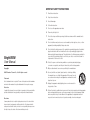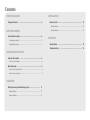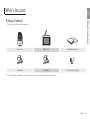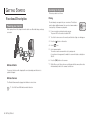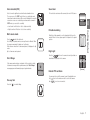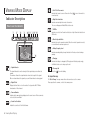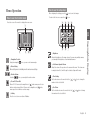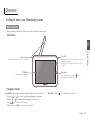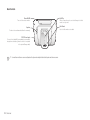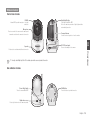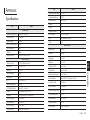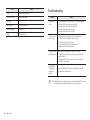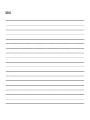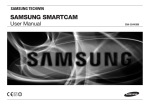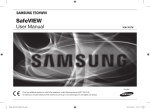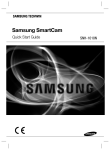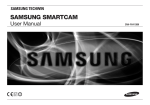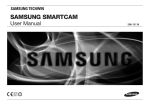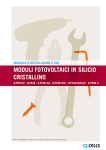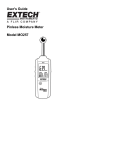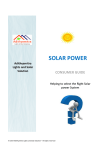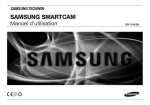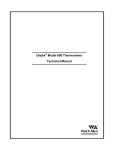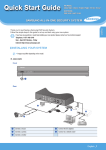Download Manual (English/US)
Transcript
BrightVIEW User Manual If you have additional questions or need further assistance, contact Samsung support at (877) 349-3149. To extend your one year warranty by three months, be sure to go to www.samsungsv.com and register your product. SEW-3043W English IMPORTANT SAFETY INSTRUCTIONS 1. Read these instructions. 2. Keep these instructions. 3. Heed all warnings. 4. Follow all instructions. 5. Do not use this apparatus near water. 6. Clean only with dry cloth. 7. Do not block any ventilation openings, Install in accordance with the manufacturer’s instructions. 8. Do not install near any heat sources such as radiators, heat registers, stoves, or other apparatus (including amplifiers) that produce heat. 9. Do not defeat the safety purpose of the polarized or grounding-type plug. A polarized BrightVIEW plug has two blades with one wider than the other. A grounding type plug has two blades and a third grounding prong. The wide blade or the third prong are provided for your safety. If the provided plug does not fit into your outlet, consult an electrician for replacement of the obsolete outlet. User Manual 10. Protect the power cord from being walked on or pinched particularly at plugs, Copyright 11. Only use attachments/ accessories specified by the manufacturer. ©2015 Hanwha Techwin Co., Ltd. All rights reserved. Trademark Each of trademarks herein is registered. The name of this product and other trademarks mentioned in this manual are the registered trademark of their respective company. Restriction Copyright of this document is reserved. Under no circumstances, this document shall be reproduced, distributed or changed, partially or wholly, without formal authorization. Disclaimer Samsung makes the best to verify the integrity and correctness of the contents in this document, but no formal guarantee shall be provided. Use of this document and the subsequent results shall be entirely on the user’s own responsibility. Samsung reserves the right to change the contents of this document without prior notice. convenience receptacles, and the point where they exit from the apparatus. 12. Use only with the cart, stand, tripod, bracket, or table specified by the manufacturer, or sold with the apparatus. When a cart is used, use caution when moving the cart/apparatus combination to avoid injury from tip-over. 13. Unplug this apparatus during lighting storms or when unused for long periods of time. 14. Refer all servicing to qualified service personnel. Servicing is required when the apparatus has been damaged in any way, such as power-supply cord or plug is damaged, liquid has been spilled or objects have fallen into the apparatus, the apparatus has been exposed to rain or moisture, does not operate normally, or has been dropped. SPECIFY SERVICE INSTRUCTIONS AND WARRANTY TERMS FCC Caution : Any Changes or modifications not expressly approved by the party responsible for compliance could void the user’s authority to operate the equipment. This device complies with part 15 of the FCC Rules. Operation is subject to the following two conditions : (1) This device may not cause harmful interference, and (2) this device must accept any interference received, including interference that may cause undesired operation. Note : This equipment has been tested and found to comply with the limits for a Class B digital device, pursuant to part 15 of the FCC Rules. These limits are designed to provide reasonable protection against harmful interference in a residential installation. This equipment generates, uses and can radiate radio frequency energy and, if not installed and used in accordance with the instructions, may cause harmful interference to radio communications. However, there is no guarantee that interference will not occur in a particular installation. If this equipment does cause harmful interference to radio or television reception, which can be determined by turning the equipment off and on, the user is encouraged to try to correct the interference by one or more of the following measures: • Reorient or relocate the receiving antenna. • Increase the separation between the equipment and monitor. • Connect the equipment into an outlet on a circuit different from that to which the monitor is connected. • Consult the dealer or an experienced radio/TV technician for help. WARNING • STRANGULATION HAZARD - Keep cord out of child's reach. NEVER place camera or cords within 3 feet of crib or playpen. Never use extension cords with AC Adapters. Only use the AC Adapters provided. • Some adult assembly or installation required. • This product contains small parts that may cause choking. Keep small parts away from children. • This product is NOT intended to replace proper supervision of children. You MUST check your child’s activity regularly, as this product will not alert parents to silent activities of a child. • Before using this product, read and follow all instructions contained in this booklet, and read and follow all instructions and warnings on the product. • NEVER use the transmitter or monitor near water, including near a bathtub, sink, laundry tub, wet basement, etc. • This product is intended for indoor use only. • This product is not intended for use as a medical monitor and its use should not replace adult supervision. • The transmitter detects normal sound levels within a range of 2 to 3 meters (6 to 10 feet) from a child. If the child moves outside of this range, if may not be able to detect sounds from him or her. • It is essential that you check the operating range and condition of the transmitter monitor on initial installation, and on a regular basis after that. • Check reception regularly. Test monitor before use and after changing camera location. The wireless signal transfer range may be shortened if an obstacle such as a concrete wall is in between the camera and monitor. • To prevent overheating, keep the product and AC power adapters away from any direct sunlight and heat sources such as radiators, heat registers, cooking devices (e.g., stoves and ovens) and other appliances that produce heat (e.g., amplifiers, televisions and stereos). • Ensure that the product is well ventilated during use. Avoid contact with pillows and furniture that may block ventilation. • Use only the AC adapters provided with the product, as other adapters may damage the product. Plug the adapters only into standard household current (100~240 volts AC). Place the AC adapters avoiding pinch points otherwise you can damage the adapters. • When an AC adapter is plugged into a power source, DO NOT touch the exposed end of the AC adapter’s cord. • Do not use extension cords with the AC power adapters to avoid entanglement. • This product should only be serviced by qualified and authorized Samsung service centers. • Images and sounds are transmitted by the product over public airwaves and transmissions may be picked up by other units. (Although the transmission distance is 100m or longer, it may vary depending on whether there are obstacles between the camera and the monitor.) • Caution if you use the system to watch a young child, do not place the camera where the child can reach. • When using the system with only battery power and the charge is low, then the picture and or sound may affected. • If this occurs then please connect the AC power adapter. CAUTION Risk of explosion if battery is replaced by an incorrect type. Dispose of used batteries according to the instructions. Contents What’s Included Package Contents…………………………………………………… 5 Getting Started Functional Description………………………………………………… 6 Powering your monitor………………………………………………………… 6 Operating the System………………………………………………………… 6 Viewing Mode Display Indicator Description………………………………………………… 8 How to use the indicator……………………………………………………… 8 Menu Operation……………………………………………………… 9 How to use the function tools………………………………………………… 9 How to use the setup icon…………………………………………………… 9 Overview Getting to know your Monitoring system………………………… 11 Wireless Monitor……………………………………………………………… 11 Wireless Camera……………………………………………………………… 13 Installation How to Install………………………………………………………… 14 Wireless Monitor……………………………………………………………… 14 Wireless Camera……………………………………………………………… 14 Appendix Specifications……………………………………………………… 15 Troubleshooting…………………………………………………… 16 01 What’s Included What’s Included Package Contents The system comes with the following components: Wireless camera Wireless monitor User Manual & Warranty Card Camera Adapter Monitor Adapter Plastic anchor (1EA) & Screw (1EA) Check your package to confirm that you have received the complete system, including all components shown above. English · 5 Getting Started Functional Description Powering your monitor After opening the box, fully charge the monitor before use. After initial charge, recharge as needed. Operating the System The basic operation is as follows: Pairing The units already come paired for your convenience. This button is used to add an additional camera. User can select camera number to assign. Up to 4 Cameras may be paired. 1. Power on wireless monitor and wireless camera. The power LED for the monitor should be ON. 2. Touch the live view screen on the monitor, and then the settings icon will appear. 3. Press the [ 4. Select [ ] button on the monitor. ] icon. 5. Select camera number. The monitor search a camera which sets to pairing mode. A count down clock appears at the middle of screen which starts counting from 30 to 0. 6. Press the [PAIR] button on the camera. Wireless Monitor You can use the device while charging with connected adapter, and the device is portable if charged. Wireless Camera The Wireless Camera must be plugged in at all times in order to view. nn `` Check if the Power LEDs of wireless monitor is turned on. 6 · Getting Started 7. Within 30 seconds, if the monitor successfully pairs with the camera, the monitor will automatically switch to the camera's current view. Voice activated (VOX) • Low Sound Level Detection : Sets to higher sensitivity. • High Sound Level Detection : Sets to lower sensitivity. Two-way talk Press the [ ] icon while talking. SEW-3036W Getting Started Press [ / ] switch the split mode. According to the paired camera, screen split mode is different. When two cameras are paired, it displays as 2-split mode. When there are more than 2 cameras are paired, it displays as 4 split mode. Up to 4 cameras can be paired. If the camera and monitor are not paired or if the monitor is outside of transmission range with the paired camera, the “Out of Range” message appears with warning beeps at regular intervals. The louder the sound around the camera, the more LEDs turn on. Portable monitoring Multi camera mode Out of Range Sound level 02 Select to monitor significant sound with reduced ambient noise. The screen goes off in “VOX” mode if there is no significant sound louder than a certain level about 30 seconds. Meanwhile, the monitor screen turns on as soon as detecting sound around the camera. In “VOX” mode, you can set the sensitivity. Slide the belt clip upwards to use the integrated belt clip on the monitor. When not in use, please push the clip back to its original position. - ON - VOX - OFF DC IN 6V Night Light Press the [ ] button on the camera to remotely activate or deactivate the night light on the camera. Remote PTZ and Zoom [Camera] You can remotely control the camera to pan, tilt and digital zoom. Use [ ] icons on the wireless monitor to control the camera. ] icon to zoom in and out. Use [ English · 7 Viewing Mode Display e x1/x1.5/x2 Zoom mode Indicates that current screen is Zoomed in. Press [ zoom back out. Indicator Description f Night Vision Indicator Indicates camera night vision mode is turned on. The screen will appear in Black/White in this mode. How to use the indicator a b c d ] icon on the monitor to ef g h i j g VOX On Indicates you select Low Sound level detection or High Sound level detection in VOX menu. h Monitor Speaker Mute Indicates the monitor speaker is muted. Once the monitor’s speaker is muted, no sound from the camera is produced. i Battery Capacity Level k a Signal Indicator The signal indicator shows the strength of the signal being received from the camera. The number of bars in the signal indicator shows the strength of the signal – One or no bars indicate the signal is poor, and 5 bars indicate a strong signal. b Digital Clock Displays the time that is set on the monitor. It only provides AM / PM time format and no 24hour format. cC amera Number Indicates which camera is being displayed on the current screen. When scan mode is selected, this icon will flash. d Sound level Indicator Indicate the sound level of the Active Camera. 8 · Viewing Mode Display Indicates remaining battery charge. Indicated in 4 levels, and one discharge warning. j Charging Indicates the battery is charging by DC input power. If battery nearly empty, it will flash to alert user to charge up the unit. k Two-way talk Press the [ ] icon while talking. No Signal Warnings The "Out of Range" message means the monitor cannot access the camera. Please reposition the camera, or check the camera power. How to use the setup icon Menu Operation After configuring the settings, press the [ How to use the function tools To return to the Live screen, press the [ Press the screen of the monitor to display the menu screen. ] icon to save the changes. ] icon. a b c d a Settings 03 a Navigation Controls Using the navigation [ b Menu Setting Settings c de a Brightness Adjusts the brightness of the image shown. If you are using multiple camera, you can adjust the brightness of each individual camera. Settings ] icons, you can control camera angle. b Set Camera Speaker Volume Adjust the volume of the speaker on the camera in this menu. The volume can be adjusted from 0 to 5, with 5 being the loudest setting and 0 is mute. Menu setting mode is including monitor and camera settings. cM onitor Volume Using the [ / Settings c Time Setting ] icons, you can adjust the monitor volume. d Zoom IN / Zoom Out When x1/x1.5 Zoom mode, the magnifier icon is [ ] inside, means press this icon will zoom in video image. When x2 Zoom mode, the magnifier icon is [ ] inside, means press this icon will zoom out video image. e Lullaby Press the icon to turn on and turn off lullabies. e f g Settings Set the time shown on the monitor. Use the [ numbers in the selected field. d Feed Timer ] or [ Set the feed time shown on the monitor. Use the [ the numbers in the selected field. Viewing Mode Display b ] icon to change the ] or [ ] icon to change English · 9 Settings e Camera VOX Sensitivity ] icon is not displayed. If not in “VOX” mode, [ In VOX mode, you can select “Low Sound Level Detection” or “High Sound Level Detection”. If set to “Low Sound Level Detection”, monitor can be triggered by lower audio level than “High Sound Level Detection” setting. • Audio Only Mode :Video will turn on 30 seconds and then video will turn off, monitor speaker is still playing camera background sound. • Continuous Video and Audio Mode : Video will not turn off and always streaming video all the time. When you press Power Key, Monitor will be automatically switched to Low Sound Level Detection mode. • Low Sound Level Detection : Small baby cry level can trigger video to turn on for 30 seconds, then back to stand-by. Settings • High Sound Level Detection : Loud baby cry level can trigger video to turn on for 30 seconds, then back to stand-by. Settings f Pairing You can register a wireless camera with the monitor using the registration menu where you can view the video of the selected wireless camera. g Reset Choose <YES> to reset the monitor to factory defaults. All settings except for time information will be reset to the factory defaults. 10 · Viewing Mode Display Overview Getting to know your Monitoring system Wireless Monitor After opening the box, fully charge the monitor before use. After initial charge, recharge as needed. Front Controls 04 When the monitor is being recharged or monitor has low electricity, red light flashes. When the monitor is working, the LED becomes solid red light. 5” LCD Screen Microphone Displays video from the camera. Navigation Controls Viewing Mode: The following controls are used while watching live video from the camera: • Press the [ ] or [ ] icon to adjust camera’s framing upwards or downwards. • Press the [ ] or [ ] icon to adjust camera’s framing to the left or right. • Press [ ] icon to zoom in/out the screen. While in zooming, use [ ] icon to move the screen around. Overview Power LED Monitor Antenna Receives and sends signals from or to the camera. Transmits audio to the camera when [ ] icon is pressed down and held like a walkie talkie. Menu Mode: Press the [ ] icon to confirm the menu selection. English · 11 Back Controls Power On/Off Turn on/off the wireless monitor. Speaker Produces the sound transmitted from the camera(s). DC 5V Power Input Connect the included AC power adapter to power and/or charge the monitor battery. (when the monitor is not placed in the optional Charge cradle). nn `` You must have more than one camera configured on the system when using the functions that requires more than one camera. 12 · Overview Belt Clip When you carry the monitor, use the belt hanger to hold the monitor onto your belt. Kick Stand Use to hold the monitor onto a table. Wireless Camera Front & Back Controls IR LEDs Infrared LED’s provide viewing in no / low light conditions. Microphone Receives sounds for the area near the camera, and transmits sound from the camera to the monitor. Turns Night Light ON or OFF. When the camera is powered on, Night Light would be automatically turned on. Camera Antenna Sends & receives signals to or from the monitor. DC 5V Power Input Connect the adapter to the camera. Overview nn `` Remotely control Night Light ON or OFF is available only when the camera is paired to the monitor. Side & Bottom Controls Power Slide Switch Turns the camera ON or OFF. 04 Speaker Produces the sound transmitted from the monitor. Night Light Button PAIR Button Press this button to pair with a monitor. Night vision sensor Detects light levels where the camera is placed. English · 13 Installation How to Install CAUTION: If you use the system to watch a young child, do not place the camera in the child's reach. Wireless Monitor 1. Place the monitor in a place that will have clear reception with your camera(s). 2. Pull out the stand. 1. Carefully unpack the camera. If you are installing cameras that did not come with the system, please see the pairing camera section of this manual for details on installation. 2. Mount the camera to the wall. Mark the position of the screw hole on the wall, and drill hole and insert 1 screw, then firmly attach the camera to the wall by placing the stand over the installed screw and pushing the base downwards. install on a concrete wall, drill a hole and use plastic nn `` Toanchor to fix. `` `` Use the drilling template to drill holes on the wall for camera installation. (Page 18) The camera can also be placed on a flat surface, such as a table or shelf, and no mounting hardware is required. not pull up the stand lever with an excessive nn `` Do force. 3. Adjust the viewing angle of the camera. Wireless Camera the camera with excessive force may nn `` Adjusting damage the unit. Before you install the camera, carefully plan where and how it will be positioned, and where you will route the cable that connects the camera to the power adapter. Before starting permanent installation, verify its performance by observing the image on the monitor when camera is positioned in the same location/position where it will be permanently installed and the monitor is placed in the location where it will be used most of the time. Installation Warnings Aim the camera(s) to best optimize the viewing area: Select a location for the camera that provides a clear view of the area you want to monitor, which is free from dust, and is not in line-of-sight to a strong light source or direct sunlight. Avoid installing the camera where there are thick walls or obstructions between the camera and the monitor. STRANGULATION HAZARD - Keep cord out of child's reach. NEVER place camera or cords within 3 feet of crib or playpen. Never use extension cords with AC Adapters. Only use the AC Adapters provided. 14 · Installation Use the Pan, tilt control from the monitor to adjust the viewing angle of the camera. Appendix Operating Temperature Range 0°C~+40°C Specifications Environment Rating Indoor use only Item Operating Humidity Range Item Operating Frequency Range Transmitting Power Monitor Sensitivity Type of Spread Spectrum TX Type of Modulation Data Rate Transmission range System General Details 2400 MHz~2483.5 MHz 17dBm Max -88dBm Pan Angle GFSK 4Mbps Outdoor 300 m (Eye of Sight) Wireless Camera 300° 110° RoHS Compliance Yes for CE version only Audio Weight FHSS 85% RH Tilt Angle Regulation Compliance FCC/CE Built in Microphone/ Speaker 218g Wireless Monitor Display Type/Size Color TFT 5” Resolution 800X480 Viewing Angle 12 o'clock Digital Zoom x1, x1.5, x2 +/- 2sec / day Resolution H: 1280, V: 1024 Real Time Clock (RTC) 1280x720 MPEG4 Feed Timer Alert Yes (beep sound) Number of Camera Support Up to 4 cameras Image Compression White Balance Lens Viewing Angle (Diagonal) IR LED Type/ Night Vision Lullabies Night Light Loud Speaker Output Power Requirement Power Consumption VOX level detection Auto EFL=4.5mm, F=2.0 55 degree Power Requirement Adapter : DC 5V ± 10%, Battery : 3.8 Li-ion Loud Speaker Output 1W, 85dB spl Power Consumption 6.7 Watt (max) Operating Temperature Range 0°C~+40°C Yes (only Manual On/Off on camera head) Operating Humidity Range 85% RH DC 5V ± 10% Environment Rating Indoor use only Regulation Compliance FCC/CE RoHS Compliance Yes for CE version only 8pcs IR LED – 940nm / 5m 4 songs (Monitor Remote On / Off) 0.8W, 90dB spl 5.1Watt (max) High: 50dBA / Low: 60dBA Appendix 1/4” Color CMOS Image Sensor 06 Image Sensor Type Effective Pixel Details English · 15 Audio Item Built in Microphone/ Speaker Other Special Feature Volume control, Pairing Battery Type Li-on Battery Capacity 2500mAh, Replaceble Battery time duration Min 4 hours Weight 239g (battery inside) Details Troubleshooting Problem Solution No picture from a camera 1. Check all connections to the camera. Make sure the adapter is plugged in. 2. Make sure that the cameras and monitor are both ON. 3. Make sure that the camera is in range of the monitor. 4. Make sure the camera and monitor are paired. 5. Adjust the monitor antenna to vertical position. The picture is or has become choppy The picture may become choppy when experiencing a lower frame rate (i.e. 10 frames per second vs. a higher 20 frames per second). No sounds (even with both units turned on) 1. Make sure that the power adapter is connected to the camera. 2. The battery on the monitor may be dead, be sure to charge it using the adapter included. 3. The monitor may be out of range of the camera; be sure to check if the Range LED in on continuously. Your BrightVIEW is emitting an high pitched noise/ feedback. 1. Try moving the camera closer to the monitor. 2. Remove obstructions between the monitor and camera. 3. Adjust the monitor antenna to vertical position. This sound is normal feedback which occurs if the monitor and camera are too close together. Move them further apart. batteries will cause the supply current to become unstable and will affect the quality nn `` Low of the video/audio. Please charge the battery fully for use for superior video. 16 · Appendix Samsung cares for the environment at all product manufacturing stages, and is taking measures to provide customers with more environmentally friendly products. The Eco mark represents Samsung devotion to creating environmentally friendly products, and indicates that the product satisfies the EU RoHS Directive. Correct disposal of batteries in this product (Applicable in the European Union and other European countries with separate battery return systems.) This marking on the battery, manual or packaging indicates that the batteries in this product should not be disposed of with other household waste at the end of their working life. Where marked, the chemical symbols Hg, Cd or Pb indicate that the battery contains mercury, cadmium or lead above the reference levels in EC Directive 2006/66. If batteries are not properly disposed of, these substances can cause harm to human health or the environment. To protect natural resources and to promote material reuse, please separate batteries from other types of waste and recycle them through your local, free battery return system. Correct Disposal of This Product (Waste Electrical & Electronic Equipment) (Applicable in the European Union and other European countries with separate collection systems) This marking on the product, accessories or literature indicates that the product and its electronic accessories (e.g. charger, headset, USB cable) should not be disposed of with other household waste at the end of their working life. To prevent possible harm to the environment or human health from uncontrolled waste disposal, please separate these items from other types of waste and recycle them responsibly to promote the sustainable reuse of material resources. Household users should contact either the retailer where they purchased this product, or their local government office, for details of where and how they can take these items for environmentally safe recycling. Business users should contact their supplier and check the terms and conditions of the purchase contract. This product and its electronic accessories should not be mixed with other commercial wastes for disposal. TEMPLATE This template is used to install the camera on the wall. Screw holes for the Camera installation CAMERA FRONT MEMO SALES NETWORK HEAD OFFICE 6, Pangyo-ro 319beon-gil, Bundang-gu, Seongnam-si, Gyeonggi-do, 463-400 Rep. of KOREA Tel : +82-70-7147-8753, 8764 Fax : +82-31-8018-3740 www.samsungsecurity.com SAMSUNG TECHWIN AMERICA Inc. 100 Challenger Rd. Suite 700 Ridgefield Park, NJ 07660 Customer support : +1-877-349-3149 www.samsungsv.com SAMSUNG TECHWIN EUROPE LTD. Samsung House, 1000 Hillswood Drive, Hillswood Business Park Chertsey, Surrey, UNITED KINGDOM KT16 OPS Customer support : 00800-8010-8022 www.samsungsecurehome.eu