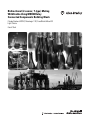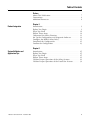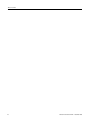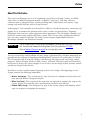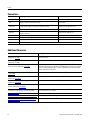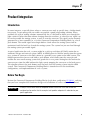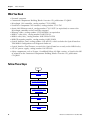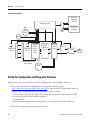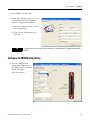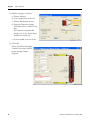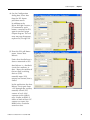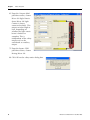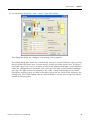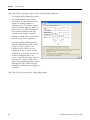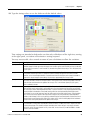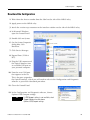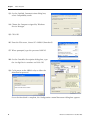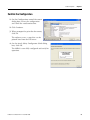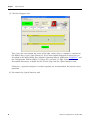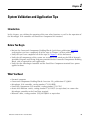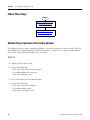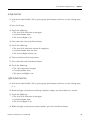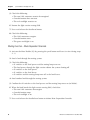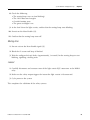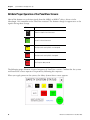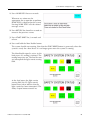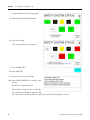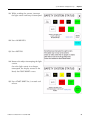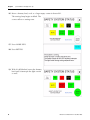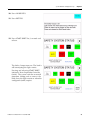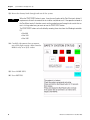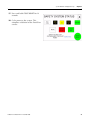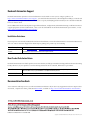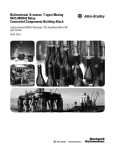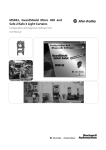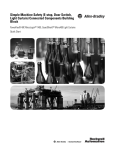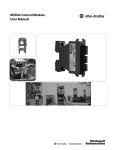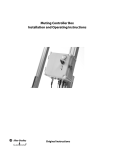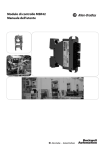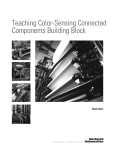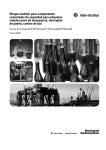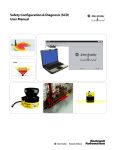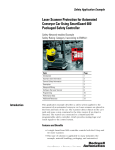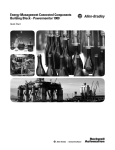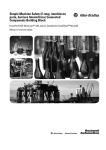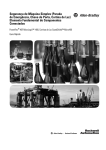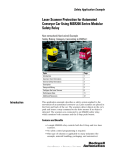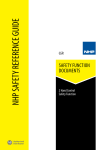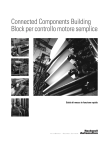Download CC-QS016 - Rockwell Automation
Transcript
Bidirectional (2-sensor, T-type) Muting With Enable Using MSR42 Relay Connected Components Building Block Catalog Numbers MSR42, MicroLogix 1100, GuardShield Micro 400 Light Curtains Quick Start Important User Information Solid state equipment has operational characteristics differing from those of electromechanical equipment. Safety Guidelines for the Application, Installation and Maintenance of Solid State Controls (publication SGI-1.1 available from your local Rockwell Automation sales office or online at http://www.rockwellautomation.com/literature/) describes some important differences between solid state equipment and hard-wired electromechanical devices. Because of this difference, and also because of the wide variety of uses for solid state equipment, all persons responsible for applying this equipment must satisfy themselves that each intended application of this equipment is acceptable. In no event will Rockwell Automation, Inc. be responsible or liable for indirect or consequential damages resulting from the use or application of this equipment. The examples and diagrams in this manual are included solely for illustrative purposes. Because of the many variables and requirements associated with any particular installation, Rockwell Automation, Inc. cannot assume responsibility or liability for actual use based on the examples and diagrams. No patent liability is assumed by Rockwell Automation, Inc. with respect to use of information, circuits, equipment, or software described in this manual. Reproduction of the contents of this manual, in whole or in part, without written permission of Rockwell Automation, Inc., is prohibited. Throughout this manual, when necessary, we use notes to make you aware of safety considerations. WARNING Identifies information about practices or circumstances that can cause an explosion in a hazardous environment, which may lead to personal injury or death, property damage, or economic loss. IMPORTANT Identifies information that is critical for successful application and understanding of the product. ATTENTION Identifies information about practices or circumstances that can lead to personal injury or death, property damage, or economic loss. Attentions help you identify a hazard, avoid a hazard, and recognize the consequence SHOCK HAZARD Labels may be on or inside the equipment, for example, a drive or motor, to alert people that dangerous voltage may be present. BURN HAZARD Labels may be on or inside the equipment, for example, a drive or motor, to alert people that surfaces may reach dangerous temperatures. Allen-Bradley, Rockwell Automation, TechConnect, MicroLogix, PanelView, Rockwell Software, and GuardShield are trademarks of Rockwell Automation, Inc. Trademarks not belonging to Rockwell Automation are property of their respective companies. Where to Start Connected Components Building Block Outline Follow the path below to complete your connected components building block. Connected Components Building Blocks, publication CC-QS001 Chapter 1 Product Integration ESC OK Chapter 2 System Validation and Application Tips 3Publication CC-QS016A-EN-P - December 2009 3 Where to Start 4 Publication CC-QS016A-EN-P - December 2009 Table of Contents Preface About This Publication . . . . . . . . . . . . . . . . . . . . . . . . . . . . . 7 Conventions . . . . . . . . . . . . . . . . . . . . . . . . . . . . . . . . . . . . . 8 Additional Resources. . . . . . . . . . . . . . . . . . . . . . . . . . . . . . . 8 Chapter 1 Product Integration Introduction . . . . . . . . . . . . . . . . . . . . . . . . . . . . Before You Begin . . . . . . . . . . . . . . . . . . . . . . . . What You Need . . . . . . . . . . . . . . . . . . . . . . . . . Follow These Steps . . . . . . . . . . . . . . . . . . . . . . . Understand the Safety Function . . . . . . . . . . . . . . Set Up the Configuration and Diagnostic Software Configure the MSR42 Safety Relay . . . . . . . . . . . . Download the Configuration . . . . . . . . . . . . . . . . Confirm the Configuration . . . . . . . . . . . . . . . . . . . . . . . . . . . . . . . . . . . . . . . . . . . . . . . . . . . . . . . . . . . . . . . . . . . . . . . . . . . . . . . . . . . . . . . . . . . 9 . 9 10 10 11 12 13 21 23 Introduction . . . . . . . . . . . . . . . . . . . . . . . . . . . . . . Before You Begin . . . . . . . . . . . . . . . . . . . . . . . . . . What You Need . . . . . . . . . . . . . . . . . . . . . . . . . . . Follow These Steps . . . . . . . . . . . . . . . . . . . . . . . . . Validate Proper Operation of the Safety Systems. . . . Validate Proper Operation of the PanelView Screens . . . . . . . . . . . . . . . . . . . . . . . . . . . . . . . . . . . . 25 25 25 26 26 30 Chapter 2 System Validation and Application Tips 5Publication CC-QS016A-EN-P - December 2009 5 Table of Contents 6 Publication CC-QS016A-EN-P - December 2009 Preface About This Publication This quick start illustrates one way of combining a set of Micro 400 Light Curtains, an MSR42 safety relay, an MSR45E expansion module, an MSR127 safety relay, an E-stop, and two contactors into an integrated safety system providing both a bidirectional, two-sensor, T-type muting with enable function and an E-stop function. A MicroLogix™ 1100 controller and a PanelView™ HMI are included to provide a convenient and graphical way to monitor the operation of the safety systems and provide basic diagnostic information and corrective action suggestions when appropriate. The MicroLogix controller and PanelView terminal only monitor the safety systems. They are not safety components and they have no safety control or function. The safety systems operate independently from the MicroLogix controller and PanelView terminal. IMPORTANT Use this Simple Machine Safety Connected Components Building Block Quick Start in conjunction with the Connected Components Building Blocks Quick Start, publication CC-QS001. Refer to Additional Resources on page 8 for a listing of quick starts. To assist in the design and installation of your system, application files and other information are provided on the Connected Components Building Blocks Overview CD, publication CC-QR001. The CD provides bills of materials (BOM), CAD drawings for panel layout and wiring, control programs, Human Machine Interface (HMI) screens, and more. With these tools and the built-in best-practices design, the system designer is free to focus on the design of their machine control and not on design overhead tasks. Read these sections carefully before beginning work in each chapter. The beginning of each chapter contains the following information: • Before You Begin - This section lists the steps that must be completed and decisions that must be made before starting that chapter. • What You Need - This section lists the tools that are required to complete the steps in the current chapter. This includes, but is not limited to, hardware and software. • Follow These Steps - This illustrates the steps in the current chapter and identifies which steps are required to complete the examples. 7Publication CC-QS016A-EN-P - December 2009 7 Preface Conventions Convention Meaning Example Check or uncheck To activate or deactivate a checkbox. Check Disable Keying. Click Click the left mouse button once while the cursor is positioned on object or selection to initiate an action. Click Browse. Double-click Click the left mouse button twice in quick succession while the cursor is positioned on object or selection to initiate an action. Double-click the application icon. Expand Click the + to the left of a given item /folder to show its contents. Expand 1768 Bus under I/O Configuration. Right-click Click the right mouse button once while the cursor is positioned on object or selection. Right-click the 1768 Bus icon. Select Using the mouse to highlight a specific option. Select the New Module folder. Press Pressing a specific key on the keyboard or button on a touchscreen. Press Enter. > Use this symbol to indicate the sub-menu name. Choose File>Menu>Options. ‘Project’ Refers to the application on both the controller side and the PanelView component side. Additional Resources 8 Resource Description Connected Components Building Blocks Quick Start, publication CC-QS001 Provides information on how to select products and gain access to panel and wiring information Connected Components Building Blocks Overview CD, publication CC-QR001 Provides files for the Connected Components Building Blocks Position Control Connected Components Building Block Quick Start, publication CC-QS003 Provides information installing and setting up the PowerFlex 40P drive parameters with the pre-configured RSLogix 500 program that controls you base system including application tips, as well as implementing the drive parameter backup and restore functionality MicroLogix 1100 Controller User Manual, publication 1763-UM001 Provides information on using the MicroLogix 1100 Programmable Controller MSR42 Safety Base Module Operating Manual, publication 440R-IN017 Provides information wiring and operating the MSR42 safety controller MSR45E Safety Expander Module, Operation Manual, publication 440R-IN018 Provides information on using the MSR45E expander module GuardShield Micro 400 Safety Light Curtain Operation Manual, publication 445L-IN001 Provides information on mounting, wiring, and using safety light curtains Configuration Tool for MSR42, GuardShield Micro 400 and Safe 2/4 Light Curtains Software Description Provides information on configuring and programming an MSR42 safety controller with Configuration Tool software http://www.ab.com Provides access to the Allen-Bradley website http://www.rockwellautomation.com/knowledgebase Provides access to self-service support http://www.rockwellautomation.com/components/ connected/blocks.html Provides access to the Connected Components website Publication CC-QS016A-EN-P - December 2009 Chapter 1 Product Integration Introduction In some instances, especially those where a conveyor runs only at specific time, a bidirectional, two-sensor, T-type muting with an enable can provide a good safeguarding solution. When enabled, this type of muting solution automatically lets a valid load or object pass through the light curtain in either direction without shutting down the machine. A ‘conveyor run’ signal can be used to enable the muting system, as well as start the conveyor. This signal can be remotely generated by a host controller, or, as in this Connected Components Building Block, by a local push button. The enable signal must begin before a load enters the muting system and be maintained until the load has cleared the muting system. The system lets just one load through the muting system per enable signal. A typical application for such a system might be a pick up and drop off (P&D) station for an automatic storage and retrieval system (ASRS). A forklift places its load for transfer into the system on a section of conveyor at the P&D station at a guarded access point to the ASRS system. The forklift operator then presses and holds a push button, which both starts the conveyor and enables the two-sensor muting system that guards the access point. Muting lets the load on the conveyor pass into the ASRS without the light curtain stopping the conveyor as the load passes. The operator releases the push button once the load clears the muting system into the ASRS system. This Connected Components Building Block is intended to ease the installation, configuration, and implementation of such a system. Before You Begin Review the Connected Components Building Blocks Quick Start, publication CC-QS001, verifying that you have completed the hardware design and installation as well as software installation. IMPORTANT A safety risk assessment must be completed to make sure that all tasks and hazards are considered and to confirm that the example circuit provides adequate risk reduction for your specific application. 9Publication CC-QS016A-EN-P - December 2009 9 Chapter 1 Product Integration What You Need • Personal computer • Connected Components Building Blocks Overview CD, publication CC-QR001 • MicroLogix 1100 controller, catalog number 1763-L16BBB • PanelView Component C600 terminal, catalog number 2711C-T6C • Stratix 2000 Ethernet switch, catalog number 1783-US05T (or equivalent) to connect the MicroLogix controller to the PanelView terminal • Ethernet cables, catalog number 1585J-M8TBJM-2 or equivalent • MSR127 safety relay, catalog number 440R-N231132 • MSR42 safety relay, catalog number 440R-P226AGS-NNR • MSR45E expander module, catalog number 440R-P4NANS • Optical Interface Tool, catalog number 445L-AF6150, which includes the Optical Interface Tool-MSR42 Configuration and Diagnostic Software • Optical Interface Tool Fastener, to attach the Optical Interface securely to the MSR42 relay • 24V DC power supply, catalog number 1606-XL120D • Safety components such as E-stops, GuardShield Micro 400 light curtains, as listed in the bill of material on the Connected Components Building Blocks Overview CD, publication CC-QR001 Follow These Steps Start Understand the Safety Function on page 11 Set Up the Configuration and Diagnostic Software on page 12 Configure the MSR42 Safety Relay on page 13 Download the Configuration on page 21 Confirm the Configuration on page 23 10 Publication CC-QS016A-EN-P - December 2009 Product Integration Chapter 1 Understand the Safety Function This application provides these two separate safety functions: • The GuardShield Micro 400 light curtains and MSR42 safety relay provide a bidirectional, two-sensor, T-type muting with an enable function. • The E-stop and MSR127 safety relay provide an E-stop function. These two safety functions are independent of one another. When set up properly, either safety system is capable of stopping dangerous motion. The MicroLogix 1100 controller monitors the safety systems and, via the PanelView terminal, provides a simple, graphical representation of the operation and status of the safety systems and recommends corrective actions in response to system faults. The controller and the terminal perform no safety or control functions. If the PanelView terminal is mounted so that it provides the operator a clear and complete view of the hazard area, and local safety regulations permit, the PanelView START RESET button may be used to start or reset the safety systems, just like the Start – Reset push button. IMPORTANT If the operator stationed at the PanelView terminal’s location cannot see the guarded area well enough to be certain that no one is in the guarded area, you must not use the START RESET button. The START RESET button can be disabled by removing three wires from the MicroLogix controller I/O. • Wire 6041 • Wire 10231 • Wire 10071 Publication CC-QS016A-EN-P - December 2009 11 Chapter 1 Product Integration Safety Systems Diagram PanelView Component Terminal MicroLogix 1100 800F Personal Computer Stratix 2000 Start Reset Enable RightSight Sensors RightSight Sensors MSR42 Multifunction Safety Relay GuardShield Micro 400 Light Curtains MSR45E Expansion Controller MSR127 Safety Relay 100S-C 100S-C M 800FP STOP Set Up the Configuration and Diagnostic Software Follow these steps to install and set up the Configuration and Diagnostic software. 1. If you do not have the Configuration and Diagnostic software, go to http://www.ab.com/safety/logic/relays/msr4x/ to download the Configuration Tool for MSR42 relay, GuardShield Micro 400 and Safe2/4 Light Curtains. a. Go to Related Links on the right side of the page and choose ‘Safety Software [ZIP]’. b. Save the zip file to your personal computer. c. Unzip the file. d. Run the SetupDiagnosticAndConfiguration_Vxxx.exe file to install the software. 2. Start the Configuration and Diagnostic software. 12 Publication CC-QS016A-EN-P - December 2009 Product Integration Chapter 1 3. Click MSR42 and then OK. 4. If this is the first time you have used the Configuration and Diagnostic software, register the software. a. From the Options menu, choose User Registration. b. Type in your information and click OK. TIP It is not necessary to change the password for this building block. The default password is ABGM. Configure the MSR42 Safety Relay 1. On the Configuration dialog box, select ‘Micro 400 Light Curtain’ from the Micro 400 Inputs pull-down menu. Publication CC-QS016A-EN-P - December 2009 13 Chapter 1 Product Integration 2. Edit the settings as shown. a. Choose Manual. b. Leave Stop Delay set to No. c. Choose Resolution 30 mm. d. From the Protective height pull-down menu, choose 1200 mm. The software automatically displays 48 as the ‘Total beam number of system (n):’. e. Leave Double Scan set to Yes. 3. Click OK. Notice that Micro 400 Light Curtains have been added to the Design Output diagram. 14 Publication CC-QS016A-EN-P - December 2009 Product Integration Chapter 1 4. On the Configuration dialog box, select Start from the IN1 Inputs pull-down menu. In addition to the Micro 400 Light Curtains, a NO momentary push button, connected to IN1, appears on the Design Output diagram. The red error message disappears, replaced by ‘Design OK’. 5. From the IN2 pull-down menu, choose Start Release. Notice that Start Release is shown connected to IN2. Start Release is a feedback circuit that confirms, at Start – Reset, that neither of the two final switching devices (FSD) normally-open (NO) outputs are shorted, that is, closed. In this application, the Start Release circuit goes from +24V through one auxiliary normally-closed (NC) contact of each 100S contactor to the MSR42 relay. Similar to EDM, if either or both of these NC contacts are open, the MSR42 relay cannot be started or reset. Publication CC-QS016A-EN-P - December 2009 15 Chapter 1 Product Integration 6. From the Outputs Info1 pull-down menu, choose Micro 400 Light Curtain. Status Micro 400 Light Curtain is shown connected to Info1. This output switches High or Low, depending on whether the light curtain beam is broken or complete. This is independent of the safety output and can be considered an auxiliary output. 7. From the Inputs GPIO pull-down menu, choose Muting Micro 400. 8. Click OK on the safety-notice dialog box. 16 Publication CC-QS016A-EN-P - December 2009 Product Integration Chapter 1 9. On the Muting dialog box, click 2 sensor T-type with enable. This dialog box helps you configure your muting system properly. The Muting dialog box shows that a load on the conveyor can travel from the right, passing into the hazard (machine) area, or from the left, passing out of the hazard area. As long as the Enable signal (S3) is active, an object passing in the proper sensor-light curtain sequence within the configured time constraints, may move past the light curtains without initiating a safe stop. The light curtains are ignored by the safety system until the object has passed through the muting system. As soon as the object passes the last sensor in the sequence, the muting ends. The enable button must be released before it can be pressed again to initiate another muting sequence. Publication CC-QS016A-EN-P - December 2009 17 Chapter 1 Product Integration 10. Click Help in the lower right corner of the Muting dialog box. The Muting Help dialog box shows the proper timing sequence for two-sensor, T-type muting with an enable. A muting sequence is initiated by the S3 (enable) signal. Once the enable signal is present, a load can pass in either direction in the required enable-sensor-light curtain-sensor-enable sequence. Muting is ended when a load clears the last sensor of the sequence. The Muting Help dialog box also provides definitions for the t(sens), t(espe), t(mute), t(mdo), and t(msdel) times, which you can configure on the 2 sensor T-type dialog box. A load that exceeds any of these configured times as it moves across the conveyor causes a muting error, which results in the light curtain not being muted. A load entering the light curtain sensing field during a muting error triggers a safe stop. 11. Click Close to return to the Muting dialog box. 18 Publication CC-QS016A-EN-P - December 2009 Product Integration Chapter 1 12. Type the timing values or use the slider to edit the default values. Time settings are intended to help make sure that only valid objects of the right size, moving at the right speed, can initiate and maintain a muting sequence. You may want to add a few seconds to some of your calculations to allow for variations. Time Setting Description t(sens) Since both S1 and S2 sensors must be broken simultaneously to initiate a muting sequence, these sensors should be spaced no further apart than the length of the smallest typical load. Calculate how long a load takes from the time it first reaches S1 until it reaches S2, based on the speed of the conveyor. This is the t(sens) time for your system. t(espe) The t(espe) of your system is the time from the moment a load reaches S2 until it enters the light curtain sensing field. Once the light curtain is muted, the load must interrupt the light curtain within 3 seconds. Therefore, sensor 2 must be placed within 3 seconds travel time from the light curtain. t(espe) should be no longer than 3 seconds except in extraordinary circumstances supported by the risk assessment. t(mute) This setting establishes the maximum length of time the light curtain remains muted. Calculate the length of time it takes the load to travel from the point where it first reaches the S2 until the trailing edge of the load leaves the light curtain based on the speed of the conveyor. This is the minimum t(mute) for your system, which is entered in minutes. t(mdo) This setting establishes the maximum length of a Mute Dependent Override. Occasionally, a load may stop within the light curtain sensing field. It may be difficult to move the load past the light curtain sensing field with a safe stop in effect. Mute Dependent Override is a function that lets a safety stop be paused and muting to be re-initiated for the duration of the t(mdo) setting, which lets the load move beyond the light curtain sensing field. As soon as the load moves past the light curtain sensing field, muting ceases. If the hazardous area is in clear view of the operator and no personnel or objects are in the hazard area, Mute Dependent Override can be initiated, in this case, by pressing and releasing the Start/Reset button. Calculate the time it takes the load to travel from the point where it first reaches the S2, until the trailing edge of the load leaves the light curtain sensing field, based on the speed of the conveyor. t(msdel) In some instances, loads may have gaps that the S1 and S2 sensors might sense through as the load passes. This could lead to a muting error. One method to avoid such errors is to delay the sensors’ response to allow for seeing through gaps. The t(msdel) configures that delay time. Unless the gap is very long or the load is moving very slowly, the gap is present for only a short time. In most instances, the default 0.050 is suitable. Leave this value set at 0.050. Publication CC-QS016A-EN-P - December 2009 19 Chapter 1 Product Integration Notice that the Connecting diagram shows a lamp connected to the lamp output, as well as muting sensors, S1, S2, and S3 (enable), connected to GPIO1, GPIO2, and GPIO3. The switch connected to IN1 is labeled Start/Mute override. In this application a Muting Lamp is required for safety purposes to warn personnel in the area when the light curtain is muted. 13. Review the Additional Settings. a. Make sure that the Muting Lamp monitored box is checked. Muting lamp monitoring means that should the muting lamp fail, short, or open, the MSR42 controller will sense it and not initiate or maintain muting. In applications where a muting lamp is required, generally the muting lamp is required to be monitored. b. Because you entered a t(mdo) time earlier, leave the Mute dependent override box checked. c. Check the Light curtain interruption monitored box. 14. Click OK to complete the configuration. 15. Choose File>Save and save the configuration as ‘2sensor T-type with enable’. 16. Do not exit the MSR42 configuration and diagnostic software. 20 Publication CC-QS016A-EN-P - December 2009 Product Integration Chapter 1 Download the Configuration 1. Write down the device number from the label on the side of the MSR42 relay. 2. Apply power to the MSR42 relay. 3. Attach the suction-cup connector to the interface window on the side of the MSR42 relay. 4. In Microsoft Windows, open the Control Panel. 5. Double-click on System. 6. On the System Properties dialog box, click Hardware. 7. Click Device Manager. 8. Expand Ports (COM & LPT). 9. Plug the USB connector of the Optical Interface into an available USB port on your personal computer. 10. Note the new COM port that appears in the list. This is the port assigned to the Optical Interface, which you will need to select in the Configuration and Diagnostic software as part of the download procedure. 11. Close the Control Panel. 12. In the Configuration and Diagnostic software, choose Options>USB/Comport settings. If USB/Comport settings is not available, check TIP Support Mode active and choose Options>USB/Comport settings. Publication CC-QS016A-EN-P - December 2009 21 Chapter 1 Product Integration 13. On the OptiLink Communication dialog box, select Compatibility mode. 14. Choose the Comport assigned by Windows Device Manager. 15. Click OK. 16. From the File menu, choose PC->MSR42 (Download). 17. When prompted, type the password ‘ABGM’. 18. On the Controller Description dialog box, type the six-digit Device number and click OK. 19. Cycle power to the MSR42 relay to allow the download to proceed. Once the download is complete, the Configuration control document dialog box appears. 22 Publication CC-QS016A-EN-P - December 2009 Product Integration Chapter 1 Confirm the Configuration 1. On the Configuration control document dialog box, review the configuration and check the confirmation box. 2. Click Continue. 3. When prompted to print the document, click No. The software saves a copy that can be printed later from the File menu. 4. On the Attach Safety Configurator Label dialog box, click OK. The MSR42 is now fully configured and ready for operation. Publication CC-QS016A-EN-P - December 2009 23 Chapter 1 Product Integration 5. Click the Diagnosis tab. This screen lets you monitor the status of the light curtain when a computer is attached to the MSR42 relay via the Optical Interface. It has other helpful diagnostic features that are described in the MSR42 Safety Base Module Operation Manual, publication 440R-IN017, and the Configuration Tool for MSR42, GS Micro 400, and Safe 2/4 Light Curtains Software Description document, available on the CD that ships with the Optical Interface tool. Otherwise, a personal computer is neither required, nor recommended, for normal system operation. 6. Disconnect the Optical Interface tool. 24 Publication CC-QS016A-EN-P - December 2009 Chapter 2 System Validation and Application Tips Introduction In this chapter, you validate the operation of the two safety functions as well as the operation of the MicroLogix 1100 controller and PanelView Component 600 terminal. Before You Begin • Review the Connected Components Building Blocks Quick Start, publication CC-QS001, verifying that you have completed all of the steps in Chapter 3 of that publication. • Verify that you have completed all of the steps in Chapter 1 of this document. • Verify that all components of the system are assembled and wired per the Bill of Materials Assembly Diagrams and Wiring Diagrams provided for this Connected Components Building Block, and as required for your application. • Verify that the MicroLogix controller and the PanelView Component terminal have power applied to them. What You Need • Personal computer • Connected Components Building Blocks Overview CD, publication CC-QR001 • MicroLogix 1100 controller, catalog number 1763-L16BBB • PanelView Component C600 terminal, catalog number 2711C-T6C • Stratix 2000 Ethernet switch, catalog number 1783-US05T (or equivalent) to connect the MicroLogix controller to the PanelView terminal • Ethernet cables, catalog number 1585J-M8TBJM-2 or equivalent 25Publication CC-QS016A-EN-P - December 2009 25 Chapter 2 System Validation and Application Tips Follow These Steps Start Validate Proper Operation of the Safety Systems on page 26 Validate Proper Operation of the PanelView Screens on page 30 Validate Proper Operation of the Safety Systems To confirm that the system is operating properly, you need to perform a series of tests. With the Mute Enable (S3) integrated into the system to provide a ‘conveyor run’ signal, guarded motion occurs only when the Mute Enable (S3) is activated. Start Up 1. Apply power to the system. 2. Check the following: • The 100S contactors do not energize. • Guarded motion does not start. • The red stacklight is on. 3. Press and release the Start-Reset button. 4. Check the following: • The 100S contactors energize. • Guarded motions starts. • The green stacklight is on. 26 Publication CC-QS016A-EN-P - December 2009 System Validation and Application Tips Chapter 2 E-stop Function 1. Activate the Mute Enable (S3) by pressing the push button and leave it active during steps 2…8. 2. Press the E-stop. 3. Check the following: • The two 100S contactors de-energize. • Guarded motion stops. • The red stacklight is on. 4. Press and release the Start-Reset button. 5. Check the following: • The two 100S contactors remain de-energized. • Guarded motion does not start. • The red stacklight remains on. 6. Twist and release the E-stop button. 7. Press and release the Start-Reset button. 8. Check the following: • The 100S contactors energize. • Guarded motion starts. • The green stacklight is on. Light Curtain Function 1. Activate the Mute Enable (S3) by pressing the push button and leave it active during steps 2…8. 2. Break the light curtain beam and keep it broken, taking care not to block any sensors. 3. Check the following: • The two 100S contactors de-energize. • Guarded motion stops. • The red stacklight is on. 4. While the light curtain beam remains broken, press the Start-Reset button. Publication CC-QS016A-EN-P - December 2009 27 Chapter 2 System Validation and Application Tips 5. Check the following: • The two 100S contactors remain de-energized. • Guarded motion does not start. • The red stacklight remains on. 6. Restore the light curtain sensing field. 7. Press and release the Start-Reset button. 8. Check the following: • The 100S contactors energize. • Guarded motion starts. • The green stacklight is on. Muting Function – Mute Dependent Override 1. Activate the Mute Enable (S3) by pressing the push button and leave it active during steps 2…8. 2. Send a load through the muting system. 3. Check the following: • S1 switches as the load passes and the muting lamp turns on. • The load passes through the light curtain without the system shutting off. • S2 switches as the load passes. • S1 switches as the load leaves • S2 switches and the muting lamp turns off as the load leaves. 4. Send another load through the muting system. 5. Confirm that S1 switches as the load passes and the muting lamp turns on (or blinks). 6. When the load breaks the light curtain sensing field, check that: • The two 100S contactors de-energize. • Guarded motion stops. • The red stacklight is on. 7. Press and release the Start-Release button to initiate Mute Dependent Override. 28 Publication CC-QS016A-EN-P - December 2009 System Validation and Application Tips Chapter 2 8. Check the following: • The muting lamp stays on (not blinking). • The 100S contactors energize. • Guarded motion starts. • The green stacklight is on. 9. As the load clears the light curtain, confirm that the muting lamp starts blinking. 10. Deactivate the Mute Enable (S3). 11. Confirm that the muting lamp turns off. Muting Error 1. Do not activate the Mute Enable signal (S3). 2. Block the S1 sensor and keep it blocked. 3. Wait the configured t(espe) delay (approximately 3 seconds) for the muting lamp to start blinking, signalling a muting error. Lockout 1. Carefully disconnect and reconnect one of the light curtain RJ45 connectors at the MSR42 relay. 2. Make sure the safety output triggers the instant the light curtain is disconnected. 3. Cycle power to the system This completes the validation of the safety systems. Publication CC-QS016A-EN-P - December 2009 29 Chapter 2 System Validation and Application Tips Validate Proper Operation of the PanelView Screens Most of the buttons are real-time signals from the MSR42 or MSR127 relays, driven via the MicroLogix 1100 controller to the PanelView terminal. The buttons change in appearance as the signals driving them change. This button Indicates SEN 1 There is no load in front of the sensor. SEN 1 A load is in front of the sensor. LC The light curtain sensing field is not interrupted. LC The light curtain sensing field is interrupted. E-STOP The E-stop has been pressed. The following pages illustrate a typical sequence of PanelView screens. Confirm that the system and PanelView screens operate as expected by following this sequence. When you apply power to the system, the Safety System Status screen appears. 30 Publication CC-QS016A-EN-P - December 2009 System Validation and Application Tips Chapter 2 1. Press MORE INFO for two seconds. Whenever an action may be appropriate for an operator to perform, MORE INFO is displayed on the screen. Pressing MORE INFO calls the related message screen. 2. Press RETURN for about five seconds to return to the previous screen. 3. Press START RESET for 3 seconds and release. 4. Press and hold the Mute Enable button. The system should start running. Note that the START RESET button is green only when the system is ready for a Start Reset. It is no longer green once the system is running. The Mute Enable signal is active. As the load passes S1, muting is initiated. The muting lamp turns on. The load has not yet interrupted the light curtain sensing field. As the load enters the light curtain sensing field, the LC (light curtain) button turns red to indicate that the light curtain has been interrupted. The Safety Output button remains on. Publication CC-QS016A-EN-P - December 2009 31 Chapter 2 System Validation and Application Tips As the load leaves S2, muting ends. 5. Release the Mute Enable button. 6. Press the E-stop. The screen updates in response. 7. Press MORE INFO. 8. Press RETURN. 9. Twist and release the E-stop. 10. Press START RESET for 3 seconds and release. The Safety Output turns on. The system is ready to run. It will not run unless Mute Enable is pressed. We do not need to run the system to validate the rest of the PanelView screens. 32 Publication CC-QS016A-EN-P - December 2009 System Validation and Application Tips Chapter 2 11. While avoiding the sensors, interrupt the light curtain and keep it interrupted. 12. Press MORE INFO. 13. Press RETURN. 14. Remove the object interrupting the light curtain. Once the light curtain is no longer interrupted, the display returns to the Ready for START RESET screen. 15. Press START RESET for 3 seconds and release. Publication CC-QS016A-EN-P - December 2009 33 Chapter 2 System Validation and Application Tips 16. Move a dummy load, such as a large empty carton in front of S1. The muting lamp begins to blink. The screen reflects a muting error. 17. Press MORE INFO. 18. Press RETURN. 19. With S1 still blocked, move the dummy load until it interrupts the light curtain as well. 34 Publication CC-QS016A-EN-P - December 2009 System Validation and Application Tips Chapter 2 20. Press MORE INFO. 21. Press RETURN. 22. Press START RESET for 3 seconds and release. The Safety Output turns on. The load is still interrupting the light curtain. Pressing and releasing START RESET initiated a Mute Dependent Override, t(mdo). The system switches to muted operation. Muting ends as soon as the load clears the light curtain or when the configured t(mdo) expires. Publication CC-QS016A-EN-P - December 2009 35 Chapter 2 System Validation and Application Tips 23. Move the dummy load through and out of the system. TIP When the START RESET button is green, it may be used in place of the Start Reset push button. If requirements dictate that remote reset must not be used, do not use it. If the operator stationed at the PanelView terminal’s location cannot see the guarded area well enough to be certain that no one is in the guarded area, you must not use the START RESET button. The START RESET button can be disabled by removing three wires from the MicroLogix controller I/O. • Wire 6041 • Wire 10231 • Wire 10071 24. Carefully disconnect then reconnect one of the light curtain cables from the MSR42 relay at its RJ45 socket. 25. Press MORE INFO. 26. Press RETURN. 36 Publication CC-QS016A-EN-P - December 2009 System Validation and Application Tips Chapter 2 27. Press and hold START RESET for 10 seconds. 28. Cycle power to the system. This completes validation of the PanelView screens. Publication CC-QS016A-EN-P - December 2009 37 Chapter 2 38 System Validation and Application Tips Publication CC-QS016A-EN-P - December 2009 Rockwell Automation Support Rockwell Automation provides technical information on the Web to assist you in using its products. At http://www.rockwellautomation.com/support/, you can find technical manuals, a knowledge base of FAQs, technical and application notes, sample code and links to software service packs, and a MySupport feature that you can customize to make the best use of these tools. For an additional level of technical phone support for installation, configuration, and troubleshooting, we offer TechConnect support programs. For more information, contact your local distributor or Rockwell Automation representative, or visit http://www.rockwellautomation.com/support/. Installation Assistance If you experience an anomoly within the first 24 hours of installation, review the information that's contained in this manual. You can contact Customer Support for initial help in getting your product up and running. United States or Canada 1.440.646.3434 Outside United States or Canada Use the Worldwide Locator at http://www.rockwellautomation.com/support/americas/phone_en.html, or contact your local Rockwell Automation representative. New Product Satisfaction Return Rockwell Automation tests all of its products to ensure that they are fully operational when shipped from the manufacturing facility. However, if your product is not functioning and needs to be returned, follow these procedures. United States Contact your distributor. You must provide a Customer Support case number (call the phone number above to obtain one) to your distributor to complete the return process. Outside United States Please contact your local Rockwell Automation representative for the return procedure. Documentation Feedback Your comments will help us serve your documentation needs better. If you have any suggestions on how to improve this document, complete this form, publication RA-DU002, available at http://www.rockwellautomation.com/literature/. Publication CC-QS016A-EN-P - December 2009 40 Copyright © 2009 Rockwell Automation, Inc. All rights reserved. Printed in the U.S.A.