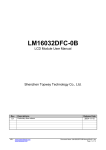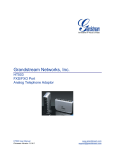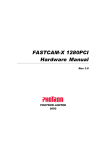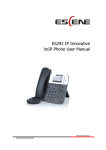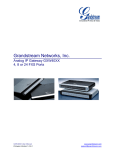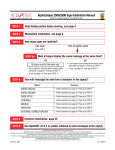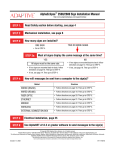Transcript
ES/DS/WS 3xx IP Phone Quick Guide Username:Type your SIP account, User Pwd:Type your SIP password, SIP1:Type the IP address of your SIP server (you can type “.” by “*” button, you must confirm the connection between the phone and SIP server),And then select Submit changes,and press OK button to submit the changes. Placing a Call PC port to PC, LAN port access outside the network, EXT Socket Extension units, SOR (PSTN) port access PSTN, Upper right to power, the right of access RJ11 headset, the lower right of access a handset. WS 3XX of the LAN Ethernet port is prohibited to use, plug this interface may cause the loop. LEDs Table 1 Light-strip LED Status Description Red, flashing There is an incoming call. Red, steady Hook-off. enter a usual conversation Yellow-green, flashing Holding call. Yellow-green, steady Active call. Table 2 Programmable Buttons LED Status Description Red, steady Remote line is busy. (BLF enable) Yellow-green, steady Remote line is idle. (BLF enable) Dark BLF disable. Table 3 Others in RED Buttons Headset, Mute, Speaker Description The corresponding function is enabled. Mounting bracket, telephone access Steps: Press the menu button on the phone MENU=> System setting=> Advanced setting=>Enter Advanced Password (Empty by default) by pressing OK => Network => click OK TYPE has the following options : STATIC、PPPOE、DHCP Choose STATIC press Navigation key - to the next, see the IP address settings, the IP and gateway settings and other related network information, including "." Use the key "*" entry. Select PPPoE username and password to register. Select DHCP needn’t to setting IP. * DS 3xx with PSTN functions, able to directly plug in the PSTN port calls, such as no PSTN, please refer to the above operation. * WS 3xx if there is wireless AP in surrounding environment, you can choose the System setting -> WIFI setting-> hot list, choose a hot in ,set the SSID password (no password is not set) Specific steps: Press SSID => key => password, w if the wireless encryption type is different, choose Security type, press OK to select. After setting, remember to press Submit. You can pick up the handset or press Headset/Speaker button to place a call. Dial directly: Dial number directly, then press # button or Send soft-key (it will call from the first available line); PSTN call: Press the Line button of PSTN, and then dial number (Hook off your handset and dial directly when it is power down); Redial: Press Redial button/soft-key to dial the latest number; Dial from Call history: Press Menu button, select “Call history” and select one of “Missed calls”, “Received calls” and “Dialed numbers” lists to dial by pressing Dial soft-key. You can open Call history in standby status of phone by pressing corresponding Navigation-buttons, for example , Left button : “Received Calls” list ; Right button : “Dialed Numbers” list ; Down button : “Missed Calls” list . UP button :"tone volume" ;"OK" button to confirm the key ; next to the "C" key for the Cancel button. *This document introduces normal function operation of IP phones only. For details (operation and configuration), refer to User Manual. And set details on the web page of phone. In the browser, enter the IP phone's address, enter the phone's user name and password (the default are root), enter the IP phone's web configuration interface. * ES 310 LCD screen is 160X32. ES \ DS \ WS other 3xx model 128X64 ES 330 has three Voip account and line keys. -----------------------------------------------------------------------------ESCENE COMMUNICATION CO.,LTD. Web: http://www.escene.hk/en On the phone, press MENU button => System Setting => Advanced Setting=>type Advanced password (it is idle by default) and press OK button=> SIP=> Accounts SIP =>Account 1,and then set the parameter as follow: Enable Account: Select Enable, Tel: (+86)20-28096798 Fax: (+86)20-28096786 Email: [email protected] Address: Floor 4 Building C YueAn Industrial Park No.54 Huangcun Road Tianhe District Guangzhou China 2-1 2-2 www.InternetVoipPhone.co.uk | [email protected] | 0800 088 48 46 2-3