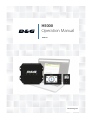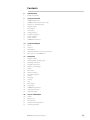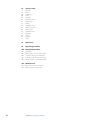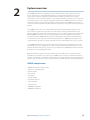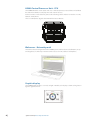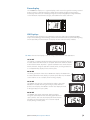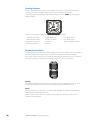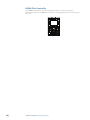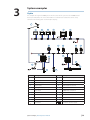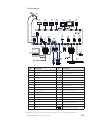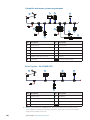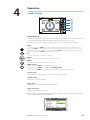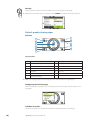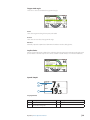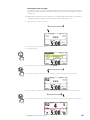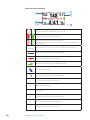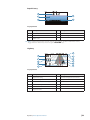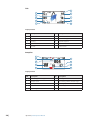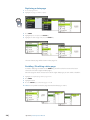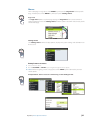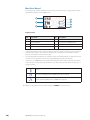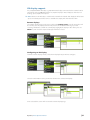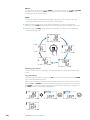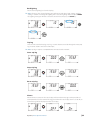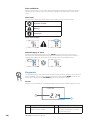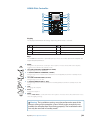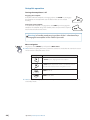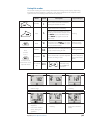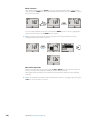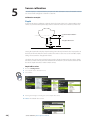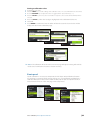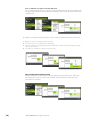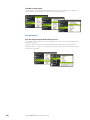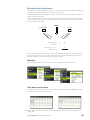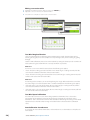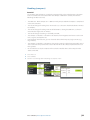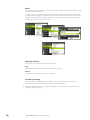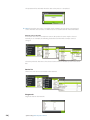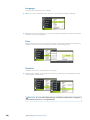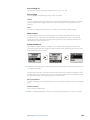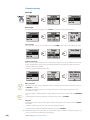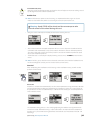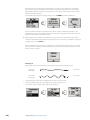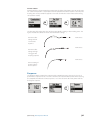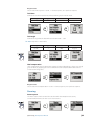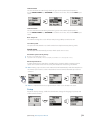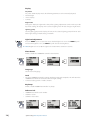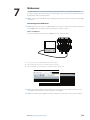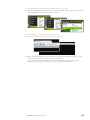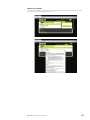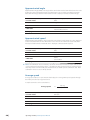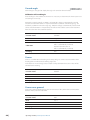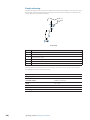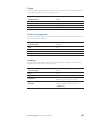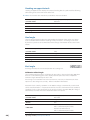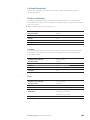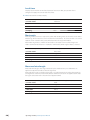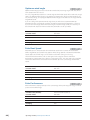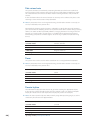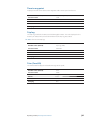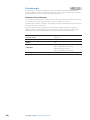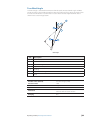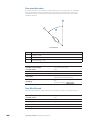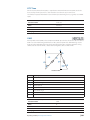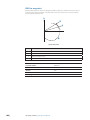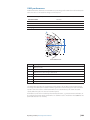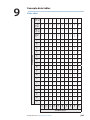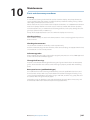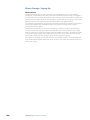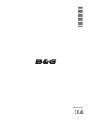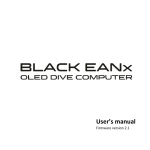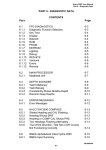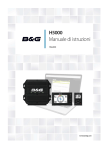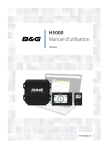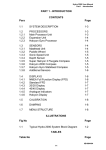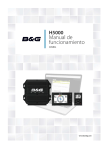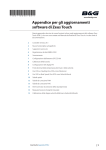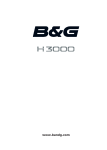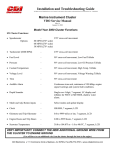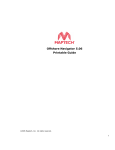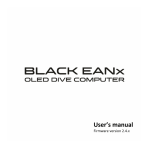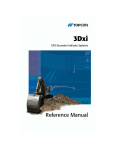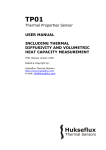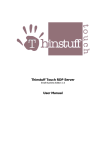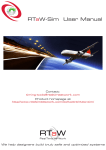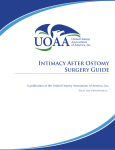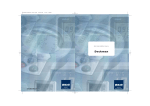Download H5000 User Manual
Transcript
H5000 Operation Manual ENGLISH www.bandg.com Preface As Navico is continuously improving this product, we retain the right to make changes to the product at any time which may not be reflected in this version of the manual. Please contact your nearest distributor if you require any further assistance. It is the owner’s sole responsibility to install and use the instrument and transducers in a manner that will not cause accidents, personal injury or property damage. The user of this product is solely responsible for observing safe boating practices. NAVICO HOLDING AS AND ITS SUBSIDIARIES, BRANCHES AND AFFILIATES DISCLAIM ALL LIABILITY FOR ANY USE OF THIS PRODUCT IN A WAY THAT MAY CAUSE ACCIDENTS, DAMAGE OR THAT MAY VIOLATE THE LAW. Governing Language: This statement, any instruction manuals, user guides and other information relating to the product (Documentation) may be translated to, or has been translated from, another language (Translation). In the event of any conflict between any Translation of the Documentation, the English language version of the Documentation will be the official version of the Documentation. This manual represents the product as at the time of printing. Navico Holding AS and its subsidiaries, branches and affiliates reserve the right to make changes to specifications without notice. Copyright Copyright © 2014 Navico Holding AS. Warranty The warranty card is supplied as a separate document. In case of any queries, refer to the brand website of your display or system: www.bandg.com Declarations and conformance This equipment is intended for use in international waters as coastal sea area administered by countries of the E.U. and E.E.A. The H5000 system complies with the following regulations: • CE under EMC directive 2004/108/EC • Level 2 devices of the Radio communications (Electromagnetic Compatibility) standard 2008 The relevant Declaration of conformity is available in the H5000 section on the following website: www.bandg.com | H5000 Operation Manual |1 Contents 5 Introduction 5 About this manual 7 System overview 7 8 8 8 9 9 10 10 11 11 12 H5000 components H5000 Central Processor Unit - CPU Webserver - Network portal Graphic display Race display HV Displays Analog displays Expansion modules Sensor modules Alarm module H5000 Pilot Controller 13 System examples 13 14 15 16 16 Hydra Hercules Performance Autopilot minimum system requirement Basic System - No H5000 CPU 17 Operation 17 18 25 25 26 27 28 30 31 32 34 34 34 35 40 43 44 45 Graphic display Default graphic display pages Data page transition Available data pages Replacing a data page Menus Race timer Man Over Board HV display support Alarms Damping Trip log Log Race display Diagnostics H5000 Pilot Controller Autopilot operation Autopilot modes 48 Sensor calibration 48 49 52 53 55 Depth Boat speed Environment Masthead unit adjustment Heading (compass) Contents | H5000 Operation Manual |3 57 System setup 57 59 60 60 60 61 61 61 62 62 62 64 67 68 69 71 Network Units Language Time Simulate Restore defaults Global reset About Autopilot setup Source selection Rudder drive Commissioning Response Sailing Steering Setup 73 Webserver 78 Operating variables 105 Example data tables 105 106 106 106 106 Polar table Boat speed / Heel correction table True wind angle correction table True Wind Speed correction table Down wind speed correction table 107 Maintenance 107 108 4| Basic maintenance procedures Winter Storage / Laying Up Contents | H5000 Operation Manual 1 Introduction About this manual This manual is a reference guide for operating the B&G H5000 instrument system. It assumes that all equipment is installed correctly, and that the system is ready to use. The manual assumes that the user has basic knowledge of navigation, nautical terminology and practices. The manual does not cover basic background information about how equipment such as radars, echo sounders and AIS work. Important text that requires special attention from the reader is emphasized as follows: ¼ Note: Used to draw the reader’s attention to a comment or some important information. Warning: Used when it is necessary to warn personnel that they should proceed carefully to prevent risk of injury and/or damage to equipment/personnel. Introduction | H5000 Operation Manual |5 6| Introduction | H5000 Operation Manual System overview 2 The H5000 instrument and autopilot systems combine unique sailing features with raceproven technology in a straightforward package. Developed for blue water cruisers and racing yachts alike, the range brings powerful system options to match your exacting requirements. From an ultra-fast CPU to a convenient web-browser interface access, full-color and custom displays and a dedicated autopilot controller, the H5000 system was developed to provide the best instrument and autopilot system available. The H5000 range comprises several units which network with other onboard electronics including the Zeus range of chart plotters. The H5000 system is driven by a powerful Central Processing Unit (CPU) reaching speeds up to 50 times greater than its predecessor, with Hydra, Hercules and Performance level software options tailored for all users from serious cruisers to professional racers. It works with B&G’s H3000 Wind, Speed, Heel and meteorological sensors for straightforward upgrades. The high resolution H5000 Graphic Display is highly intuitive and delivers information on a 5-inch bonded screen with fast, smooth display updates. The H5000 Race Display provides segmented text, numbers and target indicator for the race information you need in a glance. The H5000 Autopilot brings the functionality and dedicated sailing algorithms of its recordbreaking predecessor , supporting the exact needs of a performance sailboat and its crew – whether short-handed cruising or solo racing. In addition, the H5000 Pilot Controller provides dedicated access to autopilot functions. B&G’s web-browser interface lets you connect your PC or tablet to the network for setup, calibration and control of every part of your H5000 system. It utilizes a familiar web browser interface to allow quick calibration of instruments, easy setup of displays and configuration of features. You can also access online product manuals, data backups and network diagnostics. H5000 components • • • • • • • • • • • H5000 Central Processor Unit - CPU Webserver - Network portal Graphic display Race display HV displays Analog displays Expansion modules Sensor modules Alarm module H5000 Pilot Computer H5000 Pilot Controller System overview | H5000 Operation Manual |7 H5000 Central Processor Unit - CPU The H5000 CPU takes sensor inputs and uses a dedicated processor to calculate and calibrate the data and distribute it to display units and external devices. Connect a router via the ethernet port to take advantage of the webserver interface via a PC, tablet or smart-phone. There is a USB port to upgrade the CPU with the latest software. Webserver - Network portal The browser-based configuration of the H5000 system enables advanced calibration, set-up and diagnostics. Its web-style interface can be accessed via PC, tablet or smartphone. Graphic display The H5000 Graphic Display is a 5-inch, sunlight viewable, color display. It shows sailing data in digital or graphical form. 8| System overview | H5000 Operation Manual Race display The H5000 Race Display is a 7 segment display, 5-inch screen designed for viewing essential data at a glance. A dedicated page key allows quick switching between stored pages displaying 2 data values on each page alongside a unique bargraph providing immediate visual indication of performance targets, countdown timer status and more. MENU HV Displays The HVision range of displays are lightweight, single-line data units incorporating B&G’s unique HV technology. HV technology ensures the maximum contrast, perfect backlighting and no possibility of condensation. HV displays are the clearest displays available. ¼ Note: There are four displays in the HV range, each with their ideal application: 10/10 HV The 10/10 is a compact display that allows data to be positioned where it is needed, rather than where it fits. Its compact dimensions allow the 10/10 to be installed almost anywhere – typical installation areas are the base of winch pedestals, alongside hydraulic control panels, steering pedestals or as a companionway display on the smaller yacht. 20/20 HV The latest generation of the classic 20/20 mast display. The 20/20 is the de facto standard for mast displays on yachts up to 70’ (21m). The 20/20 is also ideal for use as a cockpit, saloon or bridge display. 30/30 HV The 30/30 is designed as a mast display for yachts in the range 60-90’ (18-27m) LOA. Providing these larger yachts with the perfect size of display. The 30/30 is also the ideal display for deck or bridge displays on super yachts. 40/40 HV The 40/40 is the largest instrument display available. Designed specifically for mast mounting applications on super yachts, it also is the ideal display for forward beam mounting on maxi-multi hulls or as a deck or helipad display on large motor yachts. System overview | H5000 Operation Manual |9 Analog displays Before a value will be shown on an analog display ensure that a sensor (source) has been selected via the CPU or Graphic Display. Go to source selection to achieve this. The analog display backlighting is achieved by a long press of the MENU key on any of the Graphic displays. There is a wide range of analog indicators available, all listed below. • Apparent Wind Angle • Apparent Wind Speed • Boat Speed 12.5 Knot • Boat Speed 25 Knot • Depth 200 Meters • Depth Ft / Fathom • Heading • Rudder • True Wind Angle • True Wind Speed • Magnified Apparent Wind Expansion modules There are two types of Expansion module, Analog and Serial. The modules act as the interface between analog sensors, serial devices and other in and outputs to and from the CPU. The correct module must be used in conjunction with its corresponding sensors. All modules are powered from the network and can supply power to the sensors connected. Analog The analog module has 6 analog inputs and 2 pulse inputs. This allows the unit to act as an interface for masthead units, speed sensor, analog rate-gyros, potentiometer etc. Serial The serial module has 2 COM ports, each with input & output. The modules support RS232, RS422, RS485 and NMEA 0183 devices. Modules can be located wherever is most convenient for the installer and can connect anywhere on the network. 10 | System overview | H5000 Operation Manual Sensor modules There are two types of H5000 sensor module. Barometric & temperature sensor Measures the atmospheric pressure and air temperature, allowing the CPU to record atmospheric pressure changes over varying periods of time and current air temperature. 3D Motion The Tri-Axis Motion Sensor provides accurate measurement of the heel and trim angles as well as pitch, roll and yaw rates of the yacht, allowing the CPU software to correct the wind data for errors induced by this motion. Alarm module The alarm module is a network audible alarm that can be positioned anywhere on the network. H5000 Pilot Computer The H5000 Pilot Computer links with the H5000 instrument system. The instrument system transmits sensor information over the network to the Pilot Computer. This information is processed by the Pilot Computer and sends signals to the drive system (linear ram, rotary drive or hydraulic pump) to steer the vessel on the desired heading/course. System overview | H5000 Operation Manual | 11 H5000 Pilot Controller The H5000 Pilot Controller manages all autopilot functions as well as setup and commissioning. Use the H5000 Pilot Controller to select autopilot modes or manually steer the vessel. 12 | System overview | H5000 Operation Manual Hydra An example of a typical H5000 system. At the centre of the system is the H5000 Central Processor Unit (CPU). All sensor information is fed back to the CPU and can be easily controlled and configured via the Graphic display. 1 2 4 3 5 6 7 12V T 12V 8 9 10 11 12 T 14 16 15 PILOT 12V 17 12V 13 18 WIFI-1 3 System examples 12V 19 No. Description 20 No. Description 1 Masthead unit 11 Motion sensor (Heel / Trim only) 2 HV Display 12 Alarm module 3 Graphic display 13 Wireless access point WiFi-1 4 Race display 14 Central processor unit 5 Analogue display 15 Man Overboard Button - MOB 6 Zeus Touch 16 H5000 Pilot Computer 7 H5000 Pilot Controller 17 Rudder reference unit 8 RC42N compass 18 Hydraulic ram 9 GPS 19 Speed sensor 10 Baro / Air temp sensor 20 Depth sensor T Terminator System examples | H5000 Operation Manual 12V 12 Volt DC power supply | 13 Hercules 1 2 3 4 5 6 7 12V 8 12V T 12V 9 13 11 14 15 16 12 10 T 17 18 19 22 20 21 12V 12V 24 No. NMEA0183 Tx/Rx Description No. Description 1 Vertical masthead unit 14 Barometric / temperature sensor 2 HV Display 15 Motion sensor 3 Graphic display 16 Alarm module 4 Race display 17 Central processor unit 5 Analogue display 18 Man Overboard Button - MOB 6 Zeus Touch 19 H5000 Pilot Computer 7 Zeus 20 Webserver 8 H5000 Pilot Controller 21 Deckman 9 Analog module 22 Rudder reference unit 10 Mast rotation sensor 23 Hydraulic ram 11 Serial module 24 NMEA 0183 Tx / Rx 12 Halcyon Gyro Stabilized Compass 25 Speed sensor 13 GPS 26 Depth sensor T 14 | 23 25 Terminator System examples | H5000 Operation Manual 12V 12 Volt DC power supply Performance 1 2 4 3 5 6 7 8 PLOT MARK GO TO VESSEL MENU WIN IN OUT 1MOB 2 ABC 4 GHI 5 JKL 7 PQRS 8 TUV STBY AUTO CHART 12V RADAR ECHO NAV INFO 0 3 DEF 6 MNO 9WXYZ PWR PAGES 12V T 12V 9 10 15 16 17 13 11 9 14 12 T 18 19 22 26 12V 27 No. 23 21 20 20 28 Description 29 No. 24 12V 25 Description 1 Fwd & Aft vertical masthead unit 16 Motion sensor 2 HV Display 17 Alarm module 3 Graphic display 18 Central processor unit 4 Race display 19 Man Overboard Button - MOB 5 Analogue display 20 Analog module 6 Zeus Touch 21 Analog module 7 Zeus 22 Analog device * 8 H5000 Pilot Controller 23 H5000 Pilot Computer 9 Analog module 24 Rudder reference unit 10 Analog module 25 Hydraulic ram 11 Mast rotation sensor 26 Webserver 12 Serial module 27 Deckman 13 Halcyon Gyro Stabilized Compass 28 Port & Starboard speed sensor 14 GPS 29 NMEA 0183 Depth sensor 15 Barometric / temperature sensor 30 Depth sensor T Terminator 12V 12 Volt DC power supply ¼ Note: * See analog expansion for more information on type and quantity of devices System examples | H5000 Operation Manual | 15 Autopilot minimum system requirement 2 1 3 4 T T 12V 5 7 8 12V 10 12V 9 DPT 6 No. Description No. Description 1 Masthead unit 6 Speed sensor 2 Graphic display 7 H5000 Pilot Computer 3 H5000 Pilot Controller 8 Rudder Reference Unit 4 GPS antenna 9 Hydraulic Ram 5 H5000 Central Processor Unit 10 Compass T Terminator 12V 12 Volt DC power supply Basic System - No H5000 CPU 1 2 3 4 T T 12V 5 No. Description No. Description 1 Masthead unit 4 ZG100 GPS 2 HV Display 5 DST800 Speed & Depth sensor 3 Graphic Display T Terminator 12V 12 Volt DC power supply ¼ Note: A system without an H5000 CPU will only provide data from the available sensors on the network and limited functionality. Only those menu options visible on the Graphic Display will be available to the user. 16 | System examples | H5000 Operation Manual Operation 4 Graphic display 1 2 3 4 MENU 5 Basic operation The first display added to the network will go into a startup wizard when it is first powered on. The startup wizard will need to be completed before the display can be used. Using the wizard, set the desired language, time, units and network source selection. 1 PAGE Each short press of the PAGE key scrolls through the data pages. When viewing a data page a long press of the PAGE key will bring up the pages menu, from here the required page can be selected directly from a list. From any dialog screen, pressing the PAGE key navigates back to the data pages. When using a menu the PAGE key navigates back a step. 2 UP Scrolls up through selected menus / set values 3 ENTER Used to enter the selected sub menus and confirm selection 4 DOWN Scrolls down through selected menus / set values 5 MENU / LIGHTS MENU Single press of the MENU key – displays the Page menu Double press of the MENU key – displays the Settings menu Long press of the MENU key - Enters the display setup dialog and light settings menu. Display group Light settings are replicated on all displays set to the same group. Backlight level Min to Max in 10% increments Night mode Alternative display palette for low light conditions. Night mode color Red, green, blue, white text color ¼ Note: Adjusting the backlight settings will effect all other displays in the same display group. See Network groups for more information. Operation | H5000 Operation Manual | 17 Standby MENU All of the displays can be placed in Standby mode via any display Setup dialog. ¼ Note: Once in Standby mode a single press of the MENU key will turn the displays back on. 3sec Default graphic display pages Sail Steer 7 1 8 2 3 9 4 10 5 11 6 Displayed data No. Description No. Description 1 Course / Heading 7 Port / Starboard indicator 2 Boat speed 8 True Wind Angle 3 Tide set 9 Laylines 4 Waypoint 10 Tide rate 5 True wind direction 11 True Wind Speed 6 True wind indicator ¼ Note: See configuring the Sail Steer page for more information on using this page Configuring the Sail Steer page When navigating to a waypoint you can configure the Sail Steer page to show laylines to aid navigation. Tidal flow correction Tidal flow correction will calculate the tidal flow and offset the laylines accordingly. 18 | Operation | H5000 Operation Manual Target wind angle There are 3 sources available for target wind angle. Polar Takes the target wind angle from your polar table Actual Takes the current value of target wind angle Manual Manually input the upwind and downwind numbers into the dialog boxes. Layline limits When selected will show a dotted line indicating the minimum and maximum tack/gybe time period either side of the layline. This can be set from 5 to 30 minutes in 5 minute increments. Speed / Depth 1 2 3 Displayed data No. Description 1 Speed 2 Acceleration bargraph Operation | H5000 Operation Manual No. 3 Description Depth | 19 Wind plot 3 1 4 2 5 6 Displayed data No. Description No. Description 1 True wind direction 4 Mean value 2 True wind direction histogram 5 True Wind Speed histogram 3 True Wind Speed 6 Time period (5 to 60 minutes) ¼ Note: Wind histogram time periods can be set to show 1, 5, 10, 30 or a 60 minute history. Toggle between the time periods using the UP/DOWN keys. Start line 6 1 7 2 8 3 9 4 10 5 11 Displayed data No. 20 | Description No. Description 1 Distance to port end of start line 7 Distance to starboard end of start line 2 Tide direction indicator 8 Starboard end start line indicator 3 Port end start line indicator 9 Wind indicator (wind barb) 4 Start line bias angle 10 Start line - Arrow points to favored end 5 Race timer 11 Bias advantage (boat lengths) 6 Distance to start line (perpendicular) Operation | H5000 Operation Manual Setting up a Start line page The Start Line page is used as a visual aid to boat distance from the start line, tide direction, recommended start end bias and what advantage in degrees and boat lengths the biased end will give. ¼ Note: Before setting the start line position It is important that the Bow offset is updated to negate the difference between the GPS postion and the bow of the vessel. 1 Approach the port end of the start line 2 Select ping from the start Line menu 3 Highlight Port end... MENU 4 When the bow touches the start line, press the ENTER key. 5 The port end mark on the start line screen will go to solid red indicating it has been pinged 6 Repeat steps 1 to 4 at the starboard end selecting ping starboard end as the bow touches the line 7 The starboard end mark on the start line screen will go to solid green indicating it has been pinged Operation | H5000 Operation Manual | 21 Start line screen explained 1 4 5 2 3 6 Start line end not pinged (position not recorded) Start line end pinged (position recorded) Start line end stale (historic start line position) Start line end becomes stale at 23:59 hrs on the day it was recorded but remains valid. Invalid start line - One or more ends invalid (position not recorded) Start line - Blue - Square line - No bias advantage Start line - Red & Arrow left - Port end bias Start line - Green & Arrow right - Starboard end bias Tide direction indicator Wind speed and direction indicator (wind barb) 22 | 1 DIST P: Distance to port end of start line 2 BIAS: Start line bias angle 3 Race timer 4 DIST LINE: Distance to start line (perpendicular) 5 DIST S: Distance to starboard end of start line 6 BIAS ADV: Bias advantage (boat lengths) Operation | H5000 Operation Manual Depth history 1 2 4 3 5 Displayed data No. Description No. Description 1 Current depth 4 Water line 2 Shallow water limit 5 Depth histogram 3 Depth scale ¼ Note: Depth histogram time periods can be set to show 5, 10, 30 or a 60 minute history. Toggle between the time periods using the UP/DOWN keys. Highway 6 1 7 2 8 3 9 4 10 5 11 Displayed data No. Description No. Description 1 Waypoint bearing 7 Estimated waypoint arrival time 2 Course over ground 8 Waypoint 3 Off course limit (user setting) 9 Course line 4 Distance to waypoint 10 Vessel indicator 5 Cross track error 11 XTE correction direction Left or Right 6 Waypoint name Operation | H5000 Operation Manual | 23 Tide 6 1 7 2 3 8 4 9 5 10 Displayed data No. Description No. Description 1 Boat speed 6 TWA Port / Starboard indicator 2 Tide angle relative to vessel 7 True Wind Angle 3 Heading 8 True Wind Speed 4 Depth 9 True wind direction 5 Tide rate 10 Tide direction Autopilot 1 2 6 3 7 4 8 5 9 Displayed data No. 24 | Description No. Description 1 Set heading / Wind angle 6 Heading indicator 2 Compass scale 7 Set heading / Wind / Rudder angle 3 Heading 8 Wind angle 4 Autopilot mode indicator 9 Rudder angle 5 Rudder angle indicator Operation | H5000 Operation Manual Data page transition 1 2 8 3 7 4 6 5 Available data pages 1 Sail steer (default) Full screen* 2 Speed / Depth 2x1 grid (default) 2x1 grid* 3 Wind plot (default) 2x2 grid* 4 Start line (default) 2x2 grid offset* 5 Depth history (default) 3x3 grid* 6 Highway (default) 1+3 digital* 7 Tide (default) 1+6 digital* 8 Autopilot (default) Centre analog* Satellites Analog +2* Weather Analog +3* Single time plot* Dual analog* Dual time plot* ¼ Note: * indicates, User configurable page Operation | H5000 Operation Manual | 25 Replacing a data page 1 Go to the pages menu. 2 Highlight the page you wish to replace MENU x2 3 Press MENU 4 Highlight Replace and press the ENTER key 5 Highlight the desired page and press the ENTER key The new chosen page will be shown in the pages list. Enabling / Disabling a data page To make a data page available via the PAGE key you will need to first ensure it has been selected as one of the eight available pages. Once the page has been selected as one of the eight data pages you can enable / disable it 1 2 3 4 Highlight the required page via the pages menu Press MENU Highlight Enabled Press the ENTER key to switch the page on or off. ¼ Note: A tick symbol next to the page denotes that the page is active. 26 | Operation | H5000 Operation Manual Menus From a data page a single press of the MENU key will open the Page menu for that specific page. A double press of the MENU key will open up the Settings menu. MENU Page menu The Page menu options vary from page to page. All Page menus have a race timer and settings option to access the Settings menu. All other options listed will relate directly to the current data page. Settings menu The Settings menu is where display options, display and system settings and calibration can be accessed. MENU x2 Example menu structure 1 Select a menu as above. 2 Use the UP/DOWN and ENTER keys to navigate through the menu options. ¼ Note: Whilst navigating a menu a single press of the PAGE key will return to the previous menu option. Example below: How to access the Time dialog via the Settings menu. MENU x2 Operation | H5000 Operation Manual | 27 Race timer The race timer can be used to countdown to zero from a specified time, ideal for counting down to a race start. It can also be used to count up from zero to record the elapsed time. The timer can be started at any time by selecting Start Timer from the timer setup menu. If the start value is set to zero (00:00) when the timer is started the timer will begin counting up, recording the elapsed time. MENU x2 ¼ Note: The timer is shared between all displays on the network. All timer values are synchronized. ¼ Note: The timer set value is in Hours : Minutes (hh:mm), the timer counter will show Minutes : Seconds (mm:ss) with the hours shown in the top right hand corner of the display. Countdown timer To count down to a race start, a time value can be set in the Set start value field in the Race Timer setup menu. Set start value 1 2 3 4 5 Select the Start Time field. Use the UP & DOWN keys to set the desired number Press the the ENTER key to move to each consecutive number. Press the PAGE key to exit the number edit field. Once complete select OK to confirm. ¼ Note: Selecting Cancel or navigating away using the PAGE key will lose any changed settings. When a time is present in the start value field the timer will begin to count down from that number when the timer is started. Once the time reaches zero it will begin counting up recording the elapsed time. 28 | Operation | H5000 Operation Manual Start/Stop timer To start the timer, select Start in the Race Timer menu. When the timer is started it will return to the previous data page. To stop the timer from counting select Stop in the Race Timer menu. Sync When the timer is counting down selecting Sync will synchronize the time up or down to the nearest full minute. Reset Selecting Reset will reset the timer to the start value. If the timer was running, it will continue to run from the start value. Auto start trip Selecting Auto trip start will enable the Trip Log to record your time and mileage from the moment the countdown timer begins counting up from zero. Operation | H5000 Operation Manual | 29 Man Over Board If an emergency situation should occur and a man over board event is triggered, the display automatically switches to the MOB screen. 1 4 5 2 6 3 7 Displayed data No. • • • Description No. Description 1 Last known MOB position 5 Direction to MOB from vessel 2 Bearing to MOB 6 Dead reckoned MOB position 3 Range to MOB 7 Last known MOB position 4 Vessel (Always points up) A waypoint becomes active at the position the man over board is activated. This is indicated with a circular symbol. If the man over board event is activated via an AIS-SART then this position will update via the AIS-SART signal. The GPS longitude and latitude co-ordinates of the last known position are shown in the top left of the screen with the bearing and range MOB waypoint data listed below. If you have an H5000 CPU on the network the CPU will perform dead reckoning calculations to provide the estimated position of the man over board. This position will be displayed as a triangle symbol. Vessel Last known MOB position (H5000 CPU or MFD required) Dead reckoned MOB position (H5000 CPU required) ¼ Note: To cancel the man over board event press MENU and select cancel. 30 | Operation | H5000 Operation Manual HV display support Any compatible B&G HV display e.g. 20/20 HV mast display connected to the network can be configured via the H5000 CPU webserver, Graphic Display or Race Display to show desired data e.g. speed, depth, wind speed. ¼ Note: When a new HV display is added to the network the default data displayed will be boat speed. If no boat speed data source is available the display will show the word ‘OFF’ Remote displays The remote display page can be accessed from the Settings menu. Here all HV Displays will be listed by size. Any displays that are not present on the network will be greyed out. To change what data is shown on a HV display, highlight the display in this menu, press the ENTER key and select the required data type from those listed. Configuring an HV display From the remote display menu, select the HV display that you wish to configure. Select the information source you wish to show on the selected HV display. Once selected the screen will revert to the remote display page. Operation | H5000 Operation Manual | 31 Alarms If you have the relevant sensor connected to the network you can enable that alarm by selecting it/them from the alarm list. Alarm on / off Turn an alarm on or off from the alarm list. A tick symbol next to the alarm in the alarm list will indicate that the alarm is on. ¼ Note: It is possible to enable / disable all alarms by selecting the ‘Alarms Enabled’ field from the Alarms menu. Alarm settings 1 Press MENU on an alarm that requires parameters to be set will take you to the Enabled / Set limit menu. 2 3 4 5 32 | Select Set limit Set the required alarm parameter Press the PAGE key once you have finished editing Select OK to confirm. Operation | H5000 Operation Manual Alarm indication The alarm system is activated if any alarm settings are exceeded. Alarms are indicated with an alarm text and with an audible alarm (optional). ¼ Note: See Alarm settings for further details on how to set an alarm. If an autopilot is not on the network, autopilot alarms will not be accessible. If no specific alarm text is available, an alarm code will appear. Acknowledging an alarm An alarm is acknowledged by pressing the ENTER key. This will remove the alarm notification, and silence the alarm from all units that belongs to the same alarm group. A reminder will reappear at given intervals for as long as the alarm condition exists. ¼ Note: An alarm received from non B&G units on the network must be acknowledged on the unit generating the alarm. Alarm history The alarm history can be accessed via the Alarm history menu. This stores alarm messages until they are manually cleared. Clear alarm history To clear the alarm history list, select ‘Clear All’ from the Alarm history menu. Operation | H5000 Operation Manual | 33 Damping The damping rate affects the frequency that the sensor data is updated, the greater the damping value the smoother the number change will be but the slower the response will be to data change. Damped parameters • • • • • • • • • Below is a list of parameters that a damping value can be applied to. Set the damping value (response rate) for each parameter from 0 to 9 seconds. Heading Apparent wind (angle & speed) True wind True wind direction Boat speed Dynamic boat speed (Bspd) Tide Speed Over Ground (SOG) Course Over Ground (COG) Trip log There are two recorded trip logs. Trip log 1 records distance traveled through the water, trip log 2 records distance traveled via GPS input. ¼ Note: Trip log 2 requires a compatible GPS connected to the network. 1 3 2 4 No. Description No. Description 1 Trip distance 3 Trip time 2 Average speed 4 Maximum speed ¼ Note: Correctly calibrated boat speed is essential for accurate trip records. Log Shows total miles run from installation. This is based on distance over the water. 34 | Operation | H5000 Operation Manual Race display 1 2 3 4 MENU 5 Basic operation 1 PAGE Each press of the PAGE key scrolls through the data pages in rotation or navigates back to the display pages from within any menu. Press and hold the PAGE key to save the current page configuration. 2 UP Selects the upper half of the display to change variables; scrolls through menus and variables; increases / decreases values. 3 ENTER Used to enter the selected sub menus and confirm selections. 4 DOWN Selects the lower half of the display to change variables; scrolls through menus and variables; increases / decreases values. MENU 5 MENU / LIGHTS Used to enter the Settings menu and scroll through the menu options. Long press enters the lights settings page. Display information 1 3 6 7 8 2 9 5 10 11 2 4 13 1 No. 12 Description 3 No. Description 1 Data variable name 8 Alarm - Warning 2 Display data value 9 Alarm - Info 3 Units of measure 10 Controlling remote (HV) Displays 4 Bargraph data type 11 Autopilot engaged 5 Bargraph data 12 Active page number 6 Page stored / Source select 13 B&G H5000 CPU on the network 7 Alarm - Critical Operation | H5000 Operation Manual | 35 Menus To enter the menu function press the MENU key. To operate a menu use the UP and DOWN directional keys and press the ENTER key to select a menu item. Press the PAGE key to navigate back to the display pages. Pages The display shows five configurable data pages. Data pages show a variety of data and information available from sensors and devices on the network. ¼ Note: All of the default pages can be edited to show the users preferred boat data. Each press of the PAGE key will change the current data page to the next page in the cycle. ¼ Note: Pressing the PAGE key will change the data pages in sequence and in continuous rotation from pages 1 to 5. Edit data page contents You can edit any of the five data pages so that they display the specific boat data that you require. Page data editing Select the page you wish to edit. Press the UP key to select the top data field or the DOWN key to select the bottom data field. Once selected the chosen data field text will flash to indicate the menu has been selected. Using the UP and DOWN keys choose the required data type required, once selected press the ENTER key. The field text will stop flashing and return to the data page. A long press of the PAGE key will save the display configuration. 36 | Operation | H5000 Operation Manual Bargraph data editing Select Bargraph menu option, use the arrow keys to select the required bargraph variable. Press the PAGE key to save the change and return to the data page screen. MENU x7 Race timer The race timer can be used to countdown to zero from a specified time, ideal for counting down to a race start. It can also be used to count up from zero to record the elapsed time. ¼ Note: Once the countdown timer reaches zero it will start counting up showing the elapsed time from zero. The timer will continue to count until it is stopped. Set Sets the value of the timer. MENU Once set is selected, use the directional keys to set the required time. ¼ Note: The timer can only be set to whole minutes. Start Starts the timer. If a time value is preset the timer will countdown. If the timer is on zero it will count up. MENU Synchronize Synchronizing the timer will cause the timer to reset to the nearest whole minute. Operation | H5000 Operation Manual | 37 Stop Stops the timer. Press the ENTER key again to restart the timer. Reset If the timer is running, selecting reset will automatically start counting down from the originally set value for the race timer. If the timer is stopped when reset is selected it will set the clock to the originally set value and will not begin the countdown until start is selected. Remote displays Remote displays can be individually set via the race display to show a single variable. Configuring remote display data Select the remote menu, then select the remote display (e.g. 20/20 HV) you wish to configure. ¼ Note: The remote display will flash on and off to indicate it has been selected for editing by the race display. MENU x2 Use the UP/DOWN and ENTER keys to navigate to a variable and select the variable to display. Exit by pressing the PAGE key. Lighting zone selection Set the lighting zone on the display. All units in the selected lighting zone will mirror each others light settings. Default setting is network. MENU ¼ Note: Press and hold the MENU / LIGHTS key to get to the Lighting menu. 38 | Operation | H5000 Operation Manual Backlighting Set the desired lighting level on the display. ¼ Note: All units in the selected lighting zone will mirror each others light settings. Default setting is network. To change the lighting zone select the lighting menu and press DOWN the lighting zone type will flash. Select the desired zone and press the ENTER key. MENU Trip log There are two recorded trip logs. Trip log 1 records distance traveled through the water, trip log 2 records distance traveled via GPS input. ¼ Note: Trip log 2 requires a compatible GPS connected to the network. Start trip log MENU x3 Stop trip log MENU x3 Reset trip log Alarms When alarms are set to ‘On’ the race display will show alarm messages when predefined alarm parameters on the network are triggered. When the race display alarm is set to off, no alarm message will be displayed on the race display. MENU x8 Operation | H5000 Operation Manual | 39 Alarm notification When an alarm event is received the display will change to show the variable name that is alarming and the current value. An icon will be highlighted to indicate the severity of the alarm. Alarm icons There are three alarm icons for the three levels of alarm severity as shown below. Important / Critical Warning Information Depth alarm example Acknowledging an alarm An alarm is acknowledged by pressing the ENTER key twice in quick succession. This will remove the alarm notification (text, light and sound) from all units on the network. A reminder will reappear at given intervals for as long as the alarm condition exists. x2 MENU Diagnostics The diagnostic pages show details of the display, instance number, software version, LCD test and reset options. To access the diagnostic pages, press and hold the MENU key when you power on the display. Use the UP/DOWN keys to scroll through the pages. Version Software version number. Check the B&G website for the current available software version. 1 2 No. 1 40 | Description Software version number Operation | H5000 Operation Manual No. 2 Description R = Indicates released version. Any other identification is used for internal testing only Checksum Additional version information in hexadecimal format. This information is for B&G support only. 1 2 No. 1 Description Boot code No. 2 Description User code Full reset Factory reset of the display. All settings will revert to factory default. Select the full reset page, press the ENTER key and a full reset will take place and return the display back to the default speed and depth page. User reset Resets page configuration to their default settings. All other settings will remain unchanged. Select user reset, press the ENTER key. The display will show complete once finished. LCD segment test When the LCD segment test page is selected the display will automatically begin the LCD test. This is a visual test that needs to be performed by the user. Each segment will switch on in sequence until all segments are lit. It is the responsibility of the user to visually spot any faulty / missing LCD segments. Missing segment Operation | H5000 Operation Manual | 41 Lights test Select the lights page. Press the ENTER key, the display will go through each of the light settings in sequence. It is the responsibility of the user to visually check the light levels. Instance The display instance is a number that can be set as a reference for the user to distinguish between different displays. By default the display instance is set to zero. Voltage Shows the current voltage supply to the display. 42 | Operation | H5000 Operation Manual H5000 Pilot Controller a d b e f c 1 4 2 5 3 6 7 8 Display The displayed information will change depending which mode is selected. X Description X Description a Performance level d Target b Autopilot mode e Compass: ºT = True ºM = Magnetic c Rudder angle indicator f Heading Keys The H5000 Pilot Controller is operated by 8 keys. These are used to operate the autopilot and adjust autopilot parameters. 1 MODE Changes the autopilot mode / Scrolls up in menu options / Increases values. With active autopilot: Toggles between Wind mode and Auto mode 2 10º COURSE CONTROL STARBOARD (10º RIGHT) Changes target course 10º Starboard 3 1º COURSE CONTROL STARBOARD (1º RIGHT) Changes target course 1º Starboard / Activates Non Follow Up (NFU) mode when in Standby mode / Enter menu 4 10º COURSE CONTROL PORT (10º LEFT) Changes target course 10º Port 5 1º COURSE CONTROL PORT (1º LEFT) Changes target course 1º Port / Activates Non Follow Up (NFU) mode when in Standby mode / Exit menu 6 STBY Disengages the autopilot 7 AUTO Engages the autopilot 8 MENU Enter the Main menu / Scrolls down in the menu options / Decreases values. Press and hold for 3 secs enters the lighting settings. Warning: The installation settings must be performed as part of the commissioning of the autopilot system. Failure to do so correctly may prohibit the autopilot from functioning properly! The Installation menu can only be accessed in Standby mode. Operation | H5000 Operation Manual | 43 Autopilot operation Turning the autopilot on / off Engaging the autopilot At anytime while the autopilot is disengaged press the AUTO key to engage the autopilot. The autopilot will steer the boat on the current selected heading. Disengaging the autopilot At any time the autopilot is engaged press the STBY key to disengage the autopilot. The autopilot will go into Standby mode and you will be required to take manual control of the helm. Warning: In Standby mode pressing either of the 1º directional keys will engage the autopilot in Non Follow Up mode! Menu navigation Single press of the MENU key will open the Main menu. ¼ Note: Whilst navigating the menu system If no selection is made after 10 seconds the screen will revert to the autopliot status screen Key Action 1º RIGHT Opens highlighted menu option 1º LEFT Return to previous menu - Continued presses will return the display to the navigation screen. MODE Scroll up MENU Scroll down ¼ Note: At anytime a single press of the STBY key will exit the menu and switch the autopilot to Standby mode! 44 | Operation | H5000 Operation Manual Autopilot modes The current heading and Set heading information will change on the display depending on which mode the autopilot is in. Below is a list of the autopilot modes, autopilot mode symbol and the current/target data that will be displayed. Mode Symbol Standby S Description Required Input Passive mode used when manually steering the boat at the helm Keeps the boat on set heading Press & Hold 3 sec + to enter mode menu then select required mode Cancels a turn and continues on the heading read from the compass. Press Heading the MODE key to enter Wind mode. Press MODE key again to revert to Auto mode A Auto Wind W Steers the boat to maintain the set wind angle. Press MODE key to enter Heading, Speed, to Auto mode. Press MODE key again True Wind Angle to revert to Wind mode NoDrift ND Steers the vessel on a straight bearing Heading, Position line by compensating for drift Navigation N Non Follow Up Steers the boat to a specific waypoint location, or along a route Steer the boat manually using the H5000 Pilot Controller NFU Standby • • NFU Heading (True or Magnetic) Rudder angle NAV • Bearing to next waypoint • Cross track distance (XTD), analog and graphical Operation | H5000 Operation Manual Heading, Speed, Position, Waypoint, Route information (MFD) AUTO • • WIND Set heading Heading NoDrift • Set wind angle • Set course • Heading • Course Over Ground (COG) | 45 Mode selection From Standby mode, press the AUTO key once to enter Auto mode. Whilst in Auto mode a single press of the MODE key will set the autopilot to Wind mode. Press the MODE key again to revert to Auto mode. To access other autopilot modes press and hold the MODE key for 2 seconds. Highlight the required mode and press the 1º RIGHT key to confirm. ¼ Note: The mode selection menu will time out after a few seconds. Whichever mode is highlighted at this time will be selected. 2 sec Non Follow Up mode Whilst in Standby mode, pressing any of the 1º LEFT / RIGHT keys will move the rudder to your desired angle and change the autopilot mode to Non Follow Up. Non Follow Up mode allows you to control the rudder position manually via the autopilot controller. ¼ Note: The autopliot will remain in Non Follow Up mode until it is disengaged by pressing the STBY key or a new mode is selected. 46 | Operation | H5000 Operation Manual Tacking & Gybing in Wind mode Tacking & Gybing in Wind mode can be performed when sailing with apparent or true wind as the reference; in either case the True Wind Angle must be less than 90 degrees (tacking) and more than 120º (gybing). The tacking/gybing operation will mirror the set wind angle on the opposite tack and a tack confirmation window will appear on the display. To tack or gybe in wind mode press both 1° COURSE CONTROL keys on the H5000 Pilot Controller simultaneously. Hold them down until the confirmation window appears. Press 1º RIGHT to confirm, 1º LEFT to cancel. The rate of turn during the tack/gybe is set by the Tack time parameter in the Setup/ Sailing menu. The tack/gybe time is also related to the speed of the boat to prevent excessive loss of speed during a tack. ¼ Note: The autopilot will temporarily add a 5 degree bear-away on the new tack to allow the boat to pick up speed. After a short period the wind angle will return to the set angle. If neither tack/gybe or cancel is selected the tack/gybe pop up will close after 10 seconds and the requested tack/gybe will not be initiated. Tacking & Gybing in Auto mode To tack in Auto mode press and hold the Port 10 & 1º COURSE Keys to set a tack to Port and the Starboard 10 & 1º COURSE keys to set a tack to Starboard. Port Starboard The rate of turn during the tack/gybe is set by the Tack time parameter in the Setup/ Sailing menu. The change in heading is controlled by the tack angle parameter in the Setup/ Sailing menu. ¼ Note: Default tack angle setting is 100 degrees. Operation | H5000 Operation Manual | 47 Sensor calibration 5 Once the display is setup and before you proceed with calibration ensure all network sources are selected and configured as shown in section 6. Calibration example: Depth A typical transducer installation is through the hull in front of the keel. A datum (offset value) can be set, such that the depth display refers to either the water line or the base of the keel. +VE: Positive Datum for Waterline (0.0) - VE: Negative Datum for Keel Setting the depth offset displays depth readings from directly below the keel or propellers of the boat, or from the waterline to the seabed. This makes it easier to see the available depth, taking into account the draught of the boat. The offset value to be entered should represent the distance between the face of the depth transducer, and the lowest part of the boat below the waterline, or the distance between the face of the depth transducer and the water surface. Depth offset value MENU 1 Enter the Settings menu. 2 Select depth via the calibration menu. 3 Select Offset. x2 4 A dialog box will appear showing the current depth offset value. ¼ Note: The default value is zero 48 | Sensor calibration | H5000 Operation Manual Setting a calibration value 1 2 3 4 Highlight the value field. Press the MENU key to enable editing of the calibration value. The cursor will flash in the value field. Use the UP/DOWN Keys to adjust the value or toggle between plus and minus (+ / -). Press the ENTER key to move to the next number in sequence. The current number will flash when selected. 5 Press the ENTER key when the last digit is highlighted in the calibration field to exit. 6 Select OK. 7 Press ENTER to confirm and exit. The offset will then be set to the desired value and the display will return to the calibration page. ¼ Note: If the calibration offset value fails an error message will appear “Setting offset failed”. Check sensor connection and source selection and retry. Boat speed Speed calibration is necessary to compensate for hull shape and paddlewheel location on your boat. For accurate speed and log readings, it is essential that the paddlewheel is calibrated. Boat speed values can be shown in knots, kph or mph. Your preferred unit of measurement can be set in the units page of the setup menu. Sensor calibration | H5000 Operation Manual | 49 Auto - Calibration via reference to GPS SOG value This is an AutoCal facility that uses speed over ground (SOG) from your GPS and compares the average of SOG against the average boat speed from the speed sensor for the duration of the calibration run. ¼ Note: This calibration should be made in calm sea with no effect from wind or tidal current. 1 Bring the boat up to cruising speed (above 5 knots) 2 Select Auto correct on the Calibrate boat speed page 3 When the calibration is completed the Boat speed calibration scale will show the adjusted percentage value of the boat speed. 4 Select OK once complete to confirm correction and exit. Manual adjustment of boat speed Adjust the boat speed manually by selecting the Boat speed percentage slider. Adjust the percentage up or down as desired via the calibrate boat speed page. Confirm the value. Select OK once complete. 50 | Sensor calibration | H5000 Operation Manual Distance reference This facility enables the user to calibrate the log accurately and simply. Calculations are performed by the display that works out the boat speed over a known distance. To calibrate the boat speed via a distance reference you will need to complete consecutive runs, under power at a constant speed made along a given course and distance. ¼ Note: To eliminate the effect of tidal conditions it is advisable to perform at least two runs, preferably three, along the measured course. How To Calibrate boat speed via Distance Reference 1 Enter the desired distance in nautical miles that you would like to calculate the distance reference over. 2 When the boat gets to the predetermined starting position of the distance reference calculation start the calibration timer. 3 As the boat passes marks A and B on each run, instruct the system to start (Start Run) and stop (Stop Run) and finally OK to end calibration (End Cal Runs). 4 After the last run is completed and OK has been selected, Select save to store the calibration. 5 A pop up warning will ask you if you wish to replace the current calibration with the new one. Select Yes to complete or cancel to not replace the calibration value. Distance reference diagram Referring to the diagram, A and B are the markers for each run and X is the actual distance for each run as measured from a suitable chart. A X B Start Run 1 Stop Run 1 Stop Run 2 Start Run 2 Start Run 3 End Calibration ¼ Note: It is important to maintain the same constant boat speed over each run. Sensor calibration | H5000 Operation Manual | 51 Use SOG as boat speed If boat speed is not available from a paddle wheel sensor it is possible to use speed over ground from a GPS. SOG will be used in the true wind calculations. Environment Sea / Air Temperature & Barometric pressure If a suitable sensor is fitted, the system will monitor the current sea / air temperature and barometric pressure. The offset value to be entered should adjust the reading from the sensor to match a calibrated source, i.e. adjust sea temperature to match reading from a thermometer when submersed in the water. 52 | Sensor calibration | H5000 Operation Manual Masthead unit adjustment This provides an offset calibration in degrees to compensate for any mechanical misalignment between the masthead unit and the center line of the vessel. To check the masthead unit alignment error we recommend you use the following method which involves a sailing trial. Sail on a starboard tack on a close hauled course and record the wind angle, then repeat the process on a port tack. Divide the difference between the two recorded numbers and enter this as the wind angle offset. WIND Starboard Tack Port Tack 33º 27º Starboard tack = 33º Port tack = 27º Difference : 33º - 27º = 6º Offset : 6º / 2 = 3º If the starboard apparent wind angle is greater than the port angle then divide the difference by 2 and enter this as a negative offset. If the port angle is greater than the starboard then divide the difference by 2 and enter this as a positive offset. MHU Align Once the offset has been calculated enter it into the MHU Align calibration field TWA / TWS Correction tables The TWA and TWS Correction tables receive their information from the H5000 CPU and does not store this information on the display. ¼ Note: TWA / TWS correction tables can also be adjusted from the webserver and the Zeus family MFDs Sensor calibration | H5000 Operation Manual | 53 Editing a correction table 1 Highlight the field that requires editing and press the ENTER key 2 Adjust the correction value to the desired number 3 Select OK once complete to return to the correction table True Wind Angle calibration There are two methods of calibrating TWA, monitoring true wind direction from tack to tack or gybe to gybe, or use the compass to verify the angles the yacht is tacking or gybing through. Start the TWA calibration process for either method by setting the boat up to do a number of tacks upwind or gybes downwind in as steady conditions as possible. Method 1 If an error is seen in true wind direction, then the following rule applies: • If true direction is lifting you tack to tack then True Wind Angle is reading too wide, half the error must be subtracted from the TWA correction table. • If true direction is heading you tack to tack then True Wind Angle is reading too narrow, add half the error to the TWA correction table. Method 2 If according to the compass you are tacking through an angle different than the sum of the True Wind Angles on each tack (Port TWA + Starboard TWA) then the following rule applies: • If the tack angle < the sum of the TWA’s, the True Wind Angle is reading too wide, half the error must be subtracted from the TWA correction table. • If the tack angle > the sum of the TWA’s, the True Wind Angle is reading too narrow, add half the error to the TWA correction table. True Wind Speed calibration True Wind Speed errors are seen from sailing upwind to downwind. This is due to the acceleration of the airflow over the top of the mast and around the sails when sailing downwind. -10% is the default value for TWA calibration. Monitoring the change in True Wind Speed from close hauled to flat running will enable further refinement of this calibration value. Auto Calibration via webserver It is possible to auto calibrate both tables via the Webserver. See the Webserver help files for more details. 54 | Sensor calibration | H5000 Operation Manual Heading (compass) Auto Cal The compass Auto Cal process records the magnetic fields in the yacht that cause deviation errors. It calculates the corrections when the compass calibration is started provided the following conditions are met: • • • • • • • • The 360º turn - RC42 compass or 2 x 360º turn Halcyon Gyro Stabilized compass is completed in the same direction. The rate of change of heading does not exceed 3º/s; i.e. the turn should take about 2 minutes to complete. The rate of change of heading must not fall below 0.2 °/s during the 360° turn, i.e. the turn must not take longer than 12 minutes. The rate of change in heading is reasonably constant. The compass is installed in a location a safe distance from magnetic interference such as iron keels, engines, loudspeakers etc. Consideration should also be given to electrical cables which may carry high currents (e.g. large motors). The compass is installed in a location as close to the centre line of the boat as possible. Avoid areas such as the fore peak and the sides of the hull where the effects of pitch and roll are at their greatest. On steel hulled vessels, the compass will need to be installed above decks away from the effects of the hull. 1 Select Auto Cal 2 Select Calibrate 3 Steer the vessel through 360º maintaining a steady rate of turn Sensor calibration | H5000 Operation Manual | 55 Offset The compass offset compensates for fixed errors (misalignment) between the compass sensor and the direction of the boat. To accurately enter a compass offset, the boat’s heading must be referenced to, for example: a calibrated bowl compass . The offset value will be the difference between the known source and the currently displayed heading. Enter this value as the offset in the compass heading field as a plus or minus integer up to 180º Magnetic variation Adjust how the system handles magnetic variation. Auto Automatically calculates variation based on position and date. Manual If variation is not available enter a value manually. Use COG as heading If heading data is not available from a compass sensor it is possible to use course over ground from a GPS. COG will be used in the true wind calculations. ¼ Note: The autopilot cannot be operated using COG as the heading source. COG cannot be calculated when stationary. 56 | Sensor calibration | H5000 Operation Manual 6 System setup From the system menu there are several display and system options as listed in the following section. ¼ Note: The graphic display can do most system settings, however the webserver should be used for more detailed system setup. Network Before the system can be used, the data sources need to be configured. Sources A data source can be a sensor or a device connected to the network, providing information and commands to other networked devices. The data sources are normally configured at first time turn on. It should only be necessary to update this data if a new source is added, source is missing (sensor failure), source has been enabled/disabled, sensor replaced or a network reset. Auto select The Auto select option will look for all sources connected to the instrument system. If more than one source is available for each item, the display will automatically select from the internal device priority list. ¼ Note: Auto select can be performed via a Graphic Display, Webserver or one of the Zeus family of MFDs. 1 Verify that all interfaced units are powered on 2 Press the ENTER key to start the auto select procedure System setup | H5000 Operation Manual | 57 The operator will be informed when the auto select process is completed. ¼ Note: If more than one source is available on the network you can choose your preferred source from the sources menu. See Manual source selection below for more information. Manual source selection If more than one source is available for an item, the preferred source may be selected manually. As an example, the following illustrations show how the compass source is changed. Select the preferred data source. The selected source will be indicated by a tick in the check box. Device list Shows a list of all devices connected to the Network. Diagnostics Diagnostic data on the network. 58 | System setup | H5000 Operation Manual H5000 CPU info H5000 CPU software version and IP address. ¼ Note: IP address is required for Webserver login. Groups The group function is used to globally control parameter settings in groups of units. By assigning several units to the same group, a parameter update on one unit will have the same effect on the rest in that group. ¼ Note: All groups are shipped from the factory set to ‘Default’. Units Set the preferred unit of measurement you want data to be displayed in. ¼ Note: This can be performed via a Graphic Display, Webserver or one of the Zeus family of MFDs. System setup | H5000 Operation Manual | 59 Language Set your preferred language for the display. ¼ Note: This is not a network function. You will need to change all displays separately. ¼ Note: Once the required language is selected the unit will automatically restart and continue with step 2 of the startup wizard. Time From the time menu you can set the preferred time / date format and local time offset. Once complete select Save to save the settings and return to the settings menu. Simulate Simulator mode sends simulated data to the display. ¼ Note: All other displays on the network will remain to display the current boat data and will not change to simulate mode. Warning: It is not advisable to enter simulator mode when using your instrument system as a navigation aid. 60 | System setup | H5000 Operation Manual Restore defaults Restore Defaults has the option to wipe all settings or partial settings out of the Graphic Display. Select the data from the list that you wish to delete. ¼ Note: This is not a network function. This will only reset and delete history on the display that ‘Restore defaults’ is selected on. Global reset The global reset will reset all settings in all displays along with performing a network reset removing all source selection. ¼ Note: After performing a global reset the Graphic Display will ask to do an auto source selection. About Shows the device information and software version currently installed on the display. Press the ENTER key to navigate back to the menu System setup | H5000 Operation Manual | 61 Autopilot setup If an H5000 autopilot computer is connected to the network as per the instructions in the H5000 installation manual then the installation process can be performed via the H5000 Pilot Controller. Source selection A data source can be a sensor or a device connected to the network, providing information and commands to other networked devices. The data sources are normally configured at first time turn on. It should only be necessary to update this data if a new source is added, source is missing (sensor failure), source has been enabled/disabled, sensor replaced or a network reset. ¼ Note: Source selection can also be performed by a Graphic Display, Webserver or one of the Zeus family of MFDs. Auto selection The Auto select option will look for all sources connected to the network If more than one source is available for each item, the display will automatically select from the internal device priority list. Manual source selection If more than one source is available for an item, the preferred source may be selected manually. As an example, the following illustrations show how the compass source is changed. Select the preferred data source. The selected source will be highlighted. Rudder drive Ensure that the rudder information is set correctly before you continue with the Dockside commissioning. 62 | System setup | H5000 Operation Manual Drive voltage (V) Sets the drive voltage to the type installed on the vessel 12 or 24V Drive engage Drive engage has the following settings: Auto and Clutch. Clutch: This is the default setting and it allows you to steer the boat from the helm when in Standby mode. A clutch will be engaged on the drive unit locking out the steering when Auto is selected. Auto: This setting is implemented for future use. Always use the Clutch (default) setting. Motor output The Motor output (displayed as a percentage) is the amount of available power needed to achieve correct rudder speed on automatic steering (Maximum speed is used in NFU mode). This setting will allow you to adjust the rudder speed to be different from the one automatically set in the rudder test. Rudder deadband The rudder deadband function is adaptive and is continuously updating. It prevents the rudder from hunting and the adaptive function optimizes the deadband to the speed of the boat and the load on the rudder. ¼ Note: If the auto-setting does not perform properly due to high inertia from the wheel, it can be adjusted manually. Find the lowest possible value that will prevent the rudder from continuous hunting. A wide deadband will cause inaccurate steering. It is recommended to check rudder stability in Auto mode when the boat is moving to get pressure on the rudder. Manual deadband If rudder deadband is set to manual then you can make manual adjustments to the deadband value Rudder feedback Set the rudder feedback type. ¼ Note: It is important that you select the relevant rudder feedback unit via source selection. System setup | H5000 Operation Manual | 63 Commissioning Dockside Boat length Set the length of the vessel. Press the 1º LEFT key to return to the dockside menu. Drive voltage Select the drive voltage 12 or 24 Volts. Press the 1º PORT key to return to the dockside menu. Rudder calibration Make sure the rudder feedback unit is installed and aligned as per it’s installation manual. The rudder calibration will set the correct relationship between the physical rudder movement and the rudder angle readout. Follow the rudder calibration procedure: Max starboard Manually move the helm to starboard until the rudder stops at starboard lock hard over. Press 1º RIGHT to confirm • The Enter max starboard angle is the angle read by the rudder feedback unit before any adjustment is made. • If the max angle is different from the angle displayed, correct the reading with the UP/DOWN keys. • Confirm Rudder feedback calibration to starboard by pressing 1º RIGHT • Max port Manually move the helm to port until the rudder stops at port lock hard over. Press 1º RIGHT to confirm • Adjust the displayed angle the same way as for starboard rudder. • Confirm Rudder feedback calibration to port by pressing 1º RIGHT • ¼ Note: Many boats have ±45° (90° H.O. - H.O.) rudder angle as standard. The default angle is set to 35º Ensure to make adjustments accordingly. 64 | System setup | H5000 Operation Manual • Set rudder to 0 (zero) Bring the rudder to midship position and confirm. This will adjust an incorrect reading caused by misalignment of the rudder feedback unit. Rudder Test ¼ Note: If the boat uses power assisted steering, it is important that the engine or electric motor used to enable the power assist steering be turned on prior to this test. Warning: Stand CLEAR of the wheel and do not attempt to take manual control of the wheel during this test! • Bring the rudder manually to midship position before starting the test. • After a few seconds the autopilot Computer will issue a series of port and starboard rudder commands and automatically verify correct rudder direction. It detects minimum power to drive the rudder and reduces the rudder speed if it exceeds the maximum preferred speed (8°/sec.) for autopilot operation. The Rudder test is verified by the display showing ‘Success’. Press 1º RIGHT to return to the menu. • ¼ Note: If Failed is given, check for correct electrical connection, check rudder feedback device has been configured correctly and or selected as the current source. Sea trial After completing the installation and all settings in the installation menu, you will need to perform a final sea trial. Auto tune Autotune is a feature that automatically sets the most important steering parameters (Rudder and Counter Rudder) by taking the boat through a number of S-turns. The scaling factors of the parameters are also set automatically as a function of the boat type selection performed in the Dockside menu. The automatic tuning process is also verifying/adjusting the Rudder zero alignment made in Dockside setup. Automatic tuning is a procedure that is not required for the autopilot to function as it is preset with steering parameters that should steer most boats in the 30 - 50 foot range. System setup | H5000 Operation Manual | 65 Recommended speed during Automatic tuning should not exceed 10 knots. It should be performed in calm or moderate sea conditions. For displacement boats use a speed that is approximately half the normal cruising speed (i.e. if cruising speed is 10 knots, perform the Autotune at about 5 knots). Select Autotune to begin the tuning process. Press 1º RIGHT to confirm Autotune. After the Autotune has been completed the rudder must be controlled manually, as the autopilot has returned to Standby mode. The Automatic tuning function will take control of the boat and perform a number of S-turns. ¼ Note: Autotune must always be performed in open waters at a safe distance from other traffic. The Automatic tuning function may take from 2 to 3 minutes to complete. To stop the Autotune, press the 1º LEFT key. After the Autotune process has been completed, ‘Finished’ will be shown on the screen and there should be no need for further adjustments. Fine tuning of these parameters are made by the response control. Rudder gain Rudder gain is the ratio between the commanded angle and the heading error. • • • 66 | Too little rudder gain Set Course Too much rudder gain Set Course Too little Rudder gain and the autopilot fails to keep a steady course Too much Rudder gain gives unstable steering and reduces speed Low speed requires more rudder gain than high speed System setup | H5000 Operation Manual Counter rudder Counter Rudder is the parameter that counteracts the effect of the boat’s turn rate and inertia. For a short time period it is superimposed on the proportional rudder response caused by the heading error. It may sometimes appear as if it tends to make the rudder move to the wrong side (counter rudder). The best way of checking the value of the Counter Rudder setting is when making turns. The figures illustrate the effects of various Counter Rudder settings. Counter rudder setting too low = Overshoot response New course New course Counter rudder setting too high = Sluggish and creeping response New course Correct setting of counter rudder, ideal response Response The Response Mode controls the response of the autopilot steering. There are five levels of performance response modes. Level one consumes the least amount of power when steering the autopilot and offers the slowest response. Level five consumes the most power and has the highest response. System setup | H5000 Operation Manual | 67 Sailing The sailing specific autopilot features are only available if advanced is enabled in the local menu. Once enabled the sailing autopilot features can be accessed via the Main menu. • • • • Wind mode Select what wind function the autopilot will use when in wind mode. Auto - In auto if the AWA is ≤60º Wind mode will use apparent wind. <61º Wind mode will use TWA (True). Apparent True Polar ¼ Note: The current selection will be highlighted when you enter the menu. Gust response Effects how the autopilot will react to rapid changes in heel angle caused by gusts. To activate this feature select ‘Enable’ Gust response settings Gust Min Minimum gust in knots before gust compensation is applied. Response rate How aggresively the autopilot will react to gusts. TWA response Controls the size of the window in which gust response will operate. TWS response (True Wind Speed) True Wind Speed response is used to compensate for long term changes in wind speed. If the average wind speed increases and stays high, the boat will bear away accordingly, and remain low to the wind until the wind decreases. 68 | System setup | H5000 Operation Manual Response rate Set the rate of TWS response 1 to 10. 1 = slowest response, 10 = quickest response. Tack time Controls the rate of turn (tack time) when performing a tack in wind mode. Range Change per step Default Units 2 - 50 1 12 Second Tack angle Controls the angle that the boat will tack to between 50º - 150º ¼ Note: Only works in Auto mode. Range Change per step Default Units 0 - 180º 1 100º Degrees Heel compensation Heel compensation provides protection against roll induced broaching in heavy seas or high gust conditions, by applying the correct amount of rudder compensation before adverse events become dangerous. Response rate Set the rate of heel compensation 1 to 10. 1 = slowest response, 10 = quickest response. Steering Auto response The Auto response mode controls the rate that which the autopilot reacts to any environmental influences on the vessels desired course. System setup | H5000 Operation Manual | 69 There are four auto response options available: Off The autopilot will always remain in the response mode selected. Economy The autopilot will need to sense large environmental changes before increasing the response setting. Normal The autopilot will respond to moderate environmental changes state before increasing the response setting. Sport The autopilot will be most sensitive to changing conditions and will automatically increase its response rate to counter environmental changes. Recovery Recovery Mode allows the user to set the sensitivity to course errors and how the autopilot will react to unexpected events, for example sudden wave or wind shifts. This function allows the autopilot to instantaneously increase the steering response to its maximum setting (Perf 5), and make a rapid recovery. The Recovery Mode will automatically switch off after 15 seconds or when the heading error has been corrected. The autopilot will then resume the previous response setting and continue normal operation. There are four options available. Off The Recovery Mode function is switched off. Narrow The autopilot is most sensitive to sudden course changes corrected. Medium The autopilot is configured to the medium value when correcting sudden course changes. Wide The autopilot is least sensitive to sudden course changes. Limits This allows control of the True Wind Angle range where Gust and True Wind Speed response can be configured and controlled. 70 | System setup | H5000 Operation Manual TWA minimum Sets the minimum True Wind Angle that heel, gust and True Wind Speed operate in. Use the MODE / MENU keys UP/DOWN to set the desired value. Press the 1º LEFT key to return. TWA maximum Sets the maximum True Wind Angle that heel, gust and True Wind Speed operate in. Use the MODE / MENU keys UP/DOWN to set the desired value. Press the 1º LEFT key to return. Bear away max The maximum angle the vessel will bear away during stability control. 0º to 20º Transition speed The speed in knots that the vessel will transfer from displacement to plaining mode. Speed source The Autopilot will automatically prioritise which speed source it uses. Automatic speed source priority 1 Boat speed - Paddle wheel sensor 2 Speed Over Ground (SOG) - GPS sensor (Only used if there is no boat speed source) Manual speed source If neither boat speed or SOG data is available and or deemed reliable a manual value for speed source can be entered and used by the autopilot to aid steering calculations. ¼ Note: Entering a speed source in the manual field will automatically make the autopilot use the manual speed source. Set the value back to zero to return to automatic speed source selection. ¼ Note: It is important that a close approximation of the vessel’s boatspeed is used. Setup Adjust the display settings, enable the alarm buzzer, change the language, key beeps and enable advanced mode. System setup | H5000 Operation Manual | 71 Display Day mode Day is the default display mode. The following parameters can be manually adjusted. • Red backlight • Inverse display • Contrast Night mode Change the display to night mode color pallet. Lighting adjustments can be made as per the day mode settings. All displays in the selected lighting zone will also change to night mode. Lighting group Set the lighting group on the display. All units in the selected lighting group will mirror each others light settings. Default setting is Network. Light level adjustment Press the MENU key for 3 seconds to access the backlight level screen. The MODE key will increase the brightness level, the MENU key will decrease the brightness. 3sec ¼ Note: Brightness level (1-10). The light level selection times out after 2 seconds. Alarm buzzer Enable / disable the H5000 Pilot Controller alarm buzzer. Language Set the desired language Local • • Reset the H5000 Pilot Controller settings without resetting the autopilot. This will return the H5000 Pilot Controller to its default sound and light settings Advanced settings menu - Enable / Disable Key beeps Enable / disable H5000 Pilot Controller key beeps Software info • • • 72 | H5000 Pilot Controller serial number Software version Software release date System setup | H5000 Operation Manual 7 Webserver The B&G Webserver is an easy to use web-style portal that lets you calibrate instruments, configure displays and choose from an array of features. You can also access product manuals, data backups and system diagnostics. ¼ Note: An up to date web browser that supports web sockets must be used to access the B&G webserver. Connecting to the webserver ¼ Note: Before you can you use the B&G webserver you will need to connect your PC directly to the H5000 CPU via an ethernet cable or wirelessly via a WiFi-1 router. Direct via Ethernet Connect a computer directly to the H5000 CPU via an ethernet cable. 1 Connect device to the H5000 CPU via the ethernet port 2 Open web browser on the connected computer or device 3 Type the IP address [ 192.168.0.2 ] into the web browser address bar ¼ Note: Unit will attempt to select a DHCP server for 2 minutes after power on. If the server is not detected the unit will revert to IP address [ 192.168.0.2 ] ¼ Note: Ensure that your computers network settings are set so you can access this IP address Webserver | H5000 Operation Manual | 73 4 Once connected correctly the B&G H5000 Webserver home screen will appear ¼ Note: It will say “Websocket: Connected” in the top right-hand corner of the screen next to the help tab. If it says “Websocket: Not Connected” then check the H5000 CPU and router power and connections. Wireless via a WiFi-1 router Connect wireless devices to the H5000 CPU via a WiFi-1 router. WIFI-1 WiFi-1 Router ¼ Note: To connect the WiFi-1 router to the H5000 CPU an Ethernet to RJ45 converter cable is required. Part No. 000-10438-001 WIFI-1 12V 1 Connect a WiFi-1 to the H5000 CPU ethernet port via RJ45 converter cable 74 | Webserver | H5000 Operation Manual 2 Find the IP address of the H5000 CPU via a Graphic Display on the network. ¼ Note The H5000 CPU IP address can be found via the Graphic displays system, network menu under H5000 CPU info. Make a note of this IP address. 3 Open web browser on the connected computer or device. 4 Type the H5000 CPU IP address into the web browser address bar ¼ Note: Unit will attempt to select a DHCP server for 2 minutes after power on. If the server is not detected the unit will revert to IP address [ 192.168.0.2 ] Once connected correctly, the Webserver will show ‘Websocket: Connected’ in the top righthand corner of the screen the same as with a direct ethernet connection. Webserver | H5000 Operation Manual | 75 Webserver menus The Webserver menu tabs can be found at the top of the web page. Select the desired main menu and the available sub menu tabs will be shown directly below as indicated. MAIN SUB MAIN MENU TABS Data Time Plots Live graphical data Race Timer Race timer control Trip Trip log data All Data All available data from H5000 CPU HV Displays Display List All HV Displays on network Calibration Depth Configure & setup Heading Configure & setup Boat Speed Configure & setup Measured Wind Configure & setup True Wind Configure & setup Heel Configure & setup Trim Configure & setup Leeway Configure & setup Settings Data settings Units System units Damping Damping values Alarms Configure & setup alarms Device List All devices on network Backup & Restore Save and load system settings Software CPU & devices on network software info Manuals Documentation PDFs Reset System reset options Diagnostics Diagnostics information Auto Source Selection Automatically select sources Network reset Delete all source selections System CPU Sources 76 | SUB MENU TABS Webserver | H5000 Operation Manual Webserver help files. Selecting the help tab located in the top righthand corner of the screen will show the help files related to the current page or feature. Webserver | H5000 Operation Manual | 77 8 Operating variables This section details the operating functions within the H5000 system. The System Requirements sections advise of any additional requirements over a standard system. For this purpose a standard system is taken as being a Graphic display and CPU with Wind, Speed, Depth and Compass sensors. Where a function is obtained from a NMEA source the update rate published is the maximum, if the incoming NMEA data is slower this will affect the displayed data. All variables described in this section refer to the standard Hydra processor settings unless indicated with a Hercules or Performance logo. Indicates that the information listed relates to Hercules processor functionality which includes Hydra functions. Indicates that the information listed relates to Performance processor functionality which includes Hydra & Hercules functions. Please contact your local dealer if you wish to upgrade your processor. A list of B&G approved dealers can be found at www.bandg.com Aft depth Aft Depth is an auxiliary Depth function which allows the system to display two Depth readings: one from the standard transducer, one from an external NMEA sensor or source. Aft Depth is declared by the system when a valid source of NMEA data is received from a compatible device. The function name is Aft Depth by default, it can be changed to suit the configuration (e.g. “Fwd Depth”). ¼ Note: Aft Depth is calibrated in the same manner as the standard depth. See ‘Calibration’ for more details. 78 | Variable name (default) Function name (Race & HV Display) Aft Depth (ADep) DEPTH-A Units m, ft, fm Alarms Low (Shalllow) Calibration Datum (offset) Damping N/A Operating variables | H5000 Operation Manual Analog There are four analog channels built into the CPU and multiple analog modules can be added to the network. Once a device is wired into an analog channel it must be configured before it will provide the correct data. Calibration of analog (linear) functions For all linear functions it is necessary to set the Type value (see table below). Description Function declared 0 to 10 Linear None 0 to 100 Linear None 0 to 1000 Linear None y2 y1 x1 x2 x1 = Analog Volts 1 y1 = Analog value 1 x2 = Analog Volts 2 y2 = Analog value 2 ¼ Note: Analog linear channel is the channel on the display where the data is sent to. There are user channels available. Operating variables | H5000 Operation Manual | 79 Apparent wind angle Apparent Wind Angle (AWA) is the angle of the wind relative to the bow of the boat. The value displayed is back-calculated from the True Wind data so as to include True Wind Correction data. Raw wind angle data from the masthead unit is displayed as Measured Wind Angle. Variable name (default) Function name App. Wind Angle (AWA) AWA Units Degrees Alarms N/A Calibration MHU Offset, Heel correction On/Off AutoCal Offset routine. Damping N/A Apparent wind speed Apparent Wind Speed (AWS) is the speed of the wind relative to the boat. The value displayed is back-calculated from the True Wind data so as to include True Wind Correction data. Raw wind speed data from the masthead unit is displayed as Measured Wind Speed. Variable name (default) Function name App. Wind Speed (AWS) AWS Units kph, mph Alarms N/A Calibration Hz/Kt Speed Offset Damping 0-9s ¼ Note: The calibration values are factory set based on wind-tunnel tested sample units and it is not recommended to change these. The option to change them exists for advanced users who may choose to individually test masthead units to obtain specific calibration data. Both calibration values are set to 1.04 by default. Average speed Average Speed (AVS) is a Trip Function that displays the average Boat Speed [speed through the water] since the Trip Log was started. In simple terms this can be calculated as: Average Speed 80 | = Trip Log Trip Time Variable name (default) Function name Average Speed (AVS) AVG SPD Units kt, mph, kph Alarms N/A Calibration N/A Damping N/A Operating variables | H5000 Operation Manual Barometric pressure There is a calibration if you wish to check your pressure reading against another barometer. CAL VAL1 should be set to the current correct barometric pressure. Variable name (default) Function name Barometric Pressure (BARO) BARO Units mb Alarms N/A Calibration N/A Damping N/A Battery voltage Battery Voltage displays the power supply voltage measured internally by the CPU. Variable name (default) Function name Battery Volts (BATT) BATTERY Units V Alarms High, Low Calibration Offset (set to known value) Damping N/A Bearing to waypoint Bearing To Waypoint displays the bearing from the yachts current position (Boat Position) to the current active waypoint. This function repeats information received from a position fixing device (e.g. GPS) via a NMEA input. Variable name (default) Function name Bearing origin to destination WPT BRG Units ºM, ºT Great Circle, Rhumb Line Alarms High, Low Calibration N/A Damping N/A Operating variables | H5000 Operation Manual | 81 Bearing waypoint to waypoint Bearing Waypoint to Waypoint displays the bearing of the current leg of a route, from the origin to destination waypoints. The value is constant until the position fixer advances to the next leg. Variable name (default) Function name Bearing To Waypoint (BTW) BRG WPT Units ºM, ºT Great Circle, Rhumb Line Alarms High, Low Calibration N/A Damping N/A Boat position Boat position displays the current boat position of the yacht. This function is only available on Graphic Displays. This function repeats information received from a position-fixing device (e.g. GPS) via a NMEA input. Variable name (default) Function name Boat Position (POS) N/A Units ddº mm.mm, dddº mm.mm Alarms N/A Calibration N/A Damping N/A Boat speed Boat Speed displays the speed of the boat through the water. Accurate calibration of Boat Speed is critical to the overall performance of the system. On larger format displays an indicator showing acceleration/deceleration trend is displayed. 82 | Variable name (default) Function name Boat Speed (BSpd) BOAT SPD Units kt, mph, kph Alarms High, Low Calibration Distance Reference, known distance SOG Reference, reference speed Hz/Kt, port and starboard and single Linearity correction Use SOG – Select SOG as alternative boat speed source. Damping 0-9s Dynamic Damping Operating variables | H5000 Operation Manual Boom position Boom Position is designed to allow the boom height to be set accurately to allow furling systems to work with optimum efficiency. Calibration of Boom Position Boom Position is an arbitrary value and the value is not used in further calculations, as such an absolutely accurate calibration is not required. If Boom Position is not available in the menu it is necessary to determine the linear input in use and configure it correctly. Position the boom at the optimum point for furling/reefing, set POINT 1 to be 0.0, the voltage is automatically recorded and can be noted from VOLTS 1 if required. Position the boom at its highest normal position, set POINT 2 to be 5.0, the voltage is automatically recorded and can be noted from VOLTS 2 if required. After calibration check that the value displayed for Boom Position is positive if the boom is high of the furling position, zero at the furling position and negative when the boom is below the furling position. Before furling it is a simple case of adjusting the boom height until Boom Position reads 0.0. Variable name (default) Function name Boom Position (Boom) BOOM POS Units Arbitrary Alarms N/A Calibration Position 1 (known value 1) Volts 1 (automatically recorded) Position 2 (known value 2) Volts 2 (automatically recorded) Damping N/A Operating variables | H5000 Operation Manual | 83 Canard angle Canard Angle is designed to display the angle of a canard or forward rudder. Calibration of Canard Angle If Canard Angle is not available in the menu it is necessary to determine the linear input in use and configure it correctly. Position the canard centrally, set POINT 1 to be 0.0, the voltage is automatically recorded and can be noted from VOLTS 1 if required. Position the canard at a known angle (e.g. 10º starboard), set POINT 2 to be this angle (e.g. 10.0), the voltage is automatically recorded and can be noted from VOLTS 2 if required. By convention if the rudder is turned anti-clockwise from the centre the value should be positive. Variable name (default) Function name Canard (Can) CANARD Units Degrees Alarms N/A Calibration Position 1 (known value 1) Volts 1 (automatically recorded) Position 2 (known value 2) Volts 2 (automatically recorded) Damping N/A Course Course is a combination of Heading and Leeway and gives a more accurate number than heading alone on which to base tacking angles etc. In the absence of a Heel Angle sensor and/or Leeway calibration the Course value will be identical to the Heading. Variable name (default) Function name Course (CSE) COURSE Units ºM, ºT Alarms N/A Calibration Heading Node Damping N/A Course over ground Course Over Ground (COG) displays the current course of the yacht relative to land (rather than the water), referenced to North. 84 | Variable name (default) Function name Course Over Ground (COG) COG Units ºM, ºT Alarms N/A Calibration N/A Damping N/A Operating variables | H5000 Operation Manual Cross Track Error (XTE) XTE displays the distance the yacht is from the direct route (Great Circle or Rhumb Line depending on the position fixer) between two waypoints. The measurement is a perpendicular distance from the direct route to the yacht. Variable name (default) Function name XTE XTE Units nm Alarms N/A Calibration N/A Damping N/A Daggerboard Daggerboard Position will display a value which indicates the current vertical position of a daggerboard. Calibration of Daggerboard The recommended procedure is as follows, this procedure is designed to display “0.0” when the daggerboard is fully down and a negative value as it is raised. If Daggerboard is not available in the menu structure it is necessary to determine the linear input in use and configure it correctly - Refer to‘installtion information’. Position the daggerboard in the fully extended position, set POINT 1 to be 0.0, the voltage is automatically recorded and can be noted from VOLTS 1 if required. Position the daggerboard at its fully retracted position, set POINT 2 to be a negative value equal to the travel of the daggerboard. The voltage is recorded and can be noted from VOLTS 2 if required. Variable name (default) Function name Daggerboard (Dag) DAGGER Units As set by calibration Alarms N/A Calibration Position 1 (known value 1) Volts 1 (automatically recorded) Position 2 (known value 2) Volts 2 (automatically recorded) Damping N/A Operating variables | H5000 Operation Manual | 85 Dead reckoning Dead Reckoning provides Course and Distance from a base point, which is set when you start the function running, both the bearing from the start point and its distance in nautical miles can be displayed as separate functions. N 1 2 3 4 6 5 Dead Reckoning No. Description 1 Starting point 2 Course made good 3 Actual course sailed 4 Distance made good 5 Course reads: 213º Distance reads: 17.8 miles 6 Tide vector D/R calculations are based on the Course function, therefore if a Heel Angle sensor is fitted the D/R data can be corrected for Leeway. 86 | System requirements N/A Connection N/A Variable name (default) Function name D/RCourse, D/RDistance DRD/DRC DR BRG and DR DIST Units ºM, ºT, nm Alarms N/A Calibration N/A Damping N/A Operating variables | H5000 Operation Manual Depth The depth offset adjustment allows the datum to be moved to give either depth below the keel, below the waterline or from the transducer face. Variable name (default) Function name Depth Depth Units m, ft, fm Alarms High (Deep), Low (Shallow) Calibration Datum Damping N/A Distance to waypoint Distance To Waypoint displays the distance from the yachts current position (Boat Position) to the current active GPS waypoint. Variable name (default) Function name Distance to waypoint WPT DIST Units Nm Alarms N/A Calibration N/A Damping N/A Heading Heading displays the compass heading relative to North (either Magnetic or True reference depending on sensor choice and system setup). Variable name (default) Function name Heading (Hdg) HDG Units ºM, ºT, Alarms N/A Calibration Offset AutoSwing (depending on sensor) Damping Operating variables | H5000 Operation Manual 0-9s Dynamic Damping B&G Sensors only | 87 Heading on opposite tack Heading on Opposite Tack displays the compass heading that the yacht would be following after tacking to the same TWA on the other tack. ¼ Note: This function does not take any tidal effects into consideration. Variable name (default) Function name Heading Opp. Tack (OppT) OPP HDG Units ºM, ºT, Alarms N/A Calibration N/A Damping 0-9s Heel angle The Heel Angle function displays the port/starboard inclination of the yacht. Heel data is used to calculate other functions including Leeway and Course. Heel Angle is also used by Hercules systems to correct wind data for the change of orientation of the sensor in the airflow. Variable name (default) Function name Heel HEEL Units Degrees Alarms N/A Calibration Offset Damping 0-9s Keel angle Keel Angle indicates the current axial position of a canting keel. Calibration of Keel Angle. The recommended procedure is as follows, this procedure is designed to display “0.0” when the keel is central with negative values displayed on the port side. In this example the maximum angle attainable by the keel is 40º. If Keel Angle is not available in the menu structure it is necessary to determine the linear input in use and configure it correctly - Refer to ‘Installtion Information’. Position the keel centrally, set POINT 1 to be 0.0, the voltage is automatically recorded and can be noted from VOLTS 1 if required. Position the keel at its maximum travel to starboard, set POINT 2 to be a value equal to the angle of the keel (in this example 40.0), the voltage is automatically recorded and can be noted from VOLTS 2 if required. 88 | Variable name (default) Function name Keel Angle (Keel) KEEL ANG Units Degrees Alarms N/A Calibration Position 1 (KNown Value 1) Volts 1 (Automatically Recorded) Position 2 (Known Value 2) Volts 2 (Automatically Recorded) Damping 0-9s Operating variables | H5000 Operation Manual Latitude/Longitude Latitude and Longitude are displayed on the Graphic display as Boat Position (refer to ‘operating functions’. Distance to layline This function displays the distance of both left and right-hand laylines by alternating the display between the two. An P or S is shown in the left hand digits to signify Port or Starboard laylines respectively ¼ Note: The Race display doesn’t show the P or S Variable name (default) Function name Layline Distance (dLL) LL DIST Units Nm Alarms N/A Calibration N/A Damping N/A Leeway Leeway is the angle between the compass heading (Heading) and the course through the water (Course). The diffrence is caused by the boat slipping sideways through the water whilst sailing upwind. Variable name (default) Function name Leeway (Lway) LEEWAY Units º Degrees Alarms N/A Calibration N/A Damping N/A User Variable name (default) Function name Linear n (LIN n) LINEAR n Units N/A Alarms N/A Calibration Type (see table below) Minimum (value at 0V) Maximum (value at 5V) Damping N/A Operating variables | H5000 Operation Manual | 89 Local time Displays local time from an interfaced position fixer. Ensure that your position fixer is configured to apply the correct local time offset. ¼ Note: Not availavle on Race DIsplay Variable name (default) Function name Local Time (Time) TIME LOC Units N/A Alarms N/A Calibration N/A Damping N/A Mast angle Mast Angle measurement is required for yachts with rotating masts as the wind sensor rotates with the rig, which introduces errors into the wind calculations. To correct for this issue a mast rotation sensor is fitted to the system, which provides the angle information. When Mast Angle data is available all wind data is corrected to ensure that all angles are relative to the bow of the boat. In addition a new function, Wind Angle to Mast, is created. Variable name (default) Function name Mast Angle (MST) MAST ANG Units Degrees Alarms N/A Calibration Offset Damping 0-9s Measured wind angle Measured Wind Angle is the angle measured by the masthead unit, no calibrations are applied except the basic offset value for alignment. Measured Wind is not used whilst sailing, but is a useful function for checking the operation and alignment of the wind instruments before additional corrections are applied to the data during the calculation of the True Wind and Apparent Wind. 90 | Variable name (default) Function name Measured Wind Angle (MWA) MWA Units Degrees Alarms N/A Calibration Offset Damping 0-9s Operating variables | H5000 Operation Manual Measured wind Speed ¼ Note: Only available via the Webserver Measured Wind Speed is the wind speed measured by the masthead unit, no calibrations are applied except the factory set offset and Hz/Kt values. Measured Wind is not used whilst sailing, but is a useful function for checking the operation of the wind instruments before additional corrections are applied to the data during the calculation of the True Wind and Apparent Wind. Variable name (default) Function name Measured Wind Speed (MWS) MWS Units Kt Alarms N/A Calibration N/A Damping N/A Next leg apparent wind angle ¼ Note: Only available via the Webserver Next Leg wind information is a prediction of the conditions of Apparent Wind Angle and Speed that the yacht will experience after altering course onto the next leg. This data is calculated from the current True Wind and a bearing that you enter for the next leg course. From this information the True Wind Angle on the next leg is calculated, then by using the polar tables the corresponding Boat Speed is given and hence the Apparent Wind Speed and Angle can be calculated. Should the leg be upwind or downwind, rather than free, the H5000 calculates the data using the Target TWA on the favoured tack, this situation is indicated on the display by the position of a small bar at the top (upwind) or bottom (downwind) of the digits. The tide calculated by the system can be applied to the calculation if required. The tide is calculated by the Processor when a position fixing system is connected. Variable name (default) Function name Next Leg AWA (NL AWA) NL AWA Units Degrees Alarms N/A Calibration Next Leg Bearing Tide On Damping N/A Next leg apparent wind speed See Next Leg Apparent Wind Angle for operation information. Variable name (default) Function name Next Leg AWS (NL AWS) NL AWS Units Kt Alarms N/A Calibration N/A Damping N/A Operating variables | H5000 Operation Manual | 91 Optimum wind angle Optimum Wind Angle provides an alternative method of presenting Target TWA data, which some people find easier to use. For every Target Boat Speed there is a wind angle at which that speed will be achieved (Target TWA). The Optimum Wind Angle is the difference between this angle and that at which you are presently sailing, so keeping the Optimum Wind Angle at zero achieves the Target TWA for Target Boat Speed. If you are sailing at the optimum wind angle then you will achieve optimum VMG up/ downwind for the current wind condition. Sometimes, particularly downwind, it is easier to try to sail to a wind angle rather than to the Target True Wind Angle (TWA). The accuracy of this function will depend on how accurate the polar tables are for your boat. Variable name (default) Function name Optimum Wind Angle (OPT WA) OPT TWA Units Degrees Alarms N/A Calibration N/A Damping N/A Polar Boat Speed Polar Boat Speed is the predicted achievable boat speed for the current wind conditions. Unlike Target Boat Speed, which only applies whilst sailing upwind or downwind. Polar Boat Speed applies at all wind angles; it is therefore useful when sailing on a free leg. The helmsman and trimmers can use this figure as the target to achieve maximum performance independent of any changes in the wind speed. The same data is also available via the Polar Performance % function in terms of Boat Speed as a percentage of Polar Boat Speed. Variable name (default) Function name Polar Speed (POL) POL SPD Units Kt Alarms N/A Calibration N/A Damping N/A Polar Performance Polar Performance displays boat speed as a percentage of the polar target for any given wind speed and True Wind Angle. 92 | Variable name (default) Function name Polar Performance (POL %) POL PERF Units % Alarms N/A Calibration N/A Damping N/A Operating variables | H5000 Operation Manual Pitch Rate ¼ Note: Hydra will show this data but cannot use it. Pitch Rate displays the current value of Pitch Rate as used by Hercules Motion for wind correction. This function is shown for diagnostic purposes only. ¼ Note: Also see Roll Rate. Variable name (default) Function name Pitch Rate PITCH Units Degrees per Second Alarms N/A Calibration N/A Damping N/A Remote n The Remote functions are declared (in the External menu) by the Performance software and are used to display data from an external system (e.g. a PC running B&G Deckman) via the H-Link protocol. Roll rate ¼ Note: Hydra will show this data but cannot use it. Roll Rate displays the current value of Roll Rate as used by Hercules Motion for wind correction. This function is shown for diagnostic purposes only. ¼ Note: Also see Pitch Rate. Variable name (default) Function name Roll Rate ROLL Units Degrees per Second Alarms N/A Calibration N/A Damping N/A Rudder angle Displays the current Rudder Angle. Useful for assessing the balance of the yacht, especially upwind. Variable name (default) Function name Rudder Angle (Rud) RUDDER Units Degrees Alarms N/A Calibration Offset Damping N/A Operating variables | H5000 Operation Manual | 93 Speed over ground Speed Over Ground (SOG) displays the current speed of the yacht relative to land (rather than the water). Variable name (default) Function name SOG SOG Units kt Alarms N/A Calibration Offset Damping 0-9 Stored log The Stored Log runs continually and records the total distance travelled by the yacht since the system was initially commissioned. Variable name (default) Function name Stored Log (Log) STD LOG Units nm Alarms N/A Calibration N/A Damping N/A Target boat speed Target Boat Speed is the Boat Speed at which optimum VMG will be achieved, derived from the polar table. Variable name (default) Function name Target Boat Speed (TG SPD) TARG SPD Units kt Alarms N/A Calibration N/A Damping N/A Target True Wind Angle Target TWA is the TWA at which optimum VMG will be achieved, derived from the polar table. 94 | Variable name (default) Function name Target TWA (TG TWA) TARG TWA Units Degrees Alarms N/A Calibration N/A Damping N/A Operating variables | H5000 Operation Manual Temperature - Air Air Temperature (AIR) displays the current temperature read via the sensor. Variable name (default) Function name Air Temperature (AIR) AIR TEMP Units ºC, ºF Alarms High and Low Calibration Offset Damping N/A Temperature - Aux Displays the current temperature read via the sensor. Variable name (default) Function name Aux Temperature (AUX) AUX TEMP Units ºC, ºF Alarms High and Low Calibration Offset Damping N/A Temperature - Sea Displays the current water temperature. Variable name (default) Function name Sea Temperature (Sea) SEA TEMP Units ºC, ºF Alarms High and Low Calibration Offset Damping N/A Operating variables | H5000 Operation Manual | 95 Tide set and rate The system calculates current flow by comparing the Boat Speed and Course (which are measured relative to the water) to the ground referenced data (SOG and COG) from a GPS. This calculation therefore includes all water motion including both tides and permanent currents. As the calculation utilizes the Course function its accuracy can be enhanced by the use of a Heel Angle sensor and accurate Leeway calibration. ¼ Note: If your position fixer sends magnetic bearing, check that the variation is correctly entered (or calculated) in the position fixer. Importantly the damping on this function is adjustable, in rapidly changing tidal situations you need to lower the damping down as far as possible to be able to see the changes quickly. However in stable conditions, probably offshore, averaging the data over a longer time will normally give a more stable, accurate figure. In addition note that particularly frequent manoeuvring can produce unreliable figures due to the lag in update from position fixing devices. Variable name (default) Function name Tide Set (T SET), Tide Rate (T RTE) TIDE SET, TIDE RTE Units ºM, ºT, nm Alarms N/A Calibration Magnetic Variation Damping 0-24minutes, 15seconds increments Timer The system Timer can be used for either countdown or as a straight-forward stopwatch. ¼ Note: If your position fixer sends magnetic bearing, check that the variation is correctly entered (or calculated) in the position fixer. Variable name (default) Function name Timer TIMER Units hh:mm:ss Alarms Countdown bleep via Audible Alarm Calibration Set countdown period Damping N/A Time to layline The information displayed shows the time to go before reaching the appropriate layline. A value of zero indicates that the layline has been reached. P and S are shown on Graphic Display to indicate time on each layline. Race Display only shows current layline. ¼ Note: This data is provided by Zeus MFD, normally using arbitrary tacking angles, as such it should only be considered an approximation. 96 | Variable name (default) Function name Time to Layline (tLL) L/L TIME Units hh:mm:ss Alarms N/A Calibration N/A Damping N/A Operating variables | H5000 Operation Manual Time to waypoint Displays time until arrival at the active waypoint at the current speed and course. Variable name (default) Function name Time to Waypoint (t WPT) TTW Units hh:mm:ss Alarms N/A Calibration N/A Damping N/A Trip log The Trip Log records the distance travelled through the water. The value displayed is the distance, in nautical miles, travelled from the time the Trip Log was started. ¼ Note: There are two trip logs Menu Variable name (default) Function name LOG Trip Log (TRIP) TRIP LOG Units nm Alarms N/A Calibration N/A Damping N/A Trim (Fore/Aft) The Trim function displays the fore/aft trim angle of the yacht. Variable name (default) Function name Trim TRIM Units Degrees Alarms N/A Calibration Offset Damping 0-9s Operating variables | H5000 Operation Manual | 97 Trim tab angle Trim Tab Angle is designed to display the angle of an attached trim tab, traditionally this would be attached to the keel, however because this value is not used within the system for further calculation it can be used for any trim tab type device. Calibration of Trim Tab Angle The recommended procedure is as follows: If Trim Tab is not available in the menu structure it is necessary to determine the linear input in use and configure it correctly Position the tab centrally, set POINT 1 to be 0.0, the voltage is automatically recorded and can be noted from VOLTS 1 if required. Position the tab at a known angle (e.g. 10º starboard), set POINT 2 to be this angle (e.g. 10.0), the voltage is automatically recorded and can be noted from VOLTS 2 if required. By convention if the tab is to starboard of the centreline the value should be positive. 98 | Variable name (default) Function name Trim Tab (Tab) TRIM TAB Units Degrees Alarms N/A Calibration Position 1 (known value 1) Volts 1 (automatically recorded) Position 2 (known value 2) Volts 2 (automatically recorded) Damping N/A Operating variables | H5000 Operation Manual True Wind Angle True Wind Angle is calculated from Measured Wind Speed, Measured Wind Angle and Boat Speed, this data is then combined with True Wind correction and heel angle correction values to create True Wind data. True Wind data is used to back-calculate Apparent Wind data as shown in the vector triangle below. 7 2 1 3 4 5 6 Wind Triangle No. Description 1 True Wind Speed 2 True Wind Direction 3 True Wind Angle 4 Apparent Wind Speed 5 Heading 6 Apparent Wind Angle 7 Wind Variable name (default) Function name True Wind Angle (TWA) TWA Units Degrees Alarms Sector Calibration True Wind Correction Tables AutoCal TWA correction routine Damping 0-9s Operating variables | H5000 Operation Manual | 99 True wind direction True Wind Direction is the compass direction that the wind is coming from. It is calculated from the True Wind Angle and Heading and is therefore corrected for errors induced by aerodynamic effects via True Wind correction tables along with Heel Angle correction if available (Hercules). 2 1 3 True Wind Direction No. Description 1 Heading = 240º 2 True Wind Direction = 280º 3 True Wind Angle = 40º Variable name (default) Function name True Wind Angle (TWA) TWA Units Degrees ºm / ºT Alarms N/A Calibration True Wind Correction Tables AutoCal TWA correction routine Damping 0-9s Dynamic Damping True Wind Speed True Wind Speed (TWS) is the speed of the wind measured relative to the water surface. 100 | Variable name (default) Function name True Wind Speed (TWS) TWS Units kt, m/s Alarms High, Low Calibration True Wind Correction Tables Damping 0-9s Operating variables | H5000 Operation Manual UTC Time Universal Co-ordinated Time (UTC) is equivalent to Greenwich Mean Time (GMT) and is the time used by all GPS systems. It is also referred to as Zulu Time (z) in some cases. This function repeats information received from a position fixing device (e.g. GPS) via a NMEA input. Variable name (default) Function name UTC Time (UTC) TIME UTC Units hh:mm:ss Alarms N/A Calibration N/A Damping N/A VMG Velocity Made Good (VMG) is the component of Boat Speed in the direction of the True Wind. VMG is used for monitoring performance of the yacht on upwind or downwind legs as the data considers both Boat Speed and True Wind Angle therefore indicating whether sailing slower, but closer to the wind, is better than sailing faster, but at a wider TWA. 1 5 6 UP WIND 2 8 4 DOWN WIND 3 7 Calculation of VMG No. Description 1 True wind direction 2 Boat speed 3 True Wind Angle 4 VMG Upwind 5 True wind direction 6 True Wind Angle 7 Boat speed 8 VMG Downwind Variable name (default) Function name Velocity Made Good (VMG) VMG Units kt Alarms N/A Calibration N/A Damping 0-9s Operating variables | H5000 Operation Manual | 101 VMG to waypoint Velocity Made Good, on Course to Waypoint (VMC) displays the component of your speed in the direction of the waypoint. Normally SOG is the speed reference used as the data is provided by the position fixer. 1 2 3 4 Optimum VMG to Mark No. 102 | Description 1 True wind direction 2 Direction of new mark 3 Optimum VMC course 4 Polar curve Variable name (default) Function name VMG Waypoint (VMC) VMG CSE Units kt Alarms N/A Calibration N/A Damping N/A Operating variables | H5000 Operation Manual VMG performance VMG Performance shows the current VMG as a percentage of the VMG derived from the polar table. The value is corrected for changes in wind speed. Variable name (default) Function name VMG Performance (VMG Perf ) TACKING Units % Alarms N/A Calibration N/A Damping N/A 1 8 6 4 2 3 4 5 2 0 2 6 4 7 6 8 Polar Performance Curve No. Description 1 Boat speed Kts 2 Optimum True Wind Angle upwind 3 Optimum True Wind Angle downwind 4 Target boat speed upwind 5 Maximum VMG upwind 6 Maximum VMG downwind 7 Target boat speed downwind The Polar Table describes the performance of the boat in all conditions of True Wind Speed and Angle. The Boat Speed is plotted radially against the True Wind Angle for each True Wind Speed in turn. The result is a Polar Performance Curve shown above, this shows the boat speed plotted for just one value of True Wind Speed. Polar tables can be derived either by theoretical predictions, e.g. measurement certificates, or by analysing the boat’s actual performance via software such as Deckman. The H5000 has one polar table stored in its memory. Operating variables | H5000 Operation Manual | 103 Wind angle to mast Wind Angle to Mast gives the Measured Wind relative to the mast of the yacht, effectively giving the angle of attack of the foil specifically for yachts equipped with rotating wing masts (or for non-wing masts to align the rig for minimum drag). Variable name (default) Function name Mast MWA (WAM) MAST AWA Units Degrees Alarms N/A Calibration N/A Damping N/A Yaw rate ¼ Note: Only available via the Webserver Yaw Rate is the turn rate of the boat in degrees/second. ¼ Note: Yaw rate is displayed on the system for diagnostic purposes only. 104 | Variable name (default) Function name Yaw Rate (Yaw) YAW RATE Units Degrees Alarms N/A Calibration N/A Damping N/A Operating variables | H5000 Operation Manual Example data tables | H5000 Operation Manual 7.23 6.78 6.87 6.86 6.75 5.95 5.99 6.15 6.20 5.00 5.20 5.50 5.40 17.5 20.0 22.5 25.0 7.29 7.35 7.33 6.95 6.54 5.66 4.80 15.0 6.50 5.99 4.50 12.5 5.30 4.88 4.10 10.0 5.90 4.04 3.57 7.5 3.52 3.29 5.49 3.04 2.70 5.0 2.13 2.08 4.67 1.87 1.56 2.5 50 40 4.40 30 20 7.50 7.51 7.45 7.36 7.07 6.69 6.09 4.95 3.75 2.19 60 7.72 7.67 7.58 7.48 7.22 6.79 6.18 5.22 3.83 2.10 70 7.95 7.89 7.73 7.61 7.30 6.88 6.27 5.40 391 2.02 80 7.06 7.65 8.00 8.30 8.43 8.53 5.26 6.39 7.11 7.65 7.96 8.19 8.40 8.50 5.40 6.39 7.10 8.03 8.30 8.18 8.11 7.88 7.74 7.45 7.02 6.31 5.45 8.39 7.87 7.59 6.30 3.76 3.85 3.90 5.08 3.65 1.97 1.99 1.98 2.00 120 110 100 90 8.48 8.36 8.21 7.96 7.51 6.87 6.00 4.90 3.50 1.90 130 5.00 5.23 5.33 5.37 5.32 3.42 4.30 5.29 6.02 6.83 7.44 7.88 8.17 3.65 4.50 5.50 6.31 6.96 7.53 7.93 8.22 3.90 4.80 5.80 6.60 7.20 7.70 8.05 8.27 4.20 5.23 6.30 7.04 7.56 7.93 8.19 8.37 4.60 8.42 8.28 8.10 7.80 7.38 6.67 5.67 2.40 2.60 2.80 3.01 3.25 34 34 34 35 35 36 37 4.34 4.69 38 39 40 Target TWA Down 3.79 2.85 1.80 1.70 1.75 1.80 1.84 1.87 VMG Up 180 170 160 150 140 True Wind Angle 8.10 7.80 7.40 6.80 6.20 5.70 4.80 3.70 2.70 1.80 VMG Down 172 170 166 165 163 162 161 160 158 157 Target TWA Up 9 Example data tables Polar table True Wind Speed | 105 Boat speed / Heel correction table Default boat speed and heel correction table. All values are set to zero. Column 0 1 2 3 4 5 6 Row Boat Spd > 0 5 10 15 20 25 30 0 0º Heel 0.0 0.0 0.0 0.0 0.0 0.0 0.0 1 10º Heel 0.0 0.0 0.0 0.0 0.0 0.0 0.0 2 20º Heel 0.0 0.0 0.0 0.0 0.0 0.0 0.0 True wind angle correction table Column 0 1 2 3 4 5 6 Row TWS > 0 5 10 15 20 25 30 0 40º TWA 0 -7.0 -3.0 -2.5 4.5 6.5 8.0 1 90º TWA 0 -2.0 -1.0 0.0 1.0 1.0 1.5 2 165º TWA 0 4.0 3.0 1.0 -1.0 -1.0 -2.0 True Wind Speed correction table Column 0 1 2 3 4 5 6 Row TWS > 0 5 10 15 20 25 30 0 Correction 0 -0.6 -1.2 -1.8 -2.4 -3.0 -3.6 Down wind speed correction table Column 106 | 0 1 2 3 4 5 6 Row TWS > 0 5 10 15 20 25 30 0 Down angle 0 165 165 165 165 165 165 Example data tables | H5000 Operation Manual 10 Maintenance Basic maintenance procedures Cleaning A non abrasive cleaning cloth should be used to clean the displays. Use plenty of water to resolve and take away salt remains. Crystallized salt may scratch the coating if using a damp cloth. Apply minimal pressure to the screen. Where marks on the screen can’t be removed by the cloth alone, use a 50/50 mixture of warm water and isopropyl alcohol to clean the screen. Avoid any contact with solvents (acetone, mineral turpentine etc.), or ammonia based cleaning products, as they may damage the antiglare layer, plastics bezel, or rubber keys. Always fit the supplied protective sun cover when the displays are not in use. Checking the keys Make sure that no keys are stuck in the down position. If one is stuck, wiggle the key to free it back to normal. Checking the connectors The connectors should be checked by visual inspection only. Push the connector plugs into the connector, if the connector plugs are equipped with a lock; ensure that this is in the correct position. Software upgrades Please contact your local dealer if you wish to upgrade your processor. A list of B&G approved dealers can be found at www.bandg.com Through-hull housings Keep the screw threads of through-hull housings well greased with silicone or water pump grease. Ensure that the outer surfaces of the housing are properly coated with anti-fouling paint. Boat speed sensor (paddlewheel type) Use a stiff brush to remove marine growth that may cause the paddlewheel to freeze, and then clean the surfaces with a very weak solution of household detergent. If fouling is very severe, push the paddlewheel axle out by using a small drift, and then very gently, wet sand the surface with a fine grade wet/dry paper. Inspect the o-rings on both the sensor and the blanking plug and replace if necessary, and then lubricate with silicone lubricant or petroleum jelly (Vaseline®). Maintenance | H5000 Operation Manual | 107 Winter Storage / Laying Up Masthead unit Storage of the masthead unit when the yacht is laid up afloat will increase the life of the transmitters. It should always be removed from the masthead before the mast is unstepped. It should be stored in its packing box with the vane and cups removed. The exposed socket and connector threads at the top of the mast should be smeared with silicone grease such as MS4 (Midland Silicones Ltd), and then protected with the plastic cap supplied with it. The contacts in the masthead unit connector should be inspected for cleanliness and sprayed with a water inhibitor such as WD40. The outer casing of the connector should also be smeared with silicone grease. The masthead unit must never be oiled. The bearings are of the sealed pre-lubricated type and any additional oil may cause chemical breakdown of the existing lubricant. Any scratch marks or corrosion on masthead unit spar should be rubbed clean with a soft cloth and lightly smeared with silicone grease. This should not be necessary if care is taken when hoisting or lowering the masthead unit, to protect it from collision against the rigging. If the mast is un-stepped, care must be taken to ensure that the cable is not cut through, but disconnected at the junction box below decks. The bare ends of the cable should be smeared with silicone grease. 108 | Maintenance | H5000 Operation Manual www.bandg.com *988-10630-001*