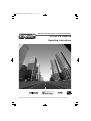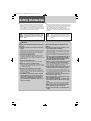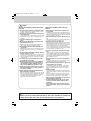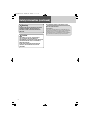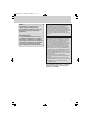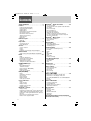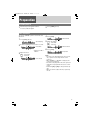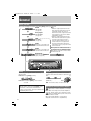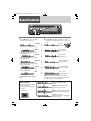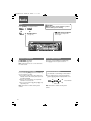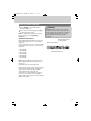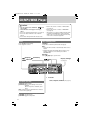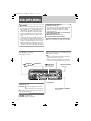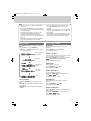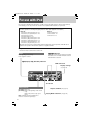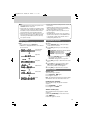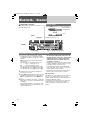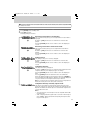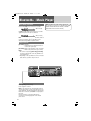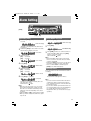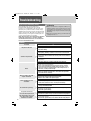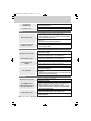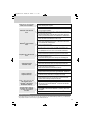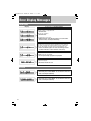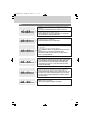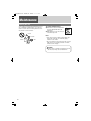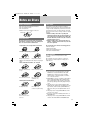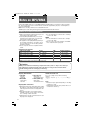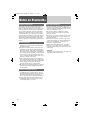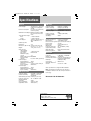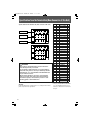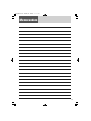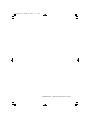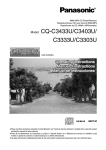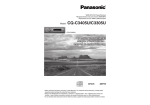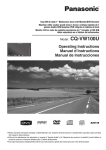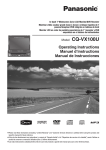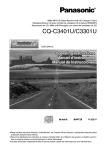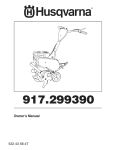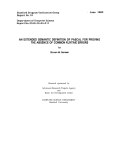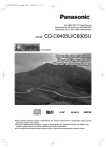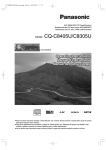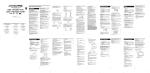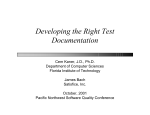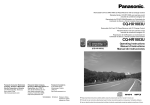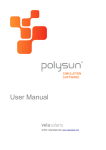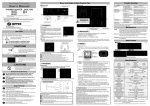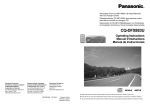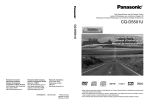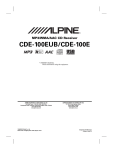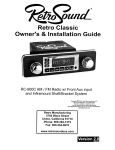Download PP P/N PP104078
Transcript
CQ̲BT5557U 10/11/25 10:26 ページ 1
MP3 CD Player/Weather Band Receiver with Built-in Bluetooth®
PP P/N
PP104078
Operating Instructions
¡Please read these instructions carefully before using this product and keep this manual for future reference.
CQ̲BT5557U 10/11/25 10:26 ページ 2
Safety Information
n Read the operating instructions for the unit and all other
components of your truck audio system carefully before
using the system. They contain instructions about how to
use the system in a safe and effective manner. We assume
no responsibility for any problems resulting from failure to
observe the instructions given in this manual.
This pictograph intends to alert you to the
presence of important operating instructions
Warning and installation instructions. Failure to heed
the instructions may result in severe injury or
death.
n This manual uses pictographs to show you how to use the
product safely and to alert you to potential dangers resulting from improper connections and operations. The meanings of the pictographs are explained below. It is
important that you fully understand the meanings of the
pictographs in order to use this manual and the system
properly.
Caution
This pictograph intends to alert you to the
presence of important operating instructions
and installation instructions. Failure to heed the
instructions may result in injury or material
damage.
Warning
Observe the following warnings when using
this unit.
Observe the following warnings when installing.
qThe driver should not operate the system while
driving.
qDisconnect the lead from the negative (–) battery terminal before installation.
Operating the system will distract the driver from looking
ahead of the vehicle and can cause accidents. Always
stop the vehicle in a safe location and use the parking
brake before operating the system.
qUse the proper power supply.
This product is designed for operation with a negative
grounded 12 V DC battery system. Never operate this
product with other battery systems, especially a 24 V DC
battery system.
qProtect the Deck Mechanism.
Do not insert any foreign objects into the slot of this
unit.
qDo not disassemble or modify the unit.
Do not disassemble, modify the unit or attempt to repair
the product yourself. If the product needs to be repaired,
consult your dealership.
qDo not use the unit when it is out of order.
If the unit is out of order (no power, no sound) or in an
abnormal state (has foreign objects in it, is exposed to
water, is smoking, or smells), turn it off immediately and
consult your dealership.
q Any NOAA broadcast weather report, including
current and forecasts, may not reflect your actual weather conditions at your exact time and
location. You should always pay attention to
your actual weather conditions to make safe decisions accordingly.
Wiring and installation with the negative (–) battery terminal connected may cause electrical shock and injury
due to a short circuit.
Some trucks equipped with the electrical safety system
have specific procedures of battery terminal disconnection.
FAILURE TO FOLLOW THE PROCEDURE MAY LEAD TO
THE UNINTENDED ACTIVATION OF THE ELECTRICAL
SAFETY SYSTEM RESULTING IN DAMAGE TO THE VEHICLE AND PERSONAL INJURY OR DEATH.
qNever use safety-related components for installation, grounding, and other such functions.
Do not use safety-related vehicle components (fuel tank,
brake, suspension, steering wheel, pedals, etc.) for
wiring or fixing the product or its accessories.
qCheck for piping, gasoline tank, electric wiring,
and other items before installing the product.
If you need to open a hole in the vehicle chassis to attach or wire the product, first check where the wire harness, gasoline tank, and electric wiring are located. Then
open the hole from outside if possible.
qNever install the product in a location where it interferes with your field of vision.
qNever have the power cord branched to supply
other equipment with power.
qAfter installation and wiring, you should check
the normal operation of other electrical equipment.
The continuation of their using in abnormal conditions
may cause fire, electrical shock or a traffic accident.
qMake sure the leads do not interfere with driving or getting in and out of the vehicle.
qInsulate all exposed wires to prevent short circuiting.
2
CQ̲BT5557U 10/11/25 10:26 ページ 3
Caution
Observe the following cautions when using
this unit.
Observe the following cautions when installing.
qKeep the sound volume at an appropriate level.
qRefer wiring and installation to qualified service personnel.
Keep the volume level low enough to be aware of road
and traffic conditions while driving.
qDo not insert or allow your hand or fingers to be
caught in the unit.
To prevent injury, do not get your hand or fingers caught
in moving parts or in the disc slot. Especially watch out
for infants.
qThis unit is designed for use exclusively in
trucks.
qDo not operate the unit for a prolonged period
with the engine turned off.
Operating the audio system for a long period of time
with the engine turned off will drain the battery.
qDo not expose the unit to direct sunlight or excessive heat.
Otherwise these will raise the interior temperature of the
unit, and it may lead to smoke, fire, or other damage to
the unit.
qDo not use the product where it will be exposed
to water, moisture, or dust.
Exposure of the unit to water, moisture, or dust may lead
to smoke, fire, or other damage to the unit. Make especially sure that the unit does not get wet in truck washes
or on rainy days.
qTo ensure safety, never attempt to preset stations while you are driving.
qDepending upon the transmission condition of
electro-magnetic waves, the geographical reasons and/or the weather conditions, you may
not receive the NOAA radio partially or at all.
qMake sure that your weather radio can receive
properly before driving, especially, before use
in a critical condition.
qSet the volume level to low enough before the
AUX connection is completed.
Failure to observe this, the loud noise may come out and
damage your speakers and your hearing. Direct connection of the speaker/headphone output of an external device without any attenuator may distort sound or
damage the connected external device.
Installation of this unit requires special skills and experience. For maximum safety, have it installed by your dealership. We are not liable for any problems resulting from
your own installation of the unit.
qFollow the instructions to install and wire the product.
Not following the instructions to properly install and wire
the product could cause an accident or fire.
qTake care not to damage the leads.
When wiring, take care not to damage the leads. Prevent
them from getting caught in the vehicle chassis, screws,
and moving parts such as seat rails. Do not scratch, pull,
bend or twist the leads. Do not run them near heat
sources or place heavy objects on them. If leads must be
run over sharp metal edges, protect the leads by winding
them with vinyl tape or similar protection.
qUse the designated parts and tools for installation.
Use the supplied or designated parts and appropriate
tools to install the product. The use of parts other than
those supplied or designated may result in internal damage to the unit. Faulty installation may lead to an accident, a malfunction or fire.
qDo not block the air vent or the cooling plate of
the unit.
Blocking these parts will cause the interior of the unit to
overheat and will result in fire or other damage.
qDo not install the product where it is exposed to
strong vibrations or is unstable.
Avoid slanted or strongly curved surfaces for installation. If the installation is not stable, the unit may fall
down while driving and this can lead to an accident or
injury.
qInstallation Angle
The product should be installed in a horizontal position
with the front end up at a convenient angle, but not more
than 30˚.
The user should bear in mind that in some areas there
may be restrictions on how and where this unit must be
installed. Consult your dealership for further details.
qWear gloves for safety. Make sure that wiring is
completed before installation.
qTo prevent damage to the unit, do not connect
the power connector until the whole wiring is
completed.
qDo not connect more than one speaker to one
set of speaker leads. (except for connecting to a
tweeter)
Caution
• PLEASE FOLLOW THE LAWS AND REGULATIONS OF YOUR STATE, PROVINCE OR COUNTRY FOR
WIRING, INSTALLATION, AND USE OF THIS UNIT AND THE DEVICES TO BE CONNECTED.
3
CQ̲BT5557U 10/11/25 10:26 ページ 4
Safety Information (continued)
Warning
TO REDUCE THE RISK OF FIRE OR ELECTRIC SHOCK
OR PRODUCT DAMAGE, DO NOT EXPOSE THIS
APPLIANCE TO RAIN, SPLASHING, DRIPPING OR
MOISTURE.
Caution
THIS PRODUCT IS A CLASS I LASER PRODUCT.
USE OF CONTROLS OR ADJUSTMENTS OR
PERFORMANCE OF PROCEDURES OTHER THAN THOSE
SPECIFIED HEREIN MAY RESULT IN HAZARDOUS
RADIATION EXPOSURE.
DO NOT OPEN COVERS AND DO NOT REPAIR BY
YOURSELF. REFER SERVICING TO QUALIFIED
PERSONNEL.
4
The following applies only in the U.S.A.
Part 15 of the FCC Rules
FCC Warning:
This device complies with Part 15 of the FCC Rules for
Radio Receiver. Operation is subject to the condition that
this device may not cause harmful interference. Any
unauthorized changes or modifications to this equipment
may void the user's authority to operate this device.
CQ̲BT5557U 10/11/25 10:26 ページ 5
Notice:
The changes or modifications not
expressly approved by the party
responsible for compliance could void
the user’s authority to operate the
equipment.
IMPORTANT NOTE:
To comply with the FCC RF exposure
compliance requirements, no change to
the antenna or the device is permitted.
Any change to the antenna or the device
could result in the device exceeding the
RF exposure requirements and void
user’s authority to operate the device.
This equipment complies with FCC radiation exposure
limits set forth for uncontrolled equipment and meets the
FCC radio frequency (RF) Exposure Guidelines in
Supplement C to OET65. This equipment has very low
levels of RF energy that it deemed to comply without
maximum permissive exposure evaluation (MPE). But it
is desirable that it should be installed and operated with
at least 20 cm and more between the radiator and
person’s body (excluding extremities: hands, wrists, feet
and legs).
NOTICE
This equipment has been tasted and found to comply
with the limits for a Class B digital device, pursuant to
part 15 of the FCC Rules. These limits are designed to
provide reasonable protection against harmful
interference in a residential installation. This equipment
generates, uses and can radiate radio frequency energy
and, if not installed and used in accordance with the
instructions, may cause harmful interference to radio
communications. However, there is no guarantee that
interference will not occur in a particular installation. If
this equipment does cause harmful interference to radio
or television reception, which can be determined by
turning the equipment off and on, the user is encouraged
to try to correct the interference by one or more of the
following measures:
¡ Reorient or relocate the receiving antenna
¡ Increase the separation between the equipment and
receiver.
¡ Connect the equipment into an outlet on a circuit
different from that to which the receiver is connected.
¡ Consult the dealer or an experienced radio/ TV
technician for help.
This transmitter must not be co-located or
operated in conjunction with any other
antenna or transmitter.
5
CQ̲BT5557U 10/11/25 10:26 ページ 6
Contents
Safety Information . . . . . . . . . . . . . . . . .2
Features . . . . . . . . . . . . . . . . . . . . . . . .7
Front AUX terminal (AUX1)
Rear AUX terminal (AUX2)
Sound control
CAN-readiness
Fault detection of external amplifier
Non-volatile memory
Illumination interlock control
30 days clock memory
USB connector
Bluetooth®
Controls Layout . . . . . . . . . . . . . . . . . . .8
Main unit
Preparation . . . . . . . . . . . . . . . . . . . . . .9
First time power on
Clock adjustment
General . . . . . . . . . . . . . . . . . . . . . . . .10
Source selection
Power
Volume
Indication at connecting external amplifier
Sound Controls . . . . . . . . . . . . . . . . . .11
Audio modes (Bass/Treble/Balance/Fader/SQ)
Radio . . . . . . . . . . . . . . . . . . . . . . . . .12
Band
Frequency adjustment
Auto preset memory (APM)
Preset station selection
Manual preset memory
Tuning in a weather band station
CD/MP3/WMA Player . . . . . . . . . . . . . .14
Pause
Disc loading/ejection
Track/File selection
Folder selection (MP3/WMA)
Display change
Scan, repeat, random
USB (MP3/WMA) . . . . . . . . . . . . . . . . .16
Pause
USB device connection
File selection
Folder selection
Display change
Scan, repeat, random
For use with iPod . . . . . . . . . . . . . . . . .18
Pause
Song selection
Display change
Playing mode selection
Repeat, random
Bluetooth® - General . . . . . . . . . . . . . . .20
Display change
Registration of a Bluetooth® device with this unit
Setting of PIN (Personal Identity Number) code
Connection of the registered Bluetooth® device to
this unit
Disconnection of the Bluetooth® device
Deletion of the registered data
6
Bluetooth® - Hands-Free Phone . . . . . . .22
Use of voice dial
Switching between the private mode and handsfree mode
Phone answering
Phone hanging up
Incoming call rejection
Outgoing call termination
Setting of automatic answering function
Use of receiving/calling records or telephone
directory (phonebook)
Bluetooth® - Music Player . . . . . . . . . . .24
Music mode activation
Song selection
Pause
Alarm Setting . . . . . . . . . . . . . . . . . . .25
Alarm time setting
Turning ON/OFF the alarm
Activating snooze
Troubleshooting . . . . . . . . . . . . . . . . . .26
If you suspect something wrong
Common
Radio
CD
MP3/WMA
USB
Bluetooth®
Product servicing
Error Display Messages . . . . . . . . . . . .30
CD/MP3/WMA
Bluetooth®
USB
Maintenance . . . . . . . . . . . . . . . . . . . .32
Cleaning this unit
Notes on Discs . . . . . . . . . . . . . . . . . . .33
How to hold the disc
Unusable discs
Disc insert
Disc cleaning
Notes on CD-Rs/RWs
Notes on MP3/WMA . . . . . . . . . . . . . . .34
Cautions as to compressed audio files
Cautions as to the display of this unit
Recording MP3/WMA Files on a CD-Media/USBDevice
Common
Notes on Bluetooth® . . . . . . . . . . . . . . .36
Frequency band used
Usage limitations
Influence from other devices
Application limitations
Specifications . . . . . . . . . . . . . . . . . . .37
General
FM stereo radio
AM radio
Weather band radio
CD player
Bluetooth®
Specification from the Terminal End (Rear
Connector of This Unit) . . . . . . . . . . . . .38
CQ̲BT5557U 10/11/25 10:26 ページ 7
Features
Front AUX terminal (AUX1)
USB connector
Your mobile audio player and other devices are
connectable to this unit without any difficulty.
The USB Connector is equipped on the front panel.
(a page 16)
By connecting a USB memory (not included) to USB
connector via a USB extension cable (USB 2.0, not
included), you can enjoy MP3/WMA files stored on
the USB memory (not included) in your truck.
By connecting for iPod® devices/iPhone® models to
USB connector via a USB extension cable for iPod
devices and iPhone models (USB 2.0, not included),
you can enjoy music files stored on the compatible
with iPod devices and iPhone models in your truck.
Further information about the compatible with iPod
devices and iPhone models is described on page 18.
Rear AUX terminal (AUX2)
For more convenient connection, rear AUX terminals
are now provided on the unit itself.
Sound control
SQ (Sound Quality)
You have four preset modes (FLAT, ROCK, POP and
VOCAL).
CAN-readiness
This unit is a CAN (Controller Area Network)-ready
device that provides communication with a steering
wheel remote control and other CAN-ready units.
Fault detection of external amplifier
When an anomaly of the connected external
amplifier is detected, “FAULT” text appears (the
sound will be mute) and the power of this unit
turned off after 6 seconds to remind taking
inspection with the external amplifier.
*iPhone, iPod, iPod classic, iPod nano, iPod shuffle,
and iPod touch are trademarks of Apple Inc., registered in the U.S. and other countries. iPad is a trademark of Apple Inc.
“Made for iPod” and “Made for iPhone” mean that
an electronic accessory has been designed to connect specifically to iPod or iPhone and has been certified by the developer to meet Apple performance
standards. Apple is not responsible for the operation
of this device or its compliance with safety and regulatory standards. Please note that the use of this
accessory with iPod or iPhone may affect wireless
performance.
Non-volatile memory
This unit stores the memories of each setting (tuner,
audio, mode, alarm time settings and call
history/phone book entries) even if the power supply
is shut off or the power cable is unplugged.
Illumination interlock control
The intensity/illumination of display and button on
this unit is controlled by a PWM dimming module
located in the vehicle.
This unit is connected in the vehicle to dimming
analog signal (PWM signal). It's capable of dimming
the backlighting based on a voltage supplied by a
PWM dimming module.
Bluetooth®
This feature allows users to use a hands-free phone
and Bluetooth® audio systems.
Compatible Bluetooth® devices
¡Bluetooth® Version: 2.1+EDR
¡HFP1.5 (Hands-Free Profile)
¡OPP (Object Push Profile)
¡A2DP (Advanced Audio Distribution Profile)
v 1.2
¡AVRCP1.0 (Audio/Video Remote Control Profile)
¡HSP v 1.1 (Headset Profile)
30 days clock memory
This unit stores the memory of clock time for 30
days even if the power supply is shut off or the
power cable is unplugged.
7
CQ̲BT5557U 10/11/25 10:26 ページ 8
Controls Layout
Main unit
SRC Source (a page 10)
PWR Power (a page 9, 10)
u (Eject) (a page 14)
BAND (a page 12, 13, 21, 22, 23)
y / 5 Pause/Play
(a page 14, 16, 18, 24)
APM Auto Preset Memory
(a page 12)
Disc slot
DISP Display
(a page 15, 17, 19, 20)
CLK Clock (a page 9)
USB Connector
(a page 16)
PHONE (a page 22, 23)
VOL Volume
(a page 10, 11, 19, 23)
PUSH SEL Select
(a page 11, 19, 20, 21, 23)
ALM Alarm (a page 25)
8
1 through 6 (Preset Buttons)
(a page 12, 13, 20, 21)
SCROLL (a page 15, 17, 19)
SCAN (a page 15, 17)
REPEAT/RANDOM (a page 15, 17, 19)
FOLDER {/} (a page 14, 16, 19)
TUNE/SEEK {/} (a page 12, 13)
FILE (Track/File) s/d
(a page 9, 14, 16, 18, 21, 22, 24, 25)
AUX
From line output of
external
sound/audio device
(ex. Silicon-audio
player, HDD player,
etc.)
CQ̲BT5557U 10/11/25 10:26 ページ 9
Preparation
First time power on
1 Turn the key in the ignition until the
accessory indicator lights.
2 Press [PWR] (Power).
Clock adjustment
The 12-hour (AM/PM) system is used for the clock
adjustment.
4 Press [CLK].
Minute blinks
1 Press [CLK] (Clock).
(Clock display)
2 Hold down [CLK] for more than 2 seconds.
5 Adjust the minute.
[d] : Sets ahead.
[s] : Sets back.
Minute entered
Hour blinks
3 Adjust the hour.
*Indicator for AM or
PM time
[d] : Sets ahead.
[s] : Sets back.
Hour entered
6 Press [CLK].
Completed
Notes:
¡Clock can not be adjusted when the unit is power
off, to perform clock setting when the unit is
power on.
¡When “NO DISC” or “NO USB” is displayed, the
clock cannot be adjusted.
¡Clock time is displayed when the unit is power off.
¡“CLK ADJ” is displayed when the clock is not adjusted.
¡Hold down [d] or [s] to change numbers rapidly.
¡When you want to readjust the time, repeat steps
2 to 6.
9
CQ̲BT5557U 10/11/25 10:26 ページ 10
General
Source selection
The source changes as follows every time [SRC] (Source) is pressed.
Notes:
Radio
¡When an output signal from the rear
FM, AM, WB
AUX terminal is detected, this unit au(a page 12)
tomatically changes the source to
AUX2. If this unit no longer detects this
Disc player
input signal, the source before AUX2
CD, MP3/WMA
immediately resumes.
(a page 14)
¡When an output signal from the rear
AUX terminal is detected in the powerUSB
off mode of this unit, the power is
MP3/WMA
turned on with the AUX2 source se(a page 16)
lected. If this unit no longer detects
this input signal before manually seAUX1
lecting other sources, the power of this
When device connected to the
unit is turned off.
front AUX terminal of this unit
AUX2
When device connected to the
rear AUX terminal of this unit
AUX (when no external device is
connected to rear AUX terminal)
When device connected to the front AUX
terminal of this unit
Bluetooth®
Hands-free phone, music
player (a page 20)
Power
Volume
Turn the key in the ignition until the accessory
indicator lights.
Power on: Press [PWR] (Power).
Turn [VOL] (Volume) clockwise to increase
volume, and counterclockwise to decrease volume.
Up
Power off: Hold down [PWR] for more than 1
second.
Volume level (0 to 40)
(default:18)
Down
Note: To mute the sound, set volume level to 0.
One-Hour Timer
With the ignition off, pressing the [PWR] on this
unit will turn on the receiver and activate the
receiver's one-hour timer. The receiver will turn off
automatically after one hour.
10
Indication at connecting external amplifier
lights when an external amplifier is connected.
Note: When an anomaly of the external amplifier is
detected, “FAULT” appears (the sound will be mute/
blinks repeatedly) and the power of this unit is
turned off after 6 seconds.
When an external amplifier is connected, the
adjustable volume level: 0 to 33 (Maximum).
CQ̲BT5557U 10/11/25 10:26 ページ 11
Sound Controls
Audio modes (Bass/Treble/Balance/Fader/SQ)
[SEL] (Select) to select the
1 Push
audio mode in sequence.
[VOL] (Volume) clockwise or counter2 Turn
clockwise to change each level or select a setting.
(Volume)
q: Up
w: Down
(Setting Range: 0 to 40, default: 18)
(Bass)
(Setting Range: –12 dB to +12 dB by
2 dB, default: 0 dB)
(Treble)
(Setting Range: –12 dB to +12 dB by
2 dB, default: 0 dB)
(Balance)
(Setting Range: 15 levels each and 0
(center), default: CNT)
(Fader)
q: Increased
w: Decreased
q: Increased
w: Decreased
q: Right enhanced
w: Left enhanced
q: Front enhanced
w: Rear enhanced
(Setting Range: 15 levels each and 0
(center), default: CNT)
(SQ)
(Selectable setting:
FLAT/ROCK/POP/VOCAL, default:
FLAT)
About SQ
(Sound Quality)
SQ is a function that can call up
various sound types in
accordance with your listening
music type.
SQ indicator
Turn to select
(Refer to the below)
Note: If no operation takes place for more than 5
seconds in audio mode (2 seconds in volume mode),
the display returns to the regular mode.
(FLAT) flat frequency response:
does not emphasize any part.
(default)
(ROCK) speedy and heavy sound:
exaggerates bass and treble.
(POP) wide-ranged and deep sound:
slightly emphasizes bass and treble.
(VOCAL) clear sound:
emphasizes middle tone and slightly
emphasizes treble.
11
CQ̲BT5557U 10/11/25 10:26 ページ 12
Radio
Band
Caution
Press [BAND] to change the band.
Weather Band
(a page 13)
12
To ensure safety, never attempt to preset
stations while you are driving.
(FM stereo) indicator
lights while receiving an FM
stereo signal.
Frequency adjustment
Preset station selection
[TUNE/SEEK }]: Higher
[TUNE/SEEK {]: Lower
Note: Hold down for 0.5 sec. or more and release
for station search.
Press the corresponding preset button [1]
through [6] to tune in a preset station.
Auto preset memory (APM)
Manual preset memory
Press and hold [APM] (Auto Preset Memory)
for more than 2 seconds.
¡The 6 stations with good reception will be automatically saved in the memory under preset buttons [1] through [6].
¡Once set, the preset stations are sequentially
scanned for 5 seconds each.
¡Press one of the buttons [1] through [6] to stop
sequentially scan.
Note: New stations overwrite existing saved
stations.
1 Use manual or seek tuning to find a station.
and hold one of the preset buttons
2 Press
[1] through [6] until the display blinks once.
Preset Number
blinks once
Note: New stations overwrite existing saved
stations.
CQ̲BT5557U 10/11/25 10:26 ページ 13
Tuning in a weather band station
[BAND] to select WB (Weather
1 Press
Band). (a page 12)
any of the buttons [1] through [6] to
2 Press
monitor the preset station.
Note: The weather band (CH1-6) has been preset.
CH7 is selected by pressing [TUNE}] or
[TUNE{].
Warning
Any NOAA broadcast weather report, including
current and forecasts, may not reflect your actual
weather conditions at your exact time and location.
You should always pay attention to your actual
weather conditions to make safe decisions
accordingly.
Weather Band Stations
National Weather Radio Broadcasts from over 380
Iocations throughout the U.S. on seven VHF/FM
frequencies.
Tune to weather band to receive continuous weather
information 24 hours a day on one of the following
frequencies.
1. 162.550 MHz
2. 162.400 MHz
3. 162.475 MHz
4. 162.425 MHz
5. 162.450 MHz
6. 162.500 MHz
7. 162.525 MHz
Weather Band Frequency
(channel) Number
Weather Band Indicator
Weather Band Frequency
Note: Further and updated information about the
National Weather Radio station listing, please visit
the web site:
http://www.nws.noaa.gov/nwr/nwrbro.htm
Occasionally the frequency of an existing or planned
station must be changed because of unexpected
radio frequency interfere with adjacent NOAA
weather Radio Stations and/or with other
Government or commercial Operations within the
area. If you have a question concerning NOAA
Weather Radio, please contact your nearest National
Weather Service Office.
13
CQ̲BT5557U 10/11/25 10:26 ページ 14
CD/MP3/WMA Player
Cautions
¡Do not insert a disc when the
indicator lights.
¡This unit does not support 8 cm {3"}
discs.
¡Do not use irregularly shaped discs. (a page 33)
¡Do not use discs that have a seal or label attached.
¡Do not insert foreign matter into the disc slots.
¡Refer to the section on “Notes on CD-Rs/RWs”
(a page 33).
¡Refer to the section on “Notes on MP3/WMA”.
(a page 34)
¡This unit does not support a MIX mode CD (a CD
containing both CD-DA and compressed audio
data). In case of using such a CD, problems may
occur such as anacoustic playback.
Pause
Disc loading/ejection
Press [h / 5] (Pause/Play)
Press again to cancel.
Loading
Load a disc in with the printed side facing up.
Notes:
¡The power will be turned on automatically when a disc is
loaded.
¡Playback will start automatically after the player recognized the loaded disc as an ordinary music CD or
MP3/WMA disc.
Ejection
Press [u] (Eject) to eject the disc.
(Repeat)/
(Random)/
indicator
(DISC)
indicator
Display Change
(a page 15)
Text Scroll
Track/File selection
[FILE d]: Next track/file
[FILE s]: Back to the beginning of the current
track/file.
Back to the previous track/file. (press
twice)
Note: Hold down for fast forward/reverse. Release
to resume the regular play.
Folder selection (MP3/WMA)
[FOLDER }]: Next folder
[FOLDER {]: Preceding folder
14
Scan, Repeat, Random (a page 15)
CQ̲BT5557U 10/11/25 10:26 ページ 15
Display change
Press [DISP] (Display) to change the display.
Notes:
¡For scrolling text, press [SCROLL].
¡“NO TEXT” is displayed when there is no information on the disc.
CD-DA
MP3/WMA
Track number/
Play time
Folder number/
File number
Disc title*
Play time
Track title*
Folder name/
Album*
Clock
File name/
Title, artist*
* CD TEXT Display
Disc title and Track title name are displayed.
Clock
* ID3 Tag ON/OFF
Hold down [SCROLL] for more than 2 seconds.
TAG ON: album title and song title/artist name
are displayed.
TAG OFF: folder name/file name are displayed.
(Default)
Scan, repeat, random
Scan play
Folder repeat play (MP3/WMA)
The first 10 seconds of each track/file is played in
sequence.
Press [SCAN]. Track/file number blinks.
Press again to cancel.
The current folder is repeated.
Hold down [REPEAT] for more than 2 seconds.
,
lights.
Hold down again to cancel.
Folder scan play (MP3/WMA)
Random play
From the next folder, the first 10 seconds of the first
file in each folder is played in sequence.
Hold down [SCAN] for more than 2 seconds.
lights and folder number blinks.
Hold down again to cancel.
All the available tracks/files are played in a random
sequence.
Press [RANDOM].
lights.
Press again to cancel.
Repeat play
All the available files in current folder are played in a
random sequence.
Hold down [RANDOM] for more than 2 seconds.
,
lights.
Hold down again to cancel.
The current track/file is repeated.
Press [REPEAT].
lights.
Press again to cancel.
Folder random play (MP3/WMA)
15
CQ̲BT5557U 10/11/25 10:26 ページ 16
USB (MP3/WMA)
Cautions
¡Do not connect a USB device directly to this unit.
If a USB device is connected directly to this unit
and an accident occurs, or if the brakes are applied suddenly, the driver or passenger may
bump into the USB device and may be injured.
¡Connect your USB device to your truck audio
using a standard USB extension cable (5 m or
less).
¡Position the USB device and USB extension cable
so that they do not interfere with your driving.
¡Do not connect any USB device other than a USB
memory or a USB audio player. Do not connect
multiple USB devices to the USB connector. Supplying power to multiple USB devices from the
connector could cause overheating and smoking.
¡USB Mass Storage Class
For details as to whether your USB memory/USB
Audio is compatible with USB Mass Storage
Class, please contact the USB memory/USB
Audio manufacturer.
¡USB Standard Compatibility 1.1/2.0 Full Speed
¡File System FAT12/16/32
¡Maximum current less than 1 A
¡Capacity less than 4 GB (1 partition)
Note: For use with iPod, refer page 18 for operation.
Pause
USB device connection
Press [h / 5] (Pause/Play)
Press again to cancel.
Open the USB connector cover and connect a
USB device to this unit.
Notes:
¡When connecting (disconnecting) a USB device,
turn down the volume of the unit.
¡When connecting a USB device, make sure the
connector is pushed all the way into the socket.
(Repeat)/
(Random)/
indicator
File selection
[FILE d]: Next file
[FILE s]: Back to the beginning of the current
file.
Back to the previous file. (press twice)
Note: Hold down for fast forward/reverse. Release
to resume the regular play.
Folder selection
[FOLDER }]: Next folder
[FOLDER {]: Preceding folder
16
Compatible USB devices
indicator
lights when a USB
device is loaded
Display change
(a page 17)
Text Scroll
Scan, Repeat, Random
(a page 17)
CQ̲BT5557U 10/11/25 10:26 ページ 17
Notes:
¡Refer to the section on “Notes on MP3/WMA”.
(a page 34)
¡Do not leave the USB device for long periods of
time in places inside the truck where the temperature rises too high.
¡This unit may not operate correctly if a cable
other than a USB standard cable is used.
¡To prevent dirt and dust from adhering to the
USB connector, close the cover of this unit when
not in use.
¡Back up any important data beforehand. We cannot accept responsibility for any lost data.
¡The use of USB devices that contain data files
other than MP3/WMA format is not recommended.
¡Playback or display may not be possible depending on the type of USB device or the condition of
the recording.
¡Depending on the connected USB memory, the
order in which the files are played back may differ
from the order in which the files were stored.
Display change
Scan, repeat, random
Press [DISP] (Display) to change the display.
Notes:
¡For scrolling text, press [SCROLL].
¡“NO TEXT” is displayed when there is no information on the USB device.
Scan play
Folder number/
File number
Play time
Folder name/
Album*
File name/
Title, artist*
Clock
* ID3 Tag ON/OFF
Hold down [SCROLL] for more than 2 seconds.
TAG ON: album title and song title/artist name
are displayed.
TAG OFF: folder name/file name are displayed.
(Default)
The first 10 seconds of each file is played in
sequence.
Press [SCAN]. File number blinks.
Press again to cancel.
Folder scan play
From the next folder, the first 10 seconds of the first
file in each folder is played in sequence.
Hold down [SCAN] for more than 2 seconds.
lights and folder number blinks.
Hold down again to cancel.
Repeat play
The current file is repeated.
Press [REPEAT].
lights.
Press again to cancel.
Folder repeat play
The current folder is repeated.
Hold down [REPEAT] for more than 2 seconds.
,
lights.
Hold down again to cancel.
Random play
All the available files are played in a random
sequence.
Press [RANDOM].
lights.
Press again to cancel.
Folder random play
All the available files in current folder are played in a
random sequence.
Hold down [RANDOM] for more than 2 seconds.
,
lights.
Hold down again to cancel.
17
CQ̲BT5557U 10/11/25 10:26 ページ 18
For use with iPod
By connecting compatible with iPod devices to USB connector via a USB extension cable for iPod (USB 2.0,
not included), you can enjoy music files stored on the compatible with iPod devices in your truck.
Compatible with iPod devices/software version (USB connector)
This unit is capable of controlling and playing music for iPod. (video playback is not feasible)
Made for.
Made for.
¡iPod touch (2nd generation)/ver. 4.1
¡iPhone 3GS/ver. 4.1
¡iPod touch (1st generation)/ver. 3.1.3
¡iPhone 3G/ver. 4.1
¡iPod classic/ver. 2.0.4
¡iPhone/ver. 3.1.3
¡iPod with video/ver. 1.3
¡iPod nano (5th generation)/ver. 1.0.2
¡iPod nano (4th generation)/ver. 1.0.4
¡iPod nano (3rd generation)/ver. 1.1.3
¡iPod nano (2nd generation)/ver. 1.1.3
¡iPod nano (1st generation)/ver. 1.3.1
* Operation check has been completed with software available at the end of September, 2010. We do not
guarantee the operation with our future products or upgraded software.
Preparation:
¡Connect for iPod to USB connector of this unit.
Pause
indicator
/
lights when a USB extension cable for iPod and
iPod devices are connected with USB connector
and USB mode is selected.
Press [h / 5] (Pause/Play)
Press again to cancel.
(Repeat)/
(Random) indicator
USB connector
Display change
(a page 19)
Text Scroll
Song selection
[FILE d]: Next song
[FILE s]: Back to the beginning of the current
song.
Back to the previous song. (press
twice)
Note: Hold down for fast forward/reverse.
Release to resume the regular play.
18
Repeat, Random (a page 19)
Playing Mode selection (a page 19)
CQ̲BT5557U 10/11/25 10:26 ページ 19
Notes:
¡The shuffle function for iPod corresponds to the
RANDOM function of this unit.
¡Please make sure to detach for iPod after turning
off the truck engine (turning the ACC to OFF). The
iPod devices may not shut down while still connected, which may result in battery depletion.
¡Please do not connect for iPod accessories such
as for iPod remote control or headphones while
connecting for iPod with the unit. The unit may
not operate correctly.
¡Connect this unit after turning down the volume
for the iPod.
¡“PAUSE” appears until for iPod is recognized
after connecting for iPod. This indicates there is
nothing wrong with the main unit.
¡We do not guarantee all the operations of connectable devices.
¡The SCAN function of this unit is not feasible to
operate for iPod. (Because of the SCAN function
is not capable of iPod). This indicates there is
nothing wrong with this unit.
Display change
Playing mode selection
Press [DISP] (Display) to change the display.
Notes:
¡For scrolling text, press [SCROLL].
¡“NO TEXT” is displayed when there is no information for the iPod.
The type with which playback data is classified is
selectable.
Press [FOLDER }] to call up the play
mode selection screen.
Turn [VOL] (Volume) to select the play
mode.
PLAYLIST: Playback by playlist (default)
q w ARTIST: Playback by artist
ALBUM: Playback by album
GENRE Playback by genre
Notes:
¡When the [FOLDER }] button is pressed,
the regular screen appears.
¡“NO SONG” will appear if no song exists.
Push [SEL] (Select) to determine the selection.
Turn [VOL] to select the portion to play.
Note: When the [FOLDER }] button is
pressed, the previous screen appears.
Push [SEL] to determine the selection.
Song number/
Total song
Play time
Song title
Album name
1
2
3
4
5
Repeat, random
Artist name
Clock
Repeat play
The current song is repeated.
Press [REPEAT].
lights.
Press again to cancel.
Note: The all Repeat Play function for iPod is always
activated and cannot be canceled from this unit.
Random play (Shuffle)
All the available songs are played in a random
sequence.
Press [RANDOM].
lights.
Press again to cancel.
Album random play
All the playable albums are played in a random
sequence.
Hold down [RANDOM] for more than 2 seconds.
blinks.
Hold down again to cancel.
19
CQ̲BT5557U 10/11/25 10:26 ページ 20
Bluetooth® - General
Display change
(Bluetooth®) indicator
lights when a Bluetooth® device is connected,
and blinks during a call.
Press [DISP] (Display) to change the display.
Registered device
name(Example)
Clock
[SRC]
[s]/[d]
Registration number (1 – 8)
[BAND]
[VOL] (SEL)
[1] through [6] (preset buttons)
Registration of a Bluetooth® device with this unit
one of the preset buttons from [1]
1 Press
through [6] to select a registration number
assigned to the Bluetooth® device to be registered.
Note: Up to 8 devices memory registered with
preset buttons.
[1] – [5] : Selects a registration number (1st
page: 1 – 5, 2nd page: 6 – 8)
[6]
: Turns the registration pages
For registration No.6: press [6], then press [1].
For registration No.7: press [6], then press [2].
For registration No.8: press [6], then press [3].
down the selected preset button for
2 Hold
more than 2 seconds.
Push [SEL] (Select) button to make this unit
3 standby
for registration with waiting status.
4
20
Note: To exit waiting status, press [DISP] button.
Operate your Bluetooth® device to input the
PIN code for connection. (Default PIN code
is "0000")
Once pairing/registration is successful, the registered Bluetooth® device can automatically communicate with this unit.
Notes:
¡The text display of Bluetooth® device name and
telephone directory on this unit is only supported
with English characters, other languages and
undisplayable characters/symbols will be converted into an asterisk (*).
¡If registration is not successfully completed within
1 minute, “TIME OUT” appears and the screen for
registration number selection resumes.
¡If registration fails because of mismatched PIN
code, “PAIR ERR” appears and the screen for registration number selection resumes.
¡Depending on the communication status, it may
takes 5 to 40 seconds for device connection.
Note on operation:
Some Bluetooth® devices/Phones may not connect to
this unit or, even when connected, the operation
method, displays, and functions may differ from the
instructions within this manual.
For the Bluetooth® devices/Phones to be supported
with this unit, please visit/consult your dealer to
verify compatibility of your Bluetooth® devices or
phones.
CQ̲BT5557U 10/11/25 10:26 ページ 21
Notes:
¡We shall not guarantee all the functions of the
Bluetooth® device to be connected. When operations cannot be performed via this unit, operate
the system via the Bluetooth® device.
¡Be aware that the battery of a Bluetooth® device
drains faster if the Bluetooth® device is connected
to this unit.
¡Even when the Bluetooth® device that is connected to this unit is located near this unit, sound
may be interrupted or noise may be generated.
¡The Bluetooth® device with over 5-digit PIN code
is not operated with this unit.
¡“DISCONN.” (DISCONNECT) is displayed when
the Bluetooth® device is disconnected.
Setting of PIN (Personal Identity Number) code
Disconnection of the Bluetooth® device
down [6] for more than 2 seconds to
1 Hold
call the PIN code entry mode.
Hold down [BAND] for more than 2 seconds.
The Bluetooth® indicator ( ) turns off.
2
Press [6] to prepare for adjustment.
1st digit blinks
a number for each digit.
3 Enter
[s]/[d] : Selects number (0 – 9).
[6]
: Selects next digit to be entered.
Digit entered
[6] to determine the PIN code entry
4 Press
when last digit is entered.
Completed
Connection of the registered Bluetooth®
device to this unit
Note: When the Bluetooth® device is out of reception
range or encounter serious interference by outer
signal, “ERROR” appears and this unit will
automatically disconnect the connections.
Deletion of the registered data
the preset button(s) [1] through [6] to
1 Press
select a registration number assigned to the
Bluetooth® device whose data is to be
deleted. (Refer to the above.)
down the preset button [1] through [5]
2 Hold
selected above for the registration number
for more than 2 seconds.
Press the preset button(s) [1] through [6] to
1 select
the registration number of the Blue-
2
tooth® device of interest. (Refer to the
above.)
Hold down [BAND] for more than 2 seconds
for connection.
the preset button that was pressed at
3 Press
the step above again.
4 Push [SEL].
The Bluetooth® indicator ( ) lights.
Deletion
completed
Notes:
¡Even if [SRC] (Source) is pressed to change the
source, the connection stays connected.
¡Depending on the communication status, it may
takes 5 to 40 seconds for device connection.
21
CQ̲BT5557U 10/11/25 10:26 ページ 22
Bluetooth® - Hands-Free Phone
Switching between the private mode*
and hands-free mode
Press [BAND] during a call.
The private mode and hands-free mode switch
alternately every time [BAND] is pressed.
Use of voice dial
down [d] for more than 2 seconds at
1 Hold
the standby state.
(Private mode)
the name registered on the tele2 Pronounce
phone directory.
(Hands-free mode)
If the name matches with a piece of data on the
telephone directory registered with the mobile
phone, the telephone number of the name is dialed.
Note: The Bluetooth® mobile phone itself must be
equipped and support voice dial function.
* The private mode is defined as the mode where
conversation is conducted with the mobile phone
in a usual manner without the hands-free function.
[VOL] (SEL)
Incoming call rejection
Phone answering
Press [PHONE] during a call incoming.
The Bluetooth® indicator ( ) blinks during a call
incoming/making a call.
Notes:
¡During a call incoming, the volume of this unit automatically switches to 18, it restores to the original volume setting when phone answering or call rejecting.
¡If the automatic answering function is activated,
conversation can be automatically started after receiving a call. (Refer to the below.)
Phone hanging up
Press [PHONE] during a call.
Setting of automatic answering function
Hold down [PHONE] for more than 2 seconds
at the standby state.
The automatic answering function toggles between
ON and OFF every time [PHONE] is held down for
more than 2 seconds.
(Automatic answering deactivated)
22
(Automatic answering activated)
Hold down [PHONE] for more than 2 seconds
during a call incoming.
Outgoing call termination
Hold down [PHONE] for more than 2 seconds
during making a call. (When other party does
not answer the call.)
CQ̲BT5557U 10/11/25 10:26 ページ 23
Note: To have a mobile phone conversation with use of this unit, the mobile phone shall be compatible with
the Hands-Free Profile.
Use of receiving/calling records or telephone directory (phonebook)
1 Press [BAND] at the standby state.
Push [SEL] (Select).
2 The
display changes as follows:
Receiving record with no responding
The record of receiving calls (up to 5 records) that have not been taken is
displayed.
Rotation of [VOL] allows users to switch the record to be displayed.
Pressing [PHONE] allows users to make a call to the displayed
record.
Receiving record with conversation made
The record of receiving calls (up to 5 records) that have been taken is
displayed.
Rotation of [VOL] allows users to switch the record to be displayed.
Pressing [PHONE] allows users to make a call to the displayed
record.
Calling record
The calling record (up to 5 records) is displayed.
Rotation of [VOL] allows users to switch the record to be displayed.
Pressing [PHONE] allows users to make a call to the displayed
record.
Telephone directory
The telephone directory is displayed.
Rotation of [VOL] allows users to switch the data registered on the
telephone directory to be displayed. (up to 6 entries)
Pressing [PHONE] allows users to make a call to the displayed
data.
Pressing [BAND] allows the deletion mode to be activated to
delete the displayed data on the telephone directory. If [BAND] is
pressed again after “DEL THIS!?” appears, the currently displayed
one piece of data on the telephone directory is deleted.
Note: To use this function, the telephone directory must be imported from
Bluetooth® mobile phone to this unit. (Refer to the below)
Telephone directory manually import mode
This unit becomes standby for importing the telephone directory from a
Bluetooth® mobile phone. (Each time for single directory data transmission)
Operate the Bluetooth® mobile phone to transmit the telephone directory data to this unit.
Notes:
¡To use this function, the mobile phone must be compatible with the Object Push Profile.
¡“FAIL” is displayed and the regular mode is restored if 1 minute elapses
in the “IMPORT” flashing period without importing the telephone directory from mobile phone.
23
CQ̲BT5557U 10/11/25 10:26 ページ 24
Bluetooth® - Music Player
Music mode activation
Hold down [s] for more than 2 seconds.
(Music mode)
If [s] is held down for more than 2 seconds
again, the phone mode is activated.
(Phone mode)
Note: “INVALID” is displayed and the Phone mode is
restored if 1 minute elapse in the Music mode
without detecting A2DP compatible device.
Song selection
[FILE d]: Next file
Hold down for fast forward. Release to
resume the regular play.
[FILE s]: Back to the beginning of the current file.
Back to the previous file. (press twice)
Notes:
¡The control of pressing [FILE d]/ [FILE s]
in music mode depends on the key definitions of
connected device.
¡Depending on the specifications of the connected
audio device, operations may not work.
Pause
Press [h / 5] (Pause/Play)
Press again to cancel.
Note: Some mobile phones automatically switch to
energy saving mode or sleep mode when pause the
music playback, and automatically disconnected the
Bluetooth® connection (“DISCONN.” is displayed on
this unit).
But if you want to reconnect the Bluetooth®
connection, performing playback on the mobile
phone itself.
24
Note: The Bluetooth® audio devices that can be
played with this unit must be compatible with A2DP
(Advanced Audio Distribution Profile) or AVRCP
(Audio/Video Remote Control Profile).
CQ̲BT5557U 10/11/25 10:26 ページ 25
Alarm Setting
[ALM]
[d] / [s]
Alarm time setting
Turning ON/OFF the alarm
1
1 Hold down [ALM] for more than 2 seconds.
Hold down [ALM] (Alarm) for more than 2
seconds.
(Alarm time display)
(Alarm time display)
2
“ALM ADJ” is displayed when the alarm time is
not adjusted.
Hold down [ALM] for more than 2 seconds
after the above display is shown.
2 Push [ALM].
(Alarm ON/OFF setting)
Hour blinks
[ALM] clockwise or counterclockwise to
3 Turn
select alarm ON or OFF, then push [ALM]
Hour entered
again to confirm the setting.
(Select alarm ON,
lights.)
Notes:
¡Before turn ON the alarm, make sure the alarm
time is set. Failure to heed this will cause invalid
selection of alarm ON.
¡Hold down [ALM] for more than 2 seconds when
the alarm is sounding also turns off the alarm.
¡Access of alarm ON/OFF is available by push
[ALM] in the “Alarm time display”.
the hour.
3 Adjust
[d] : Sets ahead.
[s] : Sets back.
4 Push [ALM].
Minute blinks
Activating snooze
the minute.
5 Adjust
[d] : Sets ahead.
Press any button on this unit when the alarm is
sounding.
[s] : Sets back.
Minute entered
6 Push [ALM] to complete.
The alarm will sound again in 9 minutes.
Completed
The alarm is set to ON automatically after complete alarm time setting.
Alarm indicator ( ) lights.
Notes:
¡When the clock (a page 9) is not set, perform
and complete the alarm time setting, the clock
time will set to “PM 1:00” automatically. Please
readjust the clock time depending on the actual
clock time.
¡Hold down [d] or [s] to change numbers rapidly.
¡When you want to readjust the alarm time, repeat
steps 1 to 6.
Notes:
¡If you do not turn the alarm off when the alarm is
sounding, the alarm sound will shut off after an
hour. (including the amount of time the alarm was
postponed (snooze))
¡If you connect with the optional wired remote control unit (RSA-300), please notice the ALARM button on RSA-300 only reflect the function of
Display Alarm Time. (It's not feasible for long key
operation)
25
CQ̲BT5557U 10/11/25 10:26 ページ 26
Troubleshooting
If you suspect something wrong
Check and take steps as described below.
If the described suggestions do not solve the
problem, it is recommended to take the unit to your
dealership. The product should be serviced only by
qualified personnel. Please refer the checking and the
repair to professionals. We shall not be liable for any
accidents arising out of neglect of checking the unit
or your own repair after your checking.
Never take measures especially for those other than
indicated by italic letters in “Possible Solution”
described below because those are too dangerous
for users to handle themselves.
Warning
¡Do not use the unit in an irregular condition, for
example, without sound, or with smoke or a foul
smell, which can cause ignition or electric shock.
Immediately stop using the unit and consult your
dealership.
¡Never try to repair the unit by yourself because it
is dangerous to do so.
Common
Problem
No power to the unit
Possible cause a Possible solution
The power cord (battery, power and ground) is connected in the
wrong way.
aCheck the wiring.
The sound volume level is zero (MUTE).
a Turn [VOL] (Volume) clockwise to increase the sound volume.
Sound is not generated.
There is contact between the external mute lead and the chassis.
aConnect the external mute lead correctly. If the lead is unused,
insulate it.
The wiring of speaker lines are not correct, or a break or poor
contact arises.
aCheck the wiring in accordance with the wiring diagram.
Noise
There is an electromagnetic-wave generator such as a mobile phone
near the unit or its electrical lines.
a Keep an electromagnetic-wave generator such as a mobile
phone away from the unit and the wiring of the unit. In case
that noise cannot be eliminated due to the wiring harness of
the truck, consult your dealership.
The contact of the ground lead is poor.
aMake sure that the ground lead is connected to an unpainted
part of the chassis securely.
Noise is made in step with
engine revolutions.
Some operations are not
executable.
Alternator noise comes from the truck.
aChange the wiring position of the ground lead.
aMount a noise filter on the power supply.
Some operations are not executable in particular modes such as menu mode.
a Read the operating instructions carefully and cancel the mode.
If the unit is still out of order, consult your dealership.
BALANCE/FADER setting is not appropriate.
a Readjust BALANCE/FADER.
No sound from speaker(s)
26
There is a break, a short circuit, poor contact or wrong wiring
regarding the speaker wiring.
aCheck the speaker wiring.
The speaker channels are
reversed between right and left.
The speaker wiring is confused between right and left.
aPerform the speaker wiring in accordance with the wiring diagram.
The sound field is not clear in
the stereo mode. Central
sound does not settled.
The plus and minus terminals at right and left channels of speakers
are connected reversely.
aPerform the speaker wiring in accordance with the wiring diagram.
CQ̲BT5557U 10/11/25 10:26 ページ 27
The power fails
unintentionally.
Clock time is reset.
The safety device works.
a Consult your dealership.
Battery cable is not correctly connected.
aConnect the battery cable to the terminal that is always active.
Radio
Poor reception or noise
Antenna installation or wiring of antenna cable is faulty.
aCheck whether the antenna mounting position and its wiring are
correct. In addition, check to see whether the antenna ground is
securely connected to the chassis.
No power is supplied to the antenna amplifier (when using a film
antenna, etc.).
aCheck the wiring of the antenna battery lead.
The number of auto preset
stations is less than 6.
The number of receivable stations is less than 6.
a Move to an area where receivable stations number is maximum, and try presetting.
CD
No playback or disc ejected
Sound skipping or noise
Sound skipping due to
vibration
The disc is inserted upside down.
a Insert a disc correctly.
There is a flaw or foreign material on the disc.
a Remove the foreign material, or use a flawless disc.
There is a flaw or foreign material on the disc.
a Remove the foreign material, or use a flawless disc.
The unit is not sufficiently secured.
aSecure the unit to the console box.
The unit is tilted at over 30˚ in the front-to-end direction.
aMake the angle 30˚ or less.
Something such as a peeled label obstructs the disc coming out.
a Consult your dealership.
Disc unejectable
The microcontroller in the unit operates abnormally due to noise or
other factors.
aUnplug the power cord and plug it again. In case the unit is still
out of order, consult your dealership.
MP3/WMA
No playback or disc ejected
The CD-R/RWs that are
playable on other devices are
not playable on this unit.
Sound skipping or noise
The disc has unplayable formatted data.
a Check the file format.
The playability of some CD-Rs/RWs may depend on the combination
of media, recording software and recorder to be used even if these
CD-Rs/RWs are playable on other devices such as a PC.
a Make CD-R/RWs in different combination of media, recording
software and recorder after referring to the description about
the compressed audio player.
There is a flaw or foreign material on the disc.
a Remove the foreign material, or use a flawless disc.
Playing VBR (Variable Bit Rate) files may cause sound skipping.
a Play Non-VBR files.
Note: Refer to “Notes on MP3/WMA”. (a Page 34)
27
CQ̲BT5557U 10/11/25 10:26 ページ 28
Troubleshooting (continued)
USB
The USB device and USB extension cable are not connected
correctly.
a Connect the USB device and USB extension cable correctly.
Music is not played back even
if the USB device is
connected.
There is no music stored in a format that is supported on this unit.
a Check if there is any music data that can be played stored on
the USB device.
The file system of the USB device is not compatible with this unit.
a Use a USB device with a FAT12/16/32 file system.
The current consumption of the USB device exceeds 1 A.
a Use a USB device with a current consumption lower than 1 A.
“READING” is displayed but
music is not played back.
iPhone is paired and playing
music via USB connection.
After a phone call is received
and ended, the radio returns
to USB/iPod mode but the
speakers are muted.
A USB hub is connected.
a Do not use a USB hub.
Too many recorded folders/files exist.
a When there are too many recorded folders/files, it may take a
long time to read all of the files.
iPhone is paired with this unit via Bluetooth® and the music is output
via Bluetooth® communication. (the music is not output from USB
connection)
a Operate iPhone, tap the bottom right icon (Bluetooth) in the
iPod mode to select the Audio Device option "Dock Connector"
instead of option "CAR BT", and the music is output from USB
connection.
Always pay attention to the music output setting (Audio Device)
in the iPod mode when iPhone is paired and connected with
this unit via Bluetooth® communication.
Bluetooth®
Devices incompatible with HFP (Hands-Free Profile) cannot be used.
a Use devices compatible with HFP (Hands-Free Profile).
The mobile phone is not registered on this product.
a Connecting and calling with an unregistered mobile phone is
not possible. Register the mobile phone on this product.
The mobile phone is not connected.
a Calling is not possible if the mobile phone is not connected to
this product. Connect the mobile phone to this product.
Unable to register, connect,
or call.
The Bluetooth® device can not pair/register with this unit successfully.
a Check the device Bluetooth® setting is set to ON.
a Delete the paired memory within Bluetooth® device and main
unit, then pair again.
a Switch OFF and ON with device Bluetooth® function, then pair again.
a Check the device PIN code, then input the correct PIN code for
connection.
This unit and Bluetooth® device are too far apart.
a Bring this unit and Bluetooth® device closer together and try to
pair again.
The other party in the call
complains of echoing or
noise.
28
The voice of the other party heard from the car speakers is being
picked up by the microphone and returned to the other party.
a Close the windows.
a Move the microphone away from the car speakers.
a Lower the volume.
CQ̲BT5557U 10/11/25 10:26 ページ 29
Phone voice is of poor quality.
Phone voice is inaudible.
Bluetooth® audio does not
work.
Mobile phone reception is poor.
a Check mobile phone reception.
The Bluetooth® audio-compliant device does not support A2DP/AVRCP.
a Check the instruction manual of the Bluetooth® audio-compliant device for support conditions.
Some mobile phones can not play music via Bluetooth® if mobile phone
is not in the music player mode.
a Operate mobile phone, select the music player mode, then press
PLAY to play the desired music file via Bluetooth® communication.
The main unit is not in the Bluetooth® music mode.
a Check and switch to the Bluetooth® music mode.
Bluetooth® audio cannot be
heard.
The Bluetooth® audio is not output from mobile phone or Bluetooth® audio device.
a Switch OFF and ON with mobile phone or Bluetooth® audio device
for reestablish the communication.
The music is paused temporarily.
a Press [BAND] button on this unit to resume music play.
Some mobile phones can not restore the A2DP communication with
music mode after ended phone conversation.
a Press [BAND] button twice on this unit to restore the A2DP communication.
Telephone voice dial does not
work.
The mobile phone does not support the voice dial function.
a Change to another mobile phone which supports the voice dial function.
The distance between user and microphone is too far apart, the sound is
low, or the surrounding is noisy.
a Speak toward the microphone closer and keep the surrounding quiet.
This unit and Bluetooth® device are too far apart.
a Bring the Bluetooth® device closer to this unit.
Sound skipping with
Bluetooth® audio
There is another wireless device near this unit and interference occurs.
a Switch off the other wireless device and keep it away from this unit.
Other wireless device is using the Bluetooth® profile excluding from main
unit. (Ex. All phonebook transmission)
a Switch off the transmission with wireless device.
The mobile phone dose not support Bluetooth® OPP (Object Push Profile) function.
a Change to another mobile phone which supports Bluetooth® OPP function.
Unable to import the
telephone directory.
There is no telephone or name information within exported directory.
a Confirm the directory information is completely and correctly.
The mobile phone is too far apart or communication interference occurs.
a Bring the mobile phone closer to this unit or switch off the other
wireless device and keep it away from this unit.
iPhone cannot connect to this
unit automatically via
Bluetooth® after ignition
OFF/ON (ACC ON/OFF).
iPhone is still on the Bluetooth® device discovery screen (keep searching for devices).
a Operate iPhone, tap the upper left screen button "General" to go to
the previous screen and the Bluetooth® connection will automatically reestablished.
The main unit is always at
imcoming call or outgoing
call state and can not be
cancelled.
The compatibility problem occurs with Bluetooth® communication.
a Hold [BAND] to disconnect the Bluetooth® connection, then reconnect again.
a Switch OFF and ON with mobile phone for Bluetooth® reconnection.
Product servicing
If the suggestions in the charts do not solve the problem, we recommend that you take it to your dealership.
The product should be serviced only by a qualified technician.
29
CQ̲BT5557U 10/11/25 10:26 ページ 30
Error Display Messages
CD/MP3/WMA
Display
Possible cause a Possible solution
The disc is dirty, or is upside down.
a Check the disc.
The disc has scratches.
a Check the disc.
No operation by some cause.
a Unplug the power cord and plug it again. In case the unit is
still out of order, consult your dealership.
The player for some reason cannot read the file you are trying to
play. (File recorded in an unsupported file system, compression
scheme, data format, file name extension, damaged data, etc.)
a Select a file that the player can read. Check the type of data
recorded on the disc. Create a new disc if necessary.
A WMA file can be copyrighted.
a The file protected by copyright is not playable.
No disc in the player.
a Insert disc into the disc slot.
Bluetooth®
The Bluetooth® module for some reason cannot function.
a Switch the power or ACC ON/OFF. In case the unit is still out of
order, consult your dealership.
Bluetooth® communication error (Module and System)
a Switch the power or ACC ON/OFF. In case the unit is still out of
order, consult your dealership.
30
CQ̲BT5557U 10/11/25 10:26 ページ 31
USB
A USB device is not connected or the connected device cannot be
recognized.
a Use the type of USB memory that is suitable for this unit.
A USB device (ex. for use with iPod devices or iPhone models...etc)
is in the sleeping mode and without response.
a Operate USB device, press the "Home button" or "Center button" to wake up the connected USB device.
Your USB device has no playable file.
a Download playable file to your USB device.
A USB device the capacity of which exceeds the acceptable current
was connected.
For some reason, an over-current was detected.
a Use a USB device that has a consumption current of less than
1 A.
a Switch the source, and select the USB mode again.
a Check that the USB connector section is not dirty, and that
there is no foreign material.
No operation by some cause.
a Turn off the power and turn on the power again, or turn the key
to the ACC OFF position and turn the key to ACC ON position
again. If this does not solve the problem, unplug the power
cord and plug it in again. In case the unit is still out of order,
consult your dealership.
The player for some reason cannot read the file you are trying to
play. (File recorded in an unsupported file system, compression
scheme, data format, file name extension, damaged data, etc.)
a Confirm that the USB extension cable is firmly connected, and
reconnect if not. Select a file that the player can read. Check
the type of data stored in the USB device. Format the USB device if necessary.
A WMA file can be copyrighted.
a The file protected by copyright is not playable.
31
CQ̲BT5557U 10/11/25 10:26 ページ 32
Maintenance
Cleaning this unit
Your product is designed and manufactured to ensure a minimum of maintenance. Use a dry soft
cloth for routine exterior cleaning. Never use benzine, thinner or other solvents.
To remove stubborn stains
1 Moisten the soft cloth in dishwashing soap diluted with water and
wring well.
2 Wipe lightly. Go over the same surface with a dry cloth.
Alcohol
Alcohol
Pesticide
Pesticide
Wax
Wax
Thinner
Thinner
Benzine
Benzine
Notes:
¡Since there is the possibility of water drops getting inside of the unit, do not directly apply
cleanser to the surface.
¡Do not scratch the screen with your nails or other
hard objects. The resulting scratches or marks
will obscure the images.
Caution
¡If water drops or similar wet substances get inside the unit, it may cause a malfunction.
32
CQ̲BT5557U 10/11/25 10:26 ページ 33
Notes on Discs
How to hold the disc
Disc insert
¡Do not touch the underside of the disc.
¡Do not scratch the disc.
¡Do not bend disc.
¡When not in use, keep disc in the case.
The surfaces of new discs tend to be slippery.
Therefore, when using such a disc for the first time,
it may not load satisfactorily even when it has been
inserted into the unit. At a time like this, insert the
disc into the unit as far as it will go until it is loaded
properly.
¡When inserting a disc into or ejecting and
removing it from the unit, insert it straight in or
eject and remove it straight out in parallel with
the unit. Otherwise, the disc may be scratched
or marked in the process.
¡When inserting a disc, do not put one disc on
another. Failure to observe this may cause the
discs to be jammed.
Printed side
Unusable discs
Do not use discs that fit any of the descriptions
given below. Using these discs may damage the
discs or cause the unit to malfunction.
¡Special discs in a shape which is not round
Do not leave discs in the following places:
¡Direct sunlight
¡Near truck heaters
¡Dirty, dusty and damp areas
¡On seats and dashboards
¡Partly or wholly transparent disc
Disc cleaning
Wholly transparent disc*
Partly transparent disc
*Wholly semi-transparent disc may not be played
back.
¡Discs with adhered labels, etc. on them
Use a dry, soft cloth to wipe from the center
outward.
Do not attach any seals or labels to your discs.
Do not write on the disc label in a heavy pen or
ballpoint pen.
<Correct>
Disc with adhered stickers
or tape
Protective films or sheets
Labels created by a printer
Disc accessories
(stabilizers, etc.)
¡Damaged or deformed discs
Shoddily made discs
Discs with burrs
Please remove the burrs
before use.
Discs with cracks,
scratches or parts missing
<Wrong>
Notes on CD-Rs/RWs
¡You may have trouble playing back some CDR/RW discs recorded on CD recorders (CDR/RW drives), either due to their recording
characteristics or dirt, fingerprints, scratches,
etc. on the disc surface.
¡CD-R/RW discs are less resistant to high temperatures and high humidity than ordinary music
CDs. Leaving them inside a truck for extended
periods may damage and make playback impossible.
¡The unit may not successfully playback a CDR/RW that was made by the combination of writing software, a CD recorder (CD-R/RW drives)
and a disc if they are incompatible with one another.
¡This player does not play CD-R/RW discs if the
session is not closed.
¡Be sure to observe the handling instructions of
CD-R/RW discs.
¡This player does not play CD-R/RW discs which
contain other than CD-DA or MP3/WMA data.
33
CQ̲BT5557U 10/11/25 10:26 ページ 34
Notes on MP3/WMA
Both of MP3 (MPEG Audio Layer-3) and WMA (Windows Media™ Audio) is a format for compressed audio
file. These formats allow users to save all the files contained in approximately 10 pieces of existing CDs on
one piece of CD-R/RW.
Note: Each of encoding software is not included with this unit.
*MPEG Layer-3 audio coding technology licensed from Fraunhofer IIS and Thomson.
Cautions as to compressed audio files
Common
MP3
¡High bit rate and high sampling frequency are recommended for high quality sounds.
¡Selecting VBR (Variable Bit Rate) is not recommended because playing time is not displayed
properly and sound may be skipped.
¡The playback sound quality differs depending on
the encoding circumstances. For details, refer to
the user manual of your own encoding software
and writing software.
¡Be sure to put an extension compatible with the
format.
¡It is recommended to set the bit rate to “128 kbps
or more” and “fixed”.
WMA
¡It is recommended to set the bit rate to “64 kbps
or more” and “fixed”.
¡Do not set the copy protect attribute on the WMA
file to enable this unit to play back.
Compression formats
Compression method
Bit rate
VBR
Sampling frequency
MPEG 1 audio layer 3 (MP3)
32 k – 320 kbps
Yes
32, 44.1, 48 kHz
MPEG 2 audio layer 3 (MP3)
8 k – 160 kbps
Yes
16, 22.05, 24 kHz
MPEG 2.5 audio layer 3 (MP3)
8 k – 160 kbps
Yes
8, 11.025, 12 kHz
Windows Media Audio Ver. 2, 7, 8, 9*
64 k – 160 kbps
Yes
32, 44.1, 48 kHz
* WMA 9 Professional/LossLess/Voice are not supported.
Caution
Never put an extension indicating compressed audio (such as “.mp3” and “.wma”) to
files other than compressed audio files. This may not only produce noise from the
speaker damage, but also damage your hearing.
Cautions as to the display of this unit
Display Information
¡CD-TEXT
Disc title
Track title
¡MP3/WMA
Folder name,
File name
ASCII character set
¡MP3 (ID3 tag)
Album name,
Title name/artist name
¡WMA (WMA tag)
Album name,
Title name/artist name
Displayable characters
¡Displayable length of file name/folder name: within
30 characters. (Unicoded file and folder names are
reduced by half in the number of displayable characters.)
¡Name files and folders in accordance with the
standard of each file system. Refer to the instructions of writing software for details.
¡ASCII character set and special characters in each
language can be displayed.
34
A to Z, a to z, digits 0 to 9, and the following
symbols:
(space) ! ” # $ % & ’ ( ) * + , - . / : ; < = > ? @ [ \ ] ˆ
_`{|}~
Notes:
¡Characters may be garbled depending on encoding
software to be used
¡Undisplayable characters and symbols will be converted into an asterisk (*).
CQ̲BT5557U 10/11/25 10:26 ページ 35
Recording MP3/WMA Files on a CD-Media/USB-Device
Compressed audio file writing
¡Do not save an audio file (CD-DA file) and a
compressed audio file on the same disc. Failure
to observe this may result in difficulty in playing.
¡If compressed audio files formatted with two or
more types are saved on the same disc, each
format shall have a different folder.
¡Do not write files other than compressed audio
files.
¡Playability may depend on the combination of
writing software and disc writer to be used.
¡This unit does not support the play list function.
¡Write files in a disc-at-once manner unless otherwise needed.
¡You can shorten the duration between data read
and playback by decreasing the quantity of files or
folders, or the depth of the hierarchy.
Supported file systems
n CD-media
ISO 9660 Level 1/Level 2, Apple Extension to ISO
9660, Joliet, Romeo
Note: Apple HFS, UDF 1.50, Mix CD and CD Extra
are not supported.
n USB-device
File system is FAT12/16/32
Folder selection order/file playback order
n CD-media/USB-device
Root Folder
(Root Directory)
1
2
q
Folder Selection
4
3
e
w
5
6
7
Tree 2
1
–
8
r
8
Tree 1
In the order
File Selection
In the order
–
y
q
Tree 3
t
y
Tree 4
Tree 8
(Max.)
Maximum number of files/folders
¡Maximum number of files
CD-media: 999
USB device: 65 535
¡Maximum number of files in one folder
CD-media: 255
USB device: 999
¡Maximum depth of trees: 8
¡Maximum number of folders: 255 (Root folder is
included.)
Notes:
¡This unit counts the number of folders irrespective
of the presence or absence of a compressed audio
file.
¡If the selected folder does not contain any compressed audio file, the nearest compressed audio
file in the order of playback will play.
¡Playback order of this unit may be different from
that of other compressed audio players even if the
same disc is used
¡“ROOT” appears when displaying the root folder
name.
Common
Copyright
It is prohibited by copyright laws to copy, distribute
and deliver copyrighted materials such as music
without the approval of copyright holder except
enjoying yourself personally.
No warranty
Above description complies with our investigations
as of September 2010. It has no warranty for
reproducibility and displayability of MP3/WMA.
35
CQ̲BT5557U 10/11/25 10:27 ページ 36
Notes on Bluetooth®
Frequency band used
Application limitations
This product uses the 2.4 GHz frequency band, but
other wireless devices may also use the same
frequency. Note the following to prevent radio waves
interfering with other wireless devices. Microwave
ovens and other industrial, scientific, and medical
equipment, in-plant radio stations used for mobile
object identification on, for example, the production
lines of factories, specified low power radio stations
that do not require a license, amateur radio stations,
and the like (hereafter abbreviated as “other radio
stations”) operate in the same frequency band as this
product.
¡To use this product for listening to music or for a
Usage limitations
¡This product is not guaranteed to be able to perform wireless communication with all Bluetooth®
compatible devices.
¡Bluetooth® compatible devices for wireless communication comply with the standard defined by
Bluetooth® SIG, Inc., and need to receive certification. However, even if a Bluetooth® compatible device complies with the standard, a connection may
not be possible, or the operating procedure, display, or operation may differ because of the specifications or settings of the device.
¡This product includes support for security functions compliant with the Bluetooth® standard, but
security may sometimes be insufficient depending
on the operating environment and settings.
Be careful during wireless communication.
¡We assume no responsibility whatsoever for data
generated or information leaked during wireless
communication.
Influence from other devices
¡If this product is used near another Bluetooth®
compatible device or a device that uses the 2.4
GHz frequency band, problems such as the device
not working properly and noise generation are
likely to occur because of radio wave interference.
¡This product may not work properly if there is a
broadcasting station or the like nearby, and the
surrounding signal is too strong.
36
Hands-Free call, the Bluetooth® compatible device
needs to support the following Bluetooth® version.
Bluetooth® Standard Ver. 2.1
¡To use this product for calling with a mobile
phone, the mobile phone needs to support the
Hands-Free Profile.
¡To transfer the contacts of a mobile phone to this
product, the mobile phone needs to support the
Object Push Profile.
¡A connection may not be possible, or the operating procedure, display, or operation may differ because of the specifications or settings of the
Bluetooth® compatible device.
¡Even if this product and Bluetooth® compatible
device are close to each other, sound may be intermittent or affected by noise because of the state
of the signal.
Bluetooth®
The Bluetooth word mark and logo are registered
trademarks of Bluetooth SIG, Inc.
CQ̲BT5557U 10/11/25 10:27 ページ 37
Specifications
General
AM radio
Power Supply:
Frequency range:
Usable sensitivity:
12 V DC (11 V – 16 V) test
Voltage 14.4 V, Negative
ground
Current consumption: Less than 2.5 A (CD mode,
0.5 W 4-speaker)
Maximum Power Output:45 W x 4 channels at 400
Hz, Volume Control maximum
Tone adjustment range:
Bass:
± 12 dB at 100 Hz
Treble:
± 12 dB at 10 kHz
Power Output:
18 W per channel into 4 Ω,
40 to 30 000 Hz at 3 %
THD
Suitable Speaker
Impedance:
4Ω
Dimensions (W x H x D): 178 mm x 50 mm x 155
mm {7” x 1 15/16” x 6 1/8”}
Weight:
1.2 kg {2 lbs. 10 oz.}
USB connector
USB standard
compatibility:
1.1/2.0 full speed
File system:
FAT12/16/32
Maximum supply
current:
1A
Playable audio format: MP3/WMA
Recommended
capacity:
Less than 4 GB (1 partition)
Front AUX input
Input impedance:
10 kΩ
Maximum input level:2.0 V
Connector:
3.5 mm ø Stereo mini pin
Input sensitivity:
200 mVrms
Rear AUX input
Input impedance:
10 kΩ
Maximum input level:2.0 V
Input sensitivity:
200 mVrms
FM stereo radio
87.9 MHz – 107.9 MHz
12 dBf (1.1 µV/ 75 Ω,
S/N 30 dB)
50 dB Quieting Sensitivity:17 dBf (1.8 µV/ 75 Ω)
Frequency Response: 30 – 15 000 Hz ±3 dB
Alternate Channel
Selectivity:
75 dB
Stereo Separation:
35 dB at 1 kHz
Signal/Noise Ratio:
70 dB (Mono)
530 kHz – 1 710 kHz
28 dB/µV (S/N 20 dB)
Weather band radio
Frequency range:
Usable sensitivity:
Signal/Noise Ratio
(40 dB/µV):
162.400 MHz – 162.550
MHz
3 dB/µV (S/N 20 dB)
50 dB
CD player
Sampling Frequency:
8 times oversampling
DA Converter:
1 bit/4 DAC System
Error Correction System: Spot size detection method
Pick-Up Type:
3-beam
Light Source:
Semiconductor laser
Wavelength:
790 nm
Frequency Response: 20 – 20 000 Hz (±1 dB)
Signal to Noise Ratio: 85 dB
Wow and Flutter:
Below measurable limits
Channel Separation:
75 dB
Bluetooth®
Communication
Frequency:
2 402 MHz – 2 480 MHz
Number of Channels:
79 Channels
Communication Mode: Frequency Hopped Spread
Spectrum Communication
RF Output:
0 dBm (0.8 mW)
Service Area:
Within 10 m
®
Applicable Bluetooth
Version:
Version 2.1 + EDR
Above specifications comply with EIA standards.
Note: Specifications and the design are subject to
modification without notice due to improvements in
technology.
Frequency Range:
Useable Sensitivity:
Bluetooth QD ID B016993.
Power Output:
16 W RMS x 4 Channels at 4 Ω and ≤ 1% THD+N
Signal to Noise Ratio:
85 dBA (reference: 1 W into 4 Ω)
37
CQ̲BT5557U 10/11/25 10:27 ページ 38
Specification from the Terminal End (Rear Connector of This Unit)
Specification from the terminal end (Rear connector of this unit)
1
Cavity C
2
Cavity B
Cavity A
4
3
7
10
6
9
13 16 19
12
8
1
3
5
7
2
4
6
8
1
3
5
7
2
4
6
8
17 20
23 26
19 22
18 21
11
15 18
5
14 17 20
29 32 35
25 28
24 27
31 34
30 33 36
9
11
13
15
10
12
14
16
1
3
5
7
2
4
6
8
Caution
This product is designed without a fuse inside due to
fuses already exist in your vehicle.
If your vehicle is without the fuse or a circuit breaker to
protect this unit, please consult your dealership add the
specified fuse* or a circuit breaker at the BATTERY lead
of your vehicle's harness.
*We would recommend to use fuses of the specified
rating not exceed (15 A). Using fuses that exceed the
prescribed capacity could cause this product to start
smoking, ignite or other malfunction.
Attention:
Install the Microphone at least 20 cm {7 7/8”} away from the mobile
phone to prevent noise generation.
38
Cavity Pin #
A1
1
A2
2
A3
3
A4
4
A5
5
A6
6
A7
7
A8
8
B1
9
B2
10
B3
11
B4
12
B5
13
B6
14
B7
15
B8
16
C1
17
C2
18
C3
19
C4
20
C5
21
C6
22
C7
23
C8
24
C9
25
C10 26
C11 27
C12 28
C13 29
C14 30
C15 31
C16 32
C17 33
C18 34
C19 35
C20 36
Function
J1939 CAN-H*
J1939 CAN-L*
Park Lights
ACC (Ignition)
Amp Control
Dim PWM
Battery
Power Ground
RR+ (Speaker)
RR– (Speaker)
RF+ (Speaker)
RF– (Speaker)
LF+ (Speaker)
LF– (Speaker)
LR+ (Speaker)
LR– (Speaker)
Power Ground
Amp Sense
N/C
Cell phone mute
ASWC
N/C
L_AUX_IN
AUX_SHIELD_GND
AUX _COM
R_AUX_IN
AUX _ON_OFF
Power Ground
N/C
Power Ground
MIC +
MIC −
N/C
N/C
N/C
N/C
I/O
I/O
I/O
I
I
O
I
I
I
O
O
O
O
O
O
O
O
I
I
I
I
I
I
I
I
I
I
I
I
I
Note:
* This pin (J1939 CAN-H/J1939 CANL) is not available because it is for
future use. Please do not connect to
this pin.
CQ̲BT5557U 10/11/25 10:27 ページ 39
Memorandum
39
CQ̲BT5557U 10/11/25 10:27 ページ 40
YFM264C223ZA
PTW1010-1100 Printed in Taiwan