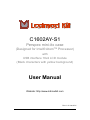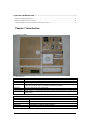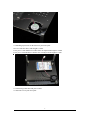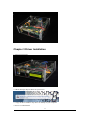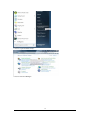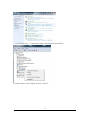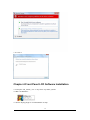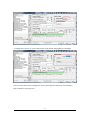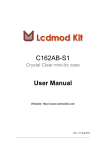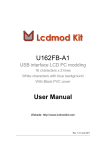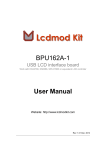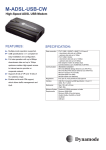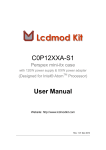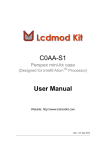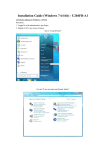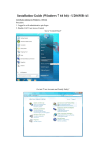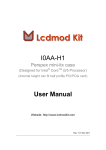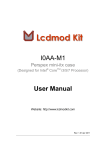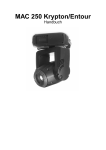Download C1602AY-S1 User Manual
Transcript
C1602AY-S1 Perspex mini-itx case (Designed for Intel® AtomTM Processor) with USB interface 16x2 LCD module (Black characters with yellow background) User Manual Website: http://www.lcdmodkit.com Rev: 1.01 Jan 2011 CHAPTER 1 INTRODUCTION............................................................................................................2 CHAPTER 2 HARDWARE SETUP..............................................................................................................3 CHAPTER 3 DRIVER INSTALLATION ..................................................................................................... 11 CHAPTER 4 FRONT PANEL LCD SOFTWARE INSTALLATION .................................................................15 Chapter 1 Introduction 1.1 Package Contents 1.2 Specifiaction Case Color Corner Stand Foot Stand Dimensions HDD Bays Foam Factor Internal Height Case No color crystal clear (Acrylic) 56mm height Silver White (Surface treated sandblasted aluminium) M5 Screw (4.5mm height) 185 x 199 x 62mm (WxLxH, box height only, not included the height of foot stand) [2x] 2.5" HDD (under the motherboard) mini itx Total 56mm (15 - 17mm under main board, 1.5mm main board, 39.5 – 37.5mm above main board) Data Transfer LCD Resolution LCD color Screen Size Work with Opearting System Front Panel LCD USB 1.1 compliant 16 Characters x 2 Lines Black characters / yellow background 64.5 x 14.5 mm Lcd Smartie, lcd4linux and LCDProc Linux, Windows 98, XP, 7 32 & 64 bits 2 USB connection Internal USB connector Chapter 2 Hardware Setup 2.1 Installing hard disk to the bottom crystal clear plate 2.1.1 Place red fiber liners on mounting holes of hard disk 2.1.2 Place bottom crystal clear plate on the top of hard disk and install screws (If you only use one hard drive, please cover the exhausted holes of the another drive bay) 2.2 Installing corner stands to the bottom crystal clear plate 3 2.3 Exhausted fan installation Please remind the arrows sign which marked on the fan, the air flow arrow point to outward. 4 2.4 Installing nylon studs on the bottom crystal clear plate No use of red fiber liner, studs height is 15mm. Use 4 pieces 1 mm thickness red fiber liner can adjust studs height to 16mm. Use 8 pieces 1mm thickness red fiber liner can adjust studs height to 17mm. 2.5 Connecting SATA data and power cables 2.6 Insert the rear crystal clear plate. 5 2.7 Installing Mainboard and power cable and Wifi connector (if you have) Make sure no contact between motherboard and harddisk. Use low profile type power supply. 6 2.8 Installing right side crystal clear plate 2.9 Connecting ON/OFF switch cable (we provide one short and one long cable, please choose the suitable one for your mainbaoard) 7 2.9.1 Main board side (Important! Red color of cable is pin 1) 2.9.2 Switches and indicators side 8 2.10 Installing right side crystal clear plate 2.11 Connecting internal USB cable of front panel LCD to USB connector of motherboard 9 (D- = USBP*- , D+ = USBP*+) 2.12 Installing the top crystal clear plate 10 Chapter 3 Driver Installation 3.1 Power up message 3.2 Error message may be shown on your screen 3.3 Copy the driver folder to any driver or desktop of your computer 3.4 Go to “Control Panel” 11 3.5 Go to “System and Security” 3.6 Go to “Device Manager” 12 3.7 “LCD2USB” with “!”, right click the mouse and “Update Driver Software” 3.8 Choose “Browse my computer for driver software” 13 3.9 Find out the driver folder you copied before 3.10 Install this driver anyway 14 3.11 Close it Chapter 4 Front Panel LCD Software Installation 4.1 Unzip the “lcd_smartie_v5.4” to any driver any folder you like. 4.2 Run “LCDSmartie” 4.3 Set the display plugin to “LCD2USB.dll” in setup 15 4.4 Change the LCD size to “4x20” and tune the LCD contrast and brightness of backlight Note: For more details about LCDSmartie, please go through the official site of LCDSmartie http://lcdsmartie.sourceforge.net/ 16