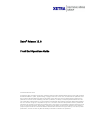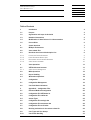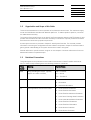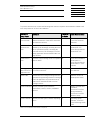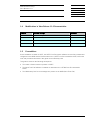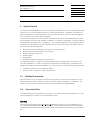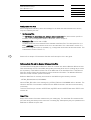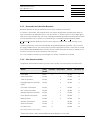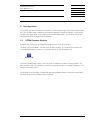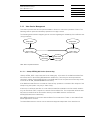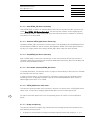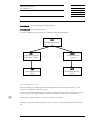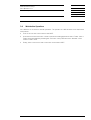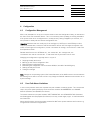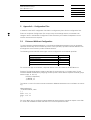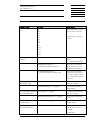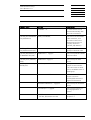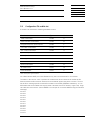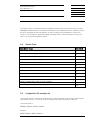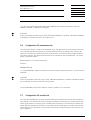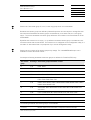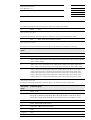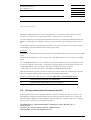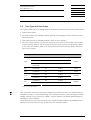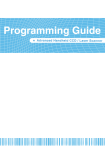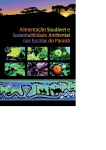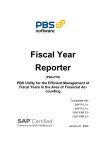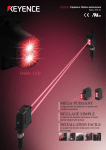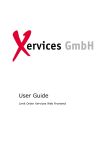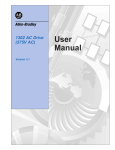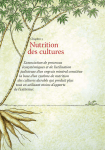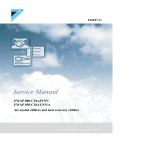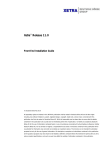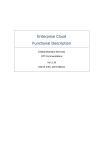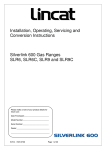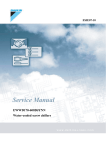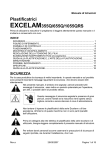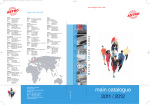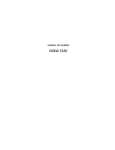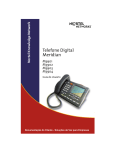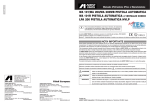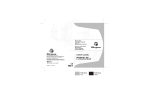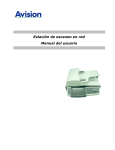Download Xetra Release 11.0 Front End Operations Guide
Transcript
XetraÒ Release 11.0 Front End Operations Guide © Deutsche Börse AG 2010 All proprietary rights and interest in this Xetra® publication shall be vested in Deutsche Börse AG and all other rights including, but without limitation to, patent, registered design, copyright, trade mark, service mark, connected with this publication shall also be vested in Deutsche Börse AG. Whilst all reasonable care has been taken to ensure that the details contained in this publication are accurate and not misleading at the time of publication, no liability is accepted by Deutsche Börse AG for the use of information contained herein in any circumstances connected with actual trading or otherwise. Neither Deutsche Börse AG, nor its servants nor agents, is responsible for any errors or omissions contained in this publication which is published for information only and shall not constitute an investment advice. This brochure is not intended for solicitation purposes but only for the use of general information. All descriptions, examples and calculations contained in this publication are for guidance purposes only and should not be treated as definitive. Deutsche Börse AG reserves the right to alter any of its rules or product specifications, and such an event may affect the validity of information contained in this publication. Deutsche Börse Group Xetra Release 11.0 Front End Operations Guide 06.04.10 Page 2 of 31 Table of Contents 1 Introduction 3 1.1 Purpose 3 1.2 Organisation and Scope of this Guide 4 1.3 Notational Conventions 4 1.4 Modifications in Xetra Release 11.0 Documentation 6 1.5 Preconditions 6 2 System Overview 7 2.1 Multiple Environments 7 2.2 Xetra related Files 7 2.3 2.3.1 2.3.2 2.3.3 2.3.4 Broadcast Overview and Subscription List Private and Public Broadcasts Public Broadcast Stream Split Recoverable and Unreliable Broadcast Xetra Streams available 9 9 9 10 10 3 Xetra Operations 11 3.1 3.1.1 XETRA Submenu Structure Xetra Xervice Management 11 13 3.2 MISS Operations 15 3.3 Report Handling 16 3.4 Workstation Operations 18 4 Configuration 19 4.1 Configuration Management 19 4.2 User Path Name Limitations 19 5 Appendix A – Configuration Files 20 5.1 Enhanced Multicast Configuration 20 5.2 Configuration File XETRAmbr.ini 21 5.3 Configuration File sublist.dat 24 5.4 Stream Types 25 5.5 Configuration File mmlogin.dat 25 5.6 Configuration File mmstreams.dat 26 5.7 Configuration File exclList.dat 26 5.8 Blocking mechanism for the reference data file 29 5.9 User Types and User Groups 30 5.10 User Profile Handling 31 Deutsche Börse Group Xetra Release 11.0 Front End Operations Guide 06.04.10 Page 3 of 31 1 1.1 Introduction Purpose The “Xetra Front End Operations Guide” provides support for the operation and maintenance of the Xetra Front End. This guide provides the instructions and the information necessary to execute the required procedures and tasks for the operating of the Xetra application. The procedures defined in this guide should be followed exactly to ensure the proper functioning of Xetra. If one of the described procedures or instructions causes an exception or event that is not covered in this guide, then please contact the Customer Technical Support, using the contact details below. You may find the additional “GATE Front End Operations Guide” a useful reference when reading this Xetra operations document. Both guides are intended for System Administrators, but please note, that general system and network environments are not covered in either document. ð ð Please refer to the GATE Front End Operations Guide, chapter 3 “Trouble Shooting and Reporting” Deutsche Börse AG Customer Technical Support Xetra D - 60485 Frankfurt am Main Phone: +49 / (0)69 / 211-18400 (Xetra) FAX: +49 / (0)69 / 211-18401 (Xetra) Wiener Börse AG Customer Technical Support Strauchgasse 1-3 Phone: +49 / (0)69 / 211-11740 (Xetra) A - 1014 Wien FAX: +49 / (0)69 / 211-18401 (Xetra) All changes and updates are marked with a light blue shadow. Deutsche Börse Group Xetra Release 11.0 Front End Operations Guide 06.04.10 Page 4 of 31 1.2 Organisation and Scope of this Guide This document describes the normal operation of the functional Xervice Xetra. The instructions apply to both the SUN Solaris and Microsoft Windows platforms. To address platform specifics, comments are added where necessary. The content of this guide focuses on the Xetra Front End architecture based on GATE (Chapter 2) and provides the instructions and the information necessary to execute the required procedures and tasks that need to be carried out by operations personnel. A Xetra system overview is provided in Chapter 2 Xetra System Overview. The overview provides information concerning the configuration and the software components. Chapter 2 should be used to gain a general understanding of the system and the terms used in this guide. General references to specific sections are given in most chapters. Use these references to find more detailed information on explained topics. 1.3 Notational Conventions This guide applies to the production and simulation environments of Xetra Frankfurt and Xetra Vienna. In order to keep notation generic the following notation is introduced: Place holder Meaning Possible Values $$$ String indicating the market. Typically appears as a suffix to XETRA_ FFM = Frankfurt VIE = Vienna FF2 = Frankfurt 2 XX GATE architecture environment number 90 = Production 91 = Simulation 93 = Advanced Simulation YY Xetra application environment number 51 = Xetra Frankfurt Production 52 = Xetra Frankfurt Simulation 53 = Xetra Frankfurt Advanced Simulation 55 = Irish Stock Exchange Xetra Production 57 = Xetra International Market Production 61 = Xetra Frankfurt2 Production 62 = Xetra Frankfurt2 Simulation 68 = Xetra Vienna Production 69 = Xetra Vienna Simulation Deutsche Börse Group Xetra Release 11.0 Front End Operations Guide 06.04.10 Page 5 of 31 To put this document into context the following table lists the respective documentation related to the main components of a Front End installation. Component Group Name Description In Scope of Related Documentation this Guide Front End Tech- This document describes the network and the No nical Overview software architecture of the GATE and associated functional Xervices “Common MISS-based Front End Technical Overview” GATE Front End Front End software components built and No Technical Xerreleased by the exchange, including the tools vices built to operate the system, excluding the functional Xervices, the Exchange Front End trading application and the VALUES API 3rd party software. “Front End Installation Guide GATE 3.5”, “Front End Operations Guide GATE 3.5” Functional Xervices Processes of the Exchange Front End systems Yes based on GATE “Front End Installation Guide Xetra 11”, “Front End Operations Guide Xetra 11” (this manual) Exchange provided Front End Application etc. Exchange Front End applications based on the functional Xervices No “Xetra R11 J-Trader User Manual” VALUES API Virtual Access Link Using Exchange Services; No Application Programming Interface. Exchange Front End application and member built applications use the VALUES API to access exchange services. “Member Front End Development Guide” System hardware Member-provided system hardware No Workstations, servers, routers, LAN/WAN networks System software Member provided system software Operating No system Table: Front end hardware and software components Vendor provided documentation, “Common Front End Sizing Guidelines”, ”Common Front End Network Setup” Operating system manuals, “Common Front End Sizing Guidelines” Deutsche Börse Group Xetra Release 11.0 Front End Operations Guide 06.04.10 Page 6 of 31 1.4 Modifications in Xetra Release 11.0 Documentation Chapter Nature of Change Comment Several Added / Changed Xetra 11 CHANGED 1.5 Preconditions As the installation is based on GATE, the GATE Front End system software must be fully installed and configured on the MISS and WS (as described in the “GATE Front End Installation Guide”) before the tools and procedures described in this guide can be effectively used. This guide is based on the following assumptions: · The reader is familiar with the operation of GATE. · The Xetra Front End Software is installed as described in the “XETRA Front End Installation Guide”. · The USIM library files for the exchanges are present on the MISS (Xetra Front End). Deutsche Börse Group Xetra Release 11.0 Front End Operations Guide 06.04.10 Page 7 of 31 2 System Overview The Xetra Front End application ‘sits on top’ of the GATE architecture. The GATE architecture provides services to one or more exchange Xervices, for a specific environment - Simulation or Production or Advanced Simulation. A GATE installation, which provides services for more than one Exchange Xervice, is referred to as a multi market installation. The central administration tool for the GATE architecture as well as for the exchange Xervices is the Xmenu program. Xmenu is only available on MISSes. To configure a workstation, it must be added to the MISS Sever configuration file – configmbr.ini. The resulting configuration files are equally valid for the MISSes and workstations. The Xetra Xervice submenu of the Xmenu allows the system administrator to perform the following tasks: · · · · · · Start and stop Xetra, including pre-processes such as file transfers Display status of the Xetra Xervice and processes Ability to schedule several jobs Expand reports View logfiles Configure broadcast subscriptions and exclusions. The trading application J-Trader and all VALUES-based third party applications are referred to as Front End applications. J-Trader is a graphical Java based user interface (GUI), provided by the Exchange and installed with the Xetra software. For more information, refer to the following documents: · · Installation: “Xetra Front End Installation Guide” Using J-Trader: “Xetra R11 J-Trader User Manual” 2.1 Multiple Environments GATE and Xetra can run in multiple environments concurrently. An environment consists of a complete installation of GATE as well as of Xetra for a specific purpose (production or simulation). The files for an environment are located in the directories originating from /opt/gate/baseXX. 2.2 Xetra related Files This section addresses Xetra related files exclusively. The technical Xervices use different files – they are documented in the “GATE Front End Operations Guide”. ROB Files There are two files related to each Recoverable Broadcast (see section 2.3). The ROBLog File contains all Recoverable Broadcast data. The ROB Status File contains information on the sequence of the Recoverable Broadcasts. Both files are Xetra internal and should not be accessed by any application. Deutsche Börse Group Xetra Release 11.0 Front End Operations Guide 06.04.10 Page 8 of 31 Configuration Data Files Some configuration data files, which store settings for the Xetra and Xetra-retransmission Xervice, may be modified by the user: · Configuration Files The XETRAmbr.ini, mmstreams.dat, mmlogin.dat and exclListdat files store member specific information. For the configuration details of these files, refer to chapter 5. · Subscription File (one for each of $$$) The MISS subscribes to broadcast streams available at the Back End. The subscription file on a MISS, sublist.dat, lists the streams which are to be subscribed. This is described in section 5.2. Additional configuration files are available, e.g. mmlogin.dat mmstreams.dat and exclList.dat. This is described in section 5.3 till 5.5 ). ð Please refer to chapter 2.3 Broadcast Overview and Subscription List in this guide. Reference Data File and the Member Reference Data Files The Xetra Back End uploads the Reference Data File “xetraref.dat” and the Member Reference Data Files automatically via FTP to the MISS during batch processing at the end of a trading day to ensure the consistency of the Reference Data File on the MISS and on the Xetra Back End. The Reference Data File contains functional information as well as technical information. The Member Reference Data Files contain member specific information. Reference Data Files for each day are archived on the MISS using the directory structure ../XETRA_$$$/data/archive/YYYYMMDD/ where XETRA_$$$ refers to the exchange (e.g. XETRA_FFM) and YYYYMMDD refers to the date. The reference data files of all members subscribed to this MISS are stored in the same archive directory on that day. There are three files per member: rdiZZZZZ.dat, rdgZZZZZ.dat and rdtZZZZZ.dat where ZZZZZ is the member ID. Report Files Report Files contain information related to the prior trading day. The Xetra Back End creates the Report Files during the batch process at the end of a trading day. Subsequently they are uploaded to the MISS that is defined as report node. Deutsche Börse Group Xetra Release 11.0 Front End Operations Guide 06.04.10 Page 9 of 31 2.3 Broadcast Overview and Subscription List Xetra provides information to the Xetra Front End systems located at member sites. An important part of this information is broadcast. Broadcast data is distributed via different streams (section 2.3.4). Streams must be subscribed to on the MISS in order to receive them. Two independent categories may be used to classify the broadcast streams (see sections 2.3.1 and 2.3.3). 2.3.1 Private and Public Broadcasts For Xetra two different broadcast types are used, private and public. Broadcast Type Definition Private Private broadcast is a distribution of information that is considered member specific. Public Public broadcast is data which is available to all members and contains data like all trade prices, netted inside market information, news and ticker information. Table: Definition of broadcast types 2.3.2 Public Broadcast Stream Split The inside Market broadcast stream is split into several sub-streams, for details please see section 5.5. Upon startup the first MISS in a MISS group still receives all public and private broadcast streams. When the second (or any further) MISS in a MISS group starts, all or some public broadcast streams are switched over to the second (or further) MISS(es) in a MISS group. The distribution of the public streams will be dynamically balanced between several MISSes. The split of the Public Inside Market Stream only affects the broadcast stream between the Back End and MISS. The failover capability between several MISSes and the process of subscribing streams using a subscription list file on the MISS will not change from the perspective of the MISS operator. By default a MISS subscribes to all public broadcast sub-streams, i.e. the load of all broadcast streams has to be processed. The operator can exclude public broadcast sub-streams, in which (s)he is not interested. As an exception, broadcast sub-stream X0 (zero) is not excludable. Furthermore a tool called xetraIMKTBcastGroups is resides on the MISS to provide the operator with the information about actual settings taken from the reference file xetraref.dat, i.e. which instrument group is published by which broadcast group. For more details please see 5.3. Deutsche Börse Group Xetra Release 11.0 Front End Operations Guide 06.04.10 Page 10 of 31 2.3.3 Recoverable and Unreliable Broadcast Broadcast streams can also be classified in terms of the reliability of the stream. If a stream is recoverable, the broadcast server can capture all generated messages while being actively connected to the Xetra Back End. It can also retrieve, on request (recover), all messages generated on the same business day, even those messages/broadcasts generated while being disconnected from the Xetra Back End. Therefore, this broadcast type is called Recoverable Broadcast (ROB). Recoverable Broadcasts (ROB) are stored in special log files located in the “ROB” directory on the MISS. The date of these files is checked automatically during the MISS startup procedure. This is to avoid the usage of ROB files from the previous day by the Xetra Application Xervices. These files are moved to the XETRA_$$$\data\ROBArchive directory when the Xetra Application Xervices are started for the first time on a business day and during the end-of-day job. If it is not possible to retrieve any lost messages, the stream is classified as unreliable. 2.3.4 Xetra Streams available The different Xetra broadcast streams and their service quality are summarised in the table below. Stream Public/ private Public Data Public Order Confirmation Private Trade Confirmation Unreliable Recoverable Xervice BE Stream ID XETRA X X XETRA B Private X XETRA A Designated Sponsor Quote Requests 1 Private X XETRA E OTC Order Confirmation Private X XETRA F CCP Trade Confirmation Private X XETRA G Specialist Specific Information Private X XETRA H Issuer Specific Information Private X XETRA I Matching Event Private X XETRA M All Order Confirmation Private X XETRA O Quote Confirmation Private X XETRA R All Trade Prices Public X XETRA W X Table: Broadcast Stream Service Quality 1 Please note: Stream “Xetra Subscribe Betreuer Quote Request” is to be used. Deutsche Börse Group Xetra Release 11.0 Front End Operations Guide 06.04.10 Page 11 of 31 3 Xetra Operations The member operational staff performs activities to control Xetra during normal and anomalous operation. This includes startup, shutdown and exception handling. Exception handling is not specifically covered in this guide. Refer to the “GATE Front End Operations Guide”. The following sections provide detailed process descriptions of the activities. 3.1 XETRA Submenu Structure By default the Xetra xervice is operated using the Xetra sub-menu of the Xmenu. The entry point on the MISS is the main menu of GATE (Xmenu). It is accessed via command line (cd /opt/gate/baseXX/bin; Xmenu.pl) or by double clicking on the XmenuR35 Icon: XmenuR35 The Xervice management section is the entry point to manage the products running on GATE. The Xetra operations sub-menu (XETRA) provides Xervice specific operations for startup, shutdown, monitoring and maintaining Xetra. The example on the next page, installed with the latest available software, shows the access path to the Xetra sub-menu and selected submenus thereof: Deutsche Börse Group Xetra Release 11.0 Front End Operations Guide 06.04.10 Page 12 of 31 Deutsche Börse Group Xetra Release 11.0 Front End Operations Guide 06.04.10 Page 13 of 31 3.1.1 Xetra Xervice Management This section presents the various options available in Xmenu to control the operations of Xetra. The following sections put these elementary operations into larger context. The following state transition diagram gives an overview regarding the availability of the different start / stop procedures. Start GATE Stop GATE Startup Xetra Shutdown Xetra (start of day) (end of day) Stop Xetra (intra-day) Start Xetra (intra-day) Table: Start / stop state transitions 3.1.1.1 Startup XETRA_$$$ Xervice (Start-of-day) “Startup XETRA_$$$” is the initial start for the trading day. It first looks for the Reference Data Files and moves them to the XETRA_$$$\data\active subdirectory. There they are decompressed and checked for validity. Existing ROB log files or the ROB status file of the previous business day will be moved to the XETRA_$$$\data\ROBArchive directory. If the Reference Data Files are not valid the “Start-of-day”-procedure is canceled. After analysis of the exception log the operator may retry a “Start-of-day”. If there are no reference data files or not all reference data files available in the file transfer subdirectory, the File Client (FCLT) requests a re-transfer from the Back End. The compressed reference data files will be transferred to the file transfer directory on the MISS and then moved to the XETRA_$$$\data\active subdirectory. Xetra BESS establishes a connection with the Back End so that Xetra J-Trader or other VALUES-API based applications can start. The Xetra Retransmission Xervice can be started and stopped independent of the Xetra Xervice. Deutsche Börse Group Xetra Release 11.0 Front End Operations Guide 06.04.10 Page 14 of 31 3.1.1.2 Start XETRA_$$$ Xervice (Intra-day) “Start XETRA_$$$” is used for an Intra-day Start and should only be performed after a previous successful Stop XETRA_$$$ Xervice (Intra-day). The Intra-day start includes no tasks regarding reference data, ROB or FCLT. “Start XETRA_$$$” starts the Functional Xervice to establish a connection to the Back End via Xetra BESS. 3.1.1.3 Shutdown XETRA_$$$ Xervice (End-of-day) “Shutdown XETRA_$$$” executes the End-of-day script. Then the ROB log files and ROB status files and the Reference Data Files will be archived. After Shutdown XETRA (End-of-day) Start XETRA (Intra-day) is no longer possible until “Startup XETRA_$$$” (Start-of-day) has been executed. 3.1.1.4 Stop XETRA_$$$ Xervice (Intra-day) Stop of XETRA_$$$ is used for the intra-day stop. It does not execute the End-of-day script like in “Shutdown Xetra_$$$” but disconnects the specific BESS Xetra (denoted by $$$) from the Back End and shuts down the BESS processes. 3.1.1.5 Pre-schedule start/stop XETRA_$$$ Xervice To facilitate automation, this submenu shown on page 14 (Xetra submenu) offers options to schedule the automatic start and stop of Xetra. In order to use this feature, on Sun machines it is necessary to start crond, the operating system’s scheduling service. On Windows 2003/XP a special service called PBHGateXX, which can be installed together with GATE 3.5 is needed. 3.1.1.6 XETRA_$$$ Xervice status menu This submenu shows the status of the processes or Xervices of a specific Xetra. “XETRA_$$$ Xervice status menu” corresponds to “Display System Status Menu” and is the Xetra specific part. ð For further information please refer to the corresponding part in the “GATE Front End Operations Guide”. 3.1.1.7 Display exception log This submenu shows the exception log, first filtered for the exchange-specific Xetra operations and then filtered by severity aspects: 1. all events for Xetra operation including successfully started processes with severity 0, 1, 2, 3 Deutsche Börse Group Xetra Release 11.0 Front End Operations Guide 06.04.10 Page 15 of 31 2. all events for Xetra operation which produce warning and errors, starting with severity 1, 2, 3 3. Xetra operation which generate errors with severity 2, 3 Note: A severity of 3 triggers the execution of an alert script (bin/alert.ksh on SunSolaris, bin/alert/alert.bat on MSWindows). ð For further information please refer to chapter 3 Trouble Shooting and Reporting in the “GATE Front End Operations Guide”. 3.1.1.8 Display message log This menu displays the exchange and Xetra specific message logs. The option presents the available message log files in a list which can be selected for viewing using the index number out of the list. 3.1.1.9 Reports Menu This menu offers the possibility to expand the reports immediately or to schedule this task. It also allows generating the user Instrument Status Reports on the Front End (see 3.4) 3.2 MISS Operations The Xmenu functionality described in the previous section supports the Xetra daily activity cycle. There are three methods to start or stop the Xervice Xetra: · · · Xetra may be started or stopped manually using the relevant options (see 3.1.1.1 to 3.1.1.4) It may be started or stopped at pre-determined times using the services of the scheduler (see 3.1.1.5) It may be started whenever GATE is started. This is achieved by setting in the XETRAmbr.ini file the AutoStart flag of [XETRA_$$$.Properties] to “1”. It is stopped automatically whenever GATE is stopped. All Xervices are started in the background. Depending on the platform, computer performance and network traffic, the startup procedure on the MISS may take some time. The availability of a Xervice is checked by using the “Display system status” sub-menu. The operator on the MISS may start the event reader from a command line window or via the Xmenu using a separate terminal window to monitor the local log file of the MISS. The event reader displays log entries of the exception log file on the screen. After the business day, when the Back End is in batch mode, the report files are generated and sent from the Back End to the MISS. For exception handling, refer to the “GATE Front End Operations Guide”. Deutsche Börse Group Xetra Release 11.0 Front End Operations Guide 06.04.10 Page 16 of 31 3.3 Report Handling During Back End batch processing reports are generated on the host and transferred to the MISSes designated by the member. A member may designate exactly one MISS to receive the unformatted reports and a (possibly different) MISS to receive the formatted reports. The MISS does not initiate any file transfer to obtain reports. The Communication Server transfers all files to subdirectories of the file transfer directory (specified in the configuration file). The target directory for the transfer is the base of the directory hierarchy of reportsYY, member name and trading day (YY is the environment number and trading day is a 12digit combination of current and effective business date). transferdir refdatYY reportsYY member releaseYY quotelogYY cofi YY = Environment number trading day MISS Transfer Directory The reports are delivered to the MISS as compressed files and in Back End format. In the submenu “Reports Menu” there is an option to expand the reports. First, a script decompresses the reports and then a reformatting module reformats them so that they can be printed in the proper format. Report reformatting can be scheduled by calling the scheduling tool in the submenu “Reports Menu” or the reports can be processed immediately by either calling the XETRAExpandReports.pl script or selecting the menu item “Expand Reports immediately”, which also calls this script. If scheduling is desired, the operator has to make sure the operating system’s scheduling service is running. XETRAExpandReports.pl reads the environment variable and the member entry from the configuration file configsys.ini. Using the exchange environment number, the reports are transferred to the subdirectory …/transferdir/reportsYY/member-ID. These are the five possible states of a report: Inputfile.inc This file is transferred incompletely or it is corrupt. Outputfile.txt Decompressed report in Front End format (filename RPT*.txt and RAW*.txt) Outputfile.xml Decompressed report in XML-format Deutsche Börse Group Xetra Release 11.0 Front End Operations Guide 06.04.10 Page 17 of 31 Outputfile.ctx Compressed generic text format report Outputfile.cxm Compressed xml report There are 2 stages to report processing as indicated in the following diagram: .inc Partially transferred file .ctx Compressed “generic text format” report .txt Decompressed text report .cxm Compressed xml report .xml Decompressed xml report Figure 8: Compressed File Transfer After reformatting on the MISS, the further handling of the reports is left to the member, i.e. the member can read them, back them up, etc. There is no automatic retransmission of the reports if their transfer has failed. The operator can reorder the reports via the "Report Selection" window of the Xetra J-Trader Front End application. ð Please refer to “Report selection” in the Xetra J-Trader User Manual. Backing up, purging and archiving reports on the Front End is under the responsibility of the member. Deutsche Börse Group Xetra Release 11.0 Front End Operations Guide 06.04.10 Page 18 of 31 3.4 Workstation Operations On a WS there is no Xmenu to handle operations. The operator on a WS has three icons and/or three menu entries. · There is an icon and a menu item to start GATE. · A second icon and a menu item is used to launch the trading application Xetra J-Trader. Xetra JTrader will be terminated by selecting the “Exit” item in the pull down menu “Window” of the “Xetra J-Trader” menu. · Finally, there is a third icon and a menu item to shut down GATE. Deutsche Börse Group Xetra Release 11.0 Front End Operations Guide 06.04.10 Page 19 of 31 4 Configuration 4.1 Configuration Management After a new installation is set up, the customer needs to start the Configuration Utility, as described in the “Xetra Front End Installation Guide”. This is not necessary when updating an existing installation. If the system needs to be reconfigured this is usually done by calling configMenu.pl. However, it is also possible to directly edit the relevant configuration files. Important: Members shall not modify any of the configsys.ini, GATEsys.ini and XETRAsys.ini files. They are protected with a checksum and the architecture will not start if changes are applied. Information concerning the file configmbr.ini, which is accessible for change, can be found in “Gate Front End Operations Guide”. Editable Xetra files are the “XETRAmbr.ini”, the “sublist.dat”, the “mmlogin.dat”, the “mmstreams.dat” and the “exclList.dat”. To edit these files any text editor can be used. Changing the configuration is typically done in a cycle of · · · · · · Stopping intraday the Xervice Backing up the current configuration files Editing selected configuration files Distributing the configuration files to the other MISS(es) and WS of the MISS group Starting intraday the Xervice Testing the changes Note: Changes in the operating system (Sun Solaris/Windows) of the MISS must be communicated to the exchange to be able to connect to Xetra. Only change the WAN IP addresses when asked to do so by the exchange. 4.2 User Path Name Limitations In some cases problems have been reported with path variables containing spaces. This could be the case in the profile paths specified by the environment variables %HOMEDRIVE% and %HOMEPATH% (Windows) and $HOME (Sun Solaris). The values contained in the path variables %SETTINGSPATH% and %EXPORTPATH% (Windows) and $settingspath and $exportpath (Sun Solaris) must only contain digits, upper- or lowercase letters and underscore. When specifying these environment path variables DO NOT leave spaces between the file names e.g. “Program Files” should be “ProgramFiles”. Deutsche Börse Group Xetra Release 11.0 Front End Operations Guide 06.04.10 Page 20 of 31 5 Appendix A – Configuration Files In addition to the GATE configuration files Xetra is configured by Xetra Xervice configuration files. ¢ Entries in the System Configuration File are pre-set by the exchange and are not allowed to be changed. Items in the Member Configuration Files should only be modified if adaptations to the member environment are required. 5.1 Enhanced Multicast Configuration To restrict private broadcast distribution on the technical Multicast distribution level, the broadcast split-filter functionality can be utilised. By means of this split-filter, separate multicast addresses can be assigned to each member's private broadcast streams. The following private VALUES stream types can be configured for the broadcast split-filter: VALUES name private recoverable private specialist private issuer private unreliable quote confirmation private unreliable order confirmation VALUES ID 0 10 11 12 14 For each stream-type to be filtered, a separate section has to be created in the XETRAmbr.ini. Example: The following section creates a split-filter for the stream type 11 (private issuer) for the members ABCFR and DEFFR by assigning member-specific stream data to separate multicast groups with the index 11 and 12. [XETRA.11.SplitFilter] 1, ABCFR, 11 2, DEFFR, 12 The indices 11 and 12 must be properly assigned to Multicast addresses in the configmbr.ini section; e.g.: [MulticastGroups] ; multicast address, index [...] 239.1.1.11, 11 239.1.1.12, 12 [...] For more details how to configure multicast addresses please read the respective chapter in the Gate 3.5 Front End Installations Guide and Gate 3.5 Front End Operations Guide. Deutsche Börse Group Xetra Release 11.0 Front End Operations Guide 06.04.10 Page 21 of 31 5.2 Configuration File XETRAmbr.ini The file XETRAmbr.ini contains several sections each with a number of entries. The Table below describes all entries of the XETRAmbr.ini file. Each exchange to be supported on the MISS must be featured here. ð Please refer to chapter 1.3 for the 3-letter exchange codes that have to be substituted for the “$$$” wildcards used in this table as well as for the GATE environment numbers denoted YY here. Section Name Entries Description [MISC] Version=100 XETRA Version entry [XETRA_$$$.Properties] Installation = 1 1 if the respective Xervice is installed 0 otherwise AutoStart = 0 1 if this Xervice is to be started automatically with the basic architecture FtpRootDir=../../transferdir/ Path to the FTP directory ROBArchiveDirectory = ../XETRA_$$$/data/ROBArchive/ Location for stored ROB files ROBArchiveDays = 4 Number of days to keep historical ROB files unzip:../XETRA/bin/unzip Path to the unzip file [XETRA_$$$.Misses] MISS_HOSTNAME, Fill with list of those MISS LAN hostnames, that should be used for this Xervice Xetra [XETRA_$$$.WanHostN ames] MISS_HOSTNAME, LOGICAL_DEVICE_ID, The logical device id to be used here is not the one assigned by the exchange but GATE's logical device (i.e., the logical device id needs to be unique within a GATE environment) [XETRA_$$$.Member] XETRA_MEMBER List of all Xetra members for this MISS and exchange Deutsche Börse Group Xetra Release 11.0 Front End Operations Guide 06.04.10 Page 22 of 31 Section Name Entries Description [XETRA_$$$.StreamGrou ps] 0,1 2,1 3,1 4,1 5,1 6,1 7,1 8,1 Multicast index, to be configured for IP multicast (stream type, multicast index) 9,1 10,1 11,1 12,1 14,1 [XETRA_$$$.BcastAutho rization] SubscriptionAuthorization = 0 0 = no broadcast validation, 1 = broadcast validation MultiMemberLoginFile = ../XETRA_$$$/data/mmlogin.dat Input file for retransmission; mandatory if SubscriptionAuthorization = 1 MultiMemberStreamFile = ../XETRA_$$$/data/mmstreams.dat Input file for broadcast subscription and retransmission requests; mandatory if SubscriptionAuthorization = 1 IpcListenport = 1@@50 Port to be used by the application manager DataServerListenport = 1@@53 Port used by broadcast retransmitter IpcListenport = 1@@51 Port to be used by WAN transport manager BroadcastServerListenport = 1@@52 Port used by broadcast server [XETRA_INST_SEARCH_ ENGINE_$$$] IpcListenport = 1@@56 Port used by the Instrument Search Engine [XETRA_RETRANSMISSI ON_$$$.Properties] Installation = 1 1 if the respective Retransmission Xervice is installed [XETRA_APPLICATION_ MANAGER_$$$] [XETRA_WAN_TRANSPO RT_MANAGER_$$$] 0 otherwise Deutsche Börse Group Xetra Release 11.0 Front End Operations Guide 06.04.10 Page 23 of 31 Section Name [XETRA_RETRANSMISSI ON_$$$.Misses] Entries Description AutoStart = 0 1 if this Xervice is to be started automatically with the basic architecture MISS_HOSTNAME, Fill with list of those MISS LAN hostnames, that should be used for this Retransmission Xervice (usually identical to [XETRA_$$$.Misses]) [XETRA_RETRANSMISSI ON_$$$.StreamGroups] Assignment of Streamgroups to Multicast Index [XETRA_BROADCAST_R ETRANSMITTER_$$$] BrtBessPort = 1@@57 Port used by BESS-to-BESS Communication [XETRA_DATA_SERVER_ $$$] BrtBessPort=1@@11 Port used by the data server [XETRA_BROADCAST_SE RVER_$$$] MissGroupId = k Change to a value that is unique for this member. This value must be identical for all MISSes within a MISS group. MemberId = ABCFR XETRA member ID authorized to connect to XETRA_$$$ backend (5 uppercase characters) BcsrvBessToBessPort = 1@@58 Port used by the broadcast server IpcListenport = 1@@60 Port used by Xetra for incoming application requests IMKTExclusionList = ../XETRA_$$$/data/exclList.dat For details please refer to chapter 5.5 Deutsche Börse Group Xetra Release 11.0 Front End Operations Guide 06.04.10 Page 24 of 31 5.3 Configuration File sublist.dat A member can subscribe to following broadcast streams: Broadcast stream Type Mark Trade confirmation Private A Order execution confirmation Private B Designated Sponsor Quote request Private E OTC Order Confirmation Private F CCP Trade Confirmation Private G Specialist Specific Information Private H Issuer Specific Information Private I Matching event Private M All Order Confirmation Private O Quote Confirmation Private R All Trade Prices Public W Public broadcast. Public X Table: Subscription Types and Marks On a Multi Member MISS, the Public Broadcast only has to be subscribed for one member. The letters in the column “mark” represent the code that has to be inserted in the sublist.dat file. With the sublist.dat file members subscribe to the broadcast streams they wish to receive. The sublist.dat file is exchange-specific and therefore located in the XETRA_$$$/data subdirectory. It is an ASCII table that can be edited with any text editor. All letters have to be written in upper case. A typical sublist.dat looks like this: (where ABCFR is an example for a member ABCFR using the Frankfurt exchange) ABCFRA ABCFRB ABCFRE ABCFRF ABCFRG ABCFRH ABCFRI ABCFRM ABCFRO ABCFRR XXXXXW XXXXXX Deutsche Börse Group Xetra Release 11.0 Front End Operations Guide 06.04.10 Page 25 of 31 The sublist.dat file is initialised during the installation process of the Technical Xervices (see “Xetra Front End Installation Manual” for detailed information on the installation process). However, this file has to be maintained by the Xetra Operator in case of changes to the broadcasts a member subscribes to. The changes are applied by adding or deleting entries of the sublist.dat file using a text editor or by using the Configuration Utility. 5.4 Stream Types Xetra Stream Types VALUES ID PRIVATE_RECOVERABLE_STREAM 0 PUBLIC_UNRELIABLE_MARKET_STREAM 2 PUBLIC_UNRELIABLE_TICKER_STREAM 3 PUBLIC_UNRELIABLE_QUOTE_REQUEST_STREAM 4 PUBLIC_UNRELIABLE_STATE_STREAM 5 PUBLIC_UNRELIABLE_NEWS_STREAM 6 STARTUP_GAPS_STREAM 7 KEEP_ALIVE_STREAM 8 PUBLIC_ALL_TRADE_PRICES_STREAM 9 PRIVATE_SPECIALIST_STREAM 10 PRIVATE_ISSUER_STREAM 11 PRIVATE_UNRELIABLE_QUOTE_CONF_STREAM 12 PRIVATE_UNRELIABLE_ORDR_CONF_STREAM 14 5.5 Configuration File mmlogin.dat The mmlogin.dat file is used by the retransmission process to validate incoming login requests to the retransmission xervice. The records in this file assign local machine accounts to members. The record layout is: MEMBER:TRD001,TRD002,TRD003 Example.: ABCFR:TRD001,TRD002,TRD003 Deutsche Börse Group Xetra Release 11.0 Front End Operations Guide 06.04.10 Page 26 of 31 i.e. only login requests from traders belonging to ABCFR, that use the local machine accounts TRD001, TRD002 or TRD003 are accepted. ¢ Important! Entries to mmlogin.dat must only be made, if Broadcast Validation is enabled. If Broadcast Validation is disabled, the contents of this file do not play a role. 5.6 Configuration File mmstreams.dat The mmstreams.dat file is used by the broadcast server, the data server and the retransmission process to validate VALUES subscriptions to private broadcast streams. Per default, each member (all traders of a member) can subscribe his own private streams. If he should receive private broadcast from other members, the respective entries have to be inserted into the mmstreams.dat. The record layout of mmstreams.dat is: RequestorOwner: List of back-end-streams Example: ABCFRDEFFR:A,B i.e. member ABCFR is allowed to subscribe to stream A and B (trade confirmation, b-order execution) of DEFFR. ¢ Important! Entries to mmstreams.dat must only be made, if Broadcast Validation is enabled. If Broadcast Validation is disabled, the content of this file will be ignored. The associated Back End stream codes are shown in chapter 5.2 in this Guide. 5.7 Configuration File exclList.dat For improved load balancing of inside market broadcast the broadcast split concept was introduced with Xetra 8.0. The streams are split into smaller broadcast sub-stream groups. Each broadcast substream group relates to a specific group of XETRA instrument groups. The exclusion file exclList.dat allows specific broadcast sub-streams to be excluded from the subscriptions of inside market broadcast specified in the sublist.dat. This will further increase the overall performance and minimise network congestion. Deutsche Börse Group Xetra Release 11.0 Front End Operations Guide 06.04.10 Page 27 of 31 ¢ Please note: Sub-stream group 0 (“zero”) is the only group which is not excludable. Broadcast sub-stream groups are defined by Market Supervision and are subject to change after due announcement. Broadcast sub-stream groups are identified by a one-letter code, the “short group name”. The current broadcast sub-stream group definitions are encoded in the xetraref.dat file of the XETRA MISS. By default the exclusion list is empty, i.e. by default no broadcast stream group is excluded and netted inside market data are transferred. The exclusion list is configured via the Configuration utility or a text editor. A valid xetraref.dat is a prerequisite if you use the Configuration utility. ¢ Please note: the content of the stream groups may change. The “xetraIMKTBcastGroups” tool is available to retrieve the actual content. Currently the following broadcast sub-stream groups are defined for Frankfurt (FFM) only: Sub stream group Exchange Instrument group/Information content G ETR PBA1 PBA0 H ETR DAX1 I ETR FONA FON1 FON2 ETC1 J ETR SDX1 TDX1 GER2 GER1 GER0 MDX1 STX6 K ETR LUX1 AST1 AST0 UKI1 UKI0 LUX0 STX1 SWI1 SWI0 ITA1 SKA1 SKA0 ESP1 ESP0 FRA0 FRA1 ITA0 L ETR NAM4 NAM2 NAM7 NAM1 NAM8 NAMC NAMB NAM9 NAM5 NAM3 NAM6 NAMA NAM0 USS1 M ETR ASI0 SAM1 AFR1 NEWX AUS1 AUS0 WAR1 BC1 AFR0 SAM0 ASI2 ASI1 ASI3 N EUB EGOV JUMB BOND BILL BASE AGEN ECOV ILBE IGOV CORP O EEX EEXS EEXV EXRW EXEO EXVE EXAP EXEN EEXH EXET EEXB Q BSE BSE0 BSR0 BSF0 BSB0 BSS0 BSC0 1 (“one”) - Ticker News, EXTE The following broadcast sub-stream group is not excludable: 0 (“zero”) - Table: Sub stream group FFM Market Supervision Information, exceptional market interrupts Deutsche Börse Group Xetra Release 11.0 Front End Operations Guide 06.04.10 Page 28 of 31 The following broadcast sub-stream group is defined for Xetra Dublin (DUB) P DUB ISE1 Table: Sub stream group DUB The following broadcast sub-stream group is defined for Xetra International Market (XIM) E XIM 0BEL 0ESP 0FIN 0FRA 0ITA 0NLD Table: Sub stream group XIM Currently the following broadcast sub-stream groups are defined for Frankfurt 2 (FF2) only Sub stream group Instrument group A BO01 BA01 BO09 BO08 BO03 BO02 BO04 BO05 BO07 BO06 BO10 B DS01 DS09 DS03 DS02 DS04 DS05 DS06 DS07 DS08 C WA01 WA12 WA02 WA03 WA04 WA06 WA13 WA05 WA15 WA14 WA07 WA09 WA11 WA10 WA08 D MS00 IX01 EL01 EL02 OP01 KL01 ZR01 KO01 KO03 XF01 KO04 XB03 KL03 GC01 XB01 EL03 RC01 RV01 KL05 KL06 KL02 KO02 KL04 ZR02 MS01 IX02 E F001 F002 F003 F004 F005 F006 F007 F008 F009 F010 F011 F012 F013 F014 F015 F016 F017 F018 F019 F020 F021 F022 F023 F025 F026 F027 F028 F029 F030 F031 F032 F033 F034 F035 F036 F037 F038 F039 F040 F041 F042 F043 F044 F045 F046 F047 F048 F049 F051 F052 F053 F054 F055 F056 F057 F058 F059 F060 F061 F062 F064 F065 F066 F067 F999 Table: Sub stream group FF2 Currently the following broadcast sub-stream groups are defined for Vienna (VIE) only: Sub stream group Instrument group G BMGT OKAP H AOF ATX CTP B01A B17A B17S B23A B19A B21A B03A CEAP B11S B11A B03S B01S B07S CBA B05S CBS B09A B05A B13A B13S B07A CINV B15A B15S B09S CPCT GOVB GSTR GOBL BOST OLD AOD CTD COL ETF MIDA OLF GTB I CCE1 CCE2 WA03 WA04 WA08 WA05 J WA01 WA06 CEB2 CEB1 WA02 K CINV CPCT CBON CDIS COTH CDIZ L FO01 1 (“one”) EXTE Deutsche Börse Group Xetra Release 11.0 Front End Operations Guide 06.04.10 Page 29 of 31 Table: Sub stream group VIE By default a MISS subscribes to all sub stream groups, i.e. the load of all sub streams has to be processed. The operator can exclude sub-streams, in which (s)he is not interested. Since the distribution of the subscribed broadcast sub-streams is dynamically balanced between the MISSes of a MISS group, all MISSes of the group have to use the same subscription and exclusion list. The broadcast exclusion list (exclList.dat) consists of one exclusion entry per line, each line being a concatenation of stream (XXXXX) and sub-stream group name. Examples: XXXXXXH à exclude DAX1 (sub-stream group H) for this MISS address for all members on this MISS group. XXXXXXQ à exclude BSE (sub-stream group Q) for this MISS address for all members on this MISS group. The “xetraIMKTBcastGroups” tool is available to retrieve the broadcast stream group definitions from the reference data file “xetraref.dat”. The standard conditions apply: the working directory has to be /opt/gate/baseXX/bin, the environment variable SYS_CONFIFG_FILE has to be set to ../cfg/configsys.ini to invoke the tool as ../XETRA/bin/xetraIMKTBcastGroups $$$. MISS administrators will have to specify for each inside market sub-stream as defined by broadcast split if the respective MISS-group will subscribe to the inside market stream. Within the Configuration utility you can modify the subscription of the sub-stream group. Y Exclude these instruments from subscription N Remove these instruments from the exclusion list 5.8 Blocking mechanism for the reference data file A blocking mechanism for the reference data file (ref.dat and member split file) can be set up. For each MISS the member can decide wether he will receive the reference data file or not. Since the Xetra architecture (BESS) will not start without reference data files, members need then to copy the files via inhouse solution from one MISS to the others. The MISS directory "/transferdir/refdatXX" is checked for entries "BLOCK_ALL" or "BLOCK_REF". If BLOCK_ALL is found, neither refdat nor splitfiles are sent. If BLOCK_REF is found, only splitfiles are sent. Deutsche Börse Group Xetra Release 11.0 Front End Operations Guide 06.04.10 Page 30 of 31 5.9 User Types and User Groups Four types of users have to be distinguished for the purpose of Xetra Front End system administration: · System Administrator · GATE Administrator (by installation default: gateadm, Group gategrp). See the “GATE Front End Operations Guide”. · Xetra trader account (by installation default: XetraTrd, Group: gatetrd). · Xetra File Transfer Account: The Xetra file transfer account owns the files located in the xetra file transfer directory structure. The file transfer account has write access to the appropriate subdirectories of its home directory, which is the above mentioned transfer directory. Names and groups have to be as follows: Exchange Environment Env Number OS File Transfer Account Name OS Groupname Production 51 xnet51 Simulation 52 xnet52 Advanced Simulation 53 xnet53 ISE Production 55 xnet55 xiseft XIM Production 57 xnet57 xximft Production 61 xnet61 Simulation 62 xnet62 Production 68 xnet68 Simulation 69 xnet69 FFM FF2 VIE xetraft xetra2ft xwbagft Table: Environment Numbers ¢ Note, that on Sun all accounts and groups (except the file transfer accounts) are created during the installation procedure, if not already existing. The file transfer accounts (xnetYY) and groups (xetraft, xwbagft, xetra2ft) are only required on a MISS – they are created by the XetraPrepareExchange tool following an initial installation. On Windows all accounts and groups have to be created manually using the User Manager/ Active Directory Users and Computers (see “XETRA Front End Installation Guide”). Deutsche Börse Group Xetra Release 11.0 Front End Operations Guide 06.04.10 Page 31 of 31 5.10 User Profile Handling The user profile is stored in a xml file containing all local settings (profiles, save settings, window configuration, instrument watch, etc.) The file name is derived from the system login (e.g. GATEADM.P.XETRA110.JTr.cfg). By default the file is located in the user’s home directory (Solaris) respective users profile directory (Windows). However, by setting an environment variable “settingspath” this location can be defined differently.